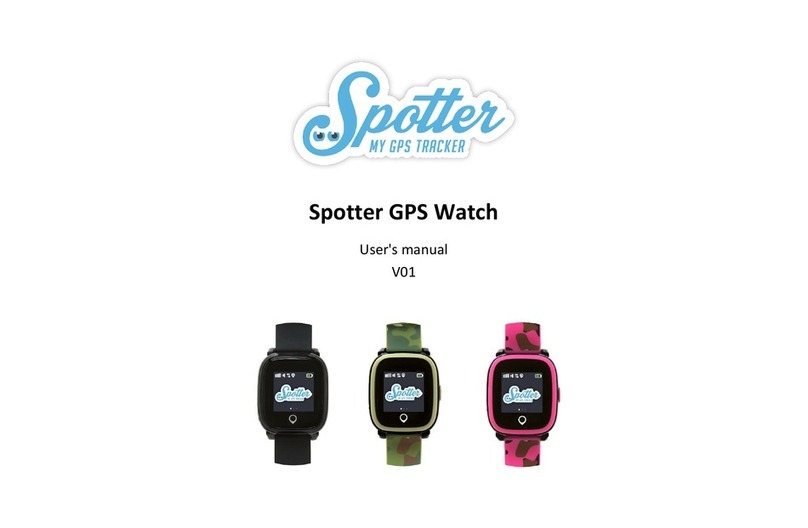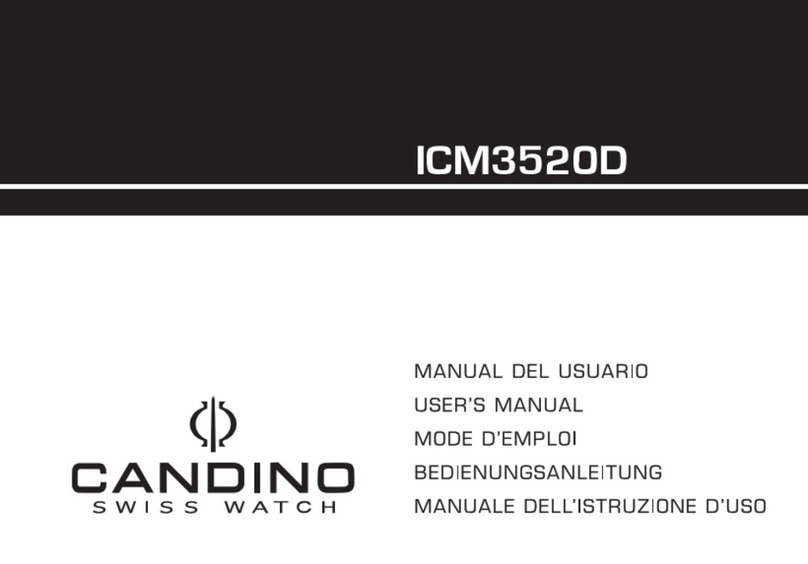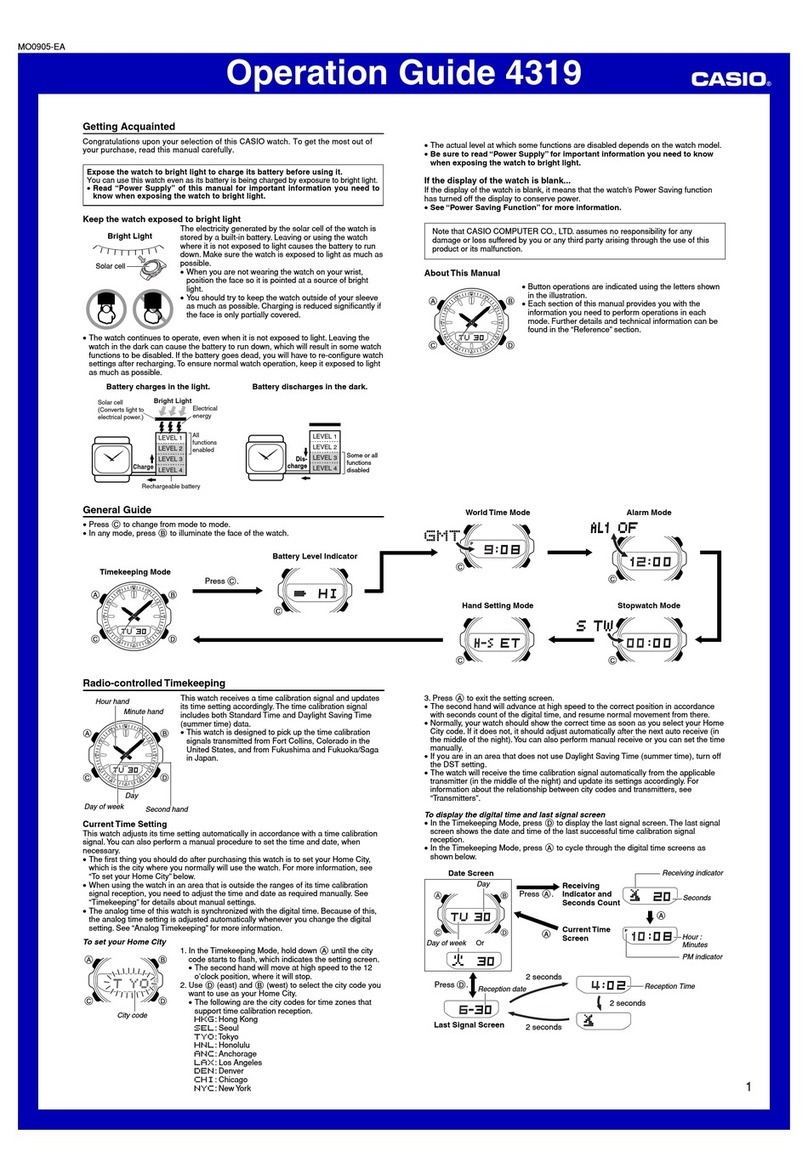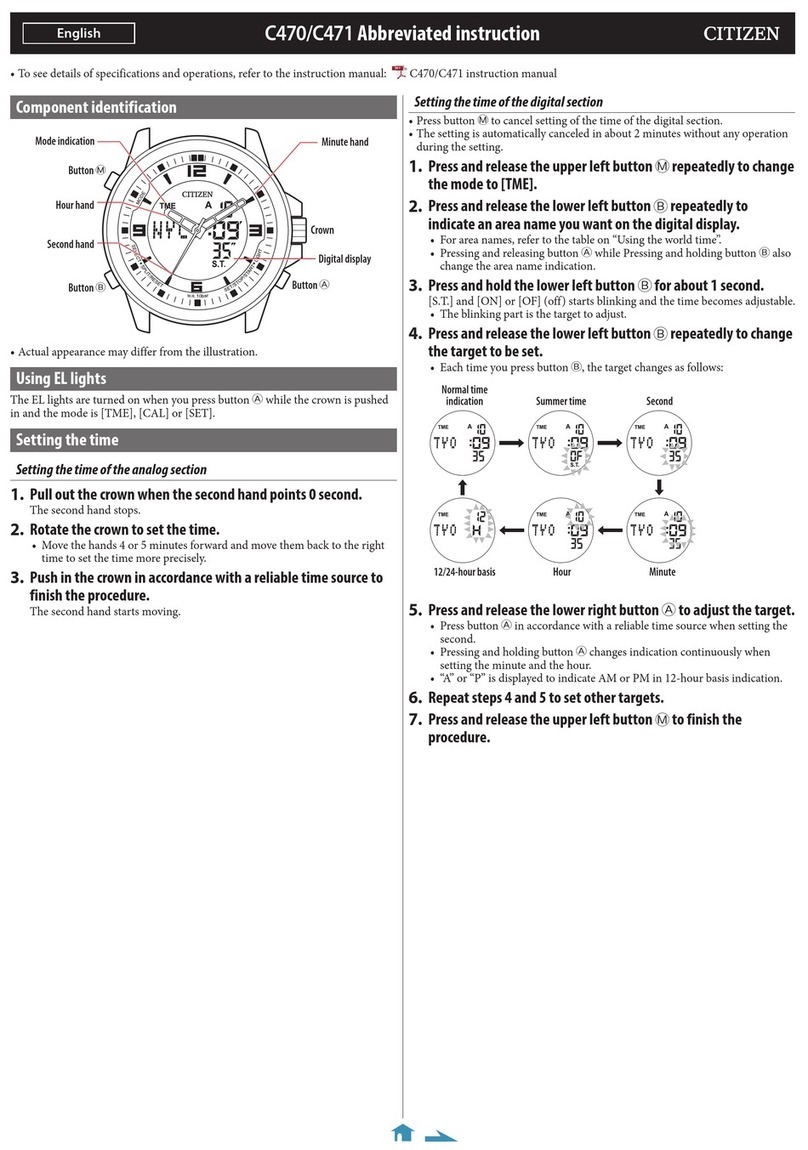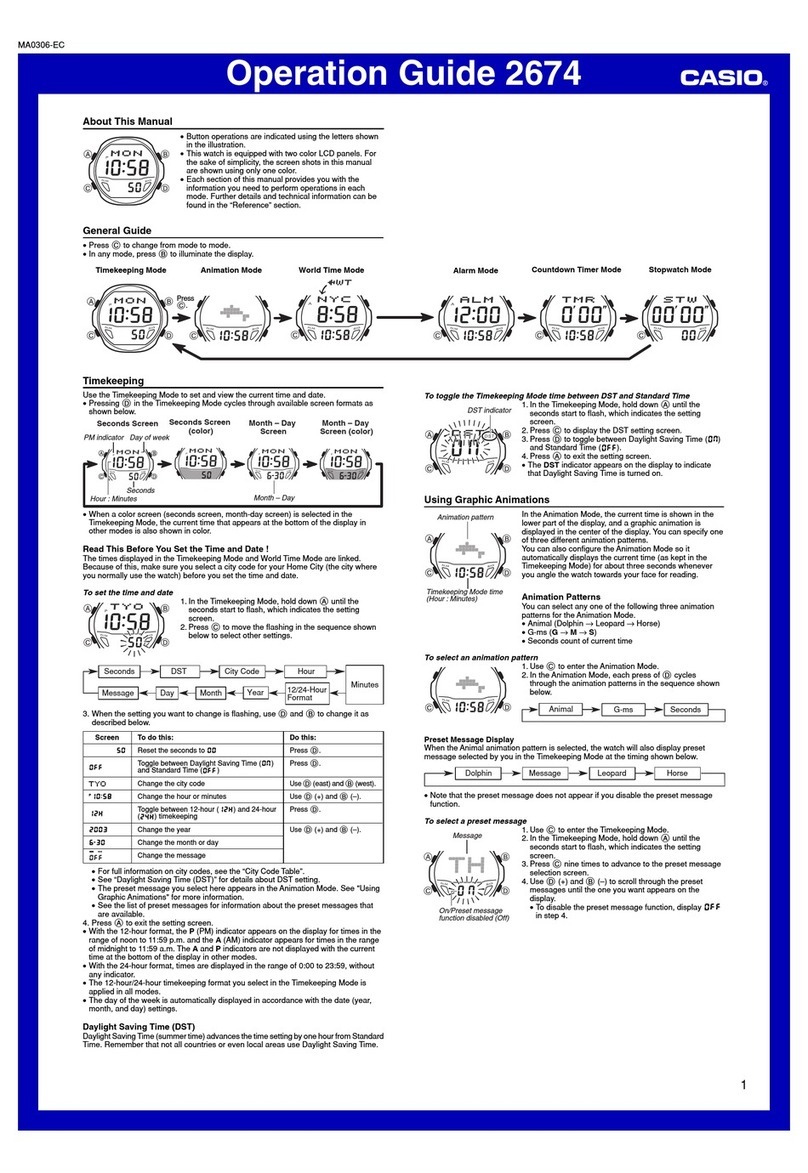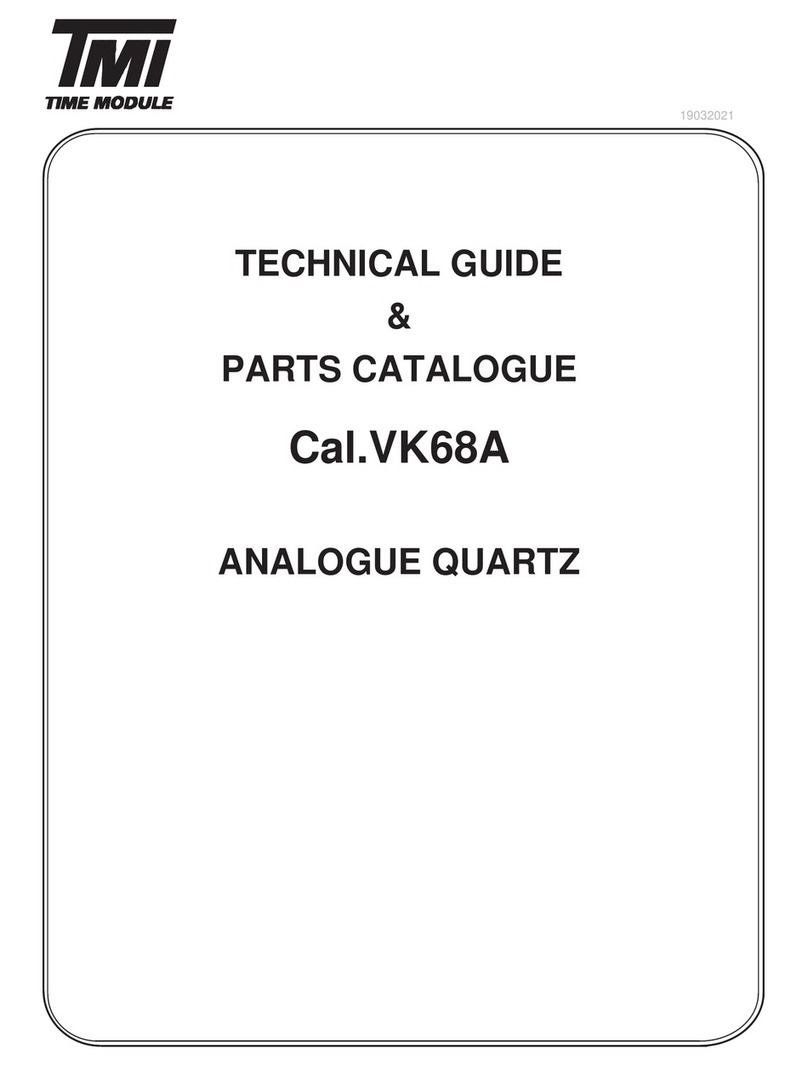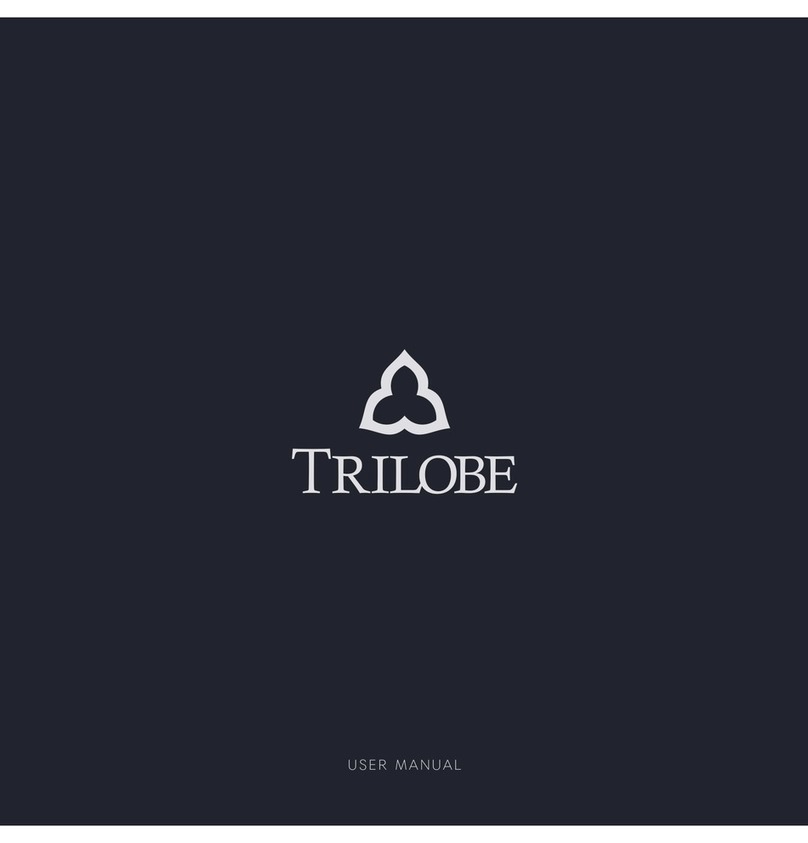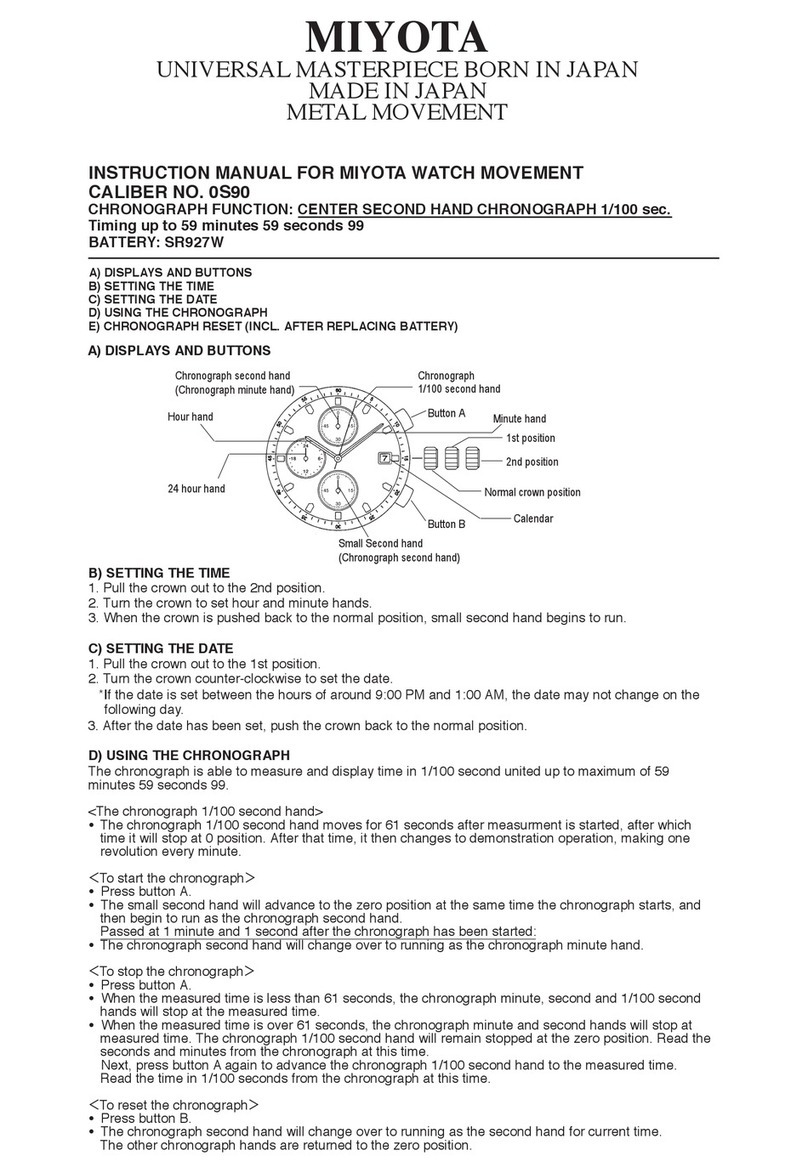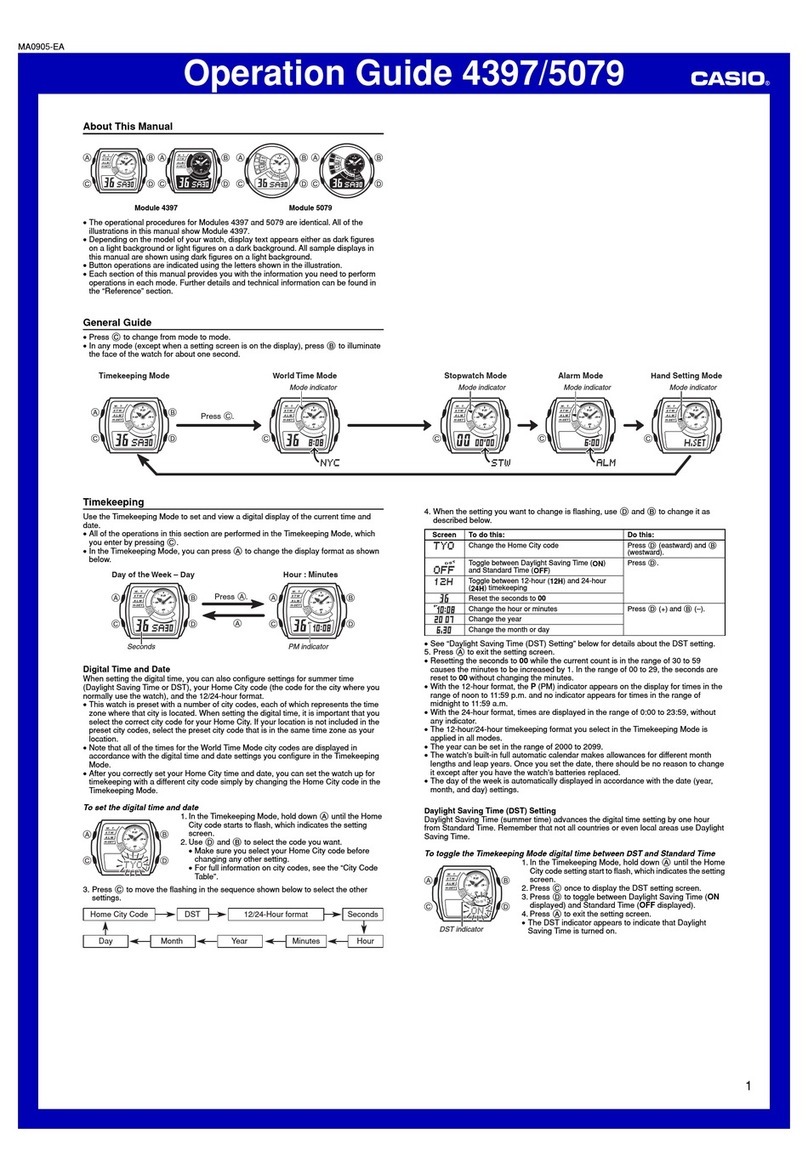Spotter SPW-B1701 User manual

Spotter GPS Watch
User manual
V1.2.
Products: SPW-B1701 / SPW-G1701 / SPW-PI1701 / SPW-BL1701
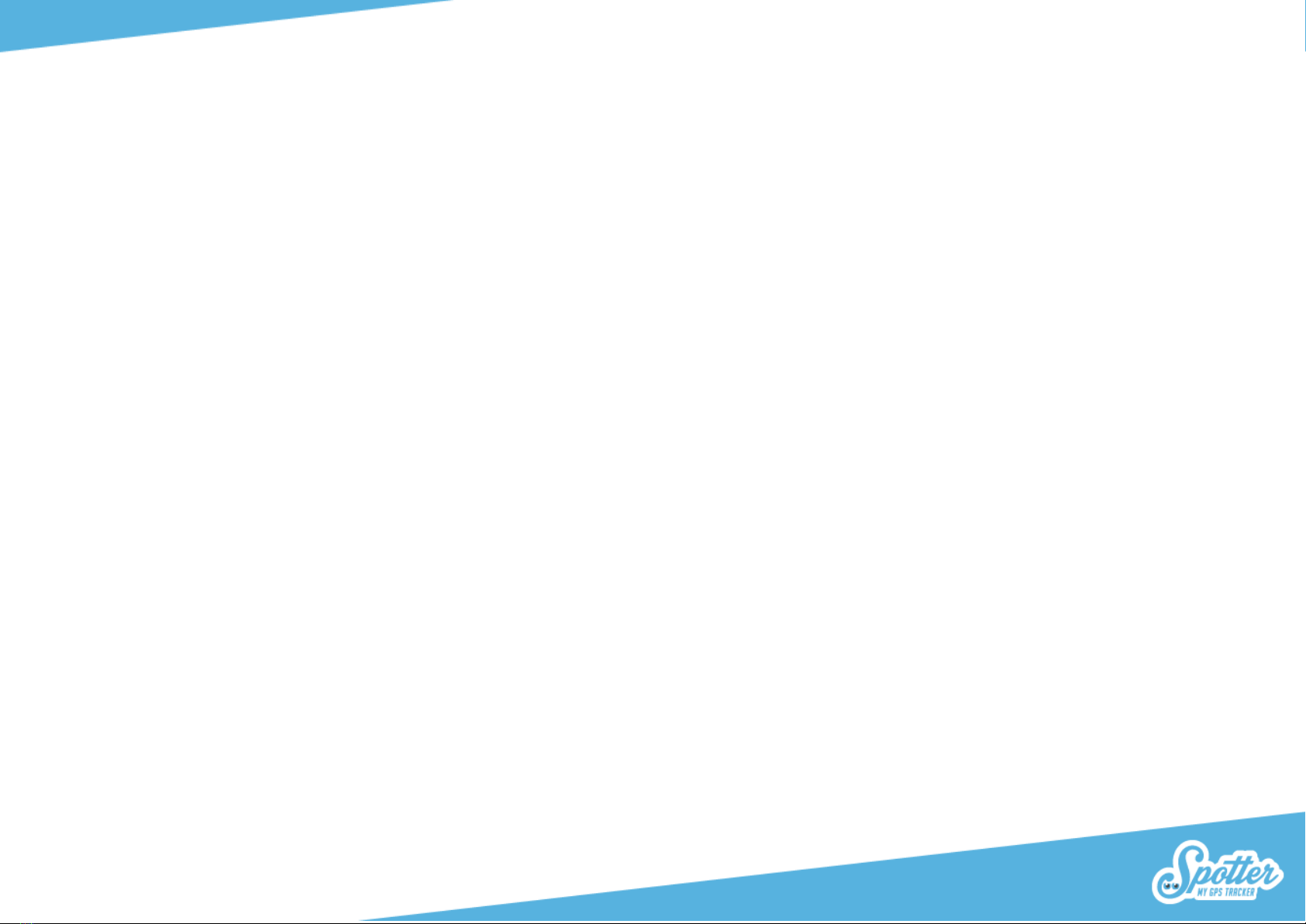
2
Table of contents
1. Welcome to Spotter!.....................................................................................................................................................................................................................4
2. Package content ............................................................................................................................................................................................................................4
3. Button layout.................................................................................................................................................................................................................................4
4. Display layout ................................................................................................................................................................................................................................5
5. Functioning of the Spotter GPS Watch..........................................................................................................................................................................................5
5.1. Charging & using for the first time.........................................................................................................................................................................................5
5.2. Switching on or off .................................................................................................................................................................................................................5
6. Getting started ..............................................................................................................................................................................................................................6
6.1. Create an account..................................................................................................................................................................................................................6
6.2. Linking the Spotter GPS Watch to your account....................................................................................................................................................................6
6.3. Download the App..................................................................................................................................................................................................................6
7. Functions .......................................................................................................................................................................................................................................7
7.2. Request locations ...................................................................................................................................................................................................................7
7.6. Setting a safety zone ..............................................................................................................................................................................................................8
7.7. Setting an alarm .....................................................................................................................................................................................................................8
7.8. Tring me..................................................................................................................................................................................................................................8
7.9. Street view..............................................................................................................................................................................................................................8
7.10. Pedometer............................................................................................................................................................................................................................8
7.11. Turn on the location lock......................................................................................................................................................................................................9
7.12. Switch spotter off.................................................................................................................................................................................................................9
7.13. Settings.................................................................................................................................................................................................................................9
7.14. Your own location on the map next to the location of the Spotter.....................................................................................................................................9
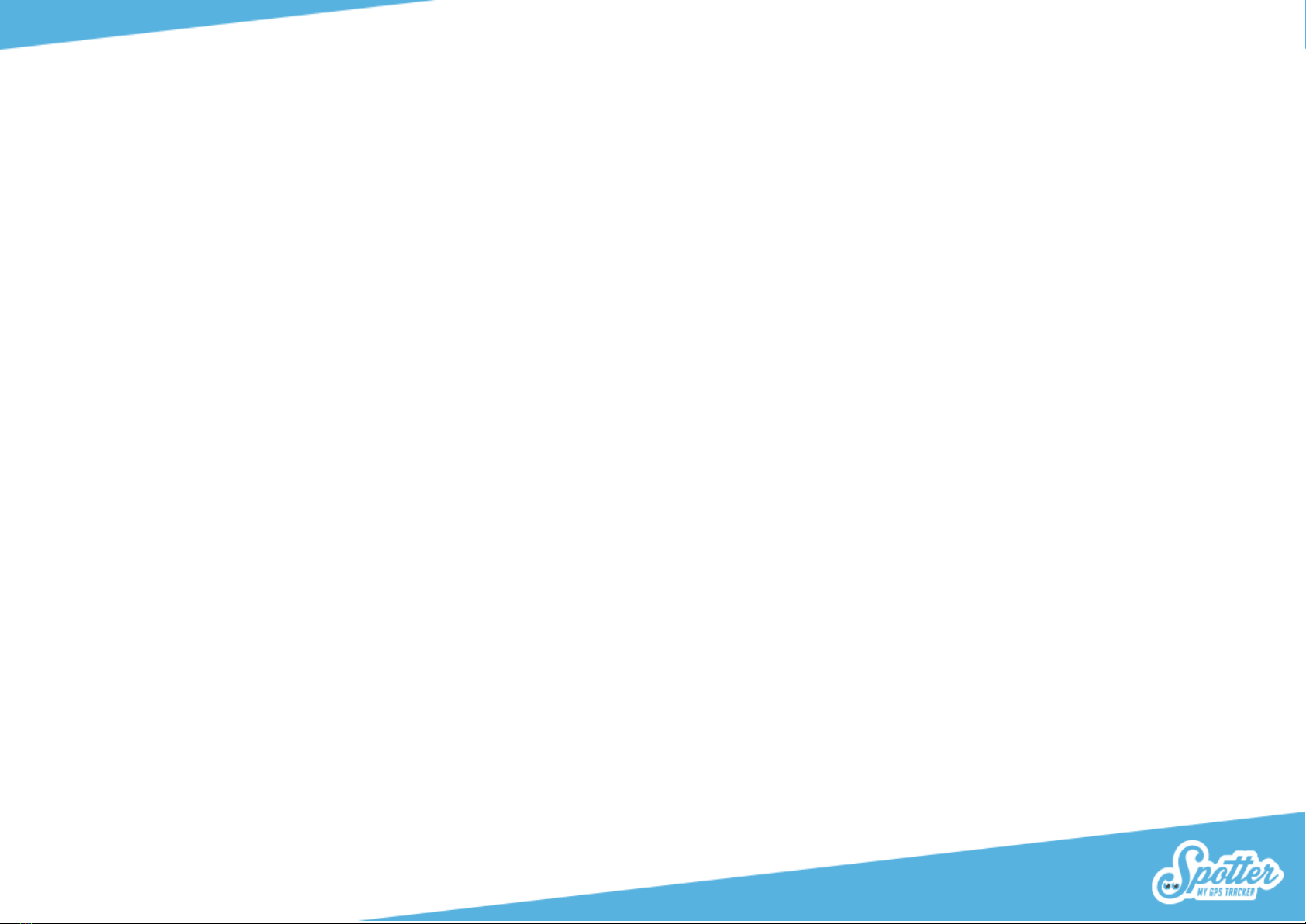
3
7.16. Foreign country ....................................................................................................................................................................................................................9
8. Settings..........................................................................................................................................................................................................................................9
8.1. Spotter code...........................................................................................................................................................................................................................9
8.2 Change name.........................................................................................................................................................................................................................10
8.3. Expiration date .....................................................................................................................................................................................................................10
8.4. Language ..............................................................................................................................................................................................................................10
8.6. Colour ...................................................................................................................................................................................................................................10
8.7. Photo ....................................................................................................................................................................................................................................10
9. Top up prepaid credit..................................................................................................................................................................................................................10
10. Telephone number for missing persons....................................................................................................................................................................................11
11. Warranty....................................................................................................................................................................................................................................11
12. Hardware specifications............................................................................................................................................................................................................11
13. Security & Privacy......................................................................................................................................................................................................................12
13.1 Spotter data.........................................................................................................................................................................................................................12
14. Safety warnings .........................................................................................................................................................................................................................13
14.1. External infrastructures......................................................................................................................................................................................................13
14.2. Battery................................................................................................................................................................................................................................13
14.3. Buttons ...............................................................................................................................................................................................................................13
14.4. Water..................................................................................................................................................................................................................................13

4
1. Welcome to Spotter!
Thank you for choosing Spotter, With the Spotter GPS Watch you can trace everything you love. This very user-friendly watch is available in different sizes
and it is suitable for young and old. The Spotter GPS Watch has a number of functions. Spotter GPS Watch provides location data through the whole of
Europe, which can be accessed through an online account or through the Spotter app for Smartphones and Tablets. The Spotter GPS Watch also allows for
SOS messages to be sent in the event of an emergency and it provides a telephone connection, and other functions, such as setting an Alarm, 'Tring me' and
a Pedometer. Experience the convenience and the many advantages of Spotter!
2. Package content
Spotter GPS Watch, USB charger, Spotter code and quick guide.
3. Button layout
1. Earpiece
2. Touchscreen
3. On button + SOS button
4. Return to the Home screen
5. Microphone
6. Charger connection

5
4. Display layout
A number of icons are displayed on the Spotter GPS Watch screen. You can see the following icons, with a further explanation from left to right:
-GSM: Shows whether the Spotter GPS Watch currently has GSM coverage.
-Sound: the sound of the Spotter GPS Watch is always on. You do not need to do anything about this.
-GPRS: Shows whether the Spotter GPS Watch has GPRS coverage to forward data to the online account.
-Alarm clock: If you have set an alarm clock, this icon is shown at the top of the screen.
-GPS: Indicates whether the Spotter GPS Watch currently has GPS coverage.
5. Functioning of the Spotter GPS Watch
Spotter determines the current location through the Global Positioning System (GPS). The highest class of GPS is used to provide an accurate reading of the
current location. These locations are then sent to your online account where you can view all of the data.
5.1. Charging & using for the first time
Before using the Spotter GPS Watch, allow the battery to fully charge in 2 to 3 hours. Use the USB cable supplied. The previous page shows how to use the
charger. Place the two dots of the charger on the connectors on the back of the Spotter GPS Watch. Then insert the end of the cable into a USB port and the
Spotter Watch starts charging. A battery that is being charged appears on the Spotter GPS Watch screen. Once the battery is full, you can disconnect the
Spotter GPS Watch from the power and turn it on.
5.2. Switching on or off
Press and hold the SOS button on the right side of the Spotter GPS Watch for 5 seconds to turn it on. The Spotter logo now appears and a sound is played.
The Spotter GPS Watch works through GPS and GPRS, so it is important that sufficient coverage is available. We therefore recommend activating the Spotter
GPS Watch near the window or outdoors for optimal range so that the location can be determined. Note: it may take several minutes to hours before the
Spotter GPS Watch can transmit its first location. If you do not receive a location notification, take the Spotter GPS Watch outside while wearing it on your
wrist and wait for the first location notification to be received. This is only necessary for the first use.
Turning off the Spotter GPS Watch - Air cannot be done using the watch itself, but through the app.In the app, go to the map and click on the relevant
Spotter here. A menu appears containing the option "Turn off Spotter". Click on this and the Spotter will turn off in just a few seconds.
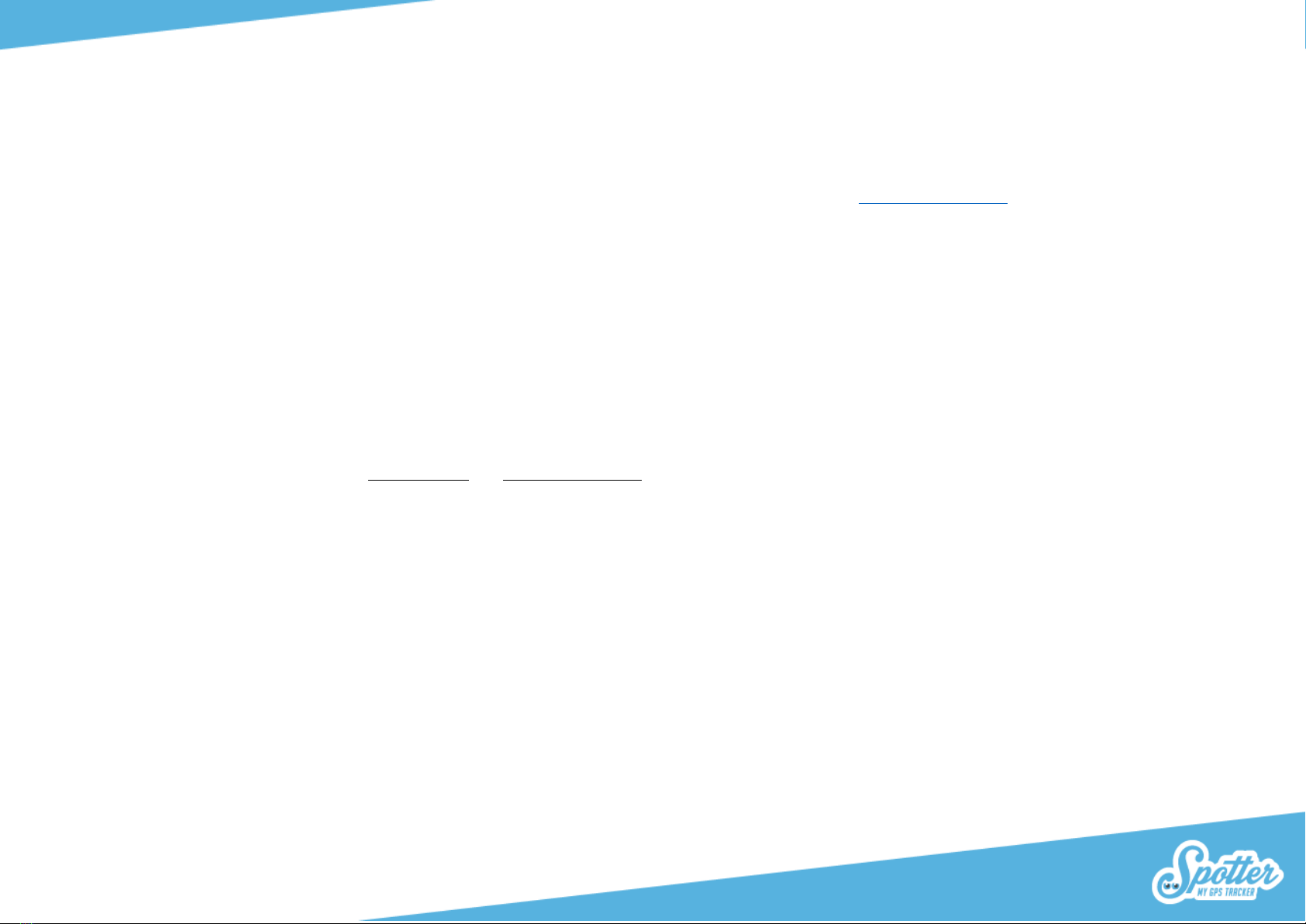
6
6. Getting started
6.1. Create an account
The Spotter GPS Watch is connected to an online account in which you can view and manage all data. Go to www.spottergps.com and click on "Login." If you
do not have an account yet, create your account here. Then you will be asked to confirm your e-mail address. Once you have done this, you can link the
Spotter GPS Watch to your account.
6.2. Linking the Spotter GPS Watch to your account
Now log in to your online account after which a screen will appear asking you to add the Spotter. Here, select 'Add Spotter', and then enter the 12-letter
Spotter code that can be found on the pass in the package. This is a unique code that belongs to the corresponding Spotter GPS Watch. Now that the
Spotter GPS Watch has been added to your online account, you can go through a short installation wizard to get all the settings properly set up. You select
who you will use the Spotter for, configure the correct settings and you can start using the Watch.
6.3. Download the App
While on the road you can also view data through the Spotter app for Smartphones and Tablets. The Spotter app is available for iOS and Android devices
and it is available to download in the Appstore (iOS) and Playstore (Android).
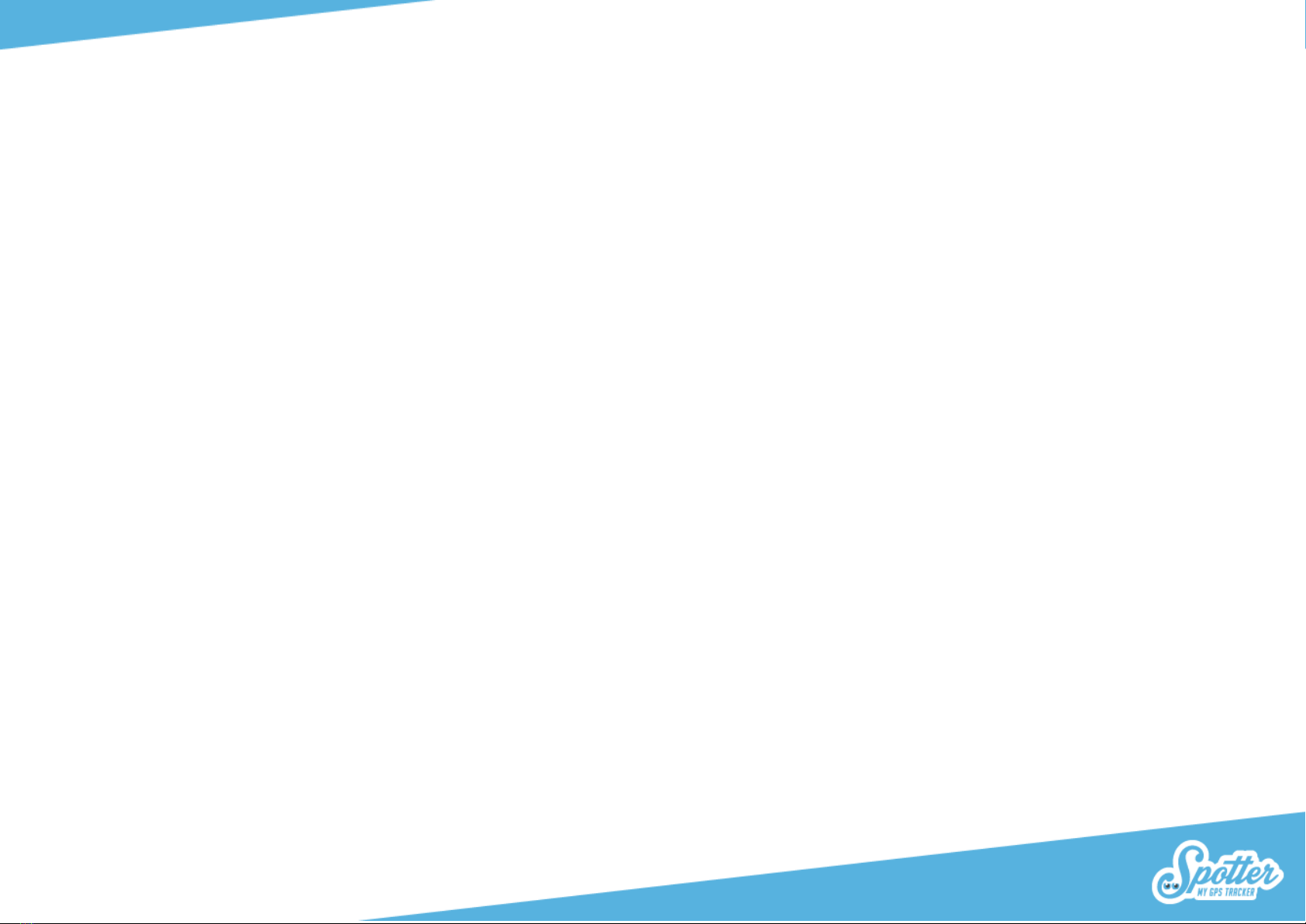
7
7. Functions
On the Spotter GPS Watch you can of course see the time, but it is also equipped with the following functions as standard.
7.1. Automatic location display
The Spotter GPS Watch is fitted with a motion sensor that recognises the difference between movement and standstill. When on the move, location data is
automatically sent out every 5 minutes, which can immediately be viewed through your online account or via the Spotter app. When the Spotter GPS Watch
is not in motion or when it is not worn, the location is sent every 5 hours. All locations can be seen for 24 hours, after which the data is deleted.
7.2. Request locations
Do you want view locations more often than every 2 minutes? Then you can also request the locations manually. If you go to the map, click on the Spotter
and then click on 'Retrieve location'. For the next 3 minutes, you will receive the current location of the Spotter GPS Watch - Air every 20 seconds. This falls
within the prepaid credit and there are no additional charges for this.
7.3. Messages/notifications
All messages sent from the Spotter GPS Watch such as location reports and notifications are received through the online account, by e-mail and via a push
message through the Spotter app.
7.4. SOS alarm
Press and hold the SOS button on the right side of the Spotter GPS Watch for 3 seconds and the text 'SOS Sent' will appear on the watch. The connected
user will then receive an SOS message with the name of the Spotter and the location by e-mail and as a push message on his/her smartphone.
7.5. Start a phone call
You can also call to Spotter GPS Watch, e.g. if the person is in an emergency situation or if you simply want to make contact. To do that, login to the Spotter
app and click on the Spotter GPS Watch icon on the map. Select 'Call' in the new menu. The Spotter GPS Watch is now connected. The telephone
conversation can be accepted by clicking on the silver icon below the Spotter GPS Watch display. The phone call can be ended by clicking on the red call
button in the Spotter GPS Watch display. You can call any European mobile phone number, and the regular calling costs for your telephone provider apply.
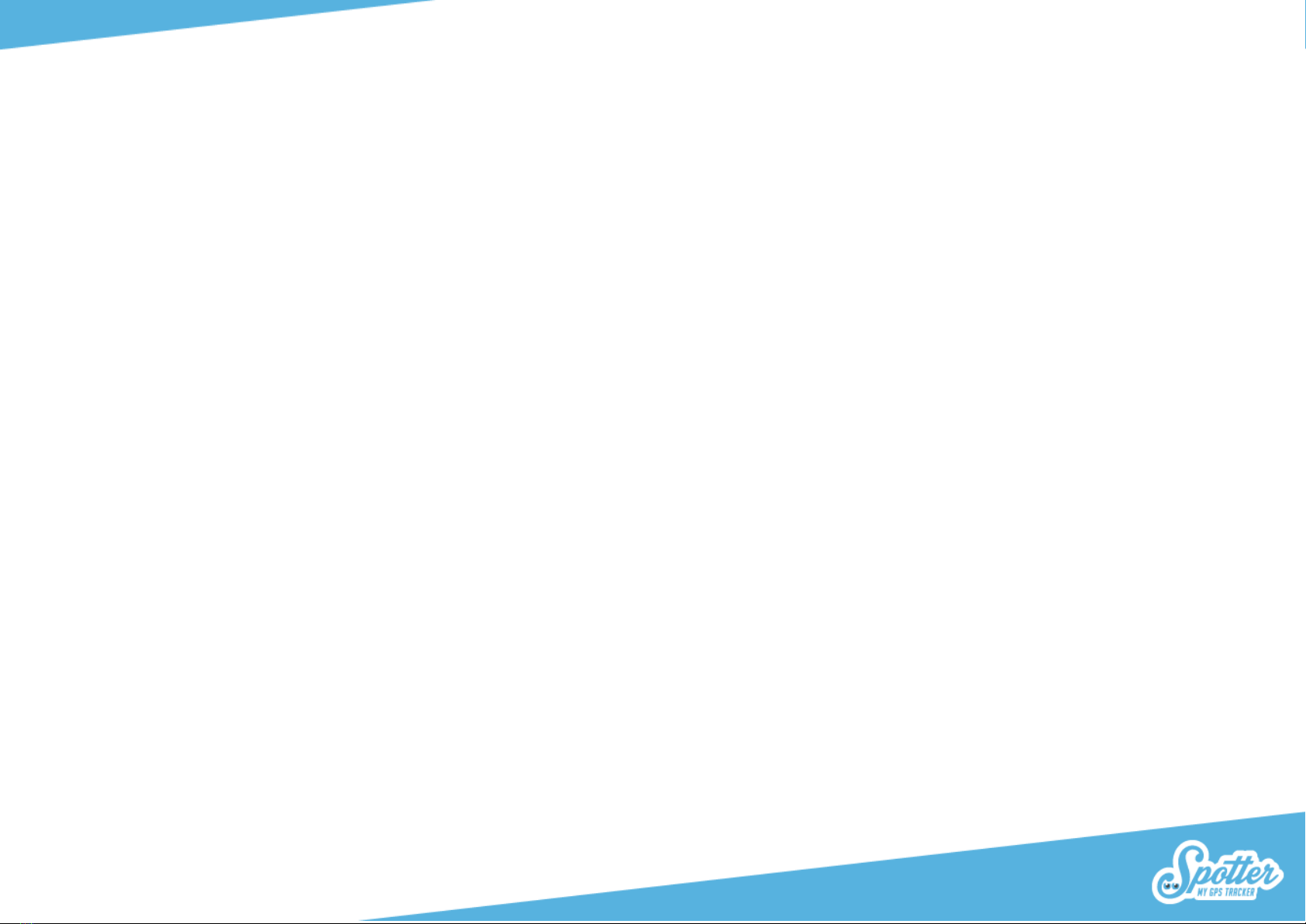
8
Tip: After calling the Spotter GPS Watch, you can save the number so that you can also call the Spotter GPS Watch directly outside the app.
7.6. Setting a safety zone
Login to your online account and set zones for the Spotter GPS Watch. Simply draw a circle over an area to define the boundaries. This can be done in the
app or through the online account in the menu under 'Zones'. Drag one of the icons (house, work, friends etc.) to the map to create a zone and adjust the
size of the zone by increasing or decreasing the radius. As soon as a location is received that falls outside of the zone you will immediate receive a
notification. To make the zones larger or smaller, click on the zone icon that you have placed on the map, then click on Edit in the menu that appears. You
can now use the arrows to make the circle larger or smaller. It is possible to set 5 different zones.
7.7. Setting an alarm
Three different alarm can be set on the Spotter GPS Watch, e.g. as a reminder to take medication at a specific time, or for a child to be at home for a meal.
Set the alarm to go off once, or to go off on specified days of the week. The alarm can be turned off manually by touching the Spotter GPS Watch display.
The alarm stops automatically after 30 seconds.
Please note: Even if the Spotter GPS Watch is turned off or not connected, the alarm will go off provided the battery is charged.
7.8. Tring me
This function allows you to remotely let a sound be emitted through the 'Tring' option in the app. Click on the icon that shows the current location of the
Spotter, select 'More' and click on 'Tring'. The Spotter GPS Watch will now emit a sound for 1 minute.
7.9. Street view
Select the Street View function to open a separate website with the coordinates where the Spotter GPS Watch is currently located. This way you can see
exactly what the location looks like where the Spotter GPS Watch currently is.
7.10. Pedometer
With the pedometer you can keep track of how many steps have been taken. The number of steps is reset daily, so that you ultimately get a nice overview
of the number of steps taken per day. Go to the home screen and click on the Spotter on the map, then select "More" and click on "Pedometer".
The number of steps can be viewed both through the app and on the Spotter GPS Watch.

9
7.11. Turn on the location lock
Turning the location lock on will set a zone for the current location of the Spotter. This is useful when you need to set up a zone for a location that you
would normally not go to and a zone has therefore not been set for this area.
7.12. Switch spotter off
With this option you can switch off the Spotter GPS Watch. This is the only way to turn off the watch: this is not possible on the watch itself.
7.13. Settings
The Settings function takes you to the settings that you can change. Further details are provided in Chapter 8. Settings.
7.14. Your own location on the map next to the location of the Spotter
Click on the map options at the bottom right of the map on the online account. In the Spotter app a blue dot on the map shows your own location (provided
you have given permission for this option).
7.15. Low battery
You will receive a message if the battery level is below 15%. If the Spotter GPS Watch is empty, a sound is played to indicate that the Spotter has been
switched off.
7.16. Foreign country
You can use Spotter through all of Europe: Belgium, Bulgaria, Cyprus, Czechia, Denmark, Estonia, Finland, France, Greece, Hungary, Ireland, Italy, Iceland,
Latvia, Lithuania, Luxembourg, Malta, Netherlands, Norway, Poland, Portugal, Romania, Slovakia, Slovenia, Spain, United Kingdom, Sweden and Switzerland.
8. Settings
Select the Spotter icon on the map and a menu with a few functions will open. Click on 'Settings' to change some of these settings.
8.1. Spotter code
This is a unique code that is linked to the Spotter GPS Watch. You cannot change this code. Use the Spotter code to add the Spotter GPS Watch to your
online account.

10
8.2 Change name
Here you can change the name of the Spotter GPS Watch, which could for instance be the name of the person wearing the Spotter.
8.3. Expiration date
This shows the date when the prepaid credit for the Spotter GPS Watch will expire. If the credit will expire soon, you can choose to add prepaid credit to the
Spotter GPS Watch with the "Top up" button. You will now see a menu where you can extend Spotter coverage by 1, 6 or 12 months.
8.4. Language
Here you can change the language to Dutch, English, Swedish, French or German.
8.5. Time displayed on the watch
If the time displayed on the watch is not correct, you can adjust it here. When the Spotter GPS Watch has received a GPS signal, the correct time is
automatically set.
8.6. Colour
Here you can change the colour of the Spot icon. This is a handy option if you have multiple Spotter GPS Watches in one account and you want to distinguish
between them.
8.7. Photo
Here you can set a picture of the wearer of the Spotter GPS Watch, for example. This also allows you to also easily recognise the Spotter GPS Watch in your
online account.
9. Top up prepaid credit
For new prepaid credit, go to your online account and select top up in the menu, where you can choose from 3, 6 or 12 months prepaid credit.You do not
need to top up the Spotter GPS Watch - Air immediately when the credit is used up. For example, you can choose not to use the Spotter for 3 months and
activate new credit after this.

11
10. Telephone number for missing persons
Children - call 116000
The 116000 Helpline is a European emergency number of the European Union to report missing children. The number directly connects parents with
specialist staff who can provide further assistance. More information is available at http://www.116000.nl/.
Adults - call the police
In case of impending danger: 112
No impending danger: 0900- 8844
11. Warranty
The warranty period is 24 months on the hardware, which commences from the moment Spotter is delivered. More information about the warranty
provisions can be found in our General Terms and Conditions under Articles 15 and 16. We are available on weekdays from 09:00 - 17:00 at
www.spottergps.com/contact
12. Hardware specifications
Content
Specifications
Dimensions, excl. band
46.6 mm x 40.5 mm x 15.5 mm
Length, incl. band
21.5 cm / 25 cm
Display
1.22 inch TFT Capacitive Touchscreen
Processor
MT2503D
Weight
Black Watch 49 grams

12
Army Green and Princess Pink 44 grams
GSM frequency
900/180/850/1900Mhz
GPS chip
GPS + AGPS + Wi-Fi + LBS + G-Sensor
GPS sensitivity
Cold start: -148dBm Hot start: -162dBm
Time to first fix
Cold start <2s (outside), Warm start 5m (typ.), Hot start
0.1m / s (typ.)
Battery
Rechargeable 420mAh
Battery life
Average 3 days, depending on usage.
Water resistance
IP67 waterproof (submersible, briefly submerged in
water)
13. Security & Privacy
It is very important to us to protect the privacy of our customers when using the Spotter GPS Watch, the application and the online account. The Spotter
GPS Watch is a safe and reliable GPS watch with CE marking, which means that this product meets the safety requirements imposed by all European
Directives. The highest standard of data security is also used for secure data processing. User privacy is fully guaranteed.
In the Privacy Statement and Privacy Policy you can read exactly what we register, what happens to the data and who has access to this data. You can find
this on our website.
13.1 Spotter data
All data is sent through an encrypted VPN connection (Virtual Private Network) to the servers of Spotter BV. These servers are hosted at a high-quality data
centre that operate under ISO9001 / ISO 14001 / ISO 27001 and NEN 7510. This means that all data is strictly protected and not accessible to third parties.
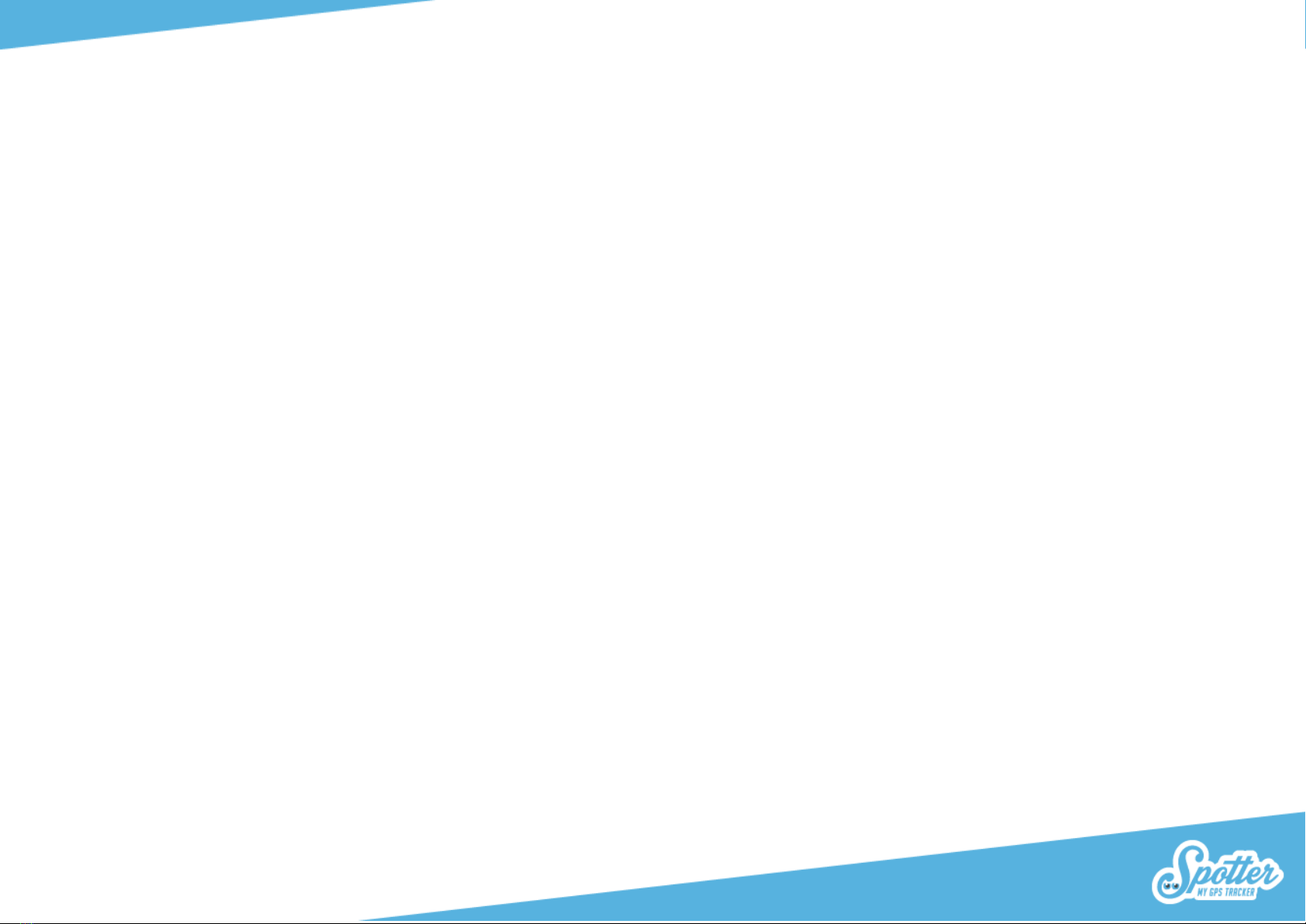
13
All data remains under the control of Spotter BV and is not made available for commercial purposes. Location data is also not linked to the personal data of
the wearer or to the data of the account manager.
With this information about data protection we want to make it clear how much we are committed to safety and reliability and that we want to guarantee
the privacy of our users.
14. Safety warnings
14.1. External infrastructures
Operation of the product partly depends on infrastructures such as GPS, GSM and Internet connections, which fall beyond the control of Spotter. Spotter
cannot be held responsible for proper and uninterrupted operation of these infrastructures and the peripherals used or for failure or unavailability of or
interruptions to these systems, nor for any consequences thereof.
14.2. Battery
The lithium battery in Spotter must not be removed. Not to be used in a humid, wet and/or corrosive environment. The Spotter GPS Watch must not be
placed, stored or left in or near a source of heat, in a high temperature location, in strong direct sunlight, in a microwave oven or in a pressurised container
and Spotter must not be exposed temperatures above 60 oC (140 oF). If you do not comply with these requirements acid could leak from the battery or the
battery may become hot, explode or ignite and cause injury and/or damage. Do not open, disassemble or puncture the battery. Use the USB cable and USB
charger provided to charge the Spotter.
14.3. Buttons
The Spotter GPS Watch is equipped with buttons that can be pressed and a touch screen. If the buttons or touchscreen are pressed with too much force, it
may damage the Spotter.
14.4. Water
The Spotter GPS Watch is waterproof (IP67). This means the watch is immersion-proof and can be submerged under water for a while. We do not
recommend showering or swimming.

14
14.5 Additional safety warnings
Avoid impact and rough handling as this will shorten the lifespan of the product.
Never use a sharp object to clean the appliance.
Do not use chemical cleaners, solvents or insect repellents that could damage plastic parts and surfaces.
Clean the device thoroughly after it has come into contact with chlorine or salt water, sunscreen, cosmetics, alcohol and other chemicals that may
cause a reaction. Prolonged exposure to these substances could damage the housing.
Do not store the device in a location where it could be exposed to extreme temperatures for extended periods as this may cause irreparable
damage.
It is recommended to clean the Spotter GPS Watch once a week. Clean the device with a damp cloth. Use a mild soap to remove oil and dirt.
A small amount of perspiration or moisture can also cause corrosion of the electrical contacts when the device is connected to a charger. Corrosion could
accumulate and eventually block data transfer.
1. Use a mild detergent and wipe the device with a moist cloth.
2. Then wipe the casing dry.
It is not allowed to disassemble, compress, bend, deform, pierce or tear the Spotter GPS Watch. Do not place or store the Spotter GPS Watch in a humid,
wet and/or corrosive environment, in locations with high temperatures, in or near a heat source, in direct sunlight, in a microwave or in a pressure vessel.
Do not drop the Spotter GPS Watch. If you suspect that the Spotter GPS Watch has been damaged after a fall, please contact customer service. Only use the
device with the supplied charger. Go to www.spottergps.com for replacement parts approved by Spotter.
WEEE directive
This symbol on the packaging indicates that this product is not to be treated as household waste. In accordance with EU Directive
2002/96/EC for Waste Electrical and Electronic Equipment (WEEE), this electrical product must not be disposed of as unsorted municipal
waste. To dispose of this product, submit it to your local municipal collection point for recycling.
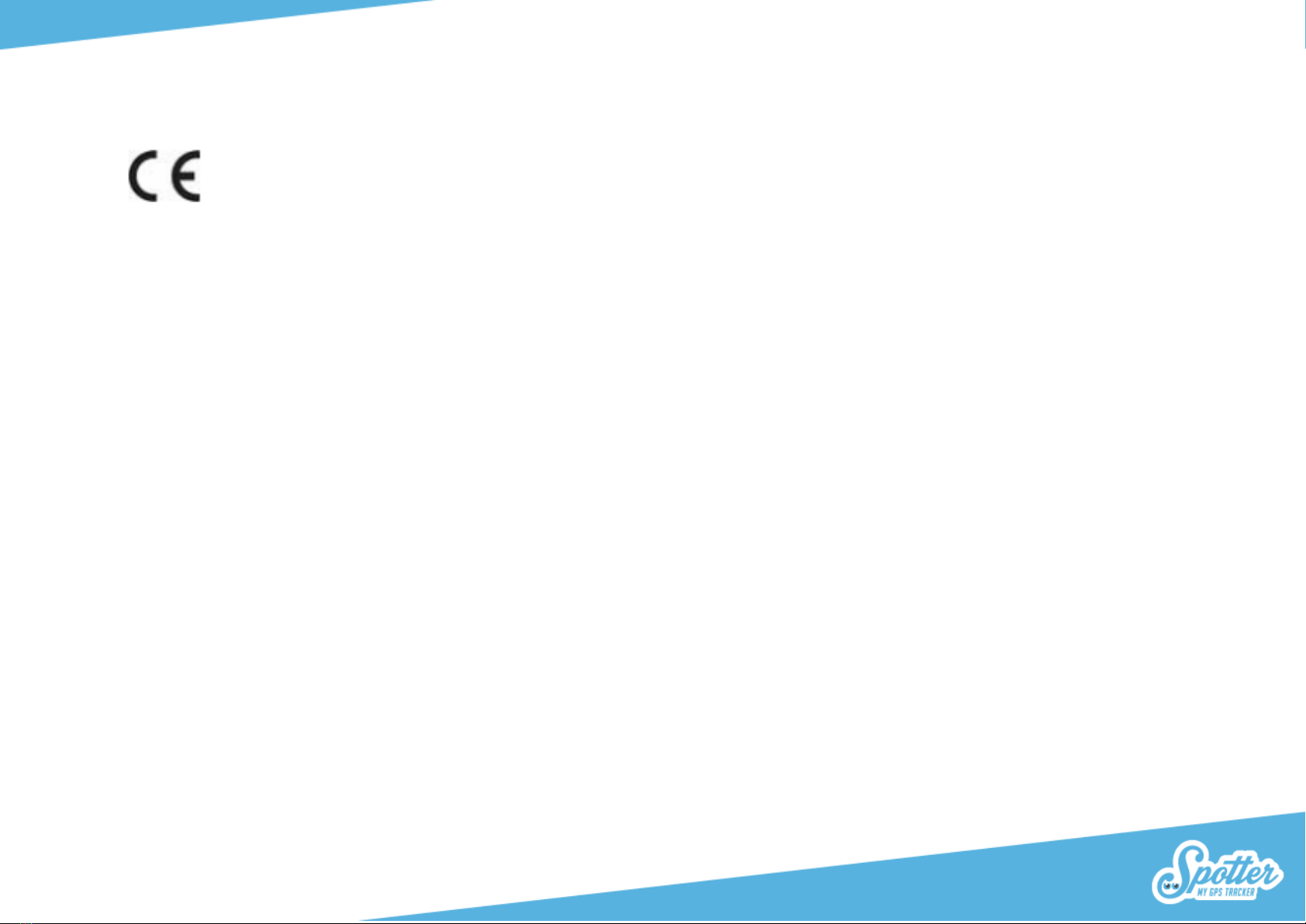
15
CE mark
This device complies with the requirements of the CE Mark for use in a residential, commercial or light industrial environment or in a
vehicle.
This user's manual
We have taken great care in compiling this guide. Due to constant product development it may occur that the information contained herein is not entirely
up-to-date. Spotter BV cannot be held liable for technical or editorial errors contained in this document, nor for incidental or consequential damage
resulting from the performance or use of this material.
This manual suits for next models
3
Table of contents
Other Spotter Watch manuals