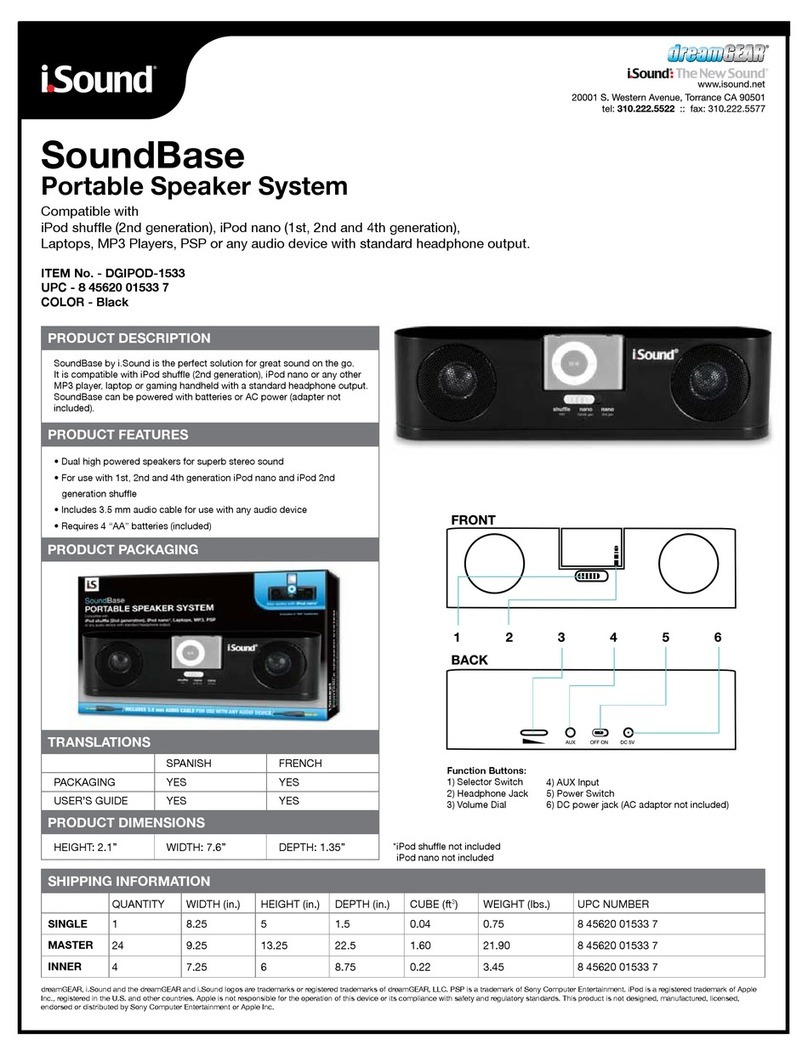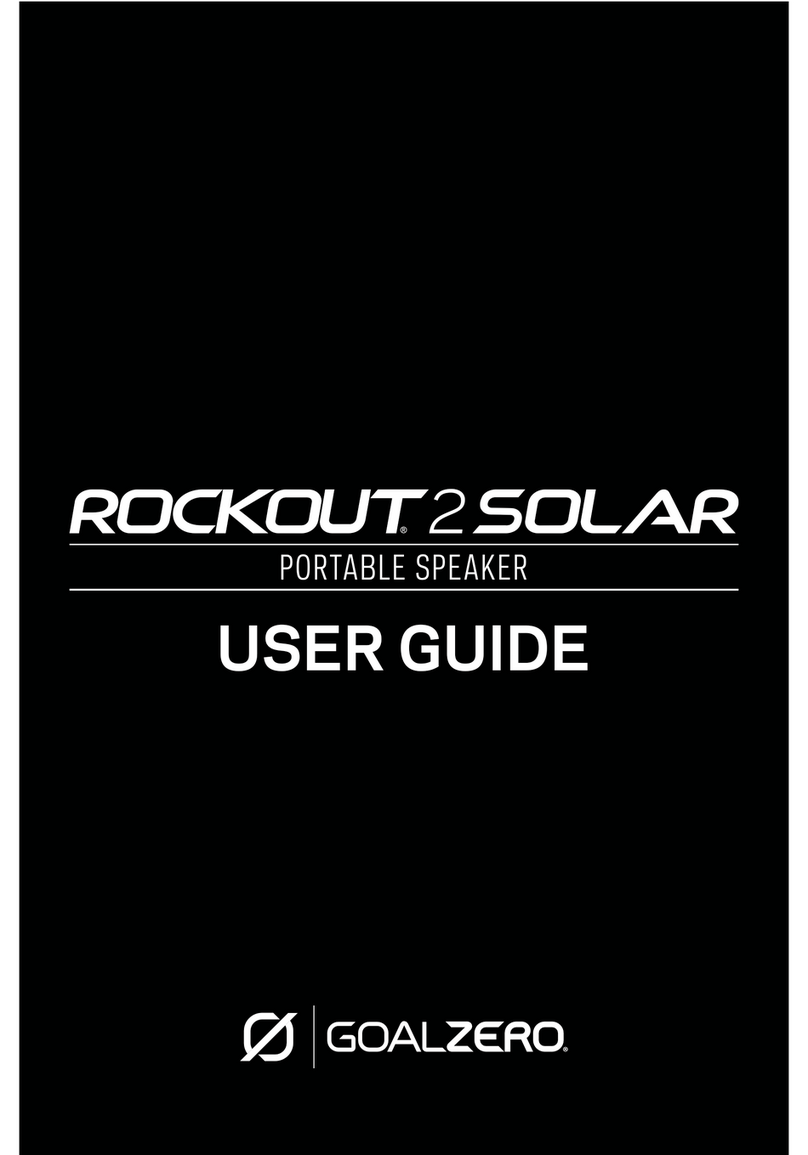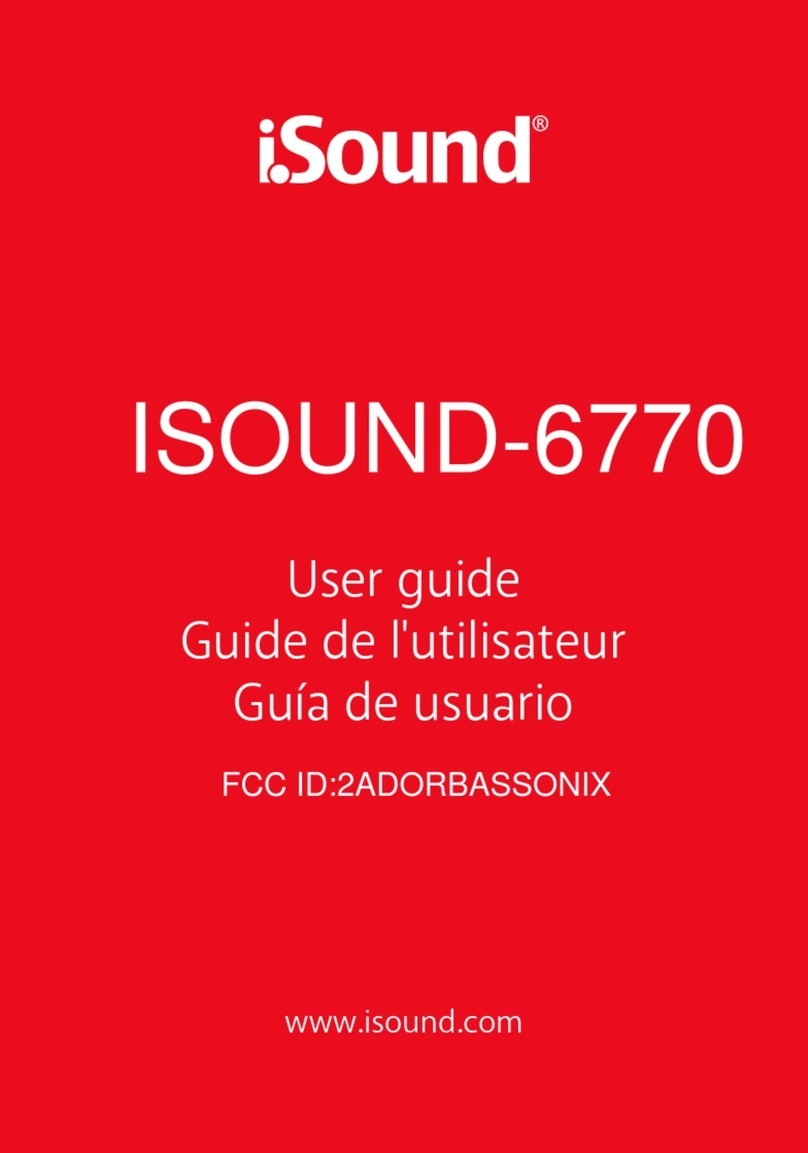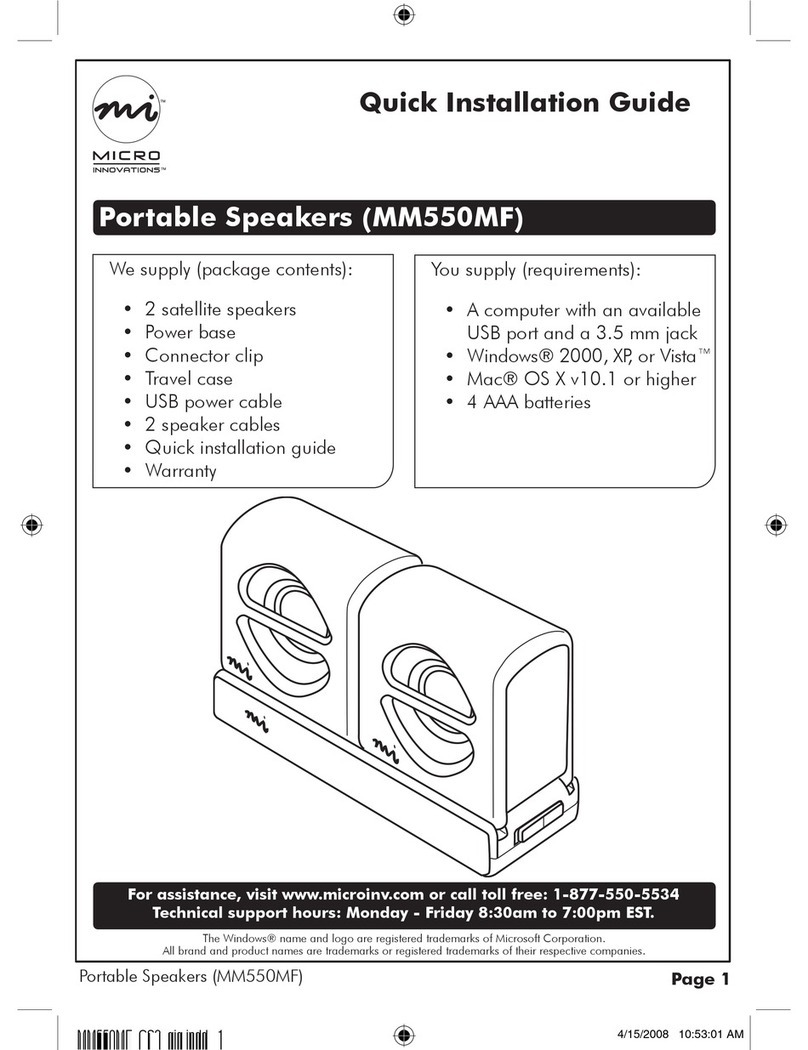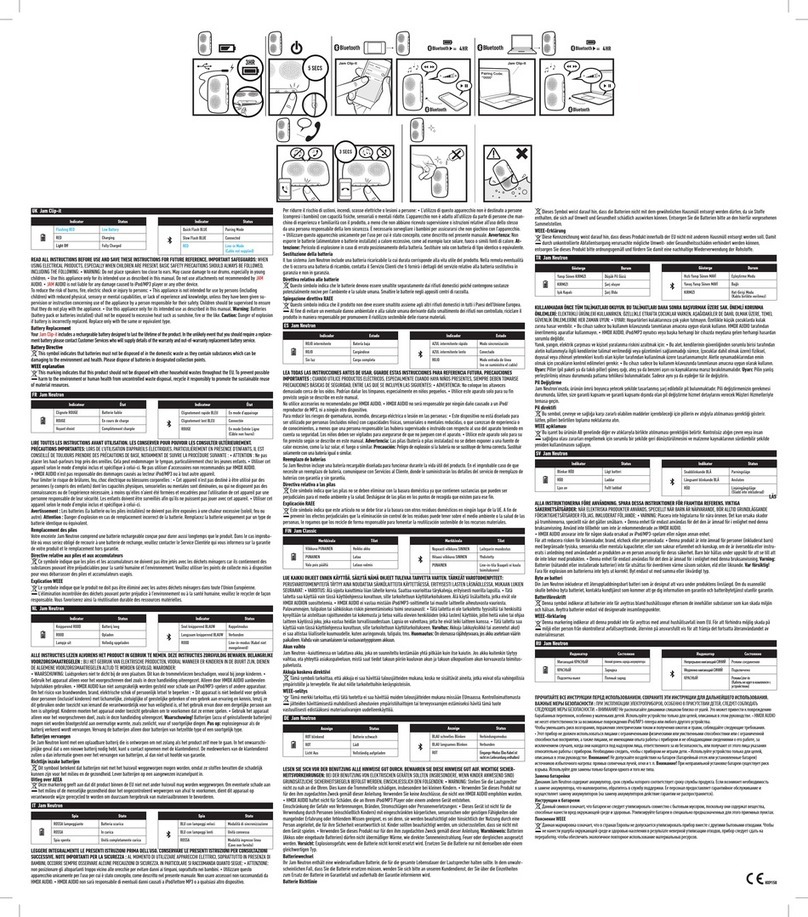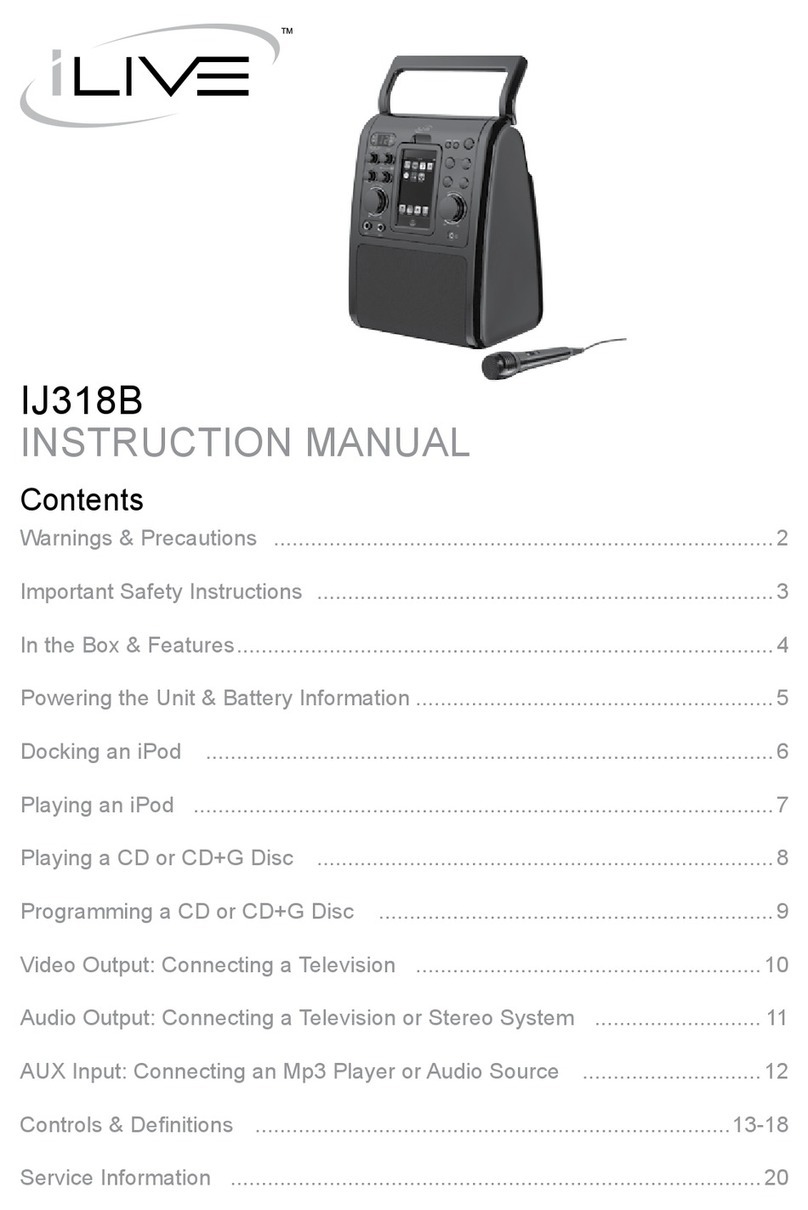Spracht BluNote + Chat User manual

BLU NOTE + CHATTM
PORTABLE CONFERENCING + WIRELESS SPEAKER
Stream Music Wirelessly From Any Bluetooth® Device + Have High Quality Conference Calls Anywhere
USER GUIDE
English Only

1. BluNote + Chat™
2. AC power adapter
3. 3.5 mm jack for non-Bluetooth® devices
4. User Guide
5. Registration sheet
Back View
2. Aux In jack 3.5mm
3. DC Adapter jack
BluNote + Chat™ Design
Package Contents
13
2
2

Front View
1. Power On / O
2. Phone
3.Bass Boost
4. Volume Up
5. Volume Down
6. Fast Forward/Next Track
7. Pause/Play
8. Back/Previous Track
9. Phone Number ID
BluNote + Chat™ Design
1
32
6
7
8
9
4
5

⚠Safety Precautions
• Please read the operating instructions and safety precautions carefully before using.
• Explain the content and the hazards associated with using the device/accessories to your children.
• Remember to comply with legal requirements and local restrictions when using the device, for example:
in airplanes, gas stations, hospitals or while driving.
• The functioning of medical devices such as hearing aids or pacemakers can be impaired. Keep at least 9 inches/20cm between the
device and the pacemaker. For more information consult your doctor.
• Do not throw the device into an open fire.
• Do not exceed the voltage specified on the power supply unit (5V). Exceeding the voltage may destroy the device.
• If you use the BluNote + Chat™ for wireless mobile phone calls in your car, please obey all cell phone and driving laws in your area.
• Do not open the unit. Doing so will invalidate the guarantee.
• Permanent hearing loss may occur if you use the device at high volume. You can adapt over time to a higher volume, which may
Precautions
4

• Do not use the BluNote + Chat™ near water, such as a sink or bath tub, or in a wet area.
• Do not use the BluNote + Chat™ during an electrical storm or near a gas leak or vapors that could be ignited.
Please Note: Improper use will invalidate the guarantee!
In some countries there may be restrictions to the use of Bluetooth® devices. Please make enquiries with the authorities responsible.
1. Powering your BluNote + Chat™
Before you can pair your BluNote + Chat™ to a Bluetooth® device, you must power it either by plugging in the AC power adapter or by using
Precautions
5
the rechargeable Li Ion Battery. In order to run on the battery, you must rst charge it. This will take about 3 hours the rst time;
subsequent charging times will vary on the battery life left.
• Use only original accessories. This will avoid potential damage to health or property and ensure compliance with all relevant
regulations.
sound normal but can be damaging to your hearing. Set your volume to a safe level. If you experience ringing in your ears,
reduce the volume or discontinue use of your system.

2. Powering On/Off
There is an main On/Off switch at the back of the unit. When you turn the switch to the On position The BluNote + Chat will
automatically be in pairing mode. Pairing is the process of two Bluetooth® compatible devices linking or communicating with
one another. A mobile phone identifies a Bluetooth® device and uses a password or PIN to establish pairing. This process allows
only a verified device to connect to your mobile phone, ensuring security. The pairing process is described below.
The is a Power Icon on the top of the unit. Touching this icon puts the unit in the equivalent of "sleep mode". The lights on the top
will dim but there will be a red line that flashes every 5 seconds to remind you it's in Stand By mode. You'll be able to resume
playing music just by touching any Icon on the top of the unit. Keep in mind that this mode will discharge your battery more
rapidly, if you are running from battery and not plugged in.
3. Pairing the BluNote + Chat™ with a Bluetooth® enabled Mobile Phone or other device
IMPORTANT: When pairing the BluNote + Chat™ to a Bluetooth® device, pair as "speaker" or "wireless speaker". Your device may list
different pairing options: choose the one that most closely fits "speaker". If your Bluetooth® enabled device does not list a speaker
option, please make sure your device is: 1) A2DP compatible, and, 2) has the latest Bluetooth® driver available for your device
installed. You may need to check with your device's manufacturer for compatibility. The only exception is the MacBook Pro which
only has the "Headset" option available. Check the Spracht website for more information. If you need assistance with pairing, please
User Guide
6

call Spracht Customer Service at +1 650-215-7500, Monday to Friday 9AM-6PM Pacic time, or email [email protected].
• Turn the switch at the back of the BluNote + Chat™ to On.
• Power on your Bluetooth® enabled mobile phone or other device.
• Activate Bluetooth® on your Bluetooth® enabled device and search for Bluetooth® devices (if in doubt please refer to your device's user manual
for details on activating Bluetooth).
• Follow your device’s instruction guide to connect to a Bluetooth® device. Typically, you will click on a Bluetooth® icon and click “Discover device.”
• Your A2DP Bluetooth® device should give you an option to choose to pair your BluNote + Chat™ as a "Headset" or a "Speaker". The preferred
pairing option is "Speaker". NOTE: Choosing the "Headset" option will enable you to accept calls, however, it may make your music sound
distorted. If you do not see a "Speaker" option, please check with your device's manufacturer for compatibility.
• Your mobile phone should find the BluNote + Chat™ which is displayed as “BluNote + Chat”.
• Click on “BluNote + Chat” and click “OK” if your phone prompts you to confirm.
• If your device then prompts you to enter a PIN or password, enter: 0000
• If the pairing is successful, your device will indicate a successful pair and "Pair On" will scroll through the LED display for 5 seconds.
• Depending on the software concerned, your device may then CONNECT automatically to the BluNote + Chat™. You will then see the message
CONNECTED on your device's display. In this case you will be able to stream music, and if you're connected to a phone, make and receive
calls immediately. If you do not become connected automatically, you should return to your phone’s Bluetooth® menu, select “Blunote
User Guide
7

+ Chat” from the list of paired devices and select CONNECT. You will then be connected and ready to make and receive calls.
4. Bluetooth®connection
• If you switch off your device and switch it back on again the Bluetooth® connection should be re-established automatically –
although this can depend on the software your device uses. If your device does not reconnect automatically to the BluNote +
Chat™, switch Off the switch on the back of the unit, and switch it back On.
• If you switch off the BluNote + Chat™ speaker and switch it back on again the Bluetooth® connection should be re-established
automatically – Otherwise your device should send a request to reconnect the BluNote + Chat™.
5. Playback
• You can operate playback from your mobile phone or any other audio device that is compatible with any Bluetooth® Stereo
(A2DP) source. Alternatively you can use the audio cable included in the box for all non-Bluetooth® devices. When you do, make
sure any devices that are paired via Bluetooth® are unconnected, as the Buetooth + Chat™ gives priority to Bluetooth pairing.
6. Volume Adjustment
Press to Decrease the volume .
Press to Increase the volume.
7. Back Track / Pause/Play / Next Track
Press once to go back to the beginning of the song, or twice for the previous song.
User Guide
8

/ Press to Pause what's playing, press again to resume Play
Press to advance to Next Track.
8. Bass Boost
Press The Bass Boost Icon once to increase the bass. Press again to deactivate the bass.
9. Listening to music
Only mobile phones with Media Player and other playback devices with A2DP/AVRCP Bluetooth profiles will work with the BluNote + Chat™ speaker.
Listening to music with a Bluetooth® (A2DP) enabled device
• Once you have successfully paired your A2DP mobile phone (or any other A2DP audio device) to the speaker you will be ready to stream your
music to it.
• Enter the media player or playback feature on your A2DP device.
• Press the play button on your device to stream the track to the BluNote + Chat™.
• The music should automatically start playing through the BluNote + Chat™ - although this can depend on the software in your device. If your
device does not stream automatically to the BluNote + Chat™ you can manually select to play your tunes via a Bluetooth® device. (if in doubt
please refer to your device's user manual for details on how to play to music via Bluetooth®).
• External devices can be connected using the supplied audio cable.
User Guide
9

• You can use the controls on then top of the BluNote + Chat™ or you can use the controls from your phone, whichever is most
convenient.
Please Note: Functionality may be limited depending upon the devices used.
10. Taking and making calls using the Phone Icon
Accepting and Rejecting a Call
• Press the Phone Icon briefly to Accept a call.
• Press and hold the Phone Icon to Reject a call or end it.
Please Note: Music playback is interrupted by incoming calls. You will hear a ring tone informing you of the incoming call. The LED
display on the front of the unit will scroll to show the caller's number.
Making a call using your mobile phone
• Dial as usual on the mobile phone.
• Press the Phone Icon briefly when the call is ringing to transfer the call to the BluNote + Chat™ (If supported by the phone).
Please note: If the Bluetooth® connection to the mobile phone is interrupted for several seconds during a call you can only
continue the call with the mobile phone.
11. LED flash sequences
The flash sequence of the LED indicates the different operating states of the BluNote + Chat™.
1. Powered On- Sleep Mode - a red line will ash on the front LED display every 5 seconds
User Guide
10

2. Powered On- Play Mode – AUX will scroll through on the front LED display for 5 seconds and then disappear
3. Pairing successful - PAIR ON will scroll through the front LED display for 5 seconds then disappear
4. Bluetooth® disconnected - PAIR OFF will scroll through the front LED display for 5 seconds then disappear
5. Incoming Call - Caller Phone number will scroll through the front LED display
6. Bass Boost Activated - BASS ON will scroll through the front LED display for 5 seconds then disappear
User Guide

This device complies with Part 15 of the FCC Rules.
Operation is subject to the following two conditions: (1) this device may not cause
harmful interference, and (2) this device must accept any interference received,
including interference that may cause undesired operation.
FCC NOTE:
THE MANUFACTURER IS NOT RESPONSIBLE FOR ANY RADIO OR TV
INTERFERENCE CAUSED BY UNAUTHORIZED MODIFICATIONS TO THIS
EQUIPMENT. SUCH MODIFICATIONS COULD VOID THE USER’S
AUTHORITY TO OPERATE THE EQUIPMENT.