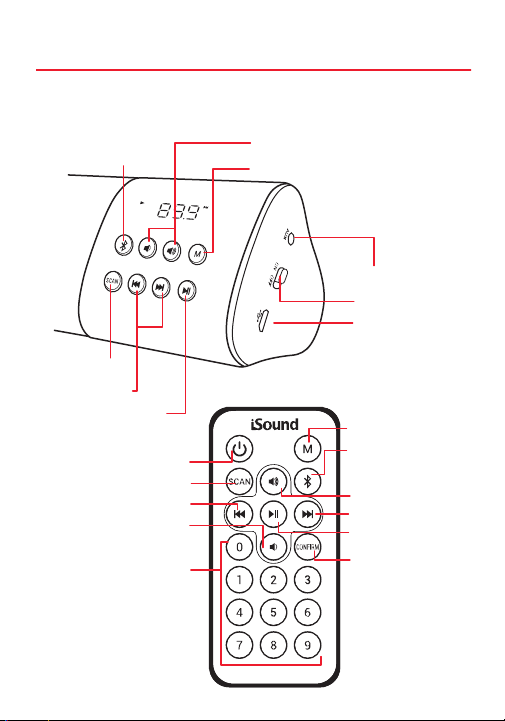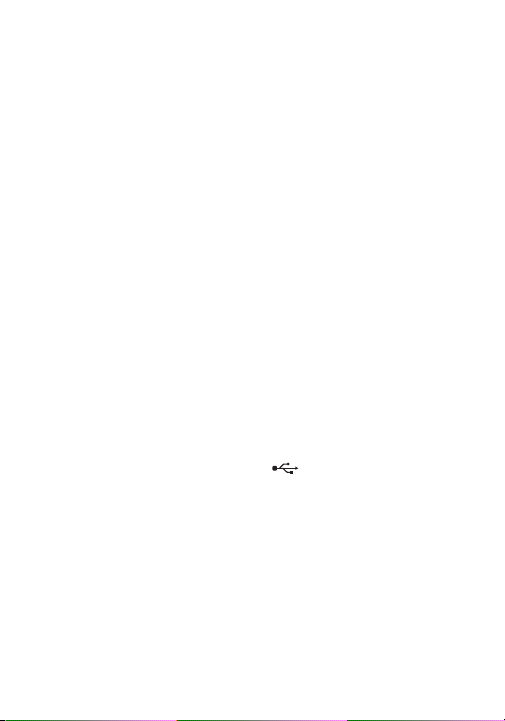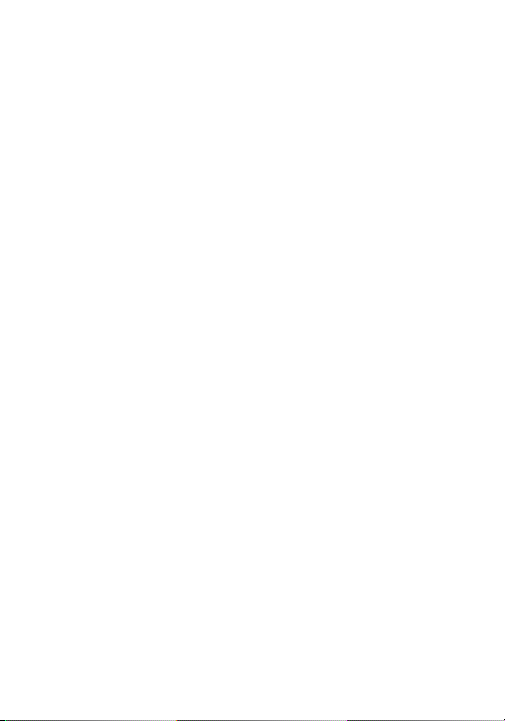with the included charge cable.
Connecting via Bluetooth® (rst time set-up)
1. Move the power switch on the right side of the Bassonix to
the “ON” position and the speaker will say what mode it is in. If
the speaker is not in Bluetooth mode, press the mode buon
until the speaker says “Bluetooth mode” and the screen panel
will ash red dash lines.
2. Open the seings on your Bluetooth device (Bluetooth must
be enabled).
3. Select Bassonix om the list of Bluetooth devices.
4. Once paired, you will hear “Bluetooth paired” and the screen
panel will show the leers “bL” and the Bluetooth symbol.
5. Volume can be adjusted separately om your device or
the speaker.
NOTES:
• Your device will automatically nd and pair with the Bassonix
aer the initial pairing. If your device does not automatically
pair, turn o the speaker and repeat steps 1-4.
• Sound will not play via audio cable if the speaker is in
Bluetooth mode.
• The volume buons only control the volume of the Bassonix.
Device volume should be adjusted separately.
Connecting via audio cable
1. Move the power switch on the right side of the Bassonix to
the “ON” position and the speaker will say what mode it is in. If
the speaker is not in AUX IN mode, press the mode buon until
the speaker says “AUX IN mode” and the screen panel shows
the volume level number and the word “AUX”.
2. Plug one end of the included audio cable into the AUX port
located next to the power switch.