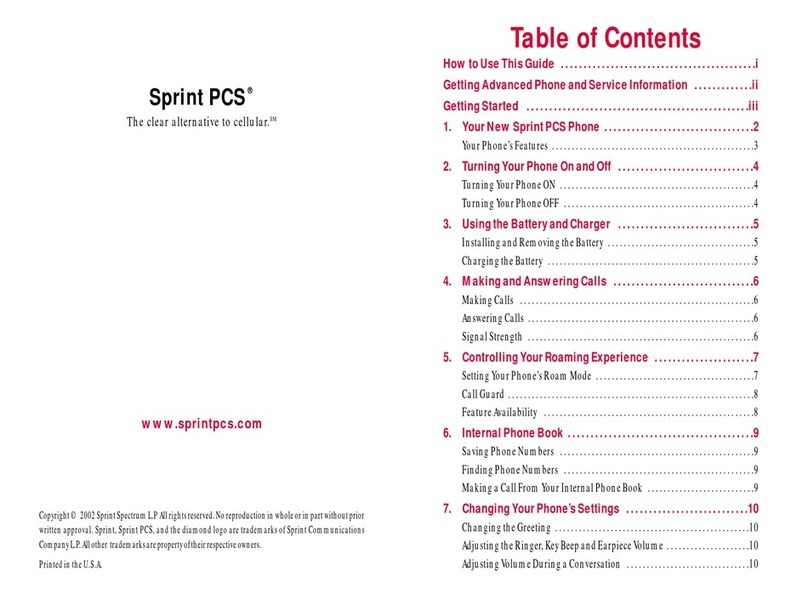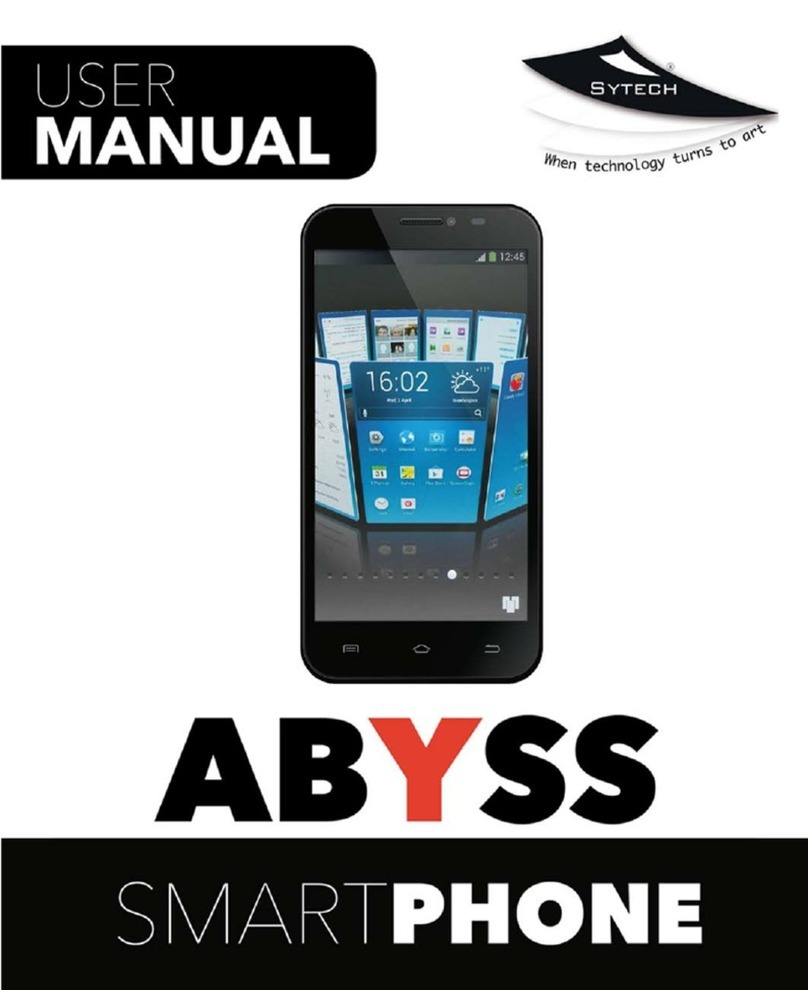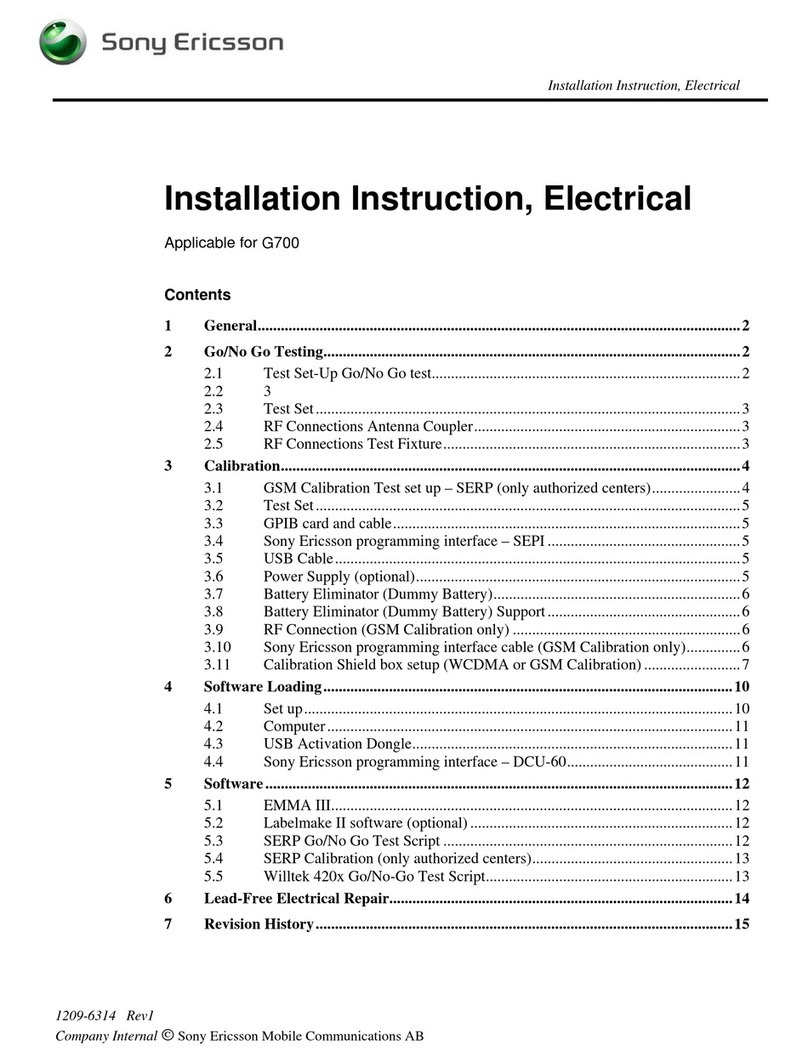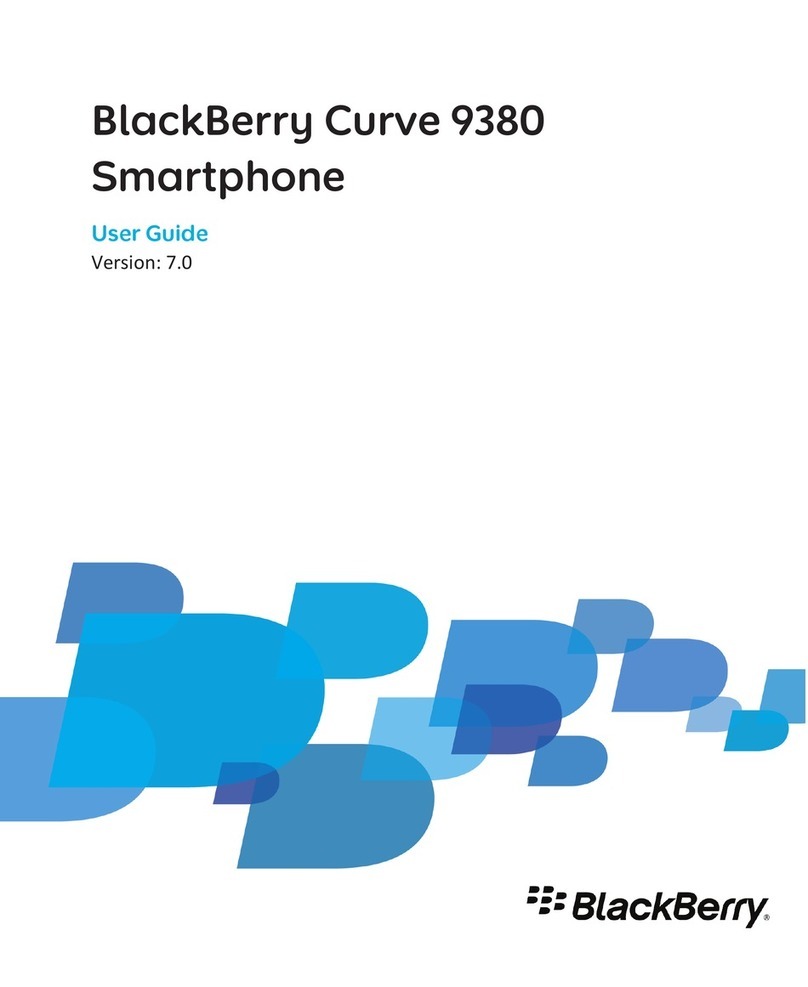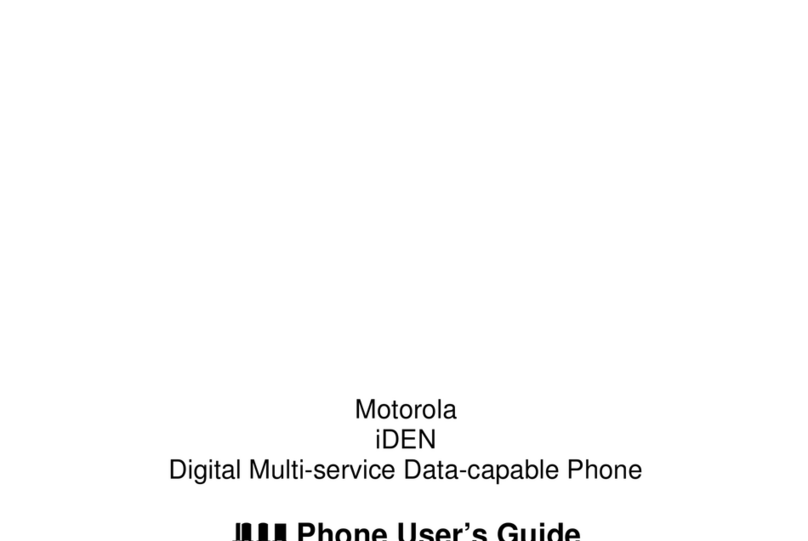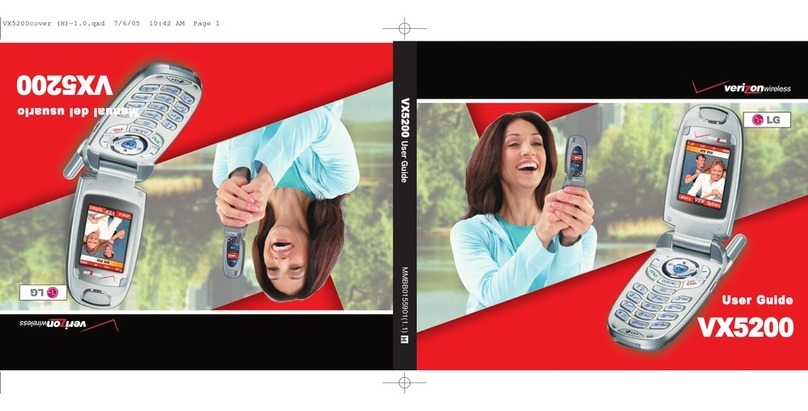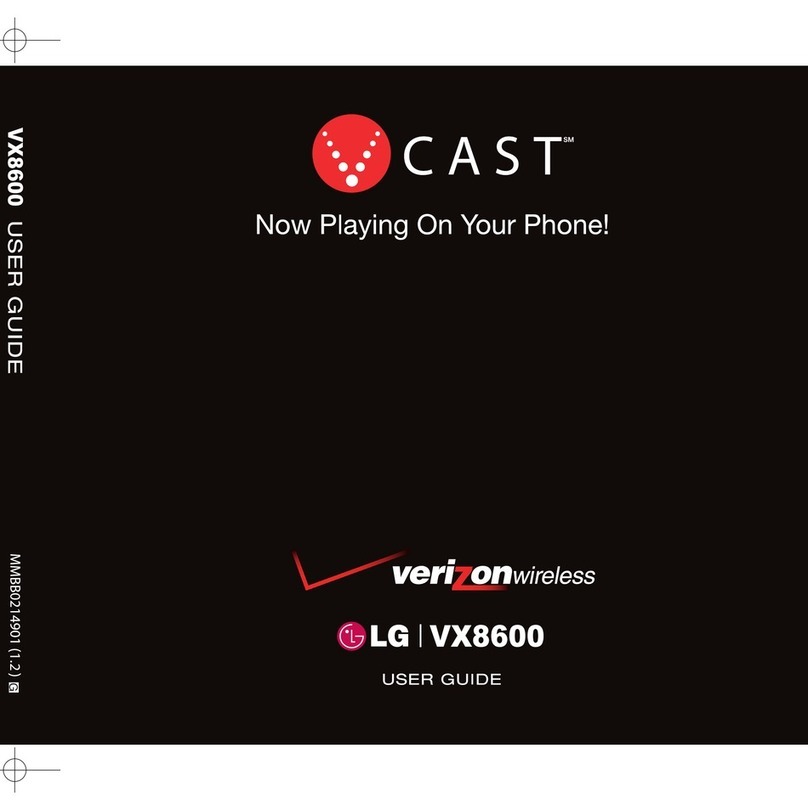Sprint PCS CDM9155SP Assembly instructions
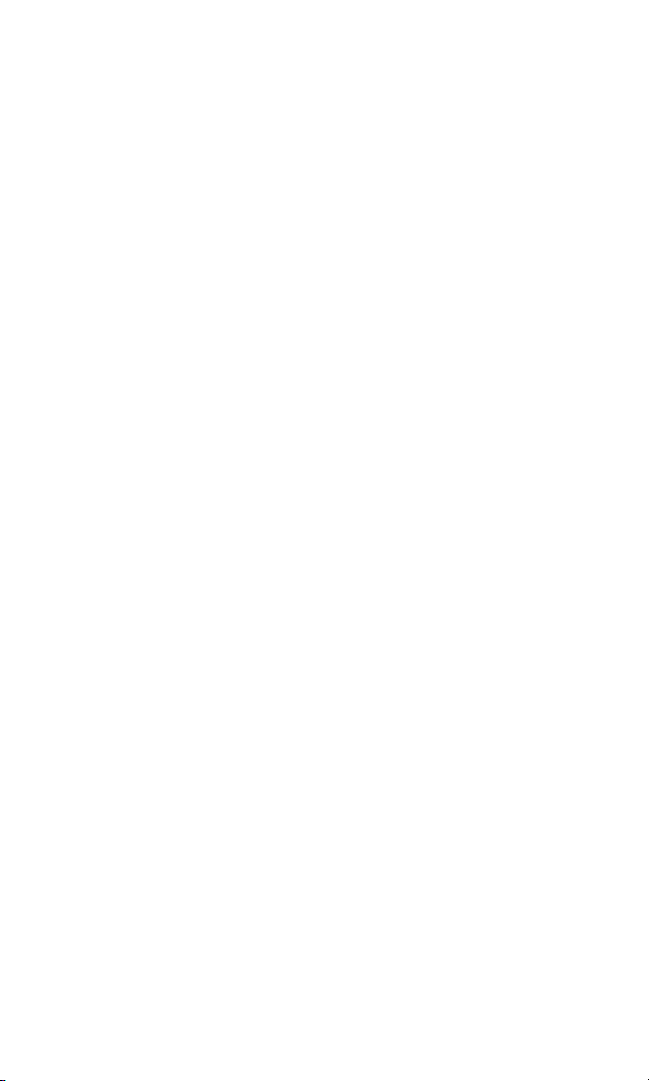
Sprint PCS®
The clear alternative to cellular.SM
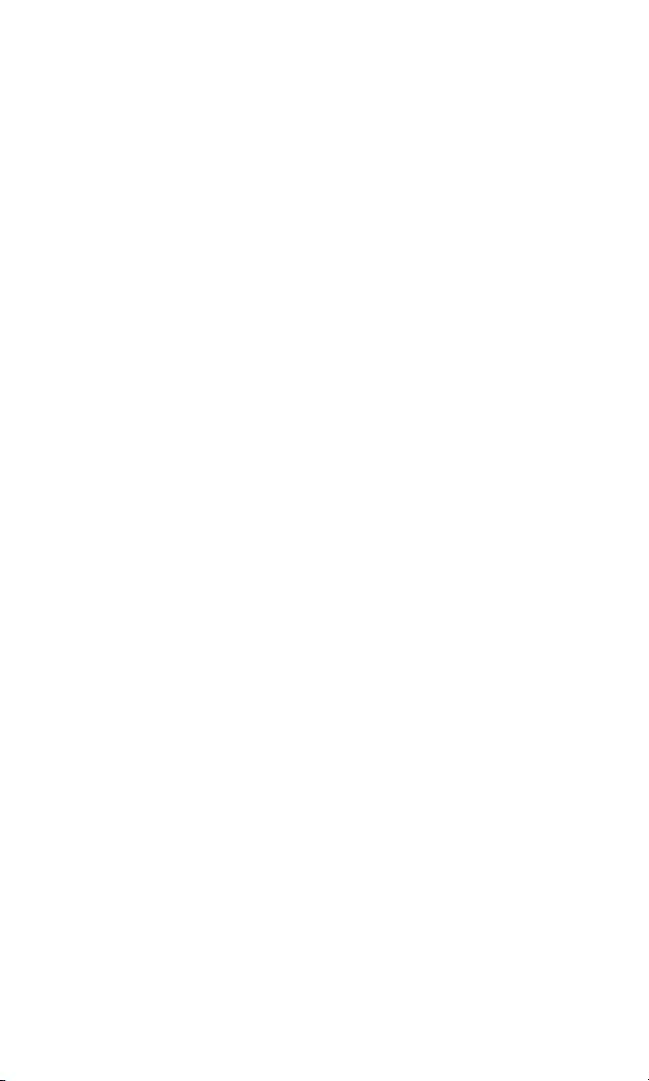
Copyright © 2002 Sprint Spectrum L.P. All rights reserved. No reproduction in whole or in part
without prior written approval. Sprint, Sprint PCS, Sprint PCS Wireless Web, Sprint PCS Wireless
Web Mail, Sprint PCS Wireless Web Short Mail and the diamond logo are trademarks of Sprint
Communications Company L.P. All other trademarks are property of their respective owners.
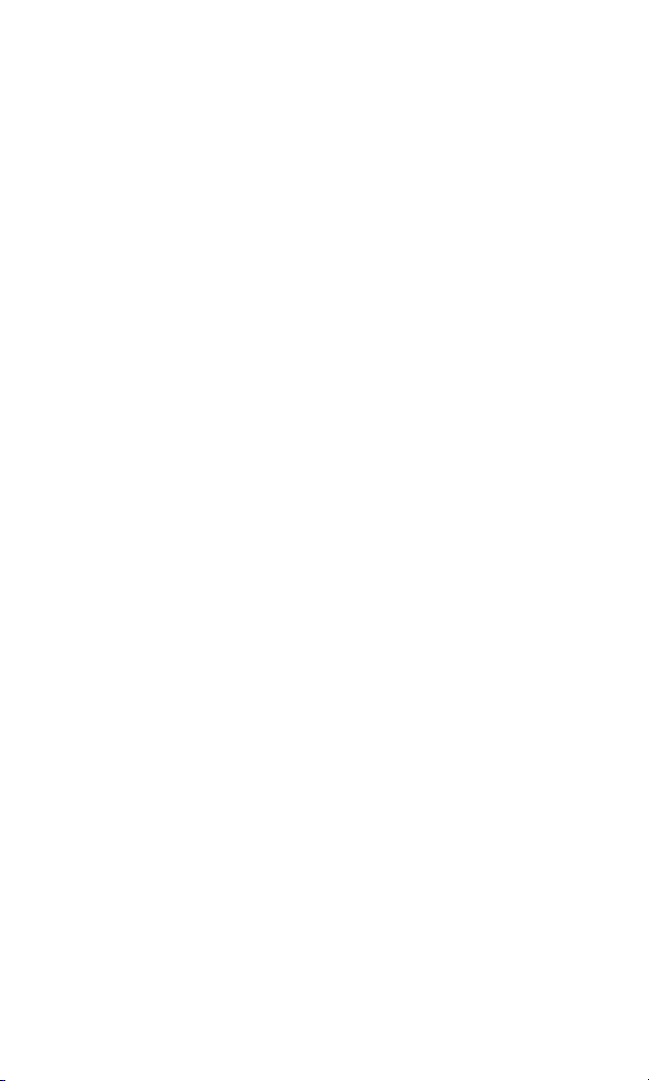
Table of Contents
Welcome to Sprint PCS . . . . . . . . . . . . . . . . . . . . . . . . . . . . . . . . . . . . . . . . . . . . . . . . . . . . .1
1. Getting Started With Sprint PCS Service . . . . . . . . . . . . . . . . . . . . . . . . . . . . . . .3
Turning Your Phone ON and OFF . . . . . . . . . . . . . . . . . . . . . . . . . . . . . . . . . . . . . . . . . . .4
Getting Started With Sprint PCS Service . . . . . . . . . . . . . . . . . . . . . . . . . . . . . . . . . . . . .4
Setting Up Your Voicemail . . . . . . . . . . . . . . . . . . . . . . . . . . . . . . . . . . . . . . . . . . . . . . . . . .5
Getting Help . . . . . . . . . . . . . . . . . . . . . . . . . . . . . . . . . . . . . . . . . . . . . . . . . . . . . . . . . . . . . . .6
Understanding This User Guide . . . . . . . . . . . . . . . . . . . . . . . . . . . . . . . . . . . . . . . . . . . . .8
2. Getting to Know Your Sprint PCS Phone . . . . . . . . . . . . . . . . . . . . . . . . . . . . . . . .9
Front View of Phone . . . . . . . . . . . . . . . . . . . . . . . . . . . . . . . . . . . . . . . . . . . . . . . . . . . . . .10
Viewing the Display Screen . . . . . . . . . . . . . . . . . . . . . . . . . . . . . . . . . . . . . . . . . . . . . . .12
Features of Your CDM9155SP . . . . . . . . . . . . . . . . . . . . . . . . . . . . . . . . . . . . . . . . . . . . . .13
Using the Battery . . . . . . . . . . . . . . . . . . . . . . . . . . . . . . . . . . . . . . . . . . . . . . . . . . . . . . . . .14
3. Understanding Roaming . . . . . . . . . . . . . . . . . . . . . . . . . . . . . . . . . . . . . . . . . . . . . .17
Understanding How Roaming Works . . . . . . . . . . . . . . . . . . . . . . . . . . . . . . . . . . . . . .18
Setting Your Phone’s Roam Mode . . . . . . . . . . . . . . . . . . . . . . . . . . . . . . . . . . . . . . . . . .19
Setting an Alert When Roam Charges Apply (Call Guard) . . . . . . . . . . . . . . . . . . . .20
4. Making and Answering Calls . . . . . . . . . . . . . . . . . . . . . . . . . . . . . . . . . . . . . . . . .21
Making Calls . . . . . . . . . . . . . . . . . . . . . . . . . . . . . . . . . . . . . . . . . . . . . . . . . . . . . . . . . . . . .22
Answering Calls . . . . . . . . . . . . . . . . . . . . . . . . . . . . . . . . . . . . . . . . . . . . . . . . . . . . . . . . . .22
Adjusting Volume During a Conversation . . . . . . . . . . . . . . . . . . . . . . . . . . . . . . . . . .22
Missed Call Notification . . . . . . . . . . . . . . . . . . . . . . . . . . . . . . . . . . . . . . . . . . . . . . . . . . .23
Using the Speakerphone . . . . . . . . . . . . . . . . . . . . . . . . . . . . . . . . . . . . . . . . . . . . . . . . . .23
Muting a Call . . . . . . . . . . . . . . . . . . . . . . . . . . . . . . . . . . . . . . . . . . . . . . . . . . . . . . . . . . . . .23
Using Sprint PCS Voice CommandSM . . . . . . . . . . . . . . . . . . . . . . . . . . . . . . . . . . . . . . .24
In-Call Options . . . . . . . . . . . . . . . . . . . . . . . . . . . . . . . . . . . . . . . . . . . . . . . . . . . . . . . . . . .26
Incoming Call Notification . . . . . . . . . . . . . . . . . . . . . . . . . . . . . . . . . . . . . . . . . . . . . . . .26
Calling Emergency Numbers . . . . . . . . . . . . . . . . . . . . . . . . . . . . . . . . . . . . . . . . . . . . . .27
Locating Position in Emergency Calls . . . . . . . . . . . . . . . . . . . . . . . . . . . . . . . . . . . . . .27
Emergency Call Mode . . . . . . . . . . . . . . . . . . . . . . . . . . . . . . . . . . . . . . . . . . . . . . . . . . . . .27
One-Touch Emergency Dialing . . . . . . . . . . . . . . . . . . . . . . . . . . . . . . . . . . . . . . . . . . . .28

Dialing from Internal Phone Book . . . . . . . . . . . . . . . . . . . . . . . . . . . . . . . . . . . . . . . . .28
One-Touch Quick Dialing . . . . . . . . . . . . . . . . . . . . . . . . . . . . . . . . . . . . . . . . . . . . . . . . .29
Using Two-Touch/Three-Touch Speed Dialing . . . . . . . . . . . . . . . . . . . . . . . . . . . . . .29
Scratch Pad Dialing . . . . . . . . . . . . . . . . . . . . . . . . . . . . . . . . . . . . . . . . . . . . . . . . . . . . . . .29
Displaying Your Phone Number . . . . . . . . . . . . . . . . . . . . . . . . . . . . . . . . . . . . . . . . . . .30
5. Navigating Through Menus and Entering Text . . . . . . . . . . . . . . . . . . . . . . . .31
Menu Navigation . . . . . . . . . . . . . . . . . . . . . . . . . . . . . . . . . . . . . . . . . . . . . . . . . . . . . . . . .32
Viewing the Menus . . . . . . . . . . . . . . . . . . . . . . . . . . . . . . . . . . . . . . . . . . . . . . . . . . . . . . .33
Selecting a Character Input Mode . . . . . . . . . . . . . . . . . . . . . . . . . . . . . . . . . . . . . . . . . .34
Entering Characters by Tapping the Keypad . . . . . . . . . . . . . . . . . . . . . . . . . . . . . . . .34
Entering Characters Using T9 Text Input . . . . . . . . . . . . . . . . . . . . . . . . . . . . . . . . . . .35
Entering Symbols and Numbers . . . . . . . . . . . . . . . . . . . . . . . . . . . . . . . . . . . . . . . . . . .35
6. Using Sprint PCS Service Features . . . . . . . . . . . . . . . . . . . . . . . . . . . . . . . . . . .37
Using Caller ID . . . . . . . . . . . . . . . . . . . . . . . . . . . . . . . . . . . . . . . . . . . . . . . . . . . . . . . . . . .38
Responding to Call Waiting . . . . . . . . . . . . . . . . . . . . . . . . . . . . . . . . . . . . . . . . . . . . . . .38
Three-Way Calling . . . . . . . . . . . . . . . . . . . . . . . . . . . . . . . . . . . . . . . . . . . . . . . . . . . . . . . .39
Forwarding Your Calls . . . . . . . . . . . . . . . . . . . . . . . . . . . . . . . . . . . . . . . . . . . . . . . . . . . .39
7. Managing Messaging . . . . . . . . . . . . . . . . . . . . . . . . . . . . . . . . . . . . . . . . . . . . . . . . .41
Setting Up Voicemail . . . . . . . . . . . . . . . . . . . . . . . . . . . . . . . . . . . . . . . . . . . . . . . . . . . . . .42
Knowing When You Have Messages . . . . . . . . . . . . . . . . . . . . . . . . . . . . . . . . . . . . . . . .42
Message Types . . . . . . . . . . . . . . . . . . . . . . . . . . . . . . . . . . . . . . . . . . . . . . . . . . . . . . . . . . .42
New Voicemail Message Alerts . . . . . . . . . . . . . . . . . . . . . . . . . . . . . . . . . . . . . . . . . . . . .43
Retrieving Your Voicemail Messages . . . . . . . . . . . . . . . . . . . . . . . . . . . . . . . . . . . . . . .43
Clearing the Voicemail Message Icon . . . . . . . . . . . . . . . . . . . . . . . . . . . . . . . . . . . . . . .44
Sending Web Messages . . . . . . . . . . . . . . . . . . . . . . . . . . . . . . . . . . . . . . . . . . . . . . . . . . .44
New Web Messages . . . . . . . . . . . . . . . . . . . . . . . . . . . . . . . . . . . . . . . . . . . . . . . . . . . . . . .45
Displaying Web Messages . . . . . . . . . . . . . . . . . . . . . . . . . . . . . . . . . . . . . . . . . . . . . . . . .45
Web Message Options . . . . . . . . . . . . . . . . . . . . . . . . . . . . . . . . . . . . . . . . . . . . . . . . . . . . .46
Extracting Phone Numbers From a Web Message . . . . . . . . . . . . . . . . . . . . . . . . . . .46
New Web Alerts . . . . . . . . . . . . . . . . . . . . . . . . . . . . . . . . . . . . . . . . . . . . . . . . . . . . . . . . . .47
Displaying Web Alerts . . . . . . . . . . . . . . . . . . . . . . . . . . . . . . . . . . . . . . . . . . . . . . . . . . . . .47
Messaging Feature Settings . . . . . . . . . . . . . . . . . . . . . . . . . . . . . . . . . . . . . . . . . . . . . . .48

8. Managing Call History . . . . . . . . . . . . . . . . . . . . . . . . . . . . . . . . . . . . . . . . . . . . . . . .49
Viewing Call History (Incoming and Outgoing) . . . . . . . . . . . . . . . . . . . . . . . . . . . .50
Call History Options . . . . . . . . . . . . . . . . . . . . . . . . . . . . . . . . . . . . . . . . . . . . . . . . . . . . . .50
Making a Call From Call History . . . . . . . . . . . . . . . . . . . . . . . . . . . . . . . . . . . . . . . . . . .51
Prepending a Phone Number From Call History . . . . . . . . . . . . . . . . . . . . . . . . . . . . .51
Saving a Phone Number From Call History . . . . . . . . . . . . . . . . . . . . . . . . . . . . . . . . .51
9. Using Your Internal Phone Book . . . . . . . . . . . . . . . . . . . . . . . . . . . . . . . . . . . . . .53
Adding a New Internal Phone Book Entry . . . . . . . . . . . . . . . . . . . . . . . . . . . . . . . . . .54
Finding Internal Phone Book Entries . . . . . . . . . . . . . . . . . . . . . . . . . . . . . . . . . . . . . .55
Internal Phone Book Entry Options . . . . . . . . . . . . . . . . . . . . . . . . . . . . . . . . . . . . . . . .55
Dialing from Internal Phone Book Entries . . . . . . . . . . . . . . . . . . . . . . . . . . . . . . . . .56
Prepending a Number from Internal Phone Book Entries . . . . . . . . . . . . . . . . . . . .56
Editing an Internal Phone Book Entry . . . . . . . . . . . . . . . . . . . . . . . . . . . . . . . . . . . . .57
Adding a Phone Number to an Internal Phone Book Entry . . . . . . . . . . . . . . . . . .58
Selecting a Ringer Type for an Entry . . . . . . . . . . . . . . . . . . . . . . . . . . . . . . . . . . . . . . .58
Secret Internal Phone Book Entries . . . . . . . . . . . . . . . . . . . . . . . . . . . . . . . . . . . . . . . .59
Saving and Dialing Phone Numbers With Pauses . . . . . . . . . . . . . . . . . . . . . . . . . . .60
My Sprint PCS Phone Number . . . . . . . . . . . . . . . . . . . . . . . . . . . . . . . . . . . . . . . . . . . . .60
10. Changing Your Phone’s Settings . . . . . . . . . . . . . . . . . . . . . . . . . . . . . . . . . . . . . .61
Changing the Greeting . . . . . . . . . . . . . . . . . . . . . . . . . . . . . . . . . . . . . . . . . . . . . . . . . . . .62
Adjusting the Ringer Volume . . . . . . . . . . . . . . . . . . . . . . . . . . . . . . . . . . . . . . . . . . . . . .62
Selecting Ringer Types . . . . . . . . . . . . . . . . . . . . . . . . . . . . . . . . . . . . . . . . . . . . . . . . . . . .62
Changing the Backlight Time Length . . . . . . . . . . . . . . . . . . . . . . . . . . . . . . . . . . . . . .63
Changing the Contrast . . . . . . . . . . . . . . . . . . . . . . . . . . . . . . . . . . . . . . . . . . . . . . . . . . . .63
Data/Fax Mode . . . . . . . . . . . . . . . . . . . . . . . . . . . . . . . . . . . . . . . . . . . . . . . . . . . . . . . . . . .63
Receiving a Data/Fax . . . . . . . . . . . . . . . . . . . . . . . . . . . . . . . . . . . . . . . . . . . . . . . . . . . . .64
Various Settings . . . . . . . . . . . . . . . . . . . . . . . . . . . . . . . . . . . . . . . . . . . . . . . . . . . . . . . . . .64
11. Setting Your Phone’s Security . . . . . . . . . . . . . . . . . . . . . . . . . . . . . . . . . . . . . . . . .73
Accessing the Lock and Security Menu . . . . . . . . . . . . . . . . . . . . . . . . . . . . . . . . . . . . .74
Locking Your Phone . . . . . . . . . . . . . . . . . . . . . . . . . . . . . . . . . . . . . . . . . . . . . . . . . . . . . .74
Locking the Keypad . . . . . . . . . . . . . . . . . . . . . . . . . . . . . . . . . . . . . . . . . . . . . . . . . . . . . .75
Restricting Calls . . . . . . . . . . . . . . . . . . . . . . . . . . . . . . . . . . . . . . . . . . . . . . . . . . . . . . . . . .75
Security Settings . . . . . . . . . . . . . . . . . . . . . . . . . . . . . . . . . . . . . . . . . . . . . . . . . . . . . . . . .76
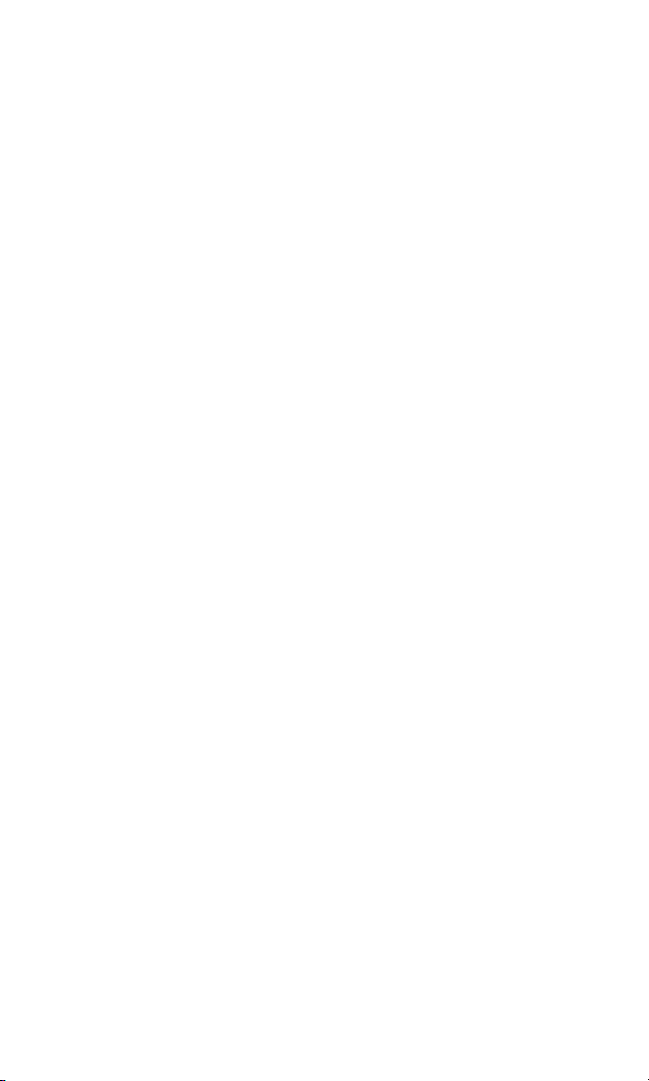
Erasing the Memories . . . . . . . . . . . . . . . . . . . . . . . . . . . . . . . . . . . . . . . . . . . . . . . . . . . .77
Resetting Your Phone . . . . . . . . . . . . . . . . . . . . . . . . . . . . . . . . . . . . . . . . . . . . . . . . . . . . .78
12. Using the Voice Services of Your Sprint PCS Phone . . . . . . . . . . . . . . . . . .79
Using Voice-Activated Dialing . . . . . . . . . . . . . . . . . . . . . . . . . . . . . . . . . . . . . . . . . . . . .80
13. Experiencing Sprint PCS Wireless WebSM . . . . . . . . . . . . . . . . . . . . . . . . . . . .83
The Sprint PCS Wireless Web . . . . . . . . . . . . . . . . . . . . . . . . . . . . . . . . . . . . . . . . . . . . . .84
The Sprint PCS Wireless Web Browser . . . . . . . . . . . . . . . . . . . . . . . . . . . . . . . . . . . . .85
Launching the Sprint PCS Wireless Web Browser . . . . . . . . . . . . . . . . . . . . . . . . . . .85
Web Guard . . . . . . . . . . . . . . . . . . . . . . . . . . . . . . . . . . . . . . . . . . . . . . . . . . . . . . . . . . . . . . .87
Using the Sprint PCS Wireless Web Browser . . . . . . . . . . . . . . . . . . . . . . . . . . . . . . . .87
My Sprint PCS Wireless Web . . . . . . . . . . . . . . . . . . . . . . . . . . . . . . . . . . . . . . . . . . . . . . .92
Games . . . . . . . . . . . . . . . . . . . . . . . . . . . . . . . . . . . . . . . . . . . . . . . . . . . . . . . . . . . . . . . . . . .92
Using Sprint PCS Wireless Web Mail . . . . . . . . . . . . . . . . . . . . . . . . . . . . . . . . . . . . . . .93
Using AOL Instant Messenger Service . . . . . . . . . . . . . . . . . . . . . . . . . . . . . . . . . . . . . .94
Using Sprint PCS Wireless Web Short Mail . . . . . . . . . . . . . . . . . . . . . . . . . . . . . . . . . .95
Signing Up for Sprint PCS Wireless Web Updates . . . . . . . . . . . . . . . . . . . . . . . . . . . .97
Setting Up a Sprint PCS Wireless Web Connection . . . . . . . . . . . . . . . . . . . . . . . . . . .98
14. Knowing Performance and Safety Guidelines . . . . . . . . . . . . . . . . . . . . . . .101
Getting the Most Out of Your Reception . . . . . . . . . . . . . . . . . . . . . . . . . . . . . . . . . . .102
Maintaining Safe Use of and Access to Your Phone . . . . . . . . . . . . . . . . . . . . . . . . .103
Caring for the Battery . . . . . . . . . . . . . . . . . . . . . . . . . . . . . . . . . . . . . . . . . . . . . . . . . . .106
Maintaining Safe Use of the AC Adapter . . . . . . . . . . . . . . . . . . . . . . . . . . . . . . . . . . .107
Emergency Calls . . . . . . . . . . . . . . . . . . . . . . . . . . . . . . . . . . . . . . . . . . . . . . . . . . . . . . . .108
Safety Information for Wireless Handheld Phones . . . . . . . . . . . . . . . . . . . . . . . . .109
SAR Information . . . . . . . . . . . . . . . . . . . . . . . . . . . . . . . . . . . . . . . . . . . . . . . . . . . . . . . .112
Consumer Update on Wireless Phones . . . . . . . . . . . . . . . . . . . . . . . . . . . . . . . . . . . .113
Owner’s Record . . . . . . . . . . . . . . . . . . . . . . . . . . . . . . . . . . . . . . . . . . . . . . . . . . . . . . . . .118
User Guide Proprietary Notice . . . . . . . . . . . . . . . . . . . . . . . . . . . . . . . . . . . . . . . . . . . .118
15. Terms and Conditions & Warranty Information . . . . . . . . . . . . . . . . . . . . . .119
Terms and Conditions of Services . . . . . . . . . . . . . . . . . . . . . . . . . . . . . . . . . . . . . . . .120
Manufacturer’s Warranty . . . . . . . . . . . . . . . . . . . . . . . . . . . . . . . . . . . . . . . . . . . . . . . .132
Index . . . . . . . . . . . . . . . . . . . . . . . . . . . . . . . . . . . . . . . . . . . . . . . . . . . . . . . . . . . . . . . . . . . . .135

1
Welcome to Sprint PCS®
Sprint PCS built the only all-digital, all-PCS nationwide network
from the ground up for clearer calls, serving more than 300 major
metropolitan areas. We built our network to give you what we believe
you really want from a wireless phone: clear sound, private
conversations and time-saving features.
And Sprint Personal Communications Services® can do something
even more far-reaching – simplify your life. Our advanced technology
is designed to grow with your communications needs so that one day
you’ll be able to rely entirely on your Sprint PCS® Phone to stay
connected.
This guide will introduce you to our technology and your new
Sprint PCS Phone through simple, easy-to-follow instructions. Since
you’re probably anxious to start using your phone, we encourage you
to immediately flip to Section One – Getting Started With Sprint PCS
Service. This section provides all the information you need to quickly
activate your phone, set up your voicemail and much more. It also
contains information on how to contact Sprint PCS should you have
questions about service, want to purchase additional products or
services, or just check your account balance.
Thank you for choosing Sprint PCS.
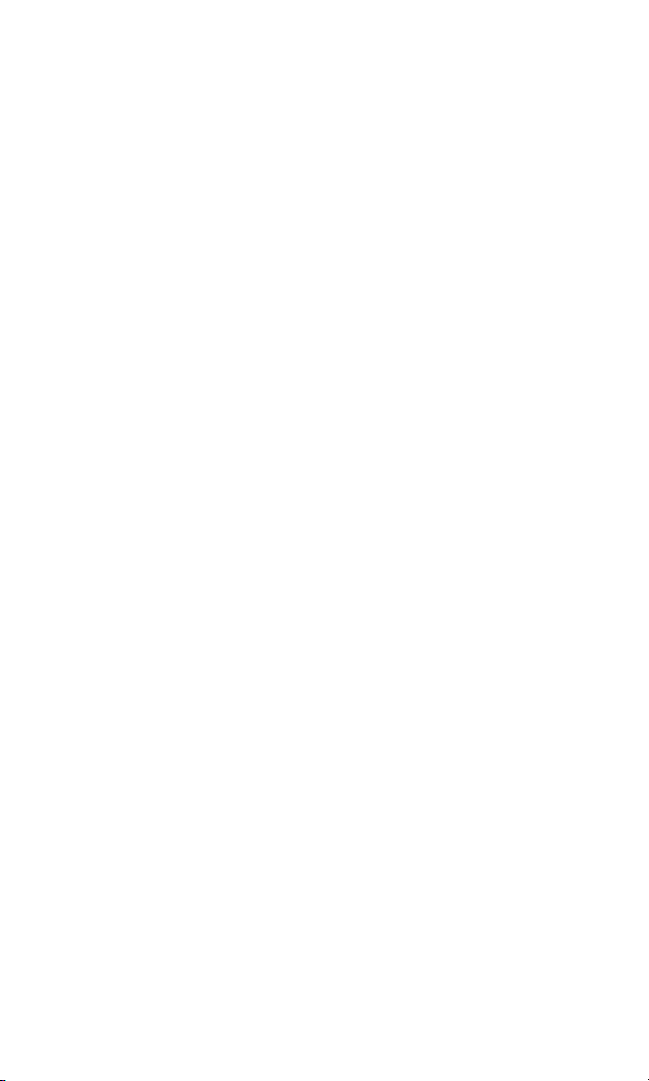
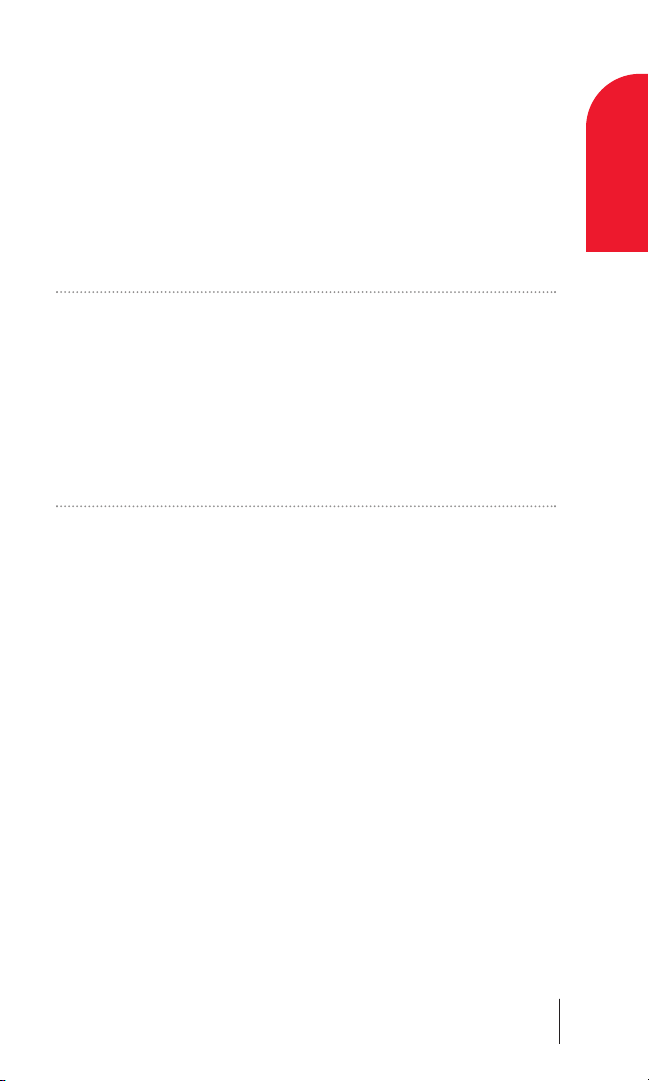
1
Getting Started With
Sprint PCS®Service
In This Section
䊳Turning Your Phone ON and OFF
䊳Getting Started With Sprint PCS Service
䊳Setting Up Your Voicemail
䊳Getting Help
䊳Understanding This User Guide
This section walks you through the step-by-step basics of setting up
service for your Sprint PCS® Phone, including unlocking and
activating your
phone, setting up your voicemail and how to contact
Sprint PCS for assistance.
Once you have completed this section, you’re ready to explore the
advanced features of your new phone.
Getting Started With Sprint PCS Service 3
1
Getting Started
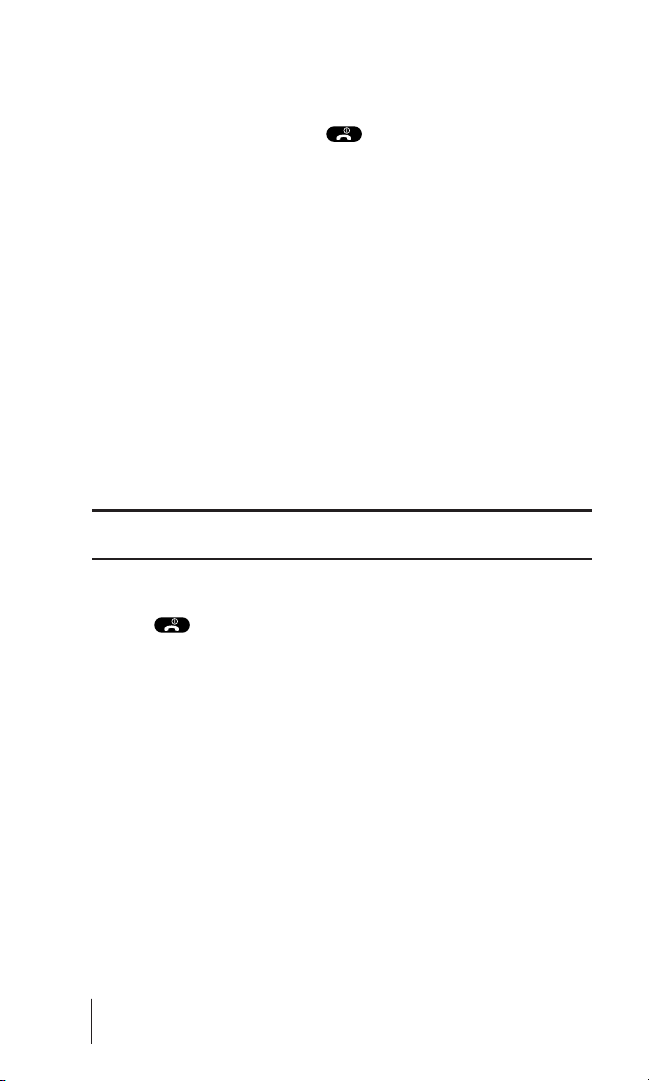
Turning Your Phone ON and OFF
Turning Your Phone ON
To turn your phone on, press for approximately two
seconds.
Once your phone is ON, it displays “Searching” indicating that
your phone is searching for a signal. When your phone finds a
signal, it automatically enters Standby mode – the phone’s idle
state. At this point, you are ready to begin making and receiving
calls.
If your phone is unable to find a signal after 15 minutes of
searching, a Power Save feature is automatically activated. When a
signal is found, your phone automatically returns to standby mode.
In power save mode, your phone searches for a signal periodically
without your intervention. You can also initiate a search for
Sprint PCS Service by pressing any key (when your phone is turned
ON).
Tip: The Power Save feature helps to conserve your battery power when
you are in an area where there is no signal.
Turning Your Phone OFF
Press for two seconds until you see a notification on the
display screen.
Your screen remains blank while your phone is off.
Getting Started With Sprint PCS Service
Determine if Your Phone is Already Activated
If you received your phone in the mail or purchased it at a Sprint®
Store, it probably has been activated. All you need to do is unlock
your phone.
If your phone is not activated, please refer to your Activation
Brochure for easy step-by-step instructions.
Section 1
4 Getting Started With Sprint PCS Service
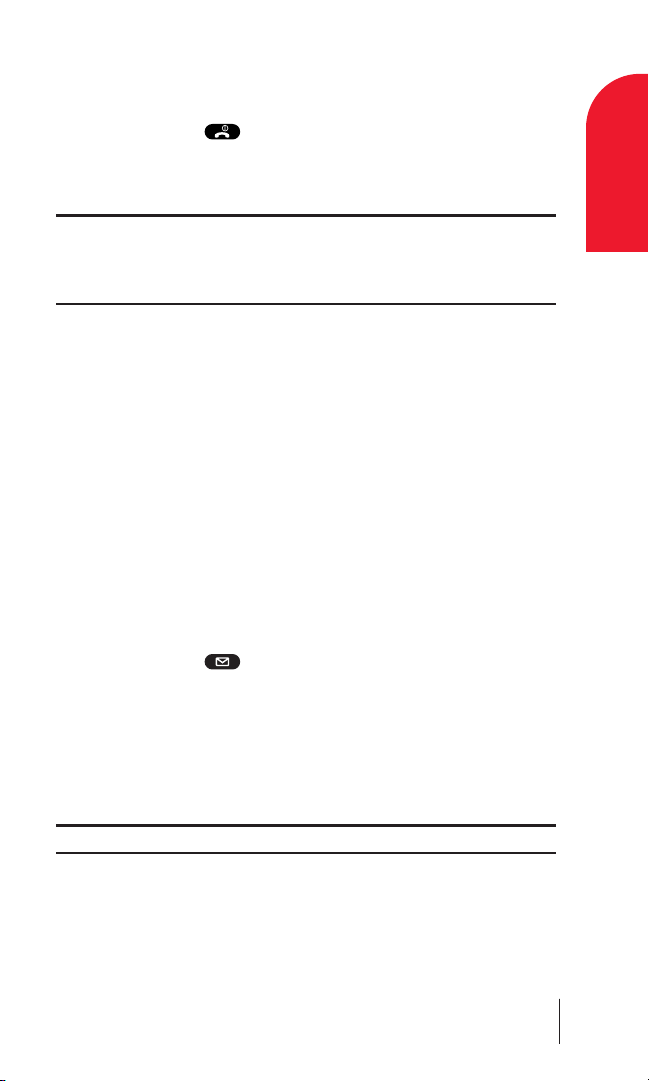
Unlocking Your Phone
Follow these steps to unlock your phone:
11..Press and hold to turn the phone on.
2. Enter your four-digit unlock code. For security purposes, the
code is not visible as you type.
Tip: If you can’t recall your unlock code, try using the last four digits of
either your Social Security number or Sprint PCS Phone Number or try
0000 or 1234. If none of these work, call Sprint PCS Customer Care at 1-
888-211-4PCS (4727).
Activating Your Phone
To activate your phone, follow the directions in the Activation
Brochure that was included with your phone.
Setting Up Your Voicemail
All unanswered calls to your Sprint PCS Phone are automatically
transferred to voicemail, even if your phone is in use or turned off.
Therefore, you will want to set up your Sprint PCS voicemail box
and personal greeting as soon as your Sprint PCS Phone is
activated.
To set up voicemail:
1. Press and hold .
2. Follow the system prompts to create your pass code, record your
greeting, record your name announcement and choose
whether to activate One-Touch Message Access (a feature that
lets you press one key to access messages and bypasses the need
for you to enter your pass code).
Note: The voicemail setup process may vary in certain affiliate areas.
Getting Started With Sprint PCS Service 5
1
Getting Started

Getting Help
Visiting Our Web Site
Stop by www.sprintpcs.com to get up-to-date information on
Sprint PCS. You can also:
䊳Review coverage maps
䊳Learn how to use voicemail
䊳Access your account information
䊳Purchase accessories
䊳Add additional options to your service plan
䊳Check out frequently asked questions
Sprint PCS Customer Care
Sprint PCS Customer Advocates are available to assist you 24
hours a day, seven days a week. Simply dial1-888-211-4PCS (4727)
from any phone or press from your activated
Sprint PCS Phone while on the Sprint PCS Nationwide Network.
Tip: If you need to reach Sprint PCS Customer Care while you are off the
Sprint PCS Network, dial 1-888-211-4PCS (4727).
Once you dial Sprint PCS Customer Care, you can access a number
of helpful account services through our automated Customer Care
line. By following the voice prompts, you’ll be able to learn more
about Sprint PCS Products and Services, get Sprint PCS coverage
by zip code, or request a copy of your invoice.
Tip: If you have a question regarding the operation of your Sprint PCS
Phone, dial 1-888-211-4PCS (4727) from another phone so you can use
your Sprint PCS Phone while speaking with Customer Care.
Section 1
6 Getting Started With Sprint PCS Service

Receiving Automated Billing Information
For your convenience, your phone gives you free access to billing
information on your Sprint PCS Account. This information
includes balance due, payment received, billing cycle and the
amount of minutes used since your last billing cycle. Follow these
steps to access this information:
1. Press .
2. Follow the voice prompts to receive the information you want.
Note: This service may not be available in all affiliate markets.
Sprint PCS Directory Assistance
Sprint PCS Directory Assistance provides a variety of services,
including residential, business and government listings;
assistance with local or long-distance calls; movie listings; hotel,
restaurant and shopping information and major local event
information. There is a per call charge and you will be billed for
airtime.
䊳Press .
Sprint PCS Operator Services
Sprint PCS Operator Services can provide assistance in placing
collect calls or calls billed to a local telephone calling card or a
third party.
䊳Press .
For more information or to see the latest in products and services,
visit us online at www.sprintpcs.com.
Note: Sprint PCS Operator Services may not be available in all affiliate
markets.
Getting Started With Sprint PCS Service 7
1
Getting Started

Understanding This User Guide
This user guide introduces you to our technology and all the
advantages of your new Sprint PCS Phone – through easy-to-
follow instructions.
䊳Sections break down categories of information to
progressively take you all the way from learning the basics to
using the most advanced phone features.
䊳Tips highlight special shortcuts and timely reminders to help
you make the most of your new phone.
䊳The Index helps you find specific information quickly.
We know that your time is valuable and that’s why we’ve designed
this guide to be used in a building block format or in stand-alone
sections. You’ll get the most out of your phone if you read each
section. However, if you’d like to get right to a specific feature, you’ll
be able to locate the specific section using the colored tabs. Follow
the instructions in that section and you’ll be ready to use your
phone in no time.
Section 1
8 Getting Started With Sprint PCS Service

2
Getting to Know Your
Sprint PCS Phone
In This Section
䊳Front View of Phone
䊳Viewing the Display Screen
䊳Features of your Phone
䊳Using the Battery
Your Sprint PCS Phone is packed with features that simplify your
life and expand your ability to stay connected to the people and
information that are important to you. We know that you’re anxious
to start using it, so this section will give you a quick introduction to
your new phone. The easy-to-follow instructions will guide you
through the basics of the most common features of your phone and
you’ll be on your way to using it in no time.
Don’t forget the other chapters in this guide. They’re filled with
information about the capabilities and benefits of your new
Sprint PCS Phone. They include detailed step-by-step instructions that
familiarize you with all the
features and explain how to customize
your phone to meet your specific needs.
Getting to Know Your Sprint PCS Phone 9
2
Getting to Know
Your Phone

Front View of Phone
Section 2
10 Getting to Know Your Sprint PCS Phone
4.
7.
10.
13.
9.
6.
11.
14. 15.
12.
8.
1.
2.
3.
5.
16.

1. Antenna: Should be fully extended for the optimum reception
for phone calls.
2. Earpiece: Let you hear the caller’s voice.
3. LED (green): Blinks when you have incoming calls and lights
when recharging the battery.
4. Headset Jack: Provides connection for an optional headset.
5. Graphic Display: Displays the menus and various features, etc.
6. Left Soft Key: Allows you to redial the last number dialed and to
perform different tasks in the menu options.
7. Right Soft Key: Allows you to enter the Web Menu and to perform
different tasks in the menu options.
8. Navigation Key: Press to enter the menu. Press to
recall your Internal Phone Book. Press “up” or “down” arrows
to scroll through the menus and to control the volume of ringer,
key tone and earpiece/speakerphone.
9. Send Key: Lets you place a call or receive a call.
10. End Key: Press and hold this key to turn the power on or off. Press
once to end a call or to exit a menu and return to idle state.
11. Speakerphone Key: Activates speakerphone mode.
12. Message Access Key: Press and hold this key for one-touch
access to your voicemail box. Press this key to review text
messages or check how many voice messages you have.
13. Clear Key: Clears digits from the display or from a memory
location.
14. Star ( ) Key: Press and hold to activate vibration mode for
incoming calls.
15. Pound (#) Key: Press and hold to use Voice-Activated Dialing with
your Internal Phone Book .
16. Microphone: You speak into the microphone.
Getting to Know Your Sprint PCS Phone 11
2
Getting to Know
Your Phone

Viewing the Display Screen
This list identifies the symbols you’ll see on your display screen.
䊳shows your current signal strength.
The more lines you have, the stronger your signal.
䊳indicates your phone is in digital mode.
䊳means your phone is out of the Service Area.
䊳tells you a call is in progress.
䊳indicates you are “roaming” off the Sprint PCS
Nationwide Network.
䊳indicates you have voicemail messages or text messages
waiting. Press and hold to call your voicemail box or
press quickly to view your message menu.
䊳indicates your phone is in vibrate mode.
䊳shows your current battery charge strength.
Tip: Display indicators let you know when you’re off the Sprint PCS
Nationwide Network and whether you’re operating in digital or analog mode.
Icons on Standby
:Ringer Volume is in Silent mode. See page 62.
:Automatic Answering is active. See page 71.
:Phone Lock is active. See page 74.
:Keypad Lock is active. See page 75.
:Countdown Timer is active. See page 68.
:Clock Alarm is active. See page 67.
Rm
Section 2
12 Getting to Know Your Sprint PCS Phone

Features of YourCDM9155SP
Congratulations on the purchase of your Sprint PCS Phone, model
CDM9155SP. This phone is lightweight, easy-to-use, reliable, and
offers many significant features:
䊳Dual-band capability provides access to other PCS digital and
analog networks where Sprint PCS has implemented
roaming agreements (page 18).
䊳Sprint PCS Wireless Web® Browser provides access to the
wireless Internet in digital mode (page 84).
䊳Sprint PCS Wireless Web MailSM, AOL Instant MessengerSM
Service and Sprint PCS Wireless Web Short MailSM provide
quick and convenient text messaging capabilities (page 93).
䊳Sprint PCS Wireless WebSM Connection offers wireless modem
capabilities for your personal computer in digital mode (page
98).
䊳Sprint PCS Voice CommandSM lets you dial phone numbers by
speaking someone’s name or the digits in their phone
number (page 24).
Getting to Know Your Sprint PCS Phone 13
2
Getting to Know
Your Phone

Using the Battery
Battery Capacity
Your Sprint PCS Phone is equipped with a Lithium Ion (LiIon)
battery. It allows you to recharge your battery before it is fully
drained. The battery provides approximately 2.25 hours of
continuous digital talk time (1 hour in analog) or up to 7 days of
continuous digital standby time (15 hours in analog).
Note: Long backlight settings, searching for service, vibrate mode and
Browser use affect the battery’s talk and standby times.
Tip: Be sure to charge your phone’s battery and watch your indicator to
ensure your levels are okay.
Installing the Battery
Your Sprint PCS Phone comes with a LiIon battery. Follow these
steps to install it:
1. Press and slide the battery cover to remove it.
2. Place the battery pack in the battery cavity so it fits over the
connector.
3. Slide the cover back to snap it on.
Section 2
14 Getting to Know Your Sprint PCS Phone
Connector
12
3
Table of contents
Other Sprint PCS Cell Phone manuals