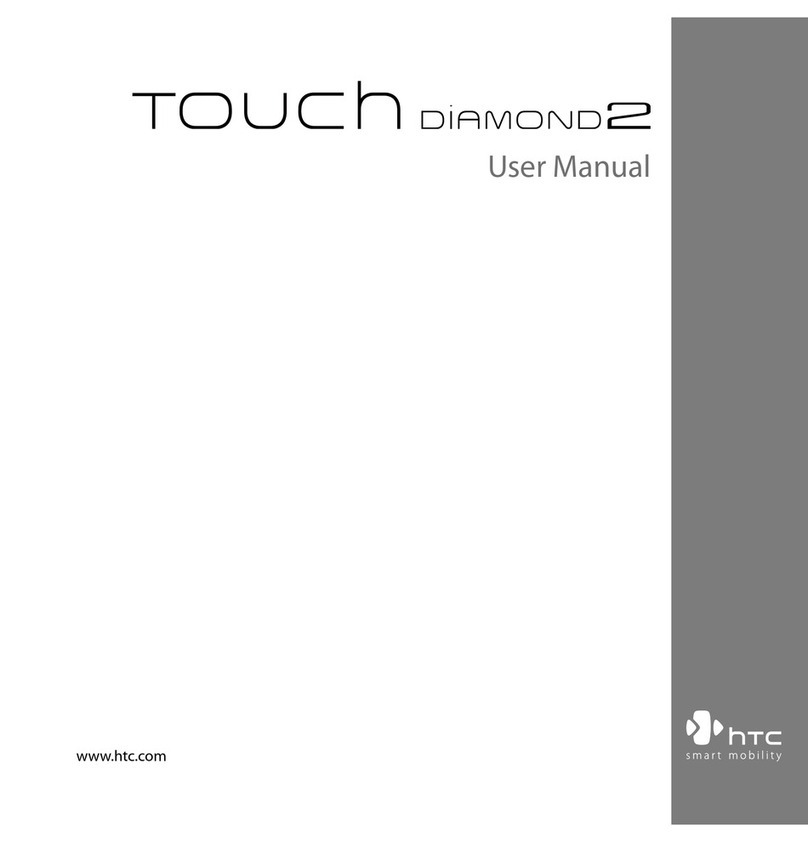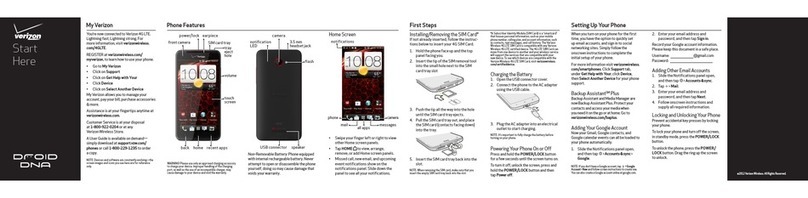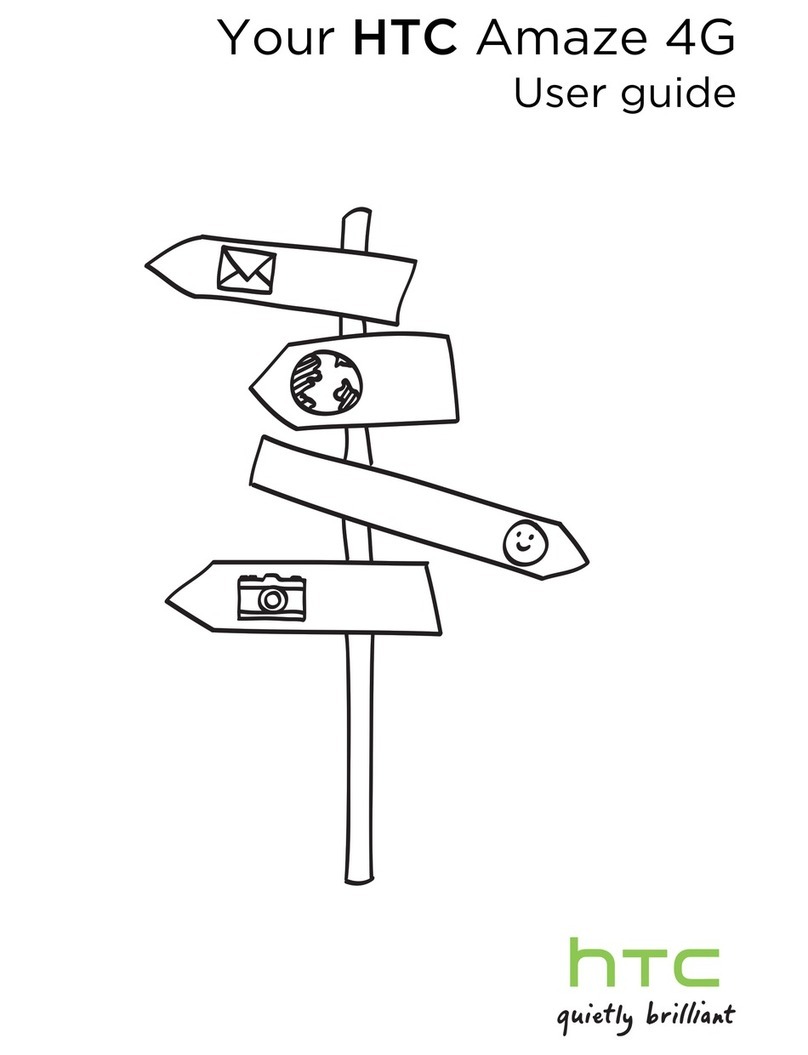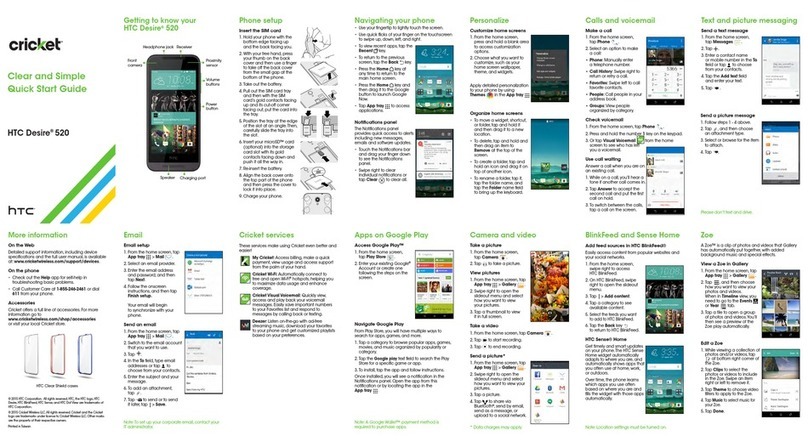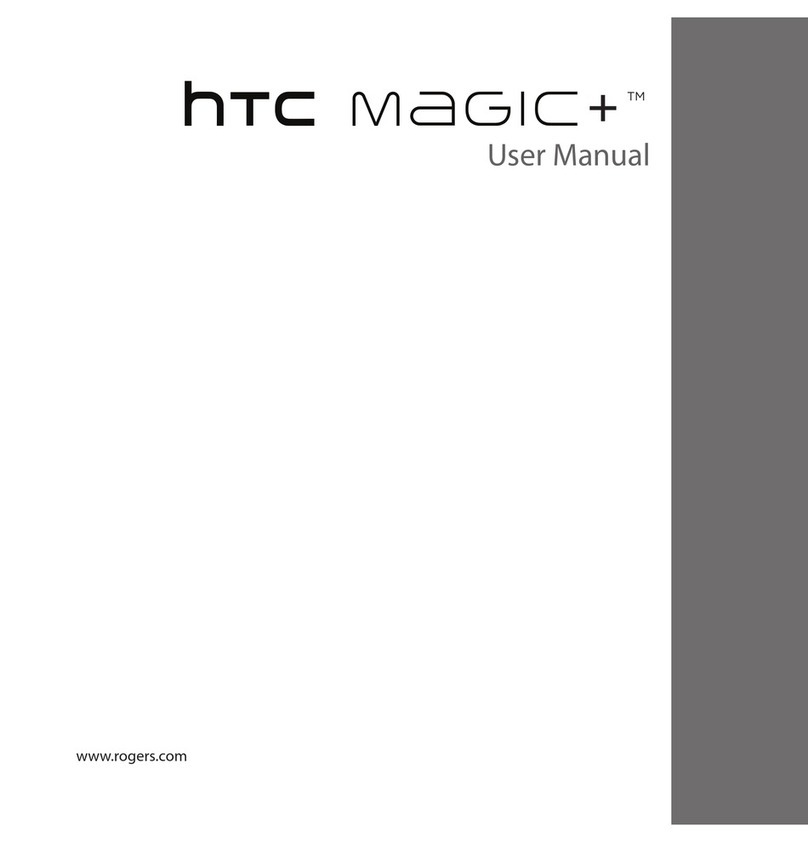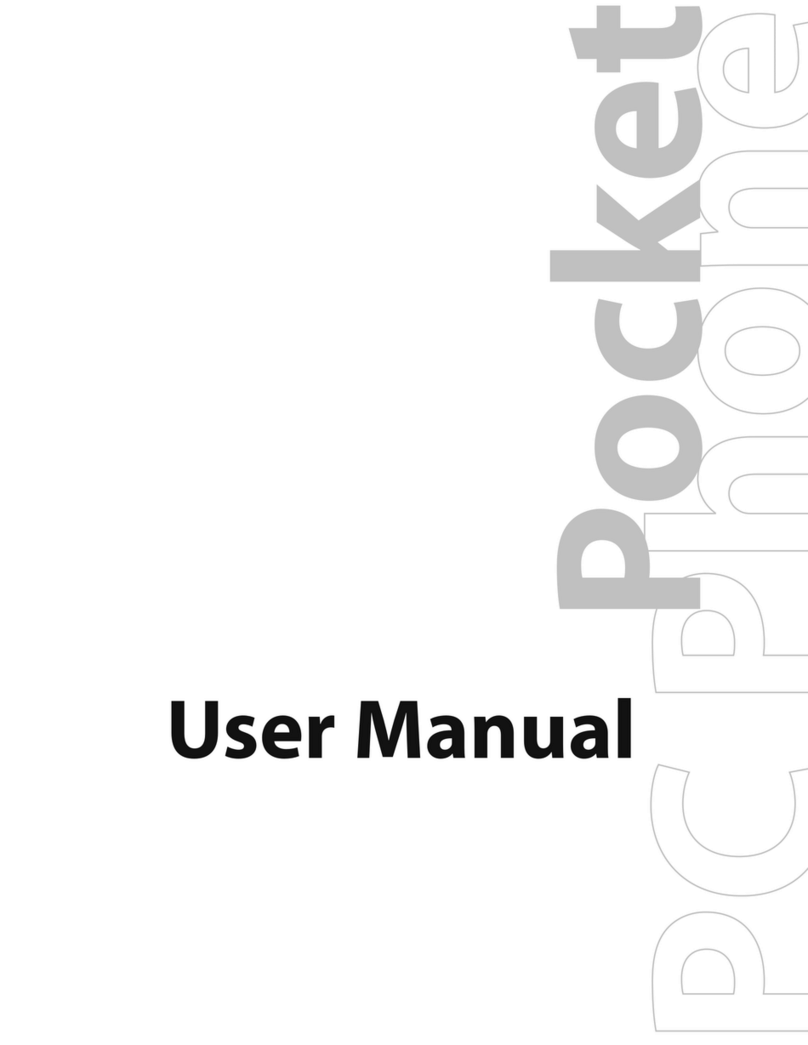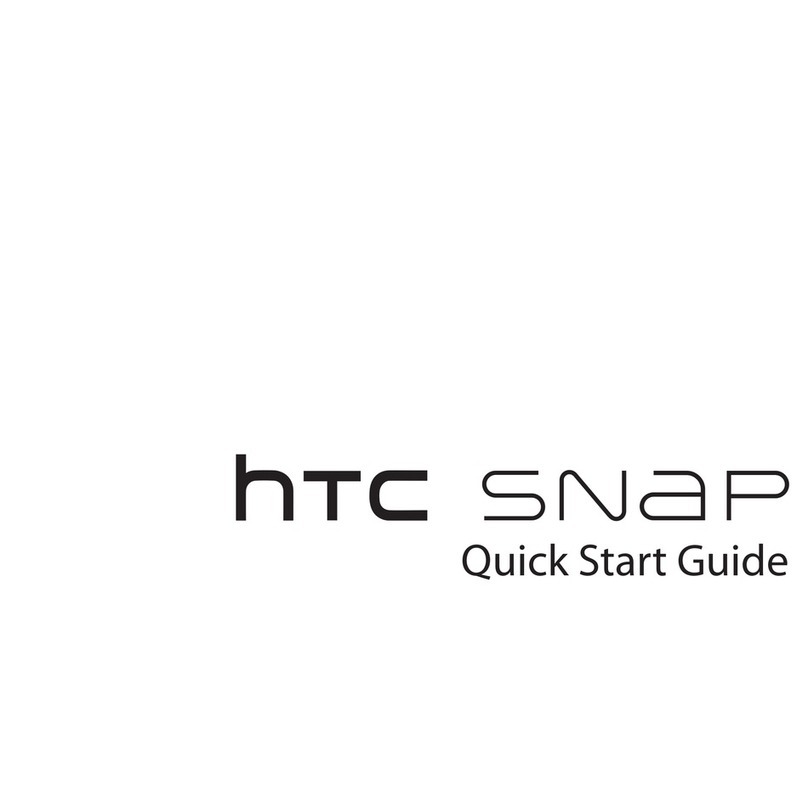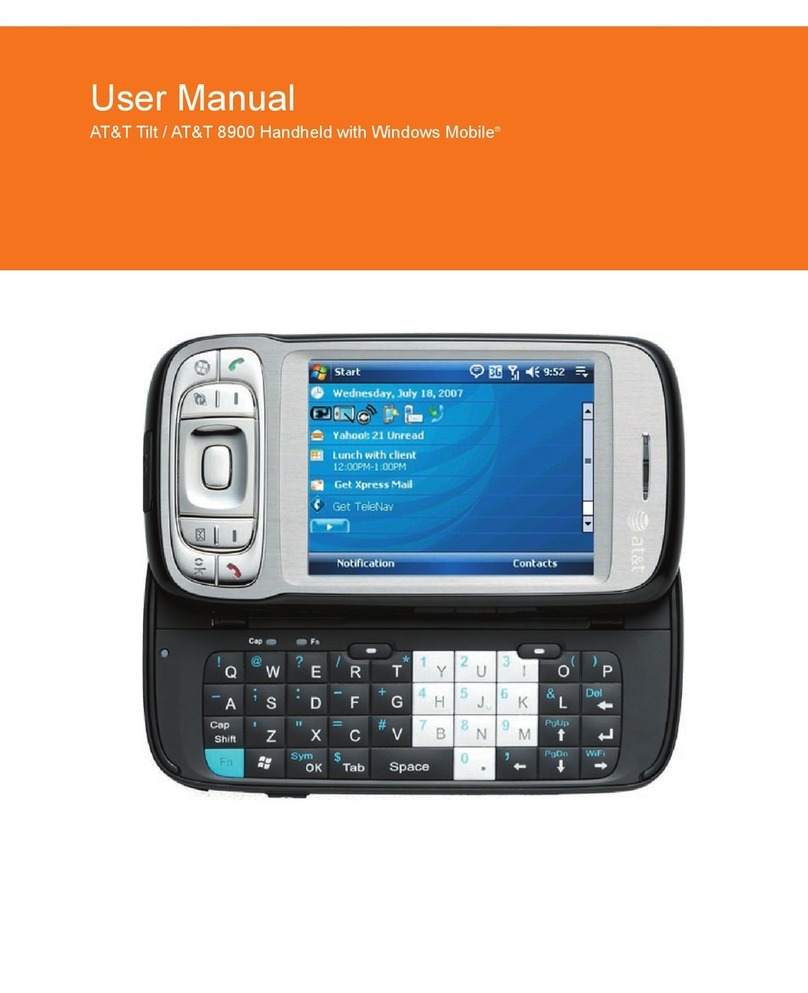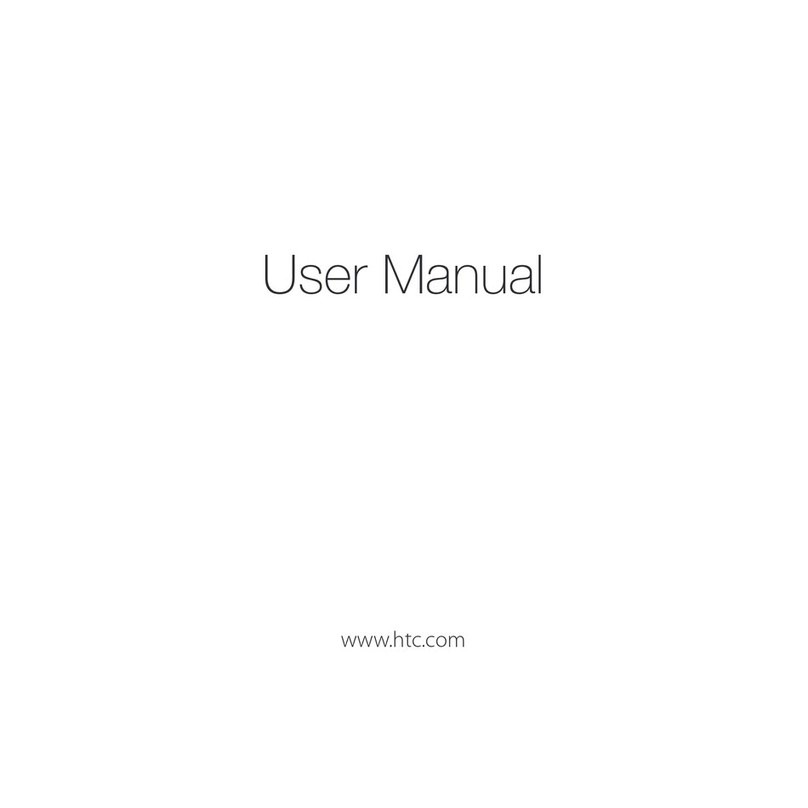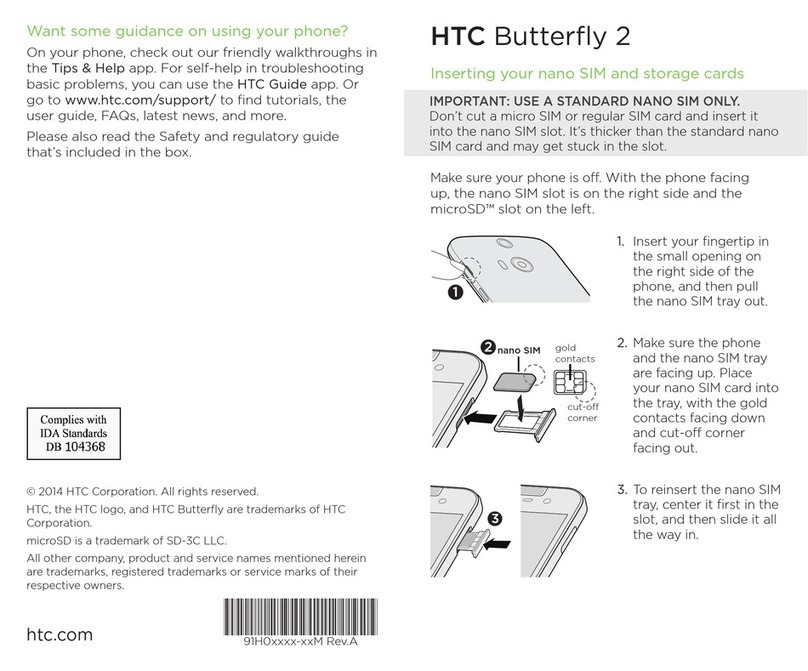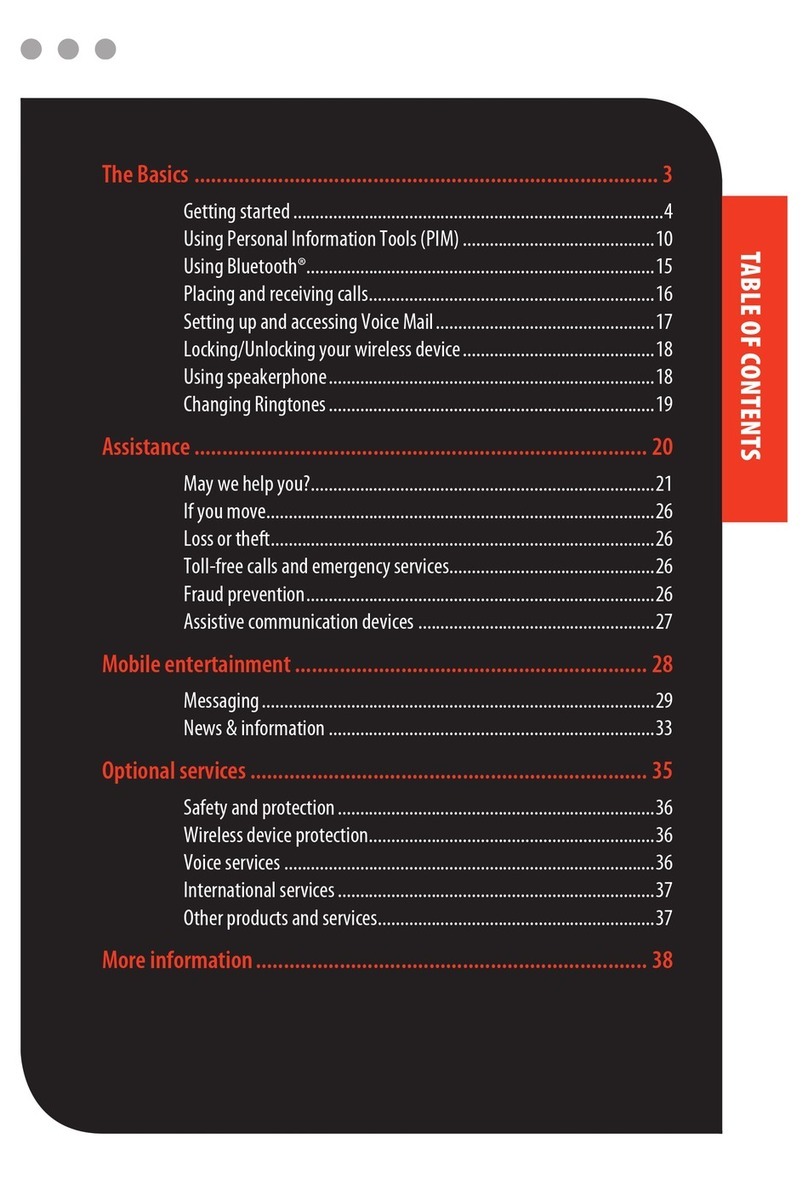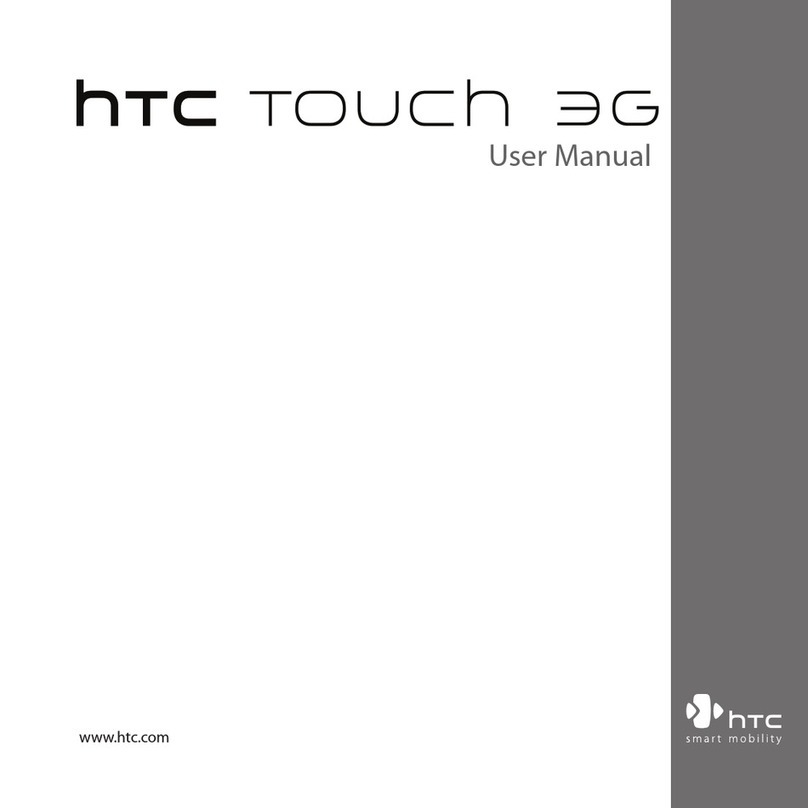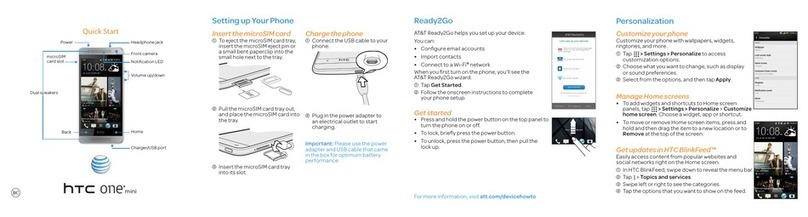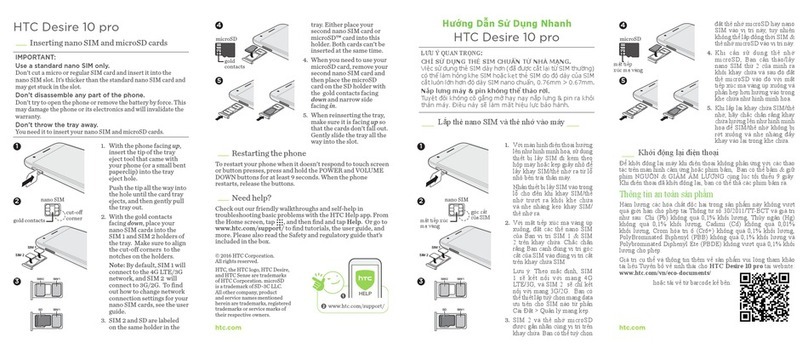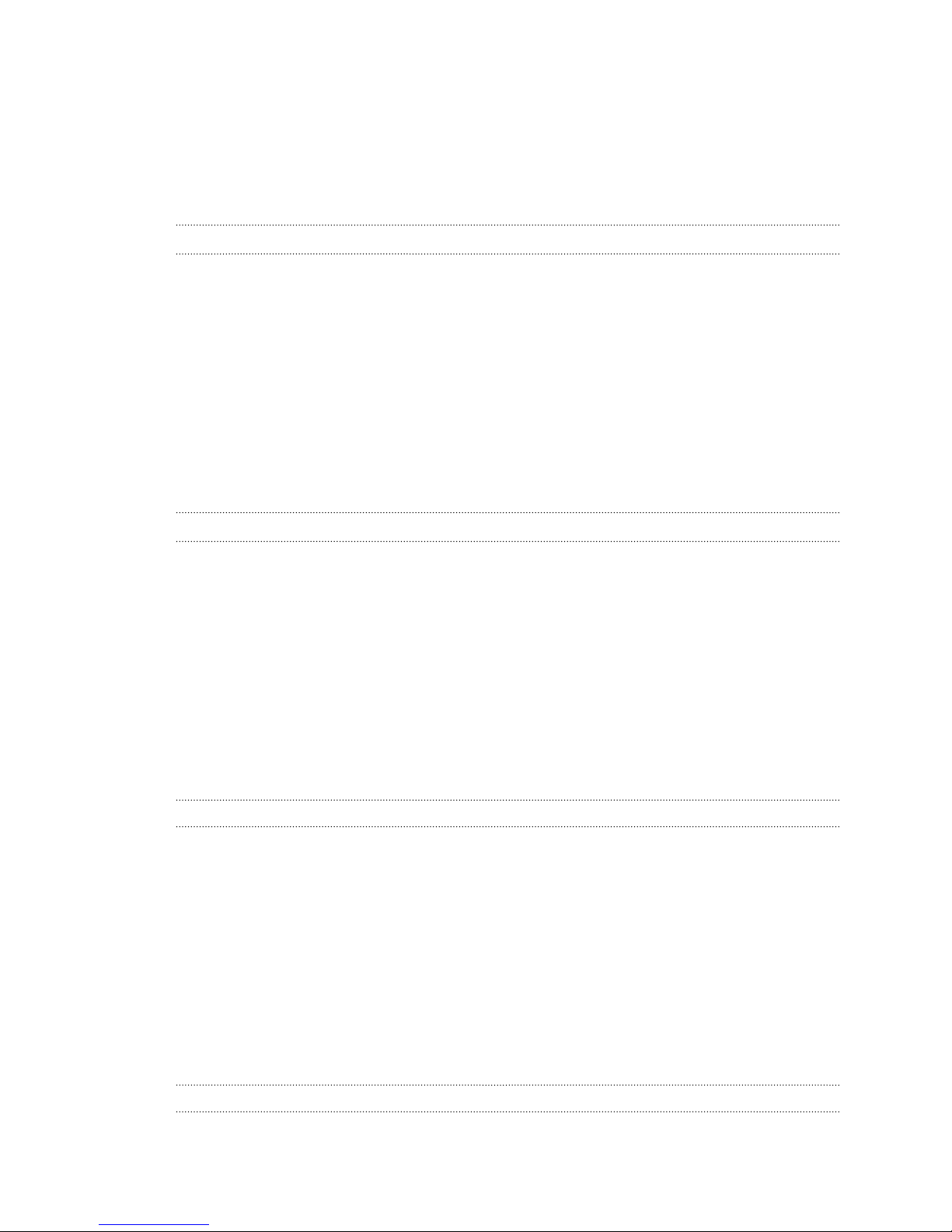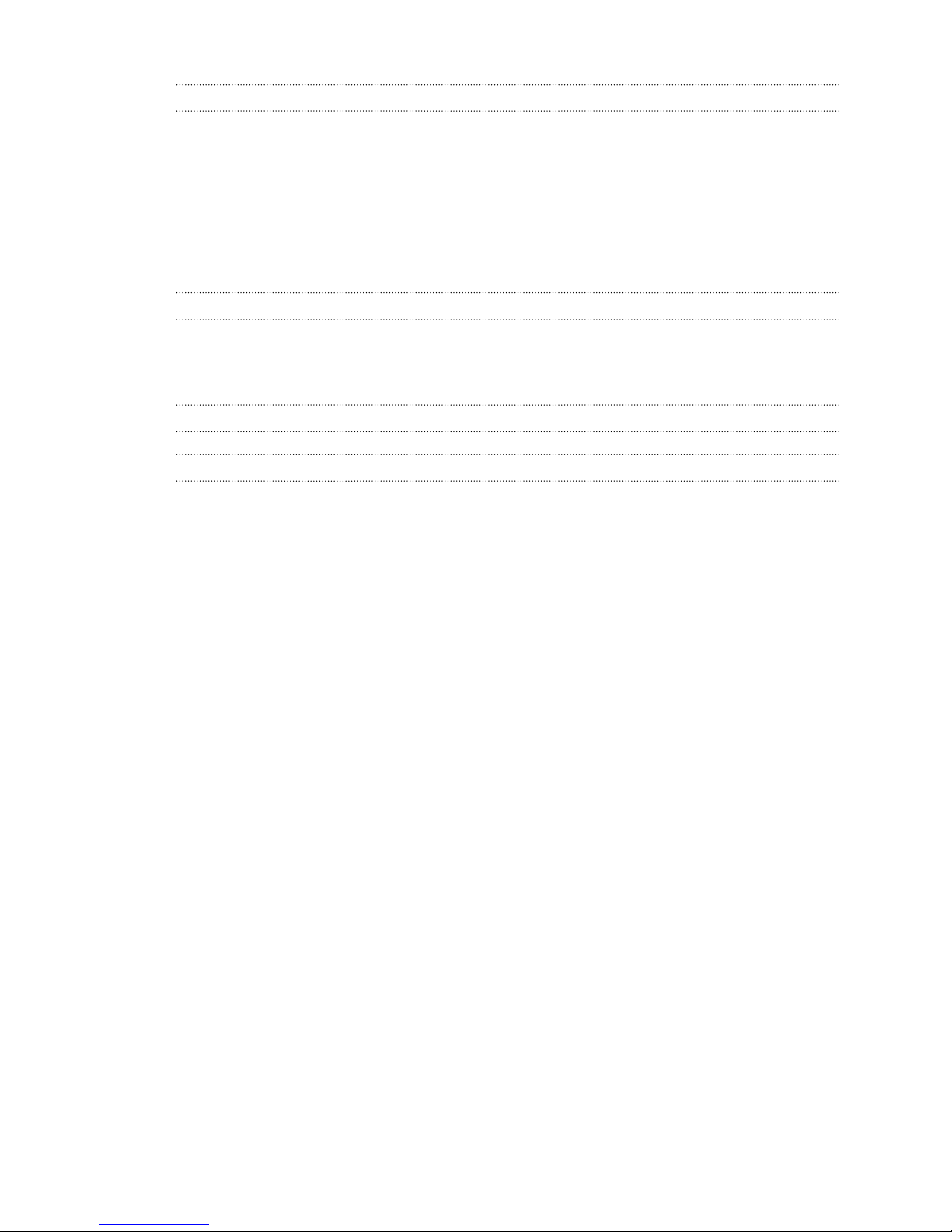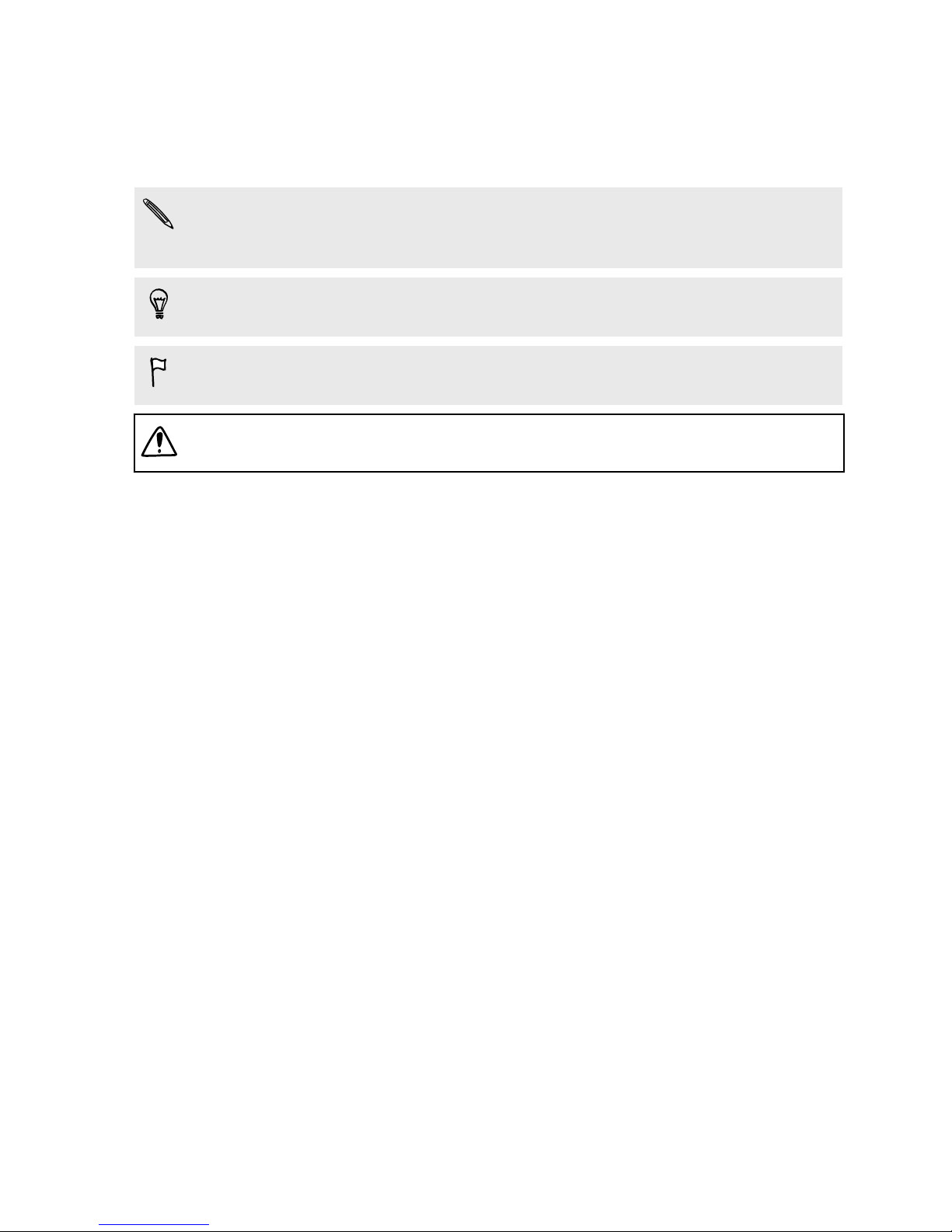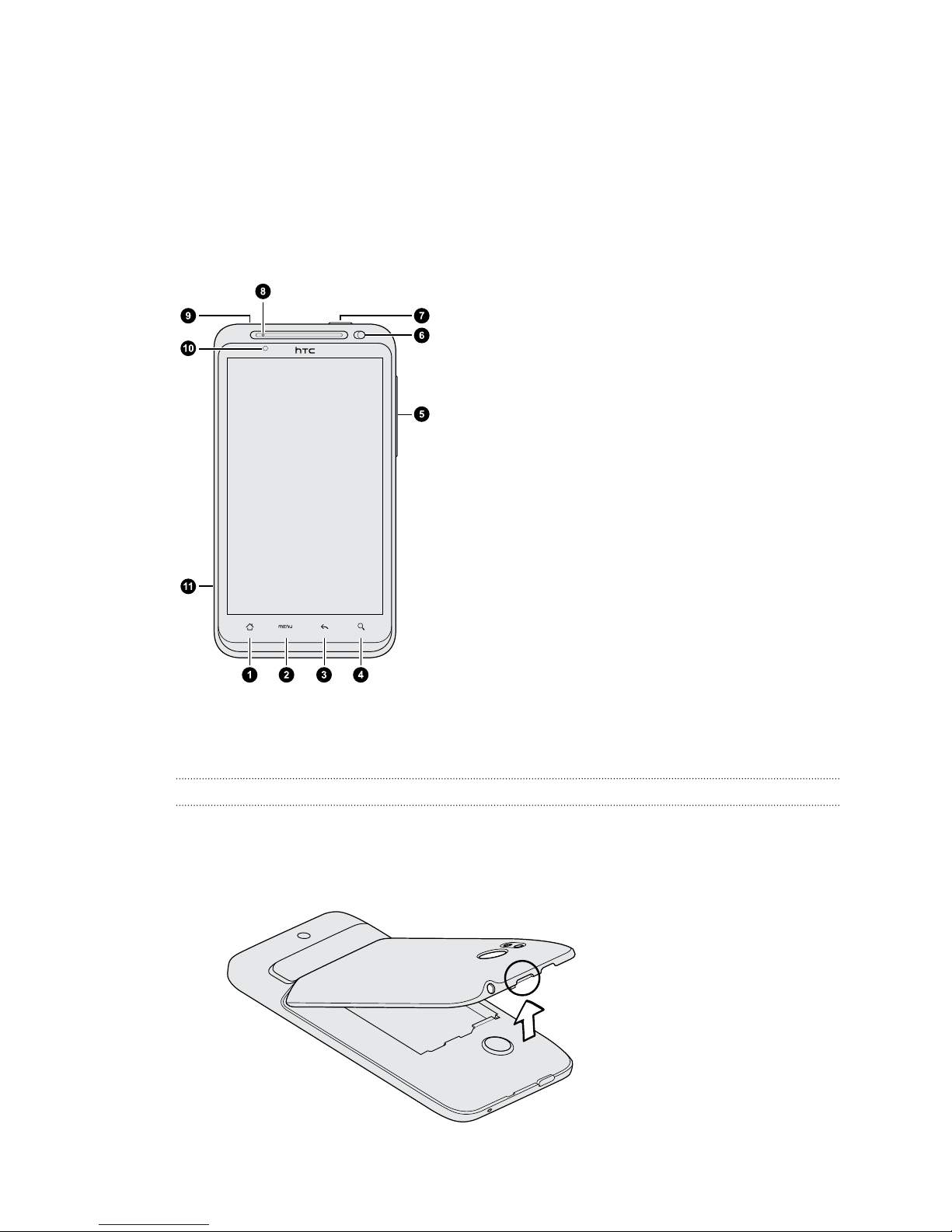Android Market and other apps
Getting apps from Android Market 111
Using the Clock 112
Checking Weather 114
Reading news feeds 115
Keeping track of your stocks 116
Watching videos on YouTube 117
Listening to FM Radio 118
Sharing games and apps 119
HTC Sync
About HTC Sync 120
Setting up HTC Sync to recognize HTC Cobalt 121
Syncing songs and playlists 121
Syncing photos and videos 121
Syncing your calendar events 122
Syncing your contacts 122
Syncing your web bookmarks 123
Syncing documents and email attachments 123
Installing an app from your computer to HTC Cobalt 124
Syncing another device with your computer 124
Keyboard
Using the onscreen keyboard 125
Entering words with predictive text 126
Entering text by speaking 128
Entering text by tracing 128
Internet connections
Data connection 129
Wi-Fi 130
Connecting to a virtual private network (VPN) 131
Using HTC Cobalt as a modem (USB tethering) 133
Connecting to the Internet through a computer 133
Using HTC Cobalt as a wireless router 134
Bluetooth
Bluetooth basics 135
Connecting a Bluetooth headset or car kit 136
Disconnecting or unpairing from a Bluetooth device 137
Sending information using Bluetooth 138
Receiving information using Bluetooth 139
Security
Protecting your SIM card with a PIN 141
Protecting HTC Cobalt with a screen lock pattern, PIN, or password 141
Encrypting data on HTC Cobalt 143
5 Contents