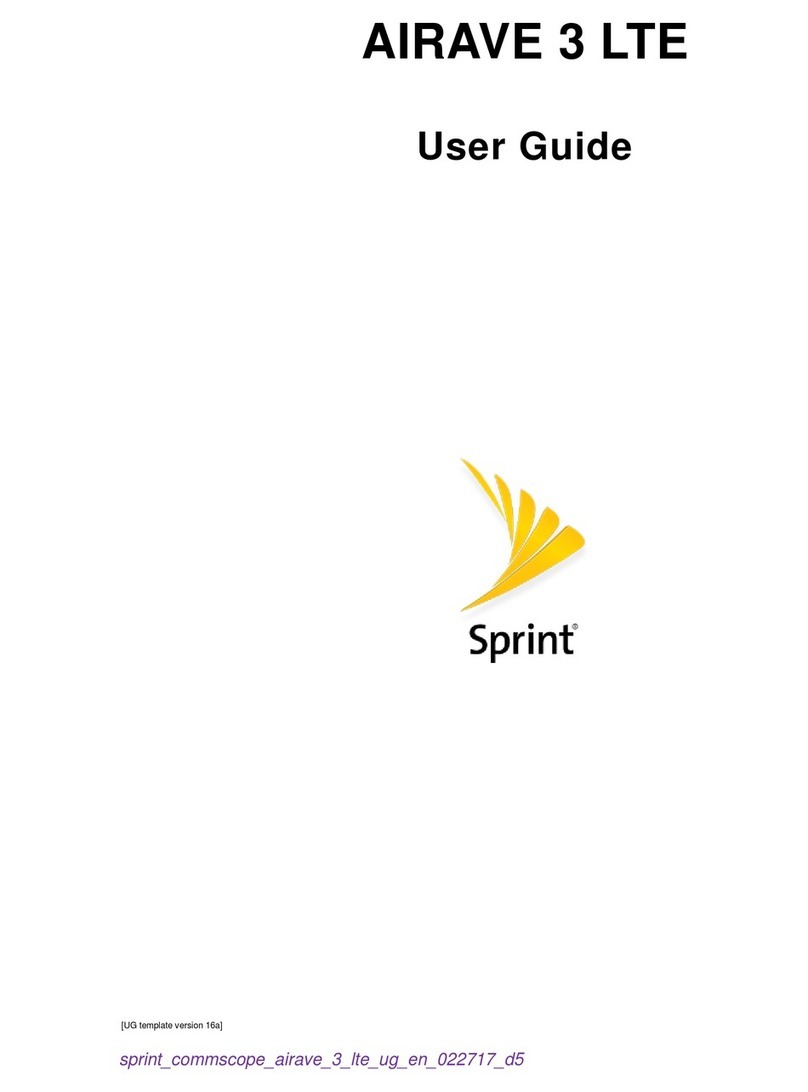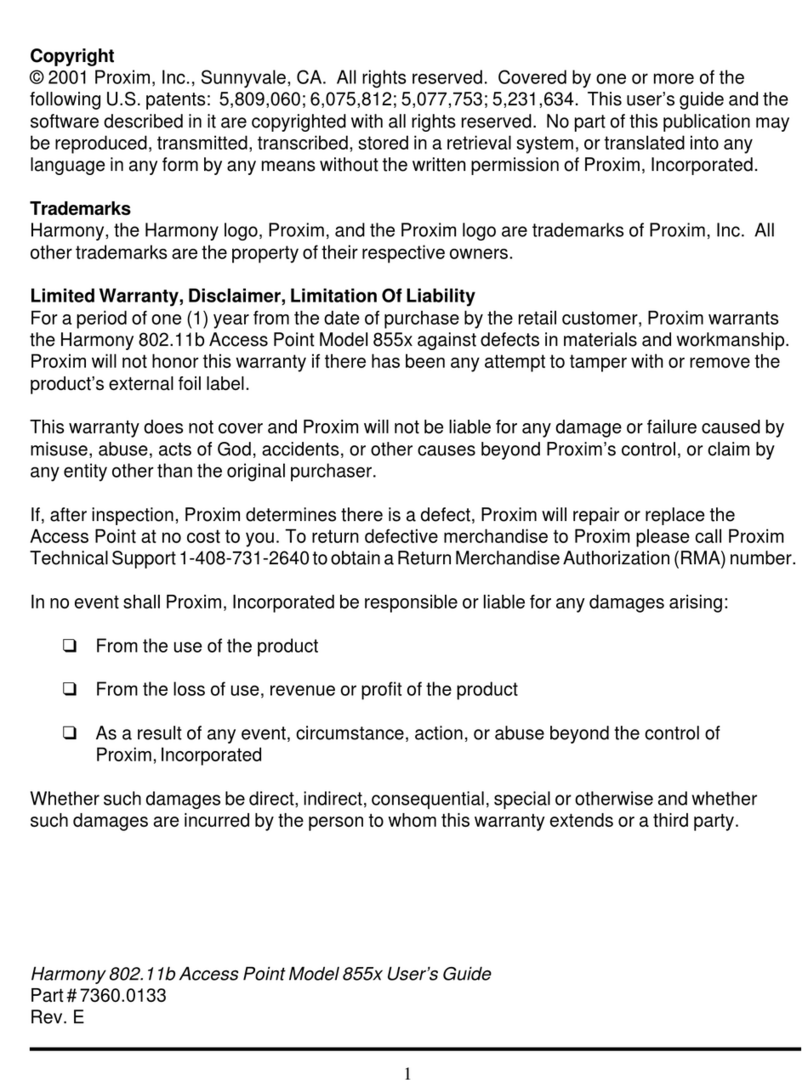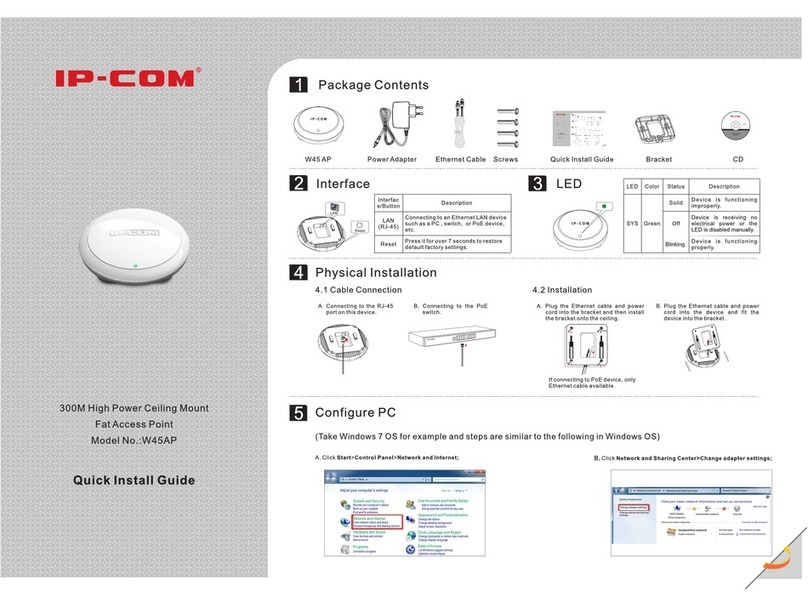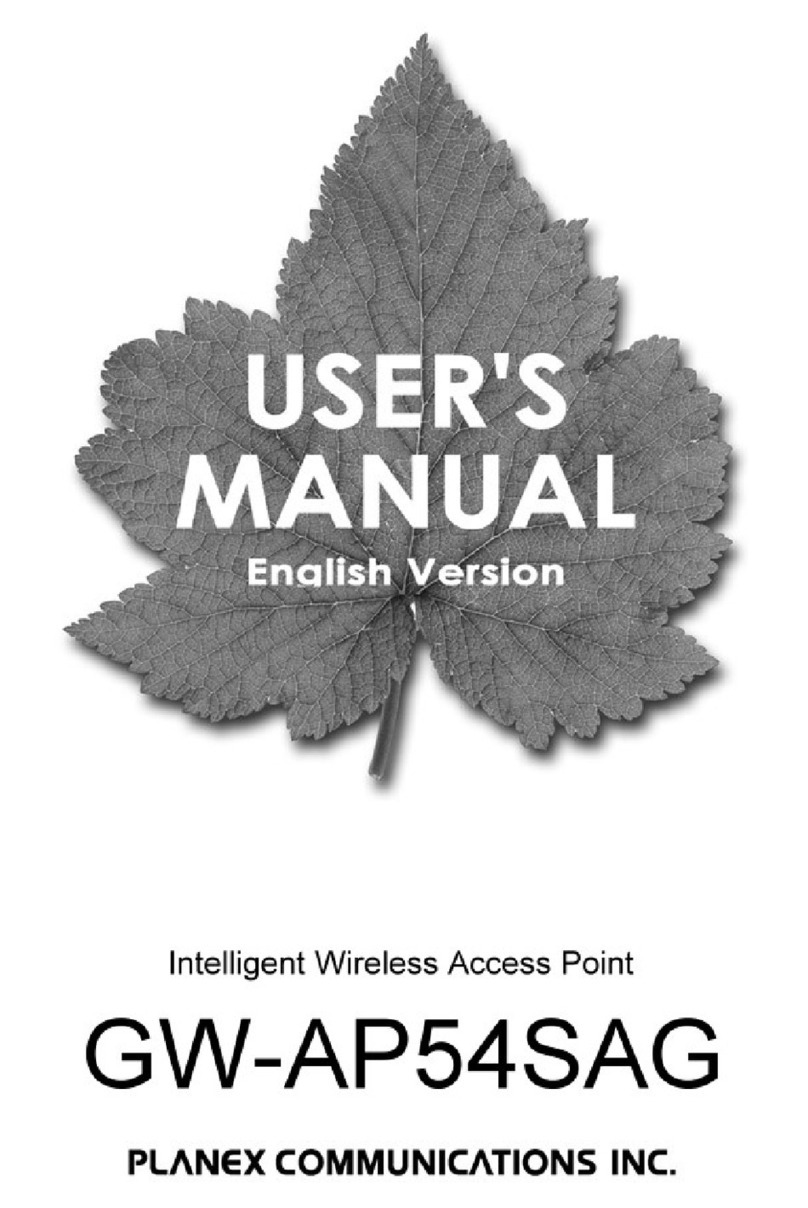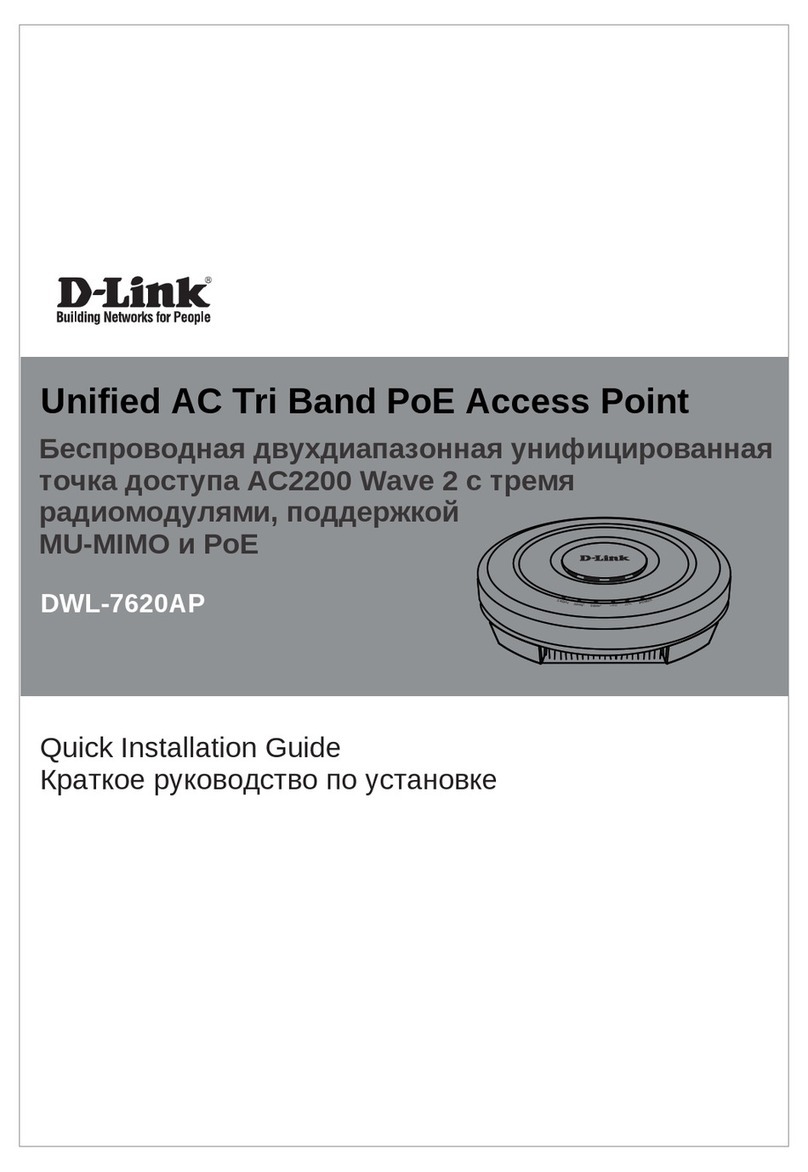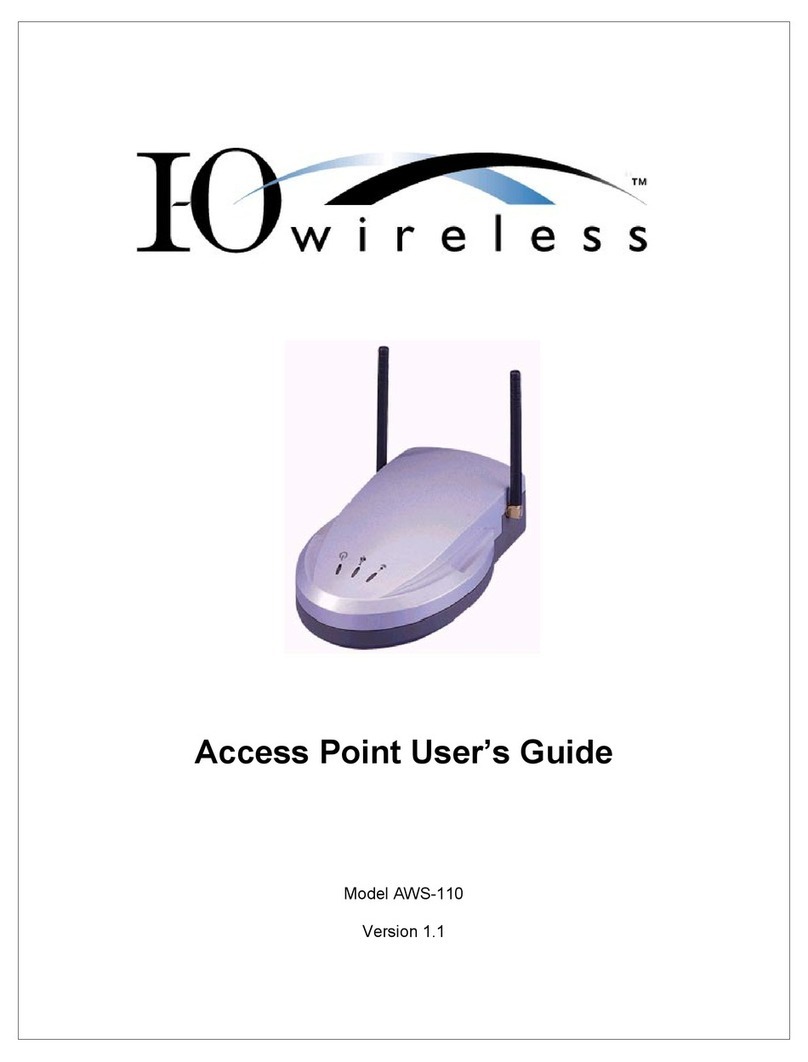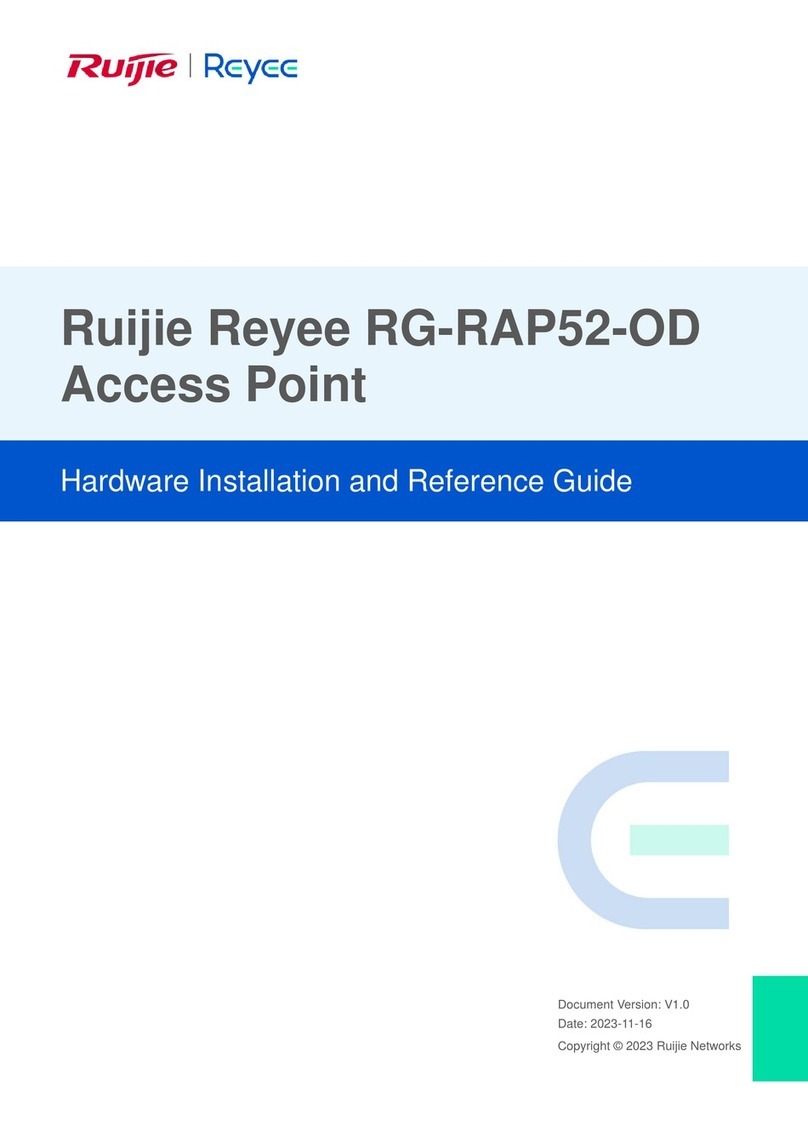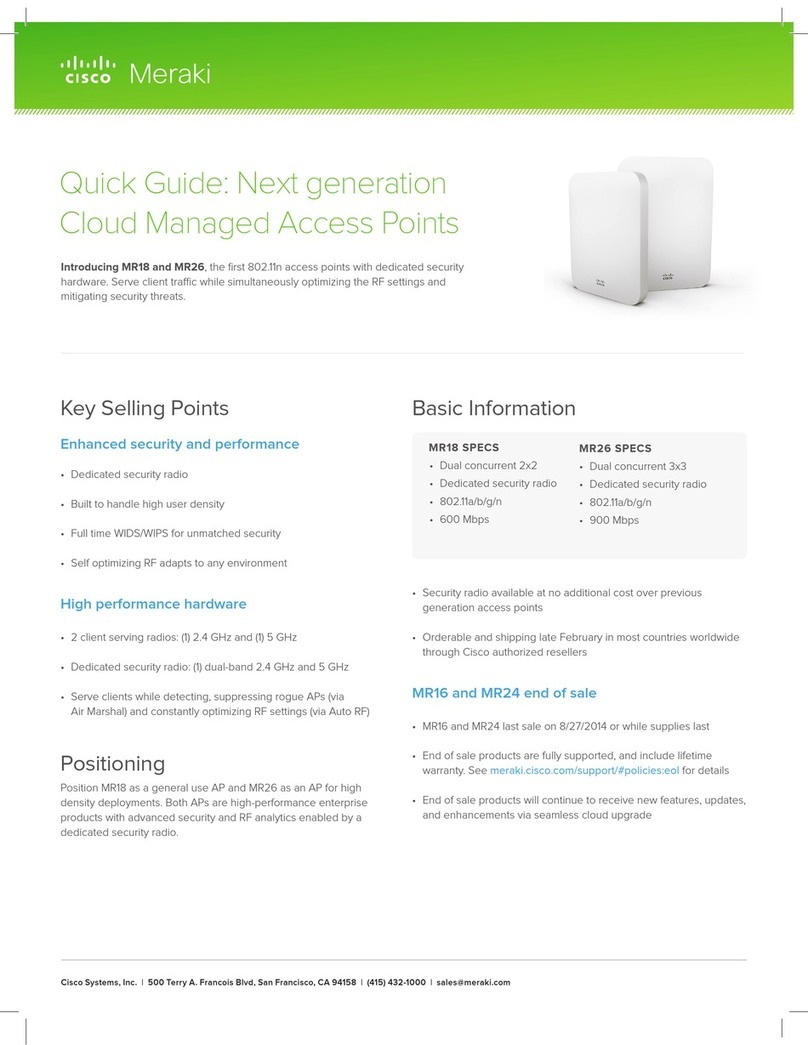Sprint Magic Box TREBL Technical manual

Design Requirements Document
Version: 1.0
Copyright
© 2018 Sprint Corporation.
All rights reserved.
Last updated December 24, 2018

© Copyright by Harman Connected Services, 2018-2019. All rights reserved worldwide.
Legal Notices
The information contained within this document is proprietary, privileged and intended only for the
recipient. As such, the information is subject to all relevant copyright, patent and other laws protecting
intellectual property, as well as any specific agreements protecting Harman Connected Services rights
in the aforesaid information. Neither this document nor the information contained herein may be
published, reproduced, transmitted or disclosed to third parties, in whole or in part, without the
express, prior, written permission of Harman Connected Services In addition, any use of this
document or the information contained herein for the purposes other than those for which it is
disclosed is strictly forbidden. Harman Connected Services reserves the right, without prior notice or
liability, to make changes in equipment design or specifications.
Information supplied by Harman Connected Services is believed in good faith to be accurate and
reliable, while every care has been taken in preparing these documents. However, Harman
Connected Services does not make any representations and gives no warranties of whatever nature
in respect of these documents, including without limitation, the accuracy or completeness of any
information, facts and/or opinions contained therein. No responsibility is assumed by Harman
Connected Services for the use of the documents nor for the rights of third parties which may be
affected in any way by the use thereof. The provision of these documents (and the documents
themselves) does not constitute professional advice of any kind. Any representation(s) in these
documents concerning performance of Harman Connected Services product(s) are for informational
purposes only and are not warranties of future performance, either expressed or implied. Harman
Connected Services its affiliates, directors, employees and agents shall not be held liable for any
damages or losses, of any nature whatsoever, arising from any use of and/or reliance on the
documents.
These documents may contain flaws, omissions or typesetting errors; no warranty is granted nor
liability assumed in relation thereto unless specifically undertaken in Harman Connected Services
sales contract or order confirmation. Information contained herein is periodically updated and changes
will be incorporated into subsequent editions. If you have encountered an error, please notify Harman
Connected Services

Page 3
Table of Contents
1. Document overview 5
1.1. Abstract 5
1.2. Security and proprietary information 5
2. Physical Design 5
3. Hardware Specification 5
4. Installation 10
4.1 Unpacking and Checking the unit 10
4.2 Finding the Best Location 10
4.3 Initial Setup 10
5. Configuration 12
5.1 LTE Installation: 12
5.1.1 Installation Sequence 12
5.1.2 Successful Installation 12
5.1.3 Failed Installation 12
6. Sprint TREBL Companion App Flow: 13
6.1 Launch Screen : 13
6.2 On Boarding Flow 13
6.2.1 Welcome Screen : 14
6.2.2 Sound by Harman/Kardon: 14
6.2.3 Integrated with Alexa: 14
6.2.4 Know Your Device: 14
6.3 Terms and Conditions Screen: 14
6.4 Connection Flow 15
6.4.1 Let’s Connect: 15
6.4.2 Setup Mode On: 16
6.4.3 TREBL Connection: 16
6.5 AP Connection: 16
6.6 Device connection Status: 16
6.7 LTE Installation 17
6.7.1 LTE Installation progress 17
6.7.2 Installation Failed : 18
6.8 Network Setting 18
6.9 Dashboard Mockup Screen: 20
6.10 DashBoard 21
6.11 Menu 21
6.11.1 Dashboard 22
6.11.2 MY TREBL 22
6.11.3 Network Setting 23

Page 4
6.11.4 Notification 23
6.11.5 Amazon Alexa 24
6.11.6 Help 24
6.11.7 About 25
7. Warning and Cautions 26
7.1 Human Exposure to Radio Frequencies 26
7.2 Radio Interference 26
7.3 Modifications 26
7.4 General 26
7.5 Important Safety Instructions 26
7.6 Safety 26
7.7 Service Information 27
7.8 UL Information 27
8. FCC Notice 28
8.1 Federal Communication Commission Notice 28
8.2 Radiation Exposure Statement: 28
9. Maximum Output TX Total Power 29
10. Power Consumption 30
11. Customer Care Help Desk 31
12. Management 32
12.1 eSIM Card 32
13. Hardware Security 33
13.1 Factory Generation of Device Key 33
13.2 eSIM 33

Page 5
1. Document overview
1.1. Abstract
This purpose of this document is to define the overall Product requirements and design of Sprint’s
MagixBox TREBL. This document is meant for Harman, Sercomm and Sprint Internal Teams to
understand the Product implementation and requirements and execute them accordingly.
1.2. Security and proprietary information
The content of this document is PROPRIETARY INFORMATION of Sprint, Harman and Sercomm .
Permission must be granted by the originator before reproductions of this document can be made.
If you need to dispose of this document, you should shred it.
2. Physical Design
Physical dimensions are as follows:
oH X W X D = 205.99 mm X 199.87 mm X 199.87 mm
oWeight: ~4.5 Kgs.
3. Hardware Specification
The table below lists the MagicBox TREBL’s hardware specifications as well as the supported 3GPP
specifications.
Table 3-1: Hardware Specifications

Page 6
Category
Specification
Buttons
Note: Buttons will be back lit and
will have laser-engraving
underneath the top surface.
Button - 1: Amazon Action button,
-Long Press will take initiate “Setup mode”,
-Normal Press will initiate Alexa “listening mode”, when Alexa is
configured and MagicBox is connected to internet,
-Normal press will announce “Magic Box is not connected to internet,
Use companion app to configure MagicBox”, when MagicBox is not
connected to internet
Button - 2: Microphone mute
Button - 3: Volume up
Button - 4: Volume down, Long Press will mute speaker
Button –5: Bluetooth button, Long Press will initiate Bluetooth pairing
Hard Reset: Pin hole reset, trigger factory reset for all modules including audio
and LTE. Sercomm to provide API to Artik board on press of reset.
LED
LED strip of 5 lights: Used for visual notification
• Power
• Femto Cell
• UE/Relay
• Wi-Fi backhaul
• Voice Assistant
Power
Input
Power Adapter: 110V-AC
Magic Box+: 12V - 7A DC
Power Adapter is labeled
Power Adapter to have LED indication for power status.
Cord
10 feet long
Black color
No Sprint branding on cord
Power Supply cord from HK MB connector to power supply is between 3 and
5 feet
Environment
Operating: Ambient Temperature Range:
-5 Degree C to +40 Degree C of operation
Storage should be -10 to +45 Degree C
Resistant from External Ice Formation, Ingress of Dust and Ingress of Water:
IP 54 rated
Dimensions
Weight of Box: 3 KG (approx)
Volume: 8.24 Liters (approx.)
Antenna
Magic Box will contain 15 antenna serving various purpose, details are
mentioned in Antenna Specifications
Bluetooth
Bluetooth 4.2 (BLE + Classic)

Page 7
Zigbee
No of Antenna: 1
Type: Dipole
Material: PCB
Frequency range: 2400 - 2500 MHz
ZigBee (802.15.4)
SIM card
Lab:
LAB/NRT devices will have 3FF removable UICC slots to use lab specific
UICCs
Production: MFF2 SIM (soldered) for production
MAC Address
Single MAC address for the complete board
Serial Number
SN rule: C+XX(Product ID) +YYMM(2 digits Year+2 digits
Month)+nnnnn (5 digits incremental hex number)
Product ID for MagicBox: C88
Ex: C88180612345
System
MB GPS will process AGPS data from Sprint provided file server
Device will do Plug and Play and receive new configuration at every Power
Cycle, including the case where a device moves between power cycles
Device has a System Watchdog Timer
Software + Hard ware
Disabled unused access ports
FCC Approved
LTE Femto Specification
The following table lists the LTE Femto specifications:
Category
Specification
Chipset Info
FSM9016 + FTR8930 + DDR3L1GB + AR8033
Transmit Power
2x 21dBm Max Indoor LTE Sector Tx Power
Antenna Gain
(Femto)
Band 41 Indoor Antenna Gain: > 5dBi
Tx Range
eNB Tx Dynamic Range: > 26dB
Tx Emissions
eNB Spurious Emissions: meet Category B as defined in 3GPP TS36.104
Rx Sensitivity
eNB Rx Sensitivity: meets Local Area as per TS36.104
Rx Selectivity
eNB Adjacent Channel Selectivity (ACL): as per TS36.104
Frequency
Accuracy
+/-0.1ppm eNB Frequency Accuracy
UE category
Support for UE Category up to 4
Bandwidth
Bandwidth support Single channel, B41, 10/15/20MHz
Transmission
Mode
Transmission Mode 3, 4

Page 8
Frame Type
TDD Frame Configuration 1 (DL: UL 60:40)
TDD Frame Configuration 2 (DL: UL 80:20)
Special Sub-Frame 7
Error Control
HARQ
Channel quality
Enhanced Link Adaptation
Handover
S1 Seamless Handover
X2 Seamless Handover
Lossless Handover (Packet Forwarding)
RLC Mode
RLC-AM
RLC-UM
RLC-TM
Sync
Sync from GPS
Sync from Network Listen
LTE security
AES Integrity Protection
SNOW3G Integrity Protection
IPSEC
CMPv2
LTE Network
Planning
Soft Frequency Reuse (SFR) / Static ICIC
PLMN Support (up to six)
Handover Restriction List (HRL)
Multi Frequency Band Indicator (MFBI)
Quality of
Service
DSCP Marking
Public Warning
System
Public Warning System (PWS) Support
S1-AP Procedure
S1 Reset
Location Reporting
S1-Flex
Internet Protocol
(IP) addresses
IPv6
Legacy network
support
CSFB to 1x (R8)
VoLTE
VoLTE: RoHC
VoLTE: Signaling Prioritization
VoLTE: Emergency Call Support & eCID
VoLTE: Short PDCP
VoLTE: 16 VoLTE users
Congestion
control
Access Class Barring
NS Signaling
NS Signaling NS-01
NS Signaling NS-04
Event Type
A1 Events
A2 Events
A3 Events
A4 Events
A5 Events

Page 9
Internet Protocol
(IP) support
IPv4 Support
IPv6 Support
Max UE’s
16 active UEs
Antenna Gain
WiFi Antenna Gain: >2dBi
GPS Antenna Gain: >2dBi
Receiver GPS
GPS Receiver as per spec
X2 AP procedure
Load information over X2
Congestion
control
Load based scheduling
LTE Relay Specification
The following table lists the LTE relay specifications:
Category
Specifications
SIM Card
Standard SIM Card (3FF) for Lab and MFF2 for production
Chipset Info
GDM7243A + GRF7243A + QCA8337
Band support:
B41 Low (2500MHz-2600MHz)
TDD: 41
B41 High (2620MHz-2690MHz)
FDD: 25
B25 (UL:1850Mhz-1915Mhz; DL:1930Mhz-1995Mhz)
TX Power
B41:23dBm
B25:20dBm
Antenna Gain (UE)
B41: 4dBi
B25: 6dBi
Modulation
UL: QPSK, 16QAM, 64QAM
DL: QPSK, 16QAM, 64QAM, 256QAM
CA
2CA, B25 any combination, noncontiguous
2CA, B41 Low any combination, Contiguous/noncontiguous
2CA, B41 High any combination, Contiguous/noncontiguous
3CA, B25 any combination, noncontiguous
3CA, B41 Low any combination, Contiguous/noncontiguous
3CA, B41 High any combination, Contiguous/noncontiguous
4CA, B41 Low
4CA, B41 High
MIMO
4x2 DL MIMO
4x4 DL MIMO (single carrier support only)
4x8 DL MIMO
SISO UL
2/4 TX CDD (UL)
Bandwidth
5/10/15/20Mhz
UE category
12
3GPP Release
R12
Disabled JTAG
Interfaces
Yes
Secure Bootable
Yes

Page 10
IPv6 Support
Yes
Peak UE DL
Throughput
DL=B41/580 Mbit/s , 4CA 256QAM
B25/600 Mbit/s (3CA 256QAM)
DL Transmission
Mode
DL Transmission Mode 1 -9
Frame Type
Frame Type 1 FDD
Frame Type 2 TDD, 5ms periodicity
Tx/Rx
B41: 4T8R
B25: 2T8R
Scanning
DeNB Selection and Ranking
PDCL --> Donor Selection Algorithm
4. Installation
The Sprint TREBL unit is placed on the windowsill to receive the signal from outdoors and boost it
indoors. The following steps instruct on the proper positioning and setup of the Sprint Magic Box
unit for optimal service.
4.1 Unpacking and Checking the unit
Carefully unpack the Sprint TREBL unit from the box.
Inspect the unit for any damage and check that all the accessories are in the box.
Remove the Power Supply (included) from the packaging.
4.2 Finding the Best Location
Choose an appropriate window at the suitable side of a building is vital to get the best performance
The Sprint TREBL has a built-in capability to survey the 4G signal from suitable provider cell
towers & also use GPS to accurately determine its location. It can do this for multiple windows
in the same or on multiple floors, ideally in all four directions of the building.
Connect the power supply to the underside of the AU 587 and place it at the 1st window
(ideally in the middle of the window).
Wait for the RF survey to complete
Go to the next window and repeat the survey process
Test as many windows as possible in all four directions as possible
Once you finish testing all locations, select the best location out of all surveyed locations and
press “Install Here” in the location
4.3 Initial Setup

Page 11
The Sprint TREBL turns on automatically when the power supply unit is connected to the underside
of the unit.
1. Place the Sprint TREBL on a suitable windowsill and verify that the unit’s rear side is positioned
against the glass as close to the glass as possible (as in the figure 1 below).
2. Shortly the following will be occurred while the unit is starting up.
VGI Sound: Your Sprint TREBL is getting Activated
LED Pattern: Sprint TREBL LED shows 'Pulsing white light' pattern

Page 12
5. Configuration
After solid white LED pattern Sprint TREBL is looking for sprint network after find the Sprint network
following process start
5.1 LTE Installation:
5.1.1 Installation Sequence
VGI Sound: Sprint TREBL Installation is in progress. Please install the companion app on your
mobile or tablet
LED Pattern: Solid blue light getting covered up by solid white light with increasing progress
5.1.2 Successful Installation
VGI Sound: Sprint TREBL setup is complete, to configure Alexa please use the Companion App
LED Pattern: Sprint TREBL LED shows 'Solid White light'
5.1.3 Failed Installation
VGI Sound: Seems there is an error. Please refer the companion app for error code and
troubleshooting
LED Pattern: Red light blinking twice and then solid red color
If LTE installation is failed user can download the Sprint TREBL companion App from the App store
and able to configure Wi-Fi

Page 13
6. Sprint TREBL Companion App Flow:
6.1 Launch Screen :
Launch screen shows Sprint TREBL Logo while launching the APP. It is the first screen after launch
APP and it appears for 2-3 second to user
6.2 On Boarding Flow
In On Boarding flow user navigate from below mentioned four screens

Page 14
6.2.1 Welcome Screen :
Welcome screen appears after launch screen that provide a message to user Sprint TREBL help to
boost your network and improve the connectivity experience.
6.2.2 Sound by Harman/Kardon:
After tap on next button in welcome screen or swipe left Sound by Harman/Kardon screen Appears
which provide the message to user that Harman Kardon Speaker Integrated in Sprint TREBL and user
can enjoy the music after connected from the bluetooth.
6.2.3 Integrated with Alexa:
After tap on next button in Sound by Harman/Kardon screen or swipe left Integrated with Alexa
screen Appears which provide the message to user that user can configure Alexa in Sprint TREBL
using this companion App.
6.2.4 Know Your Device:
After tap on next button in Integrated with Alexa screen or swipe left Know Your Device screen
Appears which provide the information of following device buttons to user
Volume Down
Mute Micophone
Alexa
Bluetooth Pairing
Volume up
6.3 Terms and Conditions Screen:
After tap on Get Started Button on Know your device Screen Terms and Conditions Screen Appears
to user which shows all terms and conditions of using companion App

Page 15
6.4 Connection Flow
After accepting Terms and condition user enter on the connection flow to connect Sprint TREBL to
companion App
Connection Flow to Connect Sprint TREBL
Connection flow user navigate from three screen
6.4.1 Let’s Connect:
This Screen provide the message to user how to enable setup mode by long press Alexa button in
Sprint TREBL

Page 16
6.4.2 Setup Mode On:
After tap on continue button user navigate to Setup Mode on Screen which provide a message to
user how to identify that the setup mode is enable or not by checking to and fro motion of blue light.
6.4.3 TREBL Connection:
After tap on continue button of Setup Mode On Screen user navigate to TREBL Connection Screen
which provide the SSID (HK TREBL-XXX) information of Sprint TREBL to user so user can identify
Sprint TREBL in Wi-Fi List.
6.5 AP Connection:
After connection flow user needs to connect Sprint TREBL Wi-Fi from the Wi-Fi list and navigate back
in App
6.6 Device connection Status:
After connecting Sprint TREBL AP mode while user navigate back to App Device connection status
screens provides connection status (connected / Failure)
1. Successfully Connected 2 . Connection Failure

Page 17
6.7 LTE Installation
6.7.1 LTE Installation progress
After tap on Continue button in device connected screen. App check first the LTE installation status if
it is less than 100 so user navigate to installation screen that show the progress for LTE Insatallion in
Sprint TREBL

Page 18
Installation in progress Installation Complete
6.7.2 Installation Failed :
if any issue occurred during installation user navigate to installation failed Screen.
6.8 Network Setting
After installation Failed user have option to configure Wi-Fi and when user tap on switch to Wi-Fi
option in Installation failed screen user navigate to network setting screen

Page 19
When user select any Wi-Fi . user need to enter password if the Wi-Fi is protected, for open Wi-Fi it
configure directly and after successful Wi-Fi configurartion. user navigate to Alexa entry screen
which is option to user configure Alexa .

Page 20
6.9 Dashboard Mockup Screen:
If user don’t want alexa configuration now after tapping back button its re direct to Dashboard Mock
up Screen
Table of contents
Other Sprint Wireless Access Point manuals