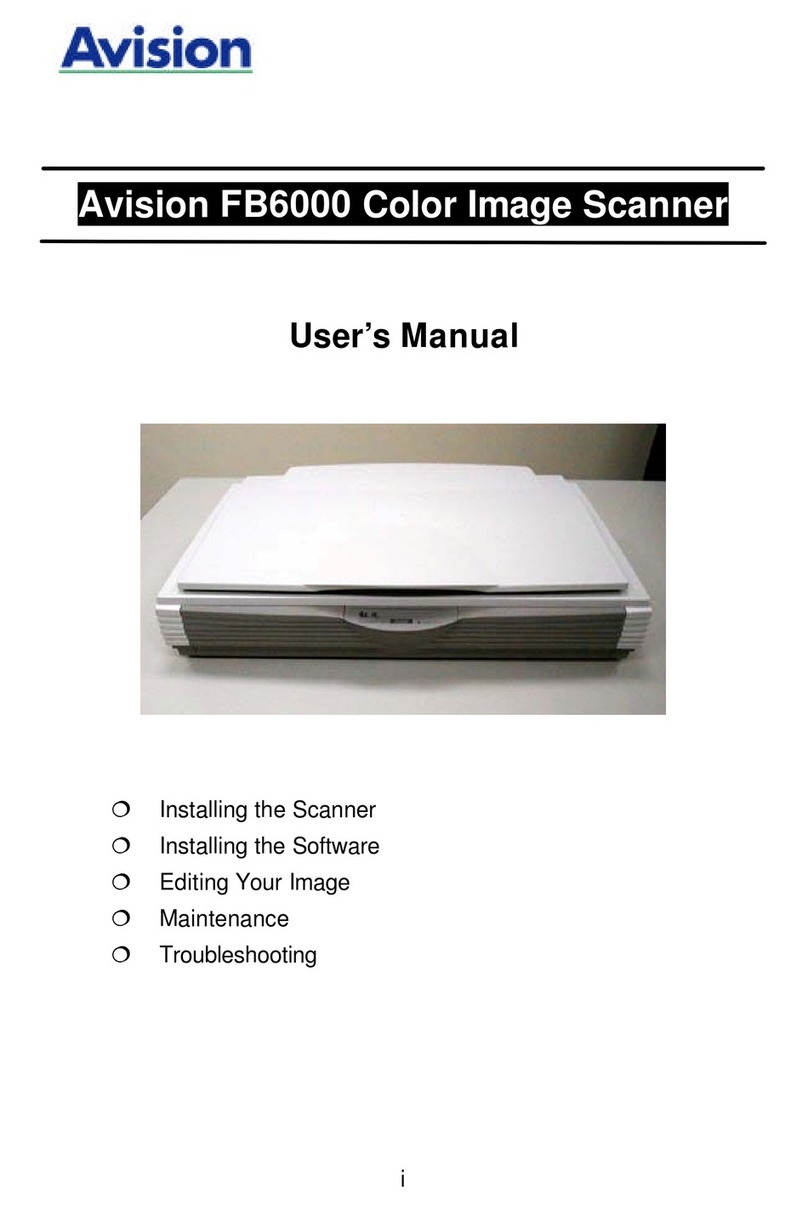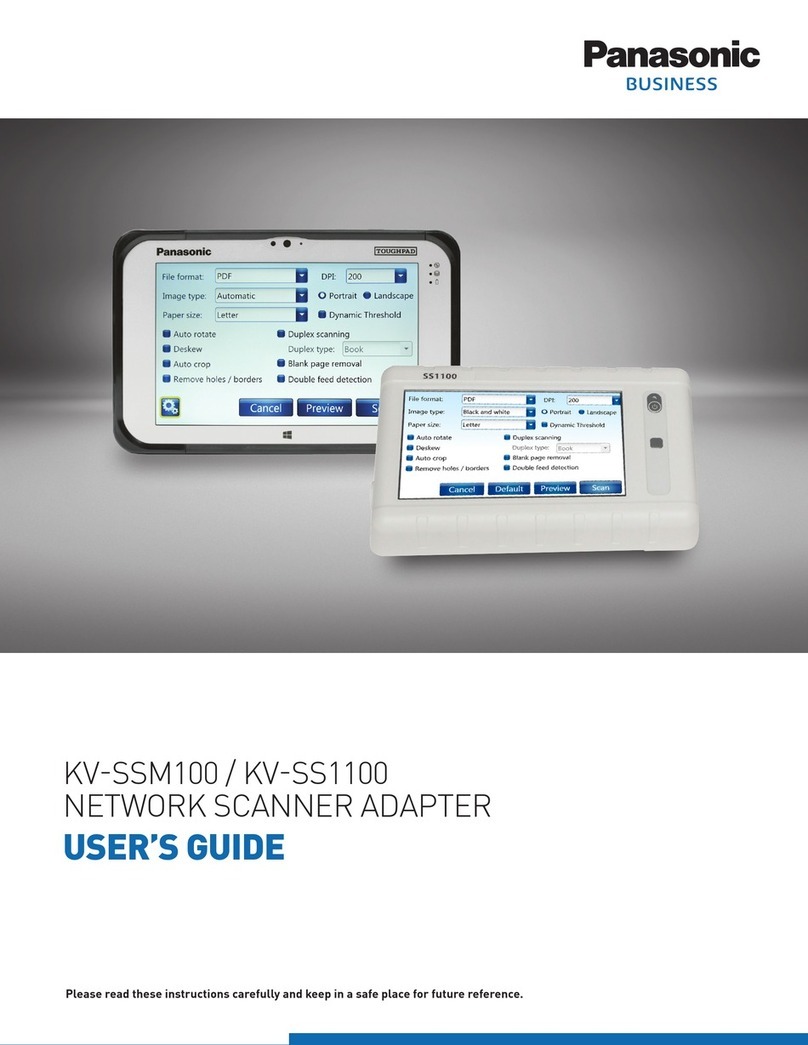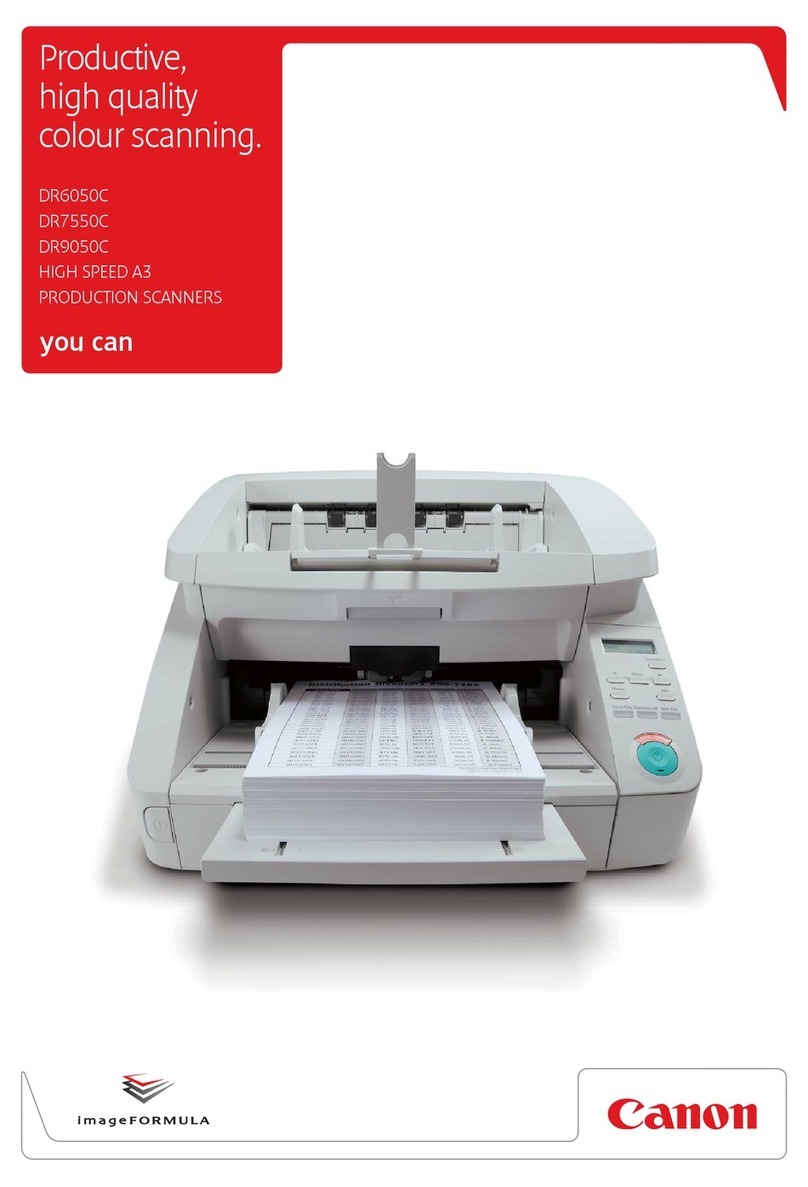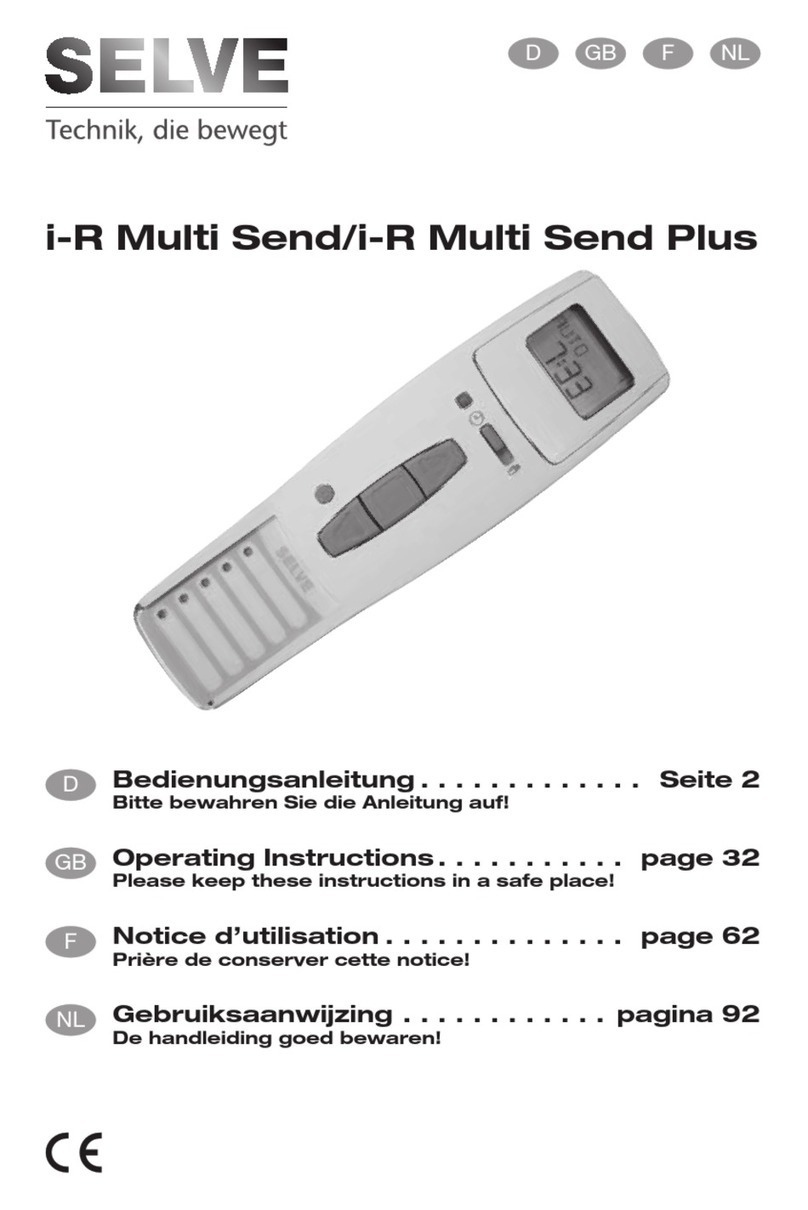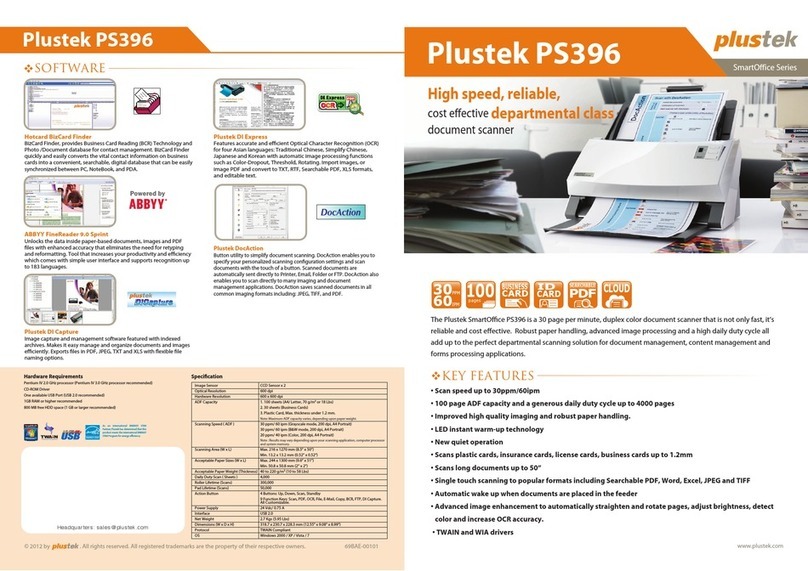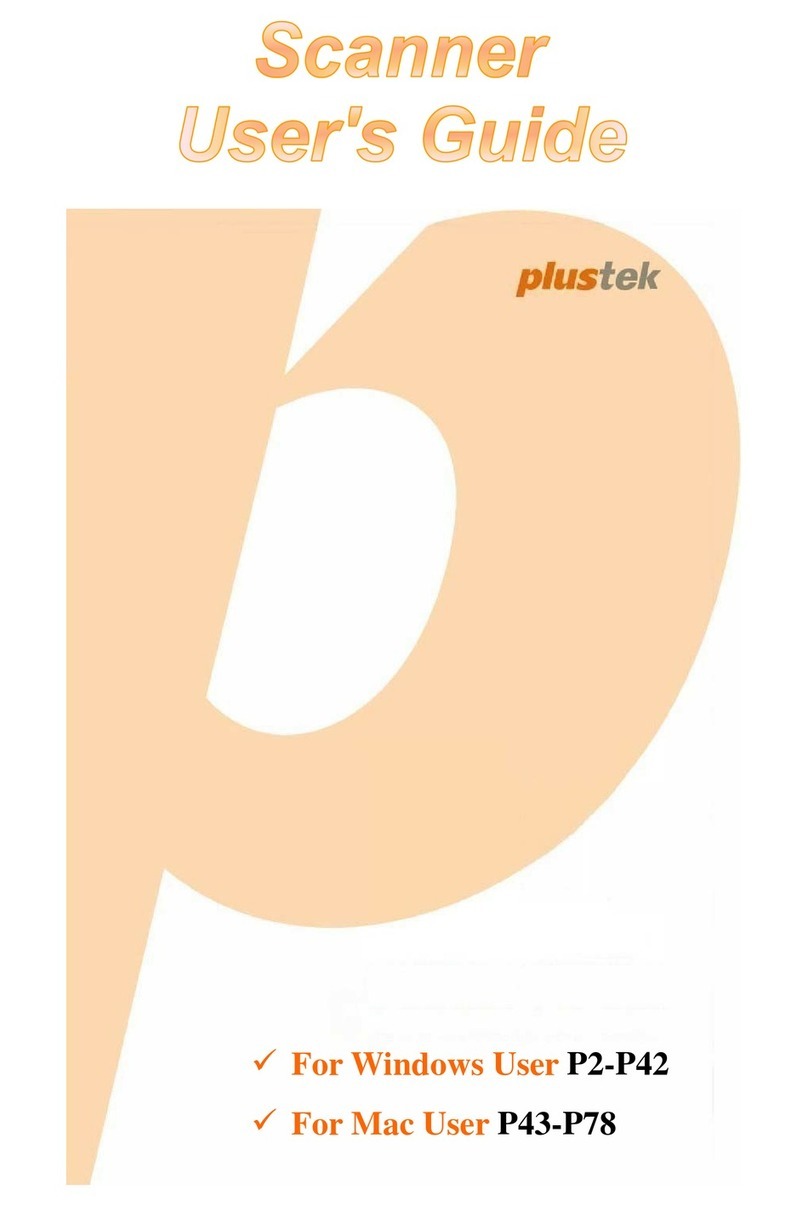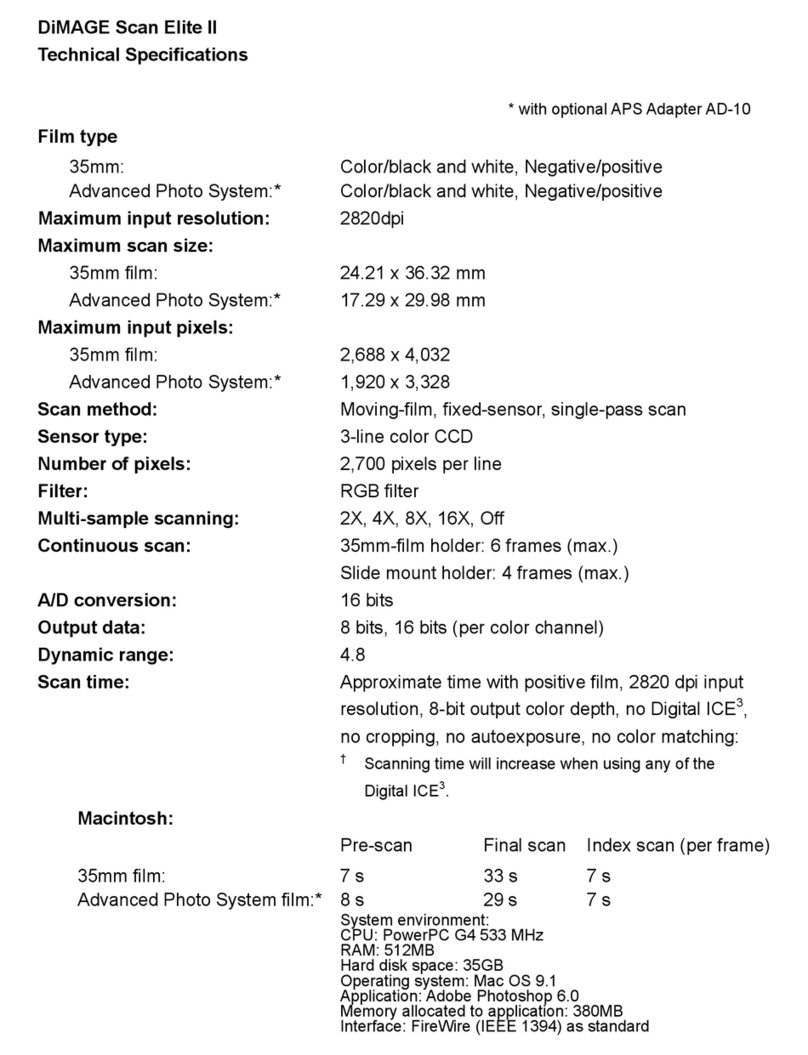SPS ZOOM 300 User manual

User Manual
Revision 03 January 2015

II
Contents
CHAPTER 1: INTRODUCTION 4
1.1 GENERAL 4
1.2 BUNDLED COMPONENTS 4
1.3 DESCRIPTION OF THE SYSTEM 5
1.4 OPERATIONAL SPECIFICATIONS 6
1.5 PRECAUTIONS FOR SAFETY 6
1.6 TRANSPORT AND SHIPPING 7
1.7 STORAGE 8
1.8 CLEANING AND DRYING 8
1.9 DEFINITION OF INDICATION 8
1.10 SAFETY STANDARDS FOR LASER 10
1.11 BATTERY SPECIFICATIONS 10
1.11.1 COMPONENTS INFORMATION 10
1.11.2 HAZARD IDENTIFICATION 11
1.11.3 FIRE FIGHTING MEASURES 11
1.11.4 ACCIDENTAL RELEASE MEASURES 11
1.11.5 TEMPERATURE RANGE 11
1.11.6 STABILITY AND REACTIVITY 11
1.11.7 TOXOLOGICAL INFORMATION 11
1.11.8 ECOLOGICAL INFORMATION 12
1.11.9 DISPOSAL CONSIDERATIONS 12
1.11.10 HANDLING AND STORAGE 12
1.12 ABOUT USER 12
1.13 EXCEPTIONS FROM RESPONSIBILITY 12
CHAPTER 2: SETTING UP THE ZOOM 300 13
2.1 SETTING UP 13
2.2 INSERT/REMOVE THE BATTERY 14
2.2.1 PLUG THE ZOOM 300 BATTERY 14
2.2.2 REMOVE THE ZOOM 300 BATTERY 15
2.3 CHARGING THE BATTERY 15
2.3.1 FEATURES 16
2.3.2 BATTERY CHARGING 16

III
CHAPTER 3: OPERATING THE ZOOM 300 17
3.1 POWER ON THE SCANNER 17
3.2 POWER OFF THE SCANNER 18
3.2.1 STANDARD POWER OFF 18
3.2.1.1 Up to firmware version 0.4.100 18
3.2.1.2 Firmware version later than 0.4.100 18
3.2.2 FORCED POWER OFF 18
3.3 LED INDICATORS 19
3.3.1 STATUS LEDS 20
3.3.3 BATTERY LEVEL ALERT 21
3.3.4 INTERNAL TEMPERATURE ALERT 21
3.3.5 GPS OFFSETS 22
3.3.6 ZOOM300 FRAMEWORK OFFSETS (OPTIONAL ACCESSORY) 23
3.4 USE OF THE ONBOARD SOFTWARE 24
3.4.1 TESTED OS AND WEB BROWSERS 24
3.4.2 Connect to ZOOM300 24
3.5 WEB INTERFACE 27
3.5.1 HOME PAGE 27
3.5.2 SIMPLE SCAN 28
3.5.3 FILES MANAGEMENT 31
3.5.4 CAMERA 34
3.5.5 PREFERENCES 35
3.5.5.1 Language 36
3.5.5.2 Security 36
3.5.5.3 Compensator 37
3.5.5.4 Upgrade firmware 38
3.5.6 INFORMATION 41
3.5.6.1 ZOOM300 Status 42
3.5.6.2 System 42
3.5.6.3 Internal memory 43
3.5.6.4 Features 43
3.5.6.5 Download X3K 44
3.5.6.6 Test USB dongle 44

ZOOM 300 User manual Revision 03 January 2015
Chapter 1: Introduction
1.1 General
MIDAREX is the manufacturer of the 3D Laser Scanning System ZOOM 300.
Laser scanning is an automatic process during which real objects are surveyed and
sampled almost completely to determine their location, size, orientation and form. The
ZOOM 300 rapidly determines high‐resolution measurement results within very short
time and within a field of view of max. 360° horizontal and 90° vertical (‐25° to +65°).
1.2 Bundled components
Bundled components
ZOOM 300 Laser Scanner
2x Battery
Battery charger
Tribrach
Transport case

ZOOM 300 User manual Revision 03 January 2015
1.3 Description of the system
1. Transport handle
2. GPS mount
3. Laser window
4. Camera window
(camera UP and camera DOWN)
5. Power button
6. Led control bar
7. USB port
8. Smart port: Ethernet and external
power supply
9. GPS port
10. Battery handle
11. Battery pack
Figure 1: ZOOM 300 Front-Right side
Figure 2: ZOOM 300 Rear side
1
2
3
4
9
8
5
6
7
10
11

ZOOM 300 User manual Revision 03 January 2015
1.4 Operational specifications
ZOOM 300 supports four scan modes at different resolution (grid of points).
Scan time varies according to the scan mode.
Resolution
H. res. (360°)
V. res. (90°)
Total points
H. step (‘)
V. step (‘)
Time x 360° *
Columns/sec.
Fine
16000
4000
64000000
1.350
1.350
1h 6m 40s
4
Standard
8000
2000
16000000
2.700
2.700
0h 16m 40s
8
Fast
4000
1000
4000000
5.400
5.400
0h 4m 10s
16
Preview
2000
500
1000000
10.800
10.800
0h 1m 2s
32
Table 1: Scanner resolution (*: referred to scan time only, excluding warmup, initialization, positioning, photo
capture)
Grid step (cm)
Distance (m)
H. step
10
V. step
10
H. step
30
V. step
30
H. step
50
V. step
50
H. step
100
V. step
100
H. step
200
V. step
200
Fine
0.3927
1.1781
1.9635
3.9270
7.8540
Standard
0.7854
2.3562
3.9270
7.8540
15.7080
Fast
1.5708
4.7124
7.8540
15.7080
31.4159
Preview
3.1416
9.4248
15.7080
31.4159
62.8319
Table 2: Distance reference
1.5 Precautions for Safety
◆ Don’t collimate the sun directly
Don’t collimate the sun directly for protecting instrument.
◆ Avoiding the vibrations on the instrument
When transporting, keep the instrument in the case and try your best to lighten vibrations.
◆ Carrying the instrument
When carrying, the instrument handle must be hold tight.
◆ Check the battery power
Before using the instrument, you should check the battery power whether it is enough.
◆ Battery Maintenance
If the instrument is not in using for a long time, the battery should be taken out from the
instrument and stored in separate place. Meantime, the battery should be charged every
month.

ZOOM 300 User manual Revision 03 January 2015
◆ Taking out the battery
It is not suggested to take out the battery when the instrument is on. Otherwise, stored data
may be lost. So it is better to replace the battery after powering off the instrument.
◆ Setting up the instrument on the tripod
When using it, please ensure the connection between tripod and instrument is firm.
◆ Assembling the tribrach on the instrument
The setting of tribrach would influence the accuracy. The tribrach should be check frequently,
the screw which connects the tribrach must be locked tightly and the central fixing screw
should be tight.
◆ High temperature condition
Don’t put the instrument in high temperature condition for a long time, it is bad for the
instrument performance and it can damage the hardware components.
◆ Temperature changing sharply
The sharp temperature changing on the instrument will shorten the distance measurement
range.
For example, after taking the instrument out from a warm car to a cold condition, wait for
some time: it can be used when it adapts the surrounding condition.
◆ The noise from the instrument
When the instrument is working, it is normal if you hear noises from instrument motors.
They will not affect the instrument work.
◆ Stored data responsibility
MIDAREX should not be held liable for the lost data because of wrong operation.
1.6 Transport and shipping
◆ Transport in the field
When transporting the equipment in the field, always make sure that you
either carry the product in its original transport container,
or carry the tripod with its legs splayed across your shoulder, keeping the attached
product upright.
◆ Transport in a road vehicle
Never carry the product loose in a road vehicle, as it can be affected by shock and vibration.
Always carry the product in its transport container and secure it.
◆ Shipping
When transporting the product by rail, air or sea, always use the complete original MIDAREX
packaging, transport container and cardboard box or its equivalent to protect the instrument
against shock and vibration.
◆ Shipping and transport of batteries
When transporting or shipping batteries, the person in charge of the product must ensure that
the applicable national and international rules and regulations are observed.
Before transportation or shipping, contact your local passenger or freight transport company.

ZOOM 300 User manual Revision 03 January 2015
◆ Field adjustment
After transport, inspect the field adjustment parameters given in this user manual before using
the product.
1.7 Storage
◆ Product
Respect the temperature limits when storing the equipment, particularly in summer if the
equipment is inside a vehicle. Refer to technical datasheet for information about temperature
limits.
◆ Field adjustment
After long periods of storage, inspect the field adjustment parameters given in this user
manual before using the product.
◆ LiPoly batteries
Remove batteries from the product and the charger before storing.
After storage recharge batteries before using.
Protect batteries from damp and wetness.
Wet or damp batteries must be dried before storage or use.
A storage temperature range of ‐20°C to +30°C/‐4°F to 86°F in a dry environment is
recommended to minimize self‐discharging of the batteries.
1.8 Cleaning and Drying
Never touch the cover glass with your fingers.
Use only a clean, soft, lint‐free cloth for cleaning.
If necessary, moisten the cloth with water or pure alcohol. Do not use other liquids: these may
attack the polymer components.
Keep plugs clean and dry. Blow away any dirt lodged in the plugs of the connecting cables.
1.9 Definition of Indication
For the safe of your product and prevention of injury to operators and other persons as well as
prevention of property damage, items which should be observed are indicated by an
exclamation point within a triangle used with WARNING and CAUTION statements in this
manual.
The definitions of the indications are listed below.
Be sure you understand them before reading the manual’s main text.
WARNING:
CAUTION:
!
!
Ignoring this indication and making an
operation error could possibly result in death
or serious injury to the operator.
Ignoring this indication and making an
operation error could possibly result in
personal injury or property damage.

ZOOM 300 User manual Revision 03 January 2015
Do not perform disassembly or rebuilding. Fire, electric shock or burn could result.
Only MIDAREX authorized distributors can disassemble or rebuilt.
Do not collimate the sun directly.
Do not cover the charger. Fire could be result.
Do not use defection power cable, socket or plug. Fire, electronic shock could result.
Do not use wet battery or charger. Fire, electronic shock could result.
Do not close the instrument to burning gas or liquid, and do not use the instrument in
coal mine. Blast could be result.
Do not put the battery in the fire or high temperature condition. Explosion, damage
could result.
Do not use the battery which is not specified by MIDAREX. Fire, electric shock or burn
could result.
Do not use the power cable which is not specified by MIDAREX. Fire could result.
Do not short circuit of the battery. Fire could result.
When this product encounters disturbance of severe Electrostatic Discharge, perhaps
it will have some degradation of performance like switching on/off automatically and
so on.
Do not touch the instrument with wet hand. Electric shock could result.
Do not stand or seat on the carrying case, and do not turn over the carrying case
arbitrarily, the instrument could be damaged.
Be careful of the tripod tiptoe when setup or move it.
Do not drop the instrument or the carrying case.
Do not touch liquid leaking from the instrument or battery. Harmful chemicals could
cause burn or blisters.
Please assemble the tribrach carefully: if the tribrach is not stable, series damage could
result.
Do not drop the instrument or tripod. Series damage could result.
Before use it, check the central screw is tight.
GPS and Smart port connectors on the rear panel of the scanner are up to IP65
standard when the protective caps are well mounted, or used with cables specified by
MIDAREX (GPS, Ethernet and power supply connections).
The USB port is up to IP65 standard also without the rubber cap but it is mandatory to
keep the connector free from dust and water before using it. It is recommended to
keep the rubber cap on during the scan and to use the USB port in safe environment, in
order to avoid harming the device.
! CAUTION
! WARNING

ZOOM 300 User manual Revision 03 January 2015
1.10 Safety Standards for Laser
ZOOM 300 series adopt the class of Laser Product according to IEC Standard Publication
60825‐1 Amd. 2:2001. According this standard, EDM device is classified as Class 1M Laser
Product.
When activate the laser pointer (red laser), class of the laser is 2.
Follow the safety instructions on the labels to ensure safe use.
CAUTION: CLASS 1M LASER RADIATION WHEN OPEN
AVOID DIRECT EYE EXPOSURE.
CAUTION: CLASS 2 LASER RADIATION WHEN OPEN
DO NOT STARE INTO THE BEAM
● Never point the laser beam at other’s eyes. It could cause serious injury.
● Never look directly into the laser beam source. It could cause permanent eye damage.
● Never stare at the laser beam. It could cause permanent eye damage.
● Never look at the laser beam through a telescope or other optical devices. It could cause
permanent eye damage.
1.11 Battery Specifications
1.11.1 Components Information
Product: Lithium battery
Product Type: Lithium Polymer Battery
Energy: less than 100 W/h each cell
Nominal Voltage: 3.7 Volt
Product composition
Content (%)
Rare earths
>40
Li
2
CO
3
(No metal Lithium at all)
>10
Mn
>2.0
Ca
>0.1
Graphite
>2.0
Na
>0.1
C
>3.0
Fe
>3.0
PE
>3.0
Cu
>8.0
Al
>5.0
K
>1.0
F
>3.0
Sr
>1.0
Table 3: Battery specifications
! WARNING

ZOOM 300 User manual Revision 03 January 2015
1.11.2 Hazard identification
Main Hazard: flammable under high temperature
Effect of over exposure: irritation of skin, eyes and respiratory tract.
Symptoms of (over) exposure: coughing, headache, dizziness, unconsciousness.
Skin: as result of adsorbption throught the intact skin, the substance may cause dry skin
redness.
Eyes: pain, redness.
Ingestion: sore throat, stomach‐ache, headache, dizziness, dullness.
1.11.3 Fire fighting measures
Suitable: dry chemical, powder, CO2 foam, sand, water (only large amount).
Hazardous thermal decomposition and combustion products: put on adequate protective
equipment. Do not breath vapour.
Protective equipment: wear full protective clothing and self‐contained breathing apparatus.
1.11.4 Accidental release measures
Personal precautions: put on adequate protective equipment. Do not breath vapour.
Environmental precautions: keep away from drains, surface water, ground‐water and soil.
Clean procedures: collect as much as possible using clean container for disposal.
Disposal according local regulations.
1.11.5 Temperature range
Mode Continuous Occasional
In storage +30°C max ‐30/+80°C
During discharge ‐30/+80°C ‐30/+80°C
During charge 0/+75°C 0/+75°C
Table 4. Battery temperature range
1.11.6 Stability and reactivity
Conditions to avoid: heat above +80°C or incinerate, deform, mutilate, crush, pierce,
disassemble.
Short circuit. Prolonged exposure to humid conditions.
Materials to avoid: N/A
Hazardous decomposition products: corrosive/irritant Hydrogen fluoride (HF) is produced in
case of reaction of lithium hexafluorophosphate (LiPF 6) with water. Combustible vapors and
formation of Hydrogen fluoride (HF) and phosphorous oxides during fire.
1.11.7 Toxological information
MIDAREX Lithium‐Ion rechargeable batteries do not contain toxic materials.

ZOOM 300 User manual Revision 03 January 2015
1.11.8 Ecological information
When properly used or disposed, MIDAREX Lithium‐Ion rechargeable batteries can be recycled
and do not present environmental hazard during their life time.
1.11.9 Disposal considerations
Dispose in accordance with applicable regulations, which vary from country to country.
Lithium‐Ion batteries should have their terminals insulated and be preferably wrapped in
individual plastic bags prior to disposal.
Incineration: incineration should never be performed by battery users but eventually by
trained professionals in authorized facilities with proper gas and fumes treatment.
Recycling: send to authorized recycling facilities.
1.11.10 Handling and Storage
Use the battery properly according to the product specification, do not disassemble or short
circuit the battery.
Store away from sources of heat or ignition: over high temperature will make the cell inflate
melt the separator, causing short circuit.
The storage area should be cool, dry, well ventilated, out of direct sunlight, away from metal
or
sharp edge, such as keys pins or wires.
1.12 About User
1. This product is for professional use only!
The user is required to be a qualified surveyor or have a good knowledge of surveying,
in order to understand the user manual and safety instructions, before operating,
inspecting or adjusting.
2. Wear required protectors (safety shoes, helmet, etc.) when operating.
1.13 Exceptions from Responsibility
1. The user of this products is expected to follow all operating instructions and make
periodic checks of the product’s performance.
2. The manufacturer assumes no responsibility for results of a faulty or intentional usage
or misuse including any direct, indirect, consequential damage and loss of profits.
3. The manufacturer assumes no responsibility for consequential damage and loss of
profits by any disaster, such as earthquakes, storms, floods etc.
4. The manufacturer assumes no responsibility for any damage and loss of profits, due to
a change of data, loss of data, an interruption of business etc., caused by using the
product or an unusable product.
5. The manufacturer assumes no responsibility for any damage and loss of profits, caused
by usage except for explained in the user manual.
6. The manufacturer assumes no responsibility for damage caused by wrong transport or
action, due to connecting with other products.

ZOOM 300 User manual Revision 03 January 2015
Chapter 2: Setting up the ZOOM 300
2.1 Setting up
1. Extend the tripod legs to the same length to allow for a comfortable working
posture. Tighten the screws at the bottom of the legs.
Fold the handles down to detain the length of the legs.
2. Place the tribrach on the tripod and secure it with the central fixing screw.
3. Drive the tripod’s legs firmly into the ground.
4. Set up the tripod so that its plate is as horizontal as possible.
5. Level the tribrach using the circular level.
Turn two of the leveling screws simultaneously in opposite directions.
The index finger of your right hand indicates the direction in which the bubble
should move. Now use the third leveling screw to center the bubble.
6. Place the instrument on the tribrach and secure it with the tribrach’s locking
knob.
7. Make sure that the instrument is leveled by checking the built‐in bubble level.

ZOOM 300 User manual Revision 03 January 2015
2.2 Insert/remove the battery
There are different power supplies available for the ZOOM 300:
1. ZOOM 300 battery pack (for wireless operation, included in the bundle)
2. ZOOM 300 external power unit (thanks to the optional ZOOM300 Smartcable)
Figure 3 represents the ZOOM 300 battery pack: for proper mounting, the connectors
must be facing up and the handle must be on the outer side.
Figure 4 represents the ZOOM 300 battery housing, placed in the rear side of the scanner.
2.2.1 Plug the ZOOM 300 Battery
To plug the battery pack, follow the instructions described in Figure 5 and Figure 6.
Figure 3: ZOOM 300 battery pack Figure 4: ZOOM 300 battery housing
Figure 5: Plug the battery pack Figure 6: Plug the battery pack

ZOOM 300 User manual Revision 03 January 2015
1. Insert the lower edge of the battery into the housing, placing it on the pushing
supports.
2. Use the handle to press down the battery until stroke end.
3. Tilt the battery in vertical position.
4. Release the battery upward until it is firmly seated.
2.2.2 Remove the ZOOM 300 Battery
To remove the battery, follow the instructions described in Figure 7 and Figure 8.
1. Use the handle to press down the battery until stroke end.
2. Tilt the battery outward until the upper edge is out of the housing.
3. Lift out the battery from the pushing supports.
2.3 Charging the battery
The ZOOM 300 battery can be charged directly using the appropriate battery charger,
included in the bundle (Figure 10).
Power specifications:
Figure 8: Unplug the battery pack
Figure 7: Unplug the battery pack
Figure 9: Battery power plug Figure 10: Battery charger

ZOOM 300 User manual Revision 03 January 2015
2.3.1 Features
Model: Li‐ion battery charger
Input: AC 100 ~ 240 V 50/60 Hz
Output: 12.6 V / 2 A
2.3.2 Battery Charging
1. Connect the AC cable to the power pack as described in Figure 11.
2. Plug the power connector to the battery as described in Figure 12.
3. Connect the external power unit to the power source.
During the charge, the status light on the power pack will inform you about the charge
progress (Figure 13).
The charging time for a completely discharged battery is about 3 hours.
Red solid light: the charge is in progress. Do not disconnect the battery.
Green solid light: the charge is complete. Disconenct the battery from the power source.
Figura 12: Plug the power connector
Figure 11: Power pack
Figure 13: Charge status light

ZOOM 300 User manual Revision 03 January 2015
Chapter 3: Operating the ZOOM 300
3.1 Power on the scanner
The following workflow describes the operations performed during the power on process.
To power on the ZOOM 300 simply press the power button on the top of the instrument.
There’s no need to press and hold the button: just push and release it.
After a moment, all LEDs will turn on for a moment and a single beep is played.
Now the instrument is on.
The LEDs start to blink: this means that the ZOOM 300 is doing the initialization
procedures.
Two short beeps are emitted to signal that the system controller has done its work and
the microcontroller has started.
After a while, the Green and Yellow LEDs stay on.
The microcontroller is initializing all the devices.
If the devices initialization is ok:
o Yellow LED turns off and Green LED stays on
o Tree short beeps are emitted
If the device initialization is not ok:
o Yellow and Green LEDs turn off, Red LED blinks
o One long beep is emitted
o After a while, the microcontroller tries to initialize again
If the system is not able to initialize correctly, it continues to retry until the system is powered
off.

ZOOM 300 User manual Revision 03 January 2015
3.2 Power off the scanner
There are two ways to power off the ZOOM 300.
3.2.1 Standard power off
3.2.1.1 Up to firmware version 0.4.100
1. Push and hold the power button
2. After a while a beep will be emitted, continue to press the button
3. A second beep will be emitted, continue to press the button
4. After a while, a series of beeps will be emitted. If you release the button during this
phase, a Standard shutdown will occur:
o A short beep is emitted
o A long beep is emitted
o The system is powered off
3.2.1.2 Firmware version later than 0.4.100
1. Push and hold the power button
2. After a while a beep will be emitted, continue to press the button
3. A second beep will be emitted, continue to press the button
4. After a while, a series of beeps will be emitted. If you release the button during this
phase, a Standard shutdown will occur:
o A short beep is emitted
o A long beep is emitted
o STATUS LEDs:
GREEN solid on
YELLOW and RED blinking
o GPS LEDs:
GREEN off
YELLOW and RED blinking
o The progress bar displays a count‐down (from right to left)
o The system is powered off
3.2.2 Forced power off
If the system does not shut down using the Standard power off procedure, you can try to force
the shut down:
1. Follow the steps for the Standard power off (par. 3.2.1.1) but do not release the button
after the step 4.
2. Another beep will be emitted
3. Immediately after the beep, an endless series of very short beeps will be emitted.
Release the button now: the system will be forcibly powered off.
WARNING! – Under normal circumstances, always use the Standard power off procedure.
All data will be lost if the scanner is forced to power off during scanning or saving process.

ZOOM 300 User manual Revision 03 January 2015
3.3 Led indicators
There are 14 LED indicators placed on the top of the instrument.
Three LEDs on the left are dedicated to the ZOOM300 status. They are in different
colors. Starting from the left: Red, Yellow, Green
Ten Blue LEDs in the middle are used to display the progress of long operations (such
as scan and saving)
Three LEDs on the right are dedicated to display the GPS status, if connected. Starting
from the left: Green, Yellow, Red
Each LED can assume three different states:
Off
Blinking
Solid light
Figure 14: Led indicators
Status
Progress
GPS

ZOOM 300 User manual Revision 03 January 2015
3.3.1 Status LEDs
LEDs status
Description
ZOOM300 is powered off
The system is initializing. This state appears few seconds after power on
The system is ready and waiting for user input
System error. Use the controller to check the failure on Status section.
Scan initialization
ZOOM300 is busy working on something (performing a scan, for example)
ZOOM300 is storing data
Scan successfully completed
A new system controller firmware is uploading
An indeterminate state. Something gone wrong
Low battery. Please change the battery before continuing to work
Internal temperature is above warning threshold
Table 5: Status LEDs
Off
Blinking
Solid light
Table of contents