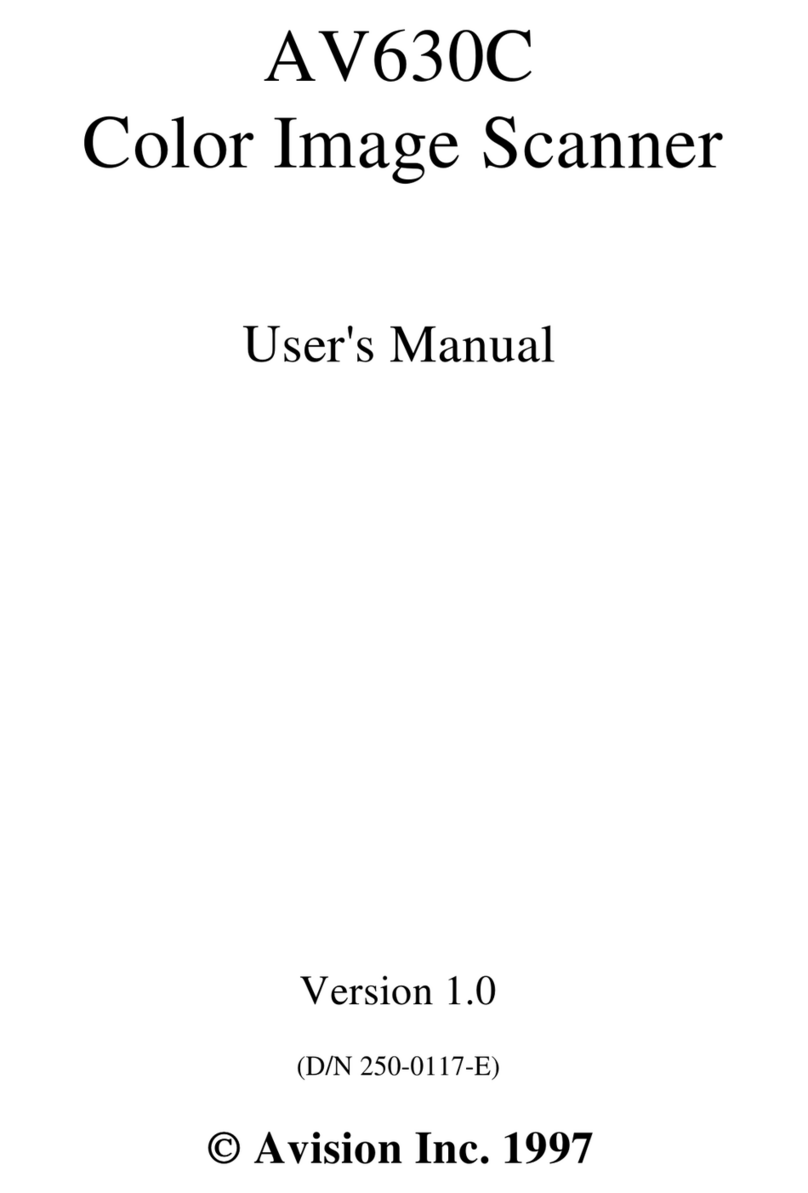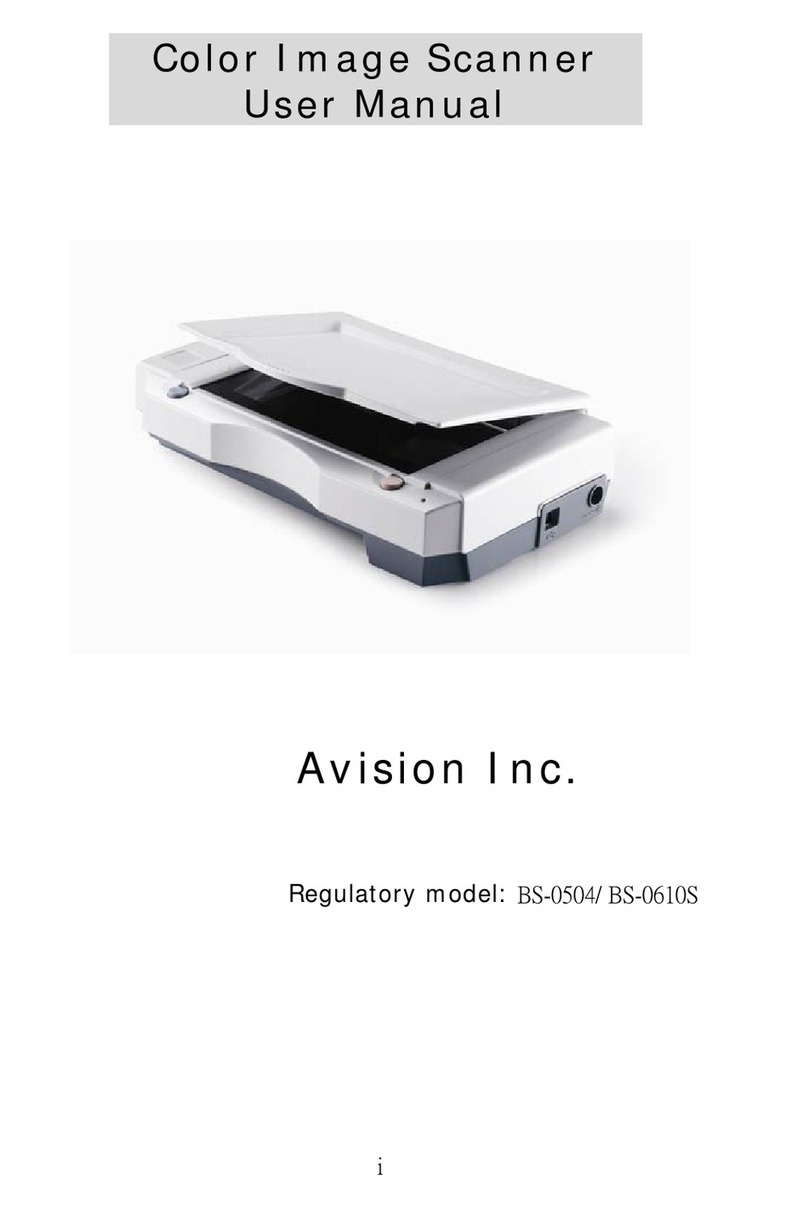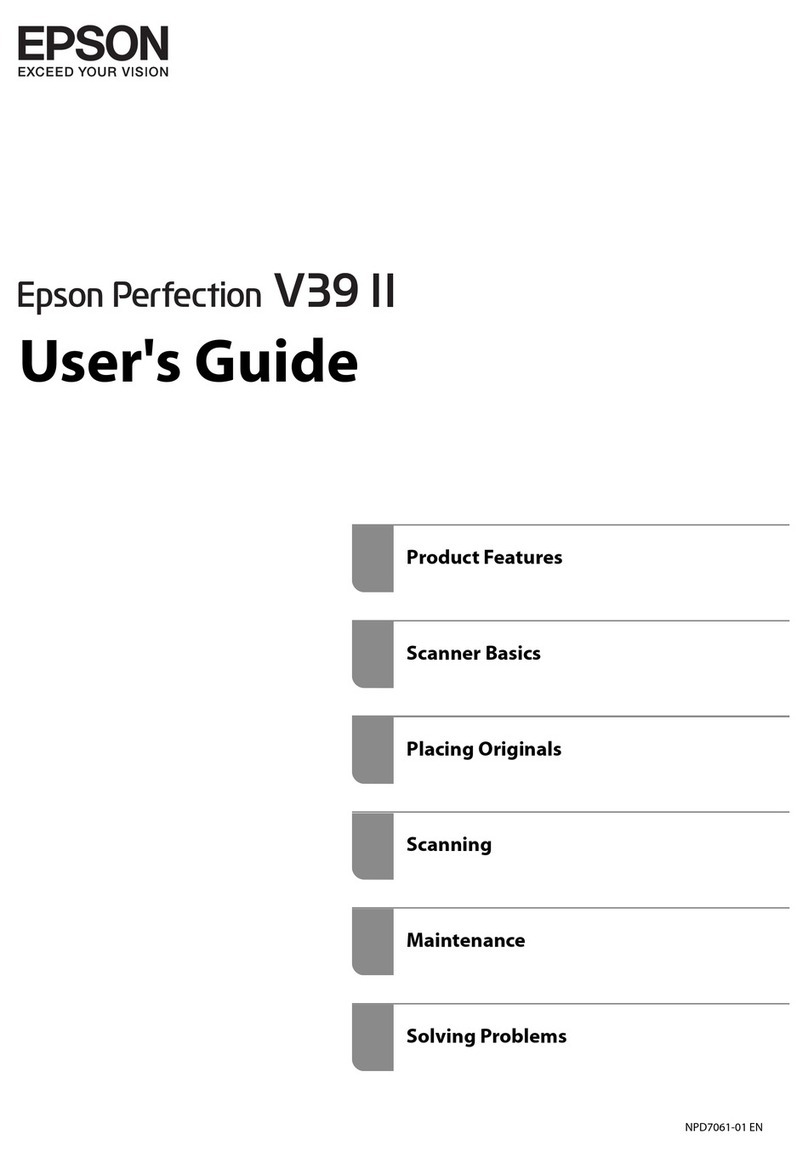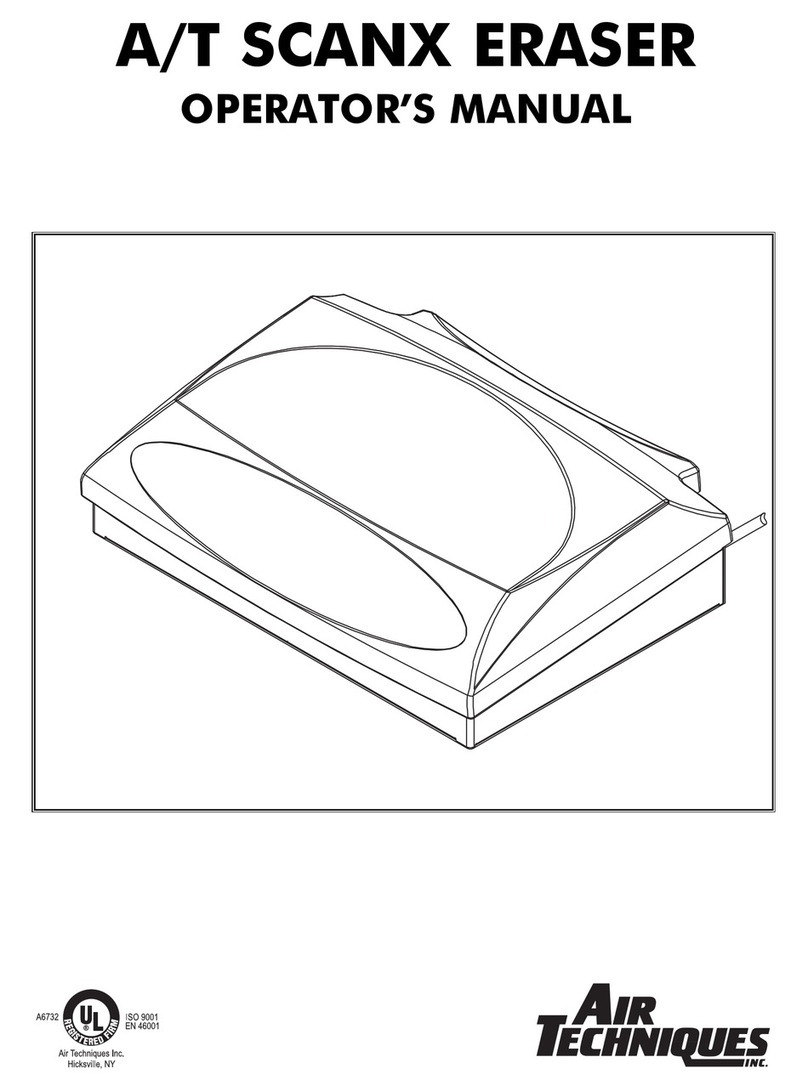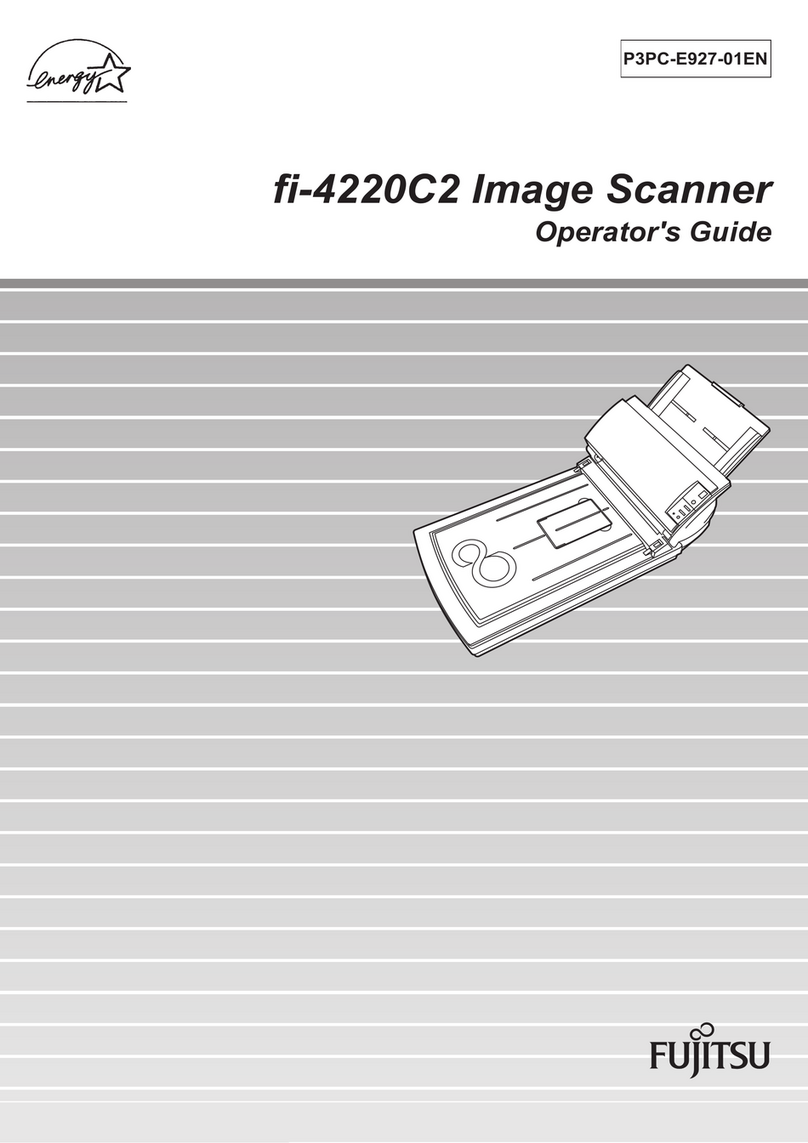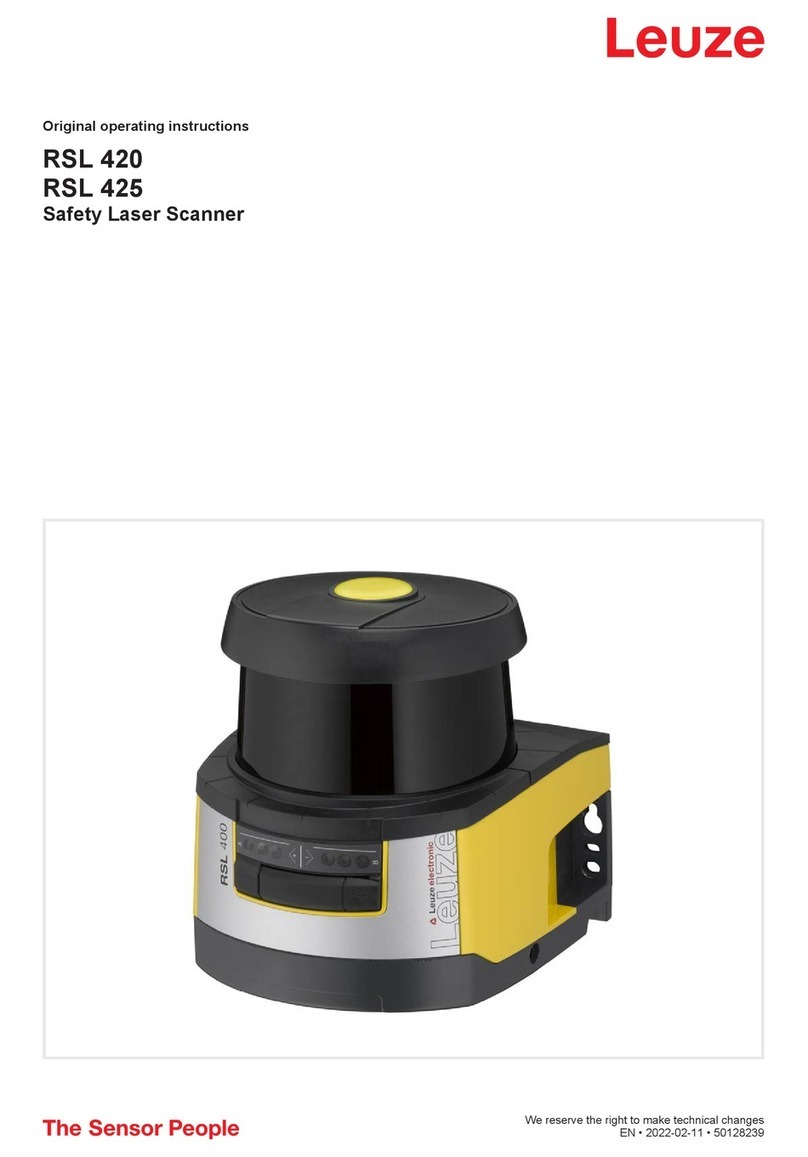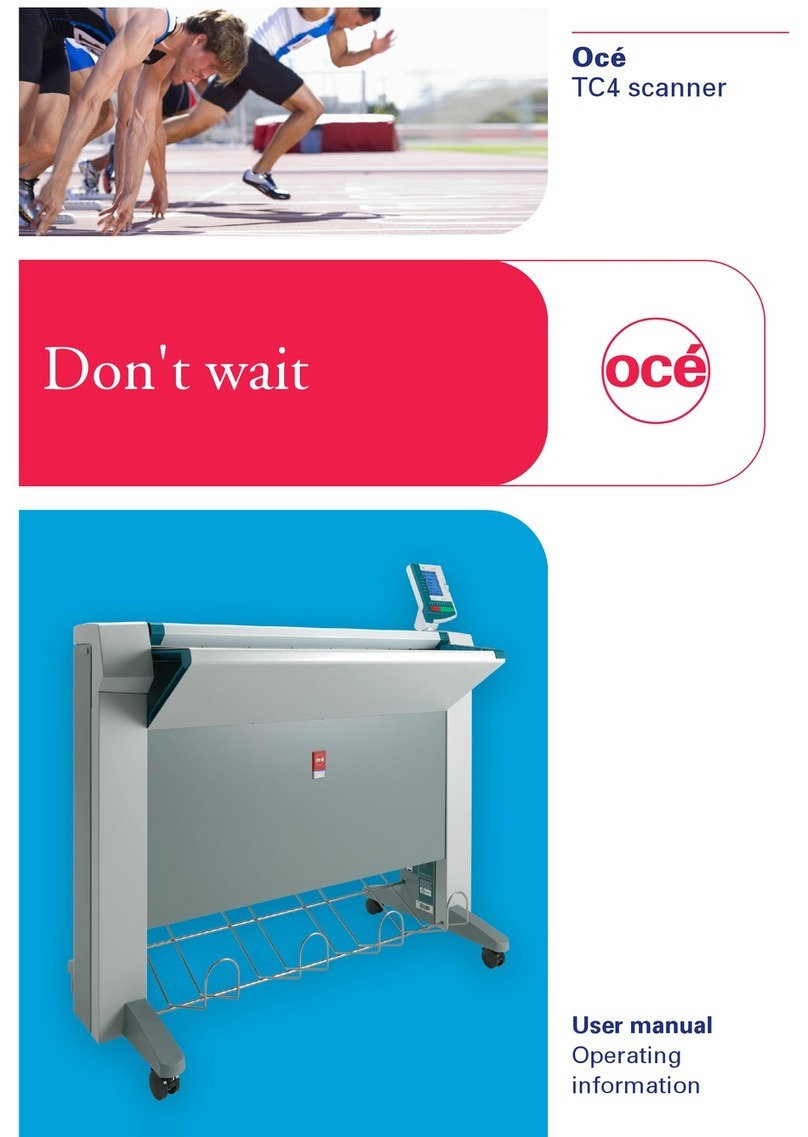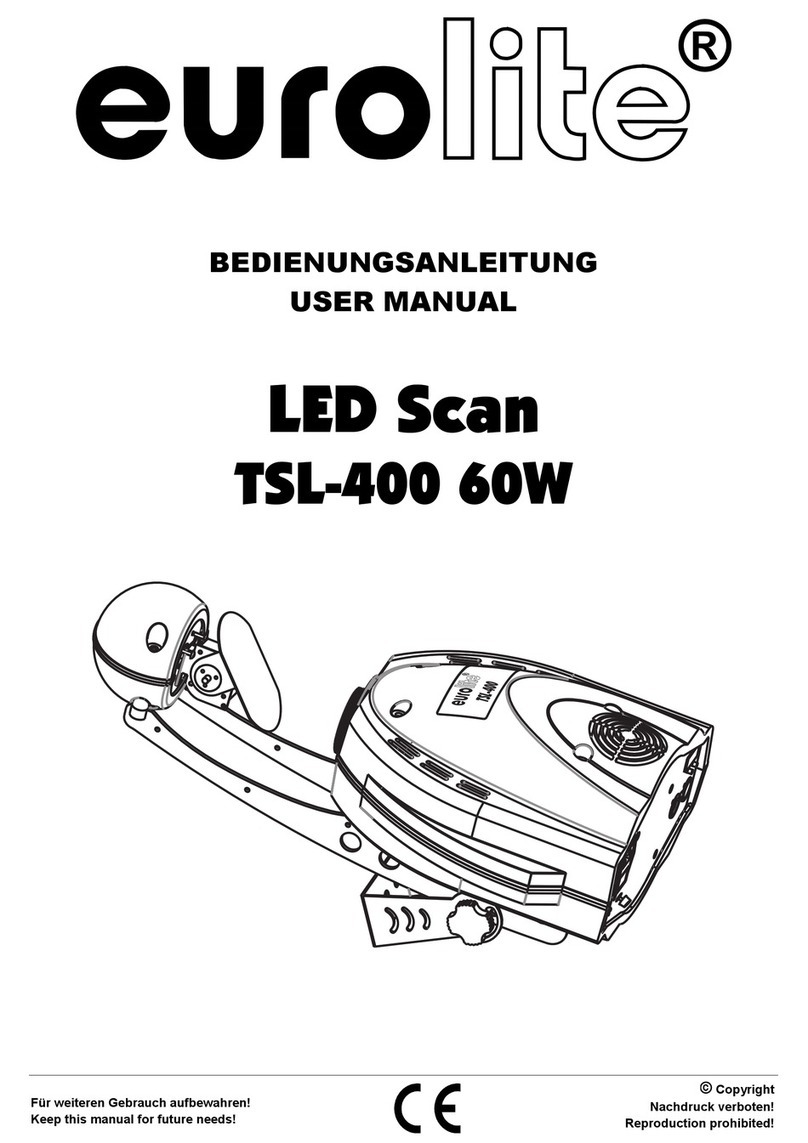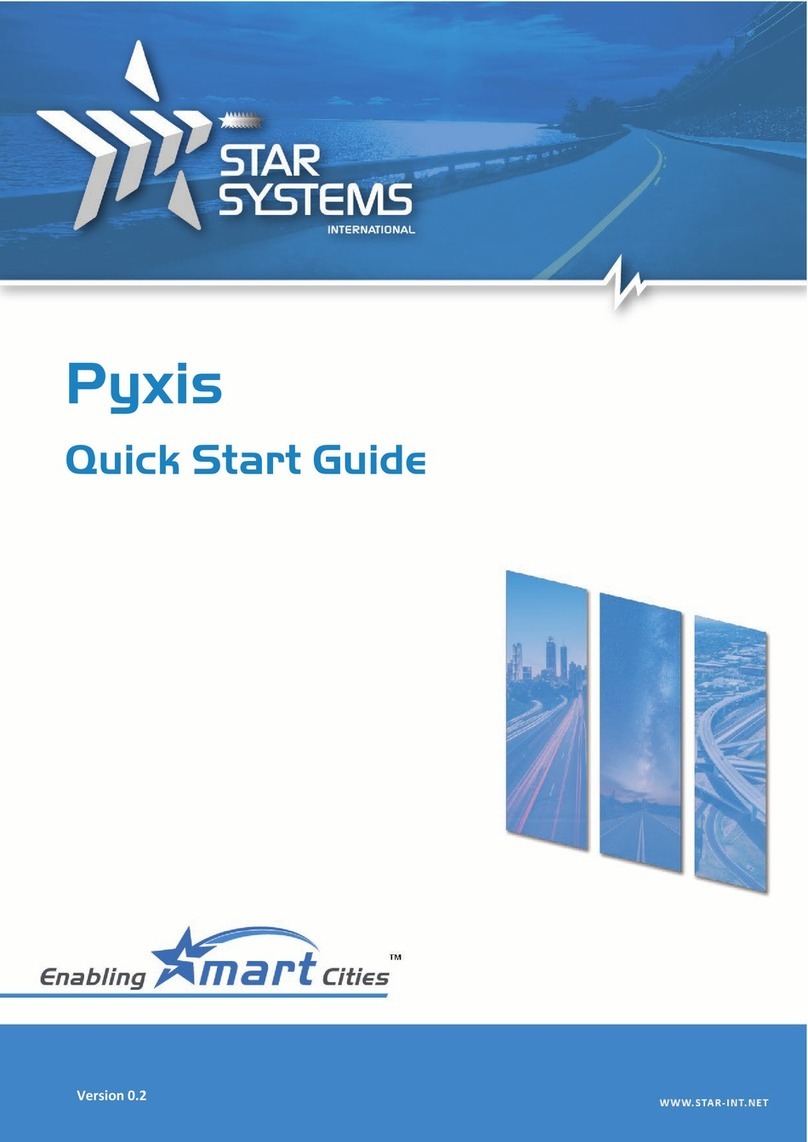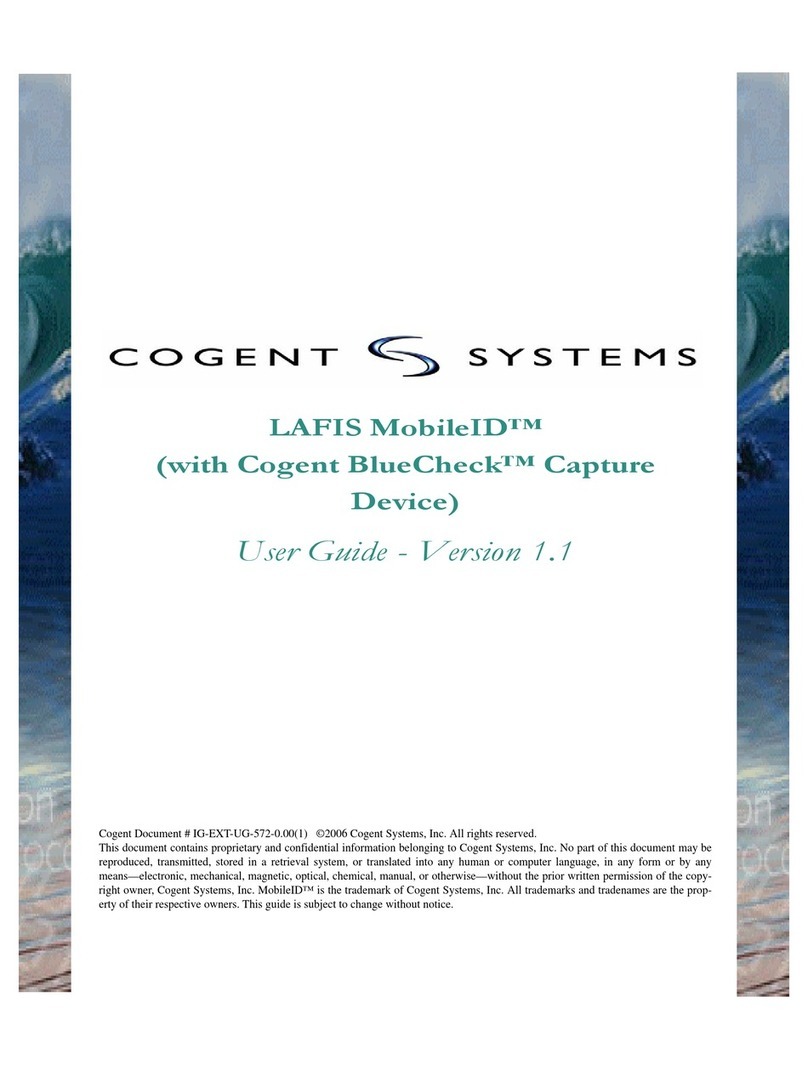Avision FB6000 User manual

i
Avision FB6000 Color Image Scanner
User’s Manual
¦Installing the Scanner
¦Installing the Software
¦Editing Your Image
¦Maintenance
¦Troubleshooting

ii
Trademarks
Microsoft is a U.S. registered trademark of Microsoft Corporation.
Windows and MS-DOS are trademarks of Microsoft Corporation.
IBM, PC, AT, XT are registered trademarks of International Business
Machines Corp.
Other brands and product names herein are trademarks or registered
trademarks of their respective holders.
Copyright
All rights reserved. No part of this publication may be reproduced,
transmitted, transcribed, stored in a retrieval system, or translated into
any language or computer language, in any form or by any means,
electronic, mechanical, magnetic, optical, chemical, manual, or
otherwise, without the prior written permission of Avision Inc.
Material scanned by this product may be protected by governmental
laws and other regulations, such as copyright laws, the customer is
solely responsible for complying with all such laws and regulations.
Warranty
The information contained in this document is subject to change
without notice.
Avision makes no warranty of any kind with regard to this material,
including, but not limited to, the implied warranties of fitness for a
particular purpose.
Avision shall not be liable for errors contained herein or for incidental
or consequential damages in connection with the furnishing,
performance, or use of this material.

iii
FCC Radio Frequency Interference Statement
This equipment has been tested and found to comply with the limits
for a class B digital device, pursuant to Part 15 of the FCC rules.
These limits are designed to provide reasonable protection against
harmful interference in a residential installation. This equipment
generates, uses, and can radiate radio frequency energy and, if not
installed and used in accordance with the instruction manual, may
cause harmful interference to radio communication. However, there is
no guarantee that interference will not occur in a particular installation.
If this equipment does cause harmful interference to radio or television
reception, which can be determined by turning the equipment off and
on, the user is encouraged to try to correct the interference by one or
more of the following measures:
•Reorient or relocate the receiving antenna.
•Increase the separation between the equipment and receiver.
•Connect the equipment into an outlet on a circuit different from that
to which the receiver is connected.
•Consult the dealer or an experienced radio/TV technician for help.
FCC CAUTION: To assure continued compliance, (example -use
only shield interface cables when connecting to computer or peripheral
devices). Any changes or modifications not expressly approved by
the manufacture of this device could void the user's authority to
operate the equipment. This device complies with Part 15 of the FCC
Rules. Operation is subject to the following two conditions: (1) This
device may not cause harmful interference, and (2) this device must
accept any interference received, including interference that may
cause undesired operation.
Responsible Party: Avision Labs, Inc.
Telephone No.: +1 (510) 739-2369

iv
TABLE OF CONTENTS
1. INTRODUCTION.......................................................1-1
2. SCANNER INSTALLATION ...................................2-1
2.1 PRECAUTIONS ..........................................................2-1
2.2 UNLOCKING YOUR SCANNER........................................2-2
2.3 SETTING SCSIID......................................................2-3
2.4 SETTING SCSITERMINATOR ........................................2-3
2.5 SETTING SCSISYNC SWITCH......................................2-5
2.6 CONNECTING THE CABLES ...........................................2-6
2.7 PLACING YOUR ORIGINAL............................................2-7
3. SCANNER DRIVER INSTALLATION...................3-1
3.1 SYSTEM REQUIREMENTS..............................................3-1
3.2 INSTALLATION STEPS..................................................3-1
3.3 SCANNING WITH IMAGE EDITING SOFTWARE......................3-2
3.4 AGLANCE OF THE USER INTERFACE...............................3-4
4. EDITING YOUR IMAGE ...........................................4-1
4.1 USING THE BASIC FEATURES .......................................4-1
4.1.1 Choosing Your Scan Method........................4-1
4.1.2 Selecting a Proper Image Type.....................4-2
4.1.3 Determining a Proper Resolution...................4-4
4.1.4 Adjusting the Brightness and Contrast ..........4-5
4.1.5 Enlarging Previewed Image...........................4-6
4.1.6 Inverting and Selecting Your Image ...............4-7
4.1.7 Enhancing Your Image.................................4-9

v
4.2 USING THE ADVANCED FEATURES...............................4-11
4.2.1 The Switch Button.....................................4-11
4.2.2 Adjusting Highlight/Shadow Levels..............4-12
4.2.3 Adjusting the Brightness Curve...................4-14
4.2.4 Changing Color Hue/Saturation/Lightness....4-15
4.2.5 Using Color Balance..................................4-16
4.2.6 Color Drop-out...........................................4-17
4.3 USING OTHER TOOLS................................................4-18
5. CARE AND MAINTENANCE..................................5-1
5.1 CLEANING THE GLASS ...............................................5-1
6. TROUBLESHOOTING.............................................6-1
6.1 FREQUENTLY ASKED QUESTIONS..................................6-1
6.2 TECHNICAL SERVICE..................................................6-3
7. SPECIFICATIONS....................................................7-1
7.1 MODEL:FB6000 .....................................................7-1
INDEX......................................................................................A

1-1
1. INTRODUCTION
Congratulations on your purchase of the Avision’s A3-sized color image
scanner. Avision is one of the leading companies to make high quality
color image scanner.
To ensure the optimum performance of the scanner, please take a few
minutes to read through this manual before you install and operate the
new scanner. The manual contains valuable information on how to
unpack, install, operate, and maintain the scanner properly.
Figure 1-1 in below shows how the scanner is packed. Please check
if all items are included. If there is any item missing or damaged,
please contact your nearest dealer immediately for replacement.

1-2
1. Scanner main unit
2. SCSI cable
3. User’s manual/CD/SCSI card
4. Power adapter
5. Power cord
Figure 1-1 Scanner Packaging
Note: When you unpack the scanner, retain the packing
material and shipping box in case you may transport the
scanner in the future.
1
2
3
4
5

2-1
2. SCANNER INSTALLATION
2.1 PRECAUTIONS
ØKeep the scanner out of direct sunlight. Direct exposure to the
sun or excessive heat may cause damage to the unit.
ØDo not install the scanner in a humid or dusty place.
ØBe sure to use the proper AC power source.
ØPlace the scanner securely on an even, flat surface. Tilted or
uneven surfaces may cause mechanical problems.
ØKeep the shipping box and the material in case you may need to
ship the scanner again.

2-2
2.2 UNLOCKING YOUR SCANNER
To protect the scanning unit from damage during transportation, a lock
switch is designed at the back of the scanner to keep the scanning
unit from moving. To unlock the scanner, move the lock switch up as
shown in Fig. 2-1.
Figure 2-1 Unlocking the Scanner
Figure 2-2 Home position
Note: If the scanning unit is not located at the front of the scanner
before transporting the scanner, be sure to do the follows:
1. Turn on the scanner.
2. The scanning unit should move to the front of the scanner.
3. Press the lock switch down to the “Lock position”.
4. The scanner is now ready to transport.
Unlocked
Locked
Scanning unit at
this position
before locking
the scanner

2-3
2.3 SETTING SCSI ID
When you have several devices on a SCSI chain, you may have to
adjust the SCSI ID selector setting at the back of the scanner(See
Figure 2-2). This setting assigns a specific "device ID" to the scanner.
If the ID number is duplicatedwith an existing SCSI device on the
SCSI chain, please select a new ID#.
Note: The factory setting for the scanner is ID# 6. Usually, ID# 0 is
assigned to an internal hard disk drive, and ID# 7, to SCSI adapter or
host. ID# 8 and #9 are not in use.
2.4 SETTING SCSI TERMINATOR
The scanner is equipped with a built-in terminator switch on the rear
side of the scanner (See also Figure 2-2). Move the switch to the “on”
position to enable the SCSI termination or to the “off” position to
disable the SCSI termination. The SCSI termination ensures the
electrical signal flow through the SCSI chain properly.
As a result, if the scanner is the only or final device connected to your
computer, you should enable your SCSI chain terminatesat the
scanner by moving the terminator switch to the “on” position. If your
scanner is linked between the host computer and other SCSI devices,
then the SCSI chain should terminate at the final SCSI device. In the
case, disable your SCSI termination on the scanner by moving the
terminator switch to “off” position.)

2-4
Figure 2-2 SCSI ID setting/Terminator switch
1. SCSI ID Setting
2. SCSI Terminator Switch
1
2

2-5
2.5 SETTING SCSI SYNC SWITCH
The scanner is designed with a SCSI SYNC switch at the rear of the
machine. The default setting is ”OFF”. If the SCSI card of your
computer supports SYNC, please move the SYNC switch at the rear
of the scanner to the “ON”position to make the data transmission
faster.
Figure 2-3SCSI SYNC Switch
ON OFF
SYNC Switch

2-6
2.6 CONNECTING THE CABLES
Be sure the scanner power is switched off.
Connect the power cable and SCSI cable as shown in Figure 2-4.
Figure 2-4Cable Connection
Power
cord
SCSI cable
Scanner
To a power outlet
To a computer

2-7
2.7 PLACING YOUR ORIGINAL
Open the document cover then place your original face down on the
document glass as shown in Fig. 2-5.
Make sure the top of your original near the document alignment mark.
Figure 2-5 Placing the original
1. Document cover
2. Document alignment mark
3. Your original
4. Document glass
1
3
4
2

3-1
3. SCANNER DRIVER
INSTALLATION
3.1 SYSTEM REQUIREMENTS
To run the color image scanner at optimum speed, the following
minimum requirements are recommended:
•IBM compatible PC Pentium III 600 or above;
•Windows 95, Windows 98, Windows ME;
•One SCSI card installed one your computer;
•100M bytes of available hard disk space for installation;
•128M bytes of RAM or above;
•A video graphics array (VGA) monitor;
•A Microsoft Windows-compatible pointing device (e.g.,
the mouse);
•A CD-ROM drive.
3.2 INSTALLATION STEPS
1. Start Windows 98 / 98SE / Me / 2000 / XP.
2. Insert the supplied CD-ROM into your CD-ROM drive.
3. An installation menu will be automatically displayed. If the
installation menu has not been automatically displayed on your
screen, please press the “Start” button and choose RUN, type
“d:\cdsetup.exe” (“d:” the CD-ROM drive letter in use). Choose
“OK”.
4. Follow on-screen instructions to complete the installation.

3-2
3.3 SCANNING WITH IMAGE EDITING SOFTWARE
The scanner driver is not a stand-alone program, it has to be started
from within a TWAIN-compliant or plug-in software application and
then the scanner driver is able to scan and load the image to your
computer. The command to start the scanner driver may vary due to
different software applications.
1. Start a TWAIN compliant software application such as Roxio
PhotoSuite 4 SE which is bundled in the CD.
2. Click Get>Scanner (TWAIN).
3. Choose FB6000 as your scanning source. (You only need to
do this once.)
4. Place the document FACE DOWN on the document glass.
5. Click the Scan button to prompt the TWAIN user interface.
6. Click Preview to get an initial scan of your document.
Allocate your scanned area and choose Scan button to scan
the document.

3-3
7. Click Exit to return to the main screen and click Open Library
and Photos at the upper-right corner to open your scanned
image.
1. Preview
2. Zoom View
3. Scan
4. Exit
5.
Photos
5
4
3
1
2

3-4
3.4 A GLANCE OF THE USER INTERFACE
1. Original Source Choice: Flatbed
2. Image Type Choice: Black & White, Halftone, 8-bit Gray, 8-
bit Color, 24-bit Color.
3. Resolution Choice: 50, 72, 100, 144, 150, 200, 300, 600
(dpi).
4. Brightness:Adjust the brightness level from –100 to +100.
5. Contrast Adjust the contrast level from –100 to +100.
6. Further Tools Descreen, Sharpen, Color Adjustment, Auto
Level , Advanced Settings (From left to right).
7. Invert Reverse the color of your scanned image.
8. Mirror Function
Flap your image.
9. Crop Resize your scanned area.
10. Paper Size Select your paper size from Card 4”x2.5”, Photo
5”x3”, Photo 6”x4”, A5, B5, A4, Letter, Legal, or
scanner maximum.
11. Measuring
Unit Choice: cm, Inch, and Pixel.
1
2
3
4
5
7
8
9
10
11

4-1
4. EDITING YOUR IMAGE
4.1 USING THE BASIC FEATURES
4.1.1 CHOOSING YOUR SCAN METHOD
1. Scan Method
Choice:
Flatbed: Chose this
mode to scan your
document or photo.
1

4-2
4.1.2 SELECTING A PROPER IMAGE TYPE
1. Image Type
Please see following table for
a choice of an ideal image
type.
Black & White Choose B&W if your original contains only B&W
text, pencil or ink sketch.
Halftone Halftones are reproduction of image that gives the
illusion gray. An example of halftone imaged
would be the pictures you see in newspapers.
8-bit Gray 8-bit Gray images contain actual shades of gray.
8-bit Color 8-bit Color image provides 256 levels of color
hues.
24-bit Color Choose 24-bit Color if you wish to scan a color
image.
1
Table of contents
Other Avision Scanner manuals

Avision
Avision AN230W User manual
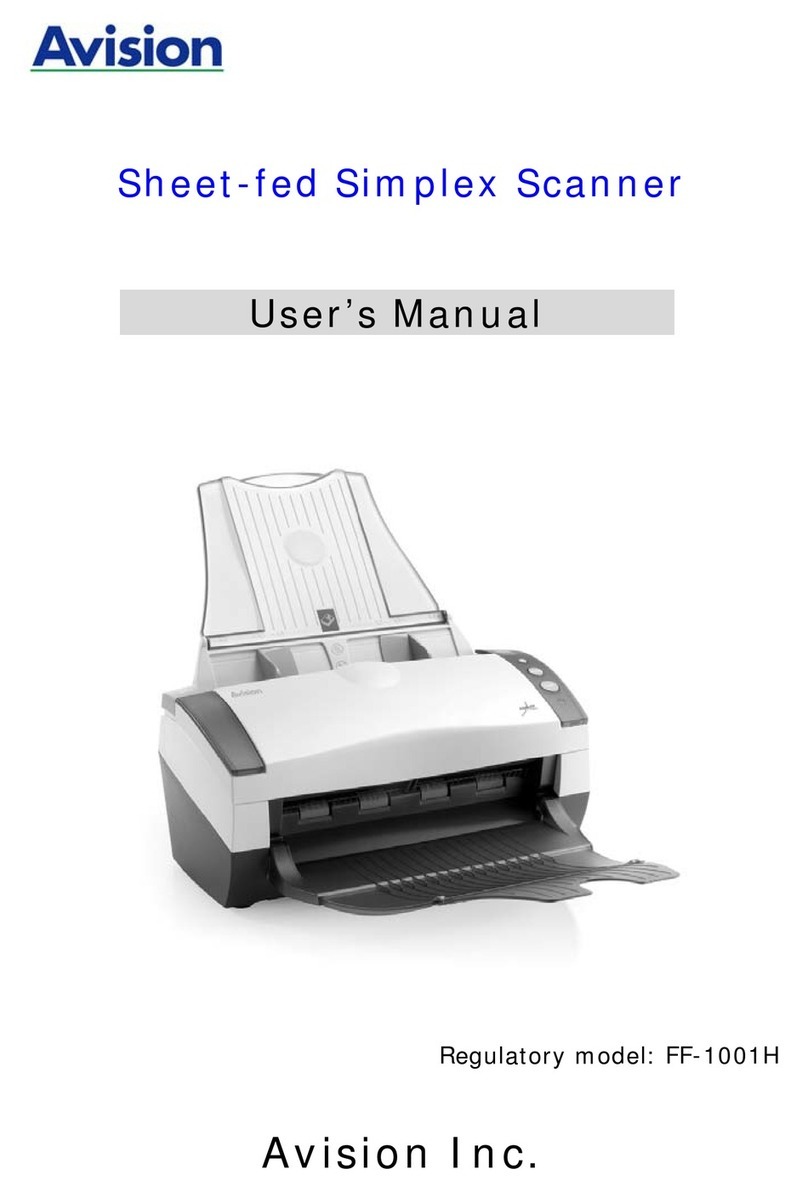
Avision
Avision FF-1001H User manual

Avision
Avision AD240 User manual
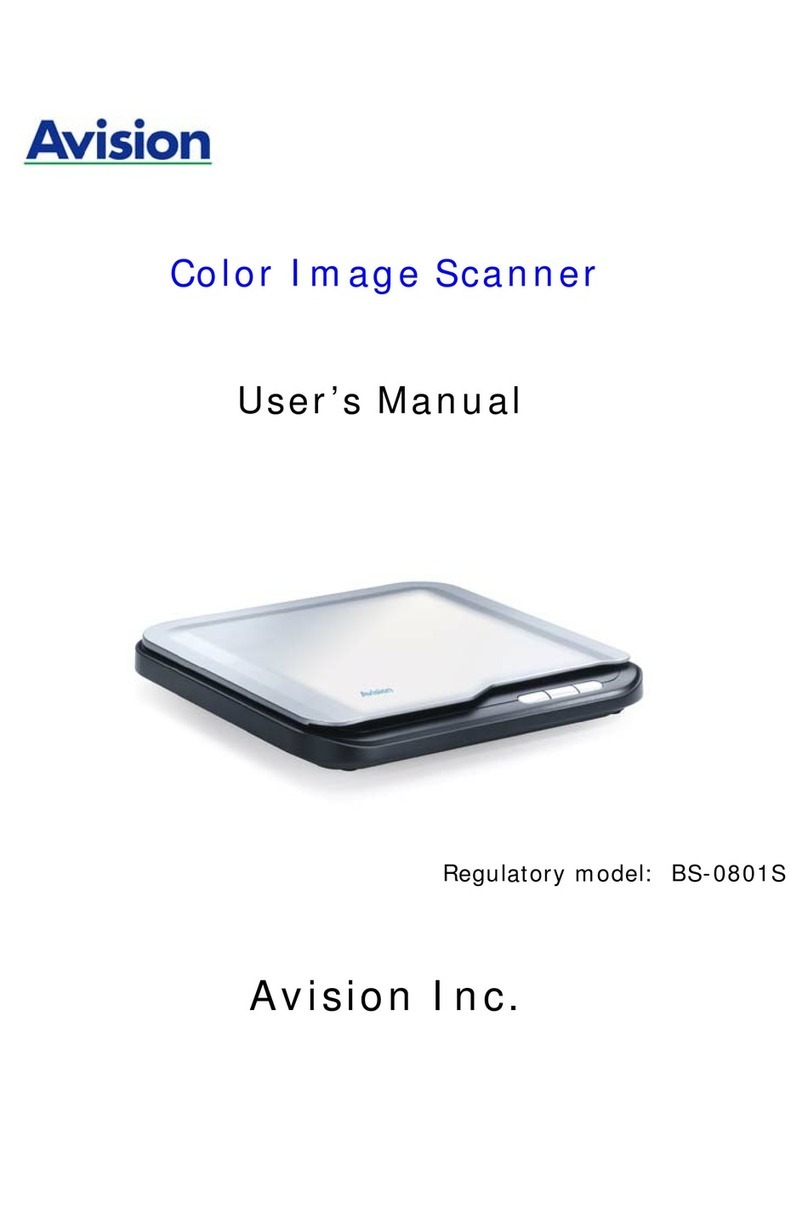
Avision
Avision BS-0801S User manual
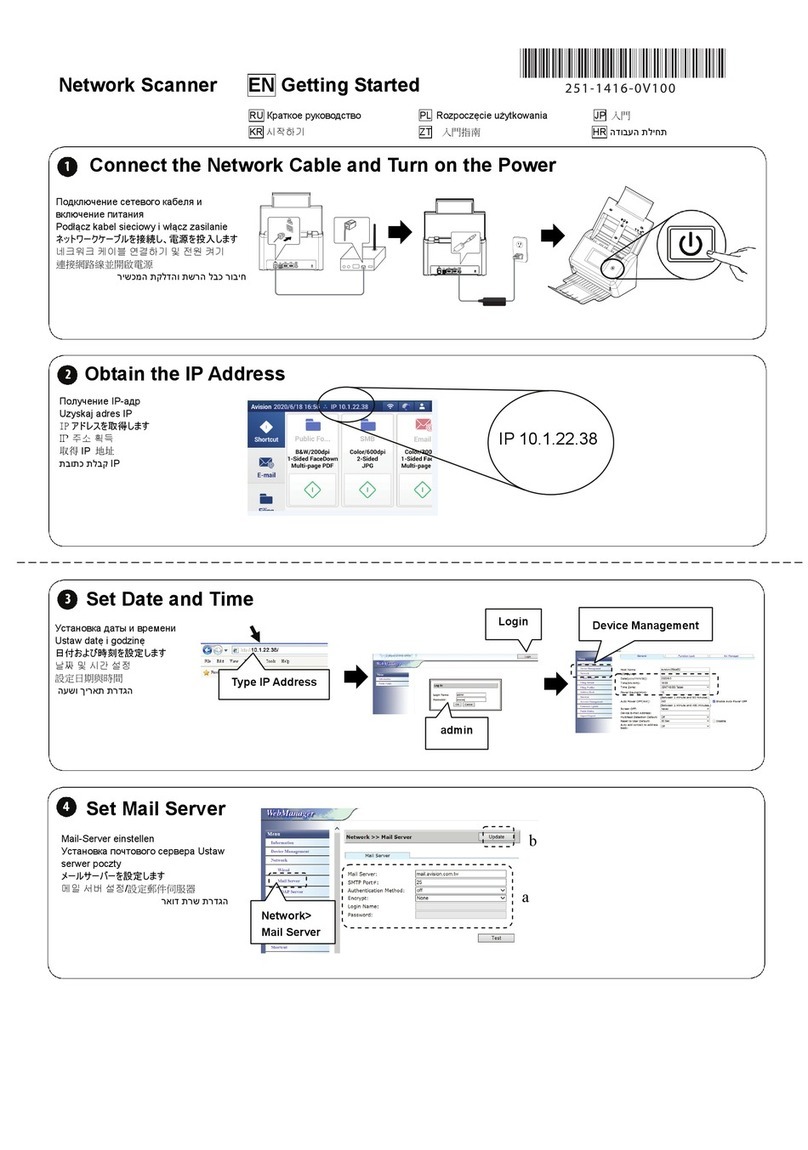
Avision
Avision AN335WL Series User manual
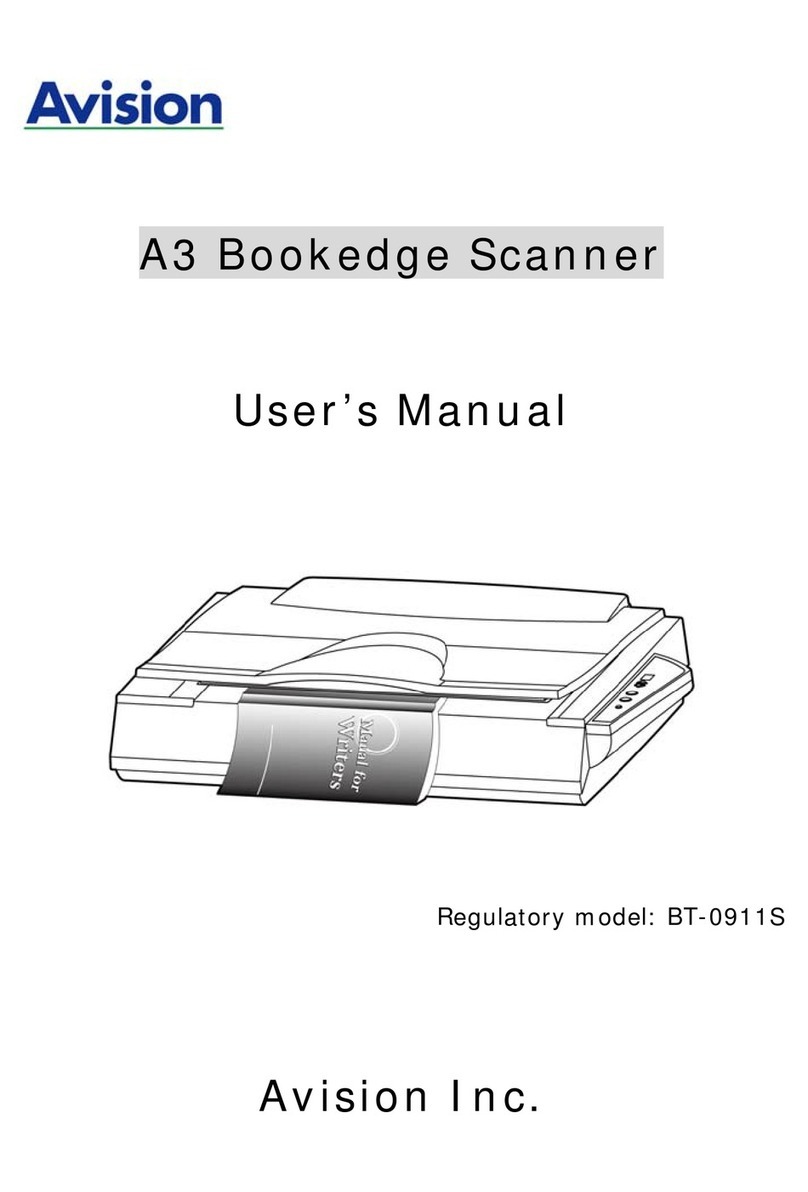
Avision
Avision BT-0911S User manual

Avision
Avision AV3200C User manual
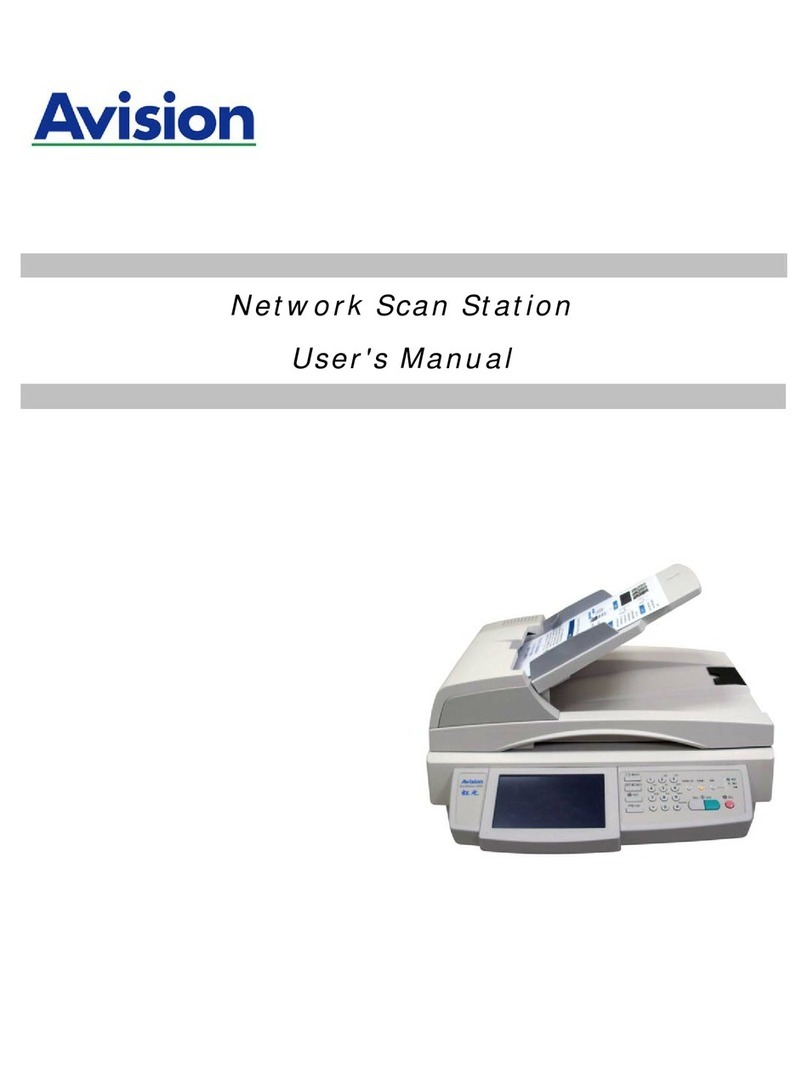
Avision
Avision SS6200 User manual
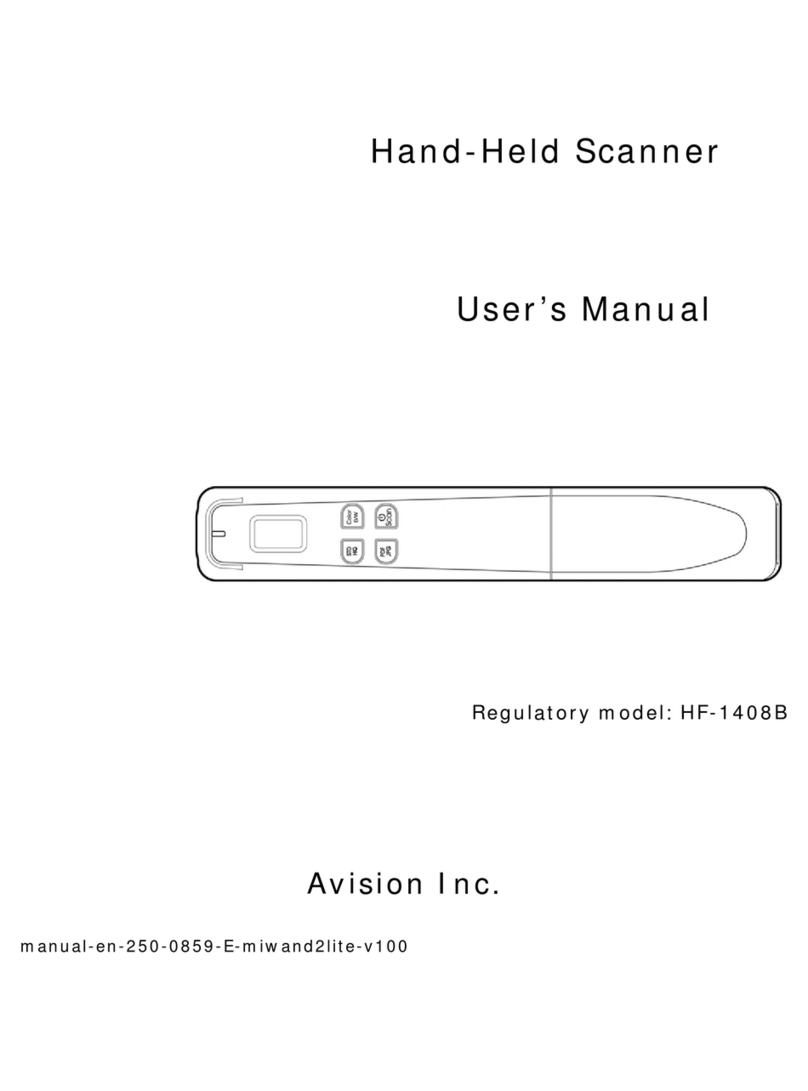
Avision
Avision MiWand 2 Lite User manual

Avision
Avision FF-0609H User manual

Avision
Avision FF-0803S User manual

Avision
Avision FB1210U User manual

Avision
Avision AV120 User manual
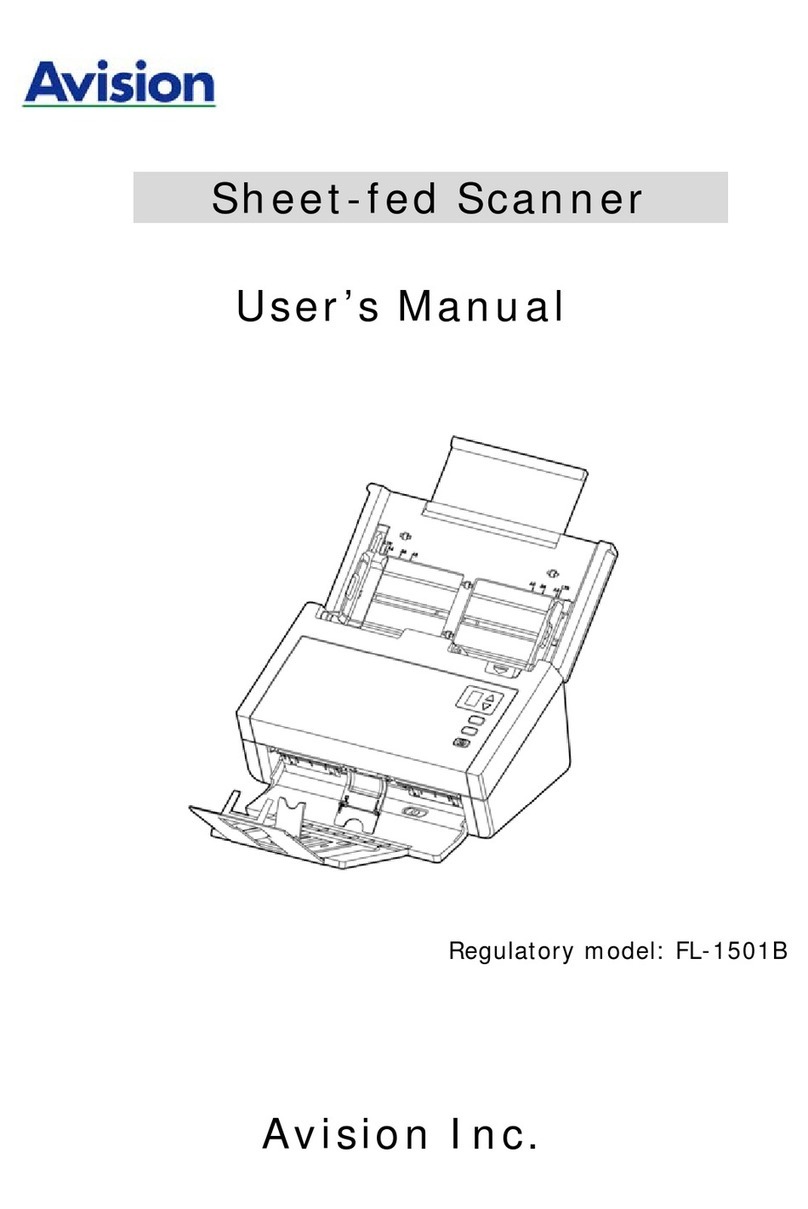
Avision
Avision AD250 User manual
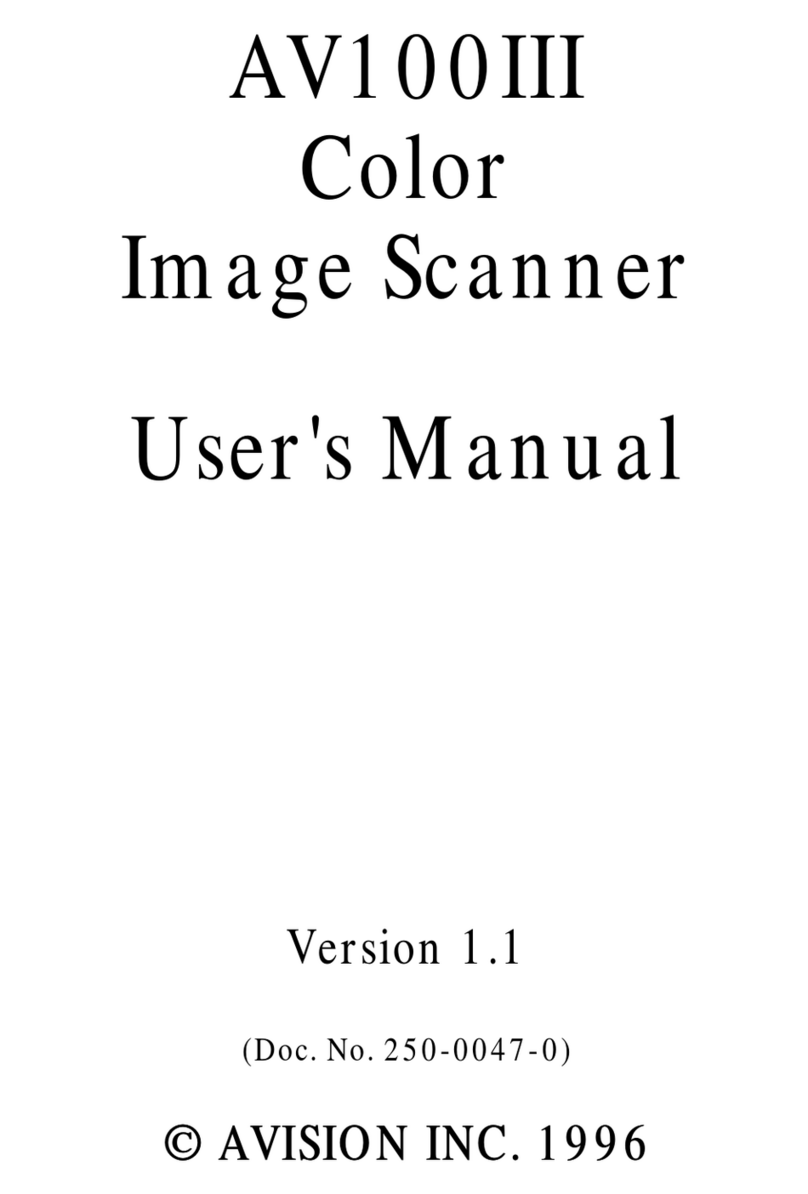
Avision
Avision AV100III User manual

Avision
Avision FF-0803S User manual

Avision
Avision FS-1204B User manual
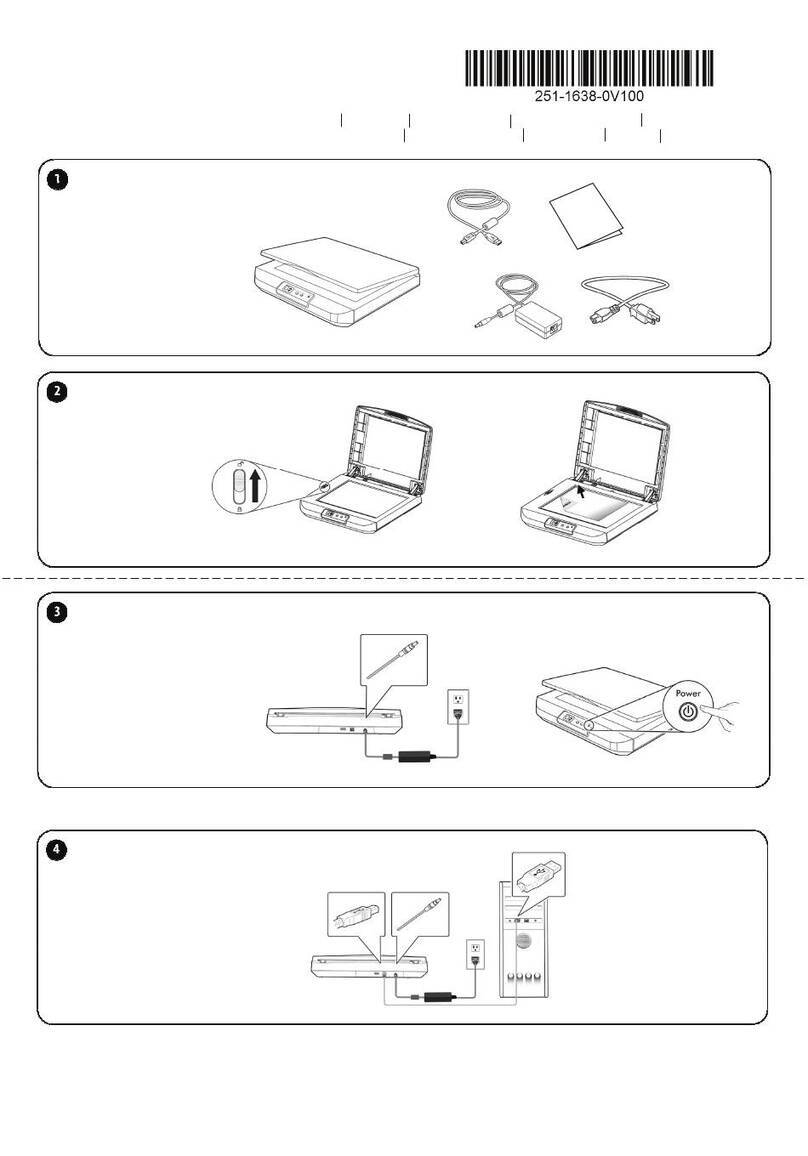
Avision
Avision FB5100 User manual

Avision
Avision AD8120UN User manual
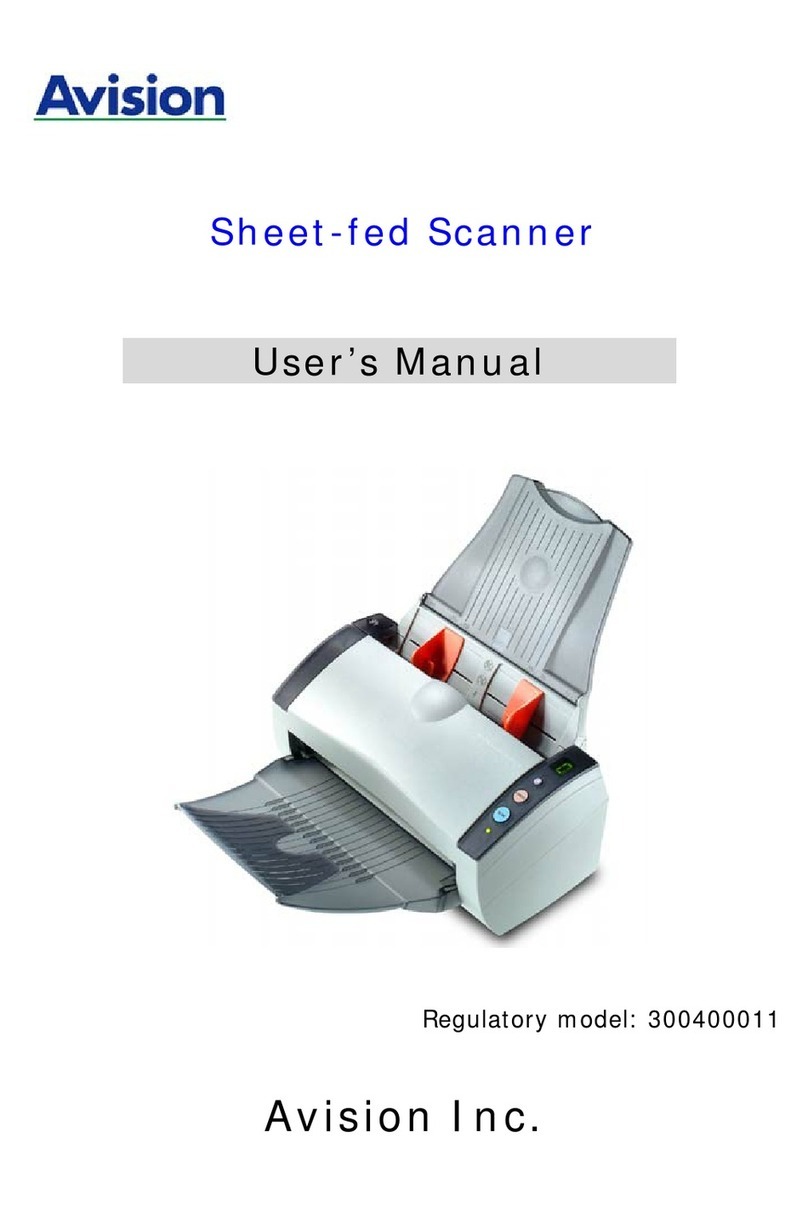
Avision
Avision 300400011 User manual