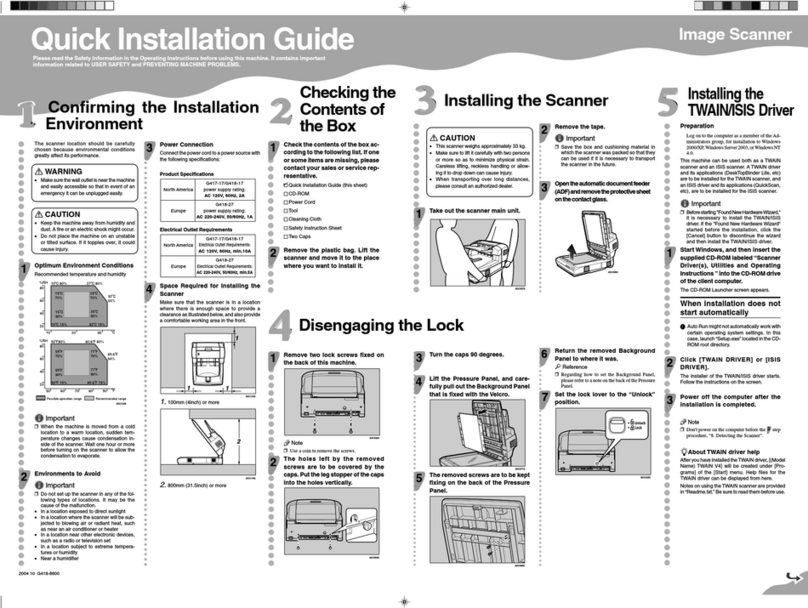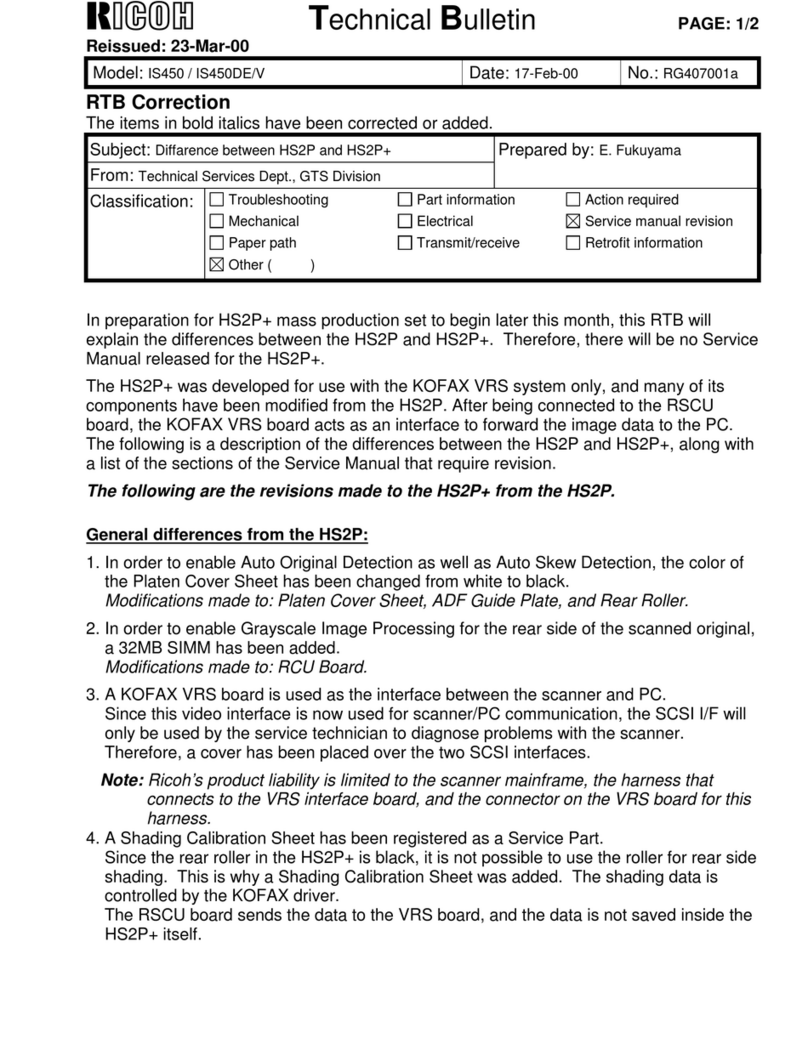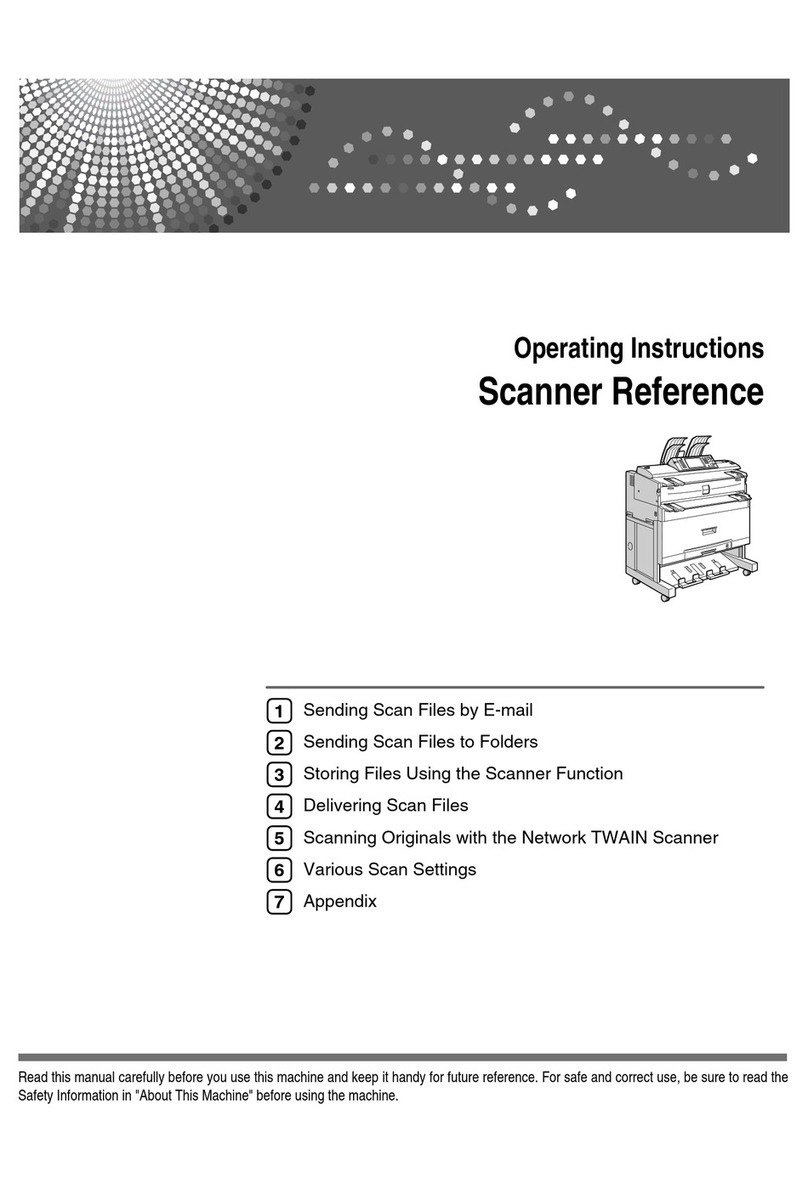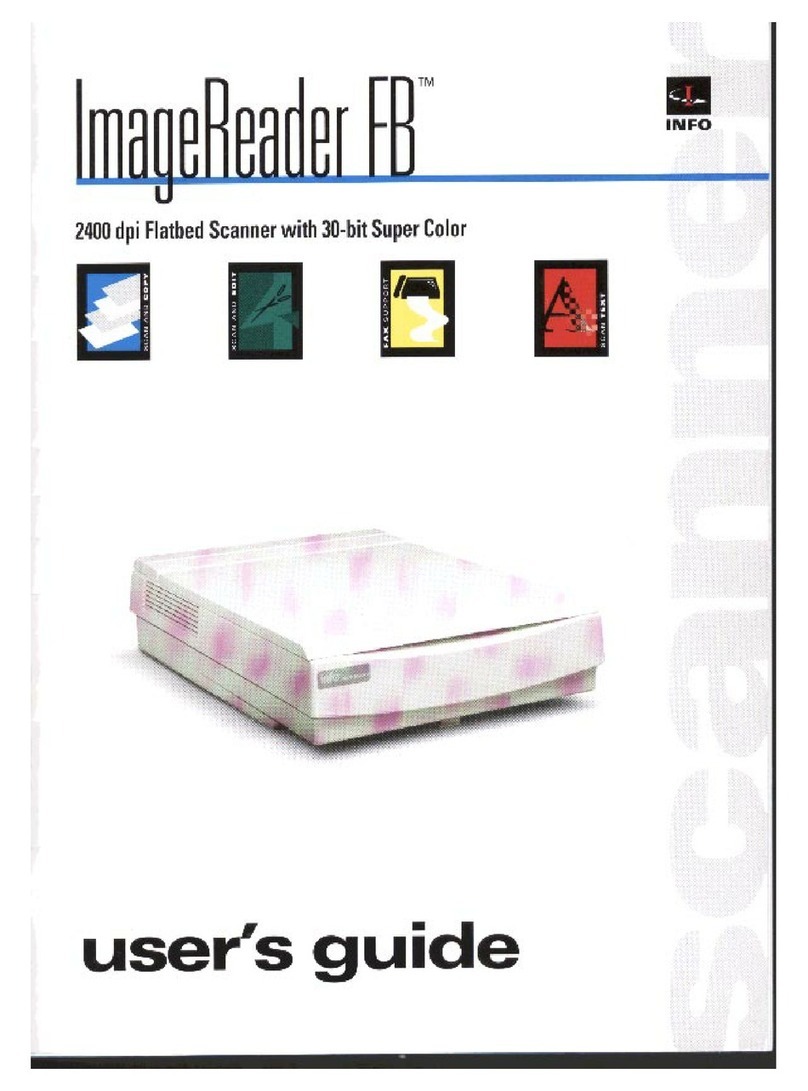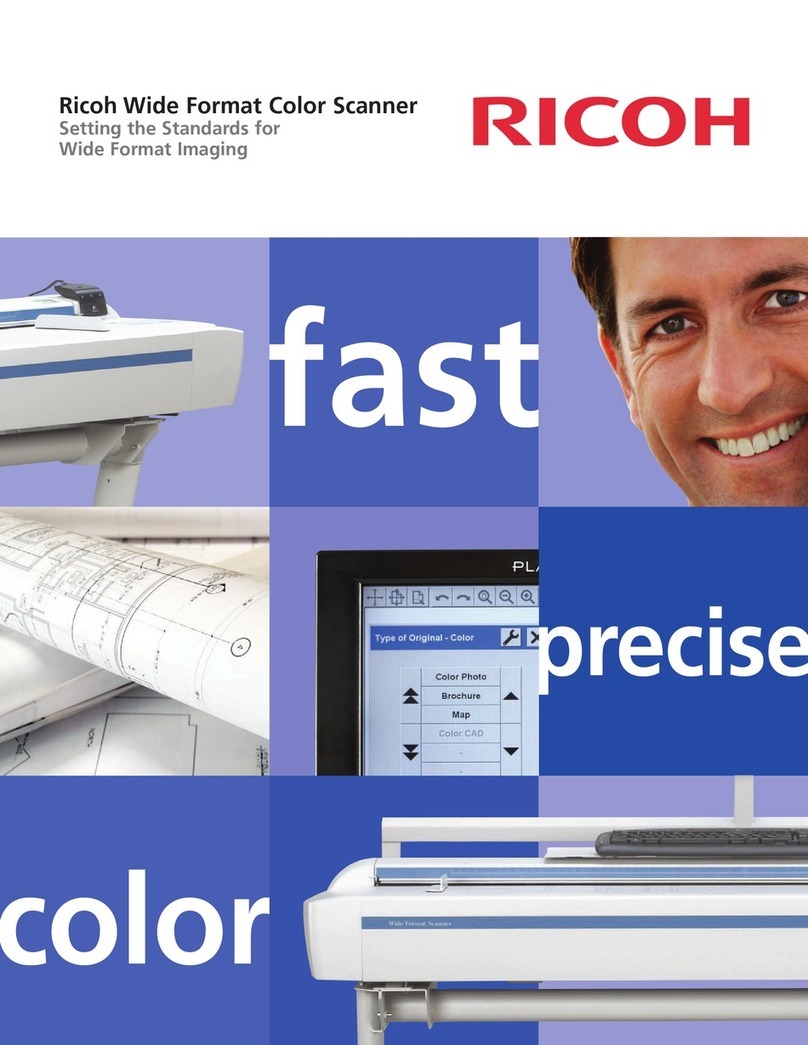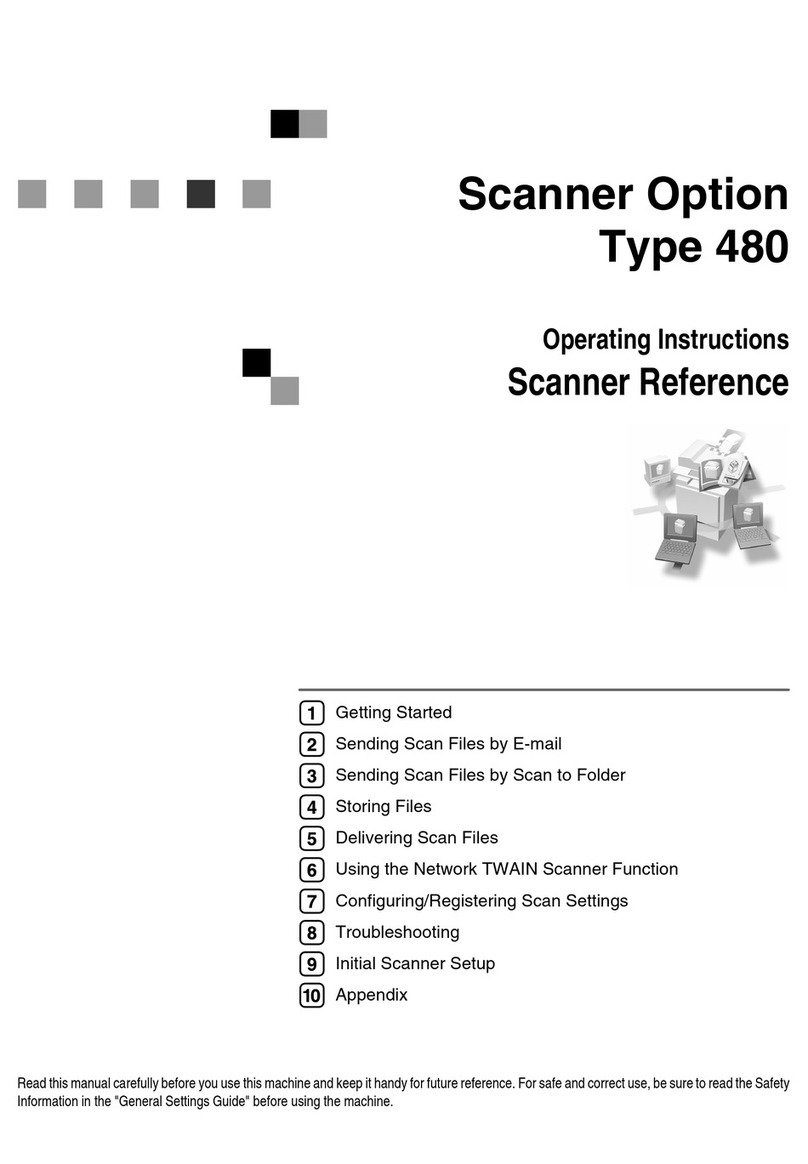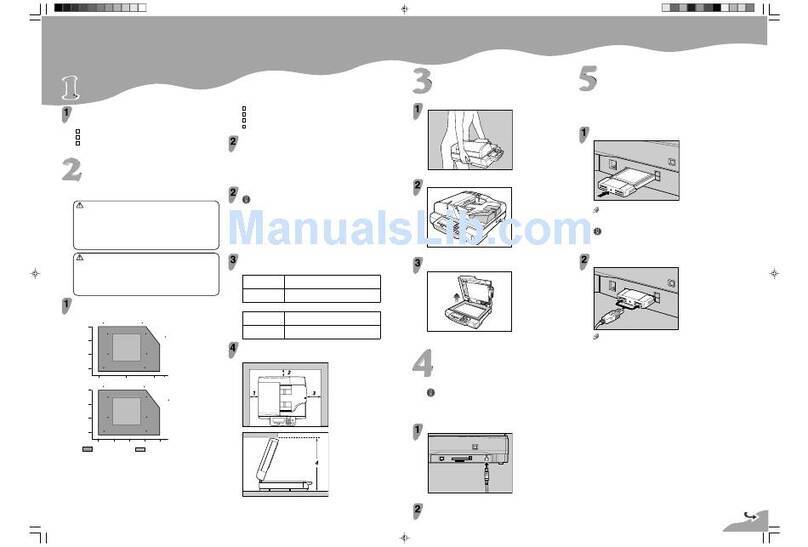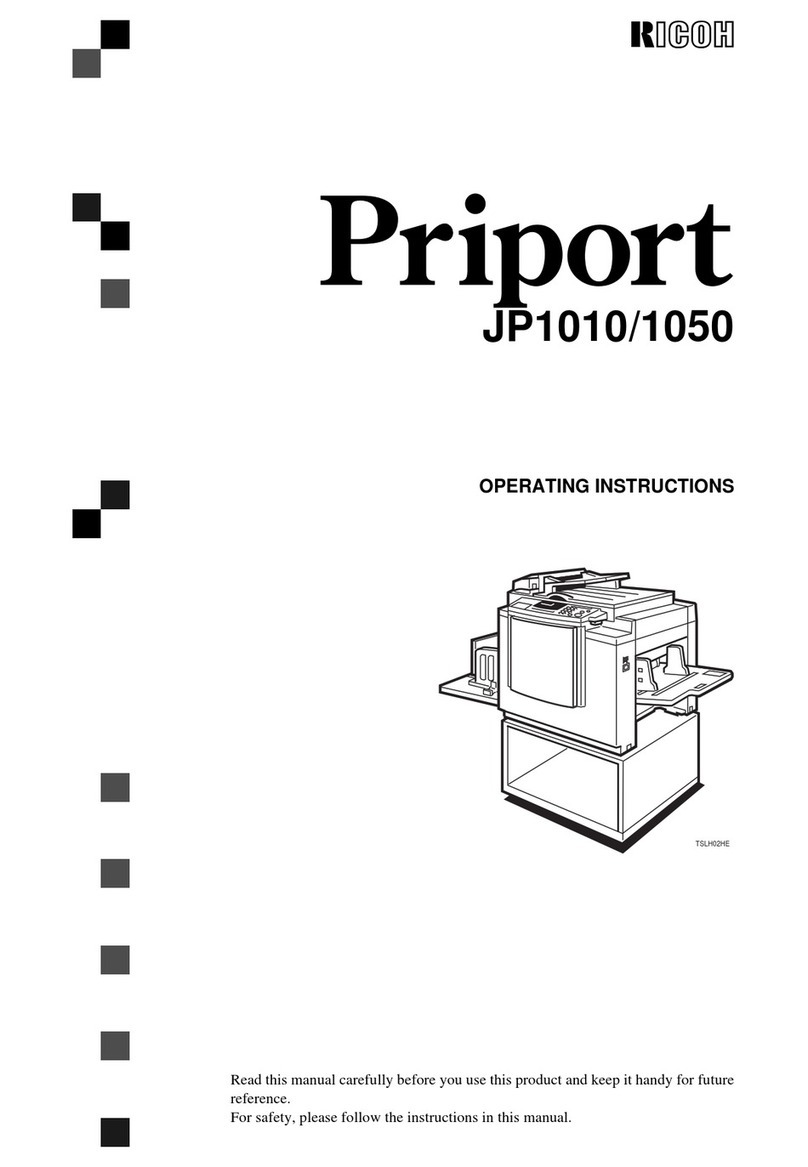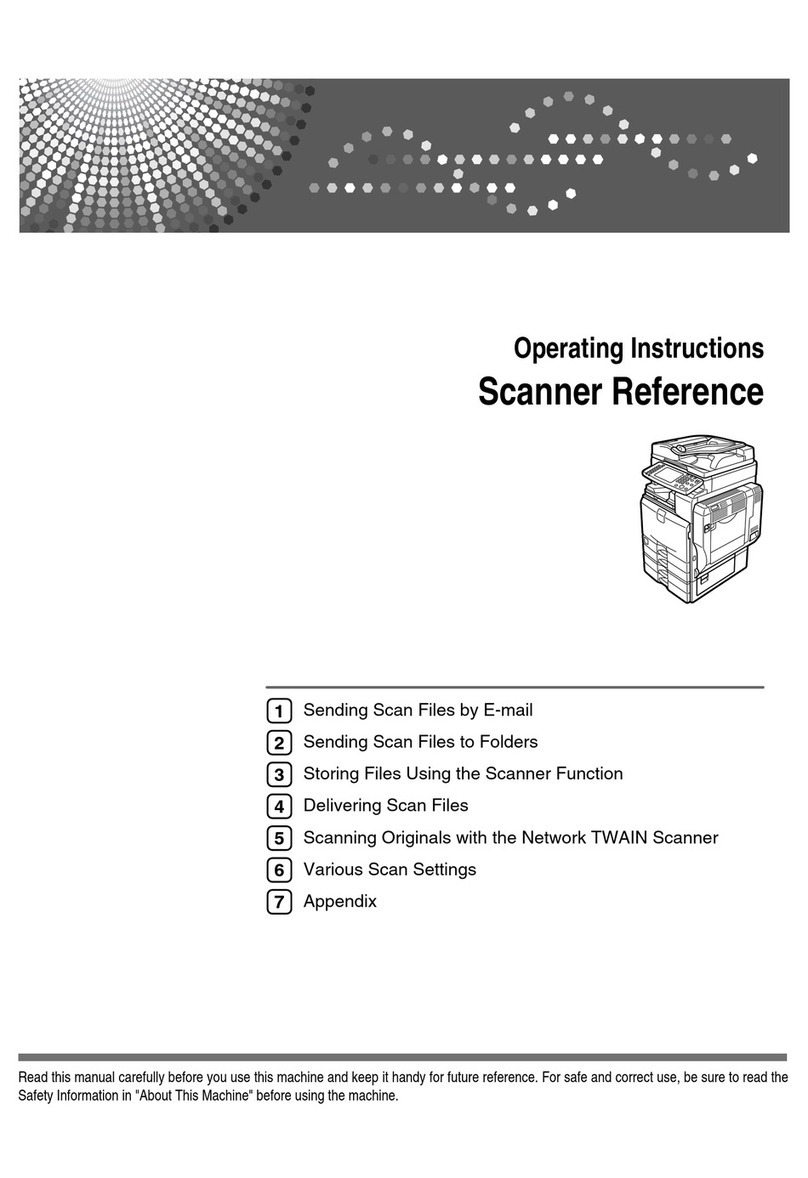IMAGE SCANNER IS100e
Operating Instructions
Ricoh Printer Marketing Group 4
A
Ab
bo
ou
ut
t
G
Gl
lo
ob
ba
al
lS
Sc
ca
an
nT
TM
M
GlobalScan enables select network printers, with
connected IMAGE SCANNER IS100e, to quickly
scan documents to e-mail or to a folder. This
powerful, yet easy-to-use, paper document capture
and distribution system integrates seamlessly with
your existing mail infrastructure to significantly boost
small workgroup productivity by combining scanning
functionality within an accessible copier platform.
Most importantly, dramatic cost efficiencies are
gained by speeding throughput of common business
transactions that may otherwise require slower and
more costly methods of communication.
IMAGE SCANNER IS100e
Feature Highlights
Scan to e-mail via QWERTY
keyboard
Scan to a folder (local or network)
B&W and color scanning capabilities
Flatbed for scanning bound originals
(4.5” x 5.5” to 8.5” x 14”)
25-page ADF capacity
Enter multiple e-mail addresses
Send scanned document as e-mail
using Lotus Notes, Microsoft
Exchange, RedHat, Mac Mail Server
Wide variety of supported image
viewers
Browse and select an e-mail
address from company’s Global
Address Book (via LDAP)
Search Global Address Book by
keyword
Address book capabilities: 2000
maximum; 50 groups (99 addresses
per group)
Manually enter (ad hoc) e-mail
address(es); send document as SMTP
e-mail
Up to 100 multifunctional devices
supported per GlobalScan Server
Scan documents from either the
document feeder or flatbed
Save Black & White documents in
PDF, TIFF or PCX format; color
documents are saved in PDF, JPEG
or TIFF format
HTTP/HTTPS POST method enables
communication between printer and
GlobalScan Server
NT, Novell and LDAP authentication
For detailed IS100e specifications, please refer to the last page of this guide.
IS100e shown
with FAC-26 rack,
G081 printer and
optional paper
feed unit