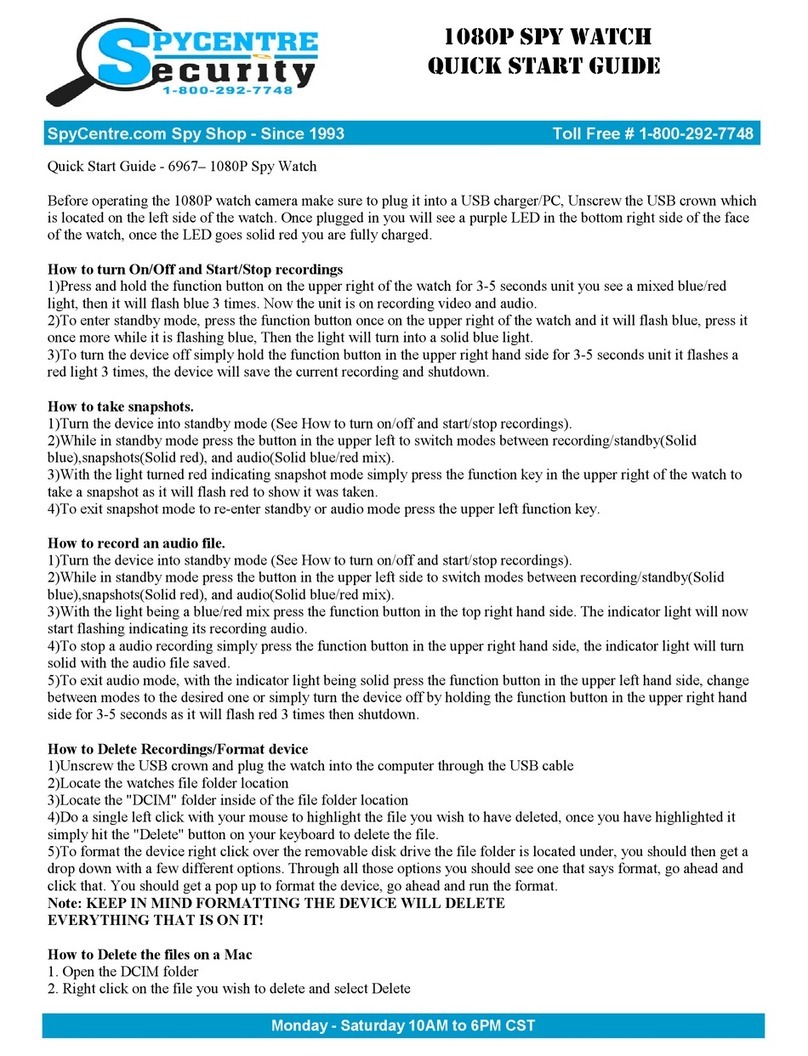Spycentre Security 6762 User manual

SpyCentre Security® Since 1993 1-800-292-7748
6762 – Multi-Functional Digital Voice Recorder Watch with Bluetooth
How to Charge the Battery:
● Plug the device into a computer or USB wall charger using the included Micro USB
cable. The battery indicator on the screen will show a full green battery when fully
charged.
● Takes 1 hour to fully charge
● Flashing battery indicator bar = Charging
● Full battery indicator bar = Fully Charged

How to instantly Record an AUDIO file:
● Press and Hold the ON/OFF button
● The device will turn On
● Press and Hold the (M) Menu button
● The device will begin recording
● To reenter the recording screen once the display disappears, Tap Any button 2 times
● To save the recording Tap the (M) Menu button
● Tap the (M) Menu button to make another recording
● To turn off Press and Hold the ON/OFF button
NOTE: 20 sec after a recording has begun the time on the watch will return and 10 sec
later will disappear. Tap any button to display the time for 10 seconds
How to Record an AUDIO file by navigating the menu:
● Press and Hold the ON/OFF button
● The device will turn On
● Navigate the menu with the (up) and (down) buttons
● Select Recordings menu option by taping the (M) Menu button
● Highlight start voice recording and Tap the (M) Menu button
● A please wait screen will appear followed by a recording screen
● The device is now recording
● To reenter the recording screen once the display disappears, Tap Any button 2 times
● To save the recording Tap the (M) Menu button
● Tap the (M) Menu button again to make another recording
● To turn off Press and Hold the ON/OFF button
How to Set Voice Activation:
● Select the Recordings section of the menu with the (M) Menu button
● Highlight Record Set then tap the (M) Menu button
● Highlight AVR set then tap the (M) Menu button
● Highlight and select with the (M) Menu button
● Avr switch = Voice activation On or Off
● Avr level = adjusts the mic sensitivity to trigger recording
● Avr delay = delay of recording.
● Once completed, Press and Hold the (M) Menu button to return to the main menu
● Create a new recording
● In the recording screen will be a VOS in red, indicating the device is now in
voice-activated recording mode
NOTE: Voice activation will not extend the battery life of the device.
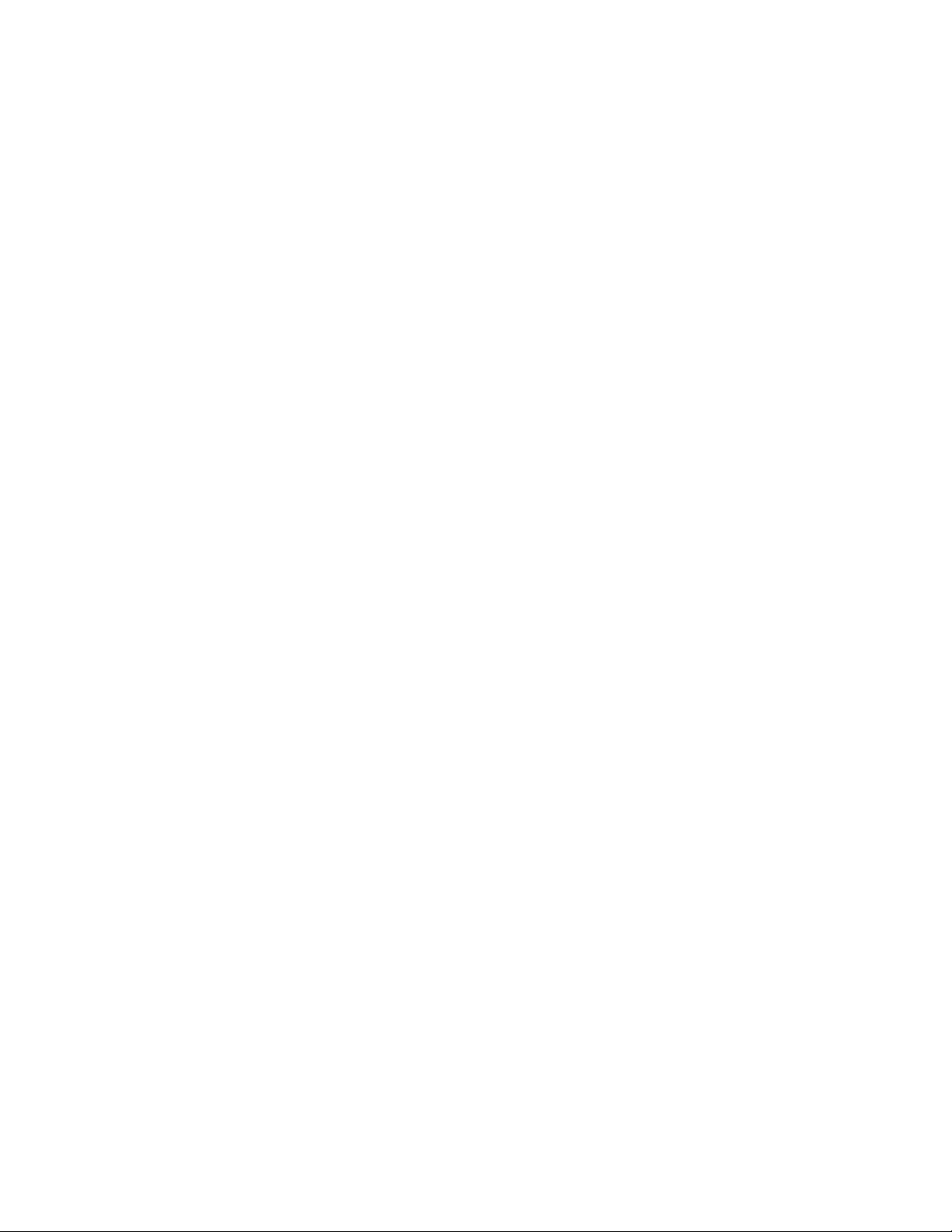
How to Set the Recording Schedule:
Changing this setting will allow the device to only record during the set times
● Select the Recordings section of the menu with the (M) Menu button
● Highlight Record Set, then tap the (M) Menu button
● Highlight Auto Record then tap the (M) Menu button
● Highlight and select with the (M) Menu button
● Record on/off = turn on or off the schedule record mode
● AutoREC cycle = record one time or every day
● Start time = what time to begin recording
● End time = what time to end recording
● Use Up/Down arrows to adjust the hour, then hold down either of those buttons to switch
to the minutes and tap the (M) Menu button when done.
● Once completed, Press and Hold the (M) Menu button to return to the main menu
NOTE: If the device runs out of power during the recording, it will finalize and save the
file before the battery dies
Buttons :
● Up/Down buttons for navigation up and down, left and right between options in menu
settings.
● (M) button is Mode/Menu button and “Enter/Yes/confirm” in menu settings, save file from
recording mode
● Power Button is for power and “Back” in menu settings, and pause/start recording in
recording mode
Turning the device On and Off :
● With the watch on your left wrist, the power button is located at the bottom right on the
side.
● Hold down for 3 seconds to turn it on. A welcome screen will appear and bring you to the
recordings section.
● Hold down for another 3 seconds to turn the device off. A “ Bye ” will appear and turn off.
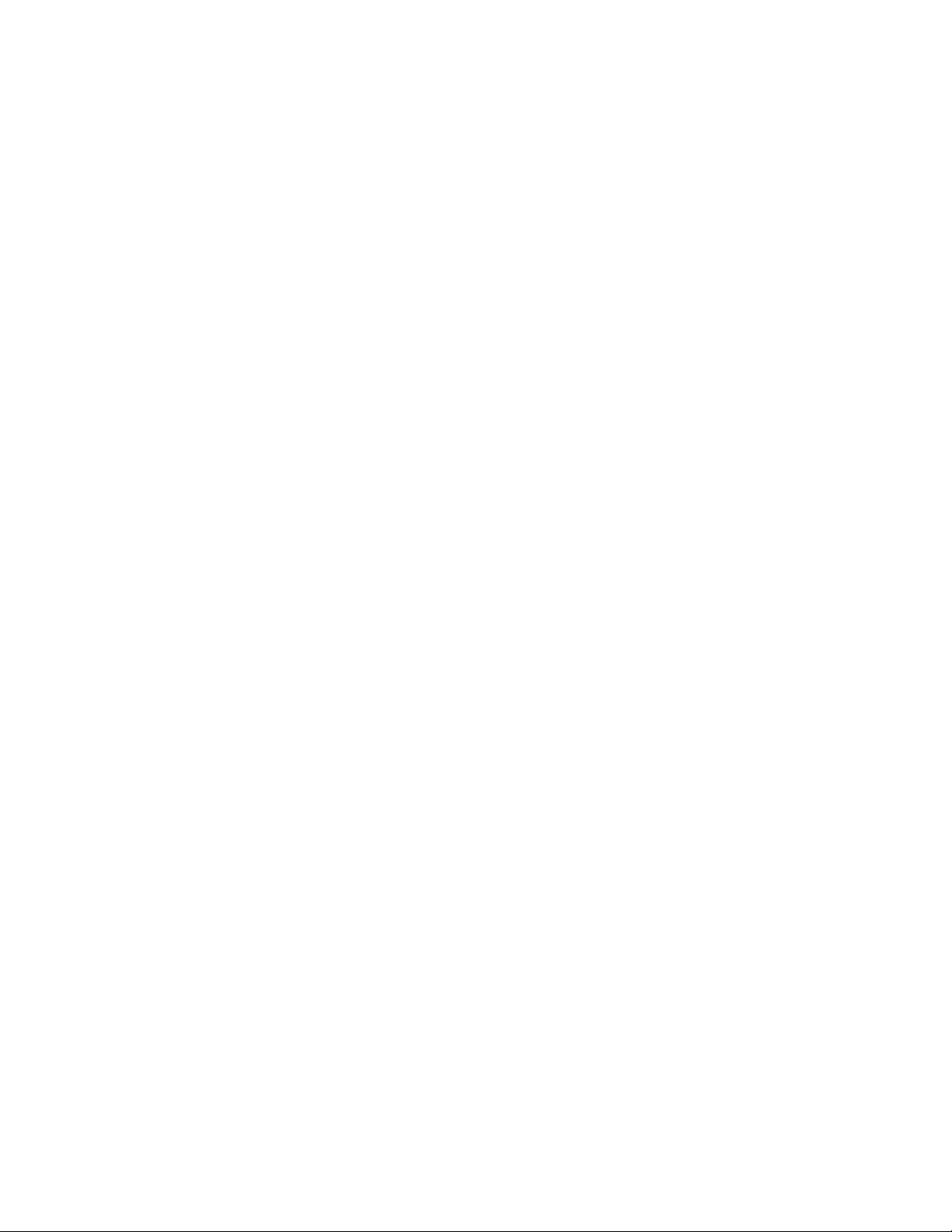
How to Playback/ Delete files off the Device using headphones :
● Connect the headphones to the USB port on the device or connect a Bluetooth-enabled
device
● Navigate the menu with the (up) and (down) buttons
● Select the Recordings menu option by taping the (M) Menu button
● Highlight Recordings list and Tap the (M) Menu button
● Navigate the menu with the (up) and (down) buttons to highlight a recording
● Tap the (M) Menu button to playback the recorded file
● Fast Forward and rewind the recording by Holding the (up) and (down) buttons
● Change the volume/ delete the recordings/ or adjust playback type by taping the
(M) Menu button to access the playback menu
● Tap the ON/OFF button to return to the previous screen
● Press and Hold the ON/OFF button when done
How to Pair Bluetooth for playback:
● Using Bluetooth headphones or a vehicle Bluetooth: Turn on your Bluetooth device and
enable pairing.
● Be sure to turn off Bluetooth connectivity of anything else that normally auto connects to
your Bluetooth devices
● From the Main Menu, navigate to the SET menu option and tap the (M) Menu button
● Highlight Bluetooth on/off and tap the (M) Menu button
● Highlight Bluetooth ON and tap the (M) Menu button. The screen will display for a
moment.
● Highlight Search for Device and tap the (M) Menu button
● Navigate to whichever Bluetooth device you wish to use using the up/down arrows and
press the (M) Menu button to select.
● The device will pair with a Bluetooth-enabled device
● the ON/OFF button to back out of this section until you get back to the Main Menu.
● You will now be able to navigate to your recordings sections and playback the files.
How to Set the Time/Date stamp:
Changing this setting changes the time and date displayed on the watch, and stamp the
recordings with the date and time as well
● Navigate to the Set Menu
● Highlight The Date and Time and tap the (M) Menu button
● Set date = adjust the time using UP/DOWN arrows
● Set time = adjust the date using UP/DOWN arrows

How to change Clock Display Timeout settings:
Changing this setting will change how long the watches clock is visible on the watch
● Navigate to the Set Menu
● Highlight The display settings and tap the (M) Menu button
● Backlight timer = adjust time the menu or recording menu displays
● Screensaver hours = how long does the watch time display on the watch
How to Manage & Delete files from the Device:
● Make sure the recorder is turned off and plug in the headphone then turn On or have the
recorder turned on and paired with a Bluetooth source
● Navigate to Recordings within the Main Menu
● The second option is Recordings List. Click the M button to enter.
● Click the (M) Menu on the recording you wish to delete. The file will start to play.
● Click the (M) Menu to get to the Playback menu, where you can adjust the volume,
delete this recording, delete all recordings, and set the playback mode.
● Navigate to delete or Delete All, depending on what you want to do. Press the (M) Menu
button to confirm your selection.
How to set up Password Protection:
● Navigate to the SET menu and tap the M (menu) button
● Using the up/down arrows, select Password Setting with the M (menu) button
● Using the up/down arrow button, you can change the numbers from 1-9
● To move to the next number to hold either the up or down arrow button for two seconds
● Once finished tap the M (menu) button to save the password
● The device will now require a password to turn on or connect to a computer
● To turn the password off, navigate back to the Password Setting and change the
password back to the default 0000
NOTE: If the password is forgotten you can use 1028 to unlock the device.
Table of contents
Other Spycentre Security Watch manuals
Popular Watch manuals by other brands

Casio
Casio QW 5513 Operation guide

Piaget
Piaget 560P Instructions for use

Armitron
Armitron pro sport MD0346 instruction manual

West Marine
West Marine BlackTip 13411293 Instruction Booklet and Care Guide

Jaeger-leCoultre
Jaeger-leCoultre HYBRIS MECHANICA CALIBRE 184 manual

FOREVER
FOREVER iGO PRO JW-200 user manual