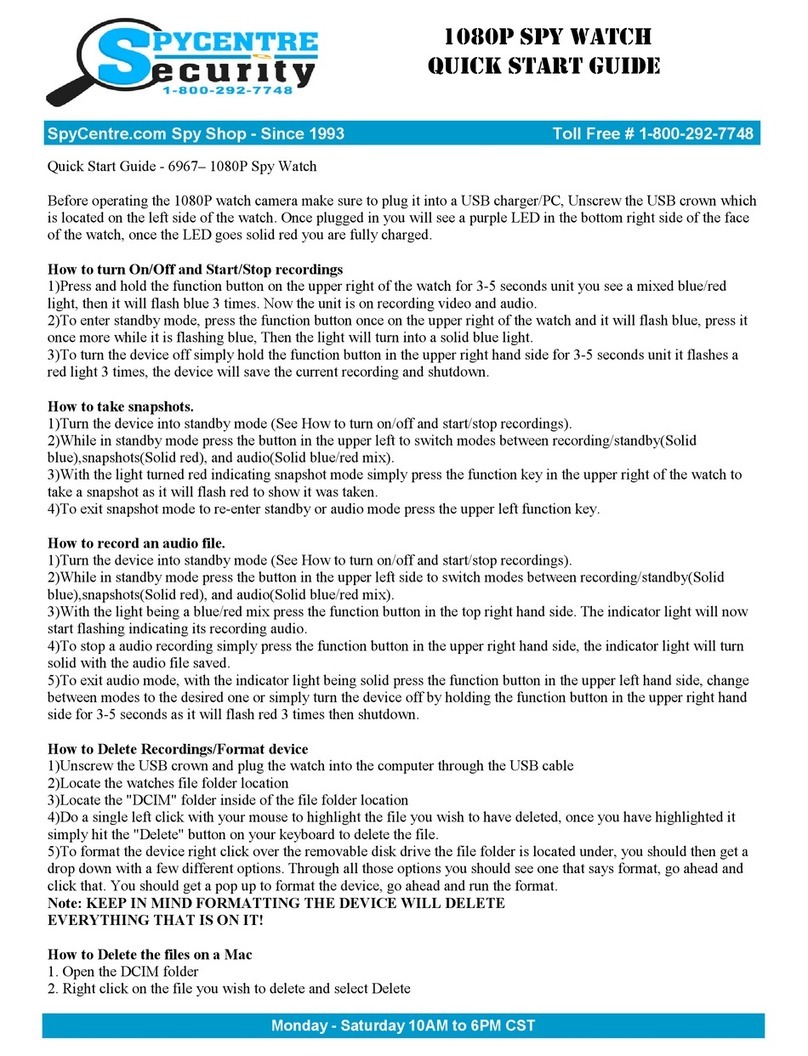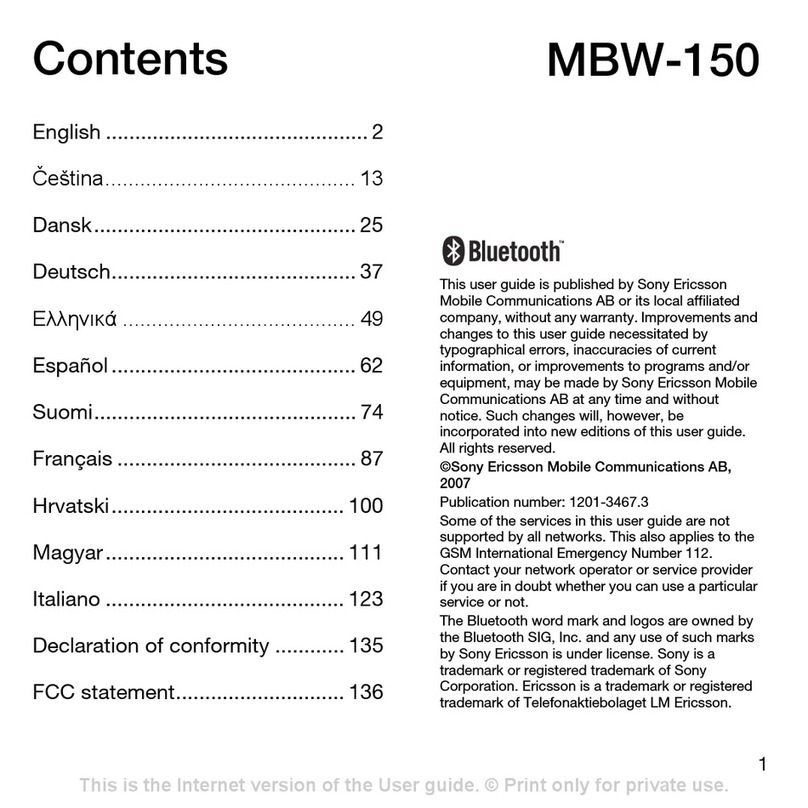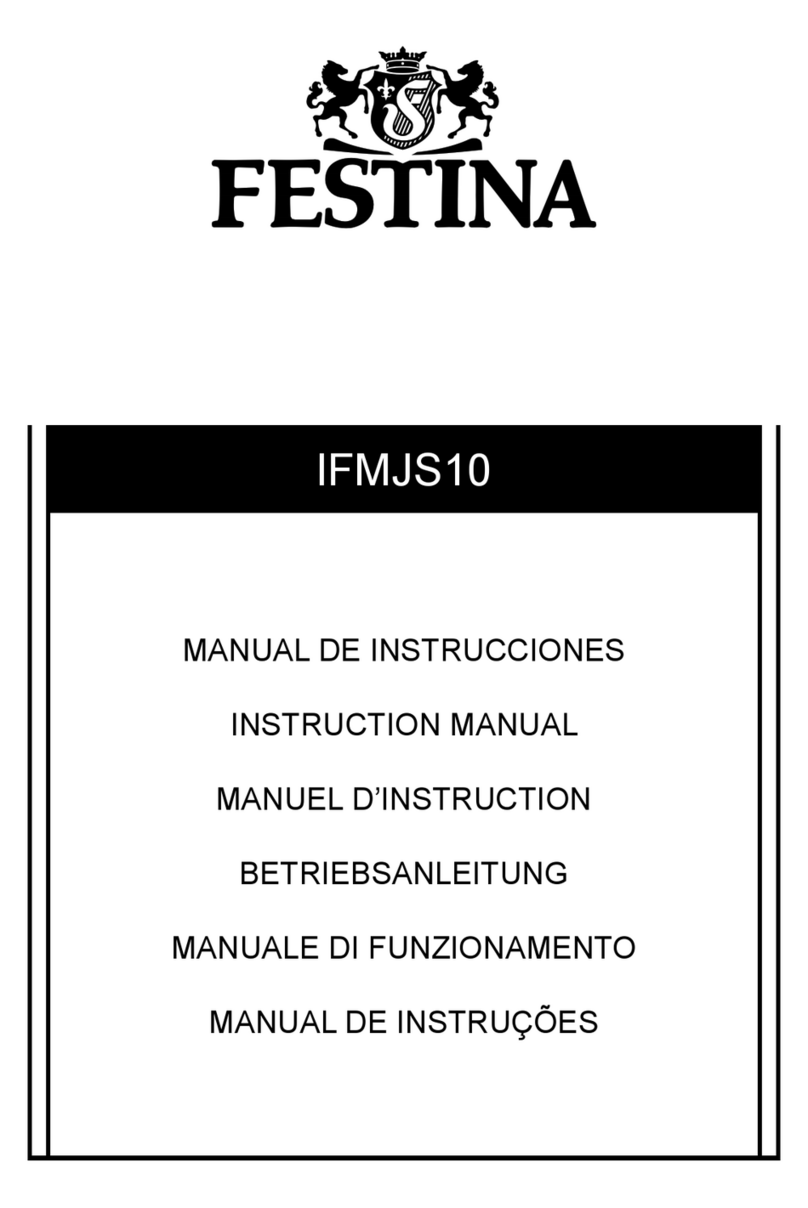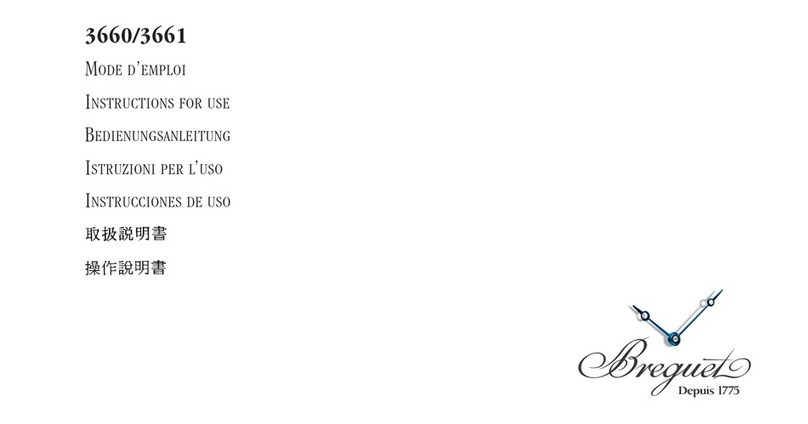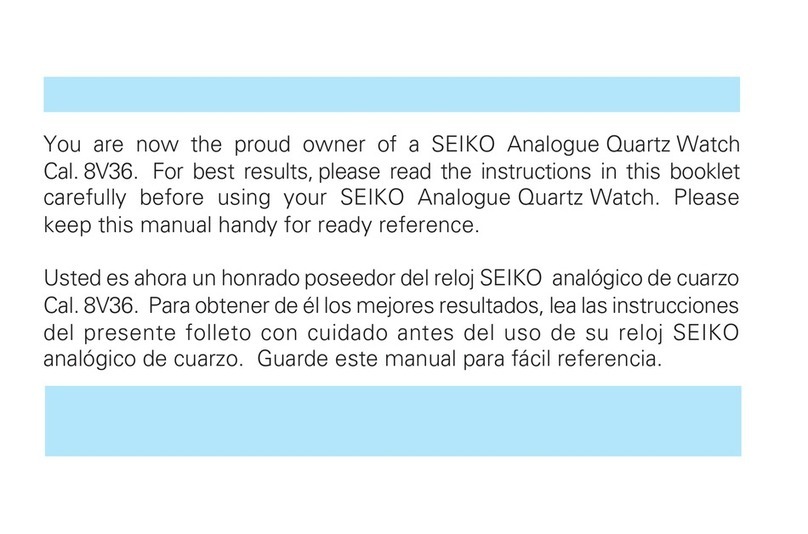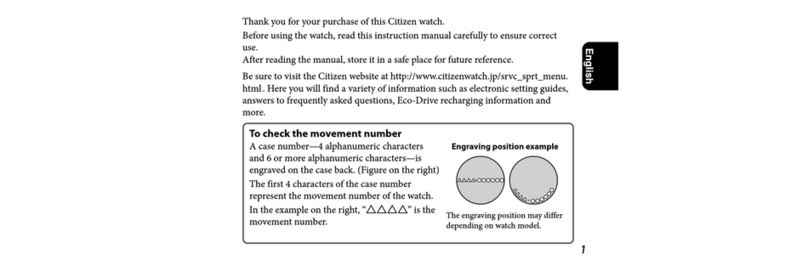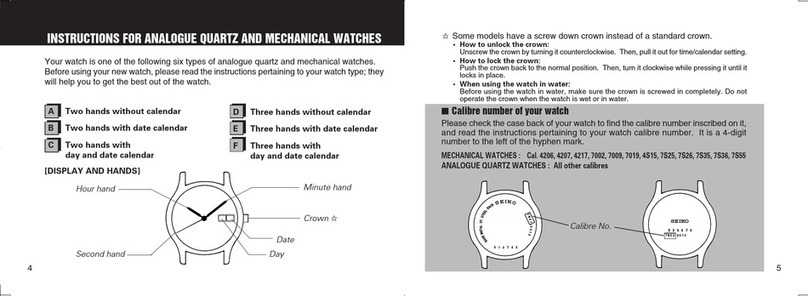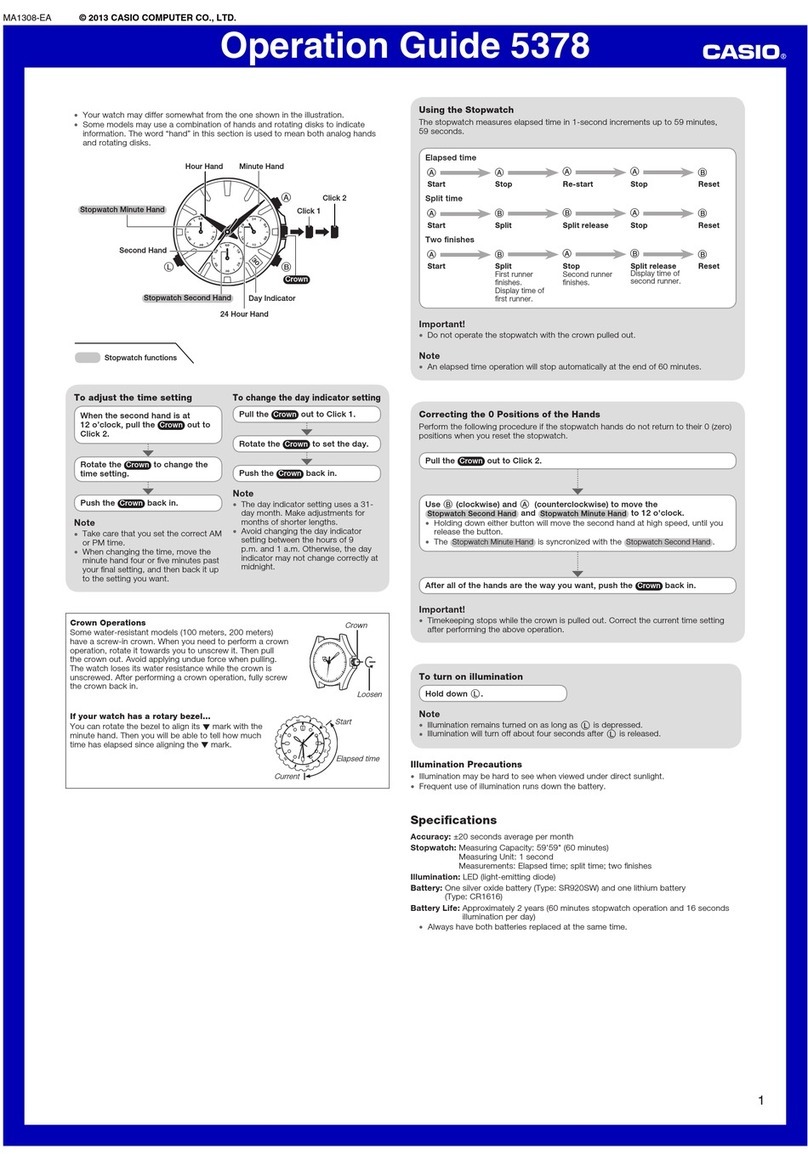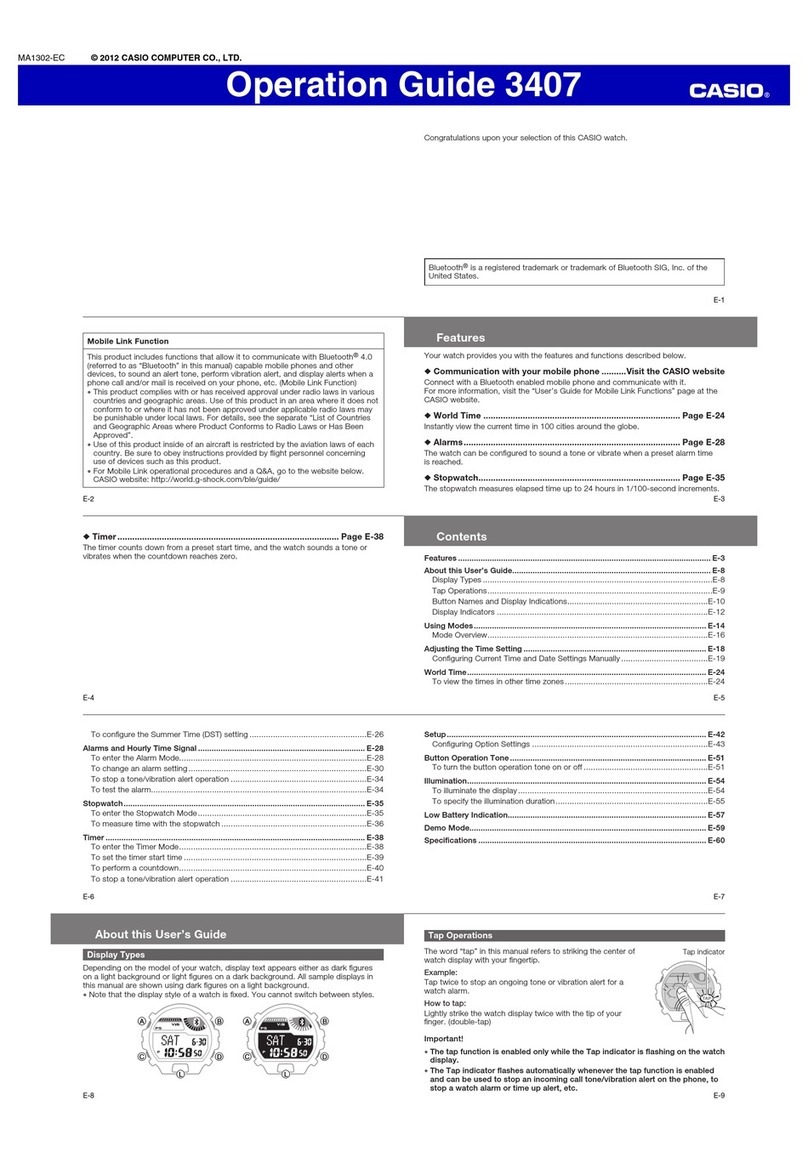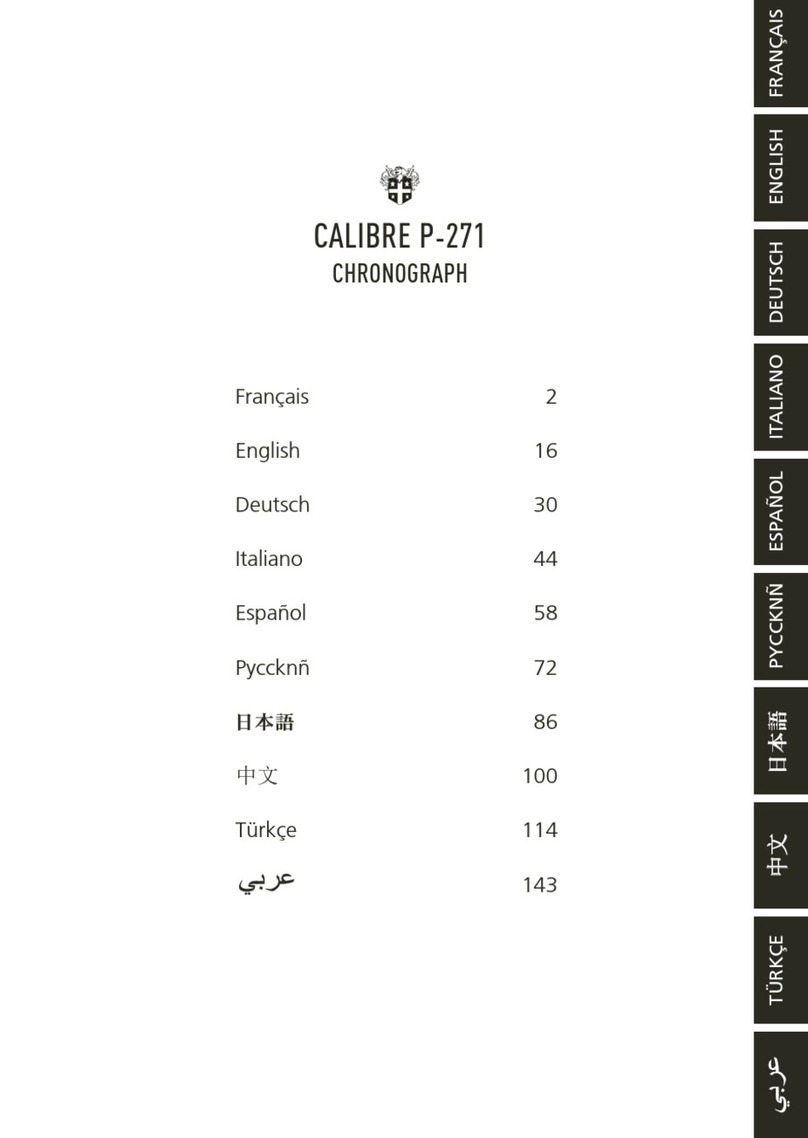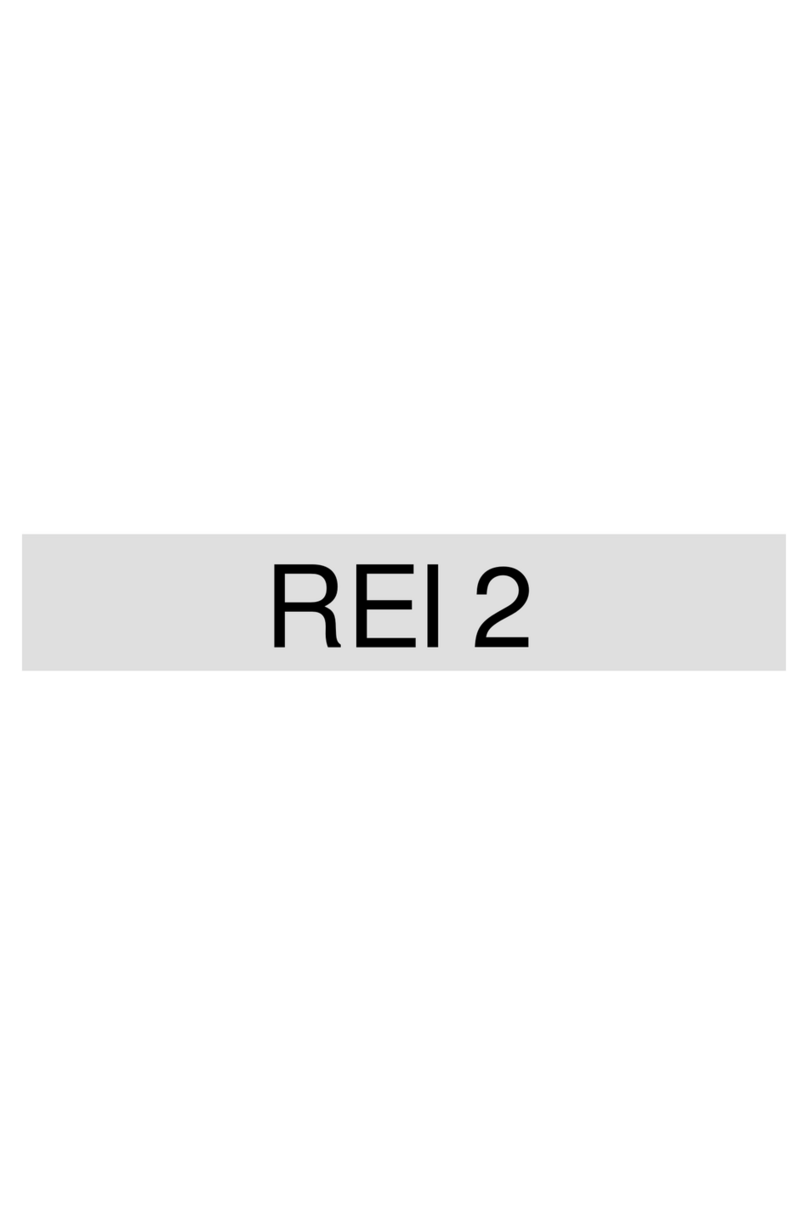Spycentre Security 6833 User manual

SpyCentre Security® Since 1993 1-800-292-7748
6833 - 2K Ultra Spy Watch Hidden Camera
How to charge the battery:
● Connect the recorder to a PC or USB power supply with the provided USB cable
● It takes 3-4 hours to fully charge
● Blinking blue light = Charging
● Solid blue light = Fully charged
Note: A blinking light will be present when the device is connected to a computer.
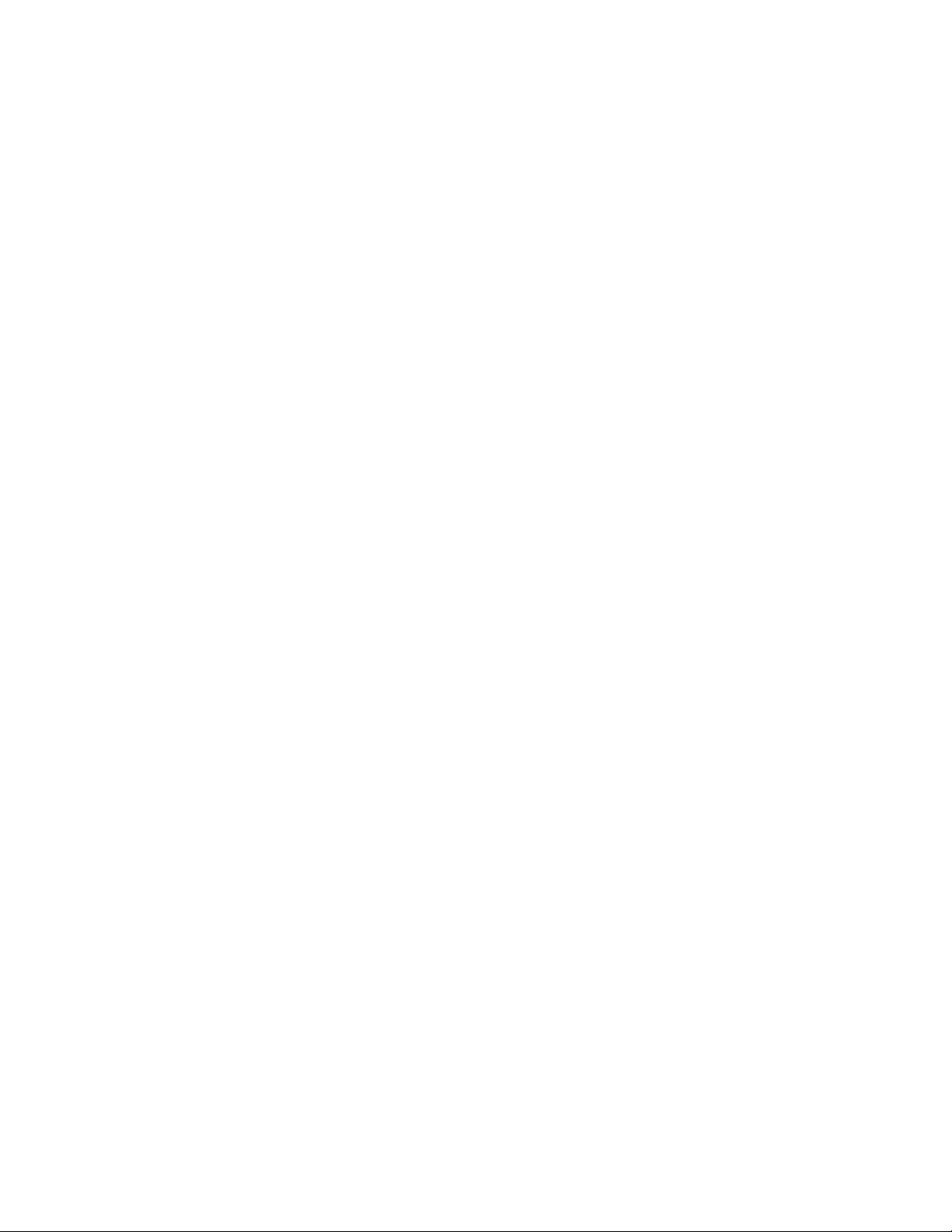
How to record a video file:
● Tap the function button in the top left of the watch once quickly
● A blue light will turn on, and then a green light will rapidly flash, then disappear. This
indicates the device is now recording video
● To stop the recording, tap the function button again, and the blue light will come back on,
indicating the device is in standby mode
● Tap the function button again to record another file
● To turn off the device, press and hold the function button for three seconds when the
device is in standby mode. A green light will rapidly blink and then disappear, indicating
the device has turned off
Note: If the device runs out of power during the recording, it will finalize and save the file
before the battery dies.
How to turn on motion activation:
● When in standby mode, tap the function button located in the top left of the watch four
times quickly
● A green light will begin and remain blinking. This indicates the device is now in motion
activation mode; when motion is detected, it will flash faster
● To stop the recording, tap the function button one time, and the green light will come
back on, flashing slowly, indicating the device is back to motion detection standby mode
● To reenter video standby mode, tap the function button four times quickly, and the light
will show blue once again
Note: Motion activation will not extend the battery life of the device .
How to take a photo:
● When in standby mode, press the function button two times quickly
● The LED light will blink back and forth between blue and green. The device is now ready
to take photos
● Tap the function button, and the blue light will blink two times, indicating a photo has
been taken, and it will return to blinking back and forth between blue and green
● To exit photo mode, double-tap the function button and a solid blue light will be present
indicating the device is back in standby mode
How to record an audio-only file:
● When in standby mode, tap the function button three times quickly
● A blue light will rapidly blink three times and disappear. This indicates the device is now
recording an audio-only file
● To stop the recording, tap the function button again, and the blue light will come back on,
indicating the device is back to video standby mode
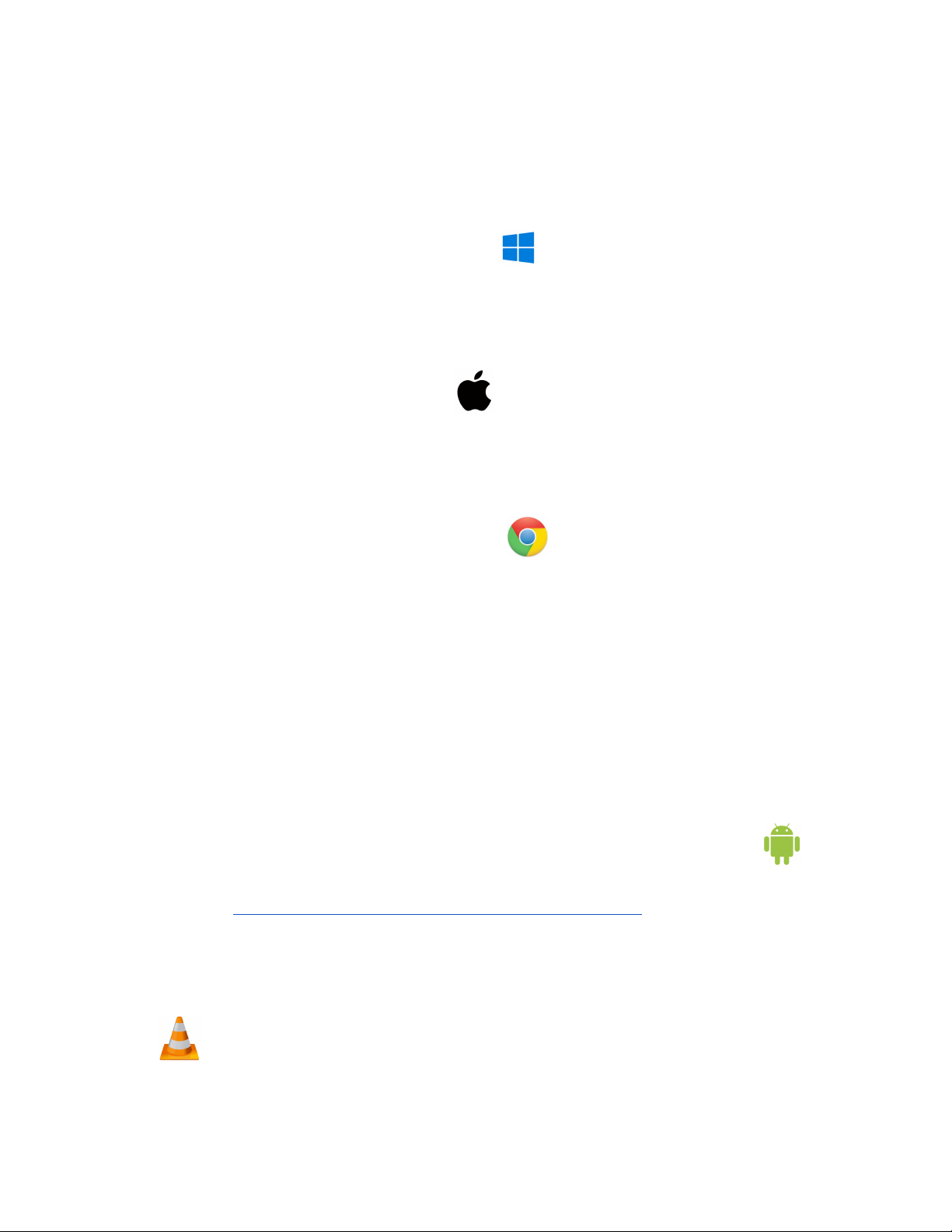
How to adjust the video recording resolution:
● Plug the unit into a computer using the included cable. Open the device's file folder, and
there is a program called "PowerCam Setup." Double-click on that to open the program.
Here you can adjust the video frame size to a higher or lower resolution, set the date
and time, and restore the default settings
How to playback files on a Windows computer:
● Connect the USB cable to the device and the other end to the USB port of the computer
● When connected, the PC will recognize the device as a removable disk
● Open either the "Video," "Photo," or "Audio" folder. Select a recording and double-click to
play
How to playback files on a Mac computer:
● Connect the USB cable to the device and the other end to the USB port of the computer
● When connected, the Mac will recognize the device as a removable disk
● Open either the "Video," "Photo," or "Audio" folder. Select a recording and double-click to
play
How to playback files on a Google Chromebook:
● Connect the device to the USB port of the Chromebook
● A pop-up menu may occur; if so, select “View Files”
● If a pop-up does not occur, select the “O” icon called the “App Launcher“ similar to a
Windows icon button located in the bottom left corner of the screen
● Underneath the “Google Drive” are “My Drive,” “Downloads,” “New Services,” and
something else that may be named “Removable Drive”
● Select the “Removable Drive.” If unsure of this step. Disconnect the device from the
Chromebook and see what is no longer available under Google Drive from step 4
● After selecting the “Removable Drive,” you can now navigate the folders in the main
folder to find the recorded files
● Double click to play
How to playback files on an Android smartphone or tablet (No Apple Products):
● An OTG cable is required for this process. For all other steps, refer to the OTG cable
guide at https://spycentre.com/products/dual-android-otg-cable , scroll to the bottom of
the page and click on user guides
● Go to your “Device Storage,” and look for external memory. Inside will be all the files you
can click on to review what was captured
● For all other steps, refer to the OTG cable guide on spycentre.com
Note: To playback the files on these devices, you will need to download a media
player that can play in MOV format. We recommend VLC Media Player.

How to delete files on a Windows computer:
● Connect the USB cable to the device and the other end to the USB port of the computer
● When connected, the PC will recognize the device as a removable disk
● Open either the "Video," "Photo," or "Audio" folder, and then right-click on the file you
wish to delete and left-click delete in the pop-up menu
How to delete files on a Mac computer:
● Connect the USB cable to the device and the other end to the USB port of the computer
● When connected, the PC will recognize the device as a removable disk
● Open either the "Video," "Photo," or "Audio" folder. Click and drag the file you wish to
delete to the trash bin
● Empty the trash bin to delete the file from the device permanently
Note: If the above step is not completed on a Mac, the recorded files will not be entirely
deleted from the device. You will have a phantom folder containing the deleted files that
can not be seen on Mac that still take up memory space. Empty the “trash bin” to clear
these files, or your recorder may run out of room.
How to set the time and date on a Windows computer:
● Connect the USB cable to the device and the other end to the USB port of the computer
● When connected, the PC will recognize the device as a removable disk
● Double Click on the 2K program. Your computer may ask you if you trust the program
and wish to run it; select yes
● Configure your settings. To save, click on the "Create Configuration" file. The program
will close, and a "usercfg.txt" file will be created
● Disconnect the device from the PC and make a new recording to finalize the changes
Note: The time and date program “Project1.exe” can only be set or edited on a Windows
computer .
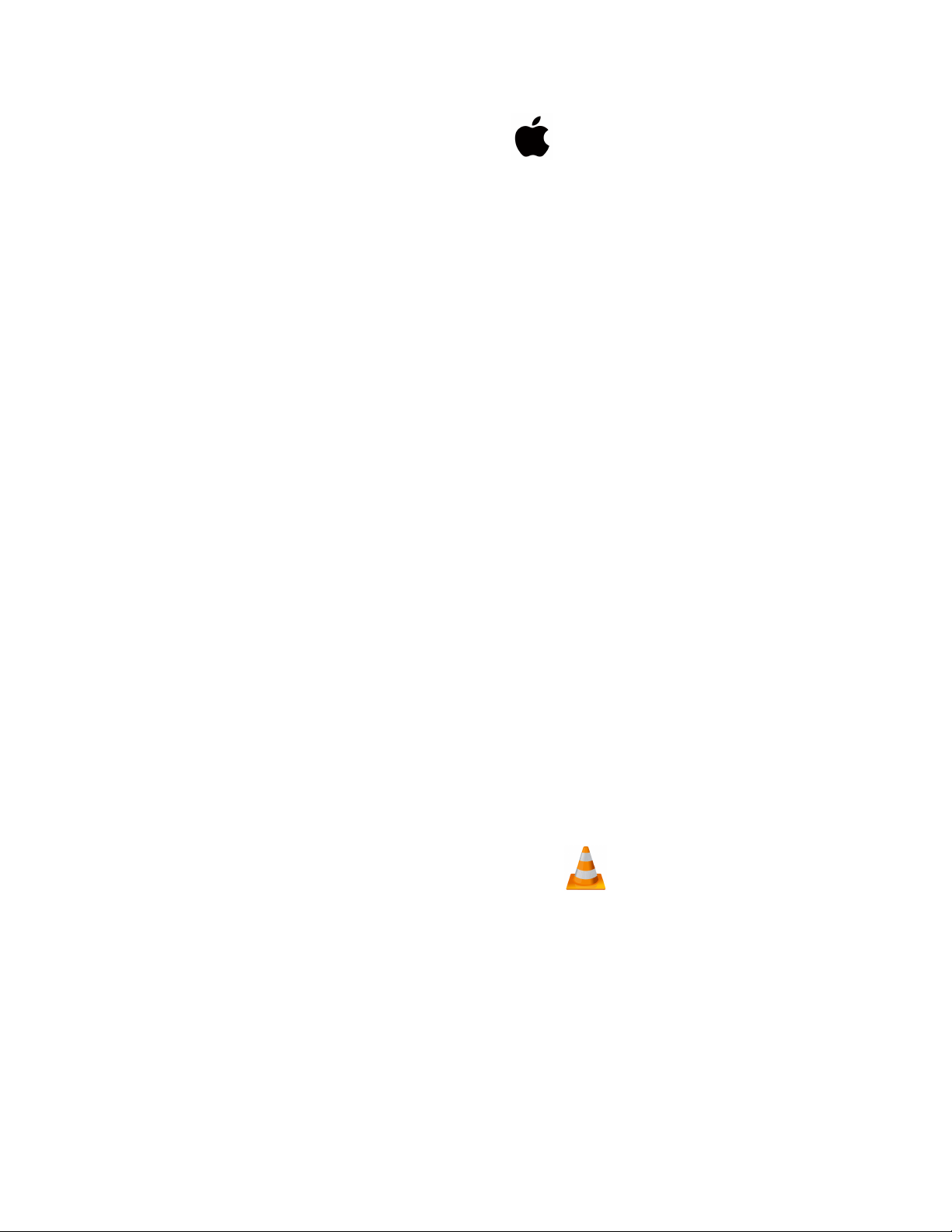
How to set the time and date on a Mac computer:
● Connect the USB cable to the device and the other end to the USB port of the computer
● When connected, the Mac will recognize the device as a removable disk
● Open "TextEdit" and create a new "Plain Text" file
● Input the date in year/month/day format and the time in 24-hour format. Example:
04/15/2020 at 1:30 pm = 2020.04.15 13:30:00
● Insert all of the following into the plain text
○ VideoSize=0
○ VideoQuality=0
○ RecordWithAudio=0
○ EV=6
○ VideoClipTime=5
○ Color=0
○ AutoPowerOff=1
○ Flicker=0
○ TimeStamp=1
○ MotionSensitivity=3
○ TimeStampLogoTXT=Logo
○ DateTime=2021/09/24-13:30:00
○ delete=1
● Edit only the "DateTime" section
● Save as "Usercfg.txt" within the root folder with the "Video," "Photo," or "Audio" folder
and save the configuration
● Disconnect the device from the Mac and make a new recording to finalize the change
Note: Plain text and rich text are different formats; you can change the text type by
selecting the format and then choosing to make plain text. Also, ensure that the
wrap-to page is disabled.
VLC Media Player (Recommended for optimal usage)
How to download VLC Media Player on a Mac computer
● Go to www.videolan.org and click the “Download VLC”
● It will open a new window and begin downloading
● If it does not automatically start downloading, press the “Click Here” and select one of
the mirrored sites
● Once completed, a new file named VLC will be visible on the desktop
● Open the folder, and in the folder, move the VLC to the “Applications Folder” by dragging
and dropping it
● Once in the “Application Folder,” the VLC player will complete the installation

● Open VLC Media Player in the “Applications Folder” and drag your video files to the
“Drag Here” dialog box to open and play
● If the VLC player is not installed, a change to the security and privacy settings is needed
● To access your security and privacy, click on the Apple icon on the taskbar and select
“System Preferences”
● Select “Security and Privacy”
● Make sure the lock icon on the bottom of the screen is open and set to “Make Changes”
● Select the button “Open Anyway”
● VLC will now be fully installed
How to download and use VLC Media Player on a Windows computer
● Go to www.videolan.org and click the “Download VLC”
● It will open a new window and begin downloading
● If it does not automatically begin downloading, press the “Click Here” and select one of
the mirrored sites
● Once downloading has been completed, select run and install
● Once finished, a VLC icon will now be available on your PC
● To default, open a file in VLC Media Player, right-click on the file you wish to open and
select “Open With,” and choose VLC
● To change all files to default, open with VLC Media Player: Right-click and choose
“Properties,” then click on the “Change” button next to “Open With” and change it to
VLC, then press ok. Now the files will default open with VLC
Note: If the memory folder of the recorder does not automatically open when connected
to a PC, disconnect the device and perform the following.
1. Type “Control Panel” in the search bar and select “Programs”
2. Under “Default Programs,” click “Change Default Settings for Media or Devices”
3. Under “Removable Devices,” select “Open Folder” to view files
4. Save and reconnect the device to the computer
The Spy Gear Superstore® Since 1993
Table of contents
Other Spycentre Security Watch manuals