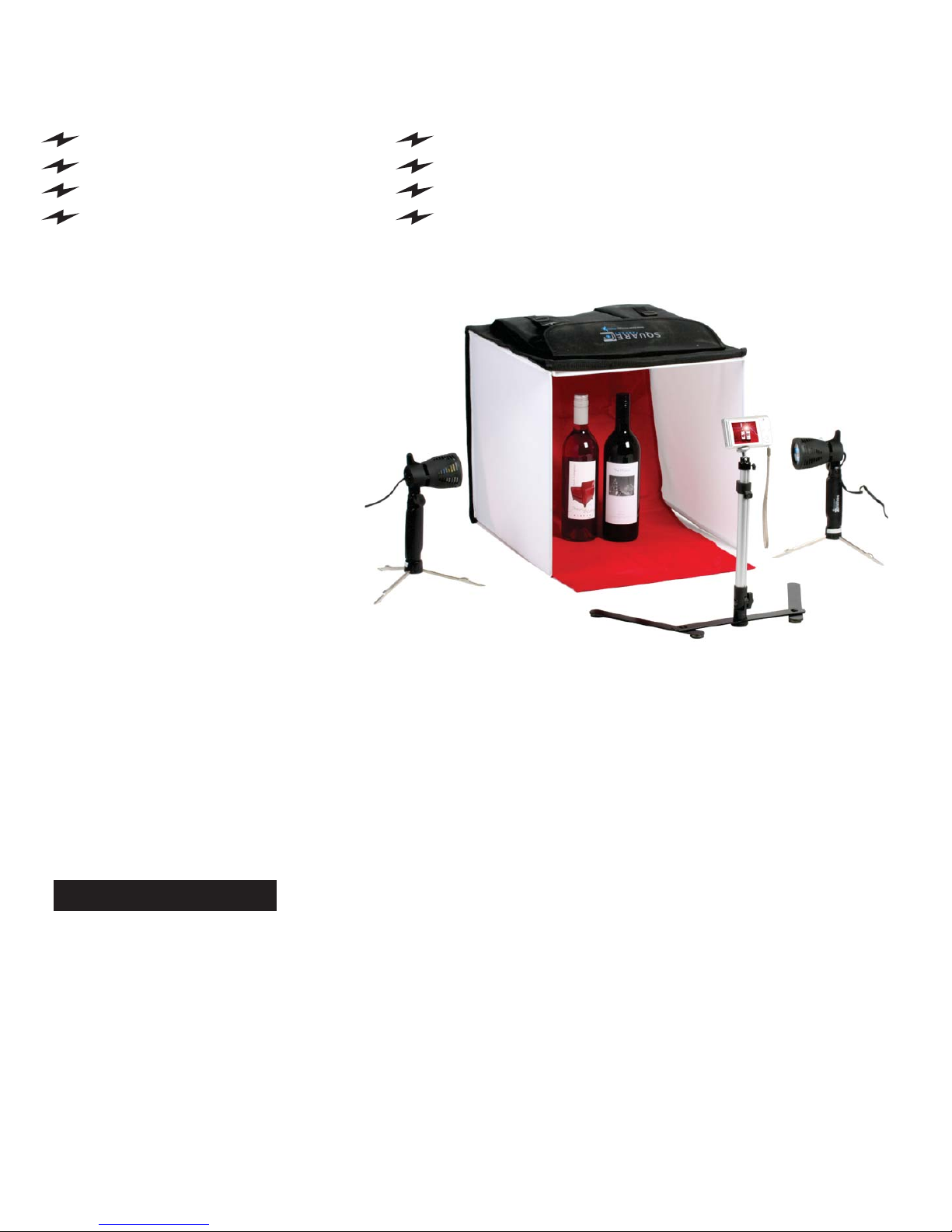Photo Tent Camera Settings & Tips
Here are a few pointers that will help you
to get the best photographs possible with
your Square Perfect Photo Tent.
1. Be sure to light your subject by
placing light(s) on each side of the
tent, facing inward, toward the
object.
2. Align lights evenly with the subject
or with the subject a bit forward of
the lights, not behind (this will
cause your subject to be too dark)
and not too far in front of it (this
will cause your subject to wash out
and be overexposed).
3. Choose a background color or
cloth that will provide the optimal
contrast for your subject but will
not match or blend too well with
any predominant color on your
object. For instance, choosing a
white background for an object
with a significant amount of white may cause those areas to wash out.
4. To achieve a better white balance and a warmer light effect, turn off any external room or
studio lighting and use the lights provided.
5. Do not use a flash.
6. Avoid placing the lights too close to the tent sides...if you are experiencing hot spots or glare,
adjust the lights further away from the tent to compensate. If your subject seems too dark, be
sure that your lights are not pointing behind the subject, or move them closer to the tent sides
and test. You can also “bounce” light toward the front of the subject by using a white reflector
or card positioned at the bottom right or left of the tent opening out of camera range.
If you are experiencing yellowing or graying of your photo, you may need to adjust your white
balance settings.
For best results, you should adjust white balance before each shoot, or more occasionally if
you are not taking photos that often.
To do this:
1. Turn on the lights for your photo tent and place a piece of white poster board or a sheet of
white paper into the spot where your subject will sit (upright).
2. Next, take a photo of this board or sheet, making sure that the lens/frame is filled completely
with this white.
General Tips for all Camera Types
Adjusting White Balance
Note:
HELPFUL TIPS
4
Copyright 2012 DTX International