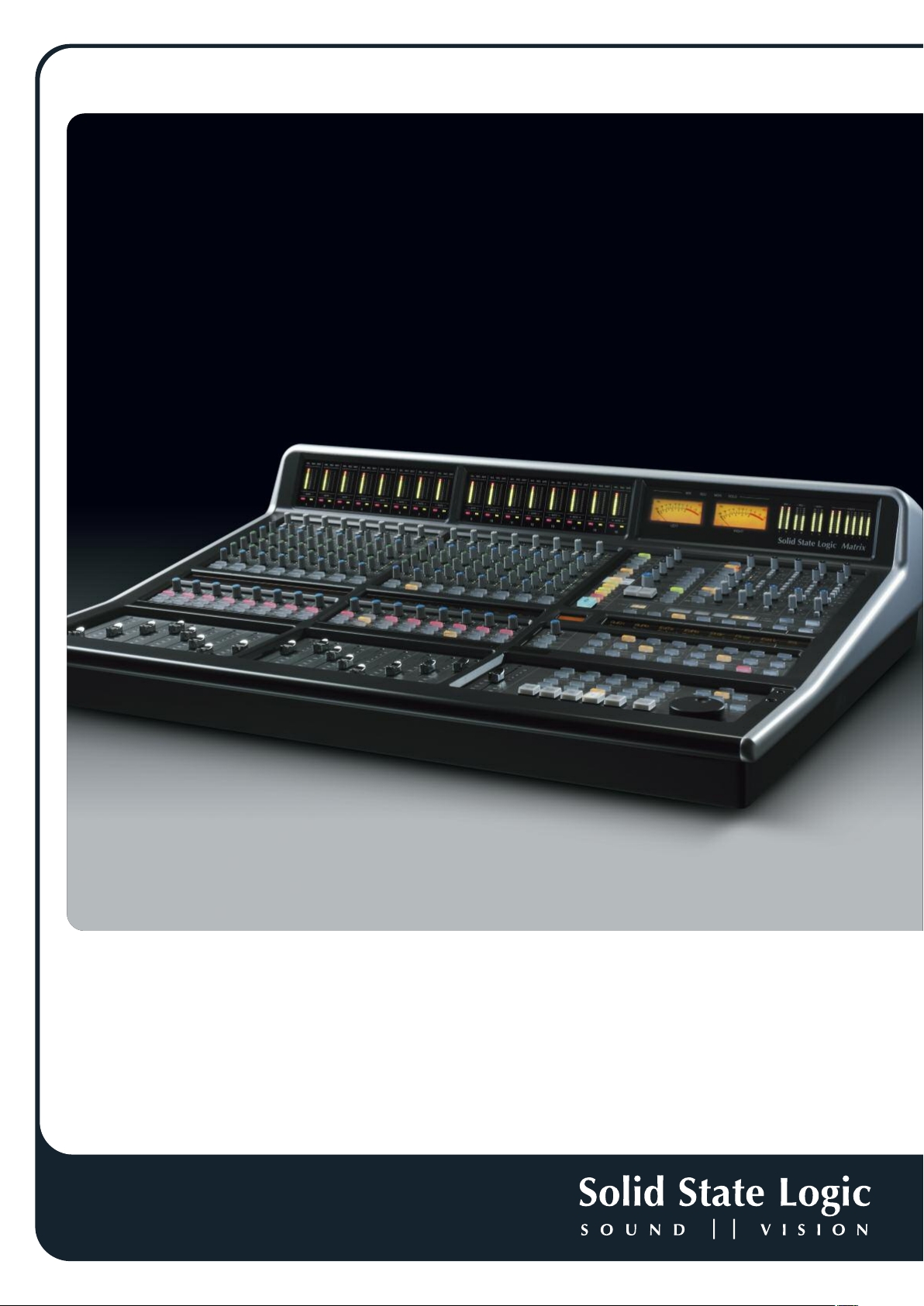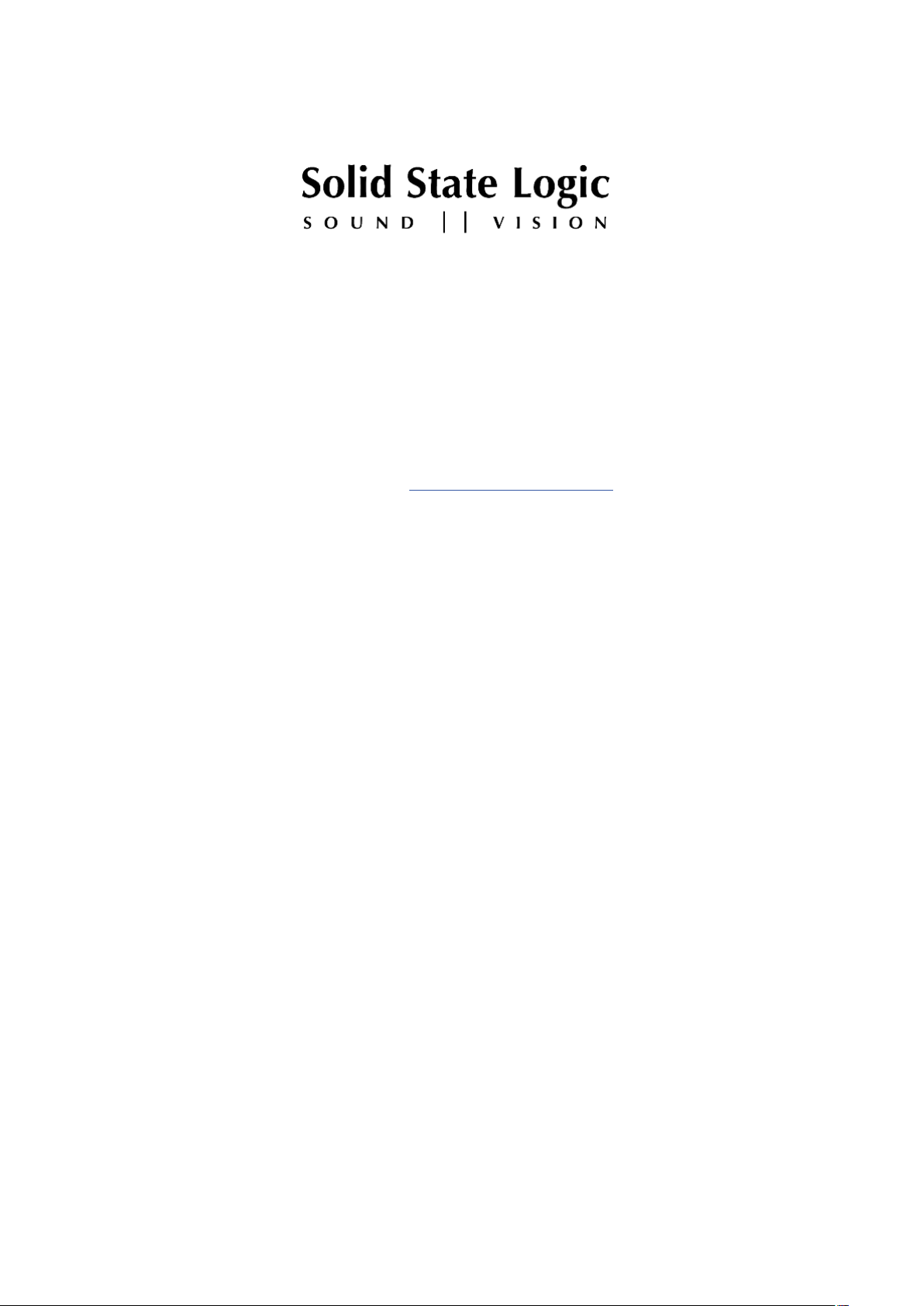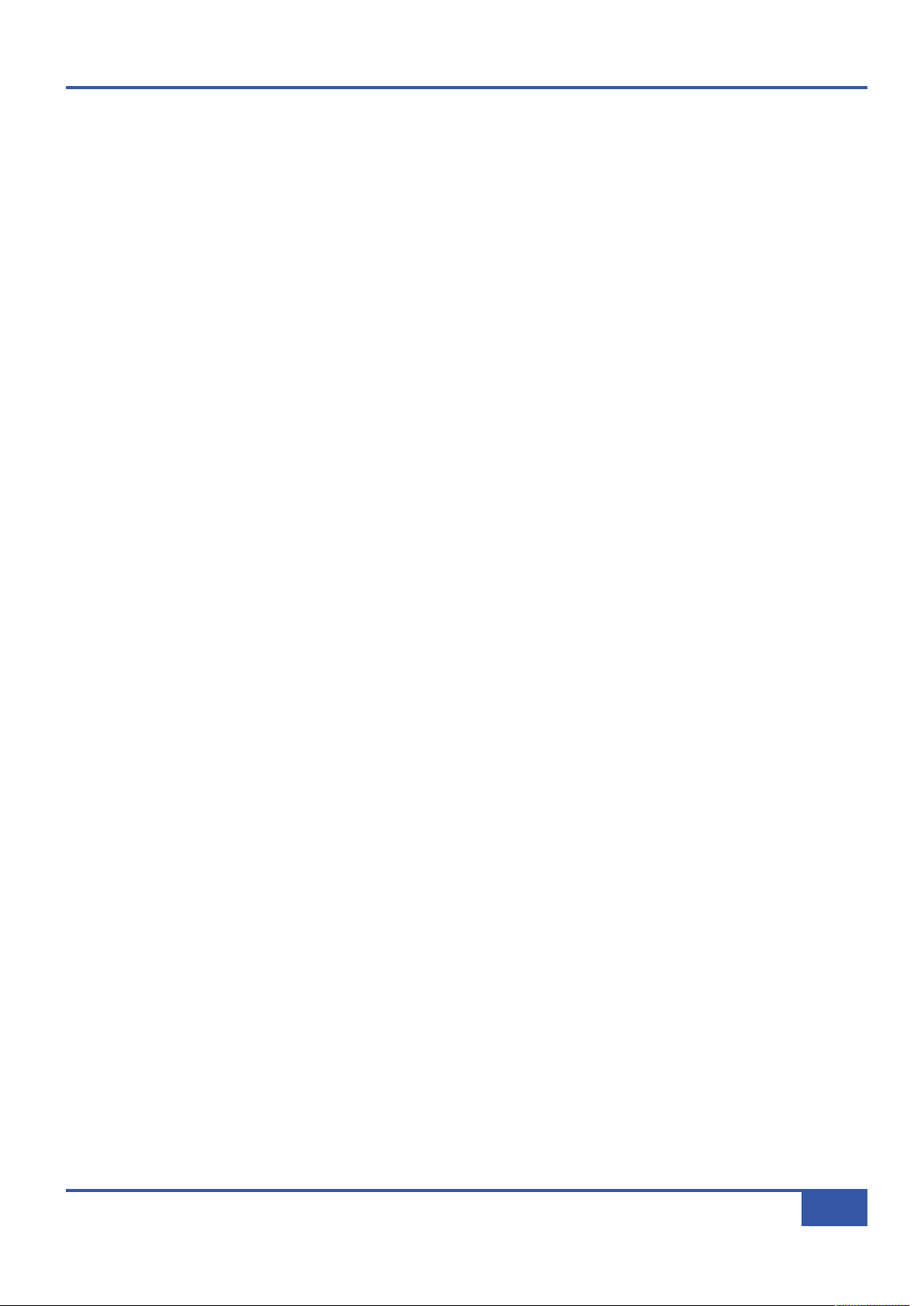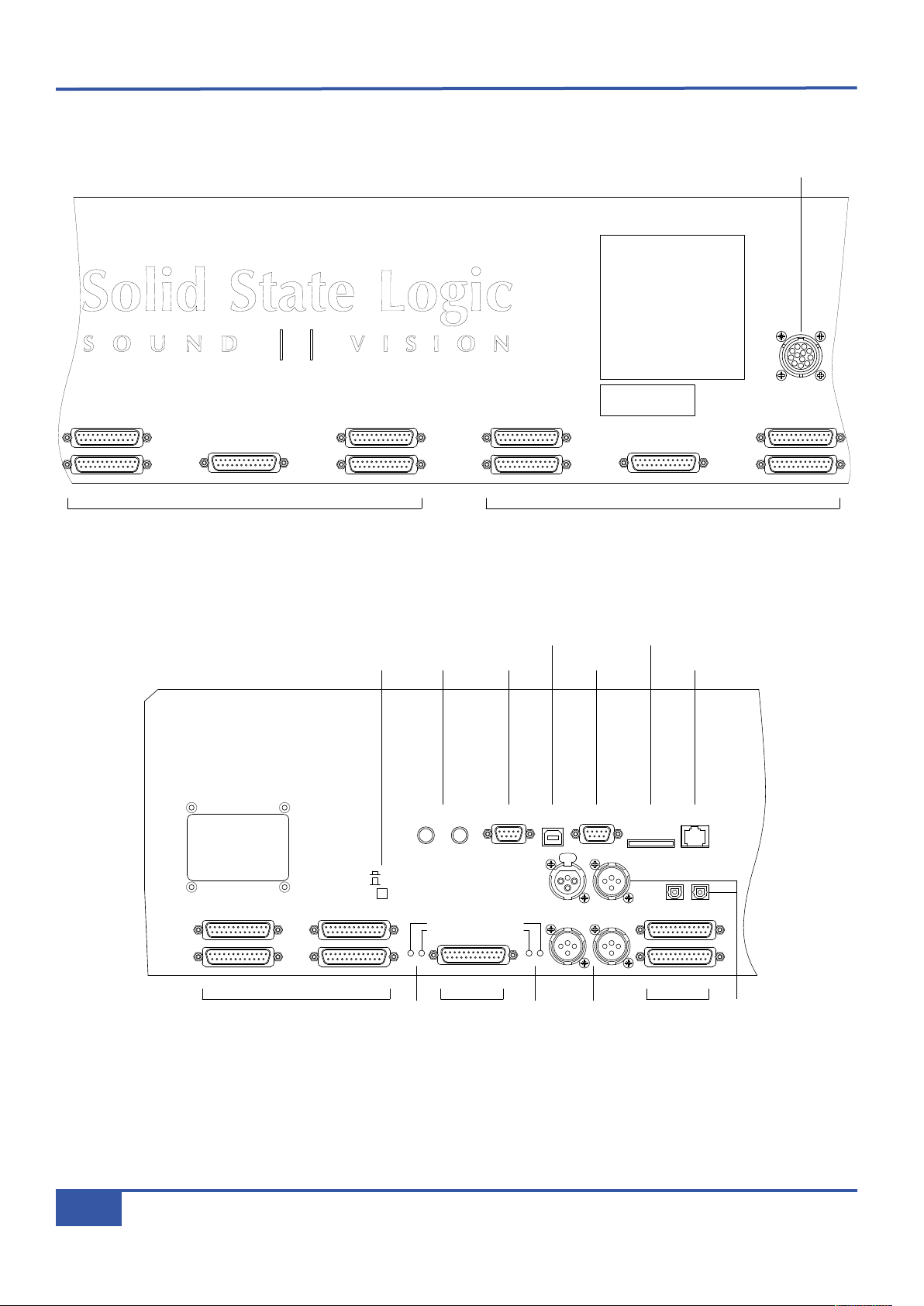A
Ab
bo
ou
ut
t
T
Th
hi
is
s
a
an
nu
ua
al
l
Whether you are an experienced studio engineer or an artist who is relatively new to the recording process, this manual will take
you through the full breadth of Matrix functions. Chapter 1 guides you through the process of connecting up and integrating Matrix
into your studio. Chapter 2 is a tutorial which provides an overview of the essential operating principles of Matrix, introducing
both its analogue and DAW control capabilities, a proportion of which will be familiar to users with studio experience. Chapter
3 then examines the analogue mixing capabilities of the console in more detail. Chapter 4 focuses on the Matrix Remote software
which controls a number of aspects of Matrix, including its relationship with outboard equipment. Chapter 5 introduces the
operational use of Matrix for DAW control, working alongside the control surface documentation in your DAW’s manual. The
Remote is also used to configure and customise Matrix’s control of DAWs, and this is the focus of Chapter 6.
A few simple conventions have been followed in this manual: Labelling on the console control surface or in software is in bold,
retaining the capitalisation of the label itself. ack panel labelling is represented in plain type, also following the capitalisation of
the labels.
Notes are used for clarification and occasionally for advanced descriptions. They are inset and italicized, and have a blue
line below and above.
If you click on any page and chapter references within the manual, your .pdf viewer will jump to that location. Internet references
are also hyperlinked in this way.
Note that these hyperlinks will not work in all .pdf viewers. They do work in Acrobat Reader, which is available from
www.adobe.com.
W
Wh
ha
at
t
E
El
ls
se
e
Y
Yo
ou
u
W
Wi
il
ll
l
n
ne
ee
ed
d
In order to make full use of your Matrix, you will require the following, in addition to the Matrix box contents:
A computer on which to run the Matrix Remote software. This can be the same computer as you use for your DAW software.
A Network Switch or Router. If you are running a setup with more than one computer, a network switch or router and additional
network cabling will be needed (see Page 8).
A US KVM switch and/or hub. If you are planning to connect Matrix to more than one computer, you will need a US switch.
If you are only using one computer, the KVM switch will not be necessary. Depending on the complexity of your current studio
setup, the hub may not be essential. You may well find, however, that you no longer have enough US sockets on your computer.
Note that the Matrix US socket is Type .
Multicore cabling. To fully connect your Matrix, you will need up to seventeen 8-channel looms terminating in male 25-way D-
Connectors.
A Stand. There is a wide range of commercially available mixer stands which are suitable for Matrix. SSL are happy to recommend
the Studiospares Z-Frame keyboard/mixer stand, and the Quik Lok ZM-2034 Mixer Stand. Alternatively, you can build Matrix
into your desk surface using the dimensions listed in Appendix .
Digital cabling. Depending on your setup, you may need suitable cables to connect up the AES or S/PDIF digital I/O.
Foot switches. You can also plug up to two momentary foot switches into Matrix.
About This anual
VI atrix Owner’s anual