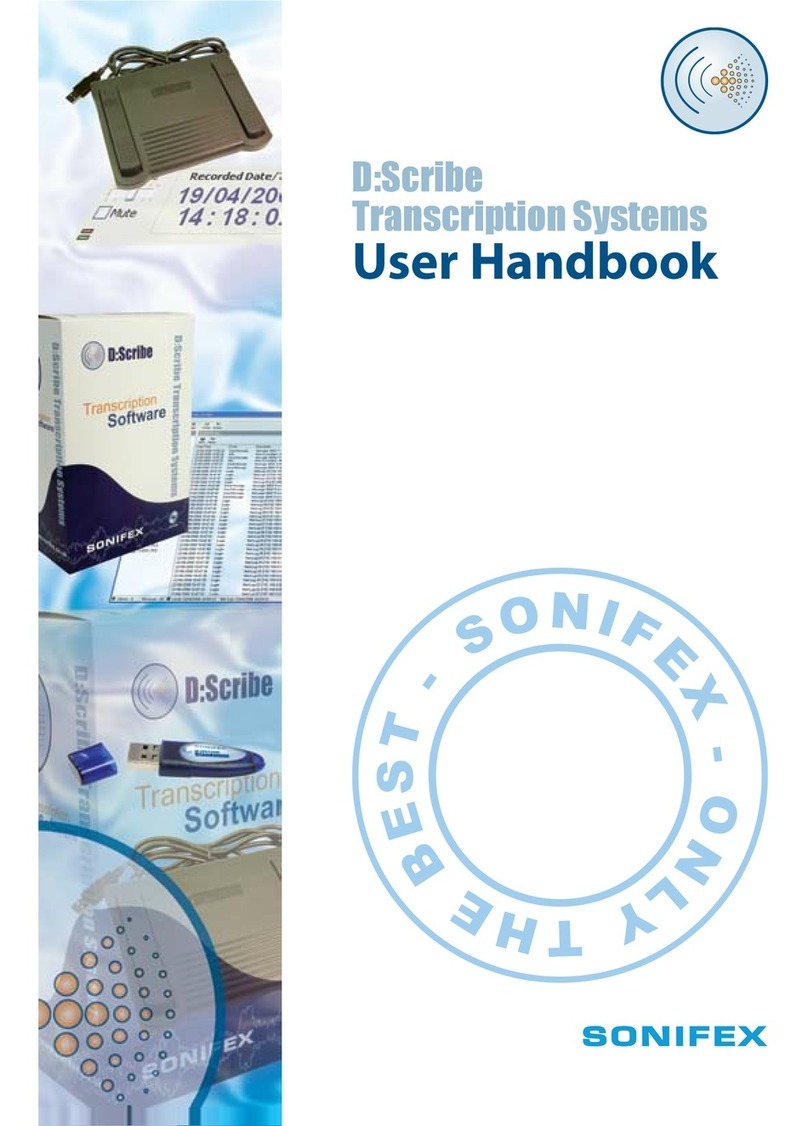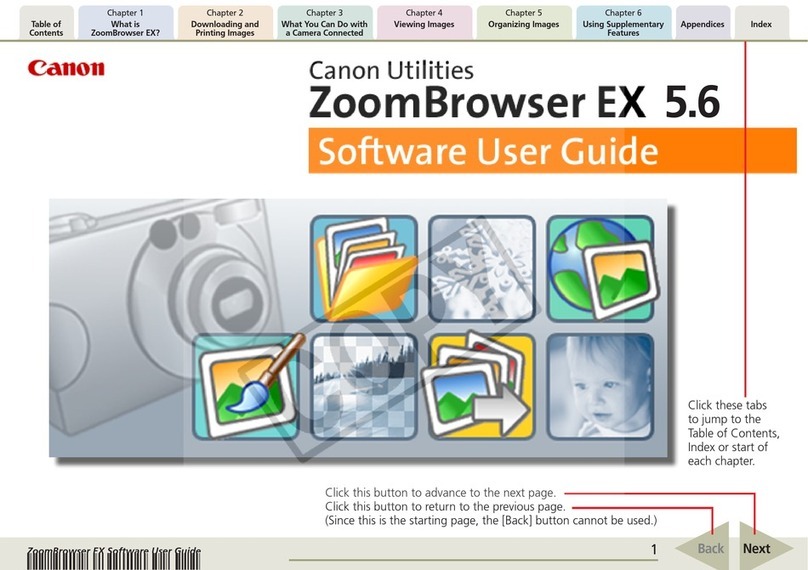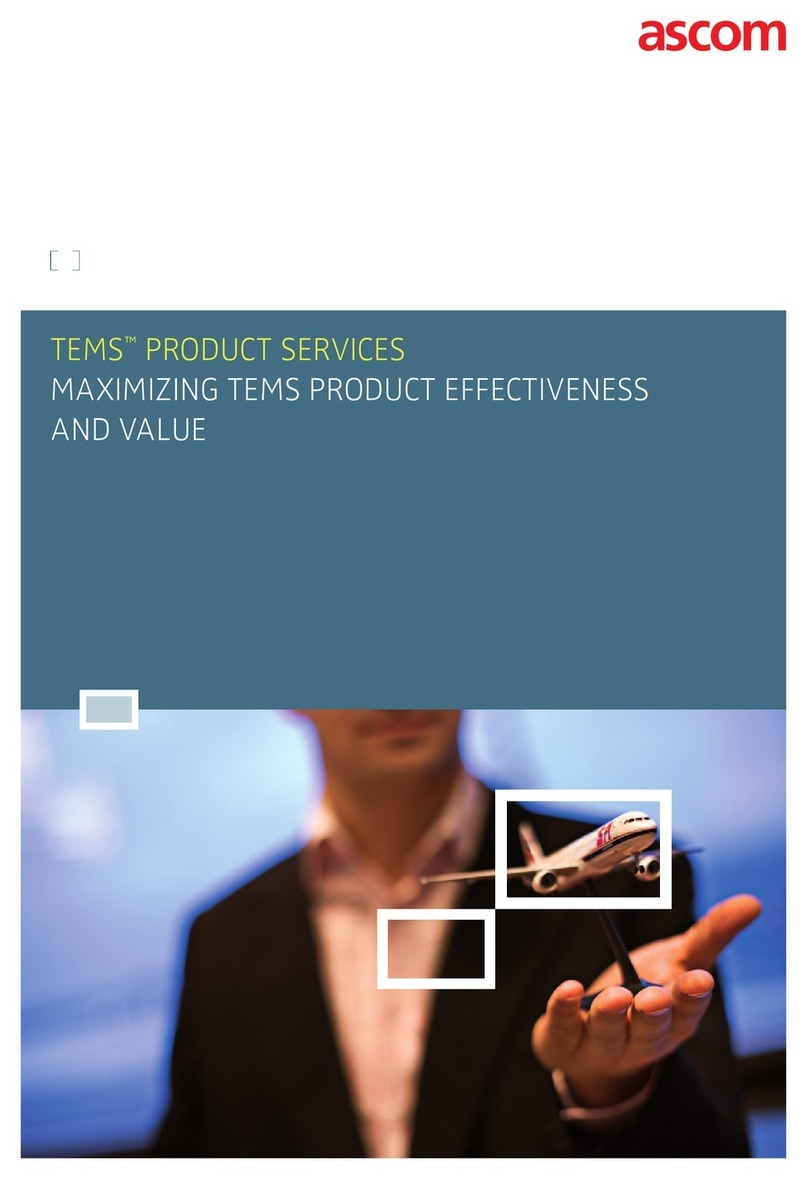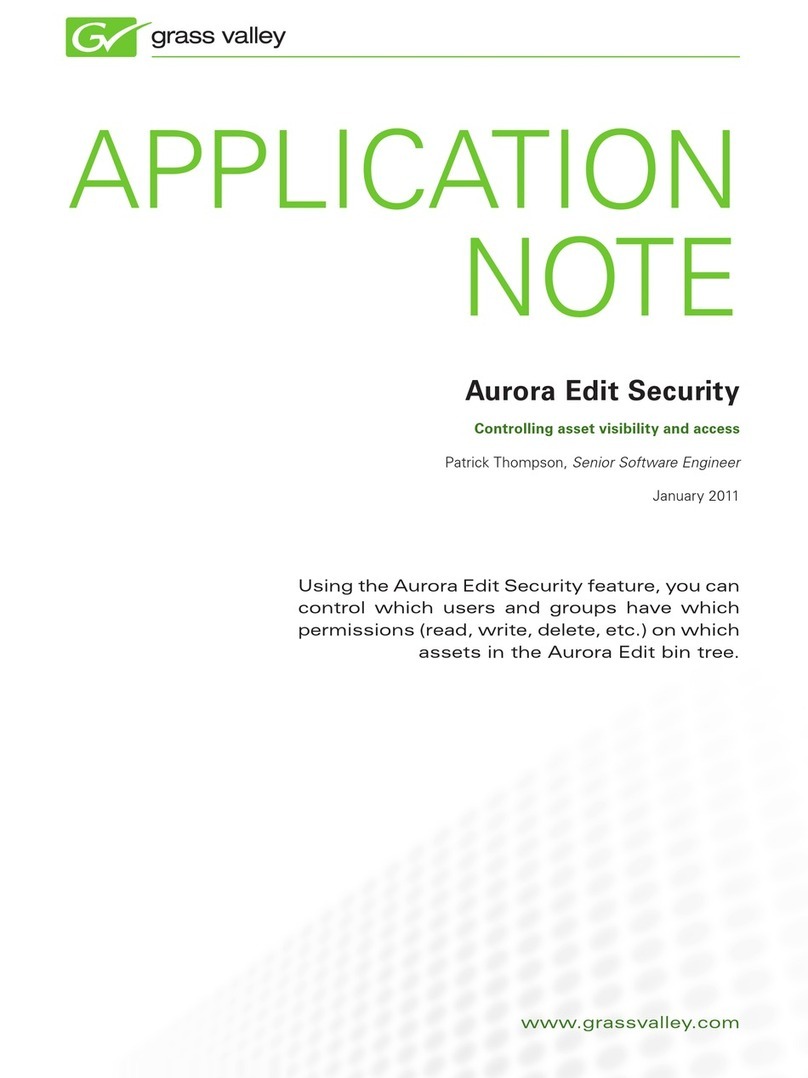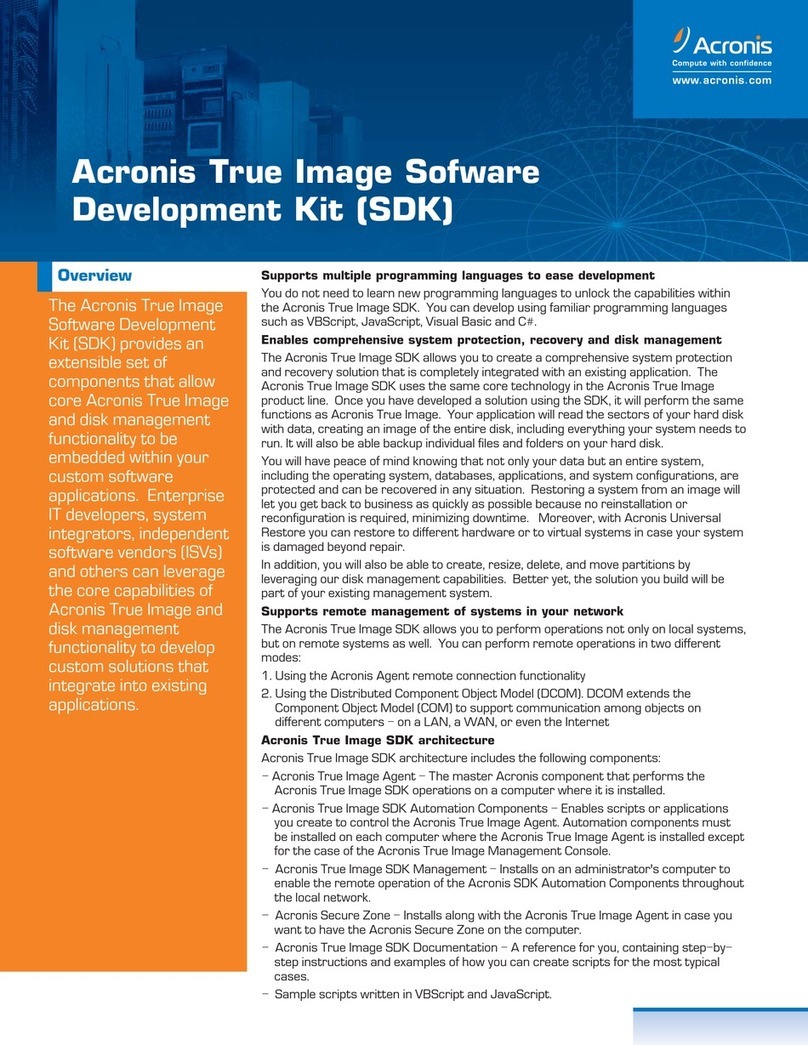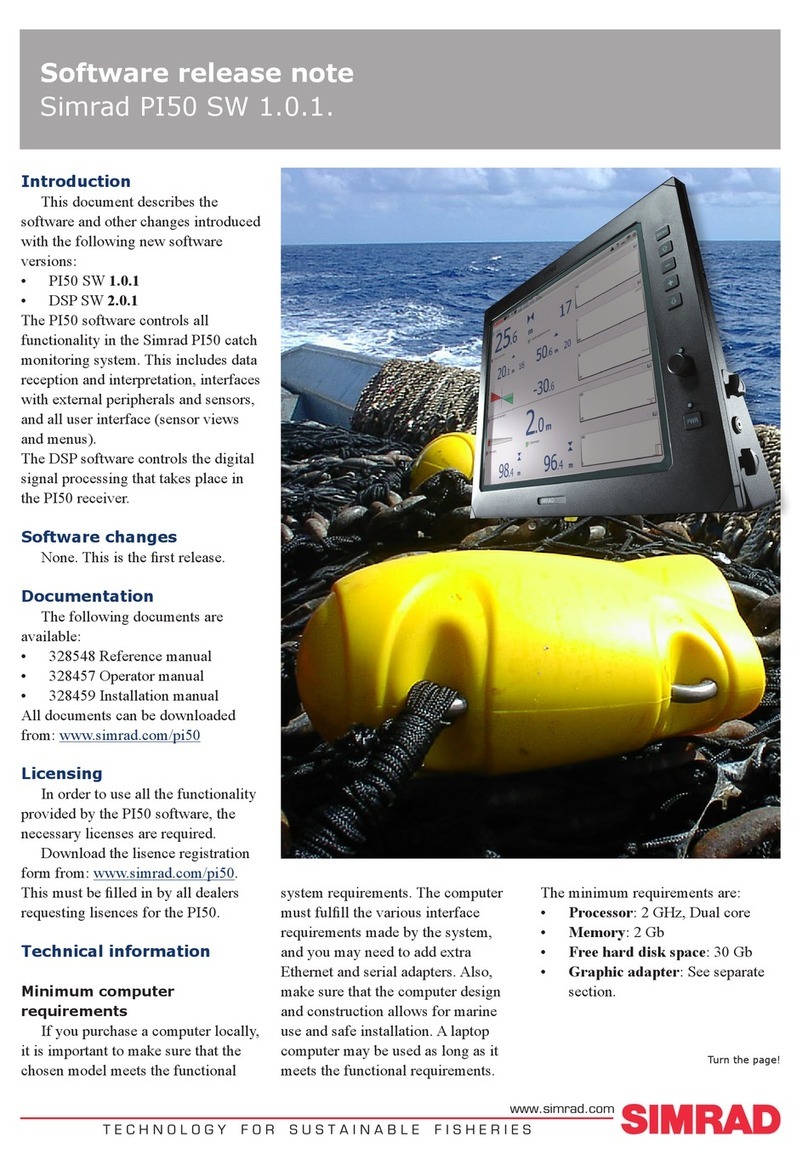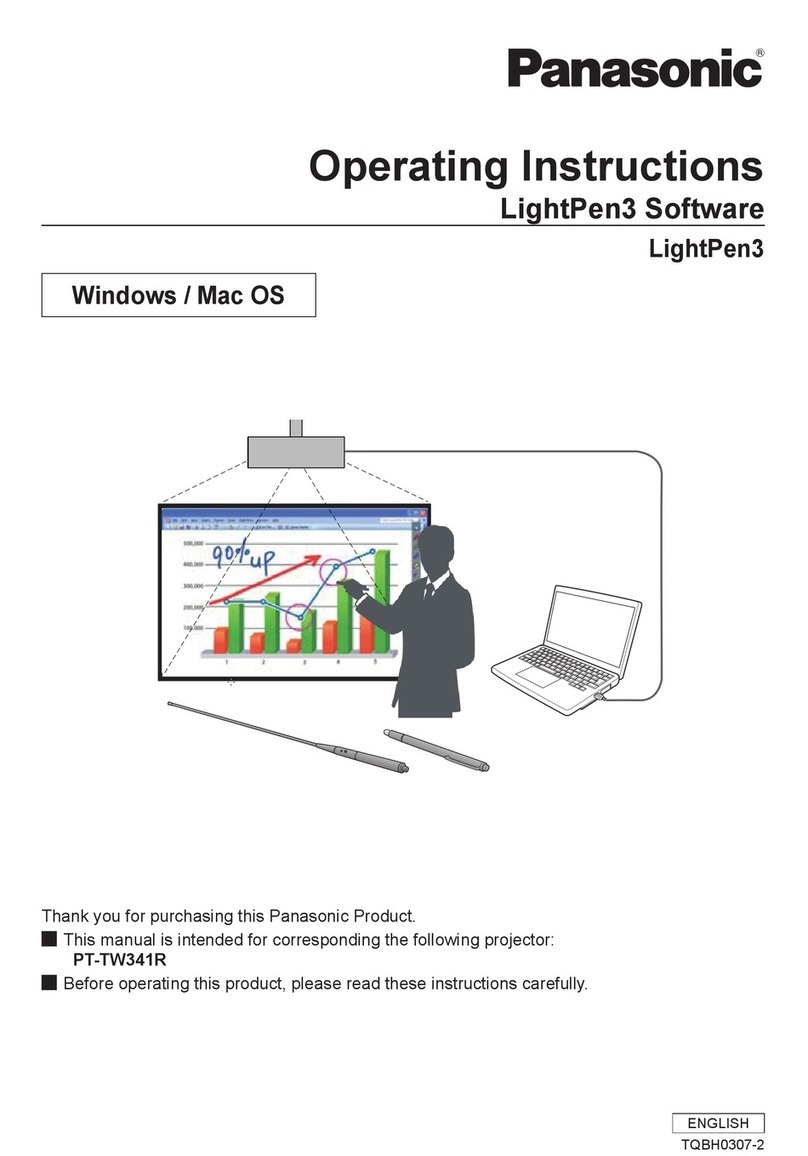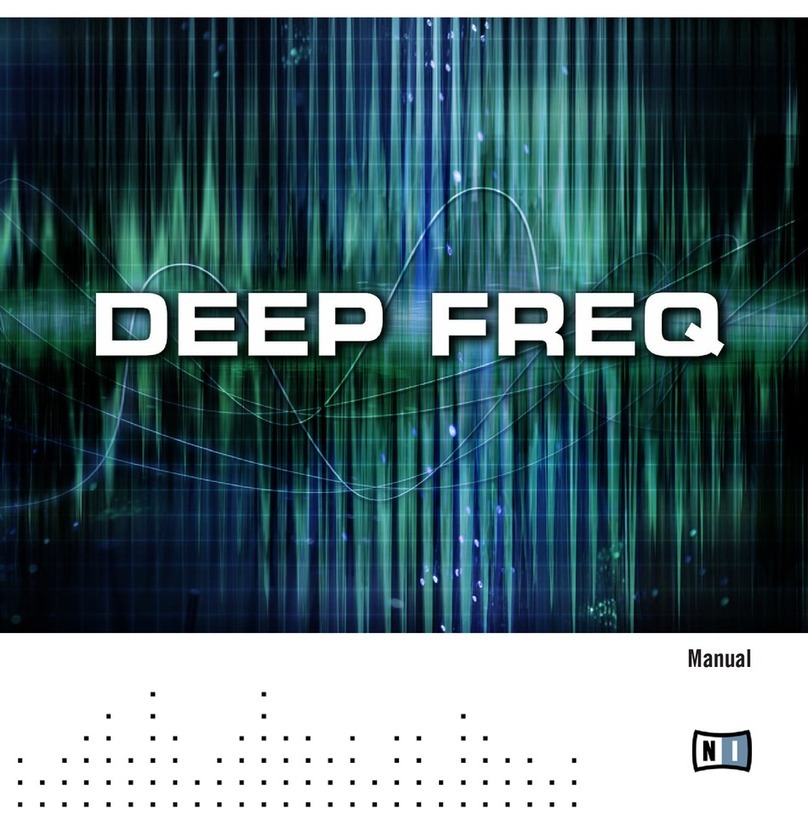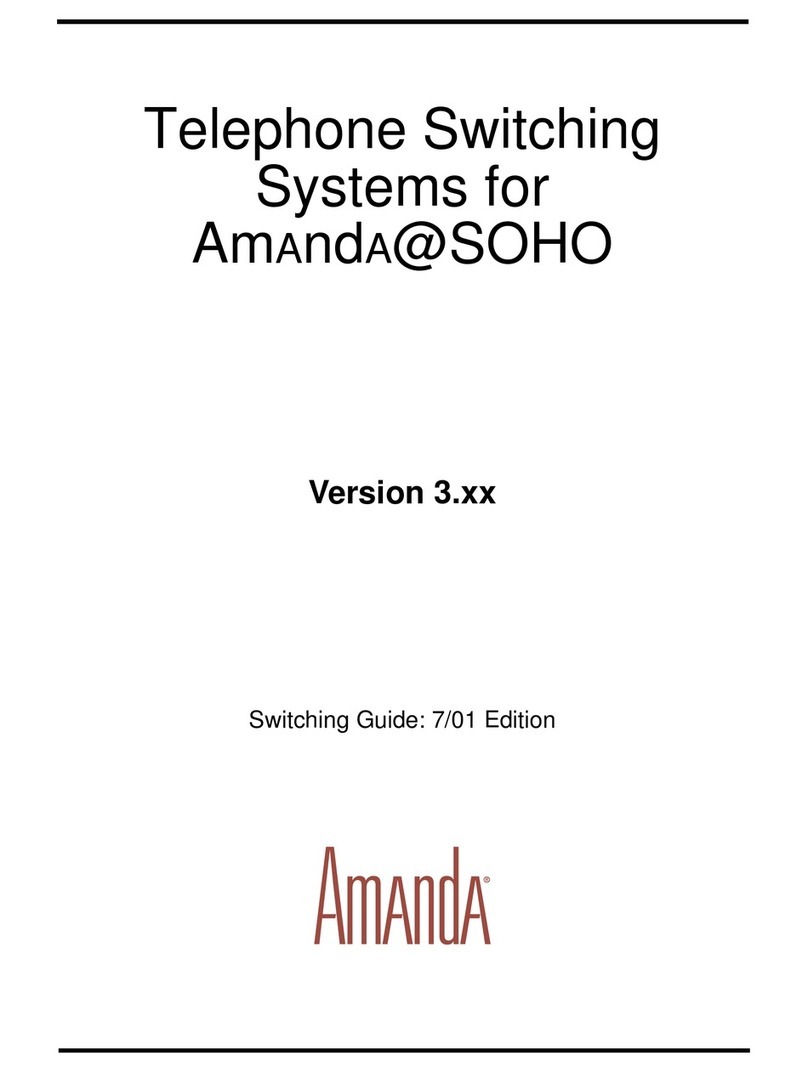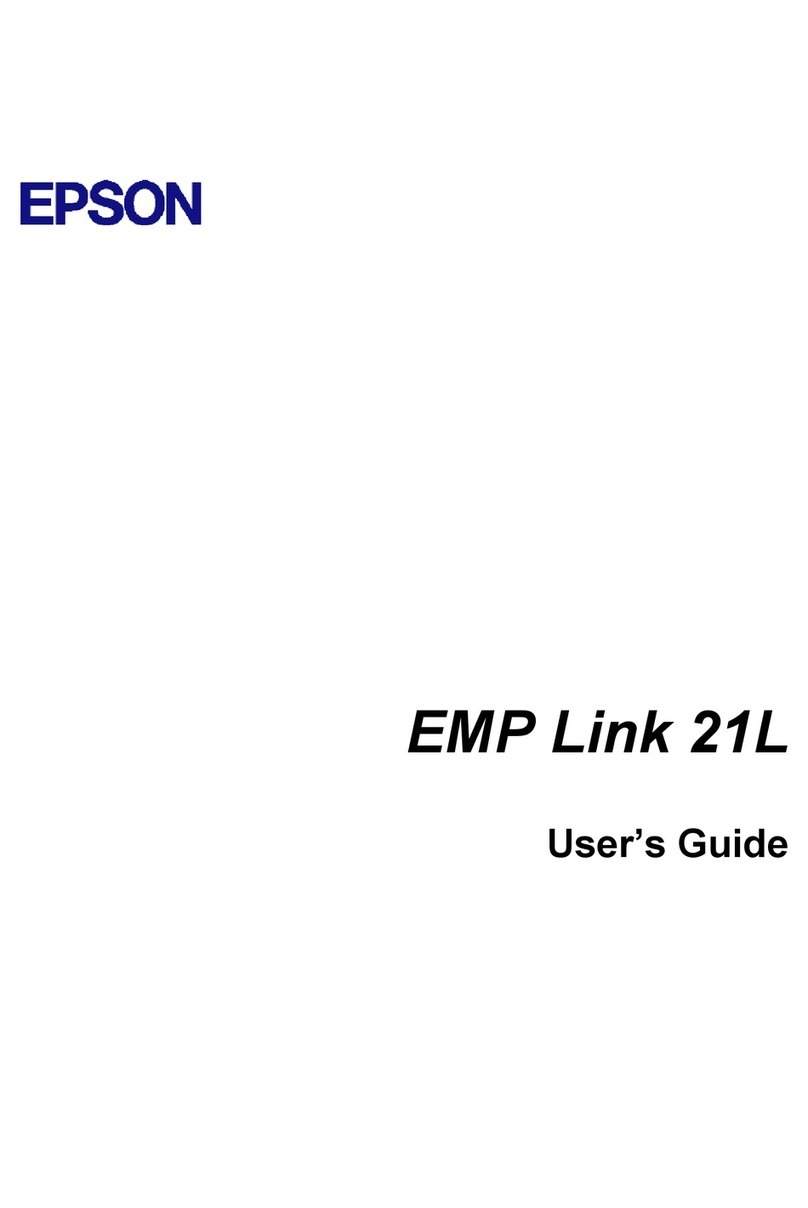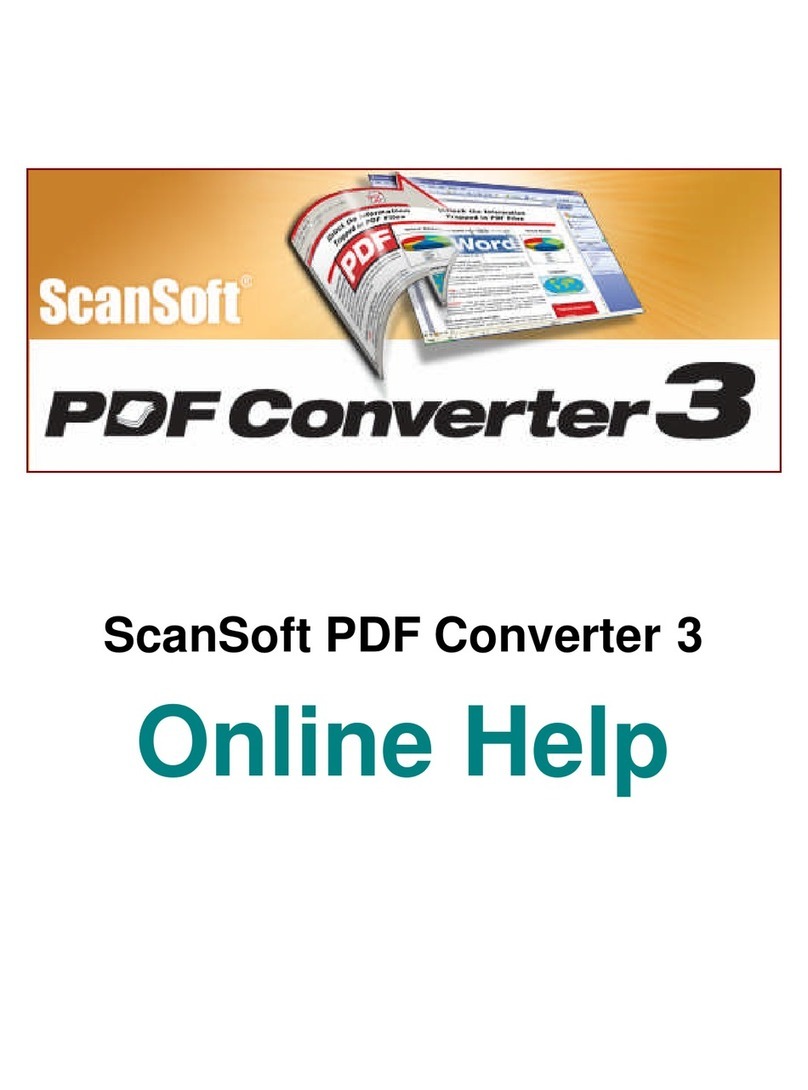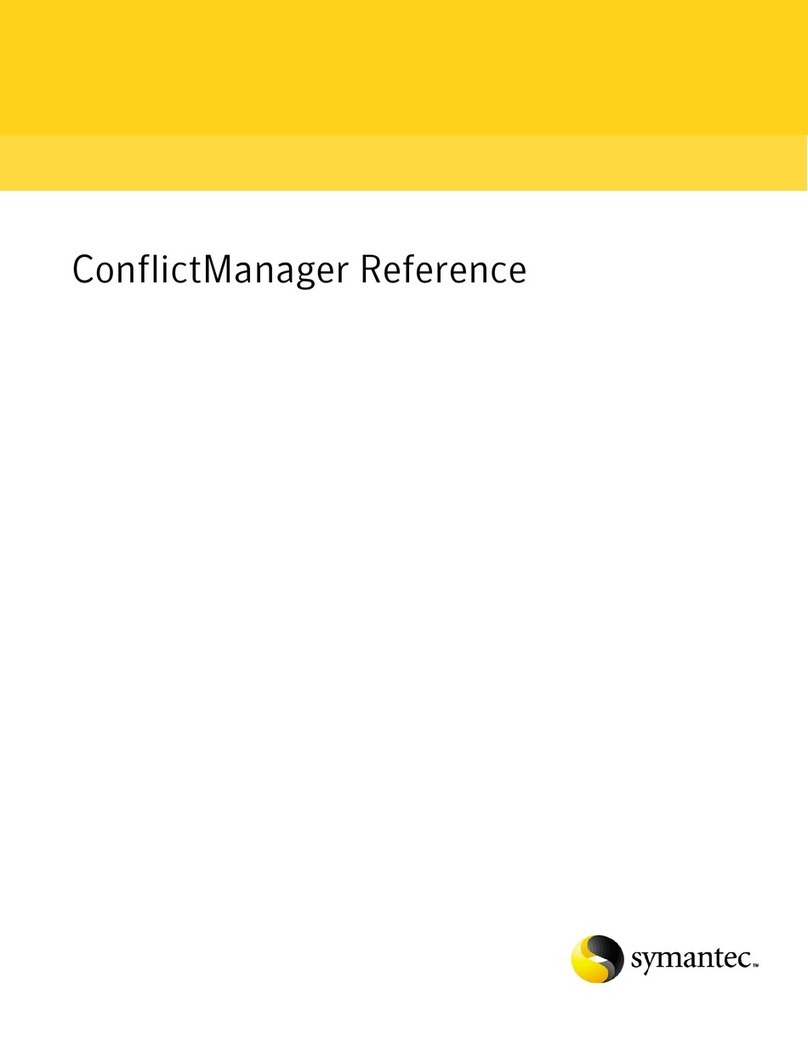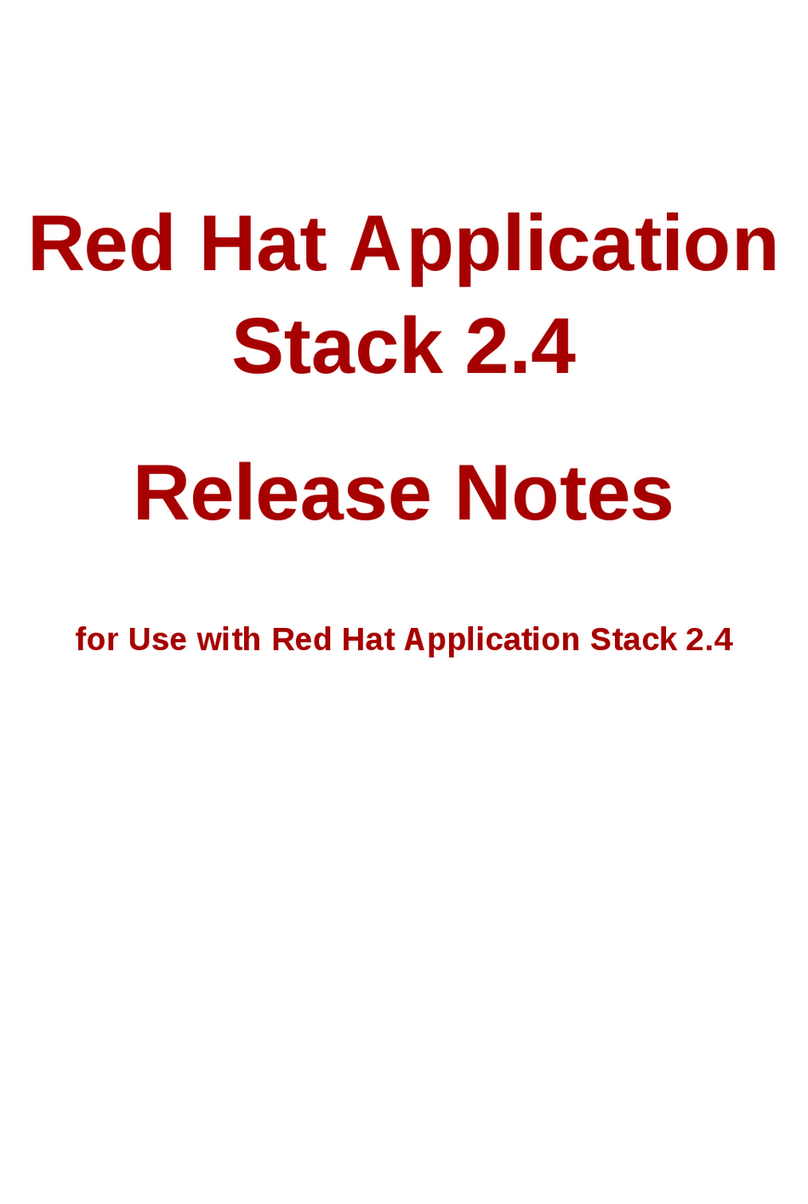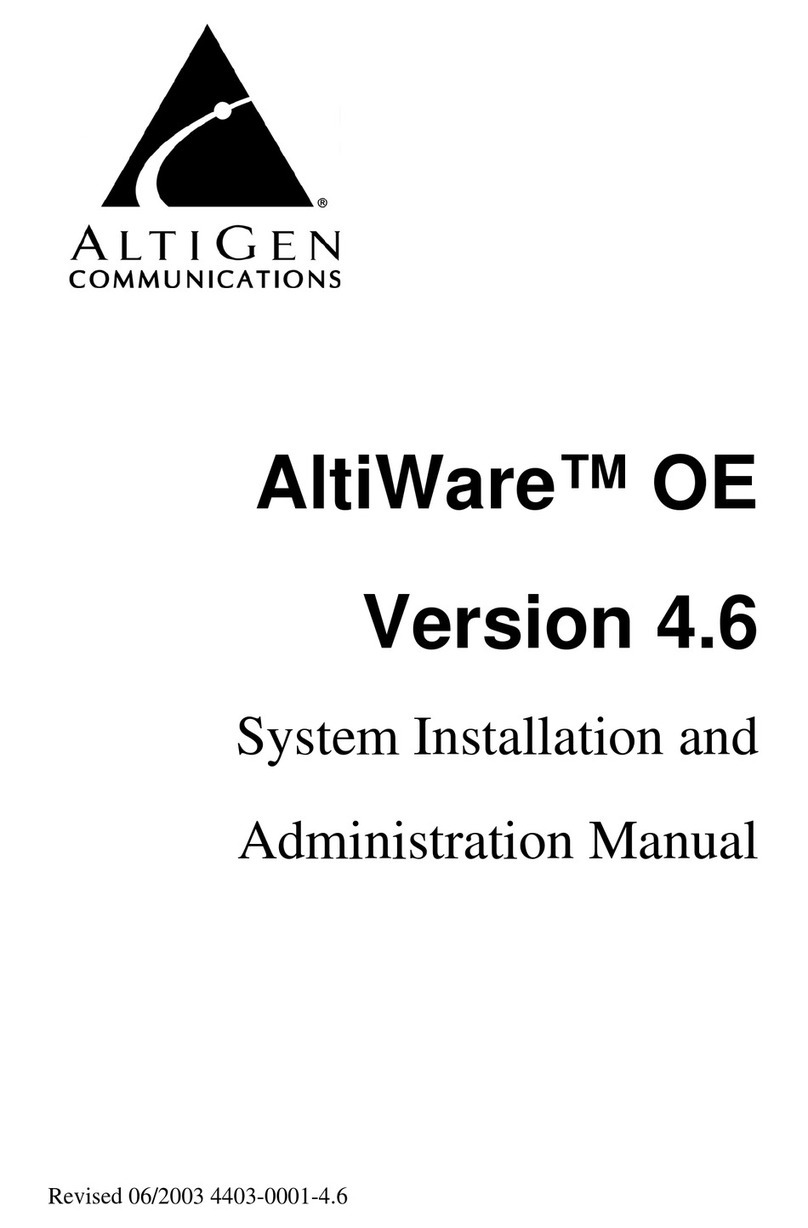Yamaha CP33 - Sibelius Sound Set User Manual |19
is works because the second, hidden, dynamic mark is the mark interpreted during
playback and triggers the same velocity layer as the note following the crescendo. By
using the Cresc./Dim. Playback plugin, the entire range of 0-127 is available for this
upper velocity layer allowing for a distinct and noticeable dynamic change across the
duration of the note.
Recording Dynamics
As evidenced by the workaround presented above, dynamics in Sibelius are linear in
nature. In the right, or wrong, context this can result in very unnatural dynamic move-
ment, lacking the subtleties that make the music come alive.
If you are working with a MIDI keyboard or controller that is capable of inputting
continuous data (via a fader, knob, wheel, foot pedal, etc.) you can overcome this by
recording dynamic changes in real time, shaping the performance while preserving the
appearance of the score.
Open the Flexi-time Options dialog from Notes > Flexi-time Options… in Sibelius’s
menu (Sibelius 5 and Sibelius 6) or by clicking the dialog launcher button in the
Note Input > Flexi-time group in the ribbon (Sibelius 7).
On the Flexi-time tab, select Overdub in the Existing
Music section at the lower left of the dialog. Under
Voices at the upper right, deselect Record into mul-
tiple voices, and then select an unused voice (1-4) for
the MIDI data to be recorded in.
Switch to the Notation tab briey and verify that Keep
controller messages is selected in the MIDI Messages
section and then click OK to apply your settings.
Align the playback cursor where you would like to re-
cord dynamics, and when ready, start recording by pressing the record button in Sibel-
ius’s transport. When nished, stop recording and your MIDI messages will be entered
in the score as hidden text instructions in the voice designated in Flexi-time Options.
p~mf ~ff ff
&~C11,51~C11,52~C11,53~C11,54~C11,55~C11,56~C11,57~C11,58~C11,59~C11,60~C11,61~C11,62~C11,63~C11,64~C11,65~C11,66~C11,67~C11,68~C11,69~C11,70~C11,71~C11,72~C11,73~C11,74~C11,75~C11,76~C11,77~C11,78~C11,79~C11,80~C11,81~C11,82~C11,83~C11,84~C11,85~C11,86 ~C11,109~C11,110~C11,111~C11,112~C11,113~C11,114~C11,115~C11,116~C11,117~C11,118~C11,119~C11,120~C11,121~C11,122~C11,123~C11,124