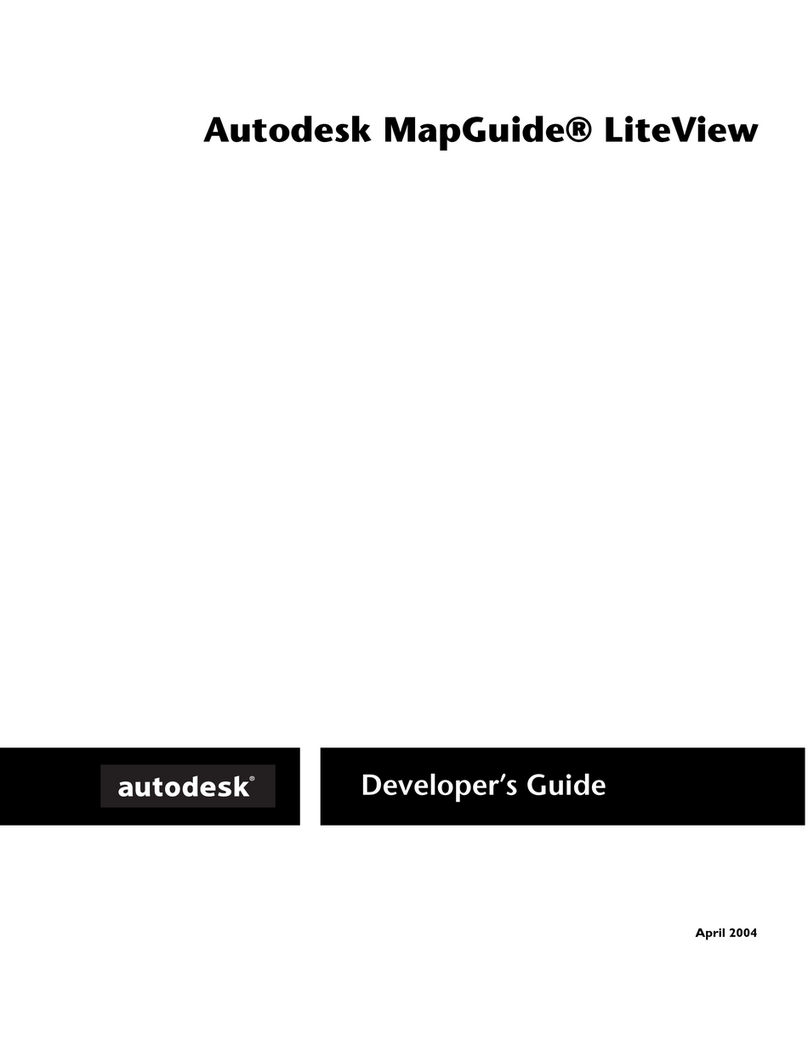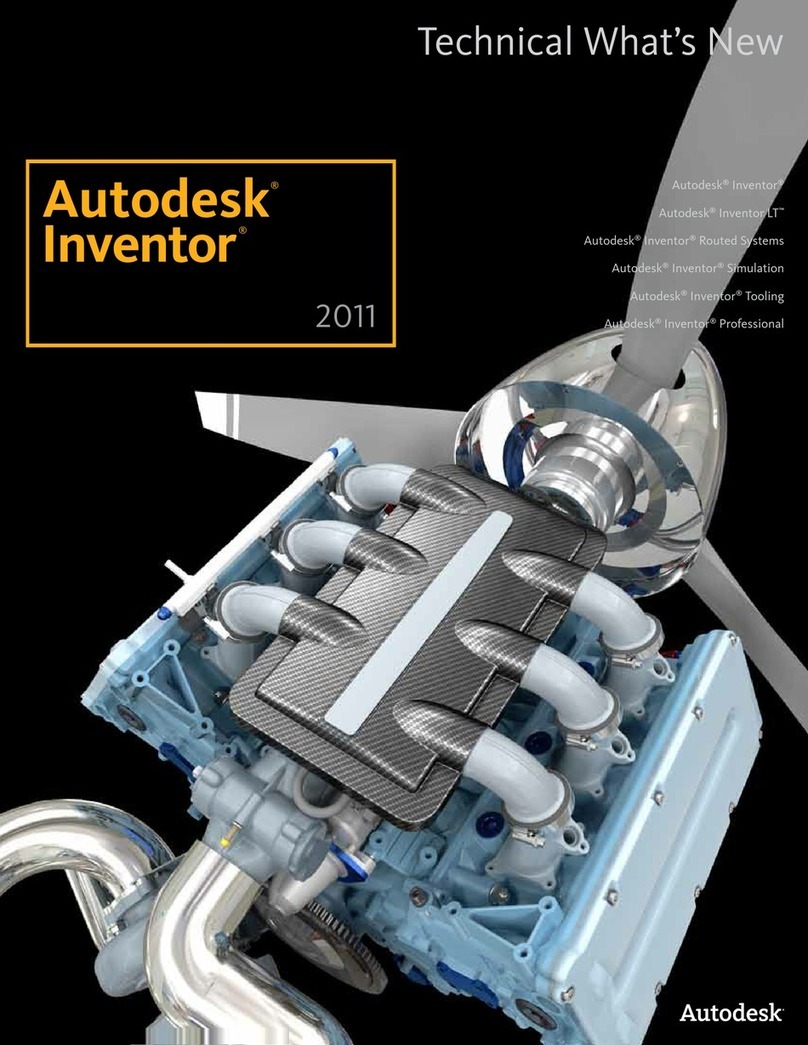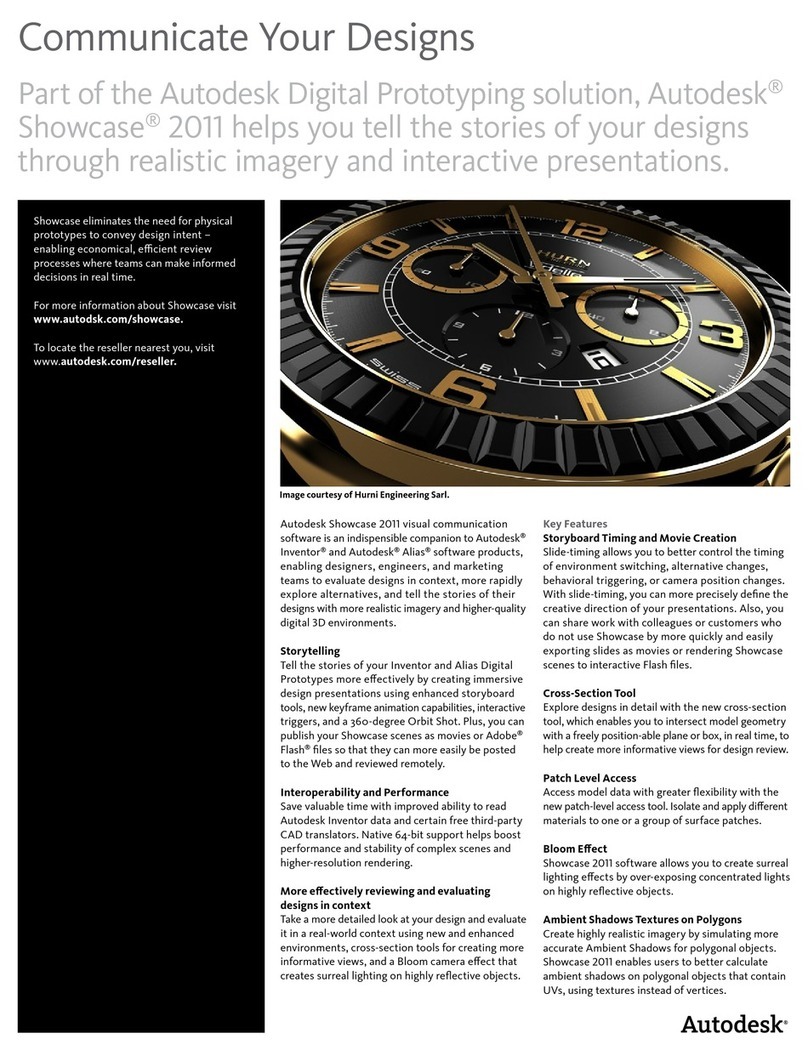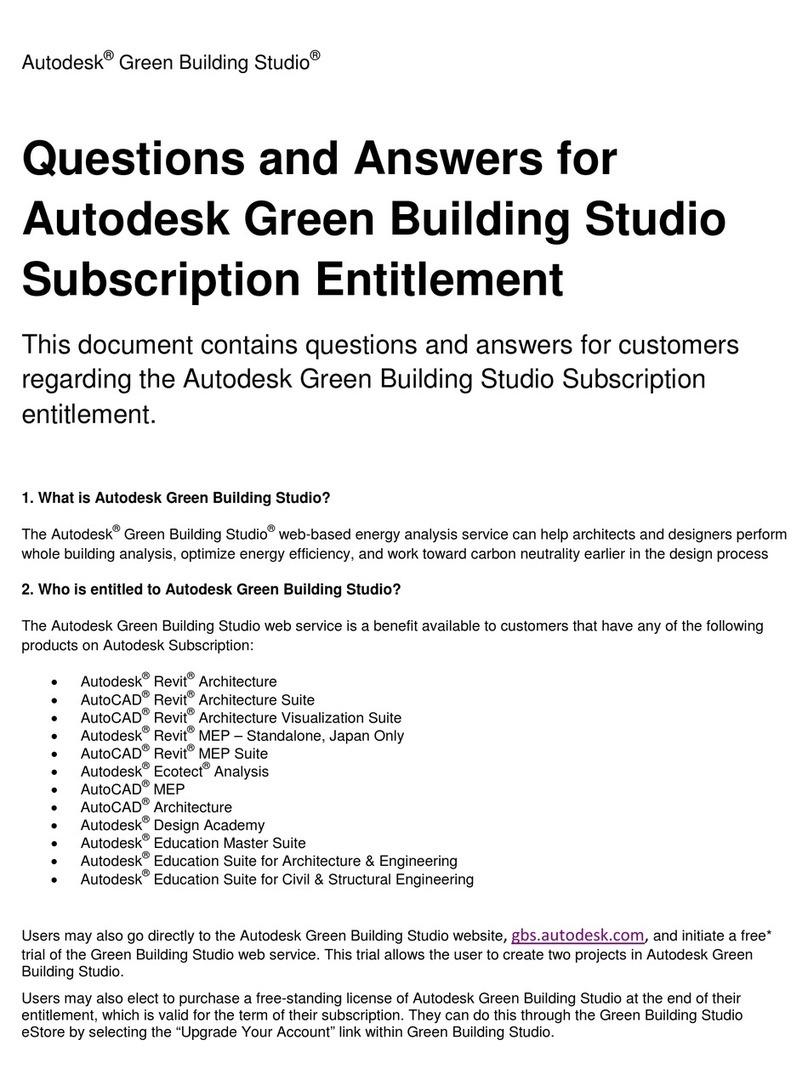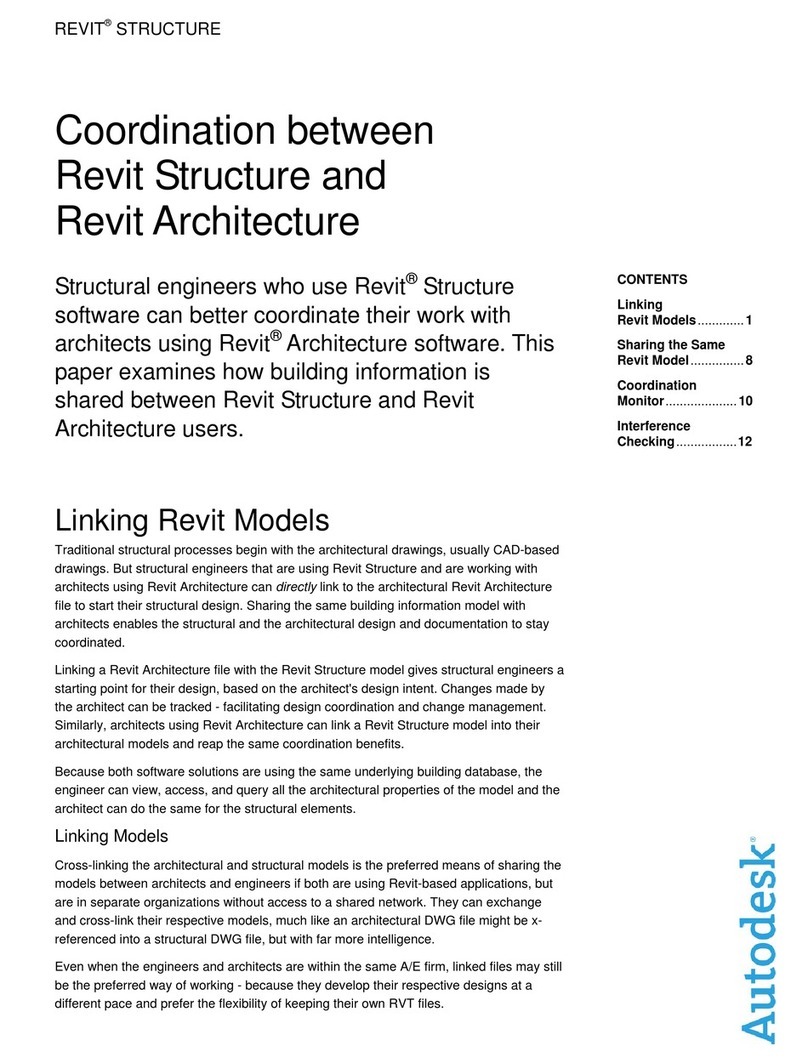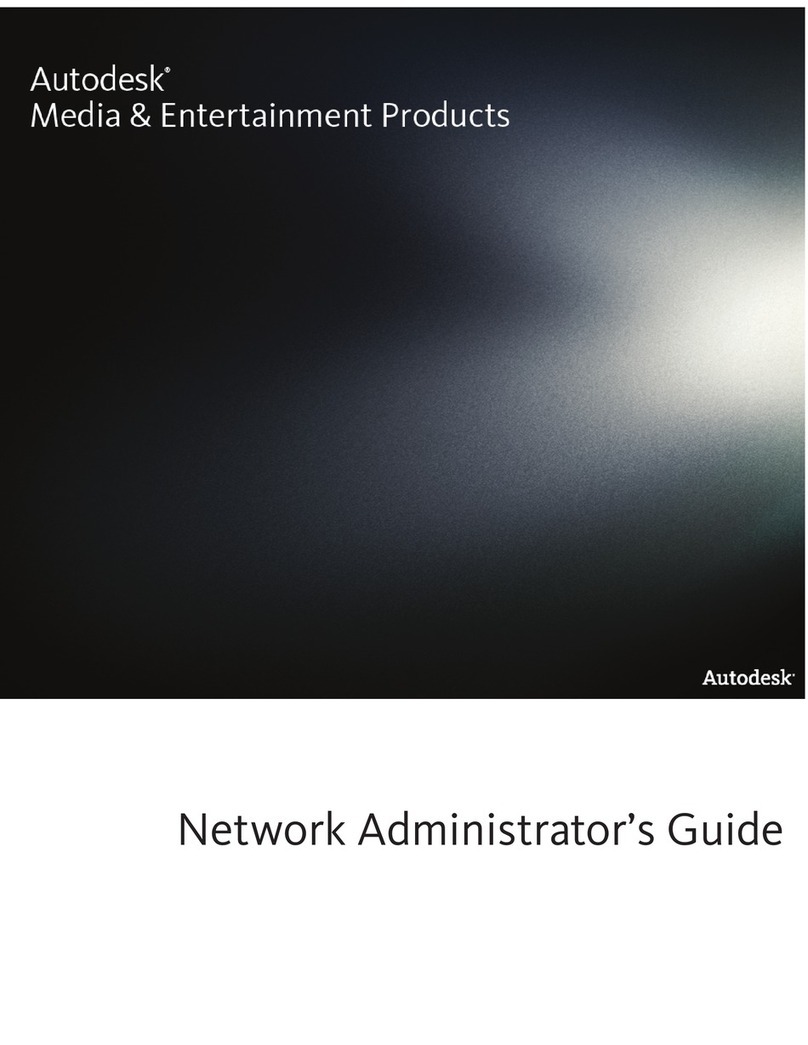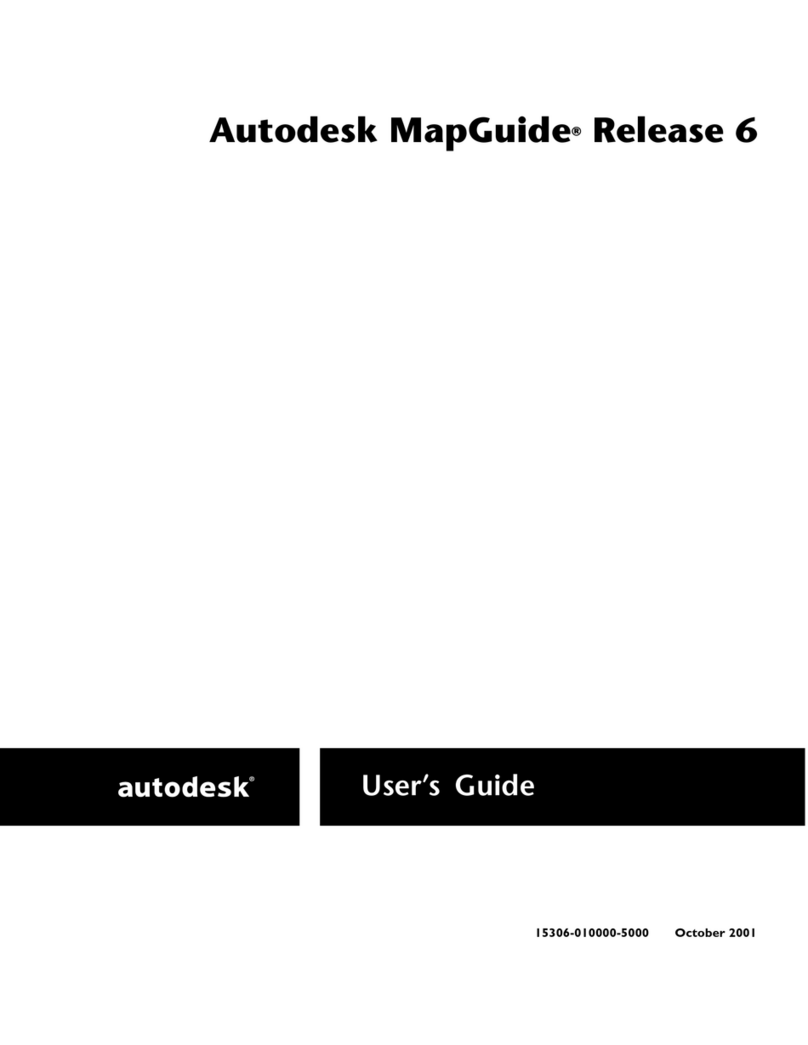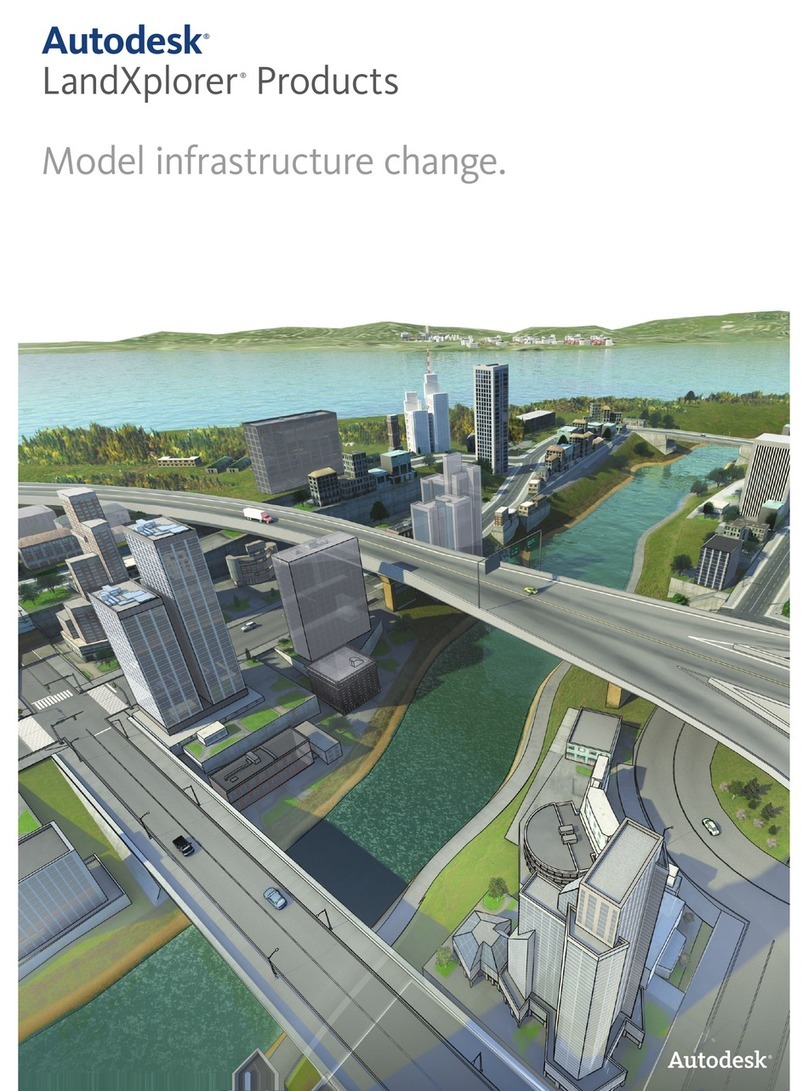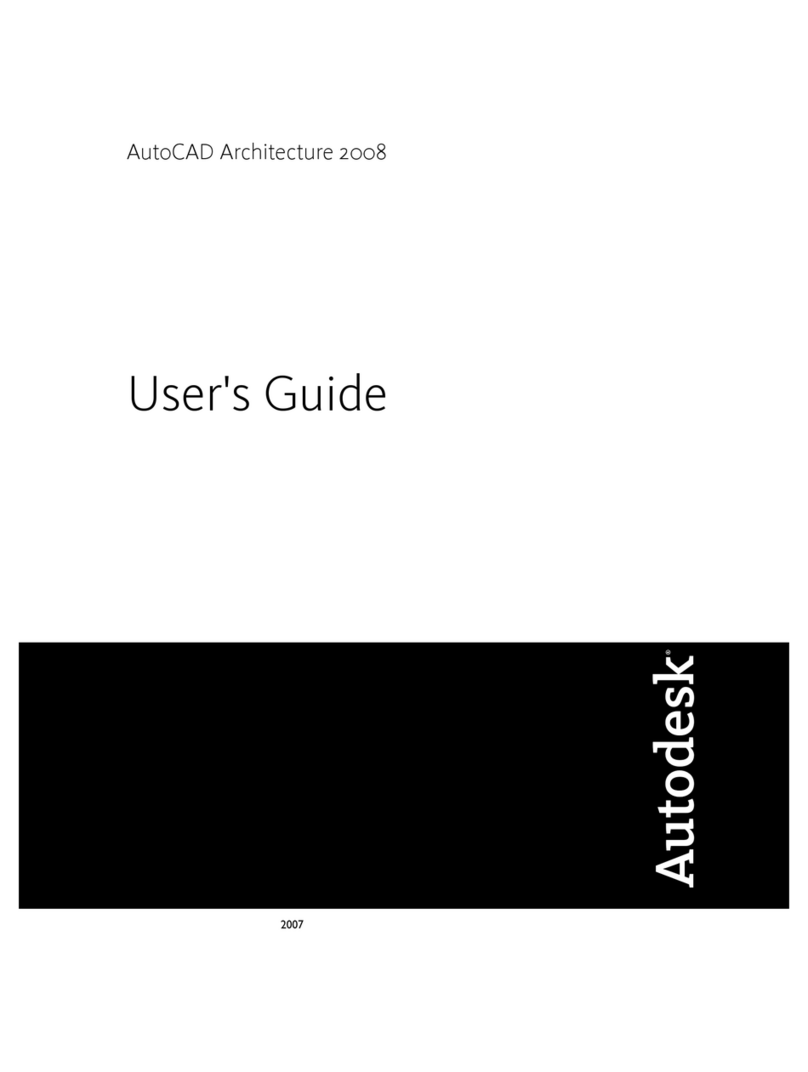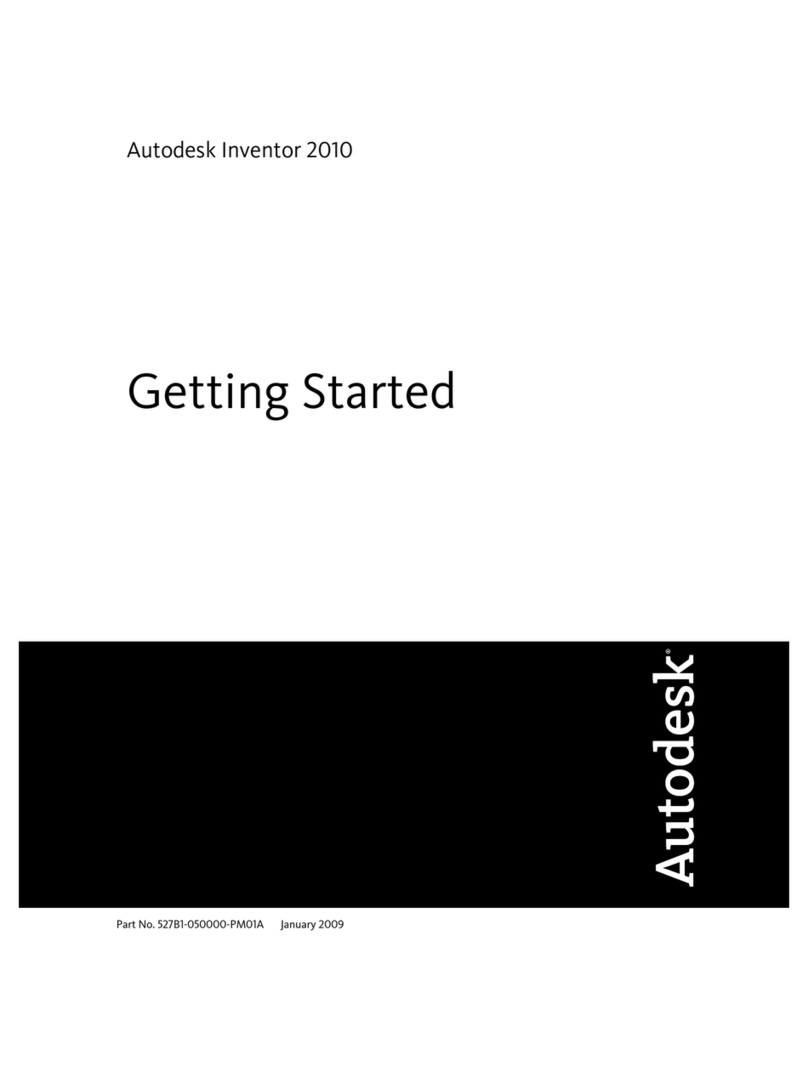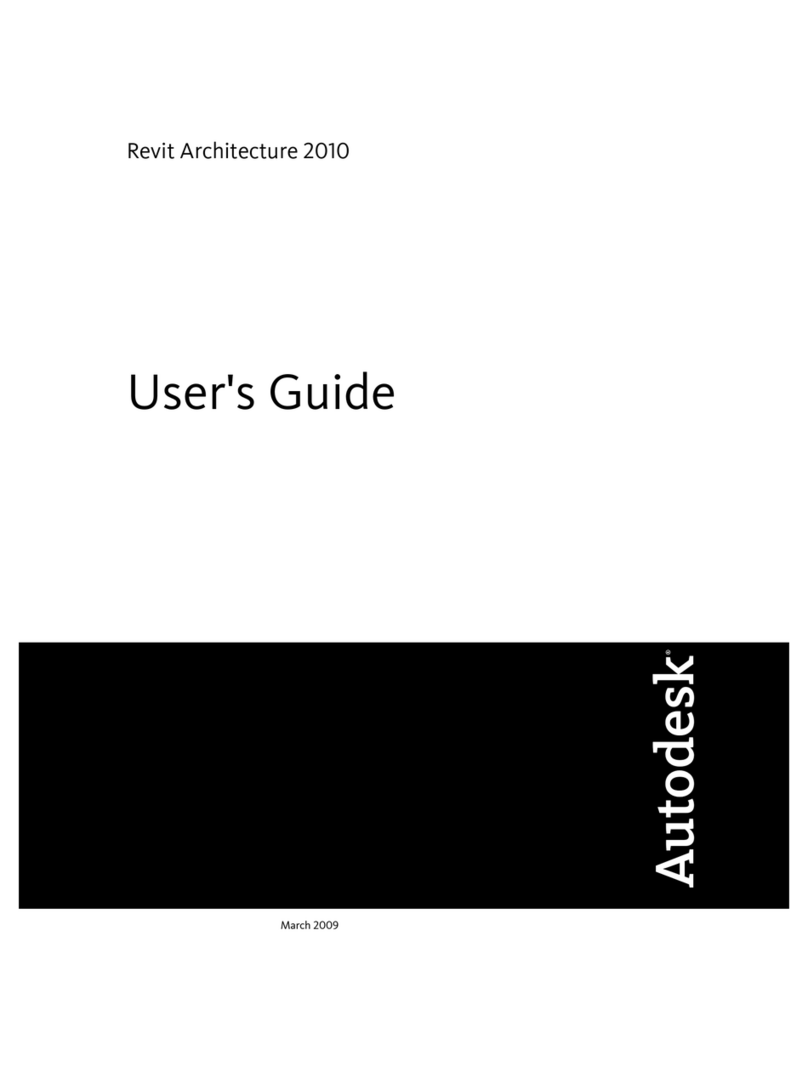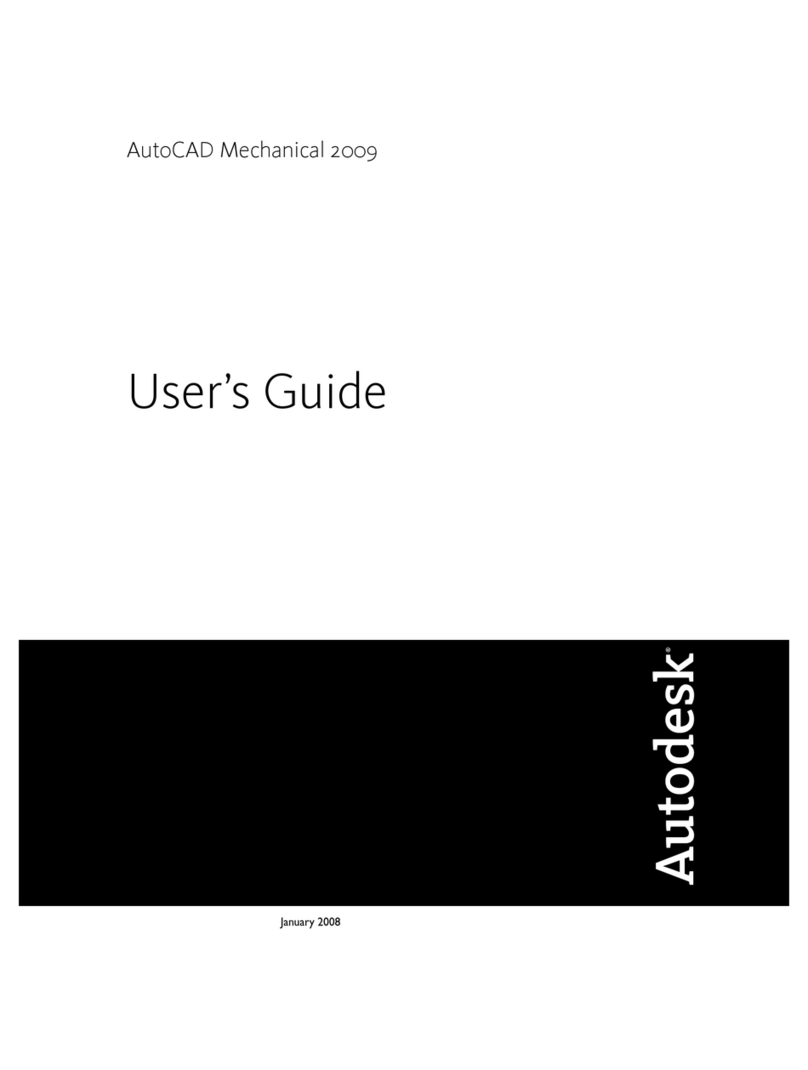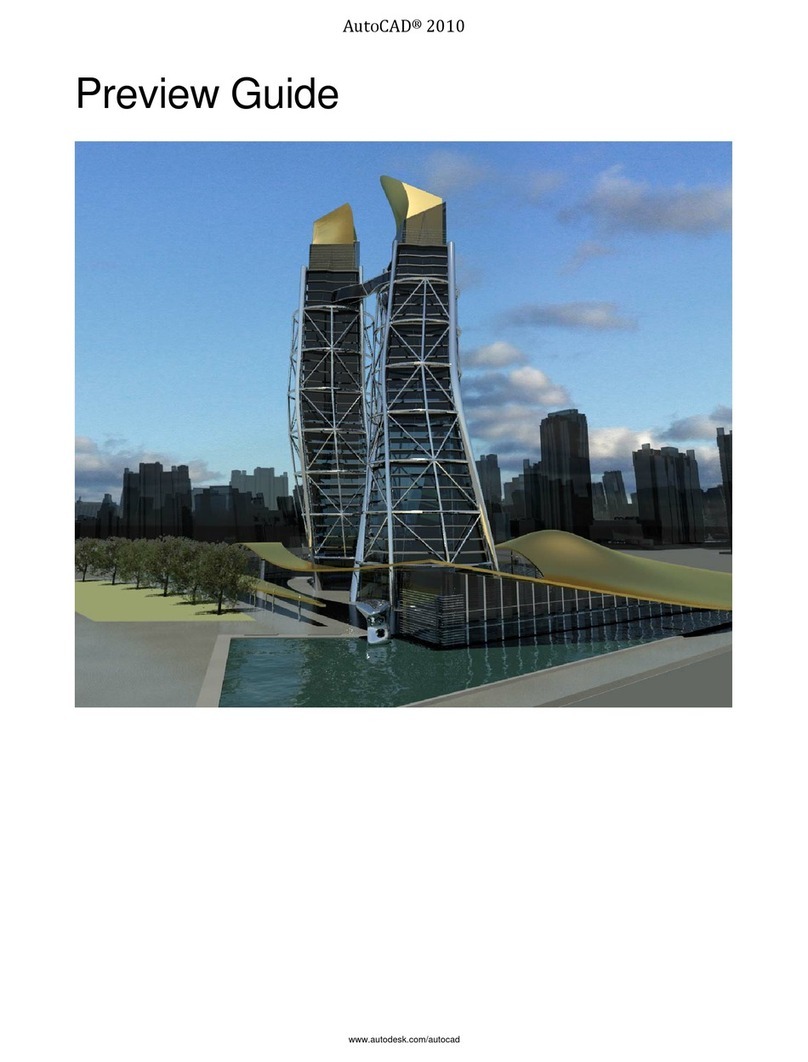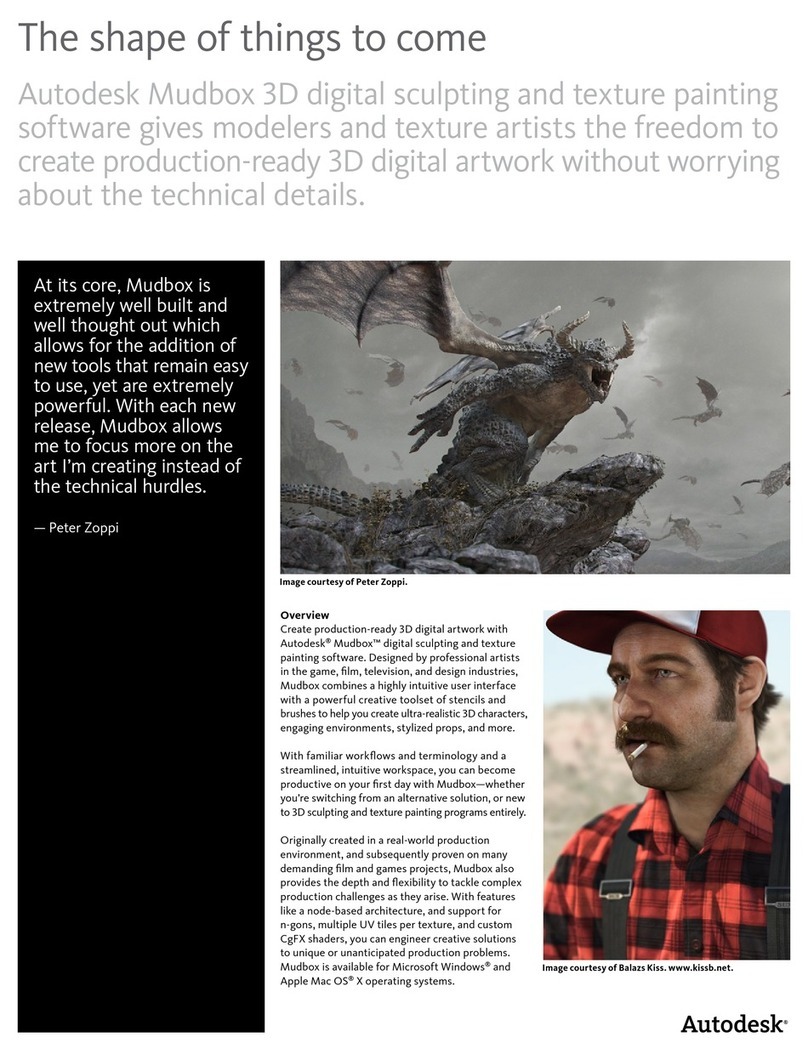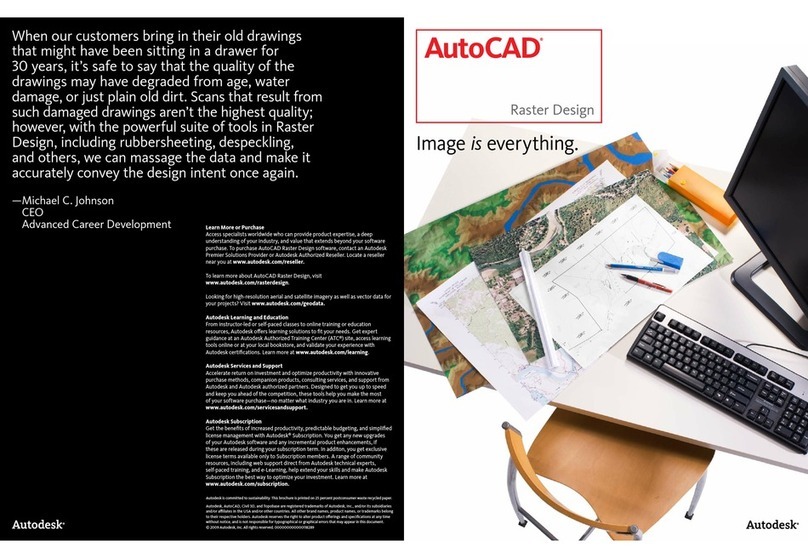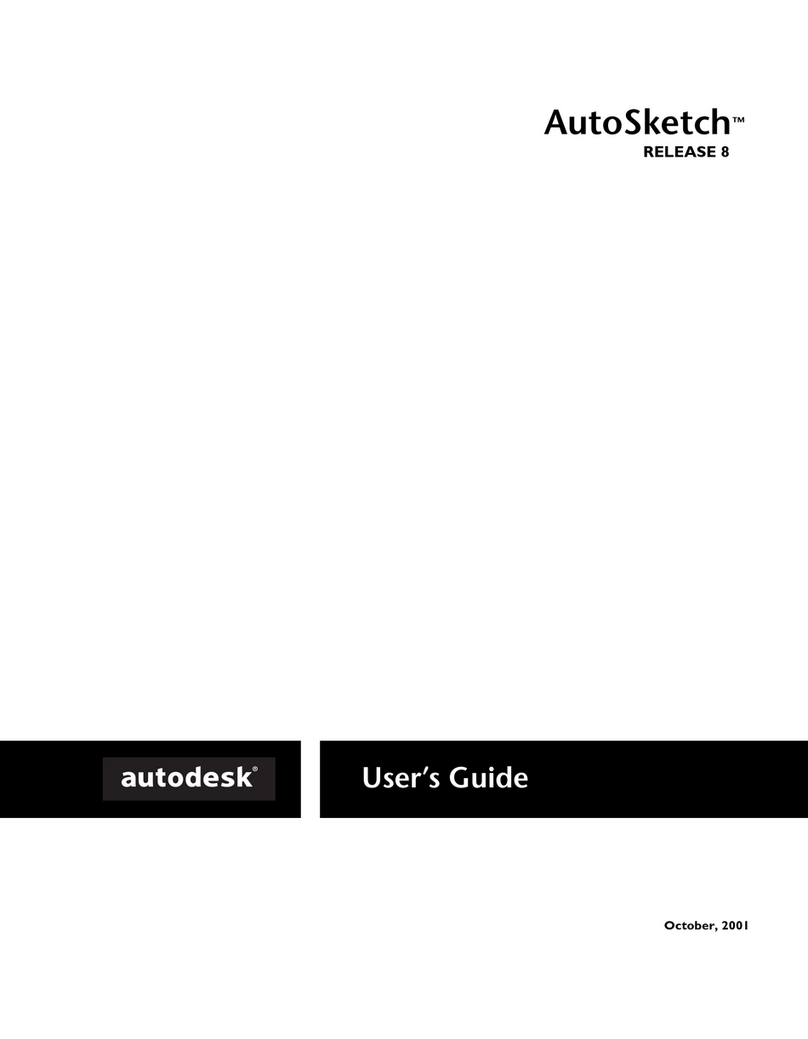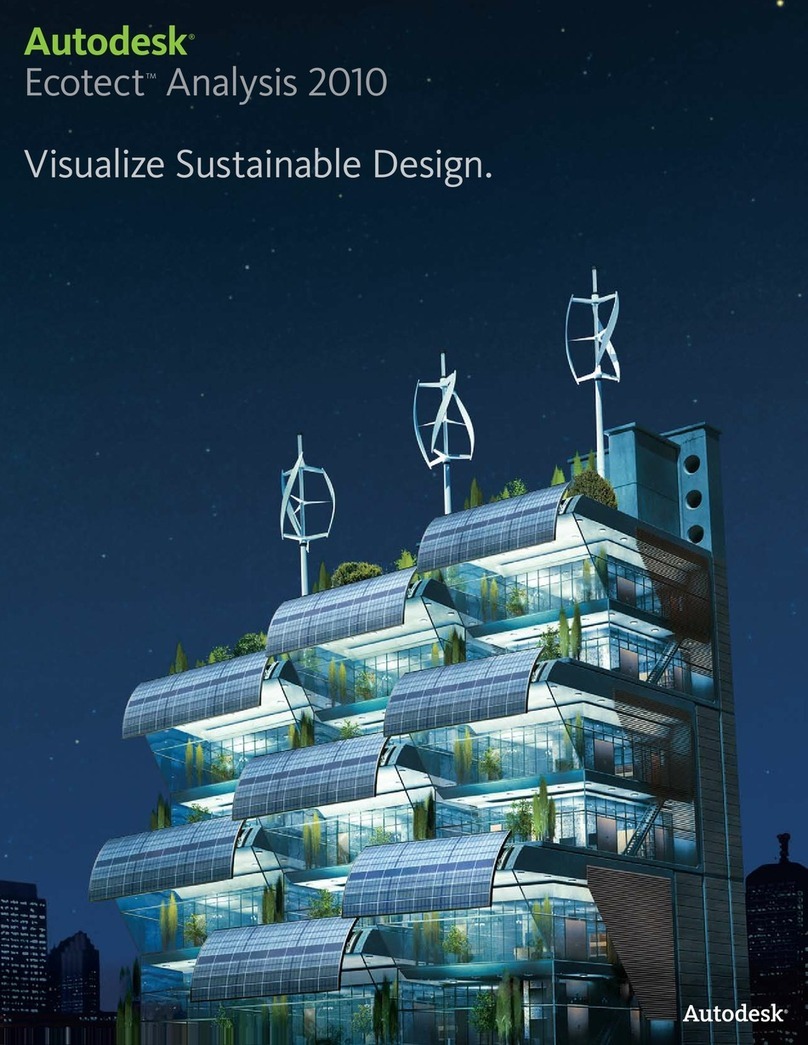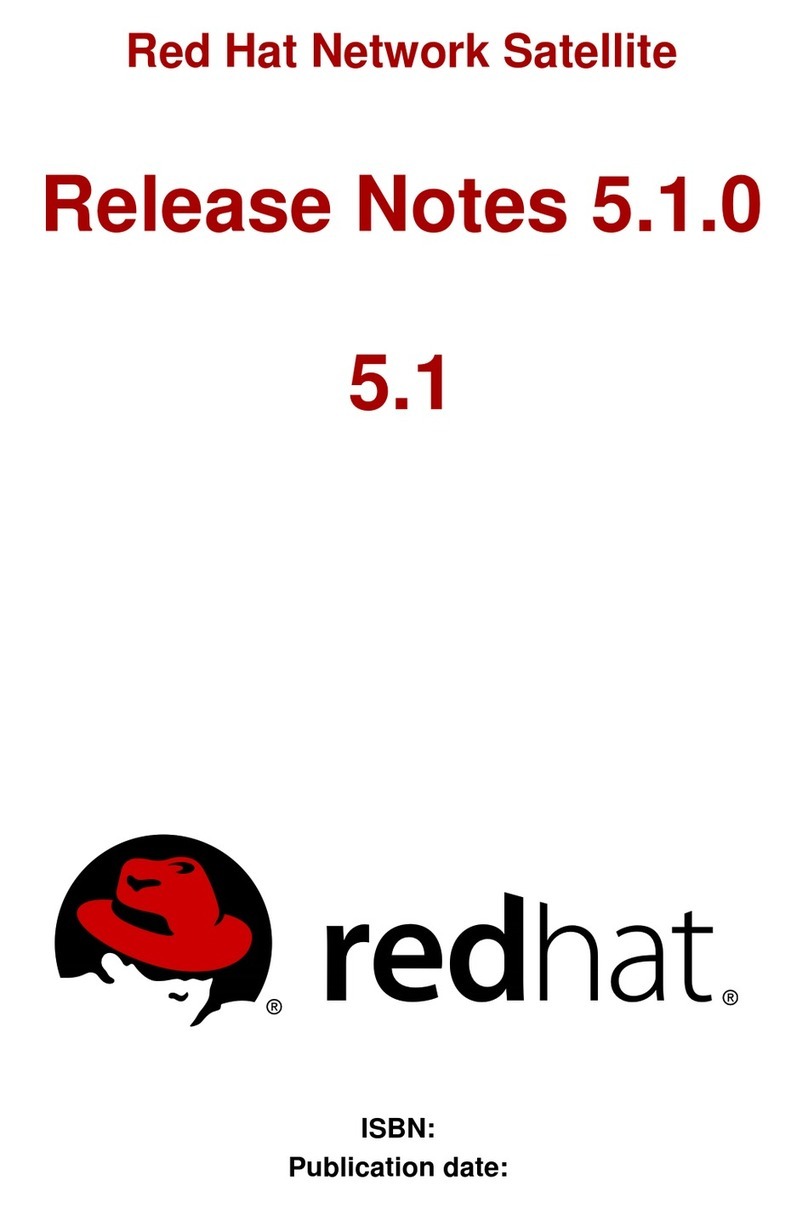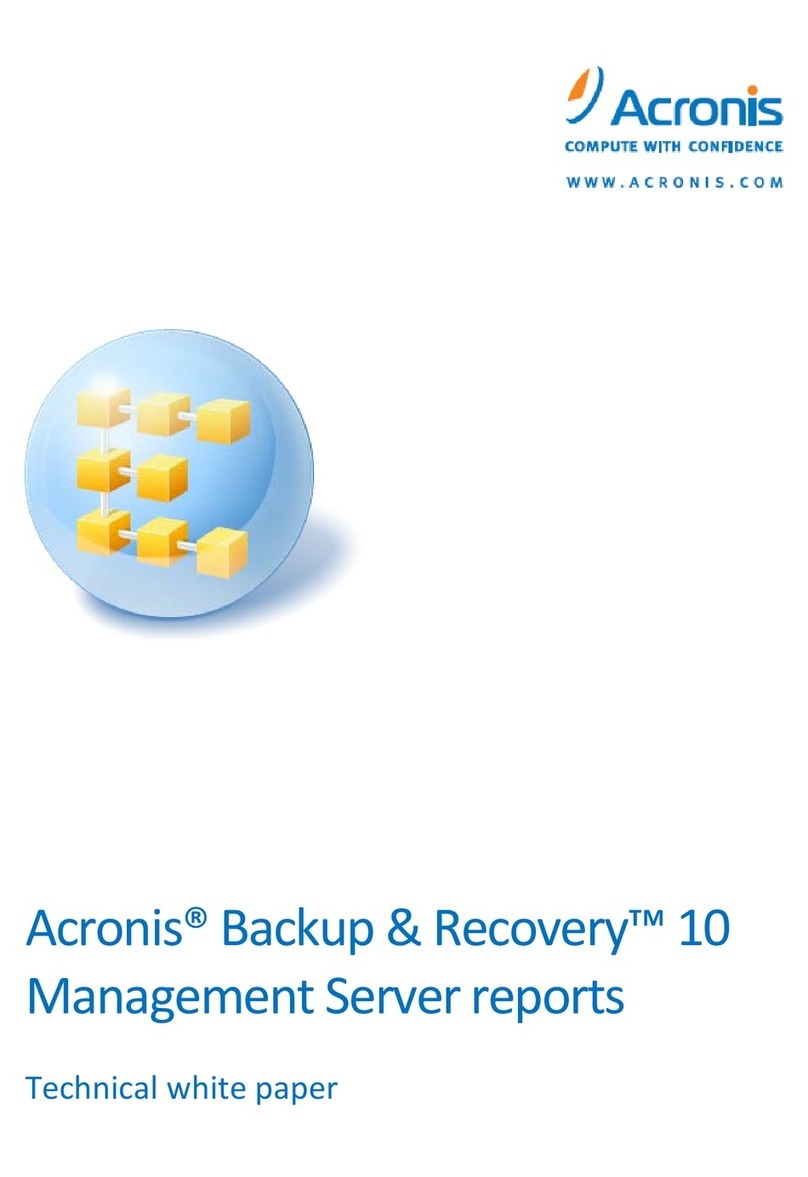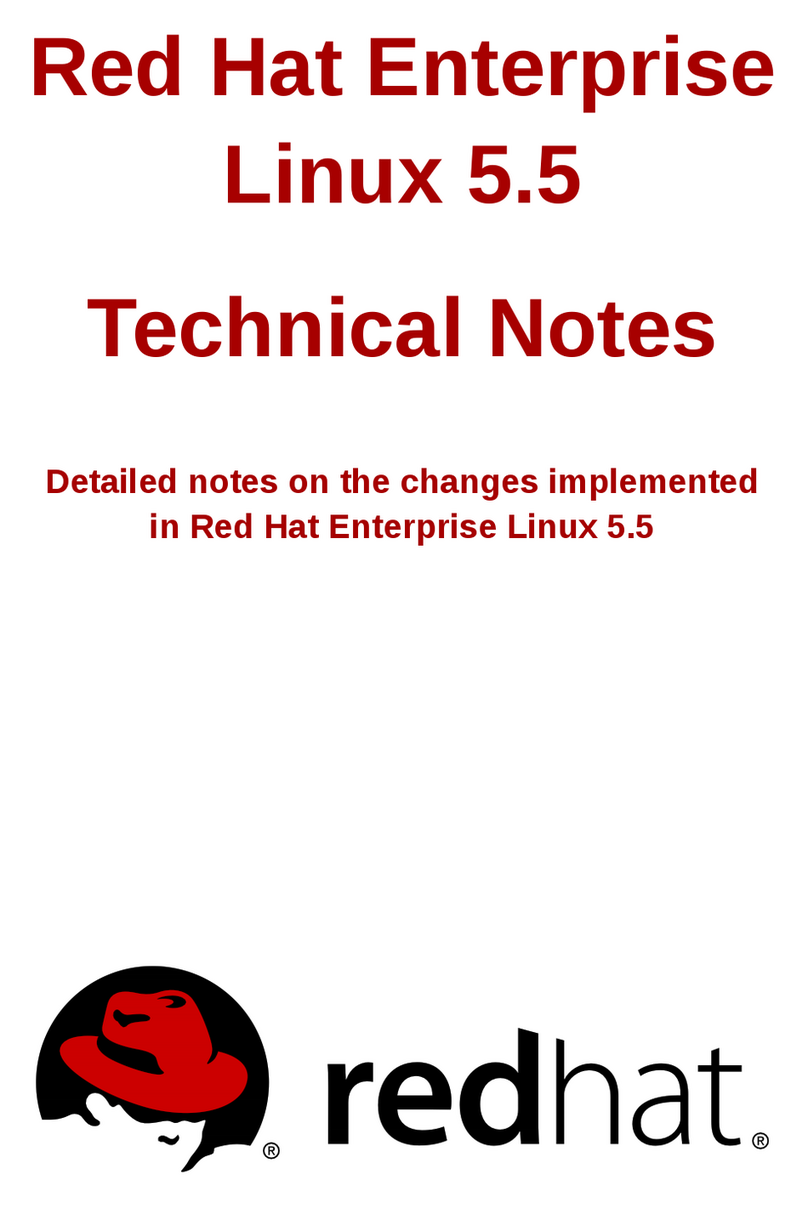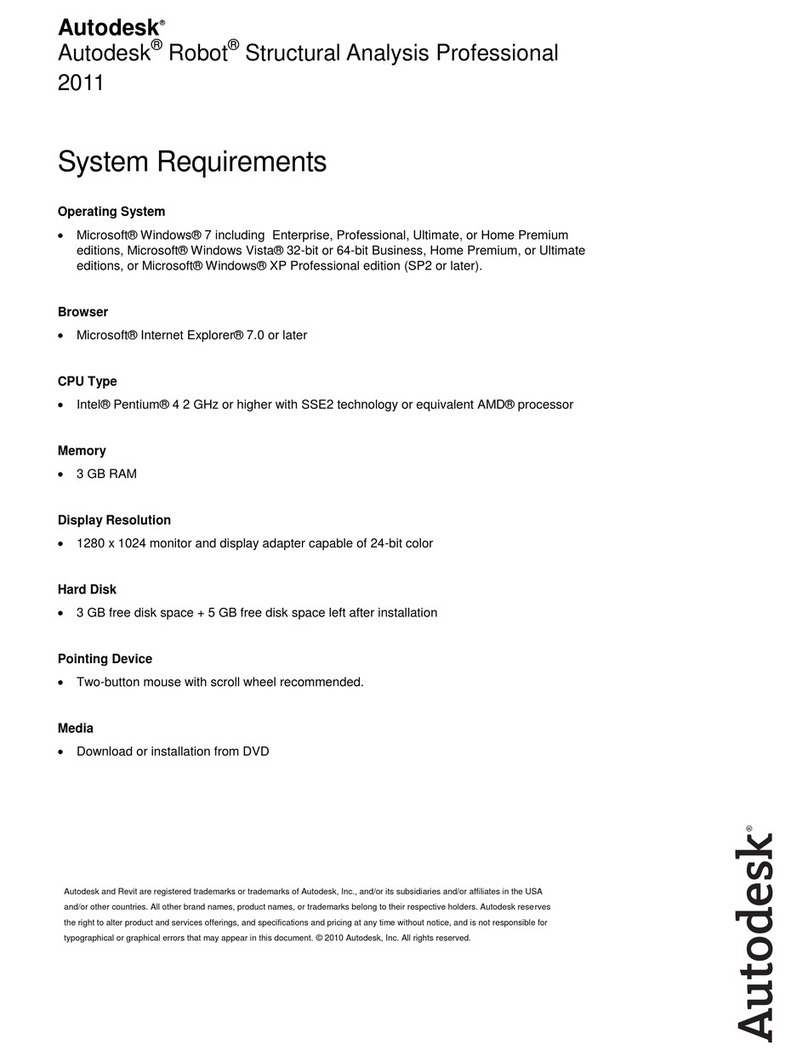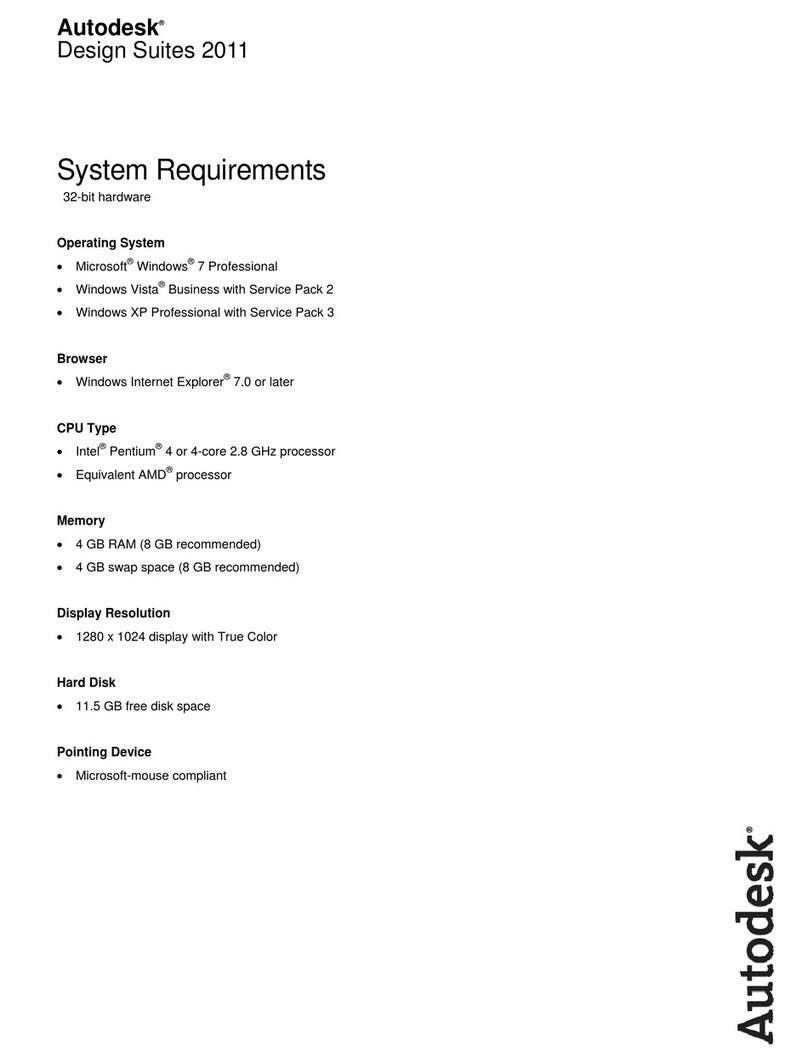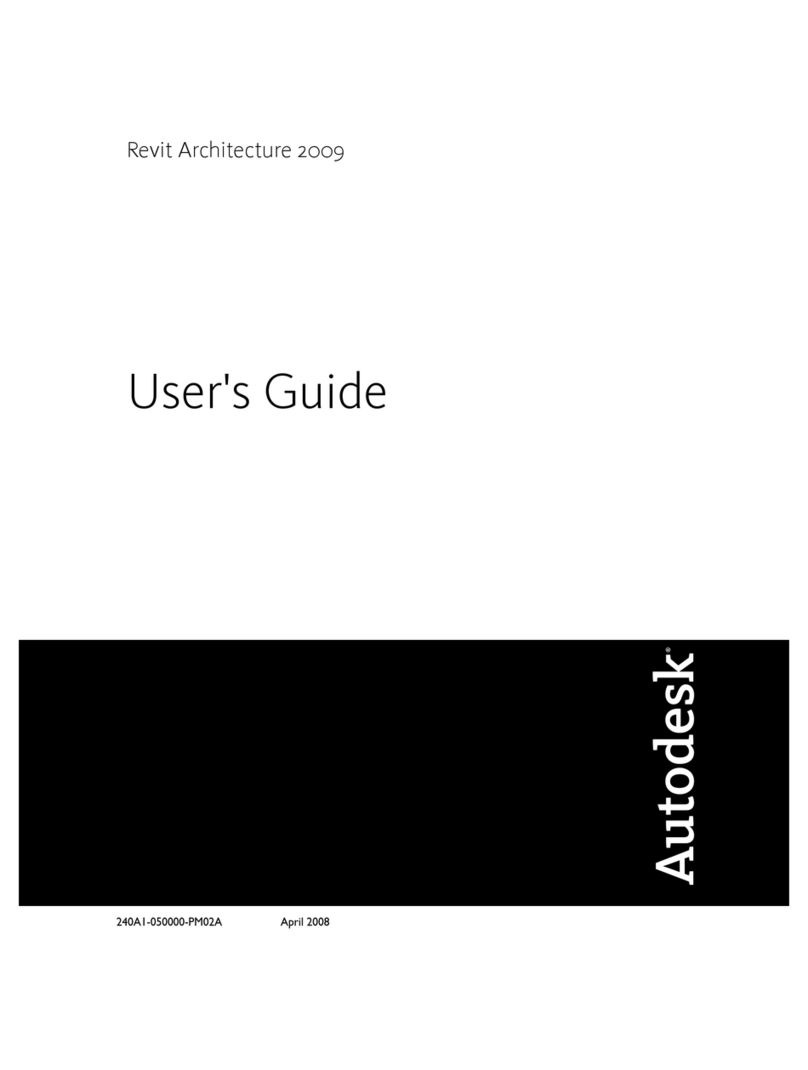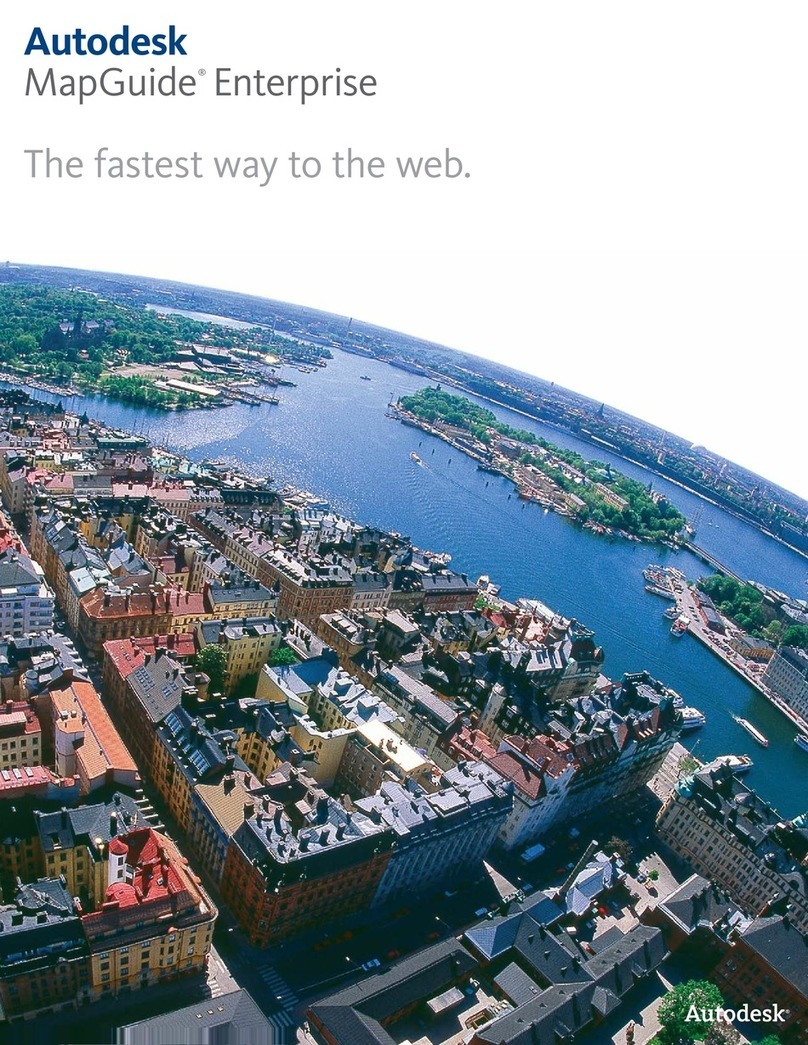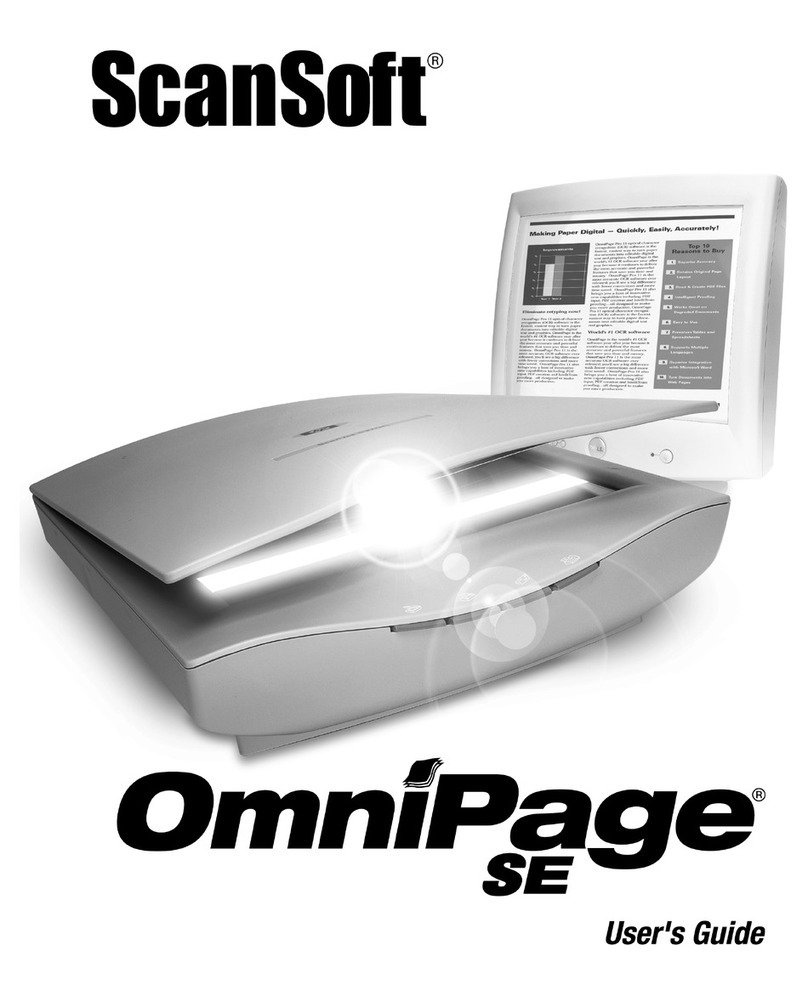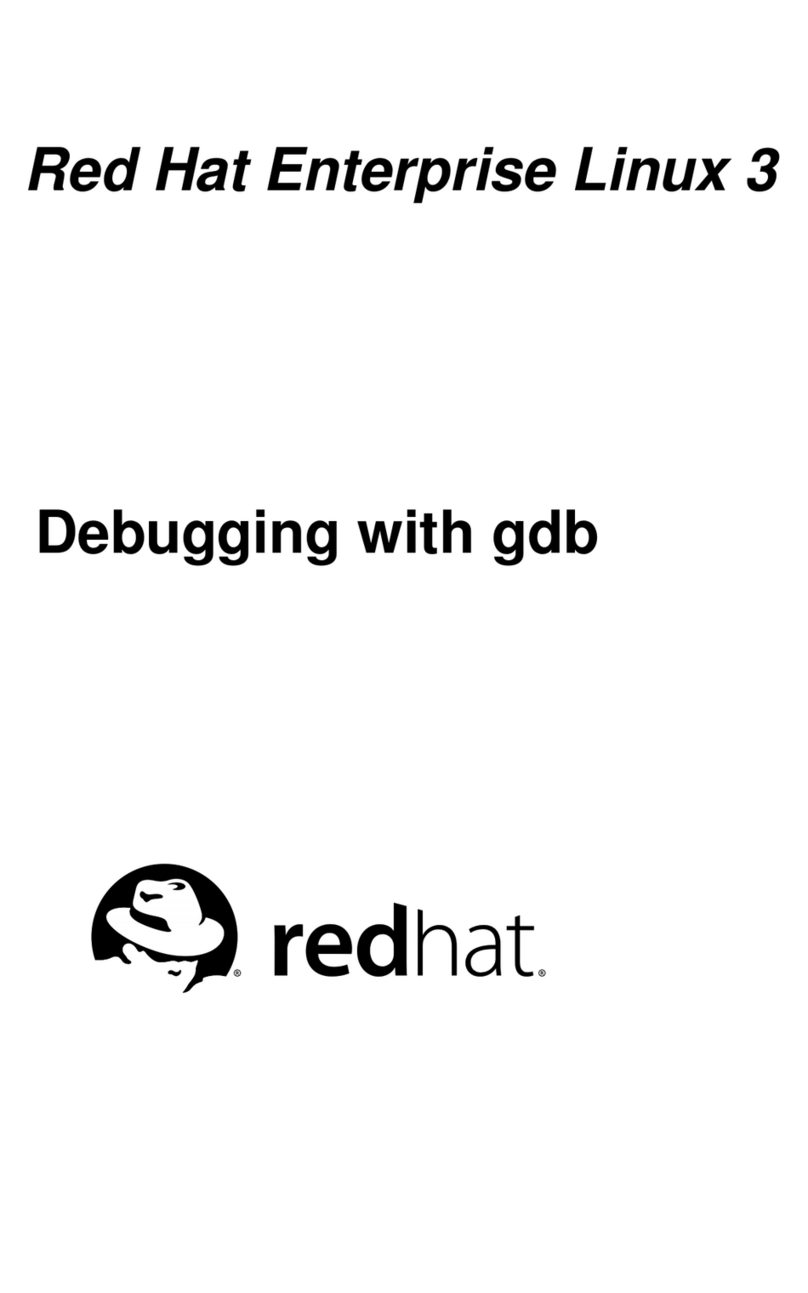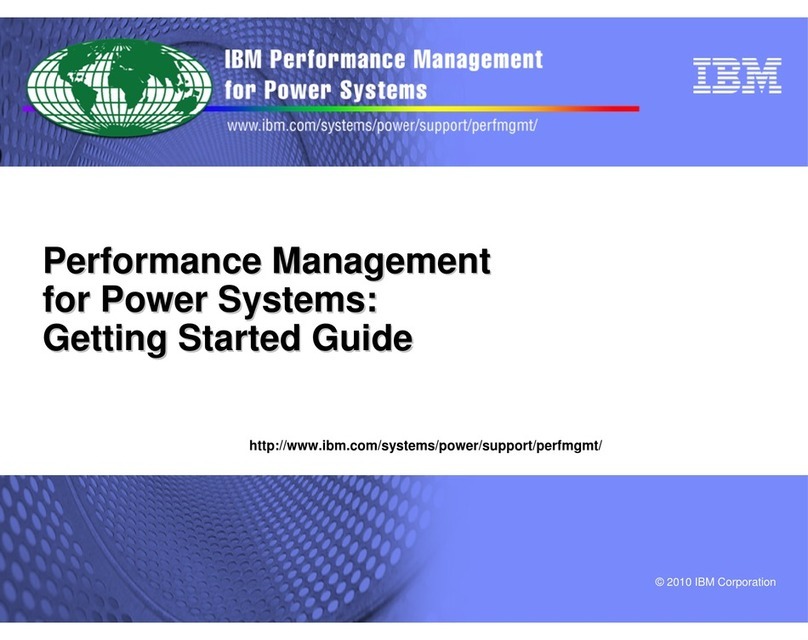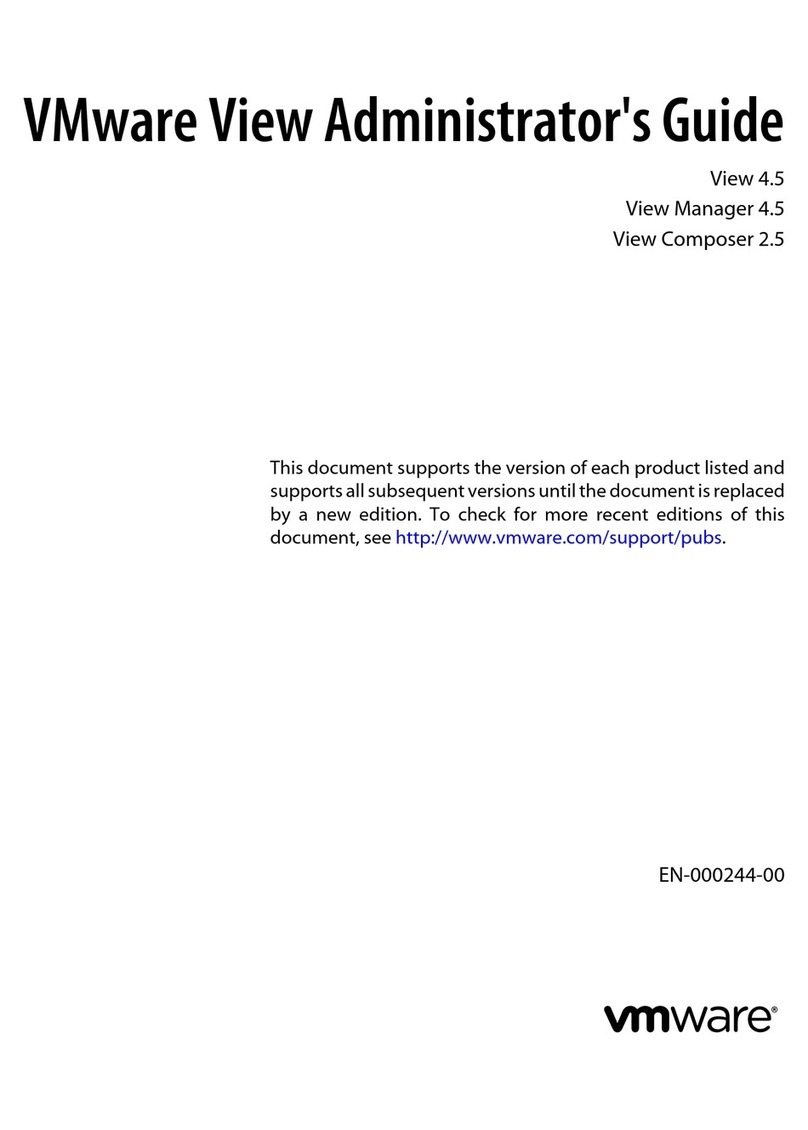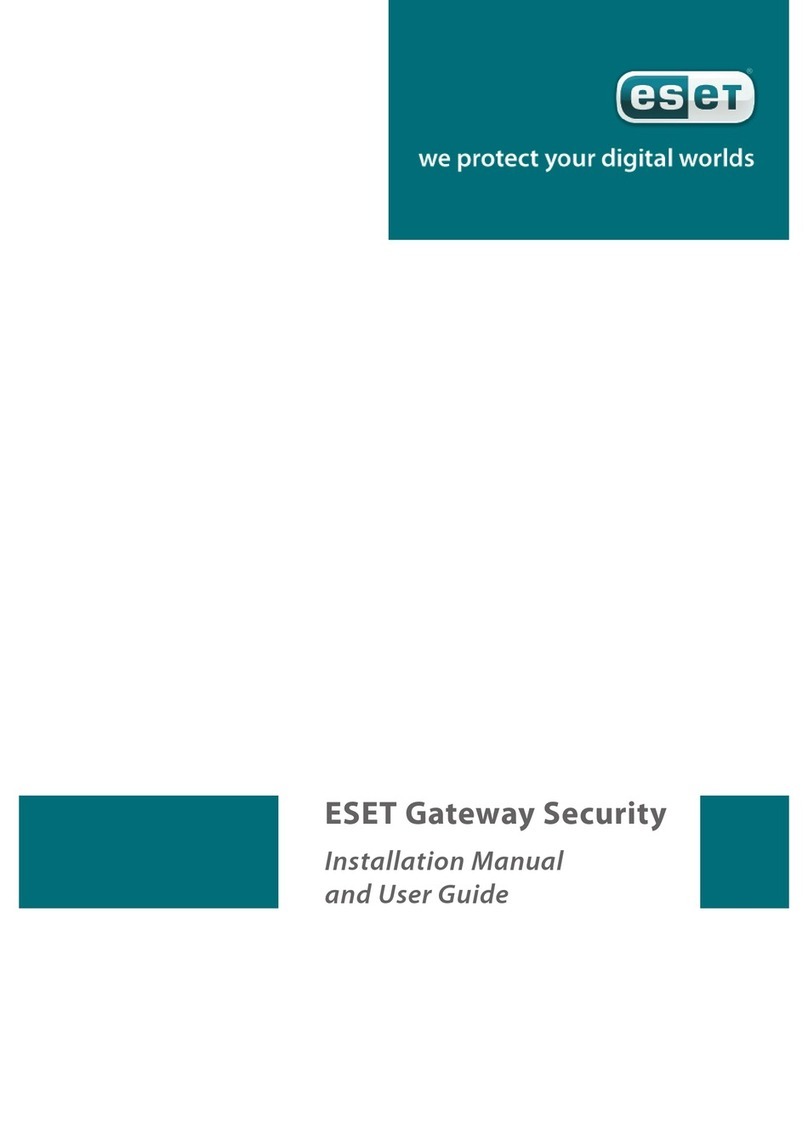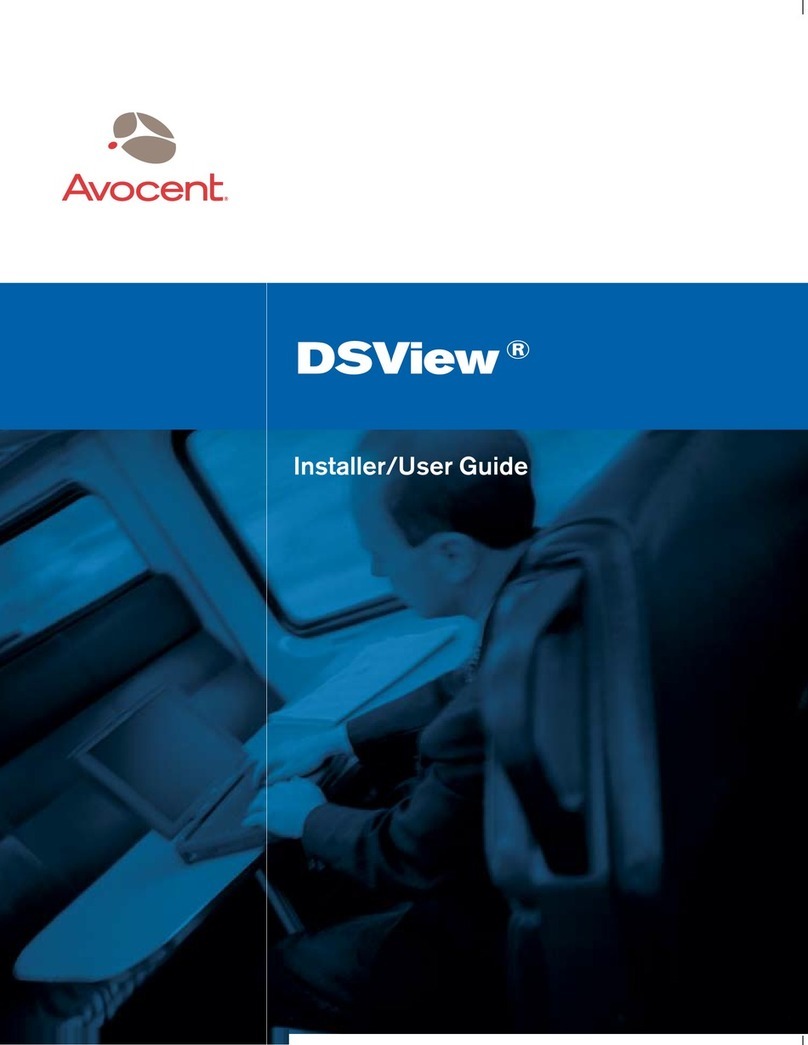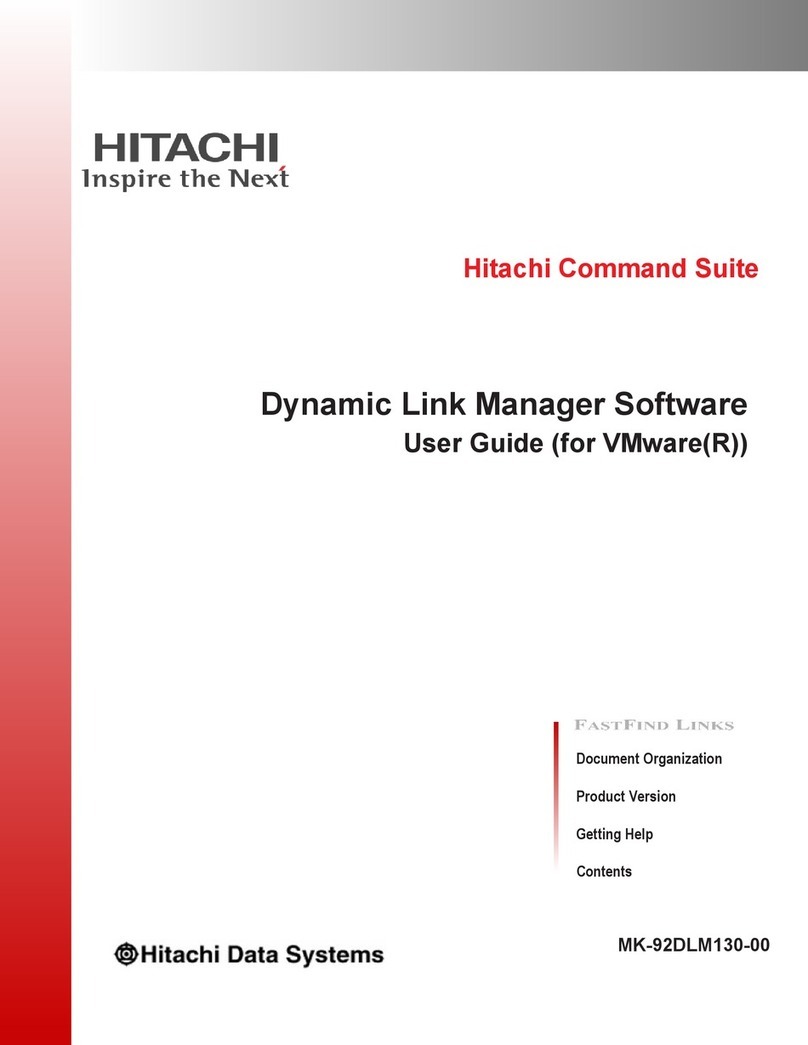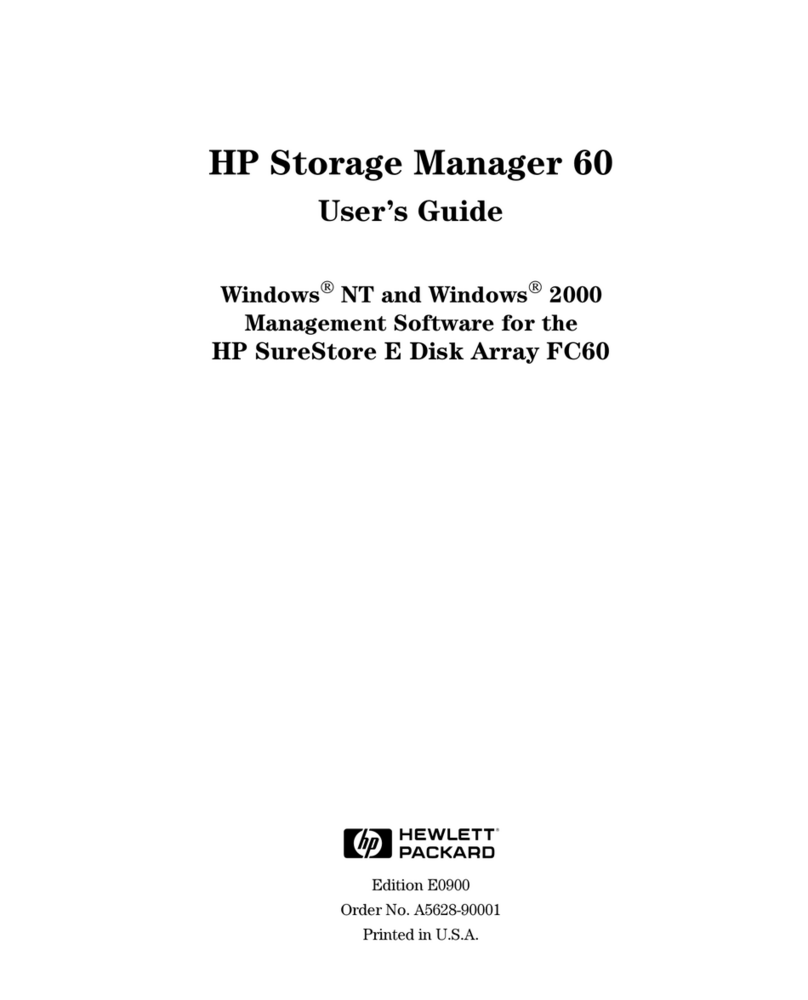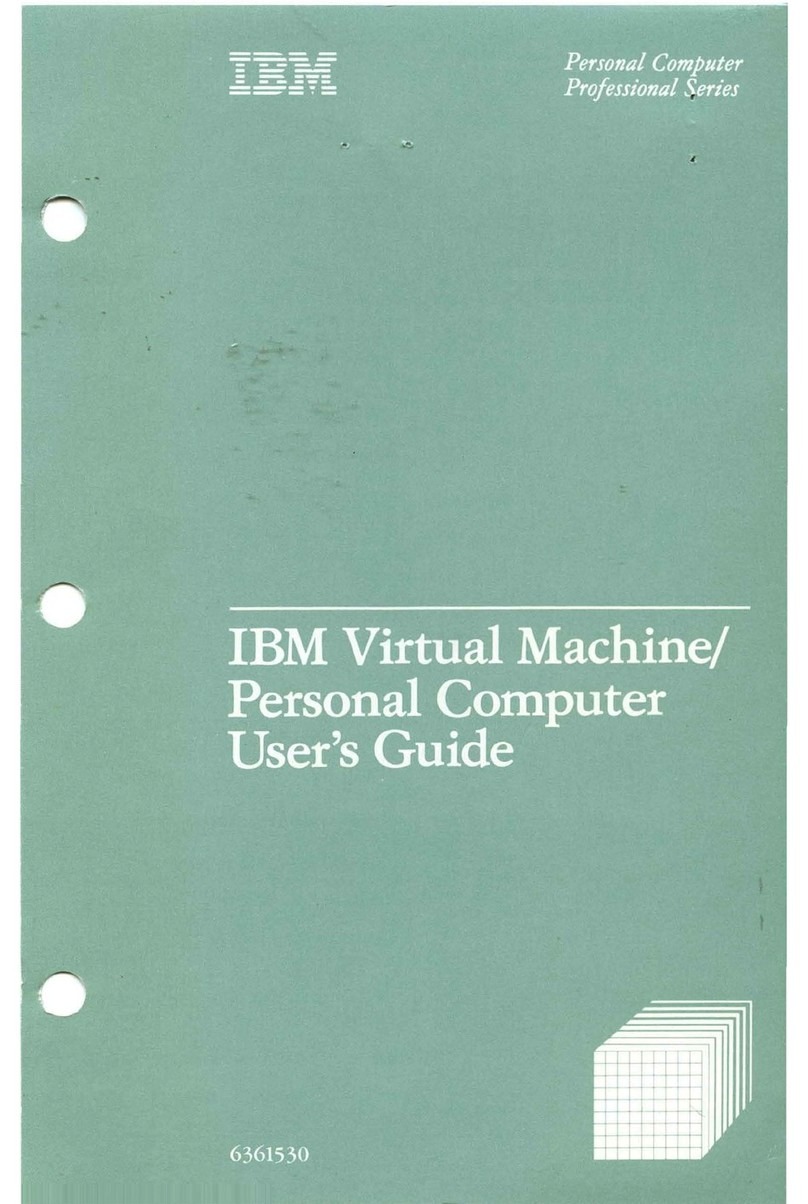Autodesk® 3ds Max® 9
© 1990-2006 Autodesk, Inc., and/or its licensors
All rights reserved.
All user documentation ("User Documentation") contains proprietary and confidential information of Autodesk, Inc., and/or its licensors. The User
Documentation is protected by national and international intellectual property laws and treaties. All rights reserved. Use of the Documentation is
subject to the terms of the software license agreement that governs the use of the software product to which the User Documentation pertains
("Software").
This publication, or parts thereof, may not be reproduced in any form, by any method, for any purpose.
Autodesk, Inc., reserves the right to revise and improve its products as it sees fit. This publication describes the state of this product at the time of its
publication, and may not reflect the product at all times in the future.
AUTODESK, INC., MAKES NO WARRANTY, EITHER EXPRESS OR IMPLIED, INCLUDING BUT NOT LIMITED TO ANY IMPLIED
WARRANTIES OF MERCHANTABILITY OR FITNESS FOR A PARTICULAR PURPOSE REGARDING THESE MATERIALS, AND MAKES
SUCH MATERIALS AVAILABLE SOLELY ON AN "AS-IS" BASIS.
IN NO EVENT SHALL AUTODESK, INC., BE LIABLE TO ANYONE FOR SPECIAL, COLLATERAL, INCIDENTAL, OR CONSEQUENTIAL
DAMAGESINCONNECTIONWITHORARISINGOUTOFPURCHASEORUSEOFTHESEMATERIALS.THESOLEANDEXCLUSIVE
LIABILITY TO AUTODESK, INC., REGARDLESS OF THE FORM OF ACTION, SHALL NOT EXCEED THE PURCHASE PRICE OF THE
MATERIALS DESCRIBED HEREIN.
Autodesk Trademarks
The following are registered trademarks of Autodesk, Inc., in the USA and other countries: 3DEC (design/logo), 3December, 3December.com, 3ds
Max, ActiveShapes, Actrix, ADI, Alias, Alias (swirl design/logo), Alias|Wavefront (design/logo), ATC, AUGI, AutoCAD, AutoCAD LT, Autodesk,
Autodesk Envision, Autodesk Inventor, Autodesk Map, Autodesk MapGuide, Autodesk Streamline, AutoLISP, AutoSketch, Backdraft, Buzzsaw, Can
You Imagine, Character Studio, Civil 3D, Cleaner, Combustion, Constructware, Create>what’s>Next> (design/logo), DesignStudio, Design|Studio
(design/logo), Design Your World, Design Your World (design/logo), EditDV, Education by Design, FBX, Filmbox, Gmax, Heidi, HOOPS, HumanIK,
i-drop,IntroDV,Kaydara,Kaydara(design/logo),Lustre,Maya,MechanicalDesktop,ObjectARX,OpenReality,PortfolioWall,ProjectPoint,Reactor,
Revit, SketchBook, Visual, Visual Construction, Visual Drainage, Visual Hydro, Visual Landscape, Visual Roads, Visual Survey, Visual Toolbox, Visual
Tugboat, Visual LISP, Voice Reality, Volo.
The following are trademarks of Autodesk, Inc., in the USA and other countries: AliasStudio, AutoCAD Learning Assistance, AutoCAD Simulator,
AutoCAD SQL Extension, AutoCAD SQL Interface, Autodesk Insight, Autodesk Intent, AutoSnap, AutoTrack, Built with ObjectARX (logo),
Burn, CAiCE, Cinestream, Cleaner Central, ClearScale, Colour Warper, Communication Specification, Content Explorer, Dancing Baby (image),
DesignCenter, Design Doctor, Designer’s Toolkit, DesignKids, DesignProf, DesignServer, Design Web Format, DWF, DWG, DWG Linking,
DWG (logo), DWG TrueConvert, DWG TrueView, DXF, Extending the Design Team, GDX Driver, Heads-up Design, Incinerator, LocationLogic,
MotionBuilder, ObjectDBX, PolarSnap, Powered with Autodesk Technology, Productstream, RealDWG, Real-time Roto, Render Queue, Showcase,
StudioTools, Topobase, Toxik, Visual Bridge, Visual Syllabus, and Wiretap.
Autodesk Canada Co. Trademarks
The following are registered trademarks of Autodesk Canada Co. in the USA and/or Canada and other countries: Discreet, Fire, Flame, Flint, Frost,
Inferno, River, Smoke, Sparks, Stone, Wire. The following are trademarks of Autodesk Canada Co., in the USA, Canada, and/or other countries:
Backburner, Multi-Master Editing.
Third-Party Trademarks
clothfx is a trademark of Size8 Software, Inc. mental ray is a registered trademark of mental images GmbH licensed for use by Autodesk, Inc. RE:Flex is
a trademark of RE:Vision Effects, Inc. Intel is a registered trademark and the Intel Optimizer Logo is a trademark of Intel Corporation, used under
license. Havok is a trademark or registered trademark of Havok.com, Inc. or its affiliates in the United States and/or in other countries. All other brand
names, product names, or trademarks belong to their respective holders.
Third-Party Copyright Notices
I. OpenEXR Bitmap I/O Plugin © 2003-2005 SplutterFish, LLC.
OpenEXR © 2003 Industrial Light and Magic a division of Lucas Digital Ltd. LLC.
Zlib © 1995-2003 Jean-loup Gaily and Mark Adler.
II. HDRI Import created 2002 by SplutterFish and Cuncyt Ozdas.
III. Portions Copyrighted © 2000-2005 Size8 Software, Inc.
IV. Portions of this software are Copyright 1998-2004 Hybrid Graphics Limited.
V. This product includes Radiance software (http://radsite.lbl.gov/) developed by the Lawrence Berkeley National Laboratory (http://www.lbl.gov/).
VI. The JPEG software is copyright © 1991-1998, Thomas G. Lane. All Rights Reserved.
VII. Portions Copyrighted
mental images
GmbH 1989-2002.
VIII. Portions Copyright © IntegrityWare, Inc.; Npower Software LLC. All rights reserved.
IX. Portions Copyright © 1991-1996 Arthur D. Applegate. All rights reserved.
X. Lenzfx and Max R2 Copyright © Digimation, Inc. All rights reserved.
GOVERNMENT USE
Use, duplication, or disclosure by the U.S. Government is subject to restrictions as set forth in FAR 12.212 (Commercial Computer Software-Restricted
Rights) and DFAR 227.7202 (Rights in Technical Data and Computer Software), as applicable. Manufacturer is Autodesk, Inc., 10 Duke Street,
Montreal,Quebec,Canada,H3C2L7.
PATENTS
Protected by one or more of U.S. Patent Nos. 5,287,408, 5,594,856, 5,731,821, 5,751,829, 5,760,716, 5,956,031, 5,986,657, 5,995,107, 6,034,695,
6,061,067, 6,064,394, 6,072,498, 6,081,624, 6,122,391, 6,144,385, 6,184,901, 6,195,098, 6,262,742, 6,313,842, 6,323,879, 6,363,503, 6,366,283, 6,396,420,
6,411,297, 6,463,180, 6,473,081, 6,487,322, 6,525,730, 6,650,339, 6,683,620, 6,714,194, 6,760,022, 6,762,757, 6,768,486, 6,888,542, 6,889,374,
6,947,058; and patents pending.