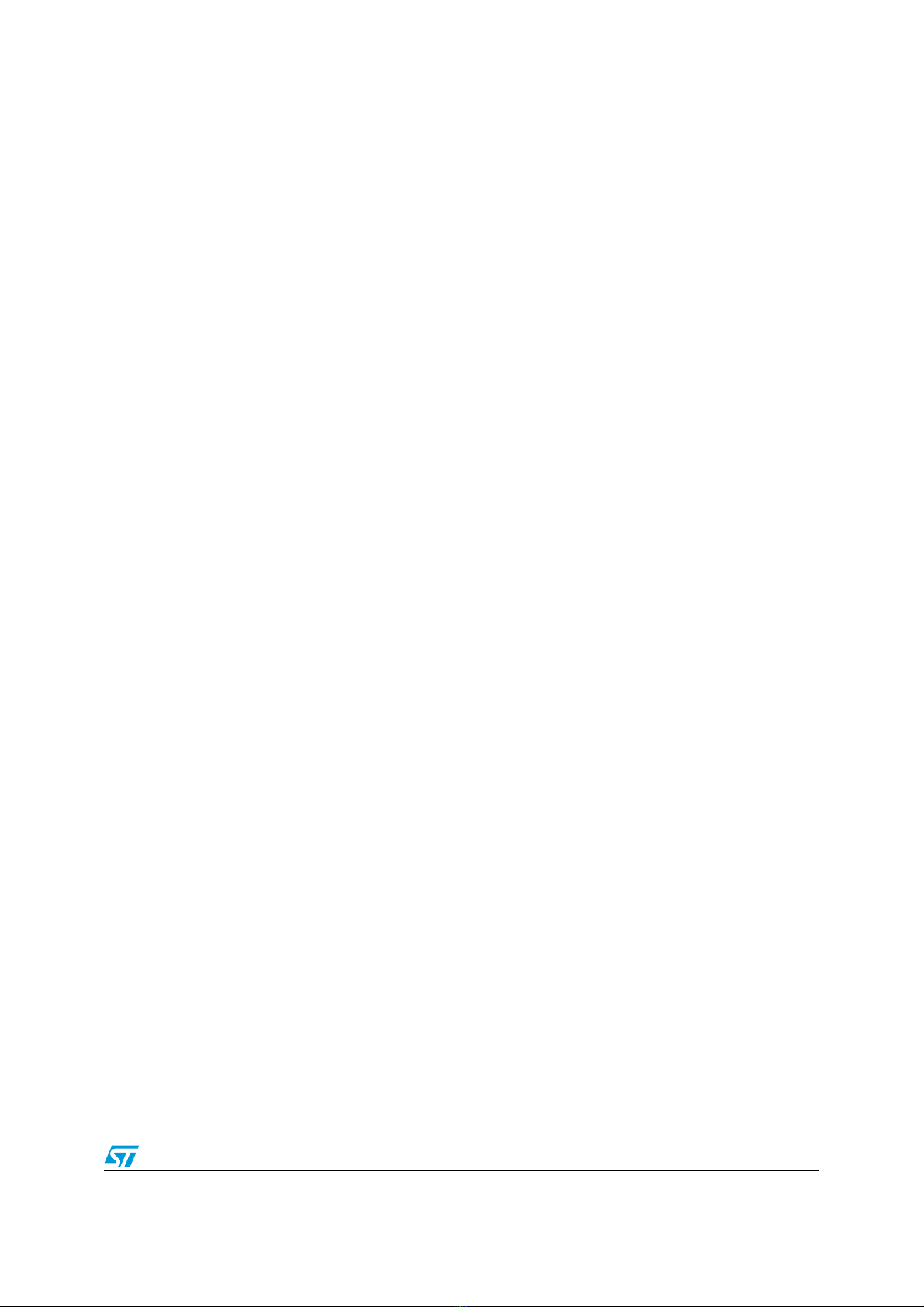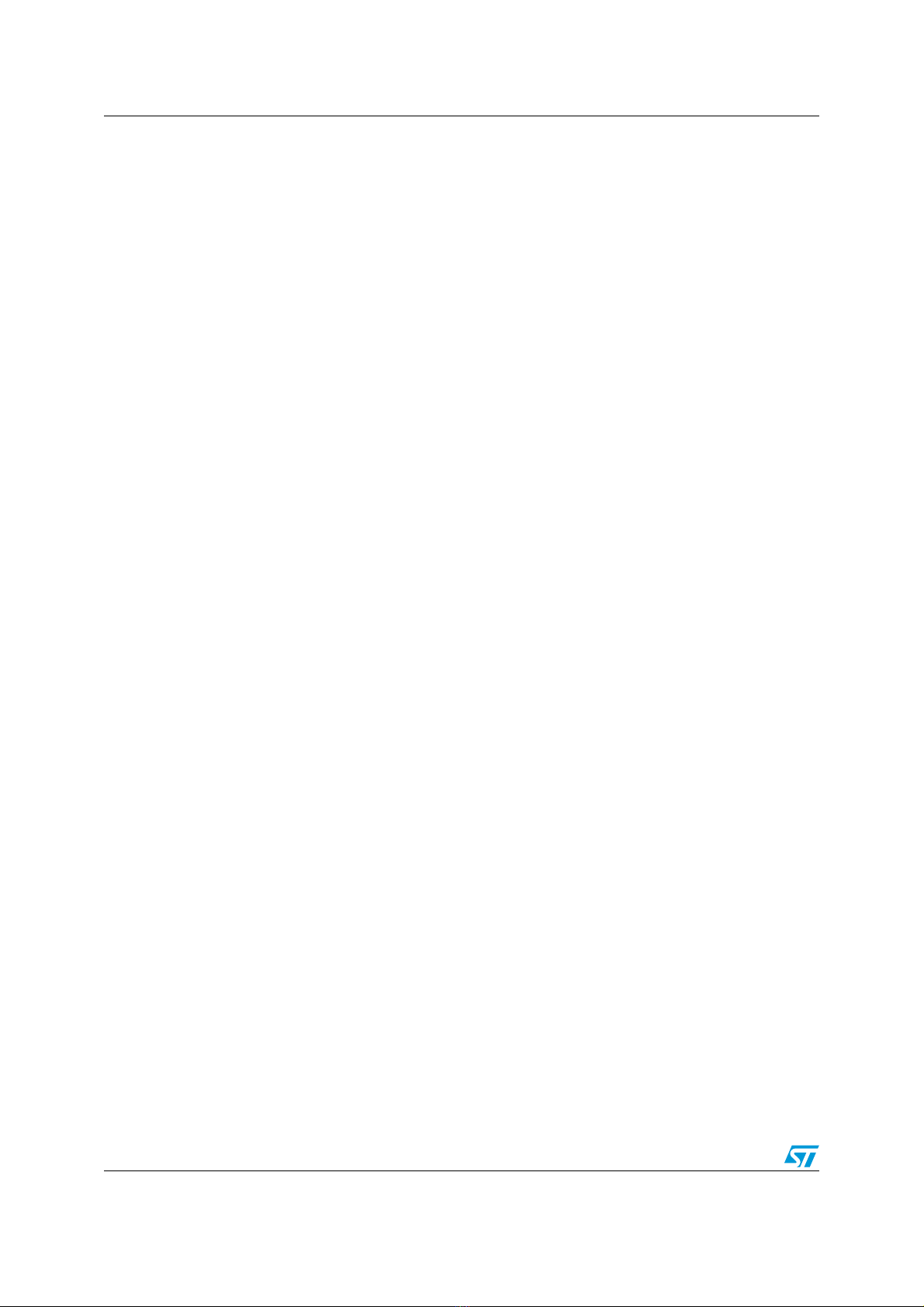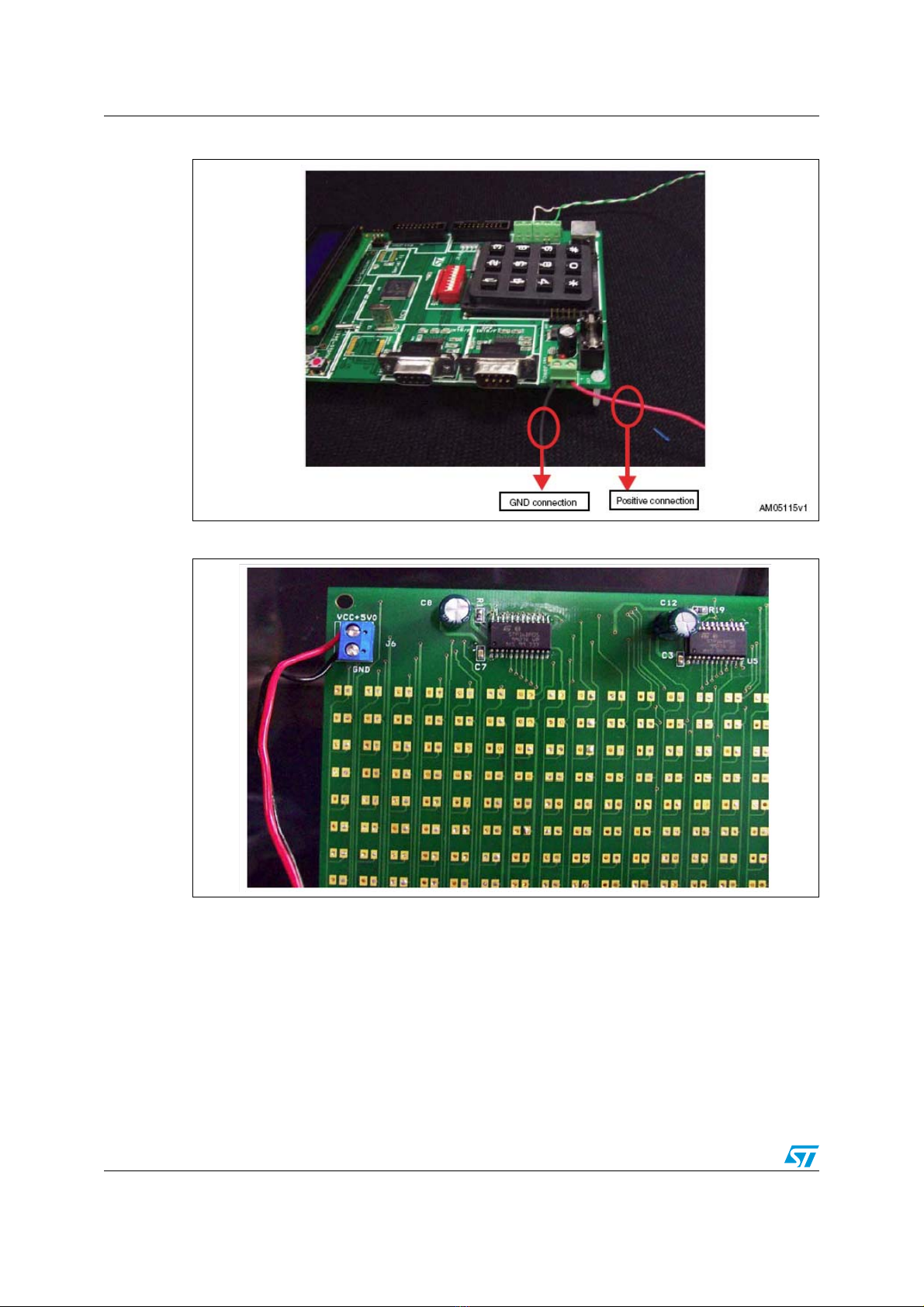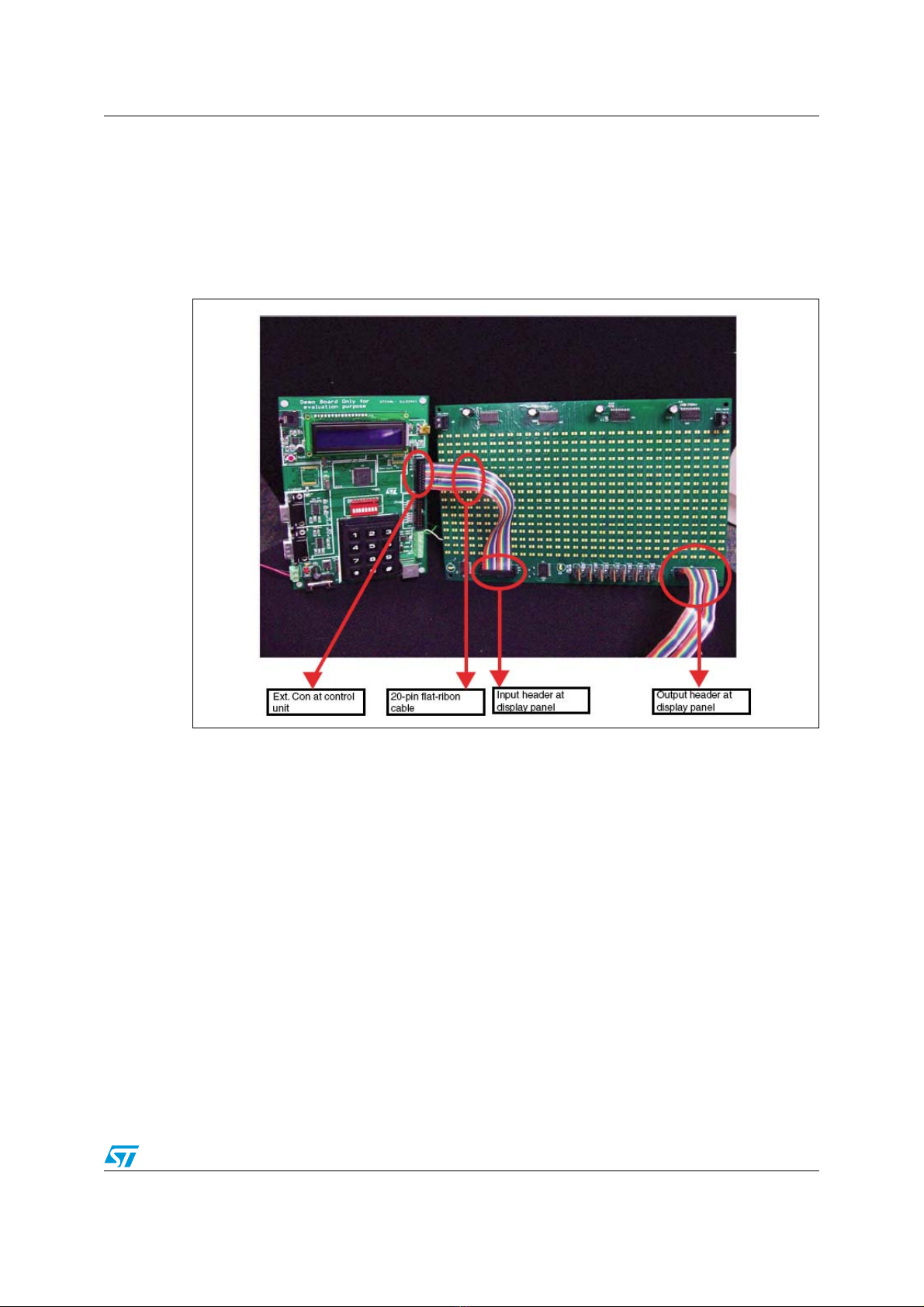System configuration UM0767
10/30 Doc ID 16147 Rev 1
3 System configuration
The whole system can be connected in one of the following configurations:
●One control unit and one display unit without a slave unit
●Two control units (one acting as a master and the other as a slave) and one display unit
●Multiple control units (one acting as a master and the others as slaves) and multiple
display units (each display unit connected to each slave. One display unit can have up
to 8 cascaded panels that may be controlled by a single slave unit.)
3.1 One control unit and one display unit configuration
In this configuration there is a single control unit and a single display unit. The control unit
acts as the master.
The steps to operate the system in this configuration are listed below:
●Step 1: connect the PS2 keyboard to the control unit.
●Step 2: connect the control unit with the display panel using a 20-pin flat-ribbon cable.
Insert the cable into the 10 x 2 header (Ext.Con) present on the master on one side and
in the J1 header (input) on the display panel on the other side.
If needed, the display panels can be cascaded in series to create a longer display. To
cascade the display panels connect a 20-pin flat-ribbon cable from the J3 jumper (output) of
the first panel to the J1 jumper (input) of the second panel. Figure 6 shows the connections
for cascading the display panels. Similarly, connect the FRC cable from the J3 jumper
(output) of the second panel to the J1 jumper (input) of the third panel and so on to create a
longer display. Up to 8 such display panels can be cascaded in series.
●Step 3: connect the power to the master control unit and to the display panel, as
explained in Section 1.3.
●Step 4: the LCD on the master control unit shows “Press “#” to enter Configuration
Mod”, for 4 seconds.
●Step 5: press “#” on the keypad present on the board. If 4 seconds elapse and the
board is not configured, then it enters into the last configured mode. To configure it
again, press the reset button.
●Step 6: if “#” is pressed then the LCD shows “Master Sel: Entr *1” and “Slave Sel: Entr
*2”.
●Step 7: press “*1” on the keypad. The LCD shows “Master Board”.
●Step 8: after 2 Seconds the LCD starts the demo showing “Led Matrix Demo”.
●Step 9: the display starts showing 4 options:
– Press F1 For PC - UART Comm
– Press F2 For GPS Data Display
– Press F3 For Typing Data
– Press F6 For Demo Mode
●Step 10: press F1, F2, F3 or F6 on the keyboard to select one of the above mentioned
modes.
●Step 11: based on which of the keys listed above is pressed, the system enters into the
chosen mode. Operation in each mode is explained in Section 4.