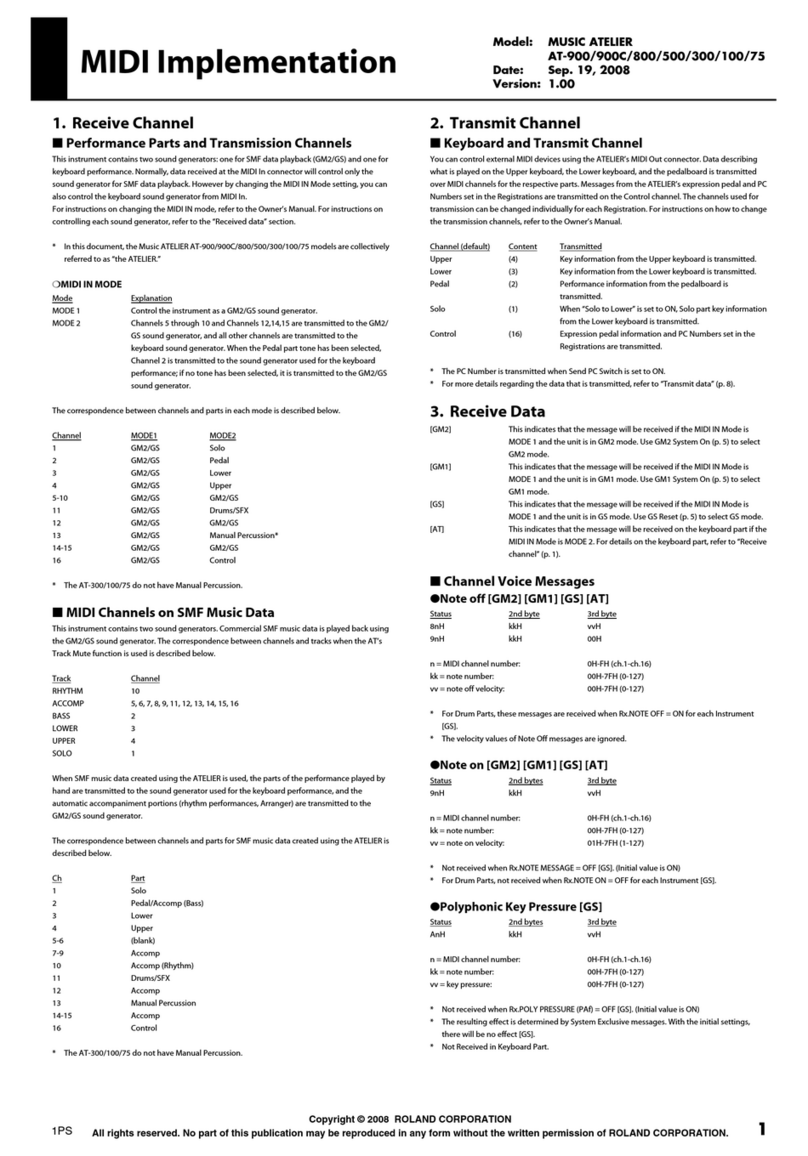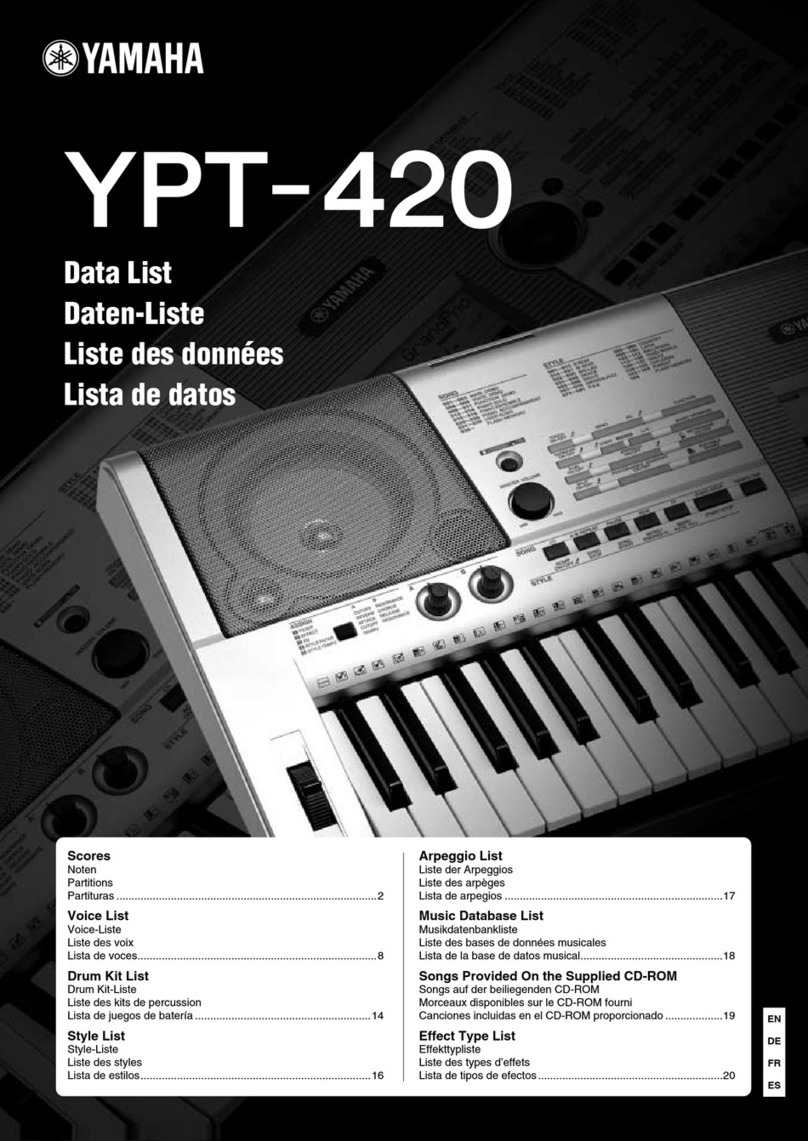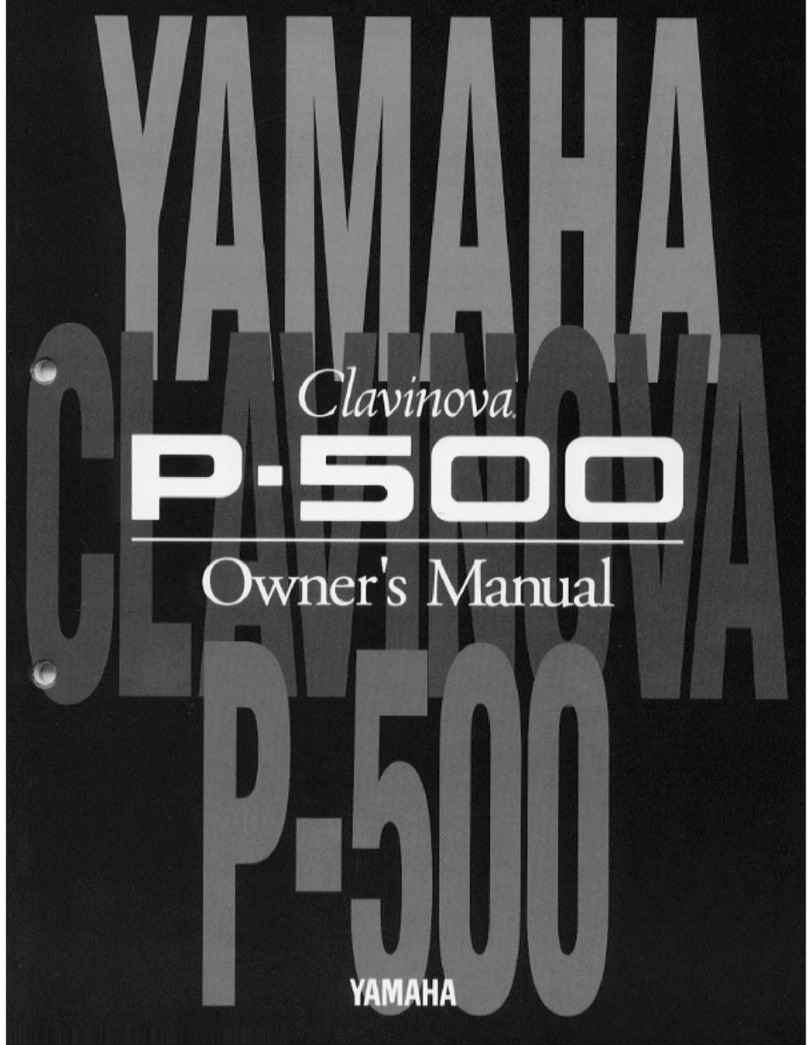Stagg STK-520 User manual

USER MANUAL
ELECTRONIC KEYBOARD
STK-520
16
14
15

2
USER MANUAL
STK-520
CONTENT
GENERAL GUIDE 2
INTRODUCTION 5
CARE OF YOUR KEYBOARD 5
POWER SUPPLY
5
- Using batteries
- Using the AC adaptor
CONNECTIONS 6
- The headphones jack
- The sustain jack.
- The Aux. Out jack
- The MIDI IN/OUT
ports
PLAY DEMO SONGS
7
- Listen to a particularly demo song
- Play along with the demo song
BASIC OPERATION 9
- Selecting & playing voices
- Sustain voice effect
- Pitch bend
- Digital Signal Processor (DSP)
AUTO-ACCOMPANIMENT 12
- Selecting a style
- Playing the selected style
- To start the style with introductory pattern
- To stop the with ending phrase
- Use synchro to start the style
- Select the Fill-in and change Style Variation
- Accompaniment Volume
- Auto Bass Chord (A.B.C)
- Set the Tempo
FUNCTION SELECT
15
1. Transpose
2. Tune
3. MIDI Channel
4. Touch Response
5. Octave
6. Modulation/Portamento
MIXER CONTROL 17
MEMORIZE PANEL SETTINGS 17
RECORD
18
- Getting ready to record
- Start Recording
- Stop Recording
- Playback
ONE TOUCH SETTING (O.T.S) 19
MIDI
20
SPECIFICATIONS
21

3USER MANUAL
STK-520
16
14
15
1
2
3
4
56
79
8
10
20 21 22 23
11
12
13
14 15
16
17
18
19
24
1
POWER SWITCH
2
MASTER VOLUME +/-
3
TEMPO +/-
4
ACCOMP VOLUME +/-
5
ACCOMPANIMENT
CONTROL
- START/STOP
- SYNC
- INTRO/ENDING
- FILL-IN A
- FILL-IN B
- A.B.C.
6
STORE
7
MIXER
8
FUNCTION
9
LCD
10
MEMORY 1-6
11
O.T.S.
12
CHORD DICTIONARY
13
MELODY OFF
14
STYLE
15
VOICE
16
SONG
17
NUMERIC KEYPAD
18
DEMO
19
PIANO
20
RECORD/PLAY
21
DUAL
22
DSP
23
SUSTAIN
24
P
ITCH BEND
25
P
ORTAMENTO
25
24
2424
24

4
USER MANUAL
STK-520
1
MIDI IN PORT
2
MIDI OUT PORT
3
SUSTAIN JACK
4
AUX. OUT JACK
5
PHONES JACK
6
DC 12V JACK
123456
REAR PANEL
1
2
3
45
67
89
10
11
12
13
14
15
16
17
18
19
20
LCD DISPLAY
1
A.B.C.
2
MODULATION
3
PORTAMENTO
4
STYLE/SONG
5
LOWER/VOICE 1/
6
VOICE 2
7
DSP
8
VOLUME
9CHORD
10 BASS CLEF
11 TREBLE CLEF
12 BEAT
13 TEMPO
14 METRONOME
14 SUSTAIN
15 CHORD DICTIONARY
16
DUAL
17
MELODY OFF
18
TOUCH
19
O.T.S.
20
MEMORY 1-6
3. LCD DISPLAY
2. REAR PANEL

5USER MANUAL
STK-520
INTRODUCTION
Thank you for purchasing the
electronic keyboard. This keyboard provides you with the following features and functions:
• 147 PCM (Pulse Code Modulation) Voices + Drum and Percussion Sounds
• 100 Styles
• 60 Demo Songs with playing along feature
• Auto Accompaniment with Normal, Fingered and Single Finger control modes
• One Touch Setting (OTS)
• Record and Playback
• MIDI compatibility
CARE OF YOUR KEYBOARD
Your keyboard will give you years of playing pleasure if you follow the simple rules below:
• Do not expo
se the keyboard to the high temperature, direct sunlight, and excessive dust places
• Avoid physical shocks caused by dropping, bumping, or placing heavy objects on the keyboard.
• Never use cleaners such as alcohol or thinner to clean the keyboard.
• Always turn power off when making any connections
.
POWER SUPPLY
This keyboard can be powered by current from a standard household wall outlet (by using the specifi ed
AC adaptor INCLUDED) or by batteries
(NOT INCLUDED)
. Always turn off the keyboard when you are
not using it.
Using batteries
Always turn off the keyboard before loading or replacing batteries.
To load batteries:
1.
Remove the battery compartment cover.
2.
Load six
«D size»
(SUM-1 or R20) batteries into the battery compartment, being careful to follow
the polarity markings on the cabinet.
3.
Replace the compartment cover, make sure that it locks fi rmly in place.
Important battery information:
Any of the following symptoms indicate low battery power. Replace batteries as soon as possible
whenever any of the following occurs.
Dim, diffi cult to read display.
Abnormally low speaker/headphone volume.
Distortion of sound output.
Sudden power failure when playing at high volume.
Abnormal rhythm or demo song plays.
Dimming of the display when playing at high volume.
OPEN
INTRODUCTION

6
USER MANUAL
STK-520
Cautions:
Improper handling of batteries can cause them to burst and leak, which creates the danger of personal
injury or damage of the keyboard. Be sure to note the following precautions:
Never mix batteries of different types.
Never mix old batteries with the new ones.
Replace batteries as soon as possible after any sign of running out.
Remove the batteries from the keyboard when not using for an extended period of time.
Using the AC adaptor
Use only the specifi ed AC adaptor for this keyboard. The adaptor shall be 12V DC output, 2200mA, and
center positive type. Turn off the keyboard before you connect the adaptor into the AC wall outlet and
the cord into the unit.
Cautions:
•
Use only the specifi ed AC adaptor. Use of another type of adaptor creates the danger of fi re and electronic
shock.
•
For safety sake, unplug the AC adaptor from the wall outlet when leaving the keyboard unattended for a
long time
CONNECTIONS
The headphones jack
A standard pair of stereo headphones can be plugged in PHONES jack for private practice or late night
playing. The internal speaker system is automatically shut off when the headphones are plugged into
the PHONES jack.
The sustain jack
An optional foot switch can be plugged into the SUSTAIN jack for sustain control. The foot switch
functions like the pedal on a piano-press for sustain, release for normal sound.
DC 12V
CONNECTIONS

7USER MANUAL
STK-520
The AUX.OUT jack
The AUX.OUT jack delivers the output of the keyboard for the connection to an external amplifi er. Using
audio cord, plug into AUX.OUT jack located on the rear panel. Then plug the other end of the cord into
LINE IN or AUX.IN of the amplifi er.
The MIDI IN/OUT ports
The MIDI IN connector receives MIDI data from an external MIDI device. The MIDI OUT connector
transmits MIDI data generated by the keyboard to an external MIDI device.
PLAY DEMO SONGS
A selection of 60 demo songs come built-in for your listening pleasure or play along fun.
They will give you a good idea of what your keyboard can do.
1.
Turn the power ON by pushing the
[POWER]
switch upwards.
2.
Adjust the volume to a appropriate level by pressing the
[VOLUME+/-]
button.
Stereo
System
MIDI OUTMIDI IN
PLAY DEMO

8
USER MANUAL
STK-520
3.
Press the
[DEMO]
button . The keyboard starts to play the demo songs. While the keyboard is
playing the demo song, you can press the
[-/OFF]
or
[+/ON]
button to step to the next demo song in
the corresponding direction.
Press the
[DEMO]
button again to stop the play.
Listen to a particular demo song
1.
Select the
SONG
mode by pressing the
[SONG]
button.
2.
Use the NUMBER buttons to input the two-digit number of a demo song. For example, to select 35
input 3 and then 5.
3.
Press the
[START/STOP]
button to start playing the demo song. The song will play in endless loop,
re-starting after it reaches the end. Press the
[START/STOP]
button again to stop the play.
PLAY DEMO

9USER MANUAL
STK-520
BASIC OPERATION
Selecting & playing voices
The keyboard has 147 PCM voices and percussion kits that you can select and play on the keyboard.
Before you select a voice, make sure you have selected
VOICE
mode. Press the
[VOICE]
button to
select the
VOICE
mode.
The [-/OFF] and [+/ON] buttons:
When the
VOICE
mode is selected, these buttons step up or down through the voices list. Press these
buttons briefl y to step to the next voice in the corresponding direction, or hold the button to scroll
rapidly through the voices in the corresponding direction. The selected voice number shows in the
display.
The number buttons:
The number buttons can be used to directly enter the number of the desired voice, thereby immediately
selecting that voice without having to step through a number of other voices.
Two-digit voice number are selected simply by entering the two digits in sequence - e.g. to select
voice number 17, briefl y press the
[1]
button and then the
[7]
button. Three digit voice number
- e.g.
to select voice number 100,
are entered by fi rst pressing the
[+] and [1]
buttons, then press the
remaining two digits in sequence
[0],
[0]
.
1
2
BASIC OPERATION

10
USER MANUAL
STK-520
Dual voice:
To create a dual voice effect, use the number buttons to input the fi rst voice digits. Pressing the
[DUAL]
button, a word
VOICE 2
appears in the display. Then input the selected second voice digits. Press the
[DUAL]
button again to turn this function off, and a word
VOICE 1
appears in the display.
Instant select Piano voice:
You can select the piano voices immediately by pressing the
[PIANO]
button. Press the
[PIANO
]
button again to return to the previously selected voice.
Sustain voice effect
You can add a sustain voice effect to the overall of the sound simply by pressing the
[SUSTAIN]
button.
Press the
[SUSTAIN]
button again to turn this function off.
Pitch bend
The
[PITCH BEND]
wheel allows the pitch of notes played on the electronic keyboard to be bent up or
down. Roll the wheel away from you to bend up, and towards you to bend down. The pitch bend range
is from -2 to +2 in semitone.
24
1
2
BASIC OPERATION

11 USER MANUAL
STK-520
Modulation/Portamento
When you turn on the keyboard, the Modulation indicator appears in the display, indicates that the
Modulation mode is selected. You can play the voice vibrating over and over again in pitch on the
electronic keyboard by holding the
[MODULATION/PORTAMENTO]
button and play the keyboard.
When you release the
[MODULATION/PORTAMENTO]
button, the vibration function turns off
immediately.
To select the Portamento mode, you need to press the
[FUNCTION]
button to enter the «Key» menu,
for details please see the section «Function Select». You can play the voice sliding on the electronic
keyboard by holding the
[MODULATION/POTAMENTO]
button and play the keyboard. When you
release the
[MODULATION/PORTAMENTO]
button, the vibration function turns off immediately.
Note:
1.
To activate the Portamento effect, you need to hold the key and then play another key.
2.
When the Split mode is activated, the Portamento effect at the left section will not take efect.
Digital Signal Processor (DSP)
The Digital Signal Processor (DSP) consists of two units (Reverb and Chorus) which process the
Performances with Reverb and Chorus effects. To turn on/off the DSP, simply press the DSP button.
The Reverb and Chorus icon
BASIC OPERATION

12
USER MANUAL
STK-520
AUTO-ACCOMPANIMENT
Selecting a style
The keyboard has 100 different auto-accompaniment styles that can be used to provide fully
orchestrated accompaniment. Its sophisticated Auto Accompaniment system can provide automated
bass and chord backing that is perfectly matched to the selected accompaniment style. Before you select
a style, make sure you have selected
STYLE
mode. Press the
[VOICE/STYLE/SONG]
button to select
the
STYLE
mode.
The [-/OFF] and [+/ON] buttons:
When the
STYLE
mode is selected, these buttons step up or down through the styles list. Press these
buttons briefl y to step to the next style in the corresponding direction, or hold the button to scroll rapidly
through the styles in the corresponding direction. The selected style number shows in the display.
The number buttons:
The number buttons can be used to directly enter the number of the desired style, thereby immediately
selecting that style without having to step through a number of other styles. To select a style simply
enter the two digits in sequence--e.g. to select style number 15, briefl y press the
[1]
button and then
the
[5]
button.
1
2
AUTO-ACCOMPANIMENT

13 USER MANUAL
STK-520
Playing a selected Style
1.
Press the
[START/STOP]
button to start playing the selected style.
2.
To stop the style, press the
[START/STOP]
button again.
To start the style with introductory pattern
1.
Press the
[INTRO/ENDING]
button to put the keyboard into introduction start standby.
2.
Press the
[START/STOP]
button, and then play a chord on the keyboard.
The keyboard plays an introductory pattern and then the selected style.
To stop the style with ending phrase
While the style is playing, press the
[INTRO/ENDING]
button and the keyboard will play an ending
phrase and then stop the play.
Use synchro to start the style
1.
Press the
[SYNC]
button, the display shows the fl ashing beat indicator and put the keyboard into
synchro start standby.
2.
Play a chord on the keyboard and the style starts to play automatically.
`
AUTO-ACCOMPANIMENT

14
USER MANUAL
STK-520
Select the Fill In and change Style Variation
Each Style has two accompaniment patterns,
NORMAL
and
VARIATION
, which you can select at
any time before or after starting to play the Styles by pressing the corresponding button. The status is
shown in the display,
A
is Normal, and
A is Normal, and A
B
is Variation. When you press the
[FILL-IN A]
or
[FILL-IN B]
button during playback, the current pattern is interrupted by an appropriate Fill in, then it proceed with
the same pattern or variation, depending on which button you press.
Accompaniment Volume
1.
You can adjust the Accompaniment Volume with the
[ACCOMP+]/[ACCOMP-]
buttons. The
volume level ranges from 00 to 31.
2.
You can turn off the accompaniment volume by pressing the
[ACCOMP+]
and
[ACCOMP-]
buttons
simultaneously, the display shows the message «
ACPoFF
». In this situation, you can turn back on the
accompaniment volume by pressing the
[ACCOMP+]
and
[ACCOMP-]
buttons simultaneously.
Note: You can adjust the accompaniment volume rapidly by holding the
[ACCOMP+]
or
[ACCOMP -]
buttons.
Auto Bass Chord (A.B.C)
1.
Press the [
A.B.C.
] Button to activate the Auto Bass Chord function, at this time, play the left section
of the keyboard (from note C2 up to note F#3) to hear the effect. The keyboard allows you to play in
Fingered or Single Finger mode, of you play correspond with the Fingered mode, then the keyboard
respond with Fingered mode, otherwise, the keyboard respond with Single Fingered mode.
2.
To turn off the Auto Bass Function, press the
[A.B.C.]
Button again.
Auto Bass
Chord
AUTO-ACCOMPANIMENT

15 USER MANUAL
STK-520
Set the Tempo
When you select a different style, the «default» tempo for that style is also selected, You can change the
tempo to any value between 30 and 280 beats per minute by using
TEMPO [+]
and
[-]
buttons. Press
either button briefl y to increase or decrease the tempo value by one, or hold the button for continuous
decrement or increment. The default tempo for the selected style can be recalled at any time by
pressing both the
TEMPO
[+]
and
[-]
buttons simultaneously.
FUNCTION SELECT
1. Transpose
Press the
[FUNCTION]
button as many time as necessary until «
xPS xx
» appear in the display, you
can use the
[-/NO]/[+/YES]
button to adjust the level.
2. Tune
Press the
[FUNCTION]
button as many time as necessary until «
TUN xx
» appear in the display, you
can use the
[-/NO]/[+/YES]
button to adjust the level.
FONCTION SELECT

16
USER MANUAL
STK-520
3. MIDI Channel
Press the [FUNCTION] button as many time as necessary until «
CHA xx
» appear in the display, you can
use the
[-/NO]/[+/YES]
button to adjust the leve
l.
4. Touch Response
Press the
[FUNCTION]
button as many time as necessary until «
TC oN
» appear in the display, you can
use the
[-/NO]/[+/YES]
button to turn on/off the touch response function.
5. Octave
Press the
[FUNCTION]
button as many time as necessary until «
oCT
xx
» appear in the display, you
can use the
[-/NO]/[+/YES]
button to adjust the level.
FONCTION SELECT

17 USER MANUAL
STK-520
6. Modulation/Portamento
Press the [FUNCTION] button as many time as necessary until «
ModU
» appear in the display, you can
use the
[-/NO]/[+/YES]
button to switch between
ModU(
modulation) or
PoRT
(portamento).
MIXER CONTROL
Press the [
MIXER
] button as many time as necessary until your desired track appear in the
display, you can use the
[-/NO]/[+/YE
S]
button to adjust the volume level of each track.
Track On Display Range Default Setting
Oc Volume
OC
0...31
23
Up Volume
UP
0...31
28
Drum
Volume
dR
0...31
23
Bass
Volume
bS
0...31
23
When you press the
[-/NO]
and
[+/YES]
buttons simultaneously, the keyboard will shut
down the volume of the selected track. Press the two buttons simultaneously again to turn
the accompaniment track volume on.
MEMORIZE PANEL SETTINGS
The keyboard has 6 memory pads which can be used to memorize the control-panel setups.
You can press one of the
MEMORY
button (
MEMORY button (MEMORY
M1-M6
) to recall the setups at any time.
Register the settings:
When you have fi nished the settings, you press and hold the
[STORE]
button, then press one of
the
MEMORY
button. Any data that was previously in the selected location is erased and
MEMORY button. Any data that was previously in the selected location is erased and MEMORY
replace by the new settings.
Note:
When you turn off the keyboard, the setting will be erased.
MIXER CONTROL

18
USER MANUAL
STK-520
RECORD
Getting Ready to Record
Press the [
RECORD]
button to engage the Record Ready mode. The Beat Indicator will
start to fl ash, and you can select the voice, style and track to record.
Start Recording
Recording will start as soon as you play a note on the keyboard or press the [
START/STOP
]
button, and the Beat indicator will begin as in the Auto Accompaniment mode.
Stop Recording
Stop recording by pressing the [
RECORD
] button. If you press the [
INTRO/ENDING
] button
while recording the Accompaniment track, recording will stop automatically with an ending
phrase.
Playback
After you have recorded a performance, you can press the [
PLAY
] button to playback the
recorded performance.
Flashing
RECORD

19 USER MANUAL
STK-520
ONE TOUCH SETTING [O.T.S]
One Touch Setting lets you instantly select the appropriate panel settings suitable for the
current style. Each style contains four variations.
1.
Press the
[OTS]
button.
2.
Press the
[START/STOP]
button to play the selected style. While playing the style, you can
press one of the One Touch Setting buttons -
[M1]
through
[M4]
to select the appropriate
settings.
[M1]
or
[M2]
is for FILL-IN A mode,
[M3]
or
[M4]
is for
FILL-IN B
mode.
3.
Press the
[OTS]
button again to turn off this function.
OTS

20
USER MANUAL
STK-520
MIDI
The MIDI IN and MIDI OUT terminals, located on the rear panel of the unit, offer broadened
musical possibilities through use of MIDI. The following shows the description of MIDI and how
can you use MIDI with the keyboard.
What is MIDI?
MIDI stands for Musical Instrument Digital Interface. MIDI is a world wide standard that makes
it possible for various electronic musical instruments and other devices, such as computers, to
«communicate with each other».
The keyboard is equipped with two types
of MIDI terminals, both are located on
the rear panel.
MIDI IN
Data transmitted from other MIDI
instruments via MIDI, is received a
t this
terminal.
MIDI OUT
Data produced by the keyboard, is
transmitted to other MIDI instruments
via MIDI from this terminal.
What you can do with MIDI?
• Record performance data using the keyboard Auto Accompaniment on an external computer
(equipped w/ a MIDI card) or an external sequencer (featuring MIDI facilities). After recording,
edit the data with the computer/ sequencer, then play it again on the keyboard.
STK-520
Computer w/ MIDI
• Play music from another MIDI Keyboard.
STK-520
MIDI
Keybo
ard
• N.B: MIDI cables are not included.
MIDI IN
MIDI IN
MIDI OUT
MIDI OUT
MIDI transmit
MIDI receive
MIDI IN
MIDI IN
MIDI OUT
MIDI OUT
MIDI transmit
MIDI
Table of contents