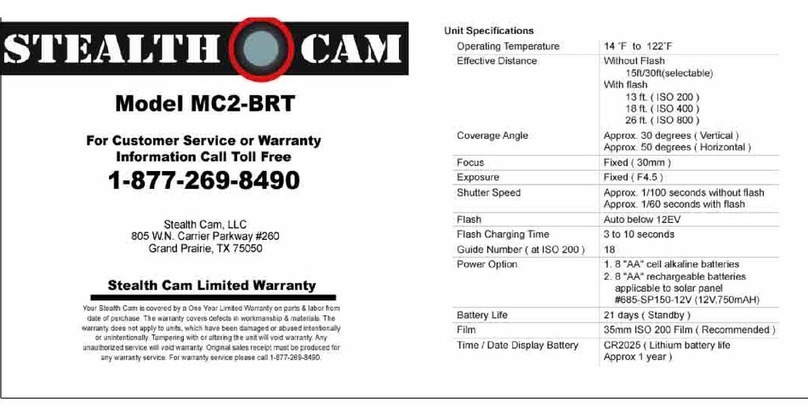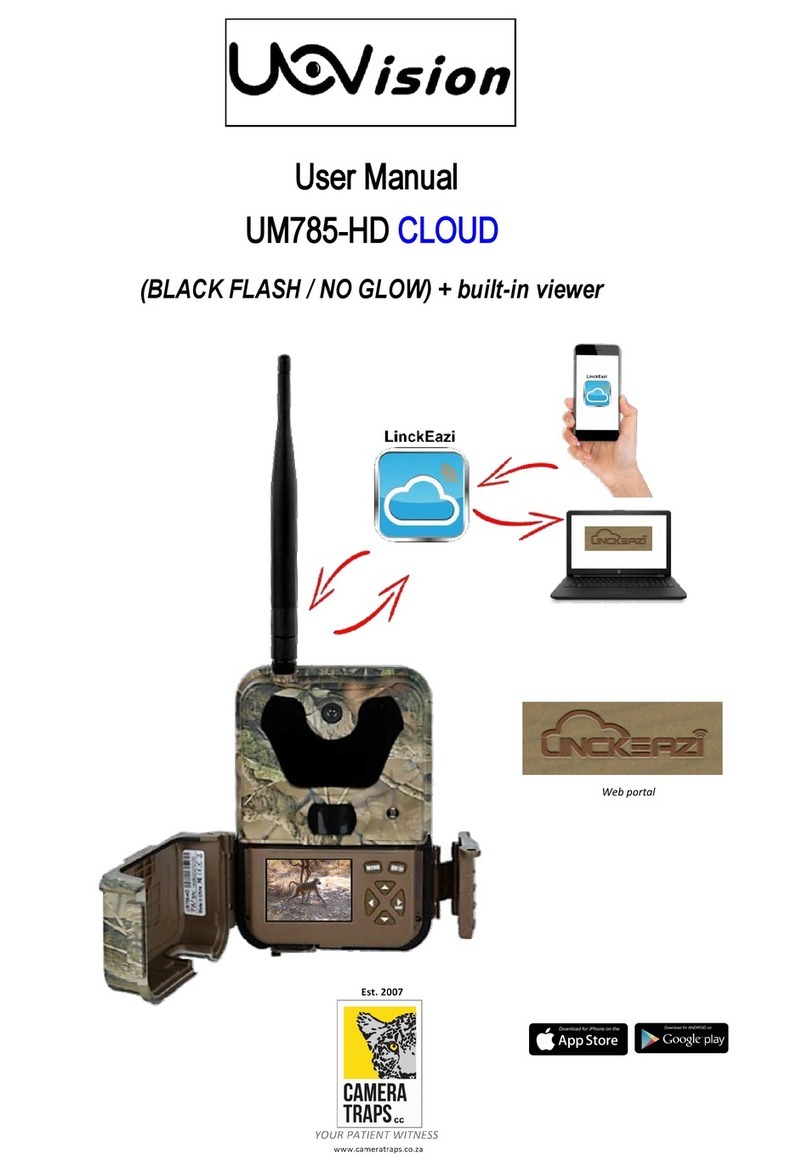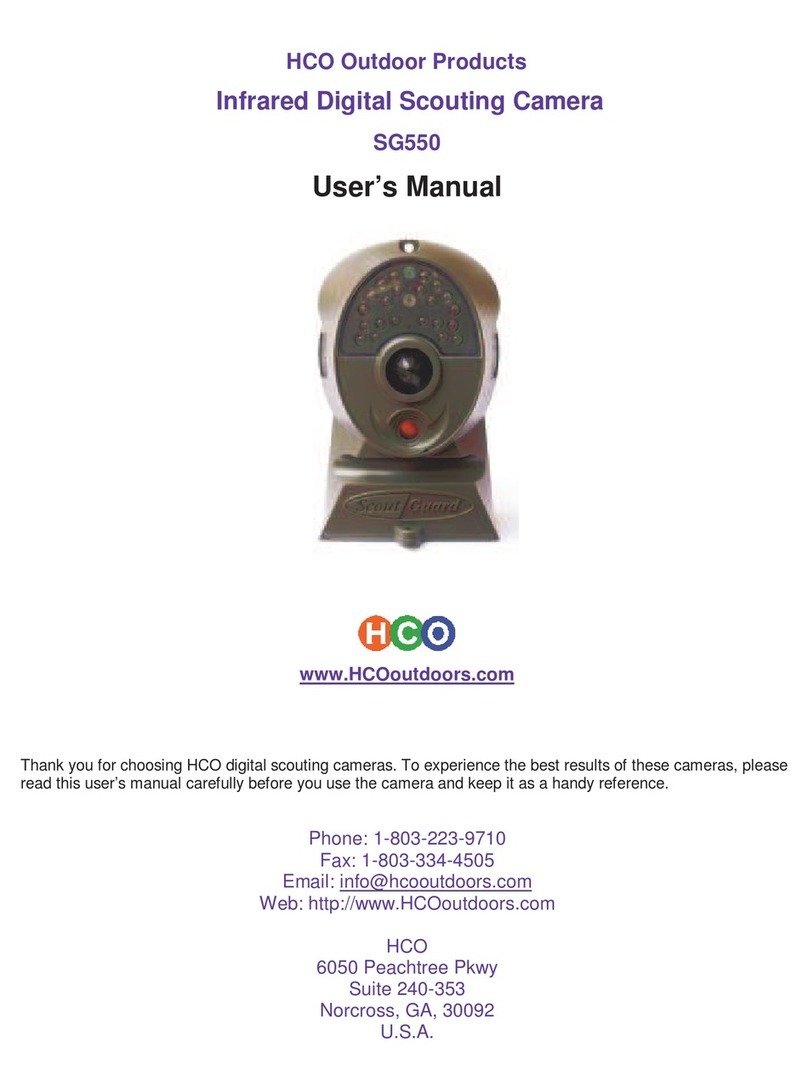Stalker x-s01 User manual

STALKER X-S01
Professional Trail Camera
User Manual
www.stalker.co.nz
All manuals and user guides at all-guides.com
all-guides.com

Table of Contents
1 Instructions................................................................................................1
1.1 General Description ...............................................................................1
1.2 Camera Body Interfaces ........................................................................1
1.3 Camera Components and Features…....................................................1
1.4 Remote control ......................................................................................1
1.4.1 Navigating ........................................................................................2
1.4.2 Characters ..........................................................................................2
1.5Shooting Information Display .................................................................2
1.6Supported Format...................................................................................3
2Cautions.....................................................................................................4
3 Easy Operations........................................................................................5
3.1 Power Supply..........................................................................................5
3.2 Insert the SD-card...................................................................................5
3.3 Power on and Enter into the ON Mode ..................................................5
3.4 Enter into the TEST Mode......................................................................6
3.4.1 Custom Settings....................................................................................6
3.4.2 Manual Capturing..................................................................................6
3.4.3 View Images or Videos..........................................................................6
3.5 Power Off ...............................................................................................6
4Advanced Operations................................................................................7
4.1 Settings Menu ........................................................................................7
4.1.1 Camera setting..............................................................................…...7
4.1.2 Video setting……………………….……………………………………....7
4.1.3 System settings…………………………….………………………...……8
4.1.4 Default..................................................................................................8
4.1.5 General Settings..................................................................................9
4.1.6 Set Camera Mode................................................................................9
4.1.7 Format SD-Card...................................................................................9
4.1.8 Set Photo Size.....................................................................................9
4.1.9 Set Video Size.....................................................................................10
4.1.10 Set Date and Time ............................................................................10
4.1.11 Set Multi.............................................................................................10
4.1.12 Set ISO……………............................................................................10
4.1.13 Set Video Length ..............................................................................10
4.1.14 Set Video Sound ..............................................................................11
4.1.15 Set Delay………………………………………………………………...11
4.1.16 Set Timer...........................................................................................11
4.1.17 Enter Password................................................................................11
4.2 Playback................................................................................................11
4.2.1 Viewing Photo or Video .....................................................................11
4.2.2 Delete Photo or Video........................................................................12
4.3 Laser Pointer ........................................................................................12
4.4File Numbering......................................................................................12
4.5Firmware Upgrade................................................................................12
AppendixⅠ: Technical Specifications................................................................13
AppendixⅡ: Parts List ......................................................................................14
All manuals and user guides at all-guides.com

1. Instructions
1.1 General Description
STALKER X-S01 Professional trail camera is a surveillance camera that works
automatically. It can be triggered at once by any movement of animal (or human) in a
certain region of interested (ROI) monitored by a high sensitive Passive Infrared (PIR)
motion sensor, and then automatically captures high quality pictures (up to 12M pixels)
or records 1080p video clips (WVGA or QVGA).
At sunrise the unit begins to take color photos and video until there is insufficient
light, then it begins to take infrared (monochrome) photos and video.
It is easy to use, there is a 2.0 inch color LCD display on the front of the unit. It is
extremely weather resistant so ideal for outside use.
1.2 Camera Body Interface
STALKER X-S01 Professional trail camera has the following I/O interfaces: USB
connector, SD-card slot, TV output and external DC power connector.
Take a few moments to familiarize yourself following the camera controls and
displays. It is helpful to bookmark this section and refer to it as you read through the rest
of the manual.
1.3 Camera components and features
1) Bottom Cover
2) SD-Card Slot
3) USB Connector
4) TV Out connector
5) PIR
6) Infrared Flash
7) Lens
8) 2 inch color LCD Display
9) Sound recorder
10) Lock
11) Power witch
12) Battery Depot
13) Portable remote controller
1.4 Remote Control
The remote control is an input device of the camera and is primarily used for
customer settings and password input. This is an infrared type wireless remote control.
The maximum remote distance is 9 meters. There are fifteen buttons on the remote
control. (Note: Remote control is inside of the camera)
All manuals and user guides at all-guides.com

1.4.1 Navigating
Press UP or DOWN to select or highlight the menu item, while pressing LEFT or
RIGHT to select the option of each item and press OK to make the selection.
1.4.2 Characters
Press the punctuation “*” for laser pointer.
1.5 Shooting Information Display
When the camera is turned on (the power switch is switched to TEST position), the
shooting information will be displayed on the LCD screen.
All manuals and user guides at all-guides.com

1.6 Supported Format
Item
Format
Photo
JPG
Video
AVI
File Format
FAT32
Here are some important notes. You don’t need to be concerned about the file
system format of the camera unless you have problems with reading the SD-card by any
other equipment. If this happens, format the SD-card in the camera itself or in a
computer and then insert the card back into your camera and try again.
All manuals and user guides at all-guides.com

2. Cautions
The working voltage of the camera is 6.0V. The camera is powered by four or eight
AA batteries.
Unlock the write-protect before inserting the SD-card.
Insert the SD-card when the power switch is in “OFF”position before testing the
camera.
Do not insert or take out the SD-card when the power switch is at “ON”position.
It is recommended to format the SD-card by the camera when used for the first
time.
The camera will be in USB mode when connected to a USB port of a computer. In
this case, the SD-card will function as a removable disk.
Ensure the camera has sufficient power when performing firmware upgrades,
otherwise the upgrade process could be interrupted causing the unit to fail. If any fault
occurs after improper upgrading process, the camera may stop functioning properly.
3. Easy Operation
All manuals and user guides at all-guides.com
all-guides.com

3.1 Power Supply
To supply power for the STALKER X-S01 Professional trail camera, four or eight AA
size batteries are needed.
Open the bottom cover. Confirm that the power switch is at the OFF (Right) position,
pull out the battery compartment and load the fully charged batteries into the
compartment accordingly to the polarities sign shown below. Push back the battery
compartment in to the battery chamber.
The following batteries with 1.5V output can be used:
1. High-density and high-performance alkaline batteries (Recommended)
2. Rechargeable alkaline batteries
3. Rechargeable NiMH batteries
There are four battery slots. Slot 1 and 2 form one group (“1” will mark on the
depot), while slot 3 and 4 form the other group (“2” will mark on the depot) where each
group can supply the power individually.
When in Test Mode, camera will be automatically shut down to save power if not in
operation within 3 minutes; it will wake up by any movement detection.
When in low-battery state, camera will automatically shut down. Please change the
batteries once this happens.
3.2 Insert the SD-card
Insert SD-card into the card slot with marked side upwards.
Please note that the SD-card can only be plugged in one direction. Make sure that
the write-protect switch of the SD-card is on the “write” position.
3.3 Power on and Enter into the ON Mode
Before switching on, please pay attention to the following:
1. Avoid temperature and motion disturbances that could be construed as animals
or humans such as trees that are exposed to direct sunlight for much of the day or any
other heat source. These may cause false triggers
2. The height from ground for placing the camera should ideally be 1 meter, but 2
meter is preferred. Slide the power switch to the “ON”position to turn on the camera
and enter into the “ON”mode.
After switching on the camera, the motion indication LED (red) will blink for about
15s. The 15s is a buffering time before automatically capturing photos or videos, e.g. for
closing and locking the bottom cover, fixing the camera on a tree and walking away.
In “ON”mode, the camera will take pictures or videos automatically according to
the default settings or previous custom settings. The STALKER X-S01 Professional trail
camera has a high sensitivity mic for high quality sound recording, so the sound will be
embedded in the video clip while capturing a video.
3.4 Enter into the TEST Mode
Slide the power switch to the “TEST”position to enter into the TEST mode. There
are some functions in TEST mode: Custom settings, manual capture, preview.
All manuals and user guides at all-guides.com

3.4.1 Custom Settings
Press the MENU switch to enter into menu setting. The camera can be configured
manually to customize the camera settings which display on the camera or external TV
monitor. The detailed operations will be described in the “Advanced Operations”
chapter.
3.4.2 Manual Capturing
You can press OK to manually capture photos or record video.
3.4.3 View Images or Videos
There are two ways to view the captured images or videos:
1. LCD screen on camera
2. TV monitors which connects to camera with a TV cable
Press the RIGHT arrow on the remote to view images, the latest image will be
shown in the LCD screen on the camera or TV monitor. Press UP to view the previous
image and press DOWN for the next. Detailed operations like deleting images or videos
will be described in the “Advanced Operations” chapter.
3.5 Power Off
Slide the power switch to OFF position to power off the camera. Please note that
even in the OFF mode, the camera still consumes insignificant power at µA level.
Therefore, please remove the battery if the camera will not be used for a long time.
4. Advanced Operations
From the basic operations of the camera in previous chapters, we know that the
camera has three basic operation modes:
All manuals and user guides at all-guides.com

1. OFF mode: Power switch is at OFF position (Right).
2. ON mode: Power switch is at ON position (Left).
3. TEST mode: Power switch is at TEST position (Middle).
In the above three modes, the OFF mode is the specified safe mode when replacing
the SD-card or batteries and transporting the camera.
This chapter explains the advanced operations for customizing the camera settings.
The settings can only be customized in TEST mode and the remote control is needed.
4.1 Settings Menu
To view the camera settings menu, press MENU in the TEST mode (called settings
menu in this chapter). The settings menu will be shown on the LCD screen of the camera
or external TV monitor.
4.1.1 Photo Setting
PHOTO
Mode Photo
Video
Photo&Video
Resolution 12M
8M
5M
Delay
1s
5s
10s
30s
1min
5min
10min
30min
Multi 1
3
6
9
ISO 100
200
400
4.1.2 Video Setting
All manuals and user guides at all-guides.com

VIDEO
Mode Photo
Video
Photo&Video
Resolution 1080P
720P
WVGA
QVGA
Video Length 10s
30s
60s
90s
Voice Off
On
4.1.3 System Setting
SYSTEM
Date/Time Set Date/Time
Distance Set Distance
Language Set Language
Timer Set working time
Format Internal Memory
SD Card
TV MODE NTSC
PAL
Password Set Password
Default Default Setting
4.1.4 Default
Default Settings are listed below:
All manuals and user guides at all-guides.com

4.1.5 General Settings
The operating steps are suitable for following menu items: Camera Mode, Photo
Size, Video Size, Multi, Video Length, Delay, and Timer.
4.1.6 Set Camera Mode
There are 3 camera modes: Camera, Video and Camera + Video. The way to set the
camera mode is via the settings menu.
The following shows how to set the camera mode to Video mode, provided that the
previous option is Photo mode:
a) Press MENU to display the settings menu.
b) Press DOWN to select Mode.
c) Press RIGHT to select Video.
d) Press DOWN the select switch to save the current setting.
Press MENU to cancel the setting and return to info display.
4.1.7 Format SD-Card
The system will delete all images or videos stored in the SD-card after formatting,
make sure that you have made a backup of any important data.
a) Press MENU to display the setting menu.
b) Press RIGHT to select system setting.
c) Press DOWN to select format.
d) Press RIGHT to select SD Card.
e) Press DOWN the select switch to choose “Enter”, to enter into the submenu.
f) Press DOWN to select “OK”. OK will be highlighted.
g) Press OK to start formatting the SD-card. During formatting, the display screen
will show a message “Please Wait” as shown below.
Press MENU to cancel the settings and return to info display.
4.1.8 Set Photo Size
This parameter has three values::12MP,8MP and 5MP. The default value is 5 mega
pixels. The following shows how to set pixel size as 5M Pixel:
a) Press MENU to display the settings menu.
b) Press DOWN to select Resolution
Setting
Default
Items
Mode
Camera
Camera, Video, Camera & Video
Resolution
(Camera)
12M
12M,8M,5M
Delay
5 Seconds
5-30 Seconds,1-30 Minute
Multi
Single
Single,3,6,9 Pictures
ISO
200
100,200,400
Resolution
(Video)
1080P
1080P,720P,WVGA,QVGA
Video Length
10s
10s,30s,60s,90s
Date/Time
Same as last time
YY/MM/DD,MM/DD/YY,DD/MM/YY
Adjust
Distance
High
High, Normal, Low
Language
English
English, French, Germany, Spanish and
Russian
Timer
0 0 0 to 23 59 59
Adjust
Format
Internal Memory
Internal Memory, SD Card
TV Mode
NTSC
NTSC,PAL
Password
Off
Off, On
Please Wait!
All manuals and user guides at all-guides.com
all-guides.com

c) Press RIGHT to select 12M Pixel
d) Press DOWN the select switch to save the current setting, then press menu to
return to the info display.
Press MENU to cancel setting and return to the info display.
4.1.9 Set Video Size
This parameter also has four values: 1080P, WVGA, QVGA.
The default value is 1080P, the following shows how to set 720P video size,
provided that the previous option is set to WVGA :
a) Press MENU to display the settings menu.
b) Press DOWN to select Resolution.
c) Press RIGHT to select WVGA
d) Press DOWN the select switch to save the current settings, then press menu to
return to the info display.
Press MENU to cancel settings and return to the info display.
4.1.10 Set Date and Time
You can change the date and time of the device by setting this parameter when
necessary, e.g., after every battery change. The date format is day/month/year, the time
format is hour: minute: second. The valid value for year is between 2010 and 2050.
Provided that the date and time are needed to be set to November 15th, 2011 and
half past ten, the steps are as following:
a) Press MENU to display the settings menu.
b) Press RIGHT enter into “system”
c) Press DOWN to select Date/Time.
d) Press RIGHT to Display Date/Time Interface, Press UP and DOWN to change the
value
e) Press DOWN the select switch to save all current settings, then press MENU to
return to the info display.
Press MENU to cancel setting and return to the info display.
4.1.11 Set Multi
This parameter affects the number of pictures taken for each trigger in camera
mode. It has four values: “1 Photo”, “3 Photos” “6 Photos” and “9 photos”. Its default
value is “1 Photo”. The following shows how to set photo burst to 3 Photos, provided
that the previous option is set to “1 Photo”:
a) Press MENU to display the settings menu.
b) Press DOWN to select Multi.
c) Press RIGHT to select 3 pictures.
d) Press DOWN the select switch to save the current settings, then press MENU to
return to the info display
Press MENU to cancel settings and return to info display
4.1.12 Set ISO
This menu could only help you get a better photo at night, there are 3 values:
100,200,400.
a) Press MENU to display the settings menu.
b) Press DOWN to select video length
c) Press DOWN the select switch to save the current settings, then press MENU to
return to the info display
Press MENU to cancel settings and exit.
4.1.13 Set Video Length
The following shows how to set video length to 30 Seconds, provided that the
previous value is 10 Seconds:
a) Press MENU to display the setting menu.
b) Press DOWN to select video length
c) Press DOWN the select switch to save the current settings, then press MENU to
return to the info display
Press MENU to cancel settings and exit.
All manuals and user guides at all-guides.com

4.1.14 Set Video Sound
The following shows how to turn off the sound of the video:
a) Press MENU to display the settings menu.
b) Press DOWN to select voice.
c) Press RIGHT to display the VOICE setting Interface.
4.1.15 Set Delay
This parameter means that how long the PIR (Passive Infrared motion sensor) will
be disabled after each trigger in “ON”mode. During this time the PIR of the device will
not react to the motion of animal (or human). The minimum interval is 5 seconds, it
means the PIR works all the time and media is taken almost continuously. The maximum
interval is 30 minutes, it means the PIR will be disabled for 30 minutes after each
triggering. The default value is 5 seconds.
The following shows how to set PIR Triggering Interval Time as 1 minute provided
that previous option is 5 seconds.
a) Press MENU to display the settings menu.
b) Press DOWN to select delay.
c) Press RIGHT to enter in to the interval setting.
d) Press DOWN to select 1 minute.
e) Press DOWN the select switch to save the current settings, then press MENU to
return to the info display.
Press MENU to cancel settings and return to the info display.
4.1.16 Set Timer
This parameter defines a certain time lapse in a day when STALKER X-S01
Professional trail camera can be triggered. In the rest of the time the device is shut off.
The effective value of the hour ranges from 0 to 23 while the minute ranges from 0 to
59.
Provided that the camera should work from eight a.m. to five p.m., the steps are as
follows:
a) Press MENU to display the settings menu.
b) Press DOWN to select timer.
c) Press RIGHT to select item, press UP or DOWN to change the value until the start
time changes to 8 and the stop time changes to 17.
d) Press DOWN the select switch to save all current settings, then press MENU to
return to the info display.
Press MENU to return to previous menu.
4.1.17 Enter Password
If the password setting is selected as ON, after switching on the camera, the LCD
screen on camera will prompt to enter password. The default password is OFF. It can be
changed where the steps are as follows:
a) Press MENU to display the settings menu.
b) Press DOWN to select Password.
c) Press Up to select ON, then press Right to select 4 numbers as a password.
d) Press OK to save the current settings, then press MENU to return to the info
display.
f) The LCD screen will prompt to enter your password next time you switch ON the
camera.
Press MENU to cancel settings and return to the previous menu.
4.2 Playback
In playback mode, images or videos can be viewed or deleted. The images and
videos can be viewed on: LCD screen of the camera or a TV monitor which connects to
the camera with a TV cable. For simplicity, operations with a PC won’t be introduced
here.
4.2.1 Viewing Photo or Video
a) Switch to TEST mode and enter into the info display.
b) Press RIGHT the select switch to view the latest picture (or video) on the LCD
All manuals and user guides at all-guides.com

screen of the camera, TV monitor or Image viewer with TV-in connector.
c) Press LEFT to start playing the video when viewing
d) Press LEFT again to stop playing the video.
e) Press UP to view the previous picture (or video) and DOWN for the next.
f) Press DOWN the select switch to return to THE info display.
When viewing images, the total number of all images in the SD-card and the index
of the displaying image will be shown respectively.
4.2.2 Delete Photo or Video
The operations are as following:
a) Press Right to display Photos and Videos.
b) Press Menu to select delete.
c) Press RIGHT to select delete current or delete all.
d) Press OK, Cancel and OK are prompted.
e) Press OK to delete the image or video.
Press CANCEL to cancel, then press MENU and press down the select switch to
return to the info display.
Please note that after deleting a picture or a video file, the deleted files can’t be
restored. Furthermore, in order to delete all the images and video clips in the SD-card, it
is suggested to format the SD-card
4.3 Laser Pointer
The laser beam can be turned on and is especially useful when it is dark, as an
additional function for pointing to an object or certain region of interested (ROI).
Press﹡to turn on the laser beam in TEST mode and use the tilt adjuster on the
back of camera to adjust the angle of the capturing direction.
NOTE: Please note that the laser could be harmful to your eyes, so do not look or
point directly into the eyes.
4.4 File Numbering
Images and videos are separately saved in the pre-named folder (104MEDIA). File
numbering continues by adding one to the last number for each new image or video.
The saving name is like PTDC0001.JPB or PTDC0001.AVI.Through the suffix you can
distinguish whether the file is an image (with suffix.jpg) or a video (with suffix.avi).
4.5 Firmware Upgrade
This camera is equipped with an automatic upgrade function for you. Upgrading is
needed only when an improved firmware is available. The operations are as following:
1. Unzip the update file
2. Copy the FW18NA.bin to SD card.
3. Insert the SD card into the camera.
4. Power on the camera from OFF position to Test Mode.
5. The camera will read the SD card and update itself automatically. When updating
the camera, the screen is black. (only for a few seconds)
6. The screen will turn on after it has finished.
7. Take out the SD card, then insert it into your computer, delete the FW18NA.bin
on the SD card. (If you don't do this, the camera will enter update mode again when
powered up).
8. Insert the SD card back into the camera for it to operate again.
All manuals and user guides at all-guides.com

AppendixⅠ: Technical Specifications
Image Sensor Type(True
Megapixels)
12 Mega Pixels Color CMOS
Memory
SD Card 8MB~32GB
Lens
F=3.1; FOV=60 °
Size
145mm * 80mm * 55 mm
IR Filter:
Full Automatic IR Filter
TFT Display Screen:
2.0 inch
PIR Sensitivity
3 sensitivity levels: High/Normal/Low
PIR Sensor Sight Angle
100 Degrees
PIR Sensing Distance
65ft/20m
Number of IR LED
36 LEDs Black or White
Max Night Vision Lighting Distance
65ft/20 meters
Trigger Speed
0.7 second
Low Battery Indicator
Yes
Triggering Interval :
1 second ~ 60mins (default 5 sec)
Selectable Image Resolution:
12MP/8MP/5MP
Multiple Frame
1/3/6/9
Video Resolution
1080P/720P/VGA
File Format
JPEG/AVI
Date Time Imprint
Yes
Moon Phase Imprint
Yes
Exposure:
Auto
MMS/EMAIL/SMS Support
No support
Device Serial No
4 Digits and 26 alphabet set by yourself
Periodic shot
1Second~24Hours
Stand-by current
0.2mA
Stand-by time
3Months(2000mAh Lion battery)
Interface
TV out (NTSC/PAL); USB; SD Card
Holder; 6V DC External
Fix Method
Belt, Tripod Nail
Operation Temperature
-30 ~+70℃/-22~+158℃
Power Supply
8×AA or 4×AA battery
Camera Socket
Yes
Water proof
IP54
Security authentication
FCC,CE,RoHS
All manuals and user guides at all-guides.com

AppendixⅡ: Parts List
Part Name
Quantity
STALKER X-S01 Trail Camera
1
Wireless Controller
1
USB Cable
1
TV Cable
1
Mounting Strap (Python Lock)
1
Adjuster
1
All manuals and user guides at all-guides.com
all-guides.com
Table of contents