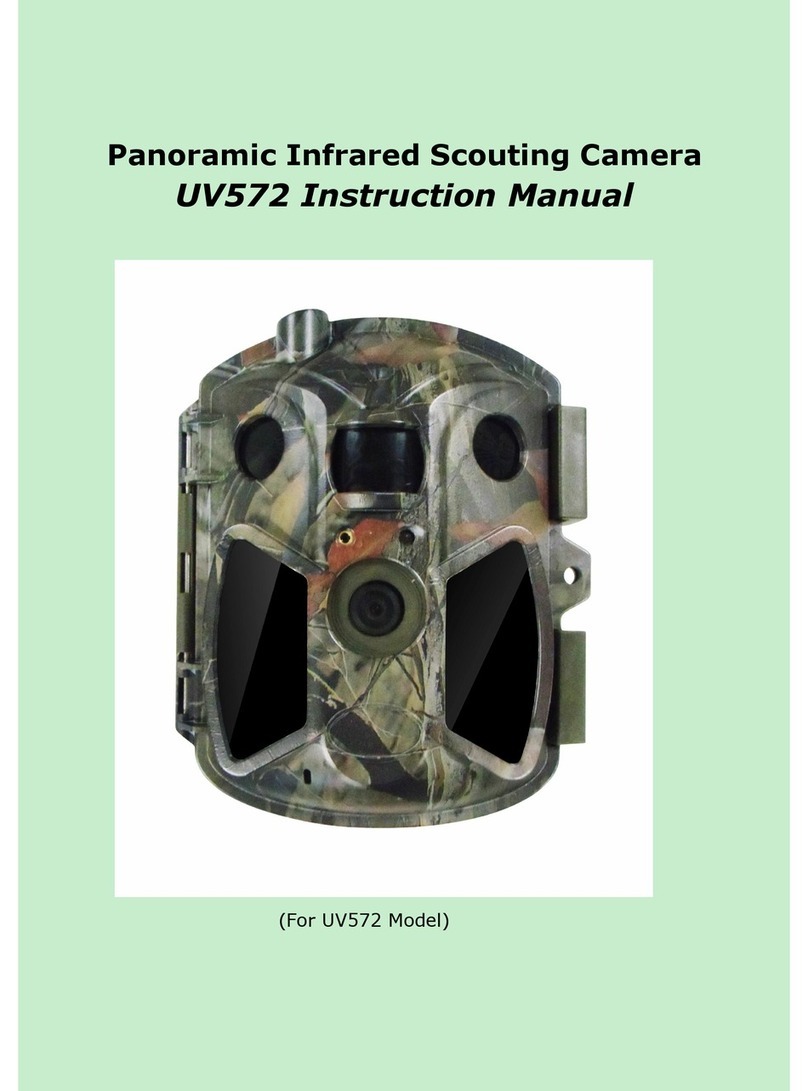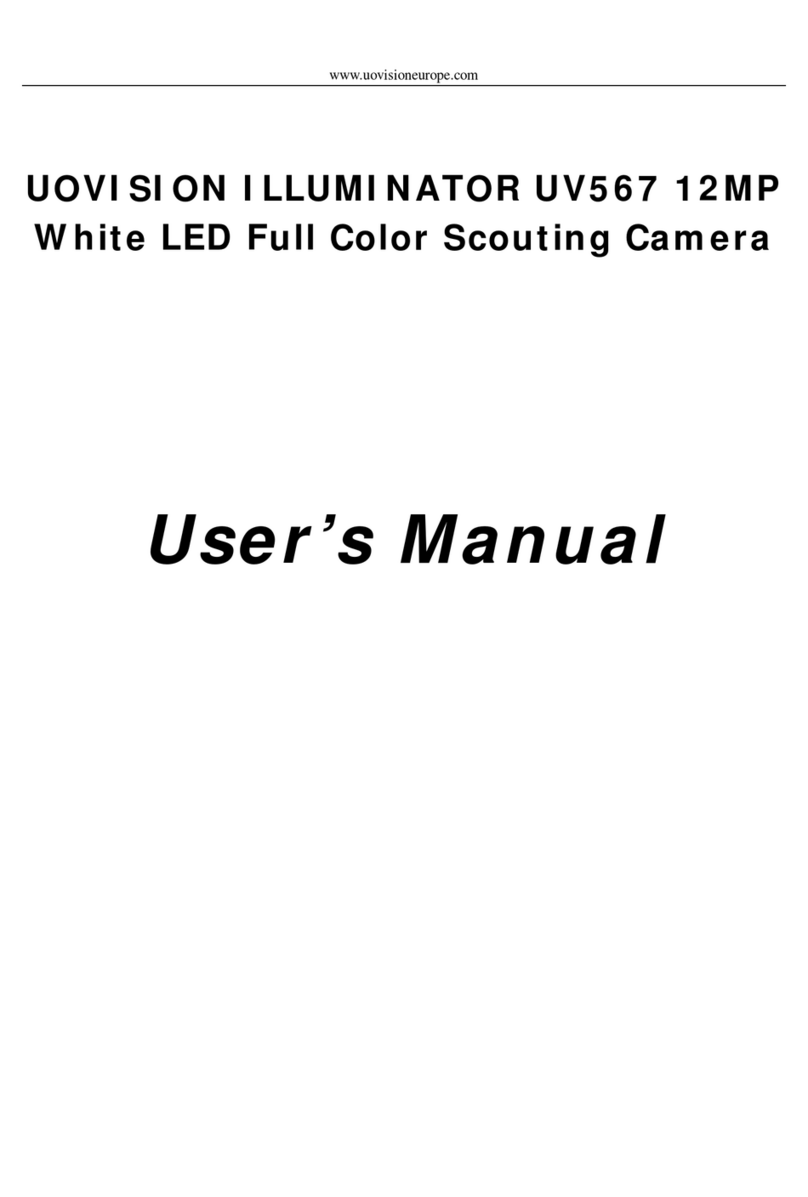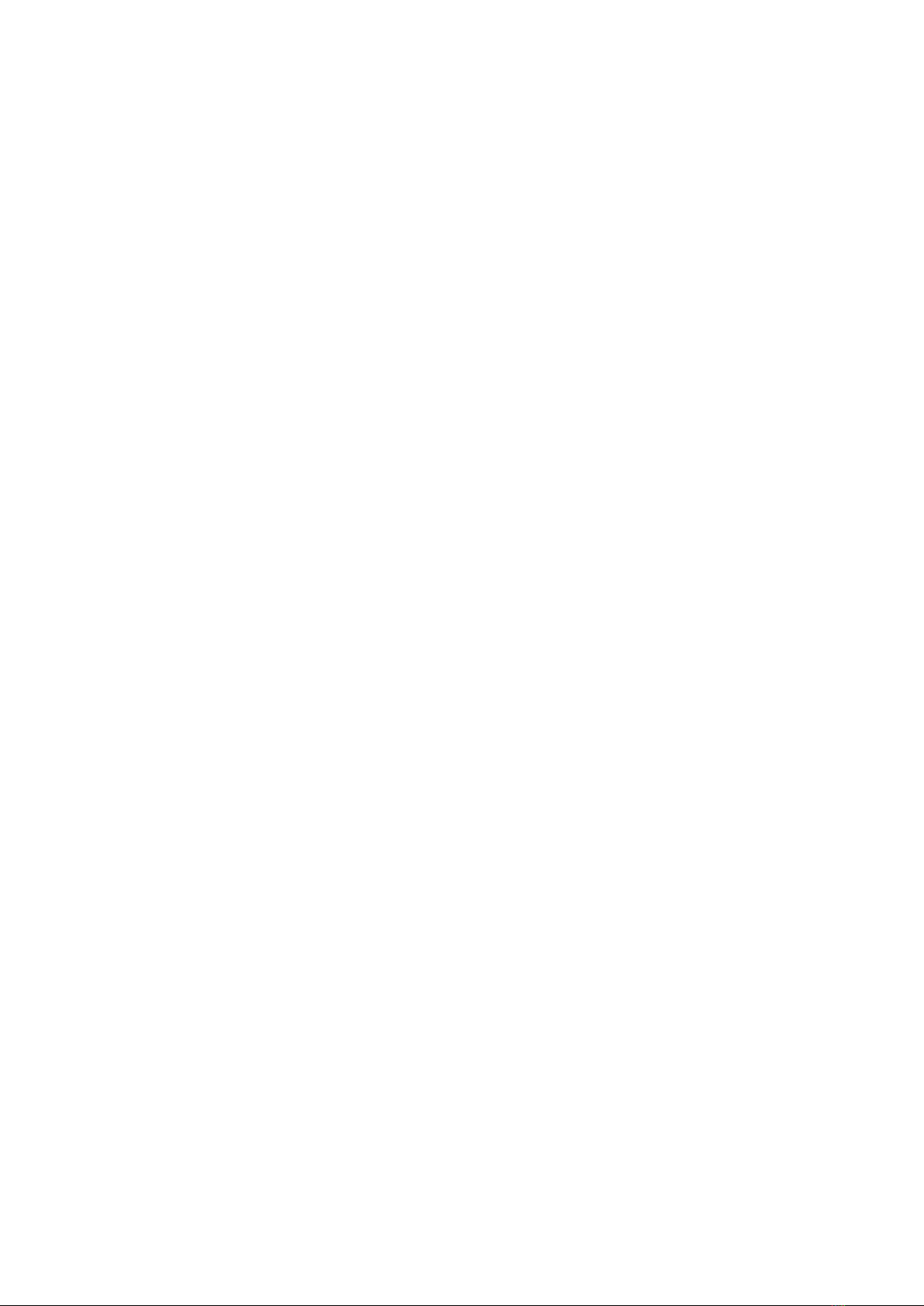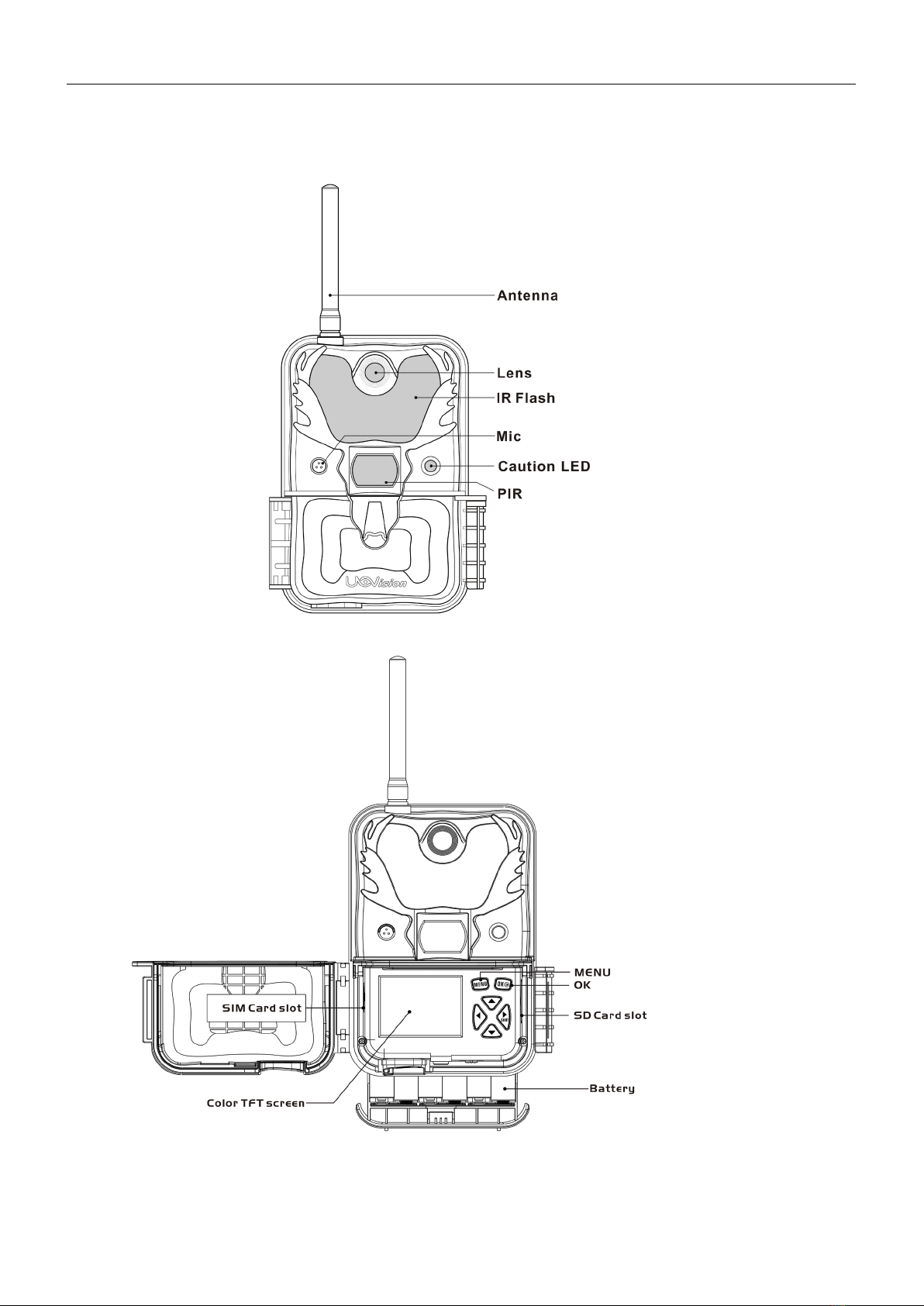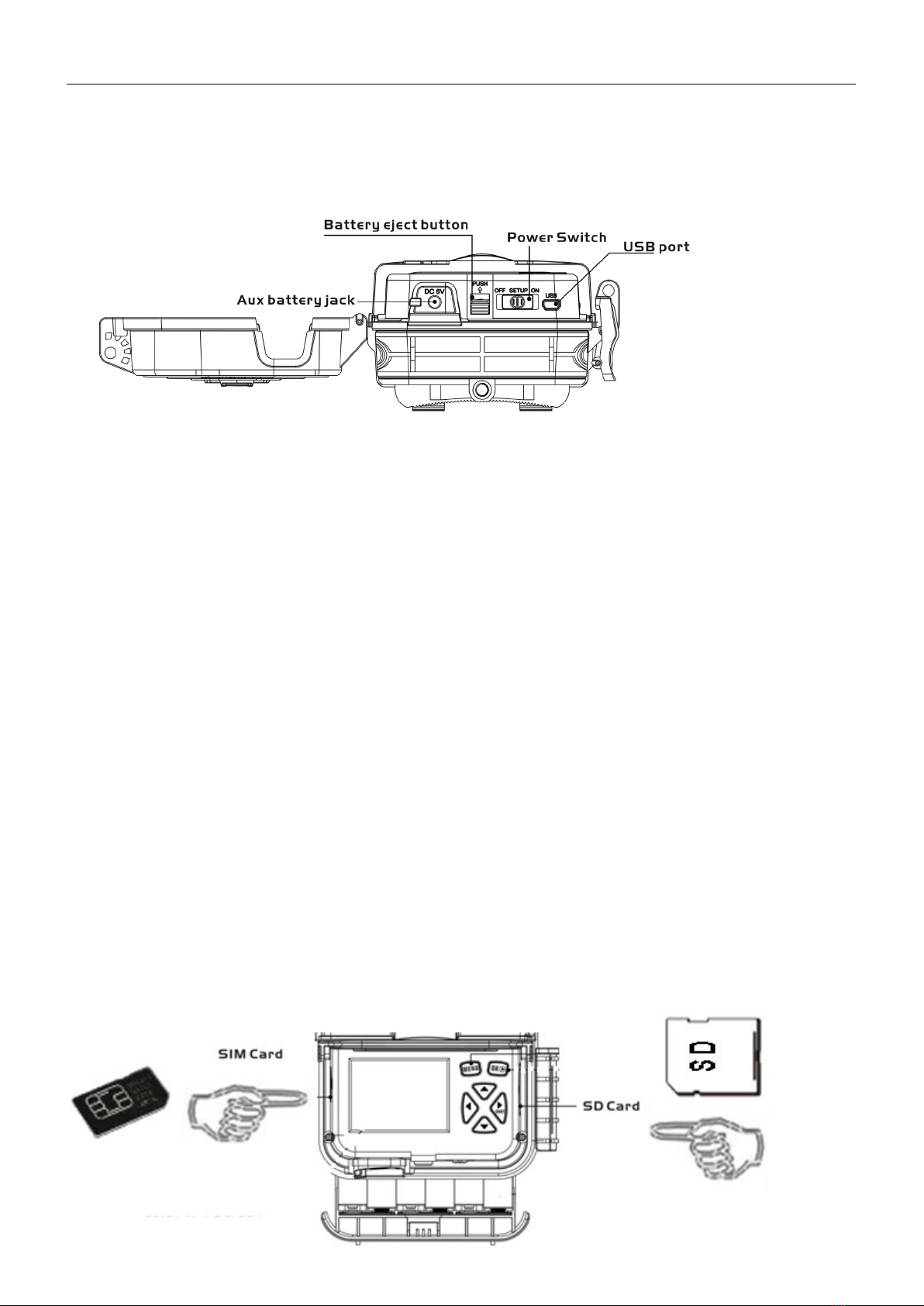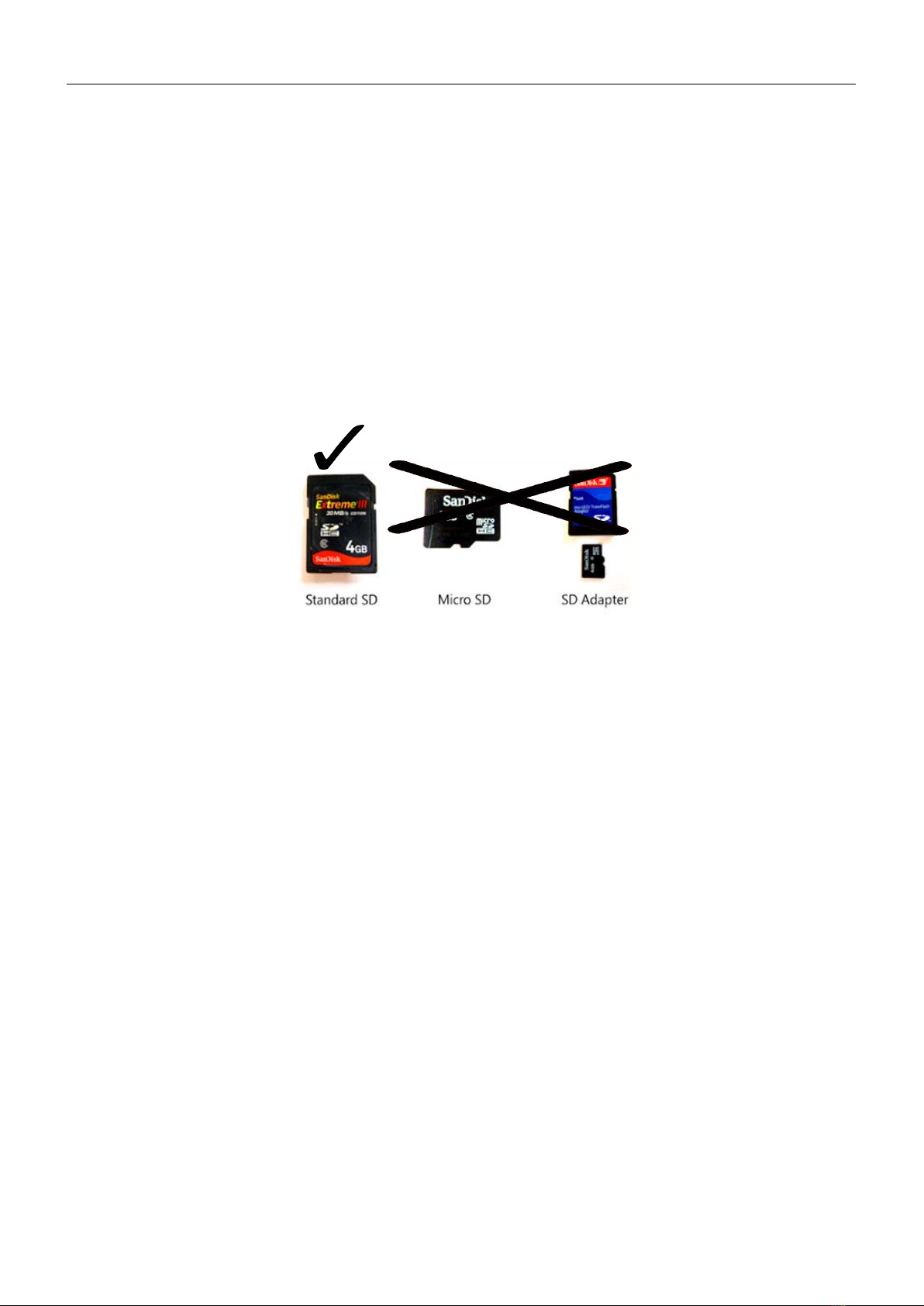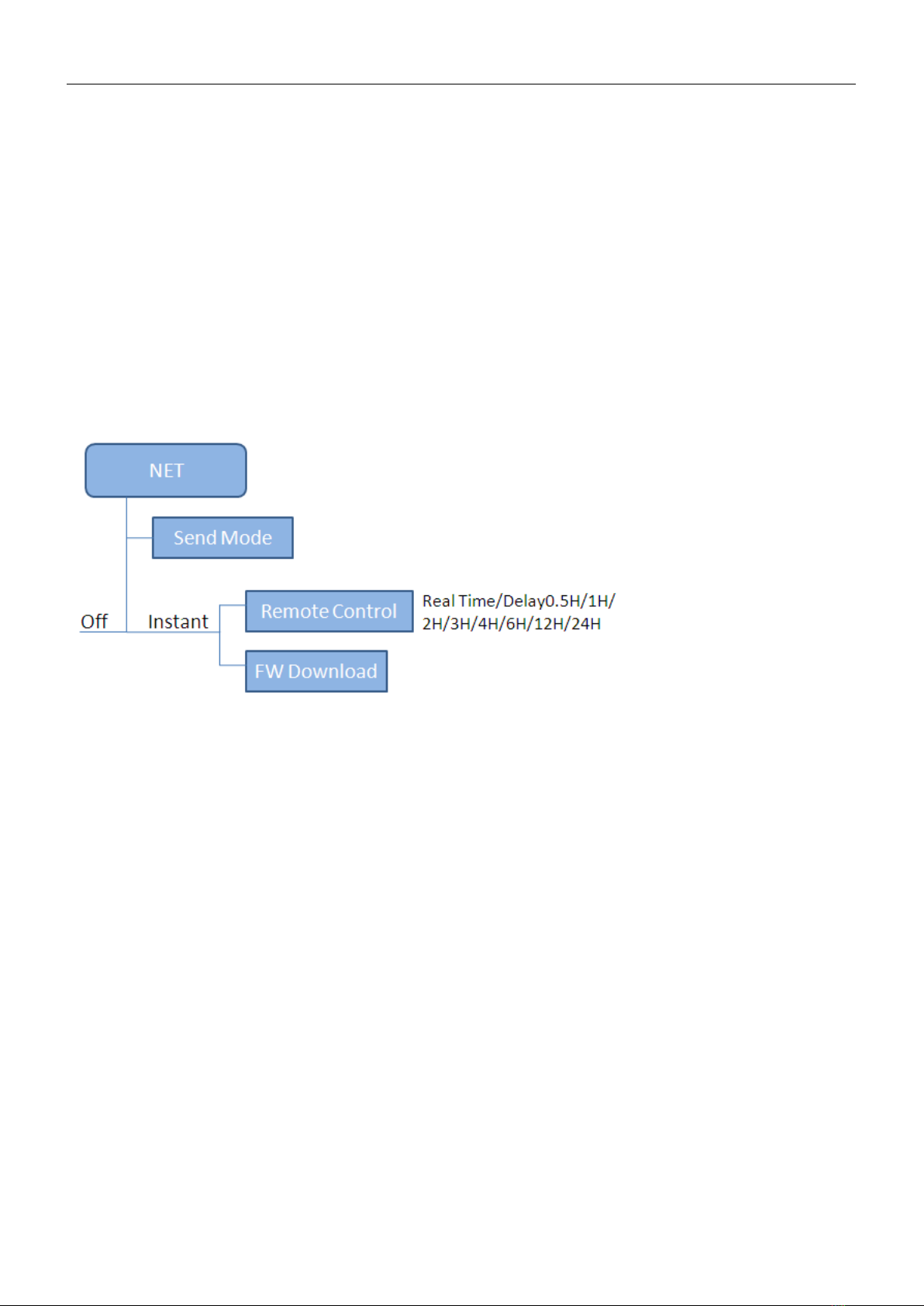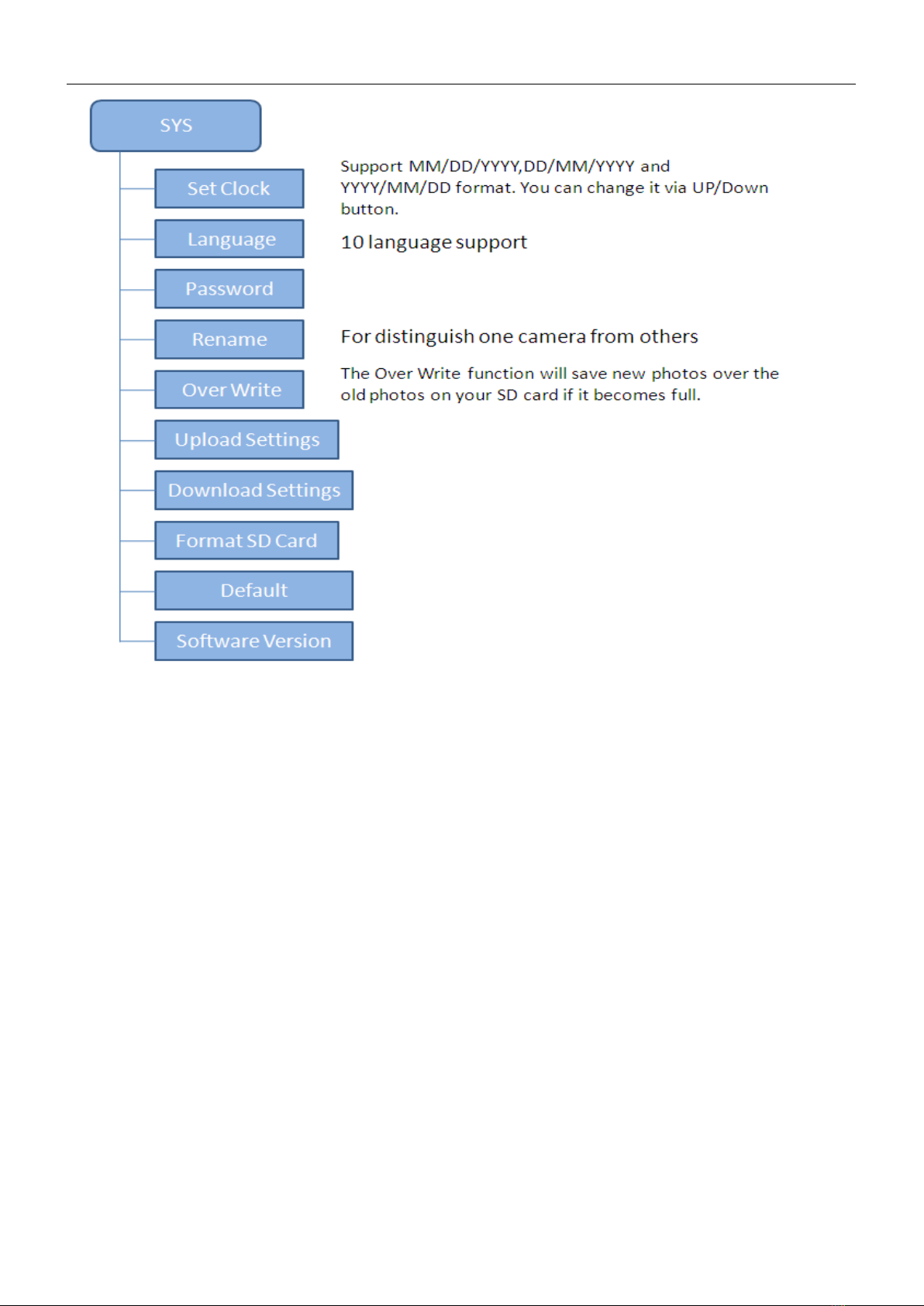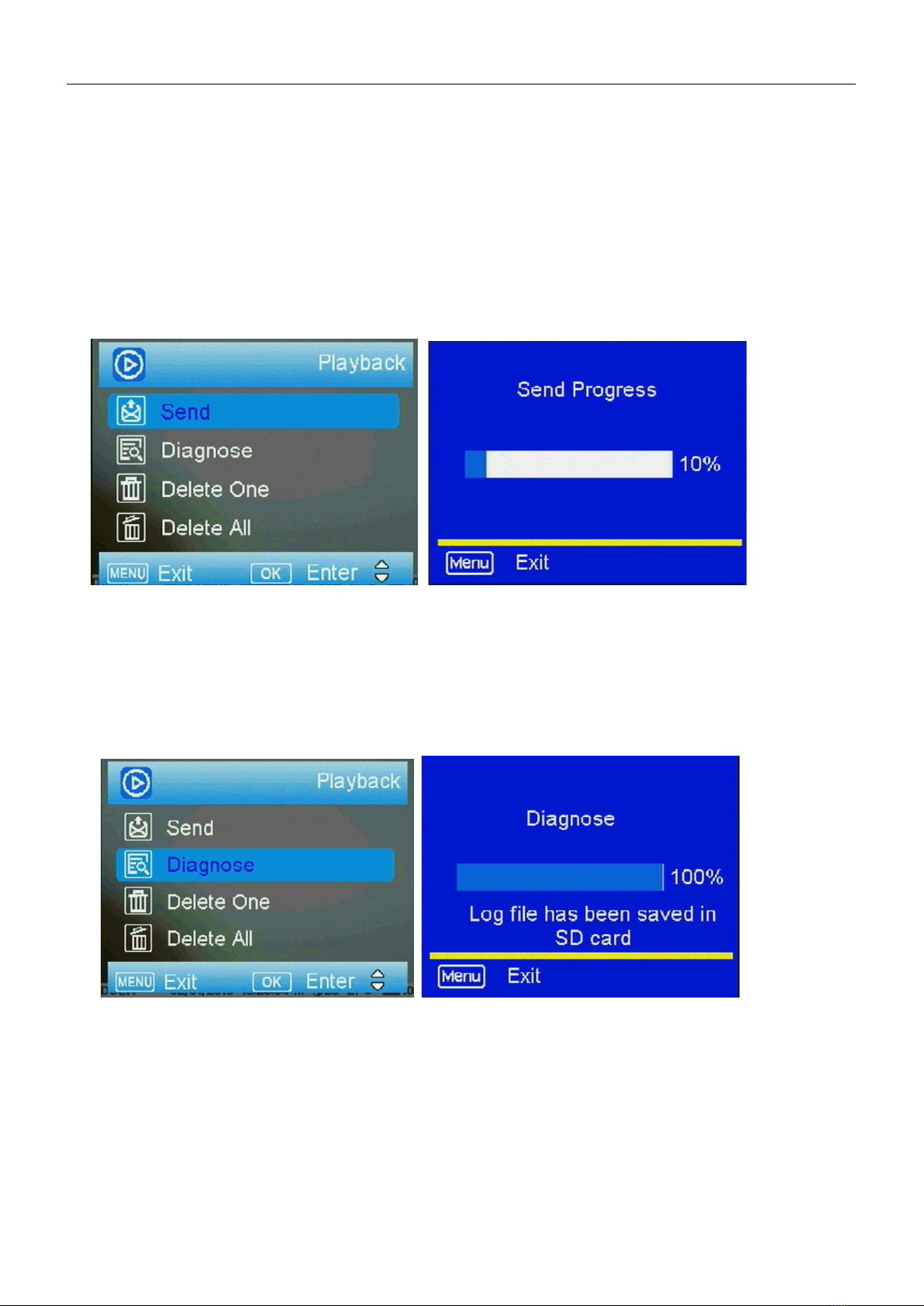Page 7
Note:
Photo Burst: This is the number of pictures taken per triggering. If photo burst is 3, it
means the camera will take 3 pictures every time it's triggered. You also can choose which
one of the pictures will be sent via Send Option.
PIR Interval:This is the time delay of the PIR sensor to set after each trigger &
transmission (for security applications its best to have a short time setting). This setting
prevents the SD card from filling up with too many redundant images.
Time lapse:When you choose time lapse, the camera will automatically take photos or
videos at user-set interval times - even when it is not triggered by the PIR sensor. It’s useful
for the constant monitoring of an area - or for an area that is beyond the range of the PIR
sensor.
Work Time:You can set the camera to automatically work at preset times and on preset
days. Outside of these pre-set times the camera will not work. Work hour: 00:00-00:00
means 24 hours. If the settings is cross the day, for example: Start: 20:00 Stop: 10:00
means 00:00-10:00 am and 20:00-24:00 of the chosen day.
Password:You can set a Password to prevent anyone from accessing the camera menu
options in the field. Make sure you write down your password or save it to your mobile phone
so you can still access your camera if you ever forget your password.