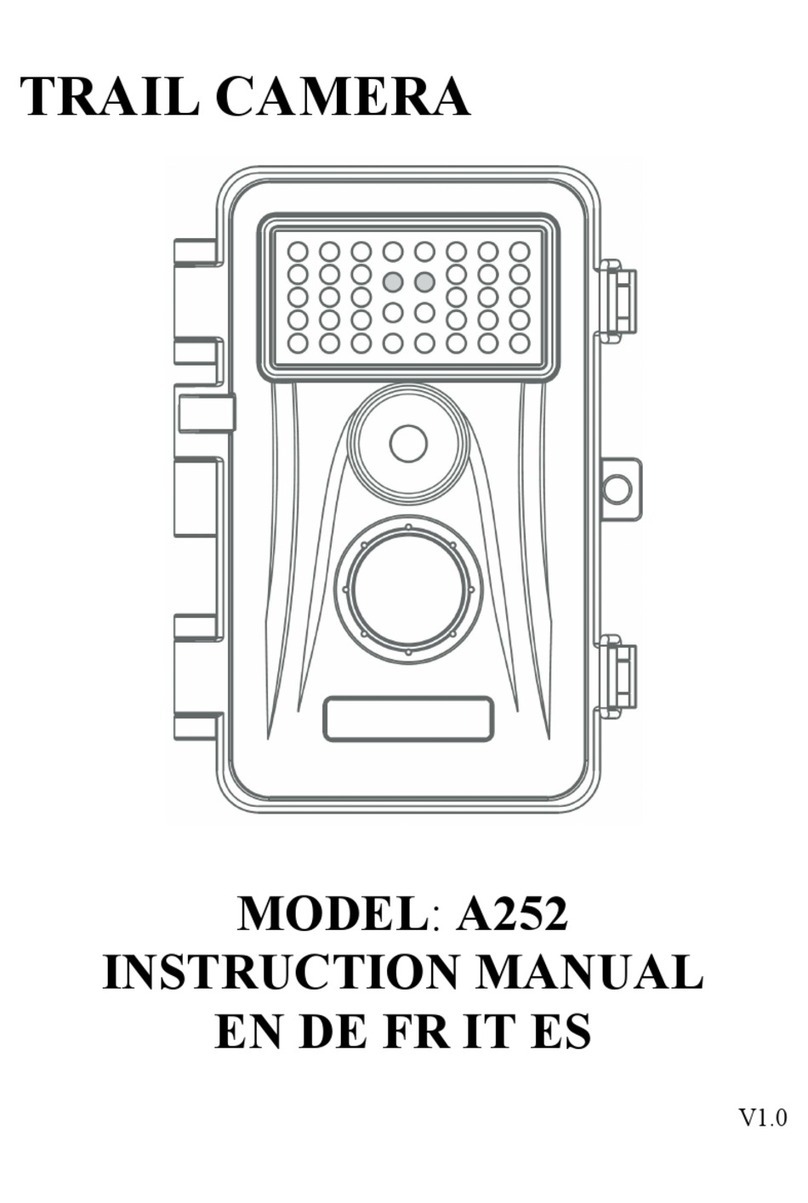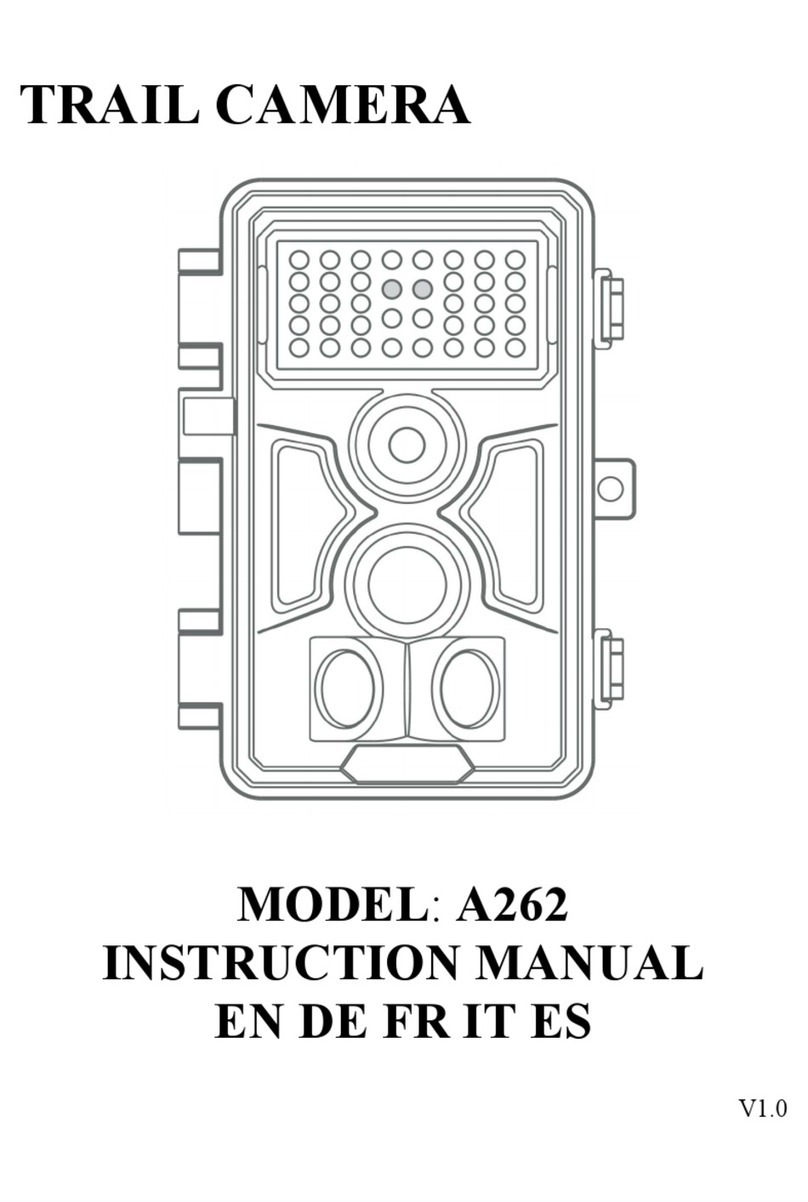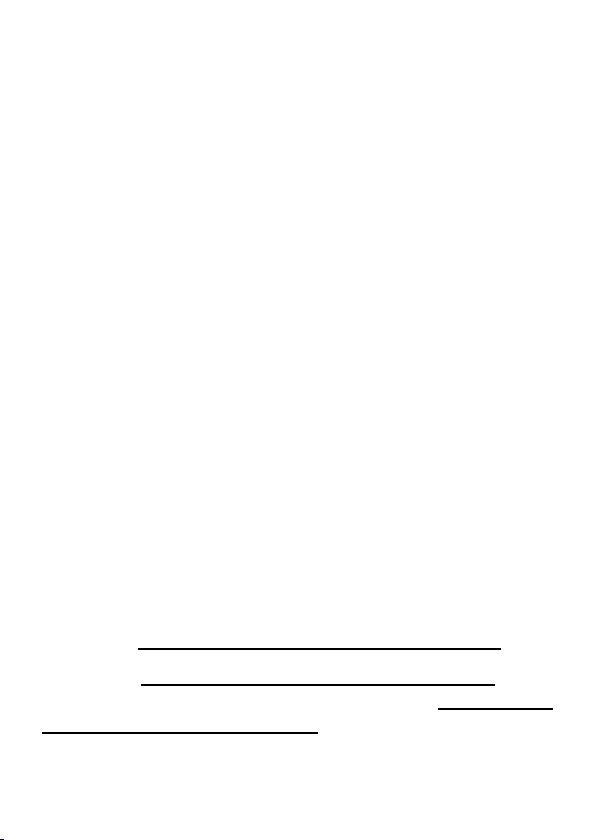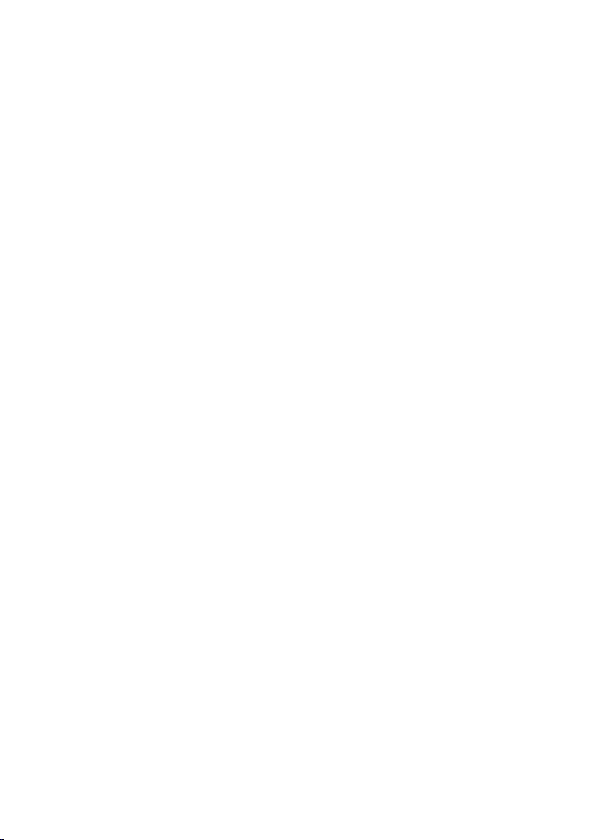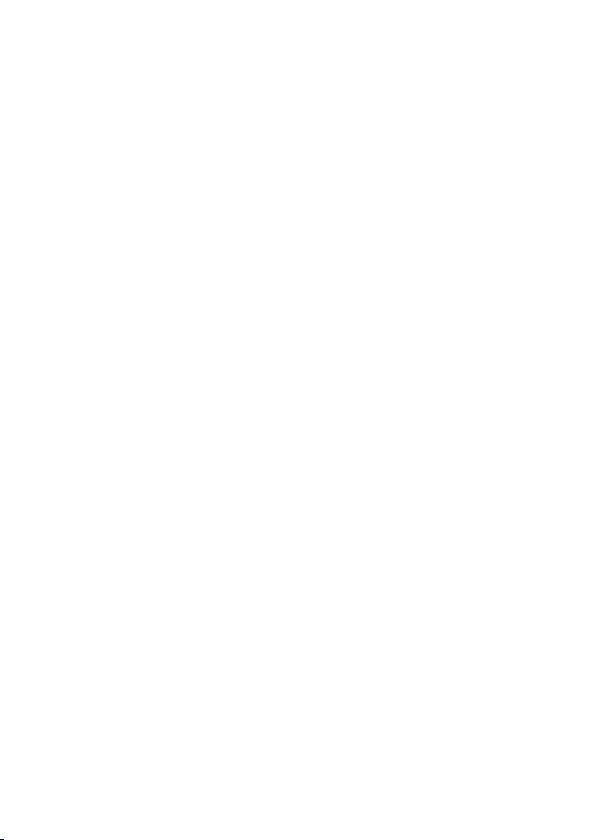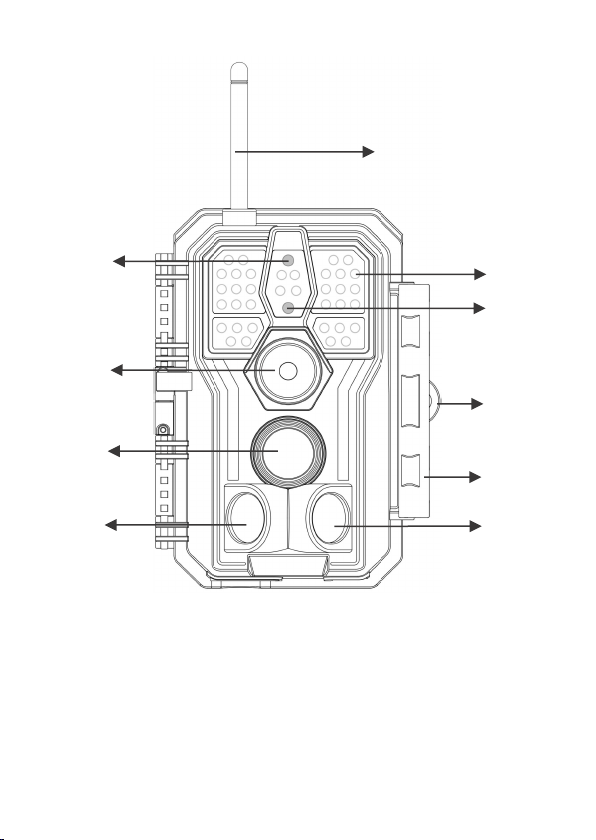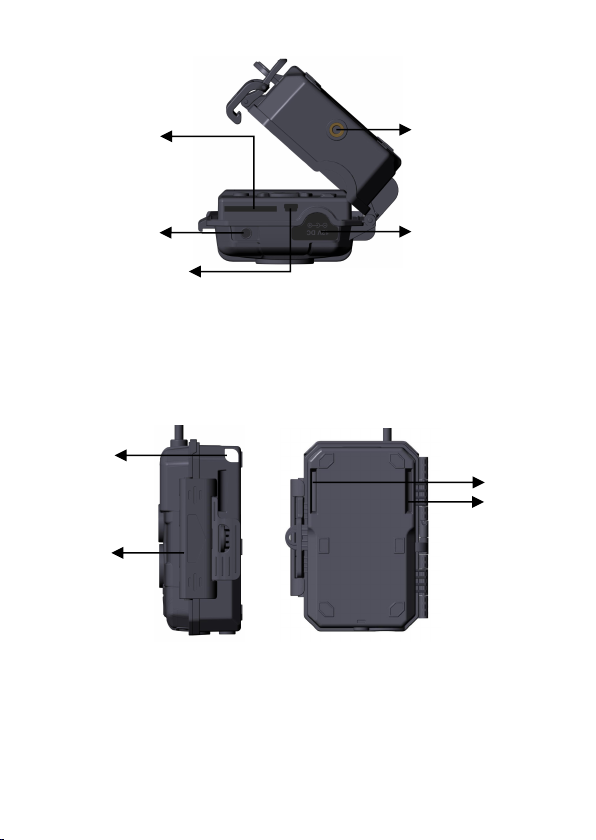TABLE OF CONTENT
1. IN THE BOX......................................................................... 1
2. IMPORTANT NOTE.............................................................1
3. INTRODUCTION................................................................. 2
4. PARTS AND CONTROLS................................................... 4
5. INSTALLING THE BATTERIES AND SD CARD.............8
5.1. Loading Batteries...................................................... 8
5.2. Inserting the SD Card................................................9
6. USING THE CAMERA...................................................... 10
7. THE OFF, ON, AND SURVEILLANCE MODES.............10
7.1. OFF Mode............................................................... 11
7.2. ON Mode................................................................. 11
7.3. SURVEILLANCE Mode...........................................12
8. Wi-Fi CONNECTION......................................................... 12
8.1. Download TrailCam Mobile App............................ 12
8.2. Enable Wi-Fi and Bluetooth....................................13
8.3. Add Your Camera....................................................13
8.4. Select Camera Type.................................................14
8.5. Search Your Camera and Link................................ 15
8.6. App Navigation........................................................17
8.7. Important Notes on App Wi-Fi Connection.............19
9. ADVANCED SETTINGS................................................... 20
10. MOUNTING AND POSITIONING..................................24
10.1. Mounting............................................................... 24
10.2. Sensing Angle and Distance Test.......................... 25
10.3. Starting.................................................................. 27
11. REVIEW PHOTOS OR VIDEOS..................................... 27
12. TECHNICAL SPECIFICATIONS.................................... 28
13. TROUBLESHOOTING.....................................................30
14. WARRANTY.................................................................... 31