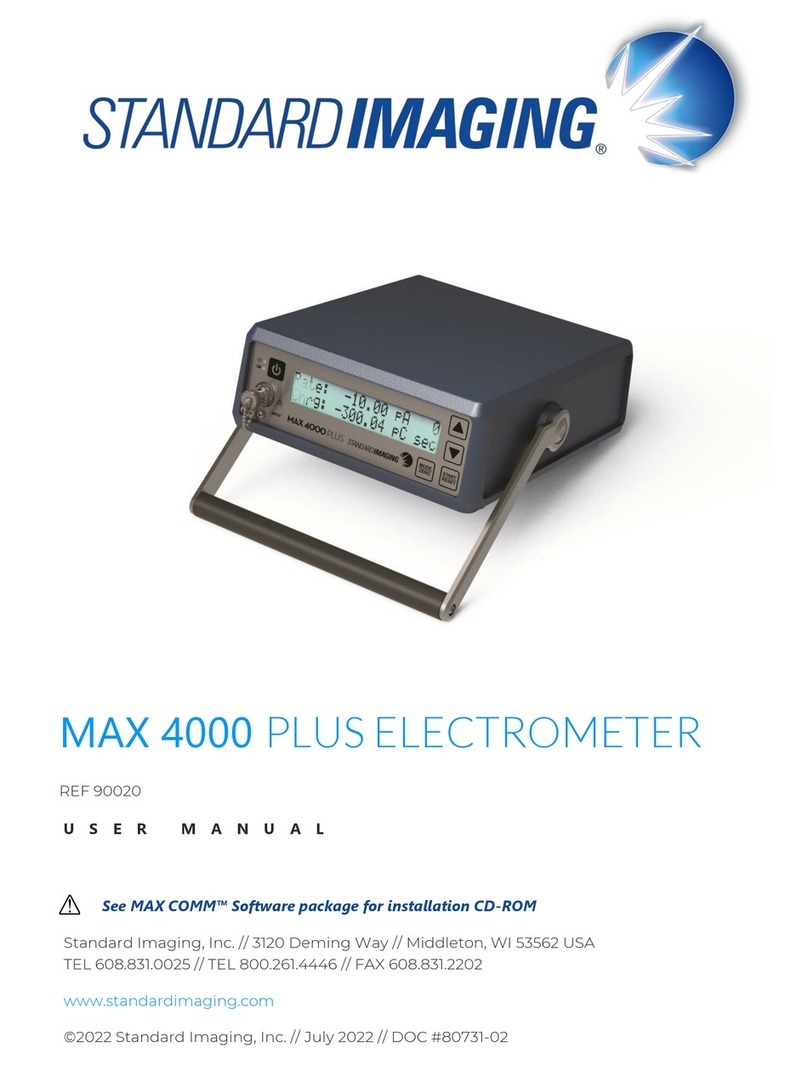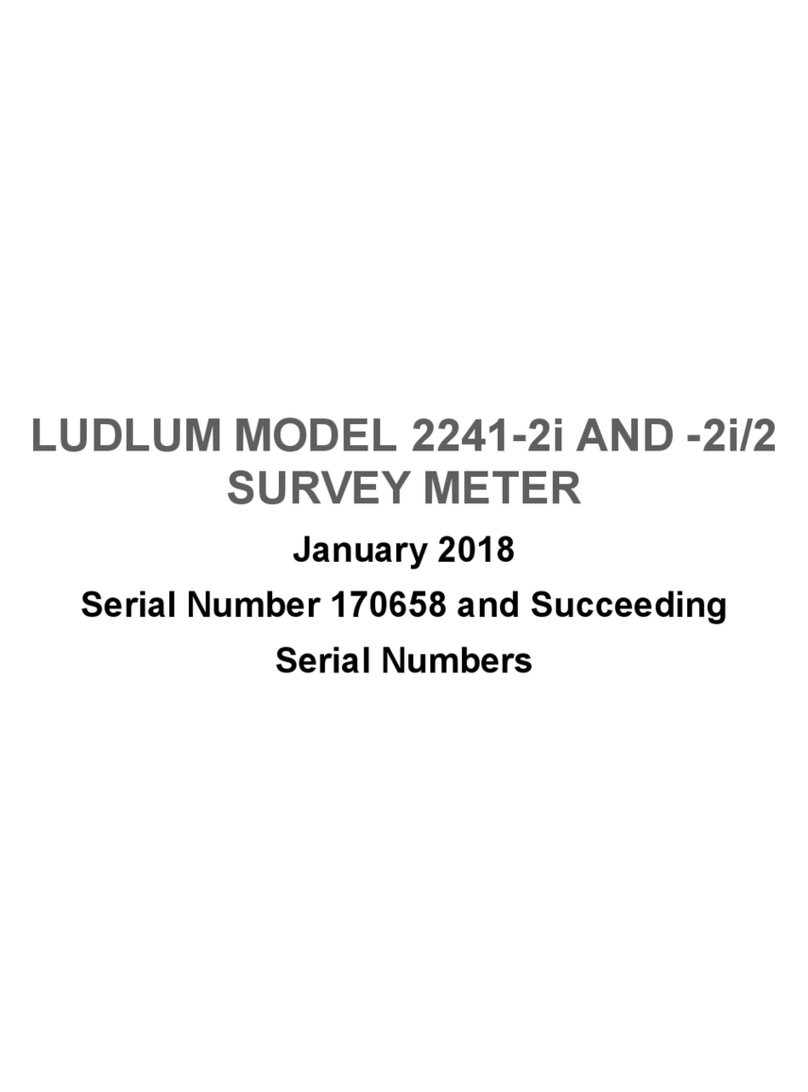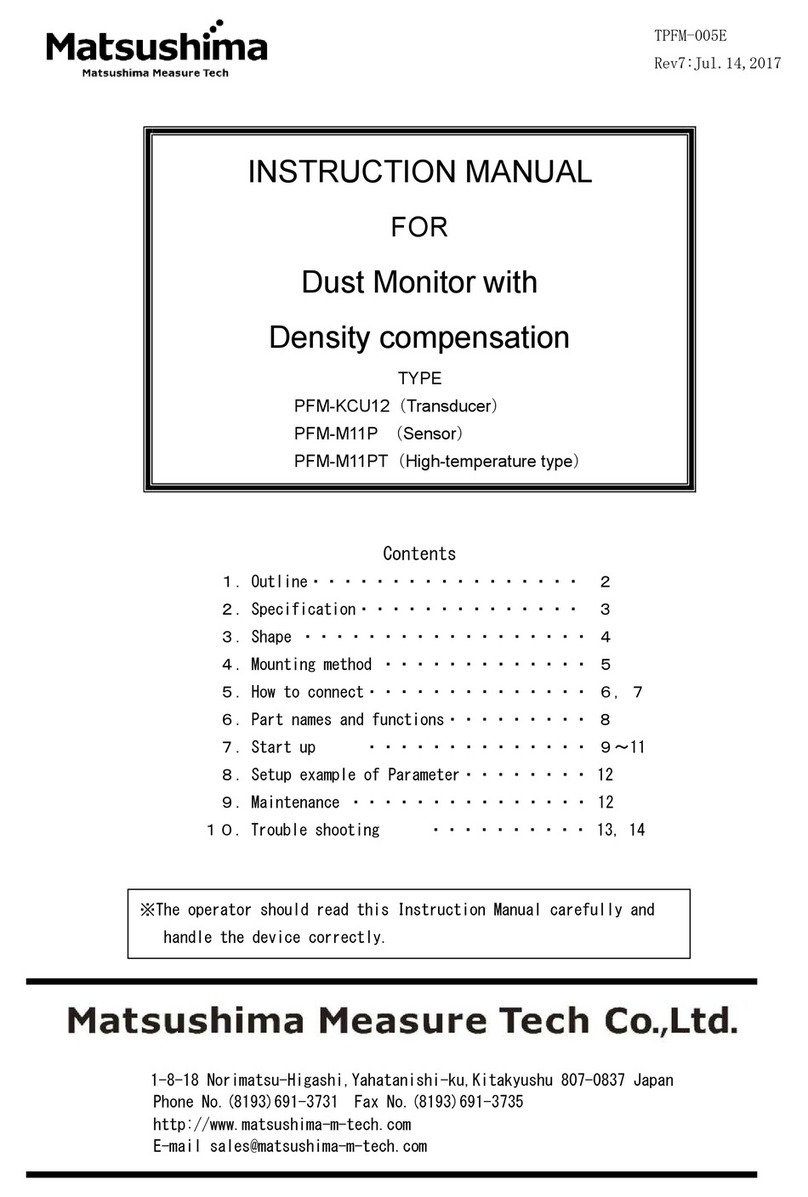Standard Imaging QA BEAMCHECKER PLUS User manual

QA BEAMCHECKER™PLUS
REF 90501
U S E R M A N U A L
Standard Imaging, Inc. // 3120 Deming Way // Middleton, WI 53562 USA
TEL 608.831.0025 // TEL 800.261.4446 // FAX 608.831.2202
www.standardimaging.com
©2020 Standard Imaging, Inc. // Jan 2020 // DOC #80117-11

QA BEAMCHECKER™ PLUS 2
General Precautions
Warnings and Cautions alert users to dangerous conditions that can occur if instructions in
the manual are not obeyed. Warnings are conditions that can cause injury to the operator,
while Cautions can cause damage to the equipment.
WARNING: Proper use of this device depends on careful reading of all instructions
and labels.
WARNING: Electrical shock hazard when connected to 300 V bias supply. Do not
disassemble the QA BeamChecker Plus.
WARNING: Where applicable, Standard Imaging products are designed to be used
with the versions of common radiation delivery devices, treatment planning
systems and other products or systems used in the delivery of ionizing radiation,
available at the time the Standard Imaging product is released. Standard Imaging
does not assume responsibility, liability and/or warrant against, problems with the
use, reliability, safety or effectiveness that arise due to the evolution, updates or
changes to these products or systems in the future. It is the responsibility of the
customer or user to determine if the Standard Imaging product can be properly
used with these products or systems.
CAUTION: This device should never be submerged in any liquid, scrubbed with an
abrasive cleaner, or be stored or placed where liquids could be spilled or splashed
onto it.
CAUTION: Do not drop, mishandle, or disassemble this device. Refer all servicing to
qualified individuals.
CAUTION: Do not irradiate this device past the 20 x 20 cm field label edge.
CAUTION: Always use the QA BeamChecker Plus in the same orientation during
Baseline Setup, Wire-Free, or Real-Time Operation Modes. Improper comparative
measurements and/or out of tolerance fault messages will occur if used in a
different orientation.
CAUTION: To help ensure measurement reproducibility over time and minimize
possible backscatter effects from the treatment couch, especially for low energy
photons, position the device in the same location on the treatment couch for every
measurement.
CAUTION: When using the Bluetooth® Adapter Kit, be careful lifting the unit when
it is lying flat to avoid damage to both the adapter and QA BeamChecker Plus. If
necessary, remove the adapter before moving the unit.
CAUTION: The Bluetooth Adapter Kit will not communicate through the treatment
vault wall, but because their signal is transmitted via RF, the cradle (with attached
adapter) can be placed inside a cabinet or closet and still communicate effectively.
CAUTION: When using TomoTherapy® or Dynamic 5 Channel modes, only the
photon side of the QA BeamChecker Plus should be used.

QA BEAMCHECKER™ PLUS 3
CAUTION: When performing Baseline or Real-Time Operation measurements,
ensure the proper room is selected to avoid overwriting or adding new data to the
wrong room.
CAUTION: In Physics Mode, no measurement data is stored within the database file.
Data can only be saved by utilizing the Export .csv function.
CAUTION: It is recommended to avoid attaching the serial cable via the connector
shell screws to the unit and instead relying on the inherent pressure fit of the
connection. If the cable catches on an obstruction during gantry rotation, damage
can occur if the connector cannot pull free.
CAUTION: Before upgrading to a new version of QA BeamChecker Plus software,
download any Wire-Free data to the database.
CAUTION: Use provided power supply or equivalent as identified by Standard
Imaging. Contact Standard Imaging for additional information.
CAUTION: To ensure long-term performance of the internal battery, it is
recommended to recharge the QA BeamChecker Plus by always placing it on the
Power/Data Cradle when not in use.
TomoTherapy® is a registered trademark of Accuray Incorporated. Bluetooth® is a registered
trademark of Bluetooth SIG, Inc.

QA BEAMCHECKER™ PLUS 4
Table of Contents
General Precautions................................................................................................................................................................................ 2
Table of Contents.......................................................................................................................................................................................4
1Overview................................................................................................................................................................................................7
1.1 Usage Overview.......................................................................................................................................................................... 7
2Quick Start Guide ...........................................................................................................................................................................9
2.1 Getting Started......................................................................................................................................................................9
2.2 Software Setup & Database Creation .................................................................................................................10
2.3 Baseline Acquisition...........................................................................................................................................................11
2.4 Performing Routine Measurements....................................................................................................................12
2.5 Data Download & Analysis ...........................................................................................................................................13
3Hardware Description ................................................................................................................................................................15
3.1 QA BeamChecker Plus Front Panel......................................................................................................................15
3.2 Power/Data Cradle............................................................................................................................................................ 16
4Setting up the Communication Software ................................................................................................................. 16
4.1 System Requirements ................................................................................................................................................... 17
5Database and Room Setup and Management ..................................................................................................... 18
5.1 Getting Started - Creating a Database.............................................................................................................. 18
5.2 Next Step - Treatment Rooms ................................................................................................................................. 18
6Preparatory Measurements - Baselines .......................................................................................................................21
6.1 Introduction ............................................................................................................................................................................21
6.2 Step 1: Hardware Setup................................................................................................................................................. 22
6.3 Step 2: Prepare the Communication Software ...........................................................................................23
6.4 Recreating Baselines...................................................................................................................................................... 27
6.5 Deleting Baselines ...........................................................................................................................................................28
7Routine QA Measurements ................................................................................................................................................. 29
7.1 Introduction .......................................................................................................................................................................... 29
7.2 Measurement with Wire-Free Mode....................................................................................................................31
7.3 High-Dose Rate Measurements.............................................................................................................................35
7.4 Wire-Free Measurement Fault ................................................................................................................................35
7.5Measurement with Real-Time Operation Mode ....................................................................................... 36
8Data View, Downloading Measurements and Reporting.............................................................................42
8.1 Downloading Measurements from Wire-Free Mode............................................................................43
8.2 Selectively Viewing Data .............................................................................................................................................44

QA BEAMCHECKER™ PLUS 5
8.3 Printing and Exporting.................................................................................................................................................47
9Physics Mode ..................................................................................................................................................................................48
9.1 Setup ..........................................................................................................................................................................................48
9.2 Working with Physics Mode.....................................................................................................................................49
10 About Synchronization and Database Relationship ...........................................................................................51
10.1 Introduction ............................................................................................................................................................................51
10.2 Usage and Troubleshooting .......................................................................................................................................51
11 Using Other Accessories..........................................................................................................................................................53
11.1 Bluetooth Adapter Kit ....................................................................................................................................................53
11.2 Gantry Mount Accessory ..............................................................................................................................................55
11.3 Precision TomoTherapy Leveling Platform................................................................................................... 56
11.4 Serial to USB Adapter .................................................................................................................................................... 58
12 Appendix A: Definition of Algorithms...........................................................................................................................58
12.1 Applicable to All Modes................................................................................................................................................58
12.2 Applicable to Static 5 Channel Mode Only .................................................................................................... 59
12.3 Applicable to TomoTherapy Mode Only.......................................................................................................... 59
13 Appendix B: Developing TomoTherapy and Dynamic 5 Channel Plans............................................60
13.1 Introduction ..........................................................................................................................................................................60
13.2 Acquiring a CT Reference Image..........................................................................................................................60
13.3 TomoTherapy System Planning ............................................................................................................................. 61
13.4 Dynamic 5 Channel Planning ................................................................................................................................. 62
14 Appendix C: Explanation of Saved File Export ....................................................................................................... 63
14.1 Static 5 Channel Mode.................................................................................................................................................. 63
14.2 TomoTherapy Mode - Static Plans....................................................................................................................... 65
14.3 TomoTherapy Mode - Dynamic Plans............................................................................................................... 67
14.4 Dynamic 5 Channel Mode..........................................................................................................................................69
14.5 Physics Mode ....................................................................................................................................................................... 72
15 Appendix D: Chamber Location Diagram ................................................................................................................74
16 Troubleshooting / Frequently Asked Questions................................................................................................... 75
16.1 Troubleshooting Scenarios........................................................................................................................................ 75
16.2 Frequently Asked Questions ....................................................................................................................................78
17 Maintenance ................................................................................................................................................................................... 79
18 Parts and Accessories............................................................................................................................................................... 79
19 Description of Symbols ............................................................................................................................................................ 81

QA BEAMCHECKER™ PLUS 6
20 Features and Specifications.................................................................................................................................................82
21 WARRANTY STATEMENT- 4424-16.................................................................................................................................84
22 Serialization Information........................................................................................................................................................86
23 Customer Care Policy Statement....................................................................................................................................86
24 Customer Responsibility ........................................................................................................................................................87
25 Service Policy ..................................................................................................................................................................................88
26 Return Policy...................................................................................................................................................................................88

QA BEAMCHECKER™ PLUS 7
1Overview
NOTE: This manual refers to operation while using QA BeamChecker Plus Communication
Software version 2.3.X. If using a previous version, contact Standard Imaging for the latest
revision of the QA BeamChecker Plus Communication Software.
The QA BeamChecker Plus (QABC+) is a reliable and uncomplicated measurement
instrument for daily quality assurance testing of linear accelerators, TomoTherapy Systems®, or
other rotational delivery treatment delivery systems. It assists medical physicists in verifying
that the constancy, symmetry, flatness, and other parameters of a beam are not changing
over time.
The QA BeamChecker Plus consists of the standalone detector unit with 8 parallel plate
ionization chambers, a Power/Data Cradle, and PC-based software for baselining the current
machine parameters and viewing data in real-time. In the TomoTherapy mode, the additional
Precision TomoTherapy Leveling Platform is required for proper testing of laser alignment.
The QA BeamChecker Plus is calibrated to a known source after manufacture. The outputs of
the eight (8) internal parallel plate chambers are ‘leveled’ or adjusted via use of a multiplier for
each chamber. This multiplier is based on a value of one (1.000) for a perfect, expected
response. Each chamber multiplier is stored as an integer whole number (e.g., “1.000” is
represented as “1000”) in the device internal EEPROM memory for retention between release
for sale and return for repair. If a QA BeamChecker Plus is returned to SI for an indicated
repair (see pgs. 45-47), the device is ‘re-leveled’ after repair and the new chamber ‘leveling’
values replace the previous values stored in the EEPROM memory.
In daily beam QA use, the QA BeamChecker Plus, as an internally comparative measurement
tool, will indicate to the user if a given external radiotherapy beam has deviated from the
original beam ‘Baseline’ parameters. The QA BeamChecker Plus does not require any third-
party calibration throughout its lifetime and therefore has no associated calibration interval
nor any required annual servicing.
1.1 Usage Overview
The physicist initially “baselines” each accelerator energy, using the included software. This
stores a picture of the current beam constancy, flatness and symmetry, and generates a
unique identifier for each energy. This energy identifier is the key for “Wire-Free” standalone
operation of the QA BeamChecker Plus.
After initially creating baselines by connecting the QA BeamChecker Plus and using the
accompanying software, no cables are required, and no software is needed for day to day
operation of the instrument.
In daily use for linear accelerators, the QA BeamChecker Plus is simply placed back on the
treatment couch using the baselined setup data parameters, a field size of 20 x 20 cm, and
typically an SSD of 100 cm. Linear accelerator energies may be delivered in any order, and
temperature and pressure corrections are automatically made by an on-board sensor. A
unique flip feature is used to measure both photons and electrons. When the “photon side” is
faced toward the beam, 3.5 cm of water-equivalent buildup is provided over the detectors,

QA BEAMCHECKER™ PLUS 8
while the “electron” side provides 1.5 cm. To switch sides, the unit is simply flipped over, and
the MODE / PLAN button on the front of the unit is pushed to indicate the change and to
invert the display. No additional buildup or trips into the treatment vault are typically required.
In daily use for TomoTherapy or other rotational units, only the photon side is used. The
following are evaluated for TomoTherapy mode: laser alignment (both fixed and moving),
static output constancy, static energy constancy, lateral profile constancy, and dynamic output
constancy.
Following an exposure, the QA BeamChecker Plus identifies the energy of the beam that was
just used. It then applies this reading to look up the baseline parameters for that beam energy
and compares them with the present readings. Daily measurements falling within the
physicist-selected acceptance parameters (known as Action Levels) result in a green light
displaying on the front panel of the device for about 10 seconds, followed by the unit re-
arming itself for the next measurement. All data is stored on the QA BeamChecker Plus for
later downloading. Measurements outside acceptance parameters cause a red light to flash,
an audio alert to sound, and require the RESET button to be pushed on the front of the
instrument to continue. Additional information is also presented on the large alphanumeric
display on the front of the unit.
For rotational treatment machines or for dynamic beam delivery, such as enhanced dynamic
wedge, the core functionality is very similar, however instead of selecting an energy to deliver,
a plan is configured. This plan could be a particular energy, wedge angle, and jaw width (in the
case of a TomoTherapy system) or any other unique identifier. In typical use for rotational
delivery such as RapidArc™, first a CT image of the QA BeamChecker Plus must be acquired in
order to contour its internal ion chambers. Using the image and its contours, a treatment plan
is developed and delivered to the unit as a baseline measurement. Subsequent exposures
compare the total composite dose delivered to each chamber to their baseline value, with any
deviation signaling a problem with the beam delivery. Potential problems tested could
include gantry rotation, dose rate, and/or delivery position.
About one month’s worth of data can be stored on the QA BeamChecker Plus before
downloading is required, although downloading may be done at any time. The Power/Data
Cradle provides the link to the computer’s RS-232 port, and the included software makes
downloading and trending the data quick and easy. The simple four-tab interface guides the
physicist through all the steps needed to evaluate data. Values for flatness, symmetry, and
constancy are graphically displayed for analysis and review. Data can be viewed in graph or
table form, and can easily be printed for archiving, if desired.
New memory management and diagnostic tools have been added in version 2.3 of the QA
BeamChecker Plus, including:
•Improved clock function check on unit startup.
•Memory wear leveling: Measurement data better balanced across the entire memory
footprint.
•CRC check and auto-correct from memory mirror on unit startup.
•Stand-alone diagnostic tool for improved Standard Imaging Support.

QA BEAMCHECKER™ PLUS 9
•Now accommodates the high dose rate (up to 2400 MU/min.) capability of modern
linear accelerators. (NOTE: All new QA BeamChecker Plus devices (from SN Z142651
and higher) have high dose rate capability.")
2Quick Start Guide
This section will give a basic overview for setting up and using the QA BeamChecker Plus. The
steps listed here are covered in greater detail in following sections, and specific page numbers
to these sections are included for additional reference.
•Getting Started
•Software Setup & Database Creation (Page 9 & 10)
•Room Setup (Page 10)
•Baseline Acquisition (Page 12)
•Performing Routine Measurements (Page 16)
•Data Download & Analysis (Page 24)
2.1 Getting Started
1. The following items are packaged with the QA BeamChecker Plus:
•(1) QA BeamChecker Plus
•(1) Power/Data Cradle
•(1) Universal Input Power Supply, 9 Volt DC
•(1) 25 ft. Serial Cable
•(1) 100 ft. Serial Cable
•(1) Serial to USB Adapter
•(1) QA BeamChecker Plus Communication Software CD-ROM
•This User Manual
•Any other optional accessories purchased
2. It is recommended to charge the QA BeamChecker Plus for 8 or more hours with the
included Universal Input Power Supply (REF 76010) before use, which can be connected
directly to the QA BeamChecker Plus or to the Power/Data Cradle.
3. To begin setup, bring the following items to the primary computer being used for this
application: QA BeamChecker Plus, Universal Input Power Supply, Software CD, and one of the
included serial cables.
4. Attach the power supply to live AC Mains Power and to the QA BeamChecker Plus (optional
if battery has sufficient charge) and attach the serial cable from the QA BeamChecker Plus to
an available computer serial port. If this local computer does not have a legacy serial port,
please use the included Serial to USB Adapter. If you do not have this item, please contact
Standard Imaging for Serial to USB Adapter (REF 70503) pricing and purchasing information.
Turning on the QA BeamChecker Plus for the First Time
Upon turning on the QA BeamChecker Plus, the firmware version is immediately displayed in
two sets of 3-digit numbers. The first set displayed is the firmware version, e.g. 252, which

QA BEAMCHECKER™ PLUS 10
means version 2.5.2. The second set is the build number of this version, e.g. 002, which means
build number 2. These numbers will display each time the QA BeamChecker Plus is turned on.
If no rooms or baselines are present on the unit, the display will show RM-. This means no
rooms are available.
QA BeamChecker Plus Communication Software is now ready to be setup on a supported
Microsoft®Windows®PC.
Windows®is a registered trademark of Microsoft Corporation.
2.2 Software Setup & Database Creation
1. Insert the Software CD into the PC and wait for the setup wizard to begin. If Autoplay is not
enabled, browse the CD’s contents and run the file Setup.exe. Follow the instructions to
complete the setup. (See page 9 for more info)
2. Launch the QA Beam Checker Plus Communication Software. The device will turn on
automatically. If it does not turn on automatically when the software is running, please check
the serial communication path and (especially) the serial port setup (see Section 20, 'Features
and Specifications').
3. A prompt will appear providing the opportunity to create a new database or browse for an
existing database. Click Yes to create a new database (See page 10 for more info).
4. The Database Creator process will begin. If the QA BeamChecker Plus is properly connected,
its serial number will be displayed. If not, refer to Section 16, 'Troubleshooting' for further
information on diagnosing issues with the serial communication path. Continue the wizard by
entering a database name and browsing for a location for the QA BeamChecker Plus database
file to reside. It is advised to use a database naming convention that includes the device serial
number for easy future identification.
NOTE: This one database file will contain measurement data taken for all treatment rooms
assigned to this QA BeamChecker Plus. It is recommended to place the database in a location
where it will be backed up, and if desired, accessible from other computers, such as a network
location.
Complete the remaining steps, and the main Communication software interface will now be
accessible.
5. The next step is to create a room to be used with the QA BeamChecker Plus. After
completing the Database Creator process, a prompt will appear to allow creation of a room.
Select the room type that matches the treatment machine desired and enter the remaining
details to continue. Once completed, up to eight additional rooms may be added.
The QA BeamChecker Plus is now ready for acquisition of baselines.

QA BEAMCHECKER™ PLUS 11
2.3 Baseline Acquisition
A baseline is what the QA BeamChecker Plus uses to automatically determine which energy
was delivered for static photon and electron measurements and serves as a comparative
benchmark for subsequent exposures. A baseline must be acquired for each energy or plan
delivered to the QA BeamChecker Plus.
NOTE: Additional preparations are necessary before taking this step for rotational methods
such as TomoTherapy or IMAT/VMAT. See Appendix B for more information before proceeding.
NOTE: A baseline should be acquired roughly when the daily measurement will take place. For
instance, if the daily measurement is regularly performed at 7:00 AM, the baseline should be
taken at a similar time.
1. The QA BeamChecker Plus must be connected to the PC while baselines are acquired.
Typically, the 100 ft serial cable is run from the computer (with USB adapter, if needed), into
the treatment vault, and connected to the Power/Data Cradle (read more about the
Power/Data Cradle on page 8). Using the pass-through port on the Power/Data Cradle, the 25
ft serial cable is used to connect the cradle to the QA BeamChecker Plus which is placed on
the treatment couch. Ensure the QA BeamChecker Plus is flipped to the proper side based on
initial energy to be delivered. Exact positioning varies by application; however 100 cm SSD and
20 x 20 cm field size is typical for static electron and photon exposure.
Figure 1: Typical QA BeamChecker Plus wired setup
2. Return to computer and launch the QA BeamChecker Plus software. At the top of the
screen is a colored bar showing the hardware connection status. If the Baselines tab (bottom
of screen) is selected, the status indicator at the top of the screen should show as yellow
(Waiting). Click the Create New Baseline button.
3. Complete the form with the appropriate parameters and proceed to measurement. See
page 12 for more information.
4. The status indicator should now show green (Ready). Review the entered parameters and
expose the QA BeamChecker Plus with the desired energy or plan. The acquired
Serial
Cable
Serial
Cable

QA BEAMCHECKER™ PLUS 12
measurement values will show on screen. If satisfied with the measurement result, click Save
Measurement. The main baseline screen is displayed, and results can be reviewed.
5. Repeat steps 2-4 for each desired energy or plan. The QA BeamChecker Plus will need to be
flipped over if switching between photons and electrons. Baselines can be recreated at any
time if necessary.
The QA BeamChecker Plus is now prepared for daily measurements.
2.4 Performing Routine Measurements
Routine measurements can be performed using either Wire-Free or Real-Time Operation
modes, but this abbreviated guide will cover taking static linear accelerator measurements
using the Wire-Free mode. The PC is not used for this method, therefore no cables or software
are required.
Setup
1. Place the QA BeamChecker Plus on the treatment couch. For best results, match the
approximate time of day and couch positioning used when the baselines were taken to
minimize variance caused by accelerator warm-up and changes in scatter contribution. The
unit will need to be flipped to the proper side for photon or electron measurement.
Figure 2: QA BeamChecker Plus Wire-Free setup
2. Turn the unit on. The firmware version will briefly display (e.g. 210), followed by RM
(Room) alternating with SEL (Select), Room Select. Press the RESET/ROOM SELECT
button to select the desired room (RM1, RM2, etc). After a brief pause the unit will
display RdY (Ready).
3. Using the MODE / PLAN button (simply MODE on some models), select between
Photon
MODE
PLAN

QA BEAMCHECKER™ PLUS 13
4. Exit the vault and use the patient monitor and monitor to view the front of the QA
BeamChecker Plus display.
Orientation may differ depending on room type or energy selected
Delivery
5. Expose the QA BeamChecker Plus with the desired energy. During the exposure, the QA
BeamChecker Plus front display will show as spinning lines indicating a signal has been
detected and measurement is in progress. After the exposure has ended, a single “beep”
sound will occur, and an energy designation will show on the front display if it was successfully
recognized. For example, 10X (10 MV photons). If the exposure falls within allowed action levels
(tolerances) configured during the baseline –i.e. PASS, the QA BeamChecker Plus will
automatically save the details for this measurement, reset and display RdY after about 10
seconds. It is now ready for the next energy exposure.
NOTE: If QA BeamChecker Plus has determined the energy falls outside of allowed action
levels –i.e. FAIL, a repeated “beep” sound will occur and one or more of the following
messages will appear on the front display: CST (Constancy), FLT (Flatness), ASM (Axial
Symmetry), TSM (Transverse Symmetry). The speed and pattern of the beeping sound will
differ depending on whether the measurement falls outside of action level 1 or 2. At this point,
the treatment vault must be entered and the QA BeamChecker Plus manually reset by
pressing the RESET/ROOM SELECT button. The details for this measurement will be saved for
later investigation, and the QA BeamChecker Plus will display RdY. At this point, the failed
energy can be attempted again, or a different energy can be tried.
6. Repeat the step 5 for all desired energies. If switching between photon and electron
measurements, enter the vault to flip the device to the appropriate side and press the MODE /
PLAN button. All measurements (pass or fail) will be saved for further review.
Measurement data is now ready to be downloaded by the PC for analysis and trending. Up to
512 unique measurements can be stored before download is required, but it is good practice
to download data once every week to ensure the Wire-Free mode-acquired measurements
are saved in the database..
2.5 Data Download & Analysis
1. To view the details for measurements taken in Wire-Free mode as explained in the previous
section, the data must be transferred from the QA BeamChecker Plus to the database created

QA BEAMCHECKER™ PLUS 14
earlier with the PC software. If the Power/Data Cradle is attached via the serial cable to the PC
with the QA BeamChecker Plus software installed, place the QA BeamChecker Plus in it.
Alternatively, the cradle can be bypassed, and the serial cable from the PC can be attached
directly to the QA BeamChecker Plus.
2. On the PC, launch the QA BeamChecker Plus Communication Software and select the Data
View tab located towards the bottom of the screen.
3. In the upper left of the Data View tab is a Data Download area. If serial communication
between the PC and the QA BeamChecker Plus is successful and data is available for
download, the download button will show green and can be clicked at any time. Clicking this
button will move all data from the QA BeamChecker Plus internal memory and will be visible
in the Download Summary dialog. Click the Download Summary dialog 'Done' button to
permit the data to be persisted in the database. At this point, the internal memory will be
cleared for future measurements.
4. On this same screen, select an energy to view acquired measurement information.
5. Select a desired measurement date range and click the Update Chart button to see how
measurements fall within the pre-configured action levels in chart view. Alternatively, the data
can be viewed in tabular form by clicking the Table View button. In this view, measurements
are shown as percentage difference compared to the baseline. Green values are passing,
yellow values are outside of action level 1 and red values are outside of action level 2.
6. Data shown can be printed in report form or exported to .csv format for further analysis and
calculation if desired by clicking the appropriate button.

QA BEAMCHECKER™ PLUS 15
3Hardware Description
3.1 QA BeamChecker Plus Front Panel

QA BEAMCHECKER™ PLUS 16
3.2 Power/Data Cradle
4Setting up the Communication Software
QA BeamChecker Plus Communication Software is designed to run under Microsoft Windows
operating systems. See system requirements for more specific information. Before installing
the software, it is recommended to close all other active programs.
NOTE: The account under which the QA BeamChecker Plus software is INSTALLED must have
at least “Power User” access privileges within Windows. However, as of version 2.2.X, the
software can be RUN as a basic “User”. See the system administrator or operating system
documentation for assistance and/or further details.
1. Insert the program CD-ROM into the computer’s CD-ROM drive. If autorun is enabled, the
InstallShield Wizard will begin automatically.
2. If autorun is disabled, browse to the CD-ROM root directory in Windows Explorer and
double-click setup.exe to start the setup program.
3. Read through the software license agreement and click next to proceed with the setup. A
QA BeamChecker Plus Communication Software program icon will be placed within the Start
Menu under the Standard Imaging program group.
4. If prompted, restart the computer to complete setup and begin using the QA BeamChecker
Plus Communication Software.
Upgrading an Existing Setup
The procedure for upgrading to a new version of the QA BeamChecker Plus Communication
Software is roughly the same as setting up the software initially.
CAUTION: Before upgrading to a new version of QA BeamChecker Plus software, download
any Wire-Free data to the database. If data is not downloaded prior to firmware upgrade, it
may be lost.

QA BEAMCHECKER™ PLUS 17
NOTE: The account under which the QA BeamChecker Plus software is setup must have at
least “Power User” access privileges within Windows. However, as of version 2.2.X, the software
can be run as a basic “User”. See the system administrator or operating system
documentation for assistance and/or further details.
1. Insert the CD-ROM for the new version or run the executable downloaded from the
Standard Imaging website.
2. If setup from a file downloaded from the Standard Imaging website, skip to step 3. Browse
to the CD-ROM root directory or folder from the extracted .zip file in Windows Explorer and
double-click setup.exe to start the setup program.
3. Proceed with the setup wizard. If an existing setup is detected, it will be upgraded to the
new version and the new setup will be completed.
4. It is required that ALL computers using the QA BeamChecker Plus Communication
Software are upgraded to the same version.
NOTE: Upon launching the software, the program should still “remember” where the last
opened database resides and open it. However, with some software updates, the format of the
database may change. In this case, the program will make a copy of the file in the same
directory and convert the original to the new format. This process is transparent and happens
automatically whenever a database with an older format is opened.
Firmware Upgrades
When a new version of the QA BeamChecker Plus Communication Software is installed, a
firmware update may also be included. If a QA BeamChecker Plus unit is connected to the PC
(either directly or via the Power/Data Cradle) and the software is opened, new firmware will
automatically be uploaded to the unit.
NOTE: If installing a new software version at a facility with multiple QA BeamChecker Plus
units, ensure that ALL units are upgraded with the latest firmware before performing daily
measurements.
4.1 System Requirements
Software/Computer
Operating System:
Processor:
Memory:
Hard Drive:
Screen Resolution:
Optical Drive:
Connectivity:
Windows 10 Professional, 64 bit recommended
Dual Core, 1 GHz; Quad Core, 2 GHz Recommended
32-bit OS: 2 GB, 4 GB Recommended 64-bit OS: 4 GB, 8
GB Recommended
32 GB or greater, 1 GB free space for initial software
setup. 25% free space recommended
1024 x 768 or greater
Compact Disc (CD) or Digital Versatile Disc (DVD)
9 pin RS-232 serial port and IPv4 LAN, 100 Mbit/s or
greater

QA BEAMCHECKER™ PLUS 18
5Database and Room Setup and Management
5.1 Getting Started - Creating a Database
When starting the Communication Software for the first time, new database file will need to
be created.
NOTE: An individual database file must be created for each QA BeamChecker Plus unit used.
Upon starting the software, connect the QA BeamChecker Plus to the PC and turn it on if
necessary. A prompt will appear providing the opportunity to create a new database or browse
for an existing database. Select Yes and use the Database Creator to create a new database
file. Enter the appropriate information such as institution and database file name and location.
NOTE: The database file can be accessed from any computer running the QA BeamChecker
Plus Communication Software, so a location on a network is an ideal selection. If this file is lost,
measurement and baseline data cannot be recovered so periodic backup is highly
recommended. This file can be moved to any location after the initial setup takes place.
If database already exists from a previous setup, select No and browse for its location.
Editing Database Properties
To edit the properties for the database such as institution information and view the
full path of where the database is located, click the Room Properties icon on the
toolbar or navigate to File > Database > Properties.
Moving or Renaming a Database
To move or rename a database file, close the QA BeamChecker Plus software, and browse for
the file within Windows Explorer. Move the file to the desired location or rename the file.
Reopen the QA BeamChecker Plus software and a message will appear notifying that the file
cannot be found. Click Browse and open the file from the new location or select the renamed
database file. From here, the software will recall this location until additional changes are
made.
5.2 Next Step - Treatment Rooms
A single QA BeamChecker Plus unit has the ability to operate and store data from nine
different treatment rooms. A room contains the baselines and measurement data for a
specific machine. The total of nine rooms can be any combination of Static 5 Channel,
TomoTherapy, or Dynamic 5 Channel rooms. Upon completing the Database Creator process,
an opportunity to create a room will appear. However, at any other time, the following
procedure describes how to add a treatment room.
Adding a Treatment Room
1. Connect the QA BeamChecker Plus and start the Communication Software.
NOTE: The QA BeamChecker Plus must be attached to the system in order to add treatment
rooms.

QA BEAMCHECKER™ PLUS 19
2. If it is not already open, load the database file which matches the QA BeamChecker
Plus attached to the system by clicking the open icon from the toolbar or navigating
to File > Database > Open. Browse to and select the database file and click OK.
3. On the left side of the screen select the text “QABC Plus Zxxxxxx”, where Zxxxxxx indicates
the serial number of QA BeamChecker Plus associated with the database file.
4. Click the Add Room icon on the toolbar or navigate to File > Room > Add Room.
5. Enter the appropriate information for the new room including the Room Label/Number,
Unit Type, and Machine Name. Three room types are available:
Static 5 Channel: For typical static beam delivery of linear accelerator beams. Parameters
tested are beam constancy, flatness, axial (radial) symmetry, and transverse symmetry. Both
the electron and photon sides of the QABC+ are used for this room type. For any beams tested
with wedges, use the Dynamic 5 Channel room type (see below).
TomoTherapy Systems: For dynamic and static beams with TomoTherapy Systems (Hi·Art, H-
Series or Radixact). This room type utilizes only the chambers along the X-axis within the
QABC+ due to the jaw width configuration within the TomoTherapy treatment delivery
system. Parameters tested in static mode are energy constancy, output constancy, and lateral
profile constancy. In dynamic mode, output constancy for each chamber is tested. Only the
photon side of the QABC+ is used for this room type.
Dynamic 5 Channel: For beam delivery using full field rotational machines such as RapidArc or
VMAT. This mode can also be used for testing wedges, either physical or virtual. Each of the 5
primary chambers within the QABC+ (top, bottom, center, left, and right) are tested for output
constancy. Only the photon side of the QABC+ is used for this mode.
Click the OK button to continue.
6. A new room will be added and can be accessed via the left side browser pane.
To add another room, repeat this process.
Deleting a Treatment Room
1. Connect the QA BeamChecker Plus and start the Communication Software.

QA BEAMCHECKER™ PLUS 20
NOTE: The QA BeamChecker Plus must be attached to the system in order to delete
treatment rooms.
2. If it is not already open, load the database file which matches the QA BeamChecker
Plus attached to the system by clicking the open icon from the toolbar or navigating
to File > Database > Open. Browse to and select the database file and click OK.
3. On the left side of the screen select the text “QABC Plus Zxxxxxx”, where Zxxxxxx represents
the serial number of QA BeamChecker Plus associated with the database file.
4. Navigate to File > Room > Delete Room.
5. A dialog box will appear and a room can be selected. Select the desired room and click the
Remove button.
6. The software will ask for confirmation. Click OK to confirm or Cancel to abort.
CAUTION: Once room is deleted, it CANNOT be recovered.
7. A .csv for each energy or plan within the room will be exported to the location selected. This
file contains all baseline and measurement data. See Appendix C for format information.
To delete another room, repeat this process.
This manual suits for next models
1
Table of contents
Other Standard Imaging Measuring Instrument manuals