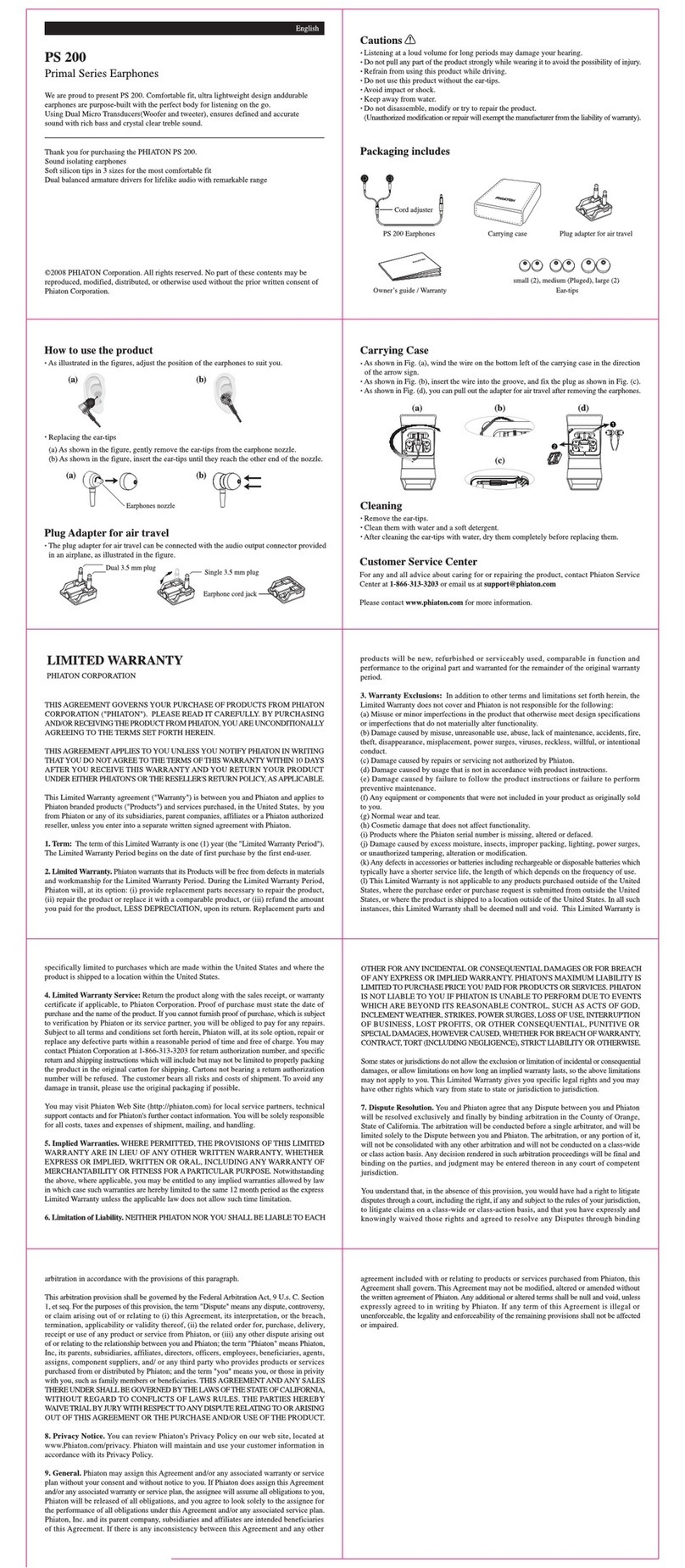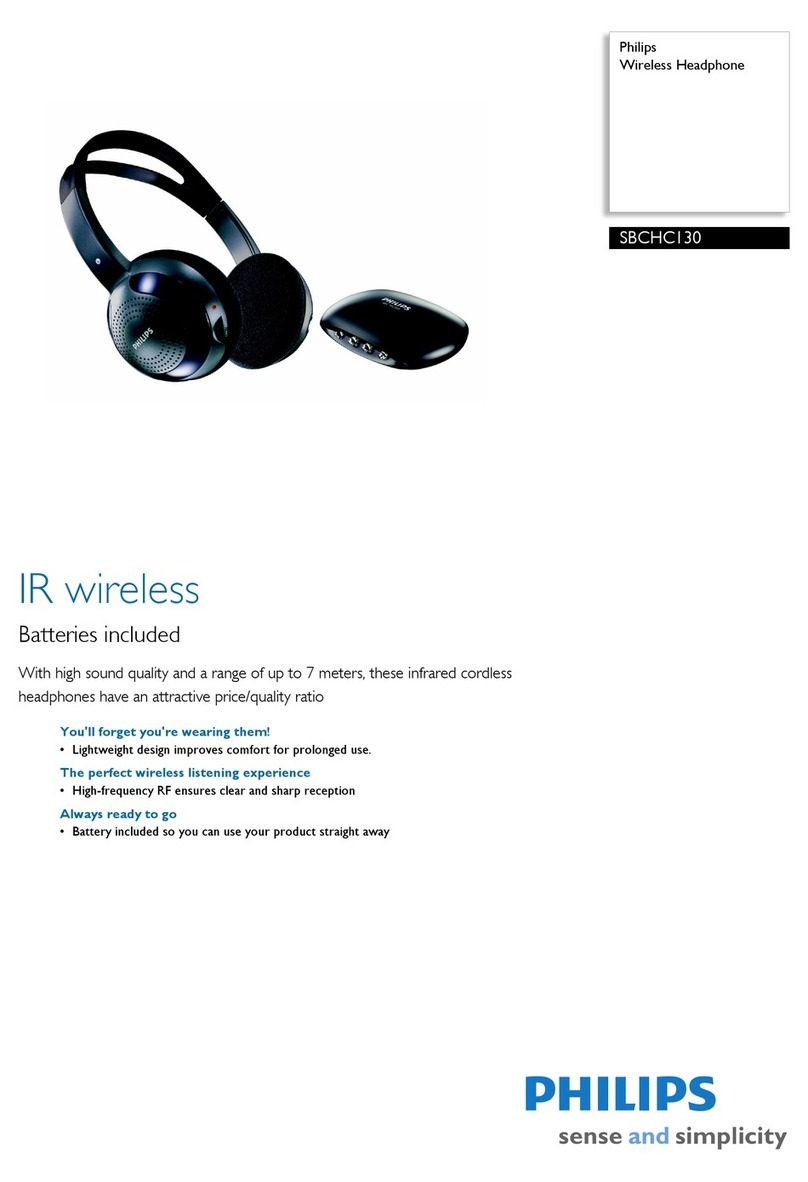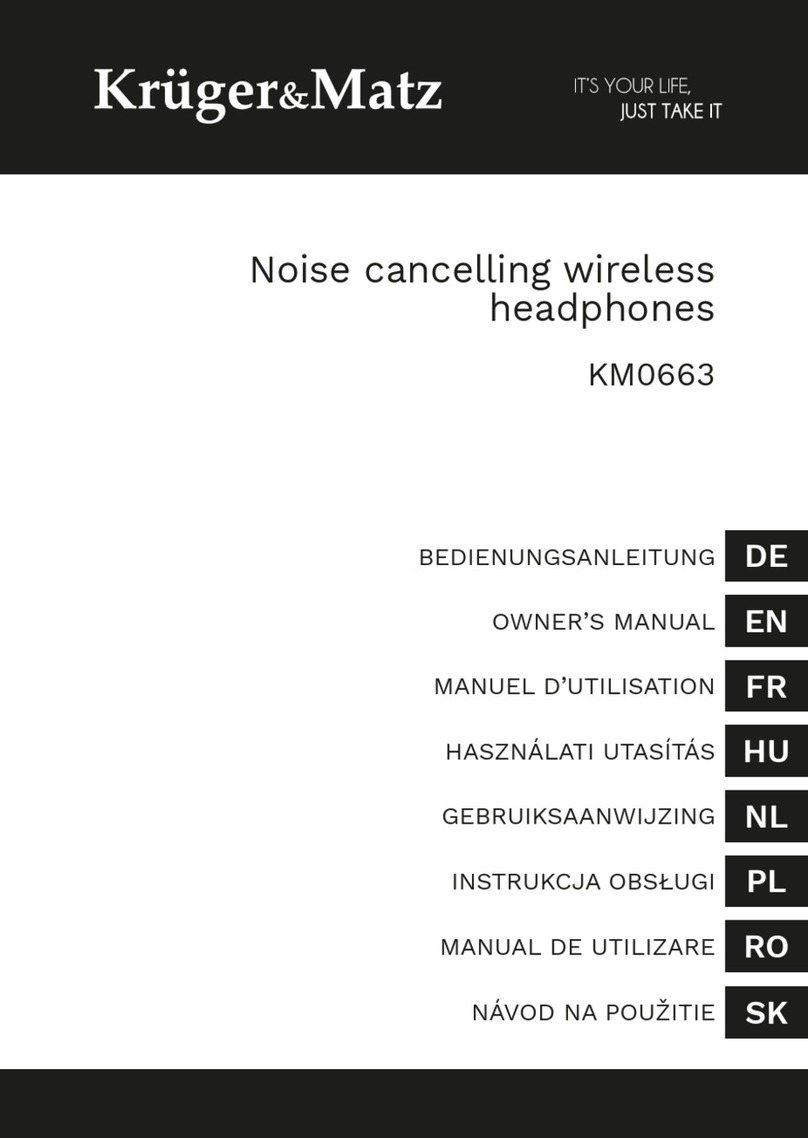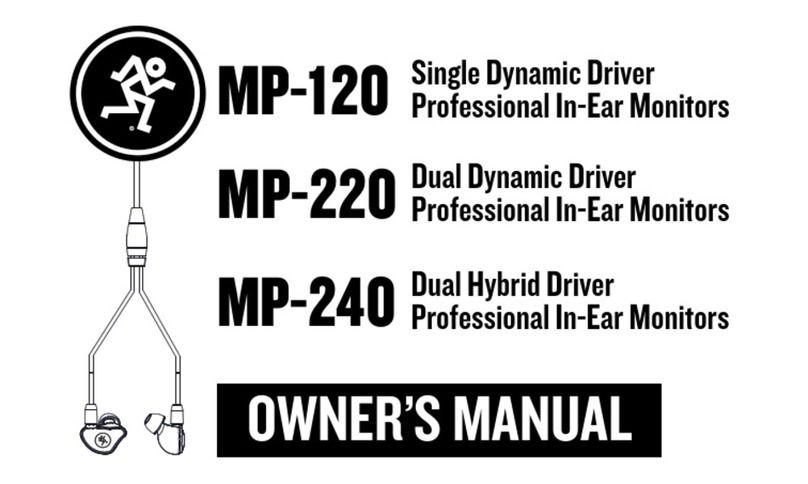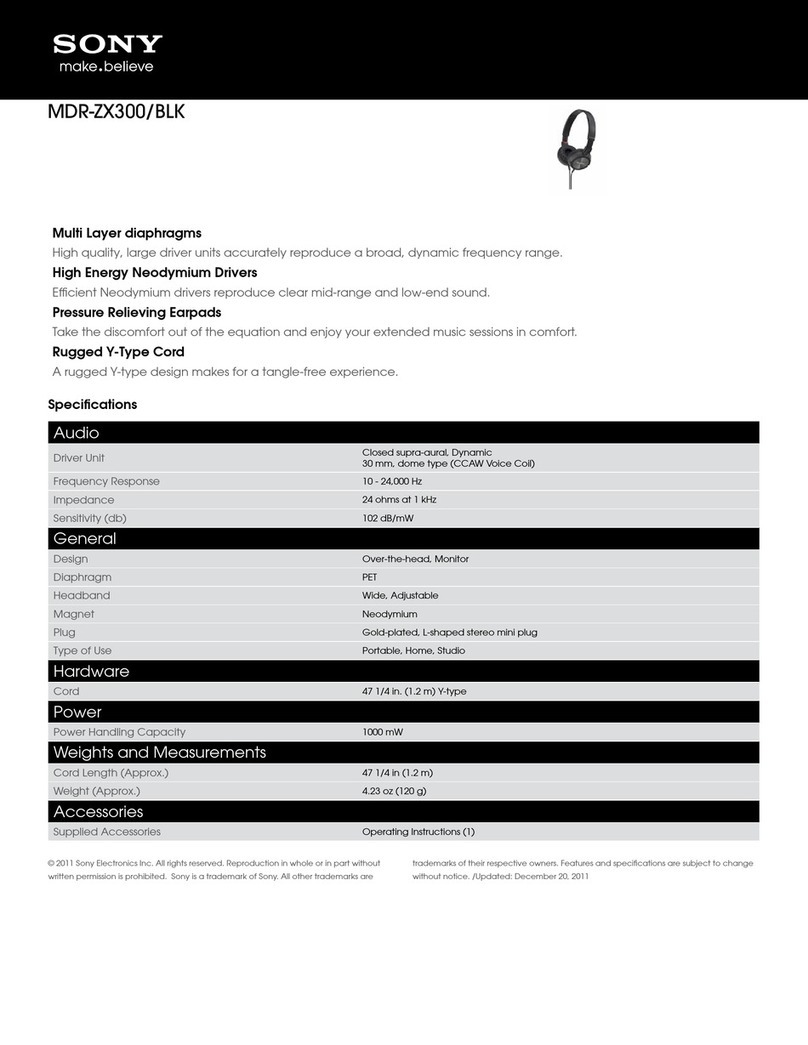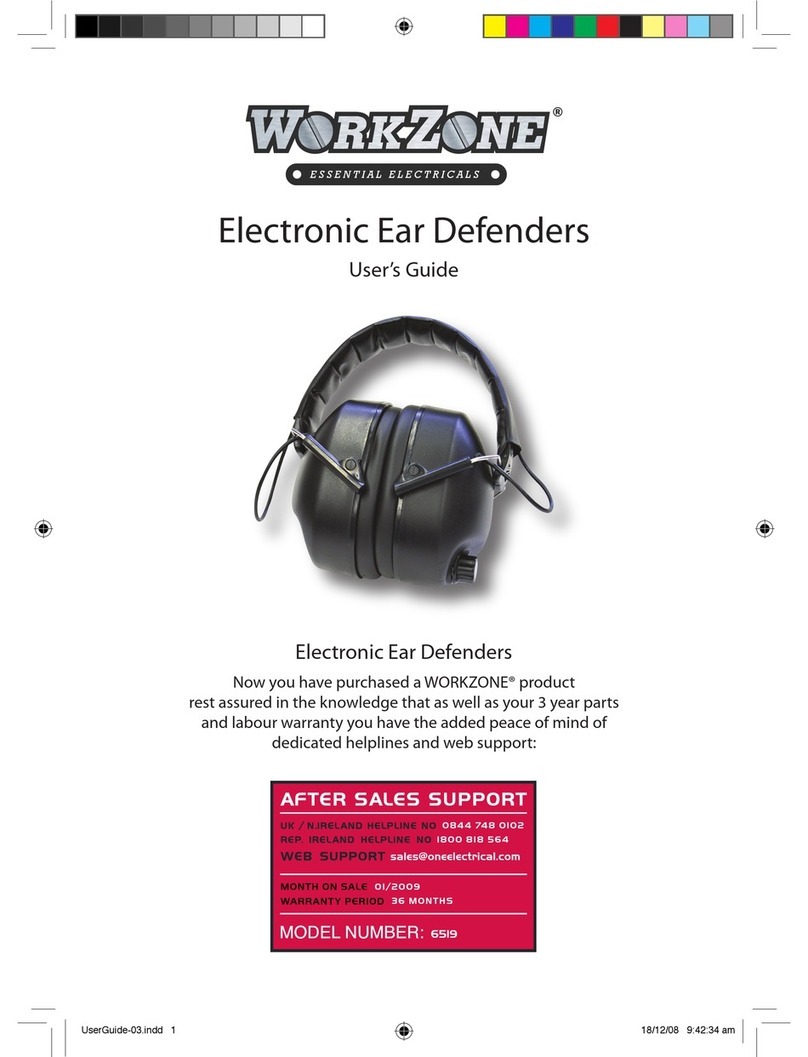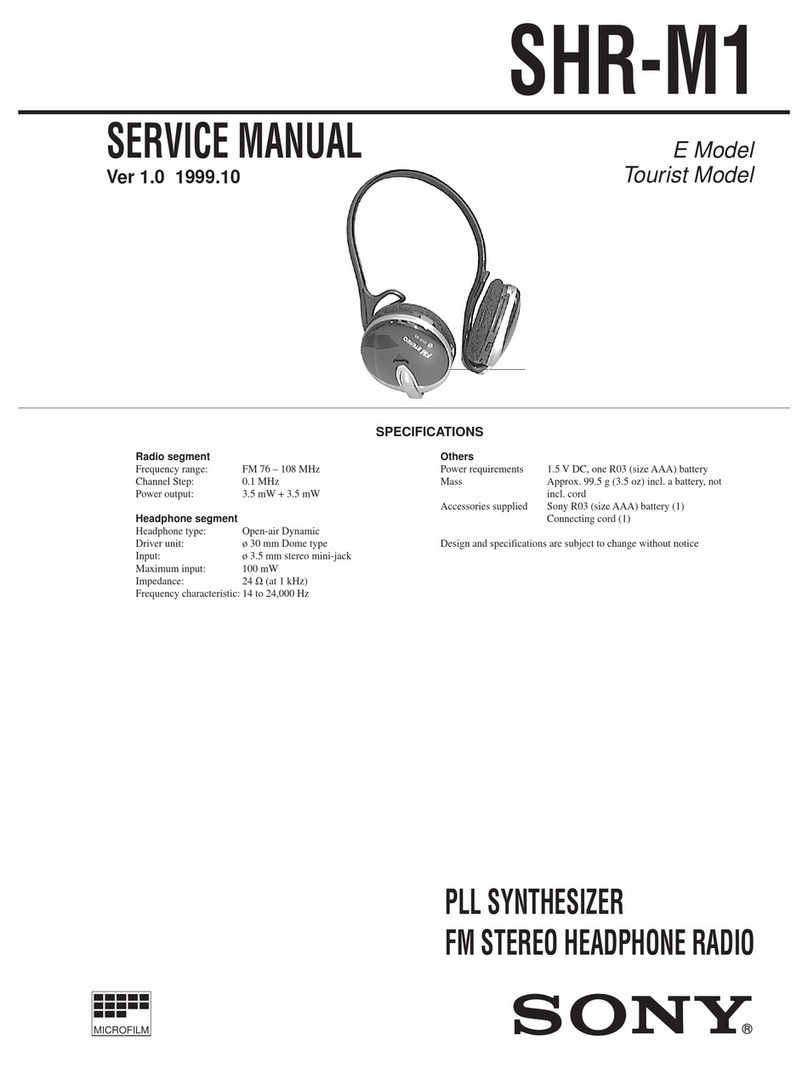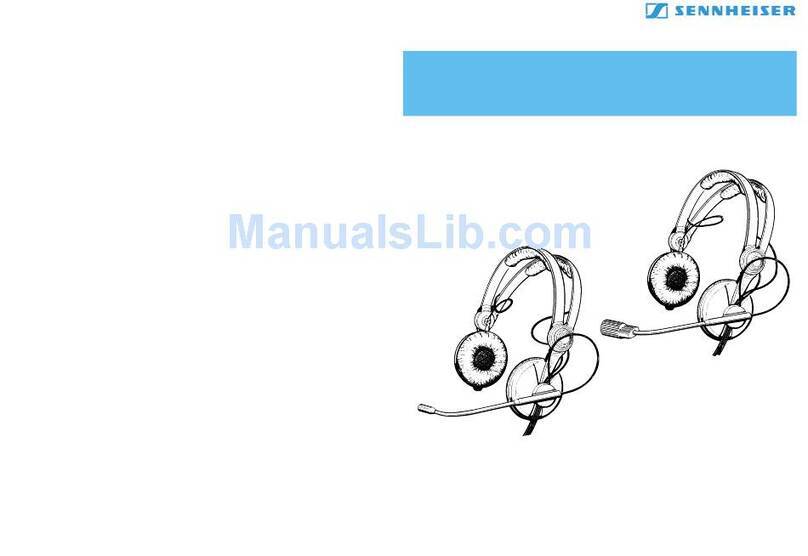Starkey Hearing Technologies B1002-S User manual

The Dash PRO
Tailored by Starkey ®
Hearing Technologies
Quick Start Guide
Guide de
démarrage rapide
Starkey Hearing Technologies, Minneapolis, MN, USA & Bragi GmbH, Munich, Germany
Starkey is a trademark of Starkey Laboratories, Inc., registered in the U.S. and other countries.
All rights reserved. Patents pending. BRAGI, The Dash, “The World’s First Hearable”, “Listen.
Track. Communicate.”, and the B logo are trademarks of Bragi GmbH in the U.S. or one or more
other countries. The absence of a product or service name or logo from this list does not consti-
tute a waiver of trademark or other intellectual property rights concerning that name or logo.
v1.0, 2017-03, V3C QSG English/Canadian French
BT: 2.4GHz ISM Band 2.402-2.480GHz Output Power: +4dBm
Model No: B1002-S NFMI: 10.5MHz
Left FCC ID: EOA-2AF5TB1002L Right FCC ID: EOA-2AF5TB1002R
Left IC: 6903A-2AF5TB1002L Right IC: 6903A-2AF5TB1002R

Thank you
Merci
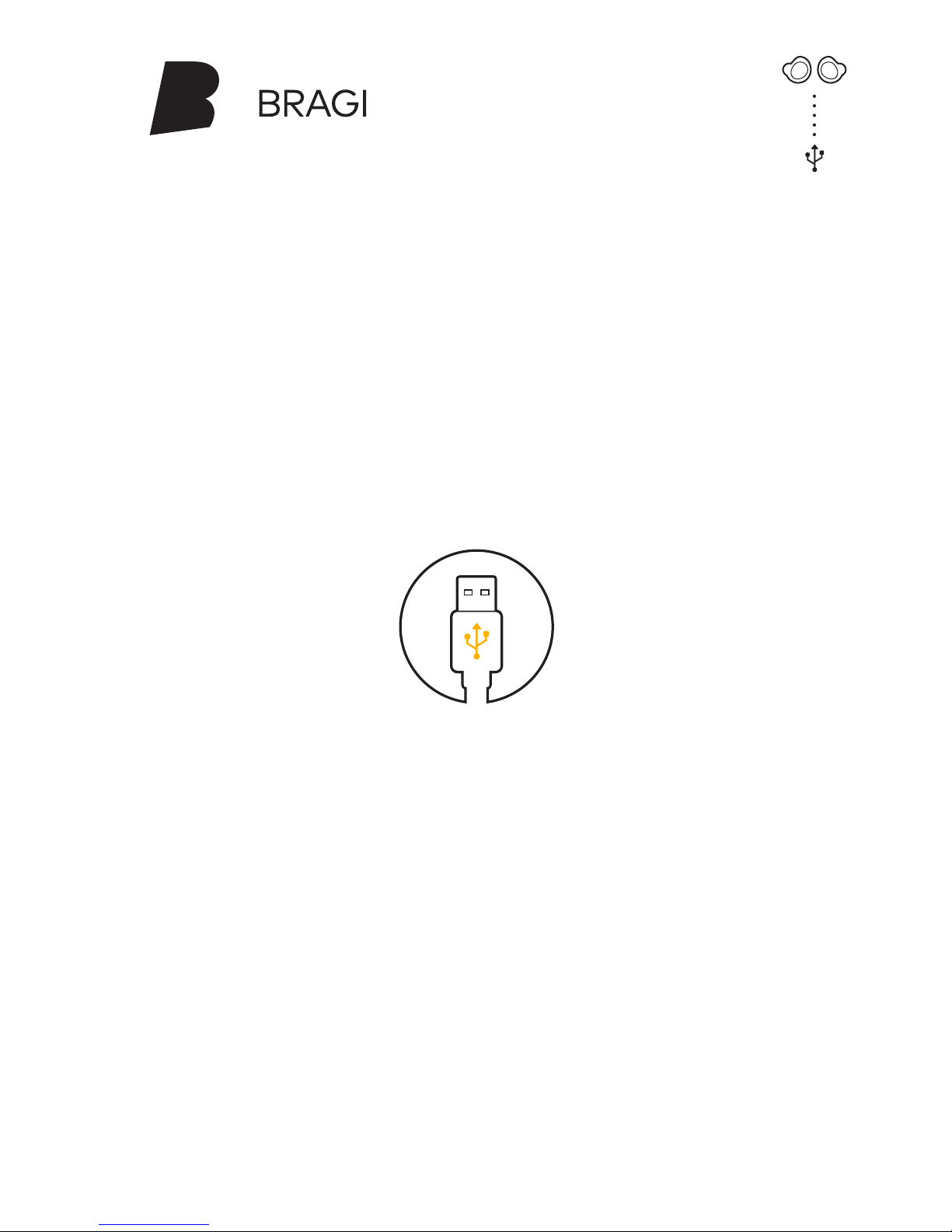
Charge your Dash before first use.
Chargez votre Dash avant de l’utiliser
pour la première fois.
Charge & Activate
Charger et activer
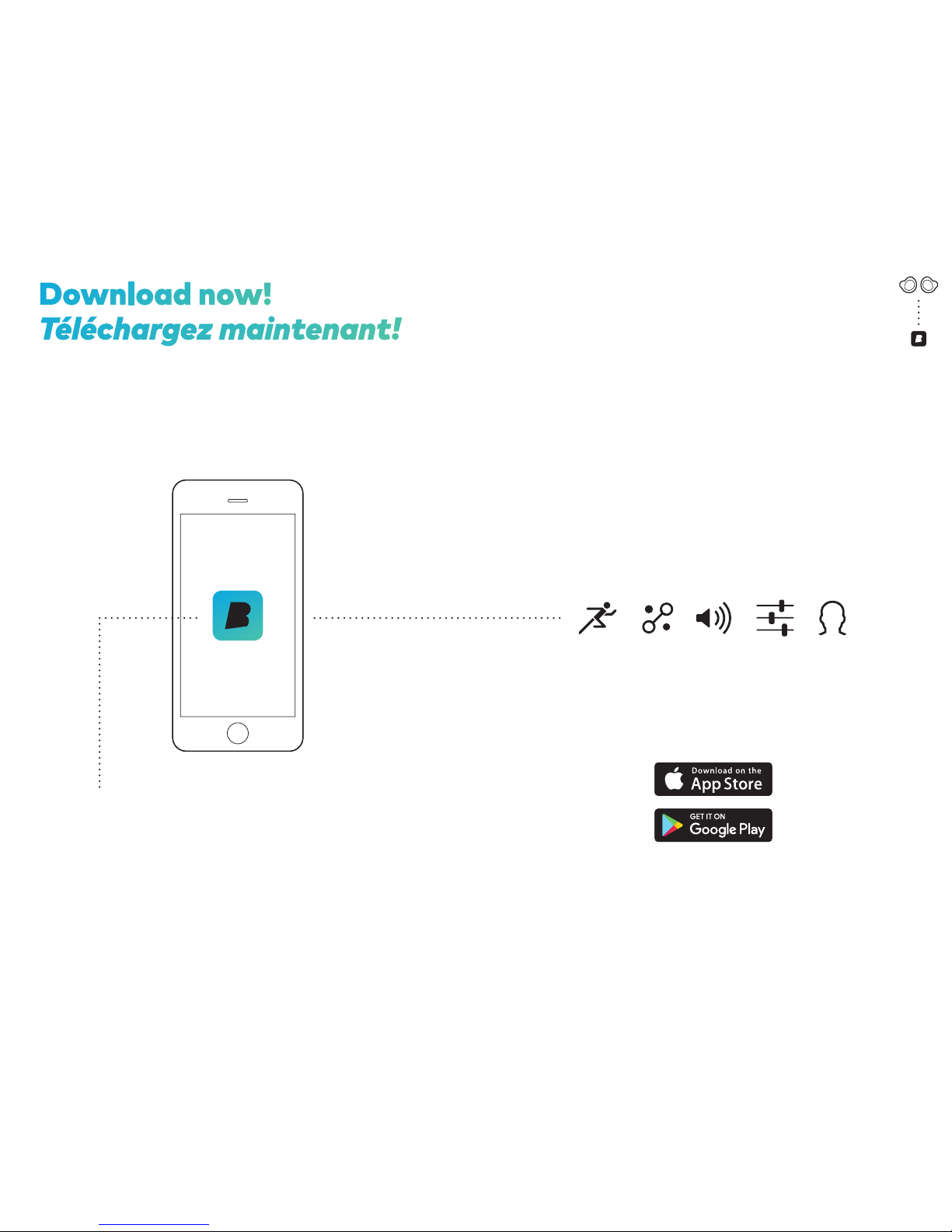
Downlod the free Brgi App to set up
nd remote-control your Dsh.
Unlock ll of its dvnced fetures now!
Téléchrgez grtuitement l’ppliction
Brgi pour configurer et commnder
votre Dsh distnce.
Débloquez toutes ses fonctionnlités
vncées mintennt!
Bragi AppDownloadnow!
Téléchargez maintenant!
Use the Bragi App to set up:
Utilisez l‘application Bragi pour configurer:
Activities Les activités
Auto-Tracking L‘autosuivi
Controls Les commandes
Head Gestures Les gestes de tête
Routines Les routines
Sound Settings Les paramètres sonores
... and more
... et plus
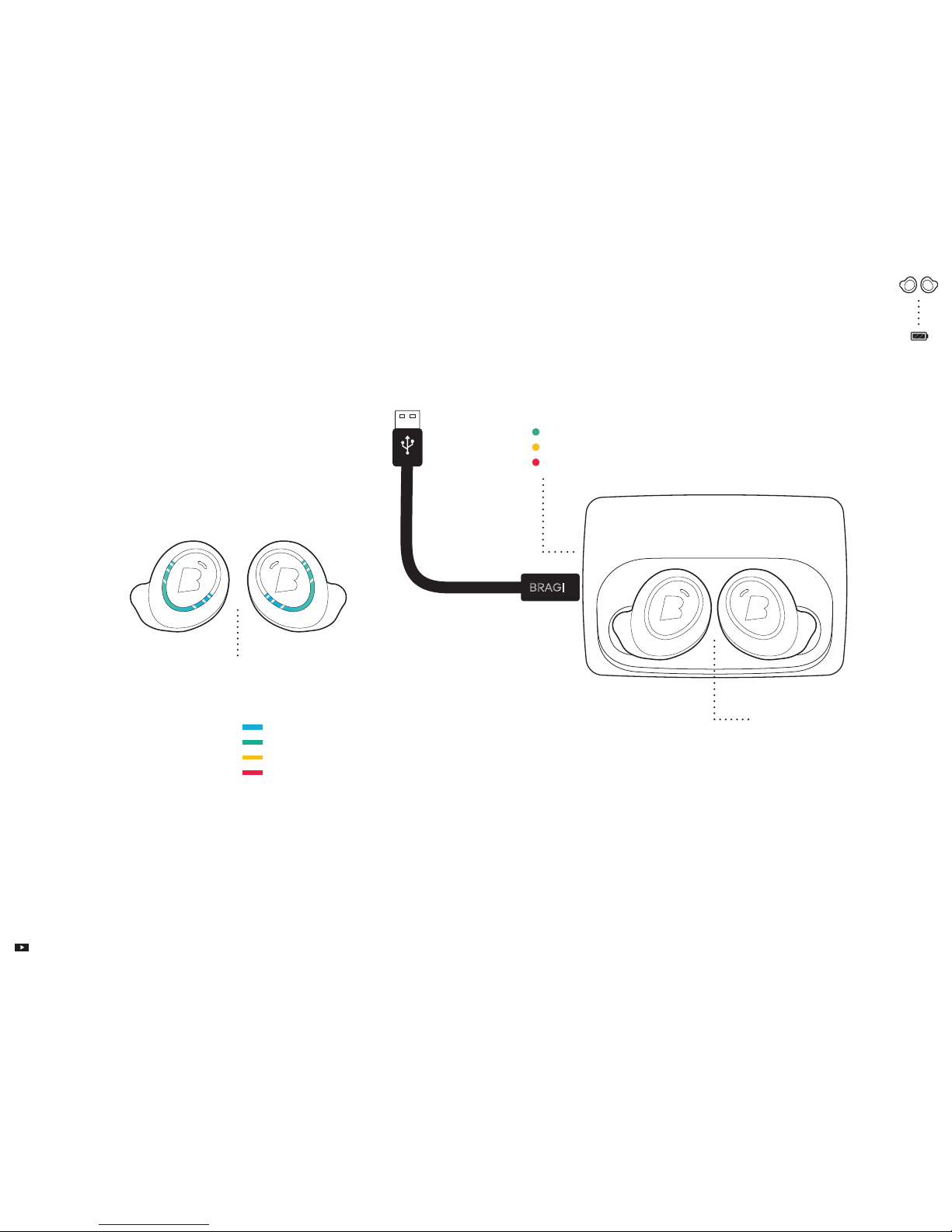
BRAGI
The Charger will power
The Dash up to 5 times
while on-the-go.
Le Chargeur alimentera
jusqu’à 5 fois de votre
Dash déplacement.
With The Dash in The Charger, connect to your
computer or a power supply via USB.
Lorsque le Dash est conecté au Chargeur, branchez-
le à un ordinateur ou à une source d’alimentation au
moyen d’un port USB.
Before using The Dash, charge it for at lea
1 hour. This will also activate your Dash.
Avant d’utiliser le Dash, chargez-le au moins
une heure. Cela l’activera également.
Charge Charger
Shake.
See the current battery
status by shaking your Dash.
Secouez-le.
Pour voir le niveau de la batterie de
votre Dash, secouez-le.
User manuals on Manuels de l’utilisateur au bragi.com/support
Only put a dry Dash into The Charger.
Ton Dash doit être sec quand tu le mets au Chargeur.
!
Battery status
of The Dash
État de la
batterie du Dash
haut high
plein full
moyen medium
bas low
high haut
Battery status
of The Charger
État de la batterie
du Chargeur
medium moyen
low bas
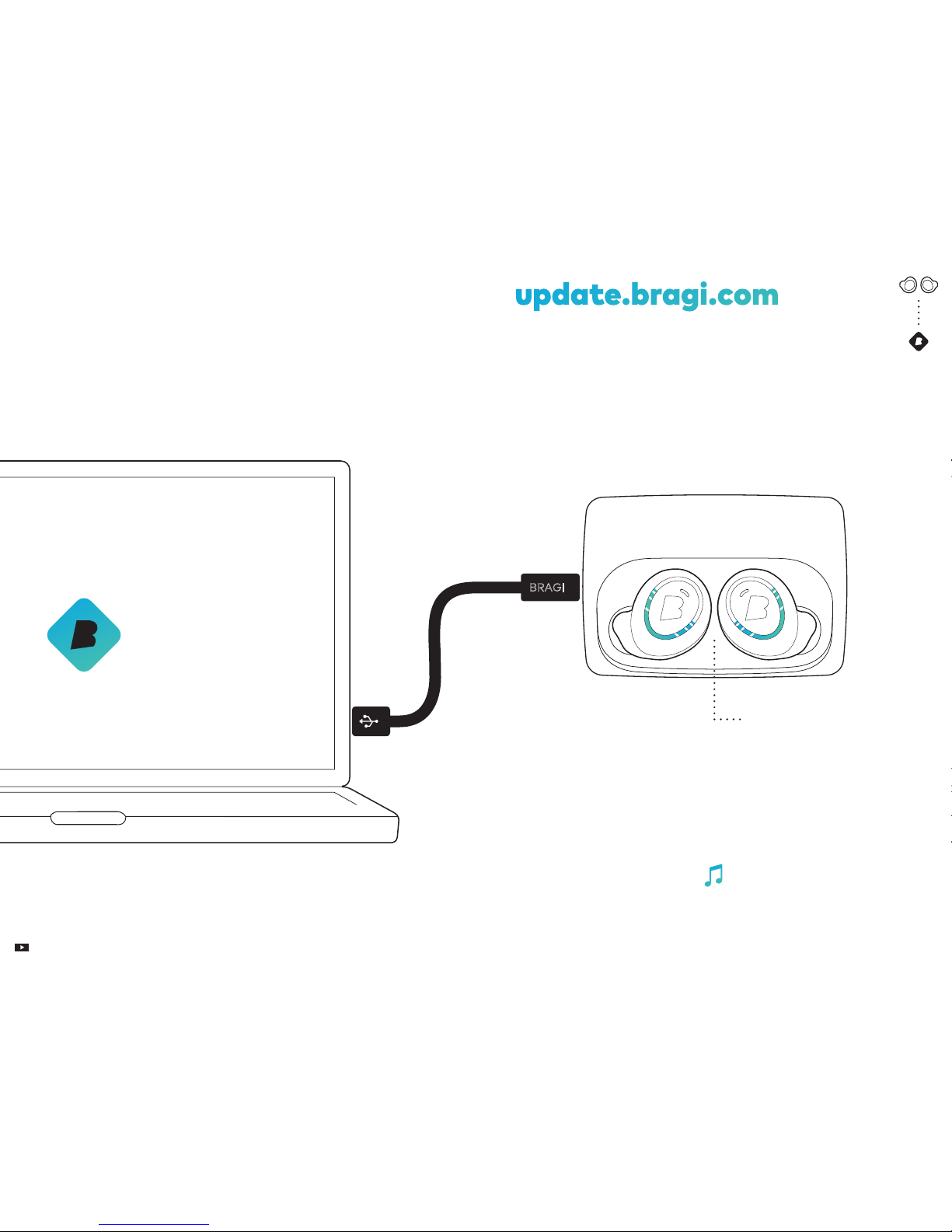
Your Dash learns new skills when
updated to the newe Bragi OS.
Download from update.bragi.com
Make sure your Dash is
charged before updating.
Assurez-vous que votre
Dash est chargé avant de
le mettre à jour.
Update Miser à jou
Video tutorials on Informatives vidéo au bragi.com/support
update.bragi.com
When connected to your computer you can also
upload songs into the My Music folder on The Dash.
Lorsque vous le connectez à votre ordinateur, vous pouvez aussi
télécharger de la musique dans le dossier My Music de votre Dash.
BRAGI
Votre Dash peut apprendre de nouvelles
compétences lorsque vous ke mettez à
jour avec le tout dernier Bragi OS.
Téléchargez-le sur update.bragi.com
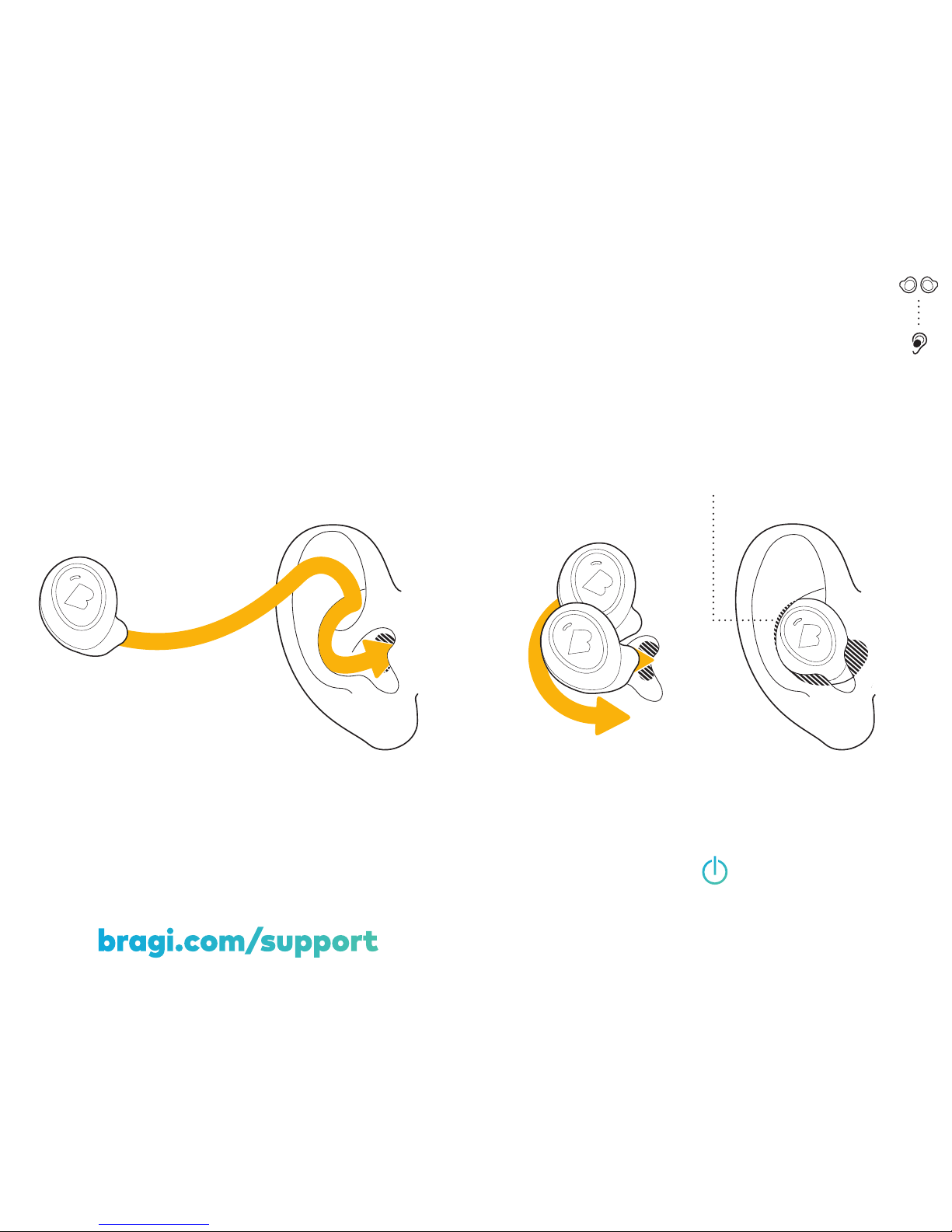
Tilt The Dash slightly forward.
Penchez légèrement le Dash vers l’avant.
Adjust The Dash by rotating it backwards.
Ajustez le Dash en le faisant tourner vers l’arrière.
1.
2.
Insert Insérer
2
The TailoredFit
L‘Appareillage
personalisè
1
bragi.com/support
Your Dash will automatically turn on
once both The Left & Right Dash are inserted.
Votre Dash s‘allumera automatiquement dès que
les Dashs gauche et droit sont insérés.
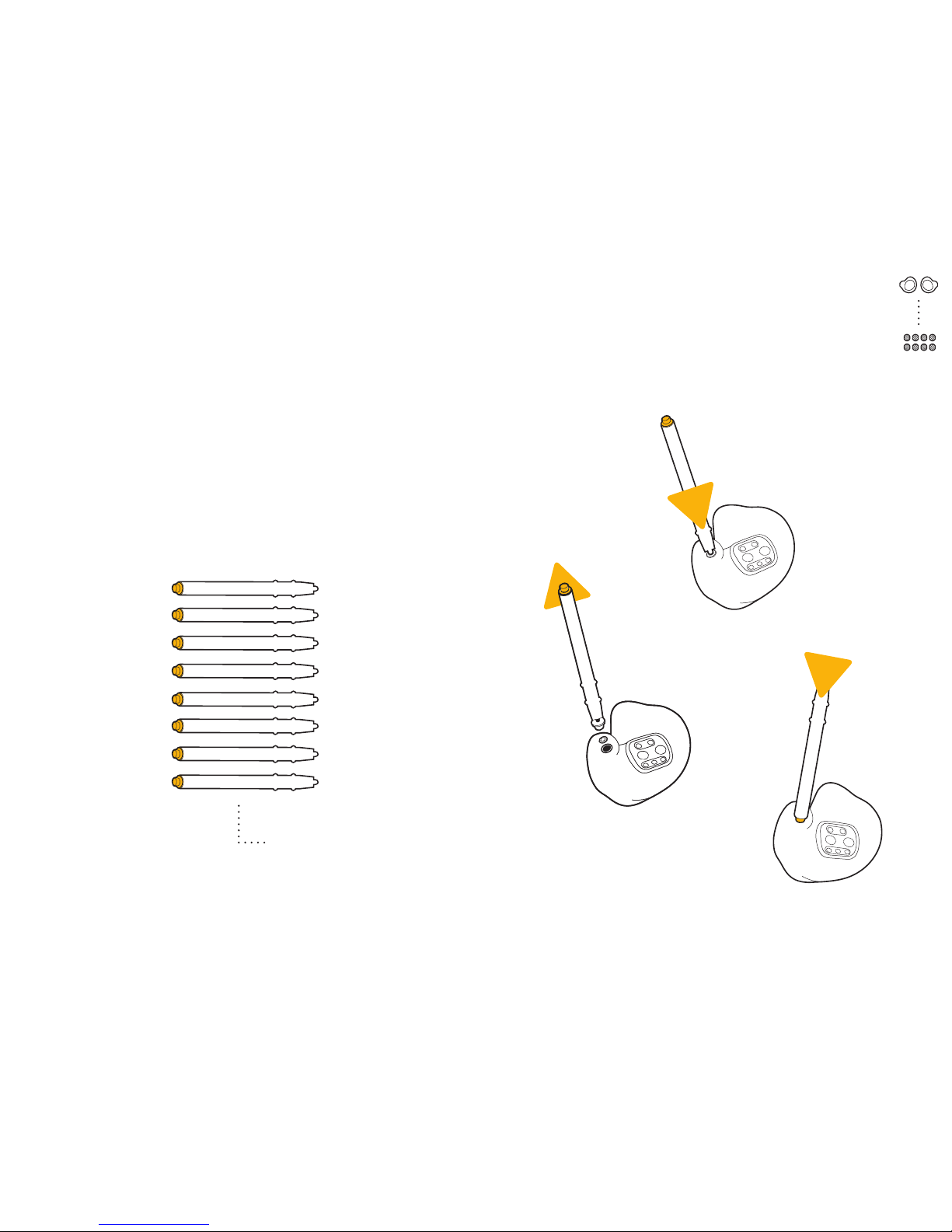
HearClear TM
HearClear
Place the blank side of the applicator in your
Placez le côté vide de l’applicateur dans votre
HearClear.
Pull it out. Retirez-le.
Insert the new HearClear from the other end
of the applicator.
Insèrez le nouveau HearClear de l‘autre
extrémité de l‘applicateur.
1.
2.
3.
1
2
3
Replace the HearClears of your Dash, if the sound is muffled.
Remplacez les HearClears de votre Dash si le son est étouffé.
!
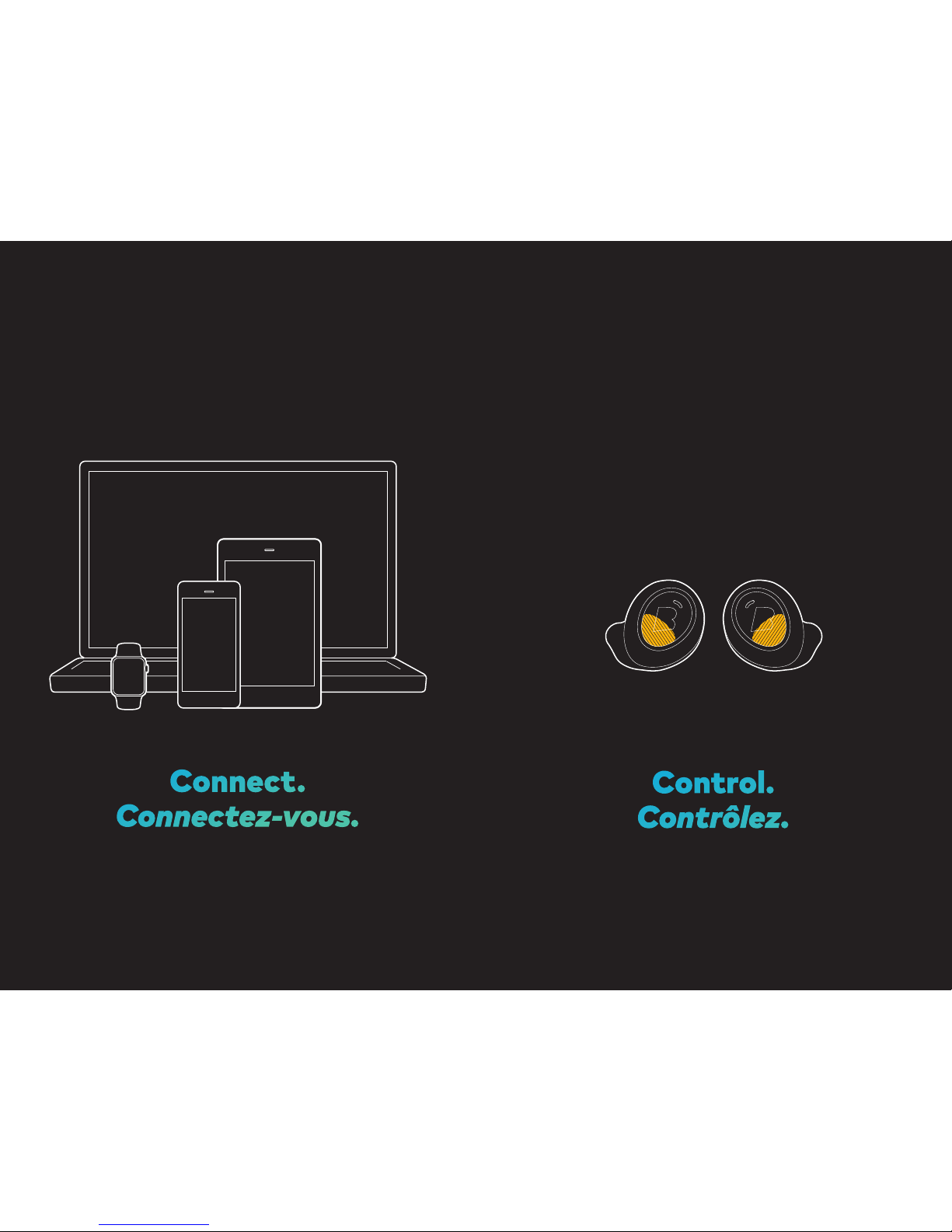
And now …
Et maintenant …
Connect.
Connectez-vous.
Control.
Contrôlez.

Insert The Dash into your ear and search for
The Dash in the Bluetooth® menu of your device.
Insère le Dash dans votre oreille et recherchez
The Dash dans le menu BluetoothMD de votre appareil.
If your Dash does not show up in the list,
do a Long Hold (5sec) on the Right Dash.
You can find video tutorials on
bragi.com/support
Si votre Dash n’apparaît pas dans la liste,
pressez le Dash droit longuement (5s.).
Vous trouverez des vidéo informatives sur
bragi.com/support
! !
Fir connect audio Tout d’abord
connectez l’audio
Long Hold (5sec) on
the Right Dash to make
Bluetooth® visible
Pressez le Dash droit
longuement (5s.) pour
afficher le BluetoothMD
Video tutorials on Informatives vidéo au bragi.com/support
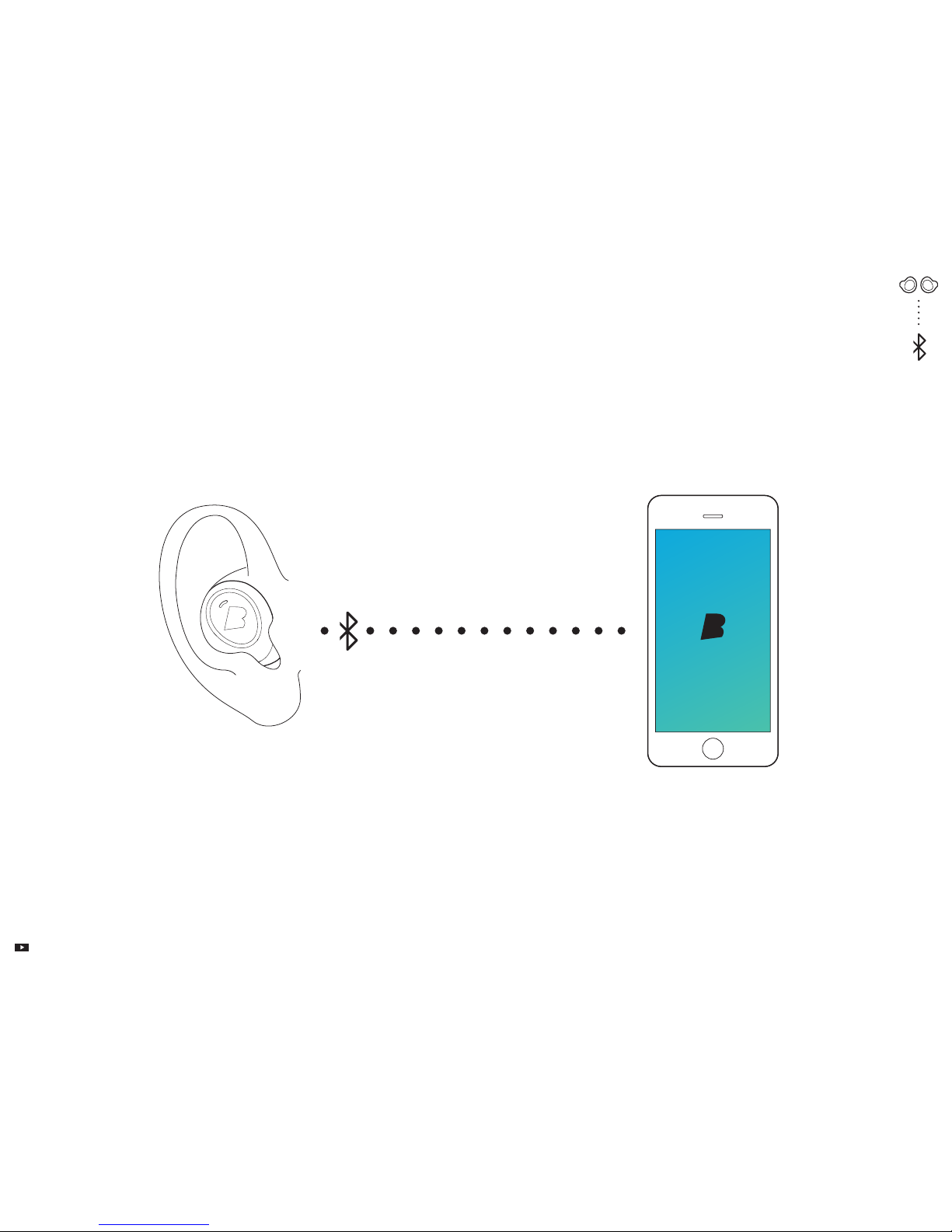
To connect The Dash sensors to your device, open
the Bragi App and select your Dash in the device
list. Make sure to connect The Dash audio system
first before connecting the sensors.
User manuals on Manuels de l’utilisateur au bragi.com/support
Then connect sensors Puis connectez
les capteurs
BLE
BLE
Pour connecter les capteurs Dash à ton appareil,
ouvrez l’application Bragi et choisissez votre Dash
dans la liste des périphériques. Assurez-vous de
connecter d’abord le système audio du Dash avant
de connecter les capteurs.

Control your Dash with tap, hold and swipe
gestures using the EarTouch Interface.
Contrôlez votre Dash en cliquant, appuyant
longuement et glissant vos doigts
sur l’interface EarTouch.
EarTouch
The EarTouch Interface
is located on the lower
half of each Dash.
L‘interface EarTouch se
trouve dans la moitié
inférieure de chaque Dash.
Hold on both Dash simultaneously
to turn TouchLock on.
Appuiez longuement sur les deux Dash en même
temps pour activer le verrouillage TouchLock.
Tap. Cliquez.
Hold. Appuie longuement.
Swipe. Glissez.

Basic Controls
Commandes de base
Hold 1sec to
open Right menu
Appuyez 1s. pour ouvrir
le menu de droite
Hold 1sec to
open Left menu
Appuyez 1s. pour ouvrir
le menu de gauche
Activate more features in the Bragi App.
Activez plus de fonctionnalités dans l‘application Bragi.
Tap
Cliquez
Tap
Cliquez
2×Tap
Cliquez 2 fois
3×Tap
Cliquez 3 fois
Swipe
Glissez
Swipe
Glissez
Swipe
Glissez
Long Hold 5sec.
Appuyez 5s.
Hold 1sec.
Appuyez 1s.
Hold 1sec.
Appuyez 1s.
Hold 1sec.
Appuyez 1s.
Connect Bluetooth®
Connexion BluetoothMD
Right menu
Menu de droite
Next song
Morceau suivant
Previous song
Play/Pause
Jouer/Mettre en pause
Volume up/down
Le volume
Right Dash Dash de droite
Left menu
Menu de gauche
Audio Transparency
Audio Transparency
Left Dash Dash de gauche
Listen &
Communicate
Écoutez et
communiquez
Control
Applications
Contrôlez
d‘applications
Select
Sélectionner
Next/Previous menu item
Élément de menu suivant/précédent
Close menu
Fermer le menu
Menu navigation
Navigation dans le menu
Morceau précédent
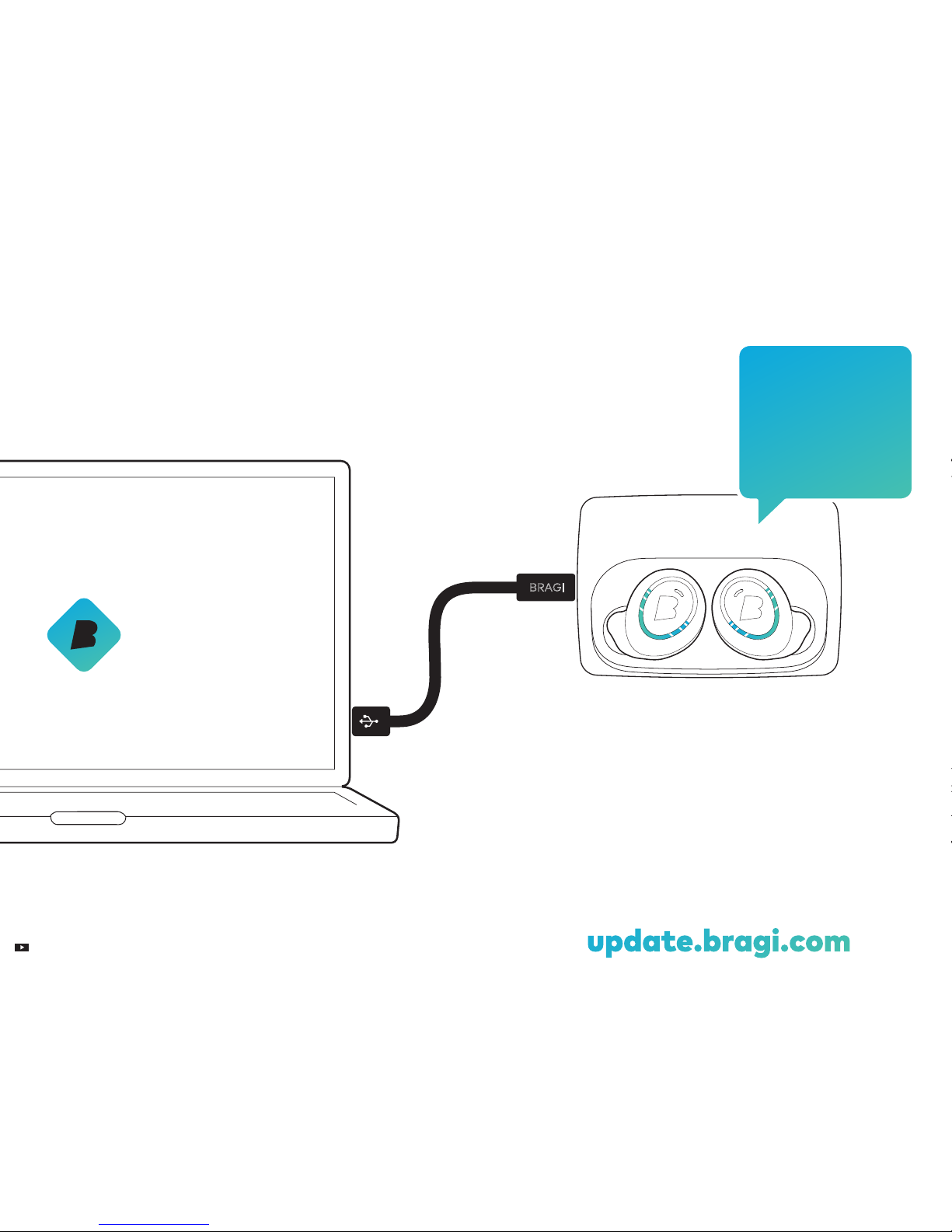
Languages Langues
BRAGI
update.bragi.comVideo tutorials on Informatives vidéo au bragi.com/support
I speak English
Ich spreche Deutsch
Je parle Français
Hablo Español
我会说中文
...
update.bragi.com
Use the Bragi Updater to change the language
of your Dash. Download from update.bragi.com
Utilisez Bragi Updater pour modifier la langue de
votre Dash. Téléchargez-le au update.bragi.com

support.bragi.com
Starkey Limited Customization Refit
If you are not satisfied with the fit of The Dash - tailored by
Starkey Hearing Technologies, you have 30 days from receipt of
The Dash - tailored by Starkey Hearing Technologies purchase
to notify the practice where purchased of your
desire to seek a replacement custom fit at no cost.
Réajustement personnalisé limité Starkey
Si vous n‘êtes pas satisfait de l‘ajustement de votre Dash - conçu
par Starkey Hearing Technologies, vous avez 30 jours après la
date d‘achat de votre Dash - conçu par Starkey Hearing Techno-
logies pour indiquer au magasin où vous l‘avez acheté que vous
souhaitez un ajustement personnalisé de rechange sans frais.
Queions?
Des queions?
We are here to help.
Nous sommes là pour aider.
Table of contents