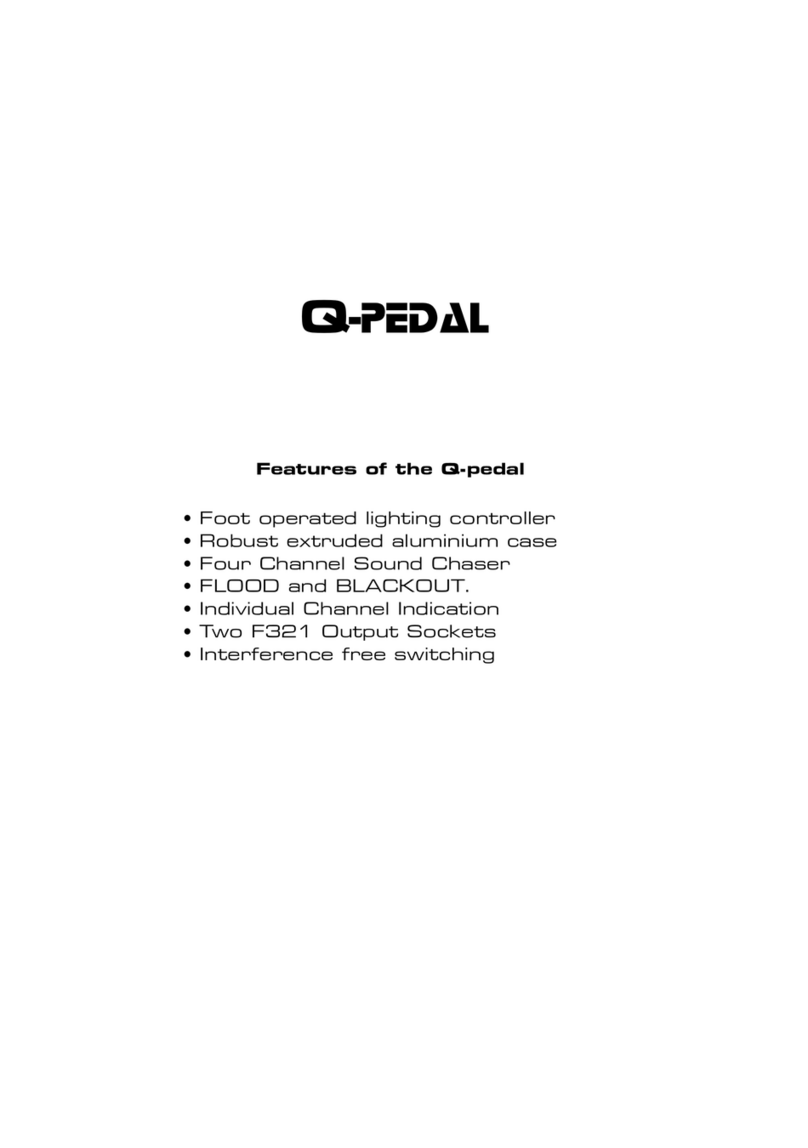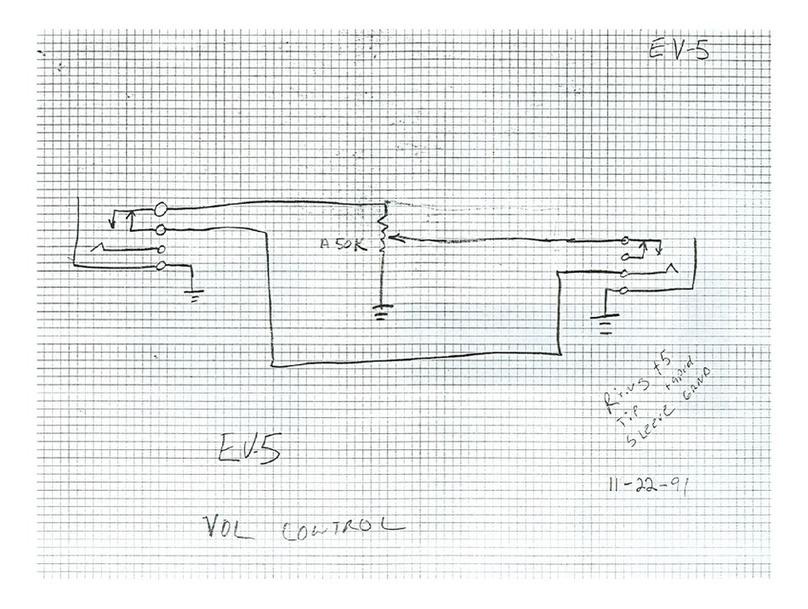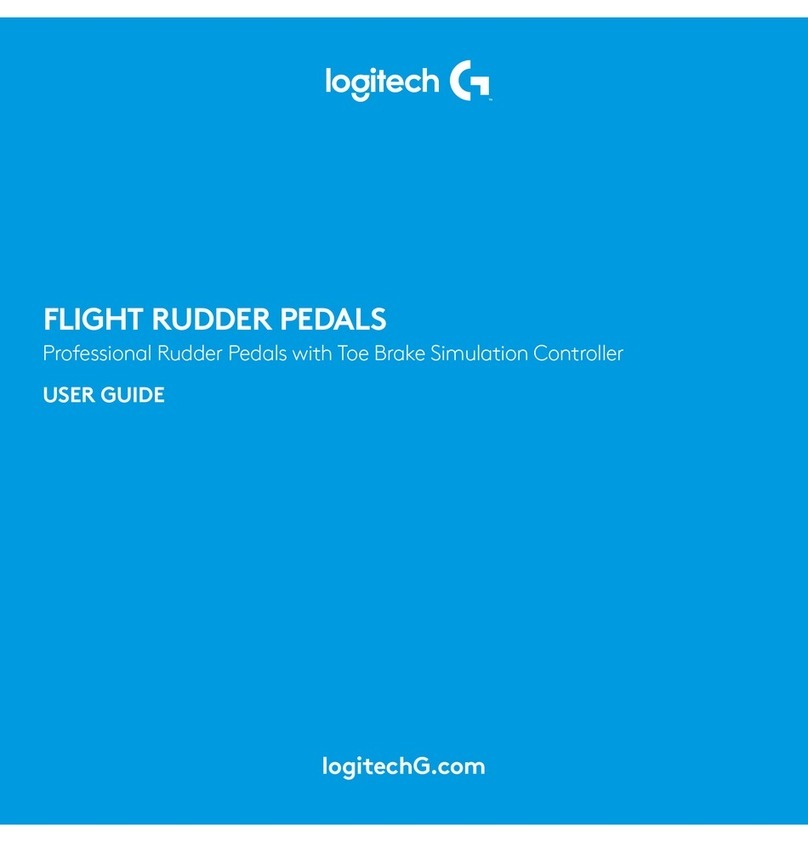Starr Labs Ztar User instructions

Setting up the KeyTriggers, or the TCA1 Trigger-Pads Option
The TCA-1 (TriggerCapAssembly-1) is an optional set of Expression Pads that
are added to the Ztar top surface in place of the standard hex pickup cover. The
TCA-1 is comprised of six narrow rubber pads resting in line with the strings on
the fingerboard and the StringTriggers for the picking hand. These six Pads may
be programmed to a variety of MIDI event such as Notes, chords, Sequences,
Loops, Program changes, EFX level changes, and Continuous Control
messages. These pads may also be used to Trigger notes fretted on the
fingerboard.
The KeyTriggers and Trigger Pads (“TPads”) on the TCA1 may be set to STRUM
mode to fire their associated strings on the fingerboard as a guitar-like right-hand
technique.
The TCA-1 pads are referred to as “TriggerPads” or “TPads” in the menu system.
As a default they are programmed to a set of Drum notes on MIDI Channel 10.
With a little practice it’s easy to fingerpick a drum pattern on the TriggerPads.
The settings for the TriggerPads can be easily changed to accomplish a variety
of MIDI functions. To make these settings go to the SENSORS screen in the
menu system and tap one of the TPads. You should see the screen jump to an
edit-screen for that TPad. Refer to the discussion regarding the SENSORS menu
for details about making the settings.
In general you will be setting three things:
1) the PlayFunction shown at the top of the SENSORS screen shows
BASIC, ALL, SEQUENTIAL, CONTINUOUS-CONTROL, ETC. This sets
what type of messages are sent and in what sequence.
2) The EVENTS screen shows the settings for up to 8 events such as Notes,
CC changes, Program Changes, and more. By combining different Events
with different PlayFunctions you can achieve a huge variety of
performance techniques.
3) The TIMING screen is set to
a. TOUCH if the duration or the Events (notes) is simply as long as
the Pad is held down,
b. TIMED when the Events’ duration is set in terms of milliseconds or
MIDI clocks (governed by the MIDI clock source such as the
internal metronome or external clock) or,
c. LATCHED which plays the Events and holds them until you hit the
Pad again.

The following settings are made for each TriggerPad in the Sensor menus.
Pressing the Tpad triggers the frets, and releasing the Tpad
mutes the notes even if you’re holding the frets:
In the Sensor>Timing screen set the HIT-MODE :TOUCH.
In the Fretboard>Scan-Mode screen, set Sustain-Mode to OFF.
When Sustain-Mode is dis-abled and Triggers are ON, fingerboard
notes will only sound when the KeyTriggers are held down, much like
the playing of a piano keyboard. When enabled, the notes may be
sustained normally from the fingerboard.
Pressing the Tpad triggers the fret, and releasing the Fret mutes
the note even if you’re holding the Tpad:
This is the normal mode of operation, similar to playing a guitar.
In the Sensor>Timing screen set the HIT-MODE :TOUCH.
In the Fretboard>Scsn-Mode menu, Sustain-Mode is ON.
This means that the Fingerboard frets can sustain the fretted notes.
Pressing the Tpad plays a fretted note for a fixed duration:
Set the Hit-Mode to TIMED.
In the Sensors>Events screen, for each TriggerPad, set the GATE-
time to a number (either msec or MIDI clocks) that sets the note
duration.
[to toggle between Milliseconds and MIDI clocks, press the Trigger-
Gate softkey]
Set the Hit-Mode to TIMED and set the TRIGGER-GATE to
‘0’milliseconds (not MIDI clocks). This is an interesting ‘guitar-like’
setup for the Tpads.
\
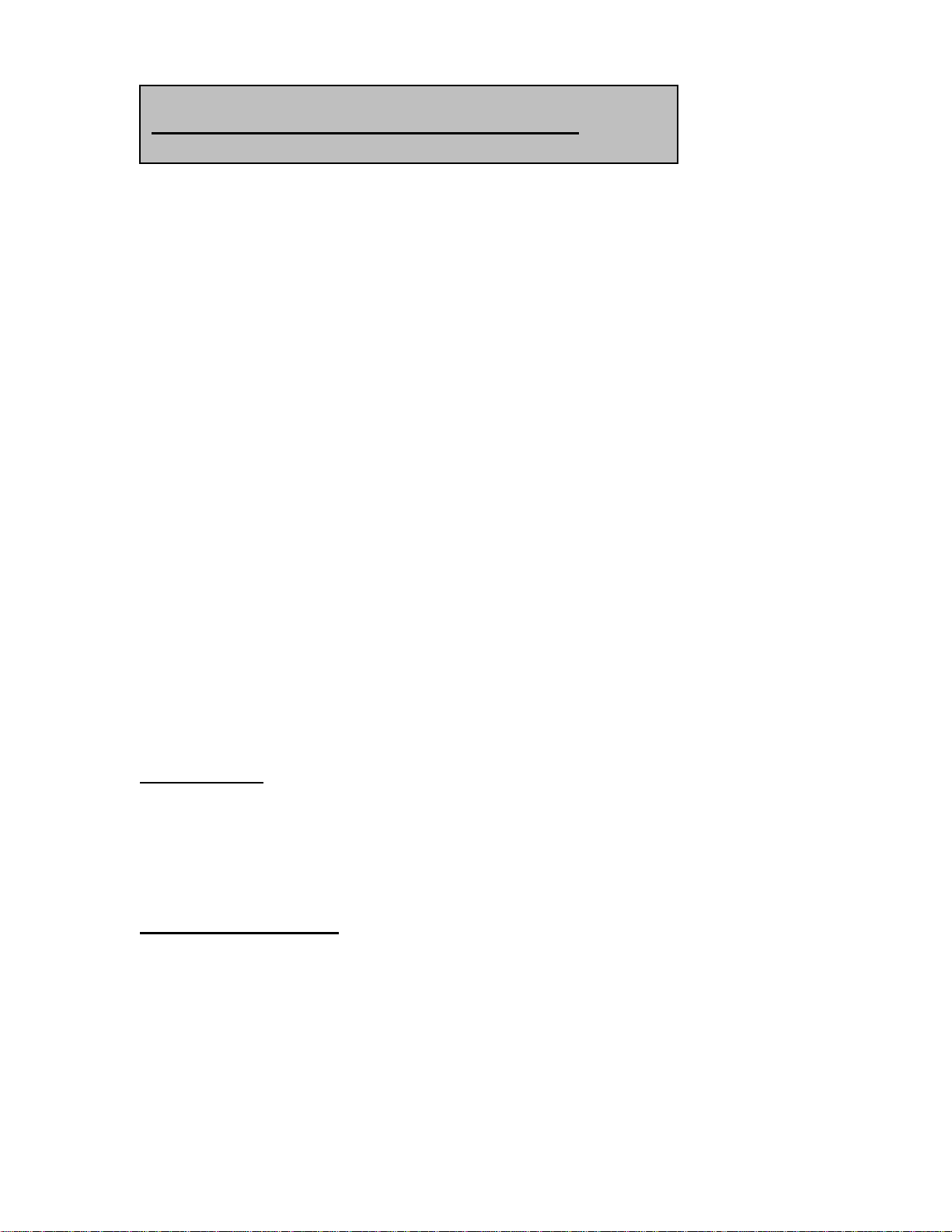
Regarding the sensitivity of the String assembly
Adjustments are made using the six trimpots located inside the guitar, which are
accessible through the slot in the rear cover plate. Please be careful when
making adjustments not to drop screwdrivers or bits of metal into the electronics.
The power is on!
Also, these trimpots turn less than one full rotation. If the adjustment simply spins
freely without stopping at either end, the pot is broken!
Several factors affect the way the strings respond:
The overall sensitivity of the strings is governed by the settings of the individual
sensitivity. Also, to a degree, the string tension plays a part because a looser
string will vibrate a little more and so will provide more energy to the pickup.
Crosstalk between the strings may occur when the gain settings are too high. Try
to balance these two effects when you’re setting the string tension to your touch.
Also there are program settings that affect the String sensitivity.
1) The Gain setting in the RESPONSE menu.
2) The Threshold setting in the RESPONSE menu governs the lowest
response of the String.
3) The Curve-number assignment in the SENSORS>OUTPUT menu. The
lower the number, the more sensitive the String.
4) The assigned Curve itself may be edited in the UTILITIES>CURVES
menu.
Trigger Mutes
A metallic strip is provided at the back of the neck to enhance muting of the
String Triggers. Notice that muting does not work as quickly when you are not in
contact with the strip.
Mounting new strings:
Thread the new string through the small head-block near the neck. There is a
small recess where the ball-end will rest. Pull the string over the dampening felt,
over the damper felt at the tail-block and in to the proper hole. Using a blunt
object (like a pencil eraser) press the string down in front of the hole as you
thread it through the end of the block. This will help to feed the string straight
through.

Pull the string snug with a small pliers and tighten the rear screw. Tighten the
front screw to add tension to the string. When you clip the string you may wish to
leave a little string length to grab on to in case you need to remove or re-tension
the string.
You can also re-use the remainder of the strings by creating your own “ball-end”.
Double over the string-end and wrap it around a little post like a piece of the
string itself. Stick the free end back into the hole to lock it and the string will draw
up tightly.
Quick Setup adjusment for the Strings
1) Adjust the String Tension to get the proper feel. Use the front row of
Philips-head screws at the bridge to adjust the tension.
If the screws reach the bottom of their travel and the string is not tight
enough, do not tighten the screw any further.
Instead, loosen the tensioning screw and also loosen the clamping screw
behind the tensioning screw.
Using a pair of pliers, hold the end of the string where it shows behind the
bridge, and pull it tight… but not too tight… and tighten the rear clamping
screw.
Now re-tighten the tensioning screw to bring the string to the proper
tension.
(The trimpot labeled “STG1” adjusts the low “E” string for a right-handed player.)
Set the guitar in the Triggers-On Mode and in Guitar Mode. This will turn on the
open-strings. Using a small screwdriver, turn each trimpot counter-clockwise
just until its open-string note sounds and then turn the screwdriver a tiny bit
back in the other direction. This will set the maximum sensitivity.
Now play one open string at a time with your thumb or forefinger in a downward
direction. Listen for strings that are sounding, other than the one you just
plucked. In particular, the adjacent string will probably sound. Go ahead and
turn back the trimmers slightly for any strings, which sounded without being
plucked. Pluck the rest of the strings in the same way and make the
necessary adjustments.
Play the strings again but in the other direction and listen for unwanted ringing.
Make any needed adjustments and you’re done.

String trigger FAQ
A little info here:
I’ve noticed that there’s a wide variety of success with our String Triggers.
I’ve also discovered that many people don’t spend much time or are reluctant to
spend time setting up their instruments. Sadly, the Ztar is a ‘tech’ device with a
computer inside and a bunch of electronics and sensors and software. It’s not a
guitar with vibrating strings so instead we have to use our hardware and software
to emulate everything in your guitar technique to generate a performance. Some
ztar ‘programming’ may be required.
So we gather expression inputs, pressure and velocity, from both hands the best
we can and deliver it to the software that is supposed to make intelligent
decisions about playing/muting notes, hammering/pull-offing and the timing
variations between the two hands. People’s techniques and approaches vary
quite a bit which affects the sensor inputs that feed the system. So... the ztar
needs to be programmable to ‘normalize’ or even out the data to give the best
dynamic response for your touch and the sounds you’re using. It all works
together. Our goal with the StringTriggers is to be sure that they can respond to
the lightest touch and the fastest picking. As long as those requirements are met
I know the software will have enough information to work with and with proper
coding and user-setups the system can work.
So... what we’ve found is that some people pick pretty hard and aren’t precise
with their picking and the stringTrigger sensitivity needs to be cut back to
eliminate ghost notes or a saturated condition that swamps the string trigger
preamp.
Some people have a really light touch and notes may not easily sound when
plucked. Then the sensitivity can be increased to respond properly. The point
being that a new instrument rarely arrives already set to a players touch. I’m
sorry but this has to be dialed in to work at its best. We have programmable
response curves and a TRAIN function that will learn your lightest and hardest
pluck and scale your chosen curve within those bounds.
Also, there is a Mute circuit that is driven from the StringTriggers. When your
hand is touching the strings the note should not play. It should play only when
you release the string. The strings are attached to a tailblock with steel screws
that conduct electricity. The tailblock sits under your hand as you pick and if you
rest it there, on any of the screws, the notes will mute or not appear at all. This
bothers some people and they either learn to stay off the tailblock or cover it up
with tape or something. If you can get along with this you can use it as a feature
for staccato muting effects. We’re working on an alternative design that lets you
rest your hand on the tailblock but still mute well from the fingers.
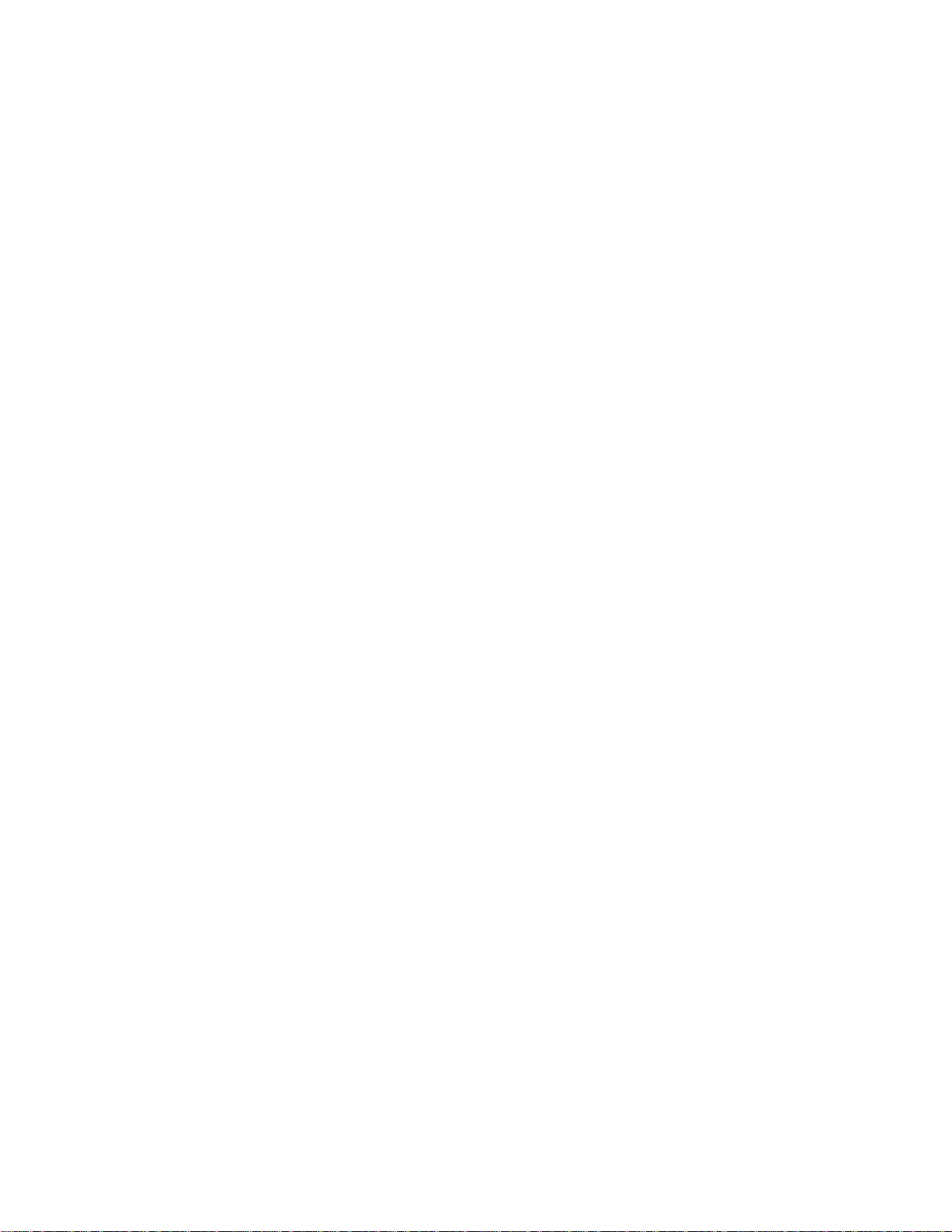
Again, it’s important to try to set up the instrument to your touch and it’s best not
to assume that if it’s not responding correctly now that it never will. Think of it like
adjusting the action on a guitar neck.
String trigger setup:
String Tension, Trimpot gain, response curves, hammer-ons, hammer-threshold.
Get a tiny screwdriver (jeweler’s screwdrivers are best)
Tension: Make sure the strings are not too slack. The adjustments are done with
the string tension set at what you’d expect from a real guitar. You don't have to
break them, just get them snug.
Trimpots: The 6 individual trimpots may be adjusted to set the Gain for each
string. Clockwise will increase the gain. If it’s set on the high side you can get a
full response from a very light touch. If it’s too “hot”, turn it back counter-
clockwise to get softer dynamics. At the highest gain setting, you can lose picking
speed if you pick very fast. At the lowest gain setting the response may be
sluggish if you touch is very light.
The basic setup procedure is to turn the individual string levels up at the 6 pots
until they just self-trigger, and then back off a tiny fraction.. Check for the 'a'
string cross triggering the 'd' string etc, and the condition that the string triggers
with just the very lightest touch. Back off a tiny bit more if you need to..but not
too much.. the trick is to make the action hot as possible.
Response Curves: Use the Response/Gain screen to find your picking range.
Use the Utilities/ Curves screen to set up a curve that matches the MIDI velocity
output to your picking force. Set that curve number to the Triggers. Refer to the
CURVES section of the manual for more details.
Adjustments to hammer-ons
You can change the hammer-threshold setting to differentiate between fretted
and muted notes from the fingerboard. Values from 50-175 are usually good. A
setting of ‘0’ will disable all muting from the fingerboard.
You can change the Hammer-to-pick-delay settings to eliminate double-firing of
fretted notes.
You can set the AutoSustain Mode ON which will pass only picked notes and
mute only from the right hand String Triggers.
You can turn OFF Hammer-Ons completely.
You can set Hammer-ons and Pull-offs independently.
You can turn ON POLY mode.
You can turn OFF HammerOn/PullOff to the Open-Strings.

Regarding Muting notes
When using the actual String Triggers on the Z-tar, notes are muted by placing a
finger on the appropriate String trigger while touching the back of the neck.
In the Strumming-mode fretted notes will be muted when you release the frets.
Sustain-mode, set in the FRETBOARD>SCAN-MODE menu, will allow strummed
notes to ring even after the frets were released.
In Guitar/Trigger mode be aware that you can choke a string by lightly placing a
finger over it as you strum, as you might when muting one string within a chord
on the guitar
Fretted notes and open-string notes are also muted by softly fretting the
appropriate string, similar to a real guitar. Make sure you are tapping at a value
less than the programmed value for “Hammer-Level” found in the
Fretboard>Scan-Mide>Hammers menu screen.
Double-Triggering
If you hear ghost notes when you pick the strings:
Go the Response menu.
Pluck a string Trigger and notice the screen jumps to that Trigger for editing
purposes. If not, go to the next screen and select “Chase:On”
Go to the second Response screen and select the field called “MASK”. Raise this
number to 4,6,8 or until the ghost-notes disappear.
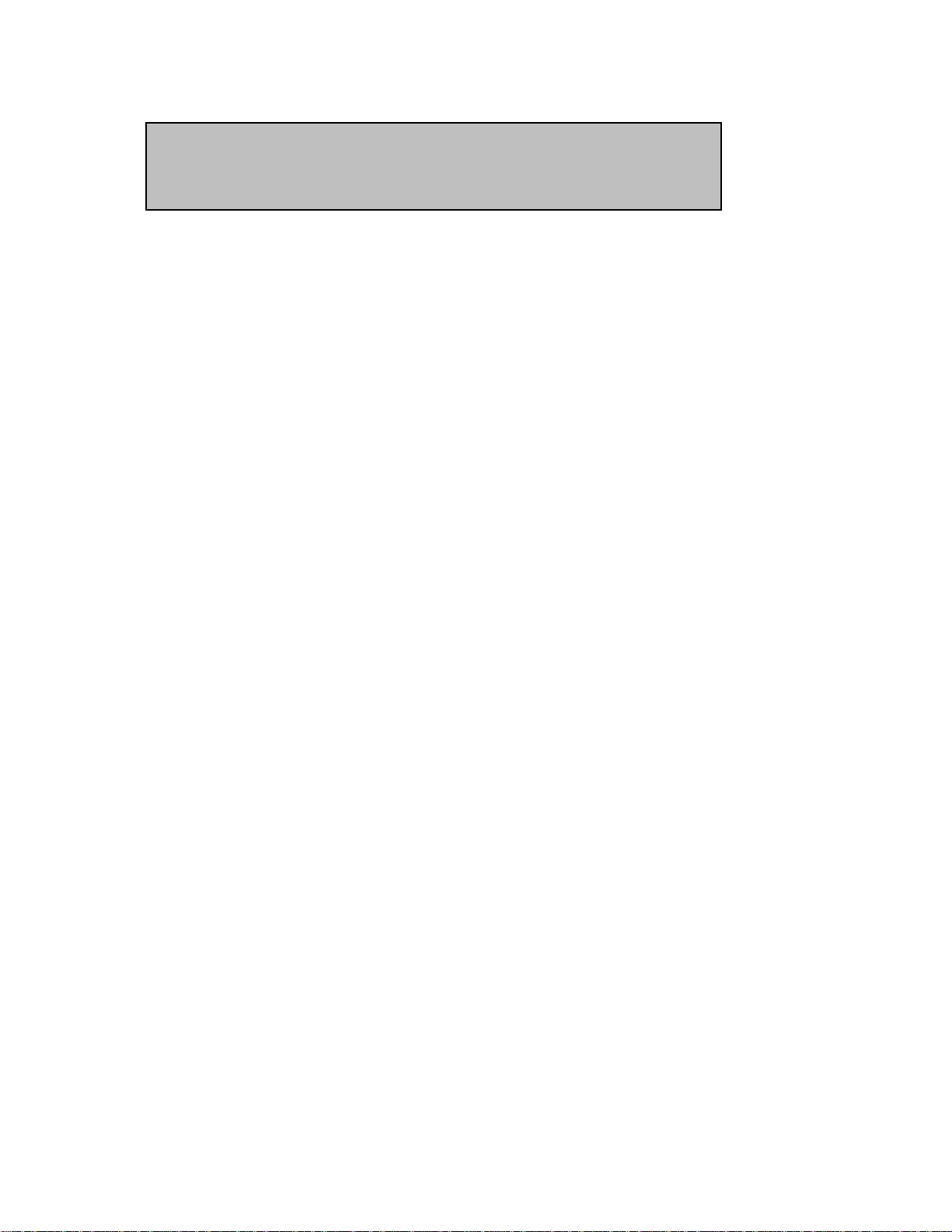
Setting up the Ztar String Triggers as a guitar
With the ZPC-OS installed, the Ztar may be thought of as a fingerboard and a
group of Sensors, the Triggers, that may be programmed to act together and
play as a guitar. A preset has been created that defaults to the most Guitar-like
performance.
In the FRETBOARD>SCAN-MODE menu you set up fingerboard-zones to
respond to the Triggers in Triggers-On mode.
In the SENSORS menu you set up the Triggers to Strum-mode so that they now
select notes from the fingerboard. The Fingerboard and Triggers are separated
to allow more possibilities for variation in programming.
Our Macro for quickly setting up the Ztar like a guitar is the “6-TRIGS” function
found in the SENSORS menu. Press this to set up the Triggers and go to ZONE
menu and Turn the TRIGS=ON. This should be saved as an onboard SONG
including your preferences for hammer-ons and touch-response.
The 6-TRIGS button does this:
Sets the Sensor Mode to STRUM.
Sets the Hit-Mode in the TIMING menu to TOUCH
Sets the linked (Strummed) Fingerboard Strings to the proper alignment.
If you’re tapping the fingerboard, you can set the TPads (StringTriggers or
any Sensors) to “ReTrigger”-mode, which will re-trigger fretted notes much
like the Strum-mode. Then the Fretboard responds to both strumming and
tapping!
Trigger sensitivity:
You can use the 6 trimpots at the rear of the Ztar to adjust the individual String-
Trigger Gain.
Also, you can assign a separate response curve to each trigger in the SENSOR/
OUTPUT menu,(though you will probably set them all to the same curve). Go
there to set the curve number, and if necessary, go to the UTILITIES/ CURVES
menu to adjust the assigned curve(s) to match the requirements of your touch.

1
Set the Sensitivity for the PADS, POTS and other SENSORS
Go the RESPONSE menu. Tap the Pad you want to adjust and the screen
should show that Pad’s values. If not go the second RESPONSE screen
and turn on CHASE.
1) In the first RESPONSE screen you can adjust the GAIN setting.
2) In the second RESPONSE screen you can set the THRESHOLD for your
lowest velocity response.
3) In the SENSORS>OUTPUT menu you can set the CURVE#. The higher
the number, the ‘hotter’ the response.
4) In the UTILITIES>CURVES menu you can adjust the assigned Curve
itself.
Pots, Pedals, and the Joystick do not deliver to velocity but they do use all the
same response settings to deliver a level based on their position. (They are all
pots internally.)
If a Pot does not deliver a full scale value (MIDI 127) at the point where you want
to see it, set the Pot to a hotter curve by assigning a higher curve number, or
adjusting the last point in the Curve that is assigned.
Other manuals for Ztar
2
Popular Music Pedal manuals by other brands

Strymon
Strymon TimeLine quick start guide

Mad Professor
Mad Professor Forest Green Compressor owner's manual

Electro-Harmonix
Electro-Harmonix S9 string ensemble quick start guide

BYOC
BYOC Full Circle Bass Fuzz Kit instructions

Electro-Harmonix
Electro-Harmonix PICO POG user manual

Darkglass Electronics
Darkglass Electronics Microtubes X Ultra user manual