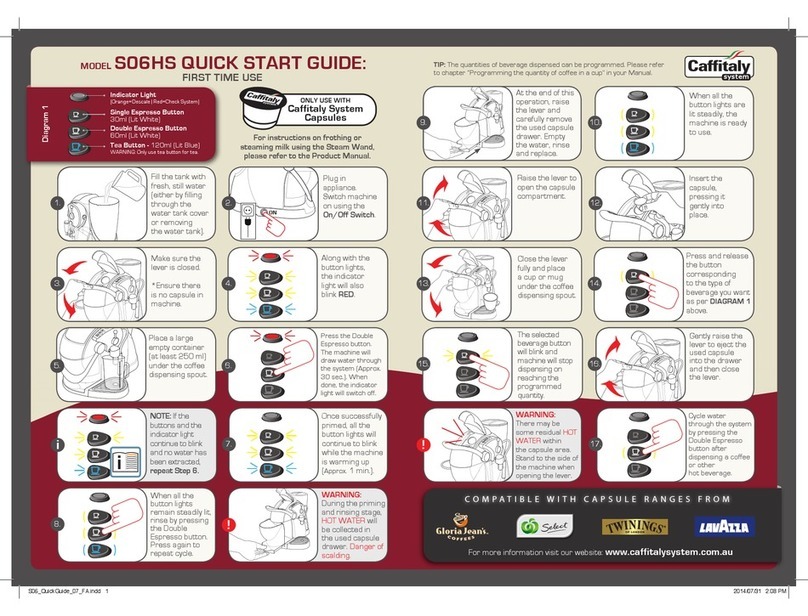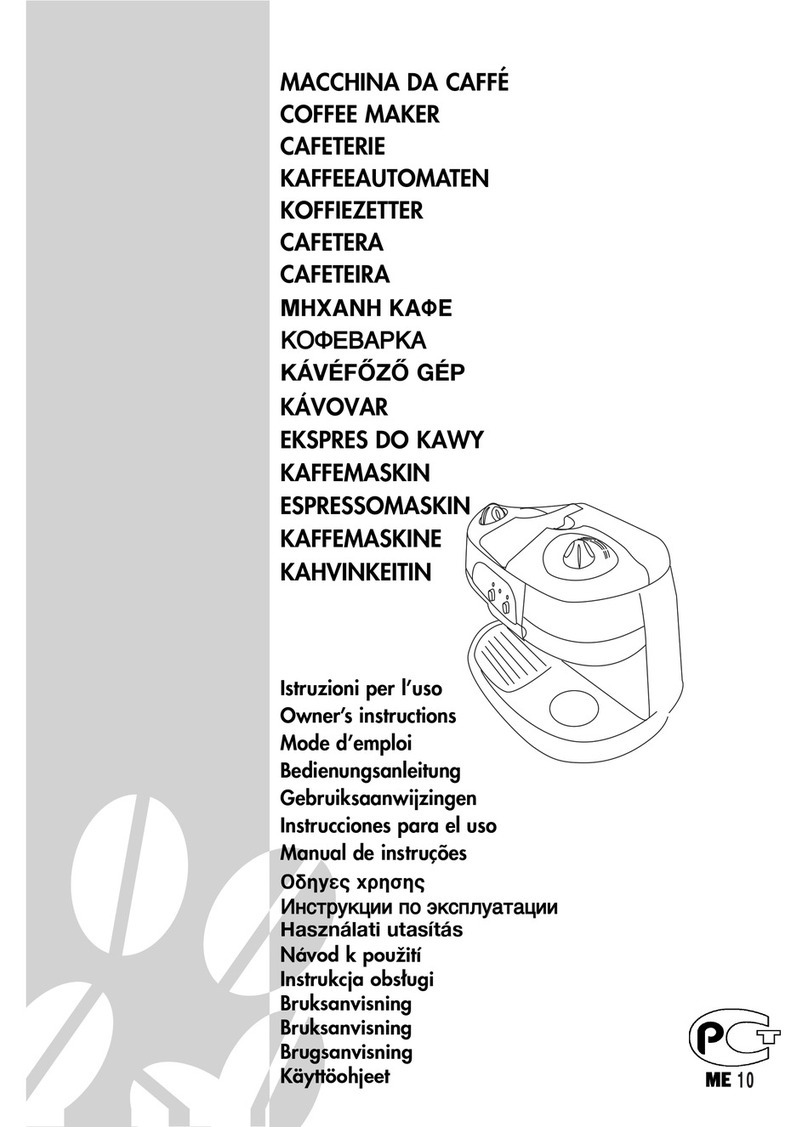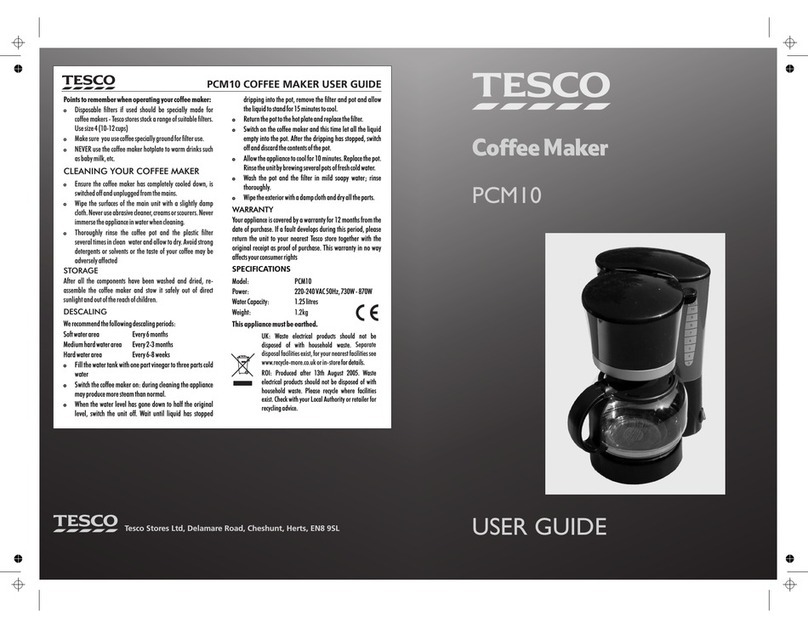Steam The Ripple Maker User manual


2
Table of
Contents
1. Important Safety Warnings and Cautions
1.1. Safety Warnings
1.2. Caution
2. Unpacking Instructions
3. Contents of the Box
4. Getting to Know the Parts of the Ripple Maker
5. Setting Up the Ripple Maker
5.1. Placement in the Shop
5.2. Power and Internet Connection
5.3. Setting Up and Using the Ripple Maker User Interface
6. Setting Up the Content Library
6.1. Choosing Content from the app.coffeeripples.com Website
7. Printing your Ripples
7.1. Placement and Orientation of the Coffee Cup
7.2. Choosing a Design and Printing
8. Maintaining the Ripple Maker
8.1. Replacing the Pod
8.2. Cleaning the Ripple Maker
9. Relocating/Transporting the Ripple Maker
10. TechnicalSpecicatione
11. Troubleshooting
12. Customer Support
13. General Product Safety Instructions
14. FCC Statement and Declaration of Conformity
3
3
3
4
4
5
6
6
6
7
9
9
9
10
10
11
11
13
16
16
17
18
19
Table of
Figures
Figure 3.1 Contents of the Box
Figure 4.1 Ripple Maker Front View
Figure 4.2 Ripple Maker Back View
Figure 4.3 Drip Tray View
Figure 5. 1 Plug in and Turn on the Ripple Maker
Figure 5.2 Wi-Fi Setup Screen
Figure 5.3 Registration Screen
Figure 54 AccountConrmationScreen
Figure 5.5 User Agreement Screen
Figure 5.6 Home Screen
Figure 7. 1 Placement and Orientation of Coffee Cup
Figure 7.2 Foam Height Illustrations
Figure 7. 3 Main Menu
Figure 7. 4 The Mobile Queue
Figure 7. 5 The Mobile Queue Tab
Figure 8. 2 Raise Tray for Cleaning
Figure 8. 3 Clean Drip Tray
4
5
5
5
6
7
7
7
8
8
10
10
10
11
11
14
14
Table of
Tables
Table 1. 1 Descriptions of Warning and Caution Symbols used in this Instruction Manual
Table10.1 TechnicalSpecications
Table 12. 1 List of Instructional Videos
3
16
18

3
01 Important Safety
Warnings and Cautions
Follow these basic precautions when using the Ripple
Maker to avoid electric shock, injury to persons, risk of
re and damage to the Ripple Maker.
Table 1.1
Descriptions of Warning and Caution Symbols used in this Instruction Manual
Symbol Description
Warning:
indicates actions or situations that could cause electric shock,
re,injuryordamagetotheRippleMaker.
Caution:
indicates actions or situations that could cause damage to the
Ripple Maker or its operator.
1.1 Safety Warnings
1 Read All Instructions.
2. Do not place the Ripple Maker, its cord or plug, in water or other liquids.
The Ripple Maker is water-resistant only.
3. Do not handle the cord or plug with wet hands.
4. Do not place the Ripple Maker in contact with hot surfaces.
5. Keep the Ripple Maker away from extreme temperatures and do not place in direct sunlight.
6. TheRippleMakercontainsmovingparts.Avoidplacingbodypartsclosetoprintingareastoavoidinjury.
7. Always turn off and unplug the Ripple Maker from the electrical outlet before cleaning or as instructed
in section 8.
8. Do not operate the Ripple Maker if its cord or plug are damaged or if the Ripple Maker is malfunctioning.
Call Customer Support for help. See section 12 for details.
9. Use cleaning materials and liquids recommended by Steam CC (see section 8.2). Not doing so may
causeinjury,re,electricshockordamagetotheRippleMakerandwillvoidthewarranty.
10. KeepyourhairandjewelryawayfromtheRippleMaker.
11. In case of an emergency, unplug the Ripple Maker.
12. Do not open the back service door. This action is dangerous and will void the warranty.
13. Keepngersawayinnormaluse,coversclosing-pinchingpossible.
1.2 Caution
1. The Ripple Maker is designed to print on foam surfaces only, please do not use this device for any
other purpose.
2. The manufacturer will not be responsible for misuse or mistreatment of the Ripple Maker.
3. The use of cartridges other than the original provided by Steam CC is forbidden, since this may cause
damage to the Ripple Maker and will void the warranty.

4
1Open the top
of the box. 2Remove shock-
absorbing materials. 3
Slide your hands
down the sides of the
Ripple Maker, place
your hands on the
upper enclosure of
the Ripple Maker and
lift from the box.
Safety Note:
The weight of the
product is 16 kg.
02 Unpacking
Instructions 03 Contents
of the Box
This section lists the items that are in the Ripple Maker package.
Check carefully to make sure you have all items on the list.
• 1 Ripple Maker
• 2 Pods
• 1 Power Cord and AC adaptor
• 1 Wi-Fi Dongle
• Instruction Manual
• Drip Tray
Figure 3.1: Contents of the Box

5
1
2
3
4
5
1. Touch Screen Display
2. Lid
3. Front Door
4. On/Off Button
5. Tray
6. Plug for Power Cord
7. Ethernet Port
8. Wi-Fi Dongle USB Port
9. Drip Tray
Figure 4.1: Ripple Maker Front View
04 Getting to Know the Parts
of the Ripple Maker
This section illustrates the dierent parts of the Ripple Maker.
6
7
8
Figure 4.2: Ripple Maker Back View Figure 4.3: Drip Tray View
9

6
05 Setting Up
the Ripple Maker
Thank you for purchasing the Ripple Maker! Now you can
print any text, design or even photograph on top of every
latte and cappuccino for the enjoyment of your customers.
This section includes information about:
• Where to place the Ripple Maker in your shop
• Connecting to AC power
• Inserting the Wi-Fi dongle or Ethernet cable
• How to navigate the user interface
Foravideoonthesubjectgotothe app.coffeeripples.com
website and view the "Quick Start" video.
When searching for a suitable location for the Ripple Maker in your shop, use the following guidelines:
• Place the Ripple Maker in accordance with the safety instructions.
See Section 1 for more details.
• Install close to an electrical outlet.
• Place the Ripple Maker on a level surface.
• Position the Ripple Maker in a convenient location for the barista,
keepinginmindtheworkowofthebaristaandotherpeople.
• Make sure the Ripple Maker is placed next to an Ethernet outlet or where there is good Wi-Fi signal.
• Ensure that the front of the Ripple Maker is facing the barista.
5.1 Placement in the Shop
5.2 Power and Internet Connection
1. Connect the power cord (A) to the power input
located at the back of the Ripple Maker. Plug the
other end into the wall outlet.
2. Unbox the Wi-Fi dongle and insert it in to the USB
port at the bottom of the Ripple Maker or connect
an Ethernet cable to the Ripple Maker.
Figure 5.1: Plug in and Turn on the Ripple Maker
Be sure that the Ripple Maker is placed on a stable and strong enough surface to support the Ripple Maker.
Follow safety
instructions regarding
the AC connection.
See section 1 for
more details.

7
ThersttimeyouareoperatingtheRippleMakeryouneedto
set up the Ripple Maker user interface.
Follow the steps listed below to complete the setup:
5.3 Setting Up and Using
the Ripple Maker User Interface
01
Switch on the Ripple Maker by pressing the
On/Off button at the base of the Ripple Maker
and wait for the system to boot up.
02
Select your Wi-Fi connection.
Figure 5.2: Wi-Fi Setup Screen
03
Please wait while the machine is being
registered.
Figure 5.3: Registration Screen
04
Conrmyourlocationandownership.
Figure 5 4: Account Conrmation Screen
Important: Never turn off your Ripple Maker
unless instructed otherwise. This will deny
automated maintenance procedures and will
damage the Ripple Maker.

8
05
The User Agreement is displayed on screen.
Please accept the agreement.
Figure 5.5: User Agreement Screen
06
Tap the "START" button and start using the
Ripple Maker.
Figure 5.6: Home Screen
07
Sincethisisyourrsttimeoperatingthe
Ripple Maker please see:
1. Chapter 8.1 "Replacing the Pod"
in order to install a new pod.
2. Chapter 8.2.4 "Cleaning the Drip
Tray" in order to install the drip tray.

9
06 Setting Up
the Content Library
The Content Library contains all of the Ripples that
you can print. This section explains how to edit your
Content Library using the web app.
6.1 Choosing content from the
app.coffeeripples.com website
Your content library already contains the basic themes and Ripples provided by Steam CC.
You can also download more Ripples and create your own.
1. To choose or create additional designs to use with the Ripple Maker,
go to the app.coffeeripples.com website.
2. Log in using your email and password, if you don't know your account details please contact
your system admin or your local manager.
3. On the side menu select "Ripples" and hit "New Ripple" on the right upper corner of the screen.
4. Now you can add any JPEG or PNG image you like by clicking the "Add image" button.
We recommend using high contrast images with bold lines.
5. Choose a name for your Ripple and hit "Create" on the bottom right side of the screen.
6. Now that you have created a new draft Ripple you need to submit it to your personal theme.
Under"DraftedRipples"ndyournewlycreatedRipple,hoverwiththepointerovertheRipple
imageandclickthe"Setting"icon,then"SubmitRipple"andnally"Submit".
7. Nowallthatisleftistoapprove(orreject)thesubmittedRipple.Thiscanonlybedonebythe
brand administrator.
Find your submitted Ripple under "Pending", click the "Setting" button then hit "Approve",
8. Your new Ripple is created and will be synced to your Ripple Maker's content library in a few
short minutes.
AnyrejectedRipplewillstayunder“RejectedRipples”untilit'sdeleted.
Watchthe"CreatingyourownRipples"videotolearnmoreonthesubject.
Print.
3
07 Printing your
Ripples
Printing is simple and follows these steps:
Place the coffee
cup in the center
of the tray.
1Choose a Ripple.
2
For a how-to video please go to the app.coffeeripples.com
website and view the "Preparing to Ripple" video.
Make sure you follow the instructions in this section
carefully in order to prevent damage to the Ripple Maker or
injurytopersons.

10
Place the cup in the center of the circle on the tray.
It is very important to use cups that are not larger than 4.25in/110mm (outer diameter)
and that the handles of the cup are no higher than the lip of the cup, as shown in below.
7.1 Placement and Orientation of the Coffee Cup
1. Not following these instructions could cause damage or injury.
2. The cup may contain a hot drink, therefore pay close attention to the start of the printing
and collect the cup immediately after the printing is completed.
7.2.1 Fast Print
7.2 Choosing a Design and Printing
This will immediately initiate the printing process.
Figure 7.1: Placement and Orientation of Coffee Cup
Figure 7.2: Foam Height Illustrations
The following illustrations show how the foam itself should be poured into the coffee cup
7.1.2 Foam Height Guidelines
foamespresso
perfect
foam height!
foam
too high
foam
too low
1. Choose the desired category from the bottom menu.
The Ripples that belong to that category will now be
displayed.
2. Choose a Ripple by swiping it left or right then tap
on it in order to print it.
Figure 7.3: Main Menu

11
7.2.2 Printing your customer's Ripples
1. Open the Mobile queue by tapping on its tab, located at the right side of the screen,
justabovethecategorymenu.
2. Tap the ticket number on The Mobile Queue that corresponds to the ticket number
provided by the customer’s mobile app.
3. Tap on your customer's Ripple in order to print it.
Figure 7.5: The Mobile Queue Tab
•
•
•
Important:
The Mobile Queue contains orders for Ripples sent by your customers
from their mobile phone to your Ripple Maker.
To delete a single mobile Ripple from The Mobile Queue,
taptheRipplenumberinthequeueandholdbrieyuntiltheRippleisremoved.
To clear The Mobile App Queue, tap to display the Settings screen than tap Clear Mobile Queue.
08 Maintaining
the Ripple Maker
This section contains maintenance and cleaning
instructions. Please follow these instructions
carefully in order to prevent injury or damage.
8.1 Replacing the Pod
1. Do not touch the copper contacts or the nozzles on the new pod.
2. The process requires an empty tray.
Please see Cautions and Warnings in Section 1 before performing any maintenance.
This section describes only those procedures that the user is allowed to perform. Any other maintenance,
especiallyinvolvingtheuseoftools,mustbeperformedbyaqualiedpersoncertiedbythe
manufacturer/authorized distributor.
1Turn on
the Ripple Maker. 3Select Replace Pod.
The pod will move
into position.
2Tap the
Preferences button.
Figure 7.4: The Mobile Queue
Mobile
Queue Tab

12
Gently lift the lid of
the Ripple Maker.
4Remove the pod by
wiggling it upwards and out.
7Unpack the new
pod and insert it into place.
8
Open the front
door of the Ripple Maker.
5Lift the green latch
securing the pod.
69Secure the latch
over the new pod by
pushing it down until
you hear a click.
10 Close the
front door and
then return the
lid to its proper
position.
11 the Ripple Maker
Tap DONE on
screen once you
have finished all
of the above.
4Gently lift the lid
of the Ripple Maker. 5Open the access door
of the Ripple Maker. 6Lift the green latch
securing the pod.
Gently lift the lid of
the Ripple Maker.
4Remove the pod by
wiggling it upwards and out.
7Unpack the new
pod and insert it into place.
8
Open the front
door of the Ripple Maker.
5Lift the green latch
securing the pod.
69Secure the latch
over the new pod by
pushing it down until
you hear a click.
10 Close the
front door and
then return the
lid to its proper
position.
11 the Ripple Maker
Tap DONE on
screen once you
have finished all
of the above.
7Remove the pod
by wiggling it
upwards and out
withyourngers.
8Unpack the new pod
and insert it into place. 9Secure the latch
over the new pod by
pushing it down until
you hear a click.

13
The how-to video is also available at app.coffeeripples.com website, "Replacing the Pod."
Gently lift the lid of
the Ripple Maker.
4Remove the pod by
wiggling it upwards and out.
7Unpack the new
pod and insert it into place.
8
Open the front
door of the Ripple Maker.
5Lift the green latch
securing the pod.
69Secure the latch
over the new pod by
pushing it down until
you hear a click.
10 Close the
front door and
then return the
lid to its proper
position.
11 the Ripple Maker
Tap DONE on
screen once you
have finished all
of the above.
10 Close the
access door and
then return the
lid to its proper
position.
11 Tap DONE on
the Ripple Maker
screen once you
havenishedall
of the above.
Proper cleaning is necessary to ensure the functioning of the Ripple Maker.
8.2 Cleaning the Ripple Maker
A how-to video is available at app.coffeeripples.com website, "Cleaning the Ripple Maker."
Please read the Cautions and Warnings in Section 1toavoidinjuryand/ordamage.
8.2.1
How often to clean
the Ripple Maker
8.2.2
Cleaning the outside
of the Ripple Maker
1. Turn off and unplug the Ripple Maker
from the electrical outlet.
2. The Ripple Maker is water resistant
only. Keep the Ripple Maker away
from water.
3. Clean the outside of the
Ripple Maker.
Clean the Ripple Maker at the end of each work
day, pay special attention to the drip tray.
Ifnotspeciedotherwiseuseadampclothonly.

14
3Lift the lid of the
Ripple Maker.
2Tap Clean drip tray.
The pod will move
into position.
1Tap the
Preferences button.
Gently lift the lid of
the Ripple Maker.
4Remove the pod by
wiggling it upwards and out.
7Unpack the new
pod and insert it into place.
8
Open the front
door of the Ripple Maker.
5Lift the green latch
securing the pod.
69Secure the latch
over the new pod by
pushing it down until
you hear a click.
10 Close the
front door and
then return the
lid to its proper
position.
11 the Ripple Maker
Tap DONE on
screen once you
have finished all
of the above.
The drip tray is a metal piece inside the Ripple Maker
that collects drops of coffee from the pod.
8.2.4 Cleaning the Drip Tray
8.2.3
Cleaning the Tray
Figure 8.2: Raise Tray for Cleaning
1. Turn the Ripple Maker back on.
2. Go to the Preferences menu and tap
Raise Tray for Cleaning.
3. Clean the surface of the tray.
4. Clean under the tray.
5. Tap DONE on the Ripple Maker
screenonceyouhavenishedallof
the above. The tray returns to
its resting position.
Figure 8.3: Clean Drip Tray

15
4Open
the access door. 5Slide out the drip tray. 6Clean the drip tray
with warm water
If necessary, clean
the area underneath
the drip tray as well.
Gently lift the lid of
the Ripple Maker.
4Remove the pod by
wiggling it upwards and out.
7Unpack the new
pod and insert it into place.
8
Open the front
door of the Ripple Maker.
5Lift the green latch
securing the pod.
69Secure the latch
over the new pod by
pushing it down until
you hear a click.
10 Close the
front door and
then return the
lid to its proper
position.
11 the Ripple Maker
Tap DONE on
screen once you
have finished all
of the above.
9Tap DONE
on the Ripple Maker
screen once you
havenishedallof
the above.
8Close the access
door and then return
the lid to its proper
position.
7Dry the drip tray
and slide the tray
back in.
Gently lift the lid of
the Ripple Maker.
4Remove the pod by
wiggling it upwards and out.
7Unpack the new
pod and insert it into place.
8
Open the front
door of the Ripple Maker.
5Lift the green latch
securing the pod.
69Secure the latch
over the new pod by
pushing it down until
you hear a click.
10 Close the
front door and
then return the
lid to its proper
position.
11 the Ripple Maker
Tap DONE on
screen once you
have finished all
of the above.

16
09 Relocating/Transporting
the Ripple Maker
You may need to transport the Ripple Maker to a different place at your current location or to another distant
location. This section describes how to transport the Ripple Maker for a long distance.
During transportation and storage, use the following guidelines:
1. Avoid tilting the product, placing it horizontally, or turning it upside down.
2. Leave the pod installed.
3. Turn off the Ripple Maker.
4. Unplug the power cable.
5. Disconnect any connected cables.
6. Place the product in its original packing materials, if possible. You may also use equivalent materials
that cushion the Ripple Maker. Make sure the box adequately protects the Ripple Maker’s
Touch Screen Display.
7. Keep the Ripple Maker level during transport.
8. For assistance on how to set up the new location of the Ripple Maker at app.coffeeripples.com
please contact customer support.
10 Technical
Specications
Environmental
specications
Operating environment Operating temperature: 10° to 40° C
Recommended operating conditions:
15° to 32° C
Recommended relative humidity: 25 to 75%
noncondensing
Storage environment Storage temperature: -40° to 60° C
Storage relative humidity: Up to 90% noncondensing at
a temperature of 65° C
Electrical specications Power
supply
Universal power adapter (external)
Power requirements Input voltage: 100 to 240 VAC (± 10%), 50 to 60 Hz (±
3Hz)
Output voltage: 24 Vdc, 4000 mA
Power consumption 100 watt
Acoustic emission
specications
Sound pressure
(bystander position)
LpAd 55 (dBA)
LwAd 6.7 (BA)
Sound power
Physical specications Width 8.5in / 210mm
Depth 10in / 270mm
Height 19.5in / 495mm
Weight 35lbs / 16kg
Table 10.1: Technical Specications

17
11 Troubleshooting
My Ripple
Maker won’t
turn on
1#
Please verify:
That all of the power
connectionsarermly
connected (Ripple Maker
socket, power source socket,
wall socket).
The power light is on, both
on the Ripple Maker and the
power supply.
•
•
Please verify:
The Ripple Maker is connected to
the power supply and the on/off
button is pressed.
The power light is on, both on the
Ripple Maker and the power supply.
The pod is properly placed (as
shown in Section 8.1).
The Ripple Maker’s lid is closed.
The coffee cup is properly placed
within the tray.
•
•
•
•
•
My Ripple Maker
is not printing
2#
The touch
screen display
of my Ripple
Maker does
not respond
3#
Press the power button to
turn the Ripple Maker off.
Clean the screen with
dry paper, make sure no
water drops are on it.
Press the power button
to turn the Ripple Maker
back on.
•
•
•
Make sure that the supplied Wi-Fi
dongle is connected properly and
itsbluelightisashing.Onlythe
supplied Wi-Fi dongle will work with
the Ripple Maker.
Make sure that the Ripple Maker is
connected to your local Wi-Fi network.
Press the power button to turn the
Ripple Maker off.
Press the power button to turn the
Ripple Maker back on.
•
•
•
•
4#
I can’t get new
Ripples from
my online content
library or mobile app

18
•
•
My Ripple
Maker printouts
are unclear and
blurry
5#
Makesurethatthefoamisasat
and even as possible.
If using different kinds of milk
(like soy and skim) please visit
our app.coffeeripples.com
website and view the "Differences
in Milk Foam" video.
For more information visit our
app.coffeeripples.com website
and view the "Preparing to
Ripple" video.
•
A drink spilled on
the Ripple Maker
6#
Turn of the Ripple Maker and unplug
the power cord.
Use a dry cloth or towel to dry the
Ripple Maker.
If liquids have reached the power
outlet or on/off button make sure to
dry it carefully. Contact customer
support before resuming usage.
If you notice any abnormal function
when resuming use of the Ripple
Maker turn off and unplug the Ripple
Maker and contact customer support.
•
•
•
•
•
12
Forinstructionalvideosonthefollowingsubjects,pleasegototheapp.coffeeripples.comwebsite.
Customer
Support
Subject Name of Video
Setting Up the Ripple Maker Quick Start
Setting Up the Content Library Setting Up the Content Library
Printing your Ripples Preparing to Ripple
Replacing the Pod Replacing the Pod
Cleaning the Ripple Maker Cleaning the Ripple Maker
Contact means Contact information
Telephone ISR: 03-7795020
US: 1-866-477-0775
Web site coffeeripples.com
Email [email protected]
To contact Support:
Table 12.1: List of Instructional Videos

19
General Product Safety
Instructions
13
Always hold the plug when removing the power cord from or inserting it into the outlet. Do not pull on
the cord when removing it from the electrical socket. The wire in the cord may become damaged.
Do not use included power cord for other products. Do not use a damaged power cord.
Use only the approved power source (120/240 VAC) and USB cable.
Unplug the power cord immediately and stop using the Ripple Maker if you notice any abnormal
odor, heat, discoloration, deformation or anything unusual while the Ripple Maker is in use or storage.
Do not remove the power cord from nor insert it into the electrical outlet with wet hands.
Be sure to disconnect the Ripple Maker from the power source outlet when not using for any
extended period of time.
Place the Ripple Maker near a standard electrical outlet that is easily accessible.
Do not place the Ripple Maker in direct sunlight, near heaters or other hot appliances, in any
location exposed to extremely high or low temperatures, high humidity, or dusty locations.
When using the Ripple Maker, place it on a stable desk, shelf, or table.
Remove all dust/dirt from the Ripple Maker before use.
DonotinsertanyobjectsintoorblocktheoutputorUSBportortheEthernetport.
DonotplaceanyheavyobjectsontopoftheRippleMaker.
DonotusetheRippleMakerwithaforeignobjectinit.
Ifwater,metallicsubstanceoranyforeignobjectentersintotheRippleMaker,disconnecttheRipple
Maker from the power source, and contact Customer Service.
Do not disassemble the Ripple Maker.
Forinspection,adjustment,andrepairoftheRippleMaker,contactCustomerService.
Close all covers when operating.
Do not apply excessive pressure to the Ripple Maker.
Use only genuine Steam CC accessories and supplies. Do not use any unauthorized accessories
or supplies.
This equipment should not be used by children.
Children should be supervised to ensure that they do not play with the appliance.
If the supply cord is damaged, it must be replaced by a special cord or assembly available from the
manufacturer or its service agent.
Read all Instructions.
•
•
•
•
•
•
•
•
•
•
•
•
•
•
•
•
•
•
•
•
•
•
Toprotectagainstre,electricshockandinjurytopersonsdonotimmersecord,plugs,orPower
source in water or other liquid.
Unplug from outlet when not in use and before cleaning.
Do not operate with a damaged cord or plug or after malfunction, or if the Ripple Maker has
been damaged in any manner.
Returnappliancetothenearestauthorizedservicefacilityforexamination,repairoradjustment.
Do not let cord hang over edge of table or counter, or touch hot surfaces.
Do not place on or near a hot gas or electric burner, or in a heated oven.
Alwaysattachplugtoprinterrst,thenplugcordintothewalloutlet.Todisconnect,turnOFF,
then remove plug from wall outlet.
Do not use for other than intended use.
The instructions for use shall contain instructions for cleaning of all surfaces coming into contact
with food during normal use.
Instructions for user maintenance, for example cleaning, shall also be given. They shall include a
statementthattheapplianceisnottobecleanedwithawaterjet.
Use only a dry, soft cloth to clean the screen. Do not use liquid or chemical cleansers.
If the screen is damaged, contact customer support.
Do not press too hard on the screen.
Donotuseapointyorsharpobject,suchasapenoryourngernail,tooperatethescreen.
•
•
•
•
•
•
•
•
•
•
•
•
•
•

20
Instruction Manual Version v1.1a
April 17, 2016
© Copyright 2016 Steam CC Ltd. All rights reserved
FCC Statement
and Declaration
of Conformity
14
14.1 FCC Statement
This device complies with Part 15 of the FCC Rules.
Operationissubjecttothefollowingtwoconditions:
(1) This device may not cause harmful interferences, and (2) This device must accept any interferences
received, including interference that may cause undesired operation.
Note: This equipment has been tested and found to comply with the limits for a class B digital device,
pursuant to Part 15 of the FCC Rules. These limits are designed to provide reasonable protection against
harmful interference in a residential installation.
This equipment generates, uses, and can radiate radio frequency energy and, if not installed and used in
accordance with the instructions, may cause harmful interference to radio communications.
However, there is no guarantee that interference will not occur in a particular installation.
If this equipment does cause harmful interference to radio or television reception, which can be determined
by turning the equipment off and on, the user is encouraged to try to correct the interference by one or more
of the following measures:
• Reorient or relocate the receiving antenna.
• Increase the separation between the equipment and receiver.
• Connect the equipment into an outlet on a circuit different from that to which the receiver is connected.
• Consult a Steam authorized dealer or service representative for help.
Properly shielded and grounded cables and connectors must be used in order to meet FCC emission limits.
Proper cables and connectors are available from Steam CC Authorized Dealers.
AnychangesormodicationstotheRippleMakerthatarenotexpresslyapprovedbySteamCCcouldvoid
the user's authority to operate this equipment.
Use of a shielded interface cable is required to comply with the Class B limits of Part 15 of FCC rules.
Steam CC shall not be liable for any direct, indirect, incidental, consequential, or other damage alleged in
connection with the furnishing or use of this information.
Steam CC is not responsible for any radio or television interference caused by using other than
recommendedcablesorconnectorsorbyunau-thorizedchangesormodicationstothisequipment.
Unauthorizedchangesormodicationscouldvoidtheuser'sauthoritytooperatetheequipment.
Table of contents