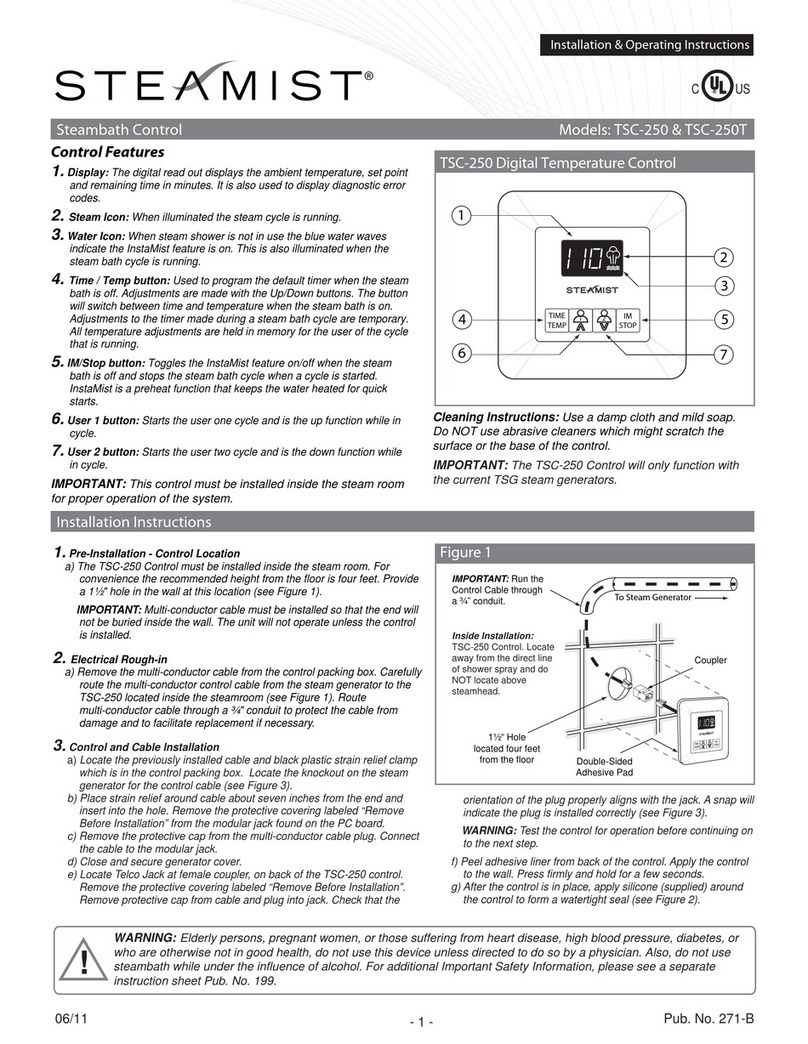Steamist Total Sense TSC-450 User manual

Pub 300 rev D
01/2015
Total Sense™
Touch Control
MODEL TSC-450
Intro - Page 1
Clock Settings - Page 2
Personal Settings - Pages 2 thru 5
Control Settings - Page 5
Advanced Settings - Page 7
Remote Activation - Page 7
®
RELAX. RESTORE. RENEW.

Pub 300 rev D
01/2015
Total Sense™Touch Control
The Total Sense
™
TSC-450 Touch Control has a built-in temperature sensor and therefore MUST be installed
inside the steamroom.
WARNING: Elderly persons, pregnant women, or those suering from heart disease, high blood pressure,
diabetes or who are not otherwise in good health, do not use this device unless directed to do so by a
physician. Also, do not use steambath while under the inuence of alcohol.
InstaMist
™
On
Power Button
Set Temperature
Time
Ambient Temperature
AudioSense
™
Settings
Steam & AromaSense
™
Settings
ChromaSense
™
Settings
ShowerSense
™
Access
Personal Settings
Time
Bluetooth Available
Time Left
Personal
Settings Number
Page 1
Drop Down Arrow
for Settings and Di-
rect Access to Audio
and Light
Bluetooth Connected

Pub 300 rev D
01/2015
Clock Settings
Clock Settings...
• Press the drop down arrow to access the tools button .
• Press the TOOLS button .
• Press the CLOCK button .
• Press the up arrow button to change the time.
The Clock by default is in the ON mode. To disable the clock function press the
CLOCK button to switch it to OFF.
• Press the power button to exit or the return button to go back to the prior
screen.
Personal Settings
IMPORTANT: The TSC-450 will only display the appropriate buttons for the features connected to the system.
If your control is not showing all the connected devices, press the power button to toggle the display OFF
and ON. This will make the control scan for all available devices.
The Total Sense
™
TSC-450 Touch Control allows you to program two steam settings, and allows direct
access audio and light setting.
Steam Settings...
• Press the desired steam setting button or .
Page 2
• The steambath actual temperature and steambath temperature setting will be
displayed.
• Press the STEAM icon to make adjustments to the steam and aroma settings.
For new users, Steamist recommends you start with a temperature setting
between 102°F and 110°F. Once you are accustomed to steambath temperatures,
you may select a higher or lower setting.

Pub 300 rev D
01/2015
Personal Settings (cont.)
Time Settings (Steam Only)...
• Press the desired personal setting button, Steam 1 or Steam 2 then press the
STEAM button.
• To adjust the default cycle time for the current personal setting press the CYCLE
TIME button. Then use plus or minus symbols to adjust to the desired
time.
• Press the return button to save the setting and go back to the prior screen.
AromaSense
™
Settings (Steam Only)...
• Press the desired personal setting button, Steam 1 or Steam 2 then
press the STEAM button.
• If your Total Sense
™
system is equipped with the AromaSense
™
option the se-
lected pump (AROMA1, AROMA2 or AROMA OFF) will be shown on the screen.
• Press the AROMA button to switch between pumps or to turn o the Aroma
pump.
• Once desired pump is selected use plus or minus symbols to adjust the
intensity of the AromaSense
™
oil.
- The lowest ON setting is slightly less than one drop per minute.
- The highest ON setting is approximately ve drops per minute.
• To turn the AromaSense
™
option o press the AROMA button until it changes to
“AROMA OFF”.
To purchase replacement containers of
AromaSense
™
Essential Oils, visit
www.steamist.com.
Page 3
• By default the STEAM TEMP button is pre-selected. Use the plus and minus sym-
bols to adjust steam temperature.
• Press the power button to exit or the return button to go back to the
prior screen.
NOTE: Only the steam cycle is timed, the shower is not timed.
• To increase the remaining time left while steambathing, press the TIME LEFT
button and the remaining cycle time in minutes is shown. Use the plus and minus
symbols to adjust the time from 0 to 60 minutes. Adjusting the time in
this window only alters the current cycle.
• Press the power button to exit or the return button to go back to the
prior screen.
AudioSense Volume Adjustment (Steam or Shower)...
• Press the desired personal setting button, Steam 1, Steam 2, Shower 1 or
Shower 2 then press the AUDIO button.
• By default the VOLUME button is selected. Use plus or minus symbols
to adjust the volume to desired level.

Pub 300 rev D
01/2015
Personal Settings (cont.)
AudioSense Audio Input Selection (Steam or Shower)...
• Press the desired personal setting button, Steam 1, Steam 2, Shower 1 or
Shower 2 then press the AUDIO button .
• To change this setting press the button until the
desired input, Bluetooth, AUDIO OFF, AUDIO A, or AUDIO B.
- AUDIO A is the 3.5 mm input on the side of the TSMU Module.
- AUDIO B are the RCA jacks on the side of the TSMU Module.
• Press the power button to exit or the return button to go back to the
prior screen.
ChromaSense Adjustments (Steam or Shower)...
• Press the desired personal setting button, Steam 1, Steam 2, Shower 1 or
Shower 2 then press the LIGHT button .
• Select the desired ChromaSense
™
color option and use plus or minus symbols
to adjust intensity.
• Press the power button to exit or the return button to go back to the
prior screen.
AudioSense Bluetooth Control (Steam or Shower)...
• Press the desired personal setting button, Steam 1, Steam 2, Shower 1 or
Shower 2 then press the AUDIO button.
• When the audio input is set to Bluetooth the following buttons appear on the
bottom of the screen: Skip back , Pause/Play , and Skip forward .
These allow you to change songs within your current playlist.
• Press the power button to exit or the return button to go back to the
prior screen.
• Pairing the Steamist AudioSense to your Bluetooth device is done with the
device itself. Follow the separate pairing instructions for your particular device.
When searching the Bluetooth network you should see Steamist 1, 2, 3, 4, or 5 in
your choices. Simply select Steamist and connect.
Page 4
• You may also select TREBLE, BASS, or BALANCE to make adjustments.
• Press the power button to exit or the return button to go back to the
prior screen.-
Direct Access Audio and Light Settings...
In addition to personal settings, the Light and Audio have additional direct
access settings. These two settings unlike the STEAM personal settings are not
timed and will remain on for as long as they are left on.
• Press the drop down arrow .
• Press the AUDIO or LIGHT button to access the direct access settings. This will
take you to the previously described Audio or Light menu. Make any adjustments
you like, the last setting will be remembered when you turn it o. After activat-
ing either the AUDIO or LIGHT you can use the return button to go back to
the prior screen to activate the other feature. Again, these settings are not timed
and will remain on until the power button is pressed.

Pub 300 rev D
01/2015
Personal Settings (cont.)
Direct Access Audio and Light Settings...
• Press the power button to exit or the return button to go back to the
prior screen. Pressing the return button will leave the light on and pressing the
power button will turn this feature o.
Page 5
Shower settings…
• Press the desired shower setting button, (shower icon 1 or 2 )
• On rst use only this will take you to the shower conguration screen. This
screen allows you to congure the outputs 1, 2, and 3 to match you shower
xture. Press the up arrow to toggle through the selection of icons that match
the appropriate shower xture.
Note: The shower conguration screen can be accessed at any time by pressing
the Outlets button in the Tool screen.
• Once the appropriate xture has been set press the return button .
• In the shower setting screen you can select any of the three outlets by
pressing the corresponding button. The selected outlet will change from grey to
white when selected.
• Press the ow button and adjust the ow with the or symbols.
• Press the Temp button and adjust the temperature with the or symbols.
The actual water temperature exiting the xture is displayed in the top bar and
the set temperature is displayed in between the or symbols.
• All of the last settings are remembered to that personal setting when you press
the power o button.
Display Settings...
• Press the drop down arrow .
• Press the Tools button .
• Press the Display button .
• Use plus or minus symbols to adjust the backlight brightness. This
setting does not work in stand-by mode. Stand-by mode is set by factory to the
lowest setting.
• To switch between °F (Fahrenheit) and °C (Celsius) press the button. Factory
default is set to °F (Farenheit).
Control Settings

Pub 300 rev D
01/2015
• Press the power button to exit or the return button to go back to the prior
screen.
Bluetooth Settings...
• Using the same menu buttons in “Display Settings” navigate to the Bluetooth icon
.
• The Bluetooth icon is followed by a number. This number is the broadcast number
and it can be changed from one to ve, to accommodate multiple installations of the
AudioSense in close proximity. This button is also used to turn the Bluetooth feature
o. Pressing the button toggles it through all these options.
Advanced Settings
Connected Devices and System Reset...
• Press the drop down arrow .
The TSC-450 Digital Control is shipped programmed with Default System Settings. When the control is
turned on, these Default Settings will be in eect, and should be the correct settings for almost any user.
These Advanced Settings should rarely be necessary.
This screen is for troubleshooting purposes only. In order to see all connected de-
vices you may need to press the NEXT button.
- Connected Devices are generators and accessories that are communicating with
the Touch Control.
• To restore factory defaults press and hold the SYS RESET button for 5 seconds. The
button will ash gray twice indicating defaults have been restored.
• Press the power button to exit or the return button to go back to the prior
screen.
Page 6
Control Settings
Selecting InstaMist™ON or OFF...
• From the stand-by screen, press the drop down arrow and press the tools
button .
• InstaMist
™
by default is OFF. To enable the InstaMist
™
function press the
INSTAMIST button to switch it ON.
The INSTAMIST ON feature keeps the water hot and ready for your next
steambath. It uses about 60 watts of power as long as it is turned on, so you may want
to turn INSTAMIST OFF during long periods when the steambath will not be used, or to
conserve energy.
• Press the power button to exit or the return button . to go back to the prior
screen.
• Press the DEVICES button .
• Press the TOOLS button .

Pub 300 rev D
01/2015
Corporate Headquarters
25 East Union Ave. East Rutherford, NJ 07073
Tel: 800-577-6478 / Fax: 201-933-0746
www.steamist.com
®
RELAX. RESTORE. RENEW.
Remote Activation
• When a memory cycle is started with your mySteamist app or remote device,
the display will change to a 15:00 minute countdown timer and the appropriate
Personal Setting button will ash.
• The Personal Setting button needs to be pressed before the time expires to
conrm the cycle.
• When the button is pressed the cycle continues and the normal operating
screen is displayed.
NOTE: When the ShowerSense
™
is started remotely the water will only run briey
to get the water to temperature and then pause. The button will ash and the
timer will continue to count down while the water is paused.
Page 7
Advanced Settings (cont.)
Audio Input Level Adjustments...
• Press the drop down arrow .
• Press the drop tools button .
• Press the INPUT button .
• Press the INPUT button.
To adjust AudioSense
™
Input (if the Total Sense
™
system is equipped with
AudioSense
™
).
• Select AUDIO A, AUDIO B, or Bluetooth and use plus or minus symbols
to
adjust input levels. The default setting, which is mid-setting for each input, is a
good starting point and should not be adjusted unless a weak input needs to be
boosted. This allows you to adjust volume based on the input level of the audio
source connected to the AudioSense
™
Module. Adjusting this setting too high
will distort the sound quality.
• Depending on the audio source connected to AUDIO A and AUDIO B, you may
need to increase the input boost to get a more acceptable volume level. This is a
global setting for all users.
• After changing these settings, you will need to re-adjust the volume for each
user.
• Press the power button to exit or the return button to go back to the
prior screen.
Table of contents
Other Steamist Control Unit manuals
Popular Control Unit manuals by other brands

ABB
ABB ACQ810 Hardware manual

Marine Air Systems
Marine Air Systems AH-Passport Operation manual
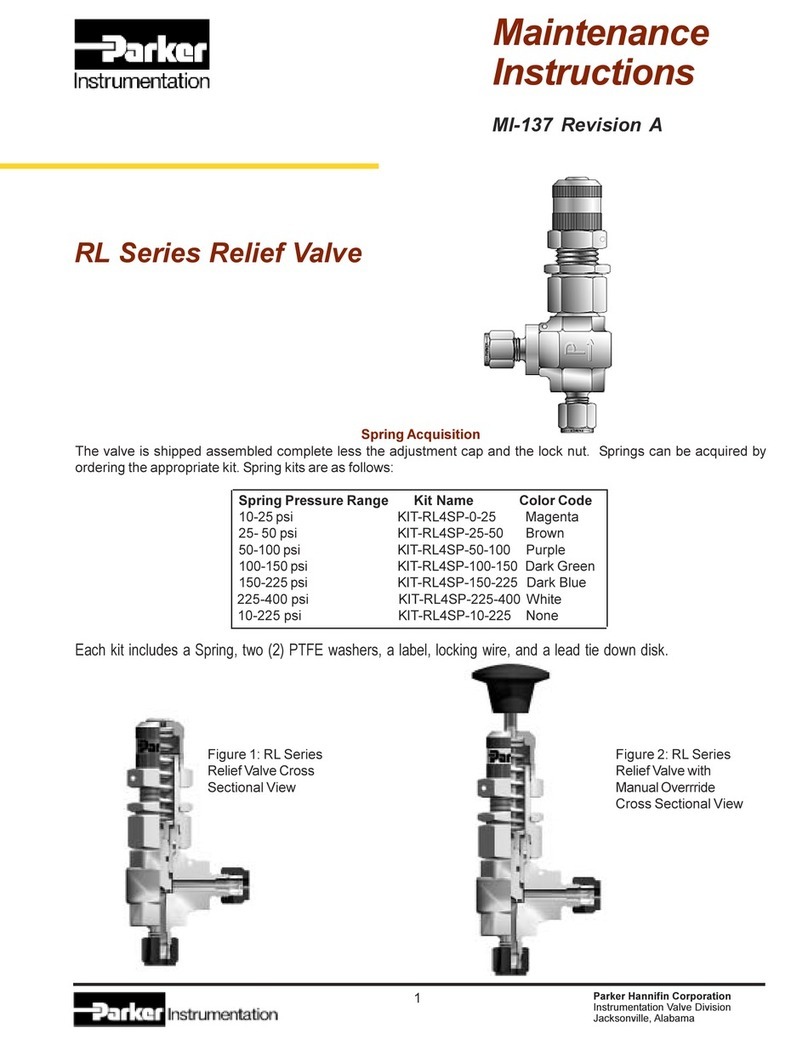
Parker
Parker RL Series Maintenance instructions

MGC
MGC FOM-2000-UM Installation and operation manual

Allen-Bradley
Allen-Bradley CENTERLINE 2100 installation instructions

Honeywell
Honeywell NK295C installation instructions
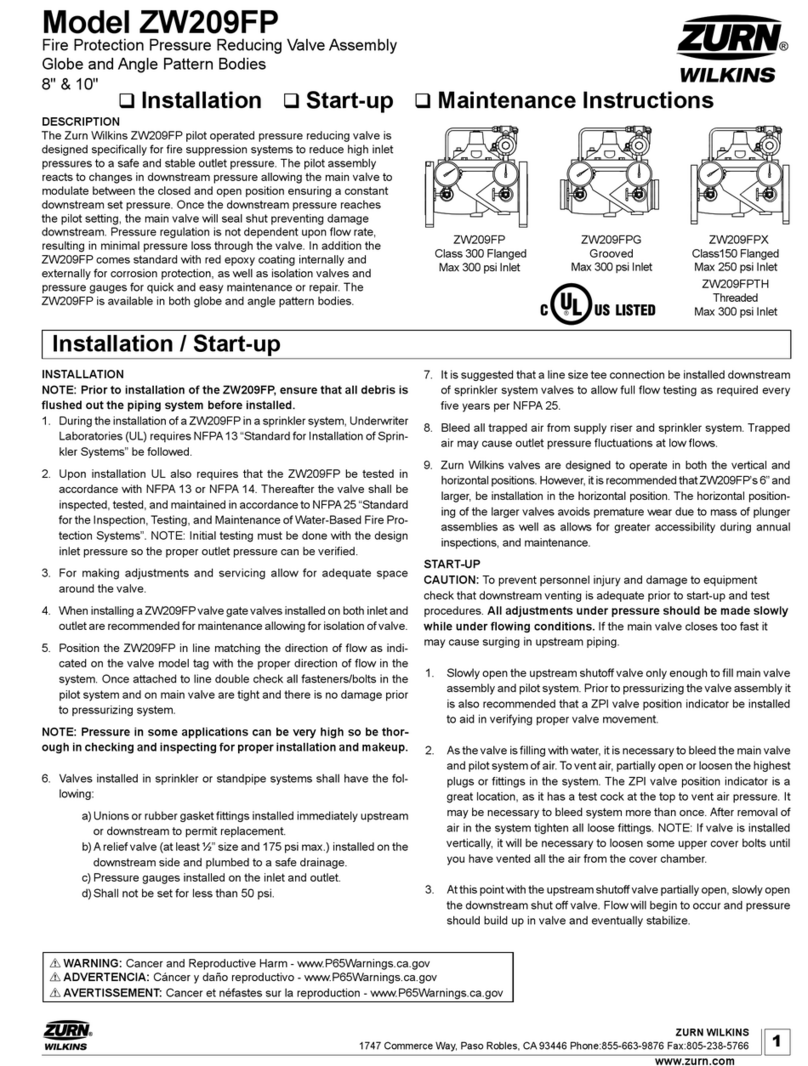
Zurn Wilkins
Zurn Wilkins ZW209FP Installation, Start-up, Maintenance Instructions

Honeywell
Honeywell FV300 installation instructions
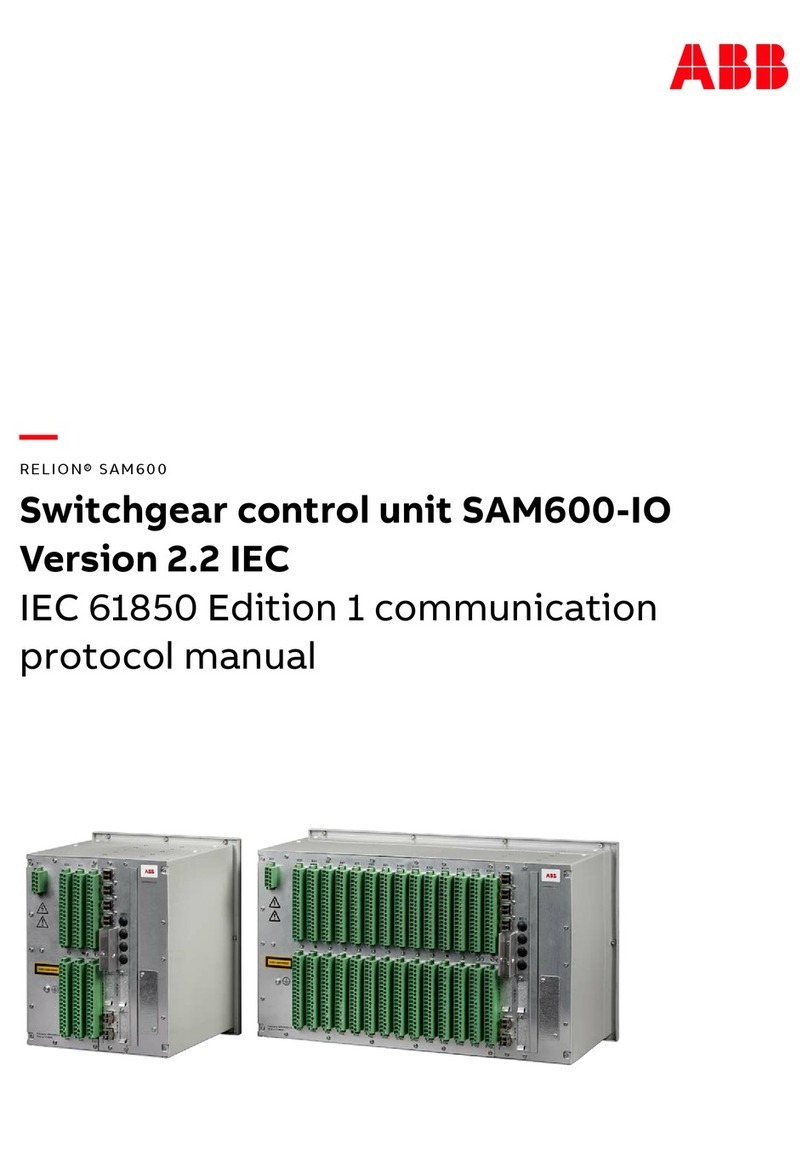
ABB
ABB Relion SAM600-IO Protocol manual

Ecolab
Ecolab Ecodos-L Short instruction manual
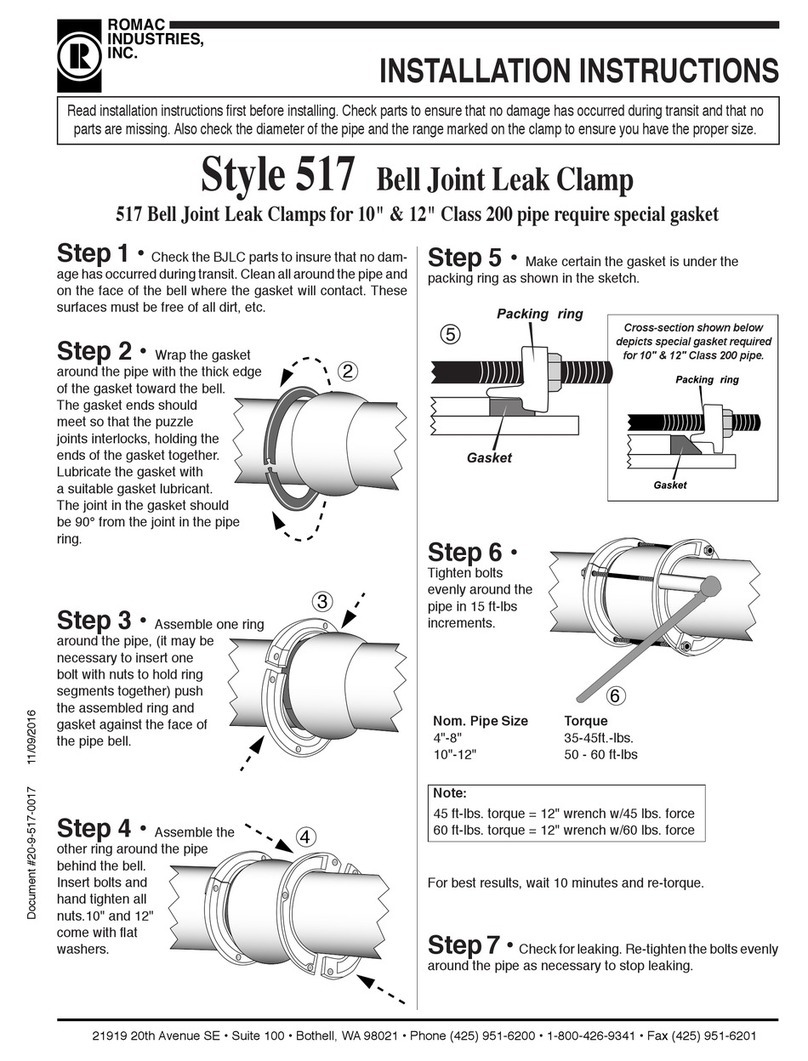
Romac Industries Inc.
Romac Industries Inc. 517 installation instructions
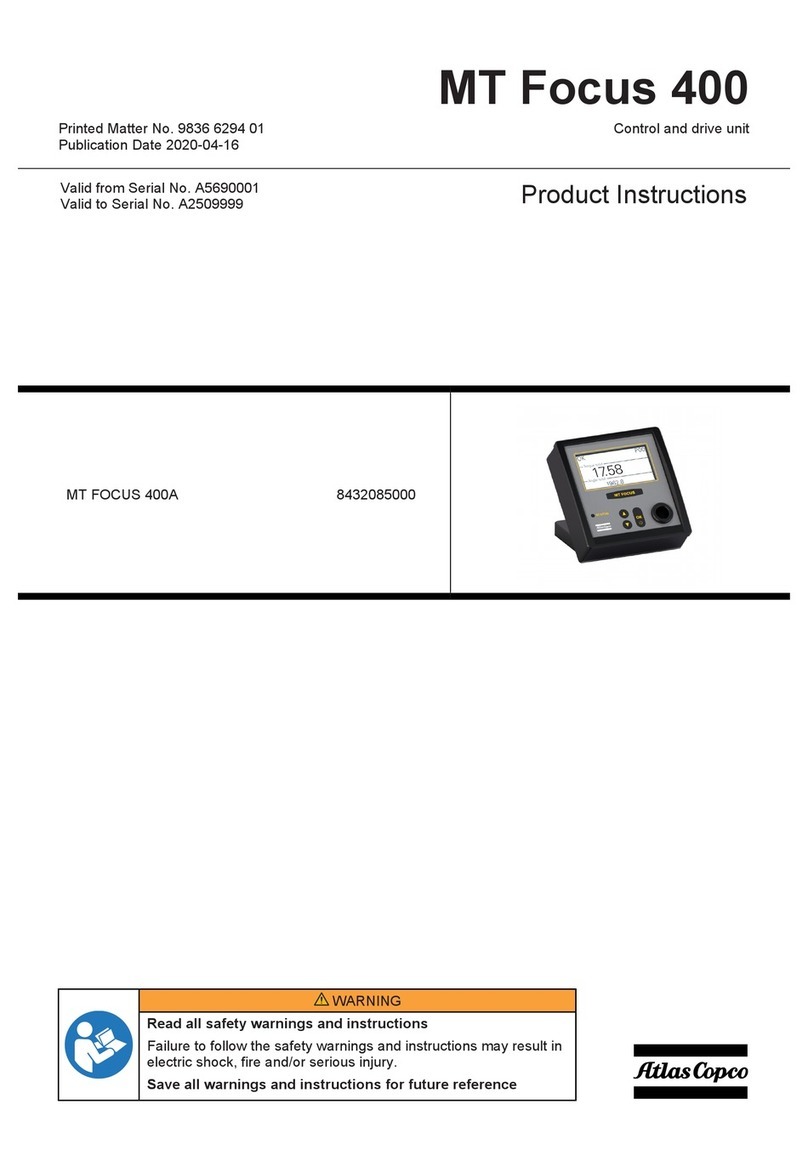
Atlas Copco
Atlas Copco MT Focus 400 Product instructions