STEELTECH HeatMasterss G Series User manual

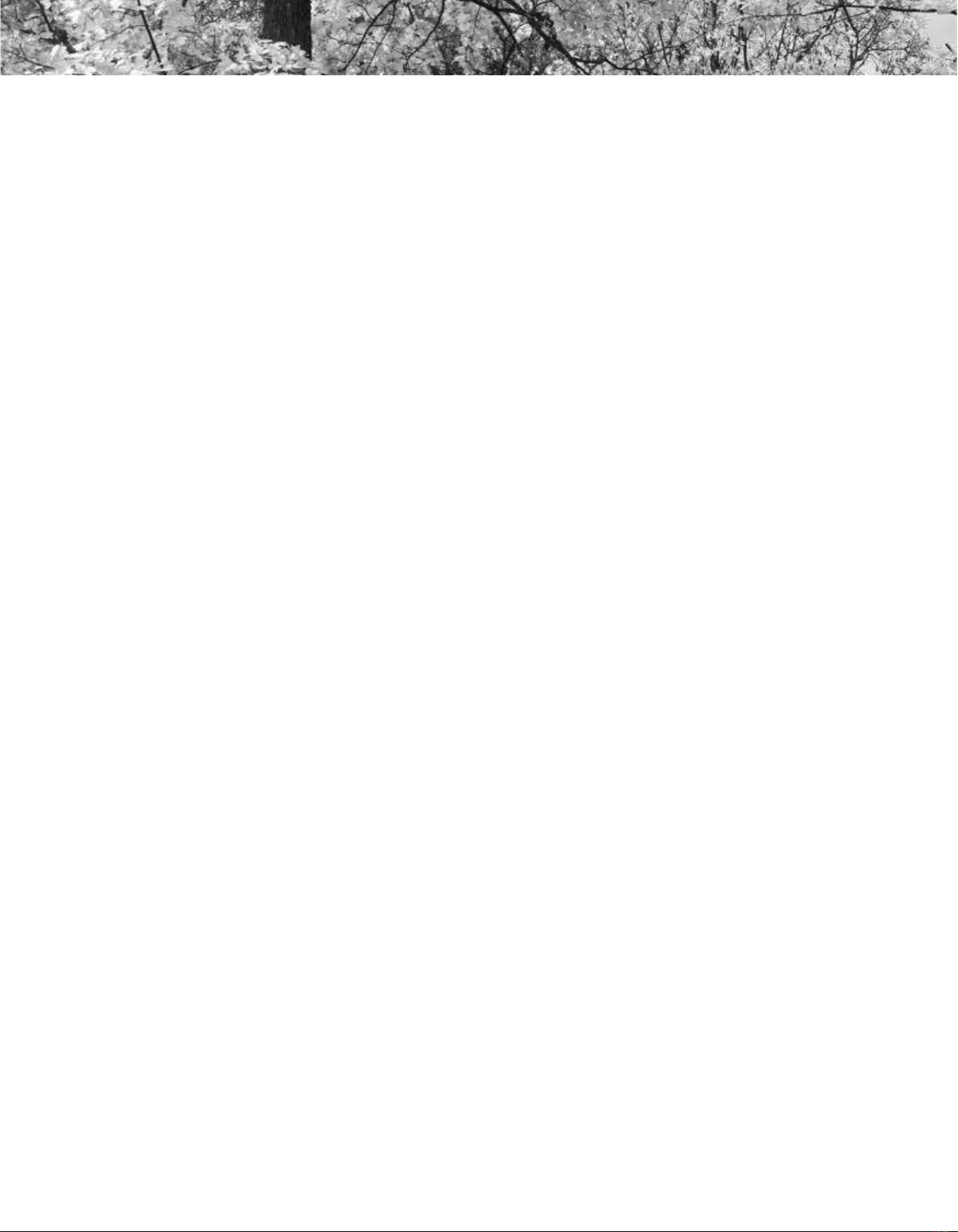


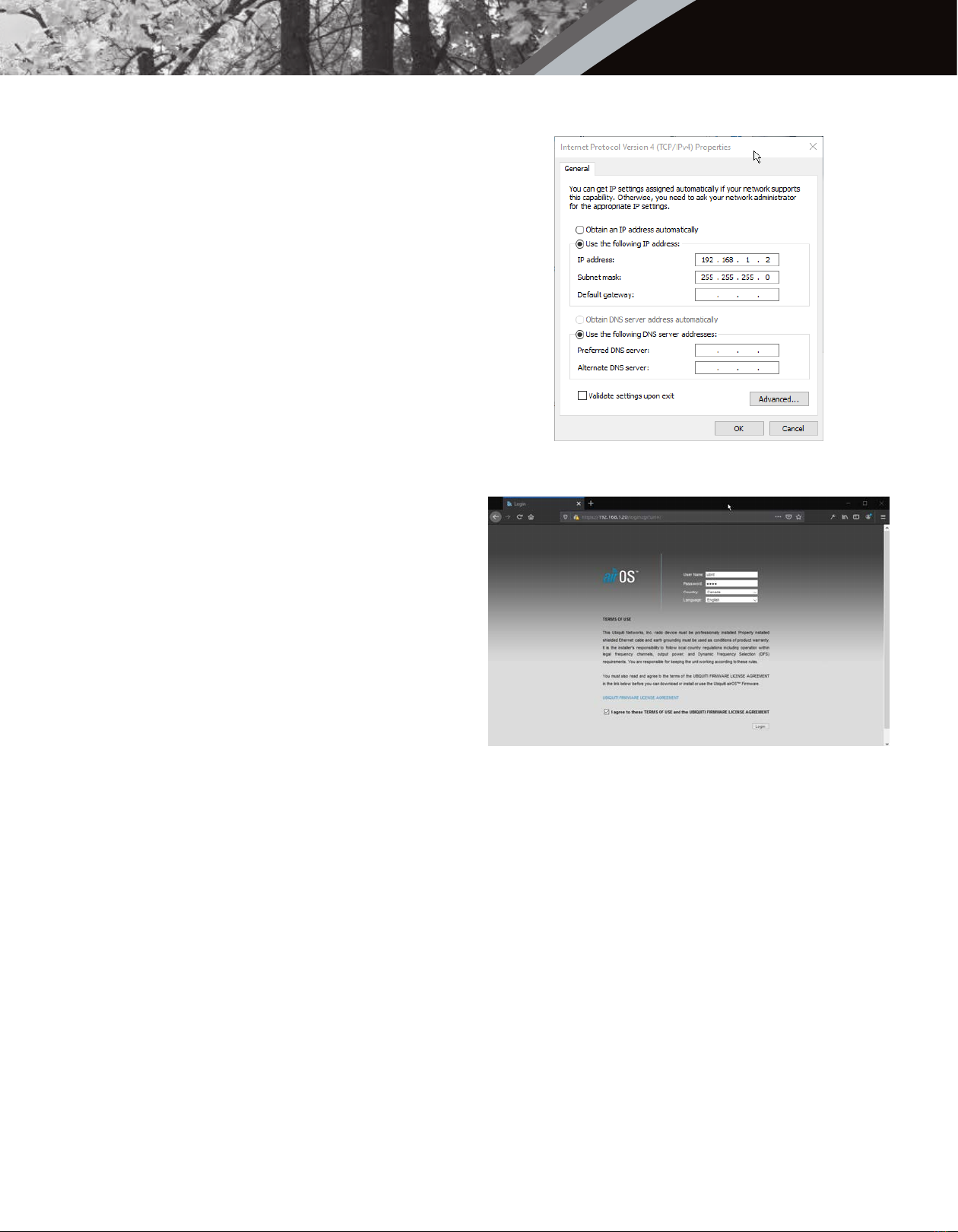

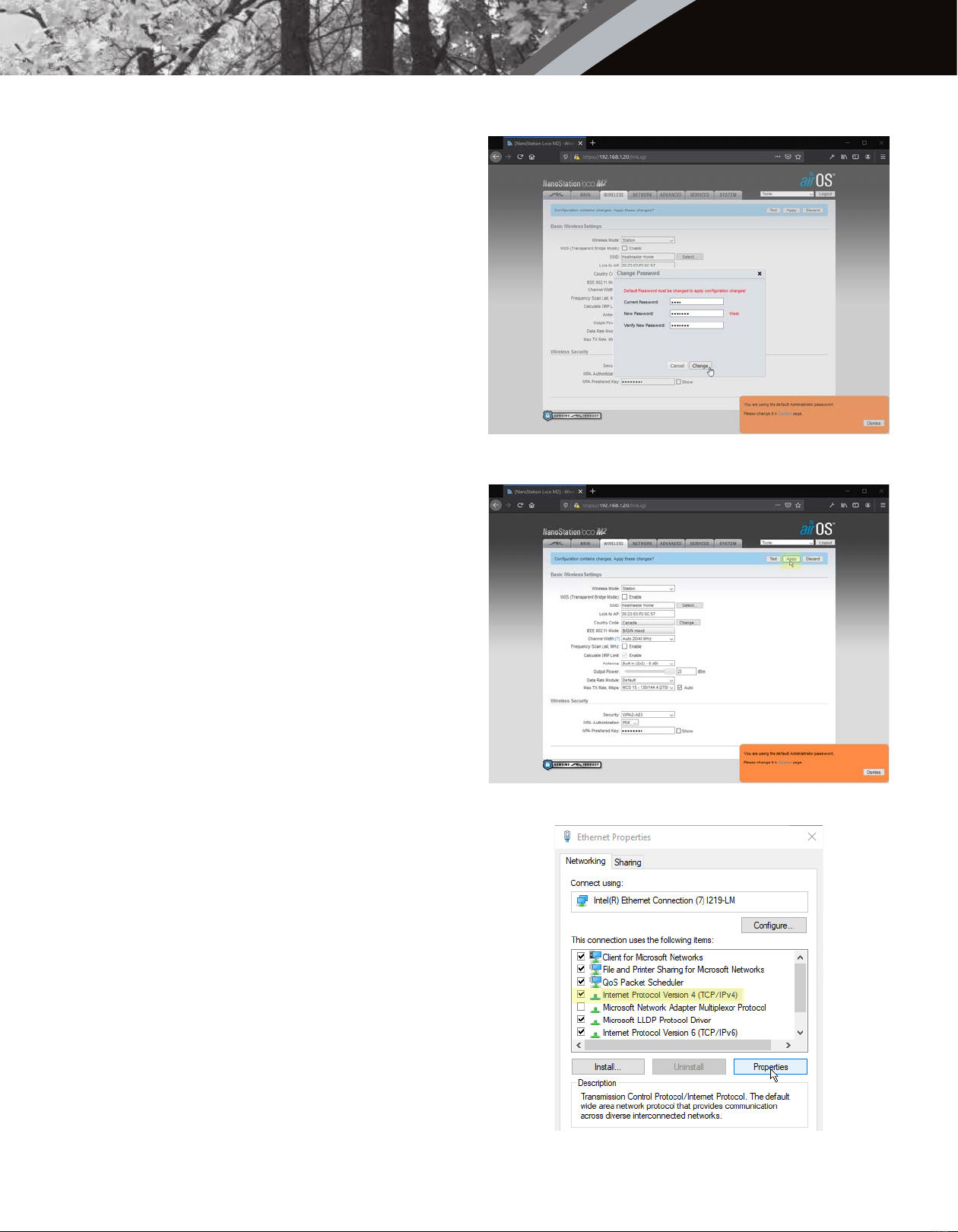
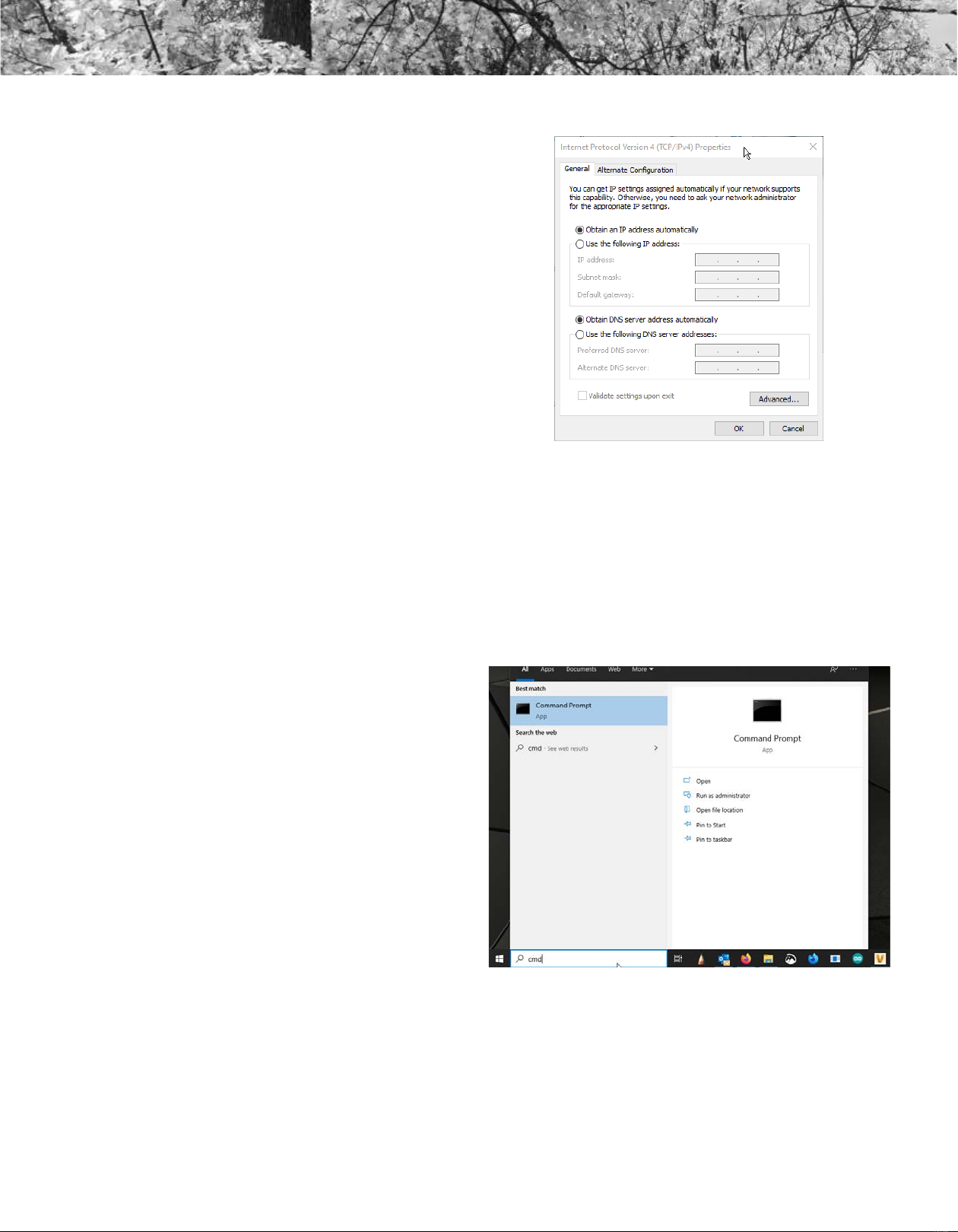

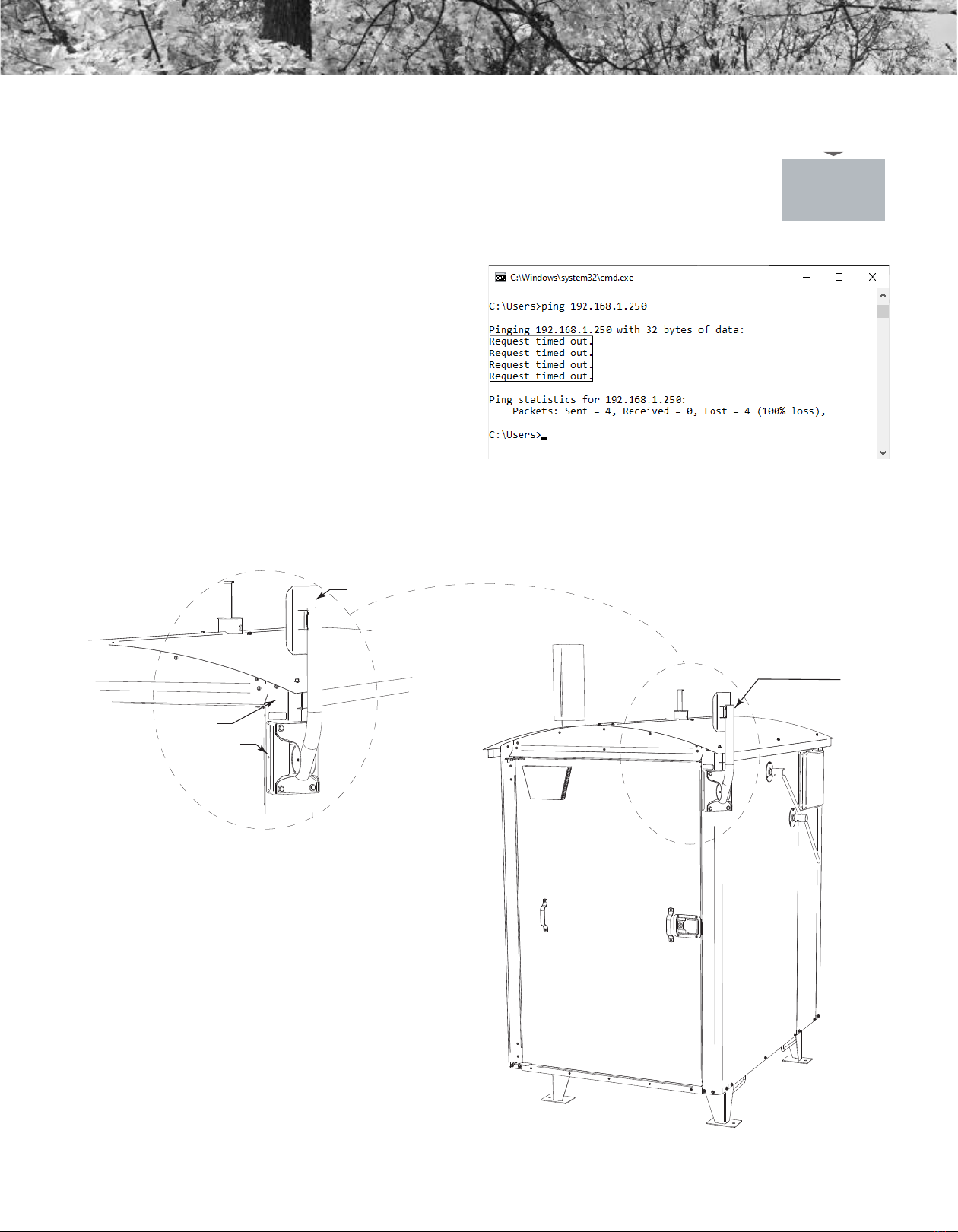

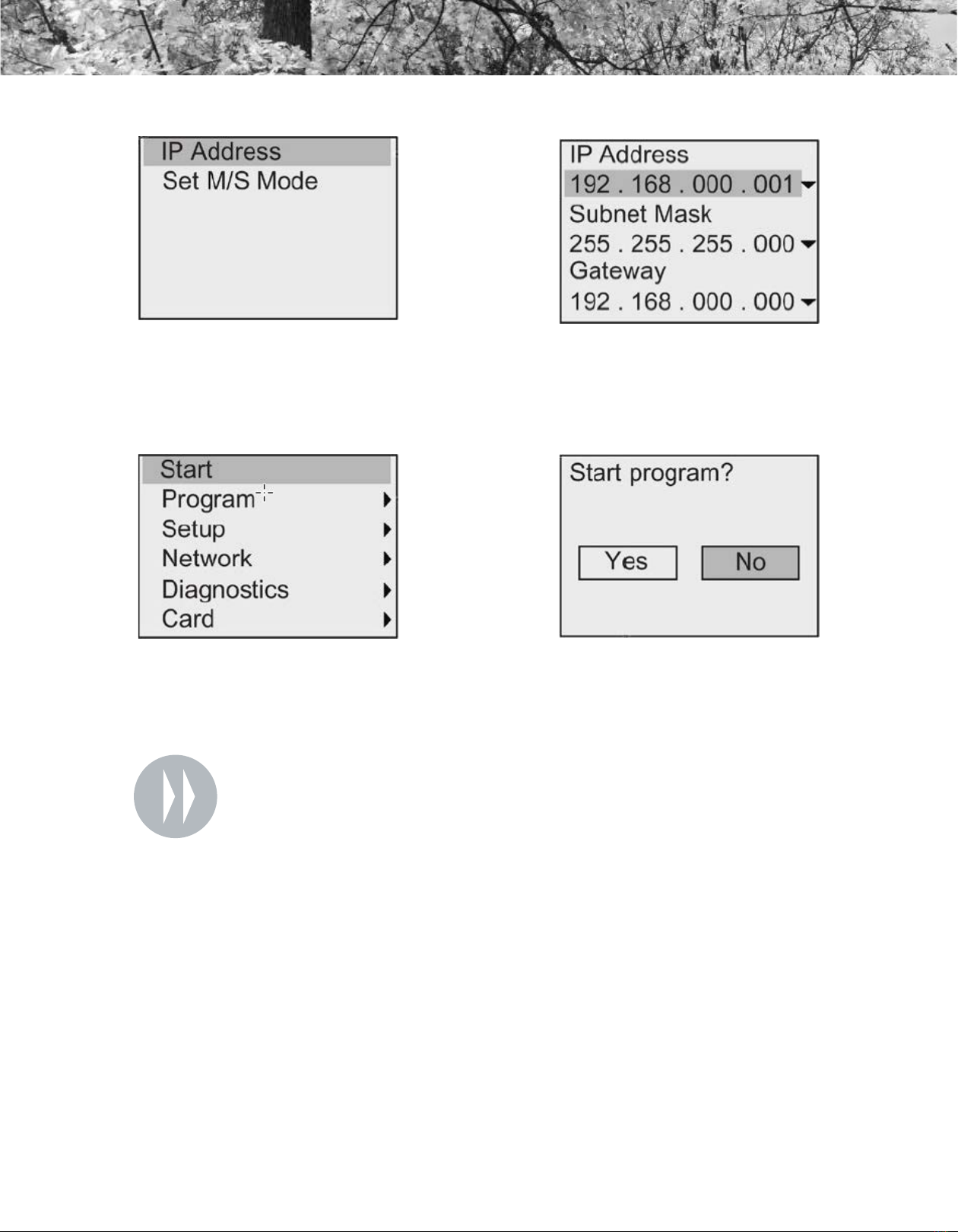

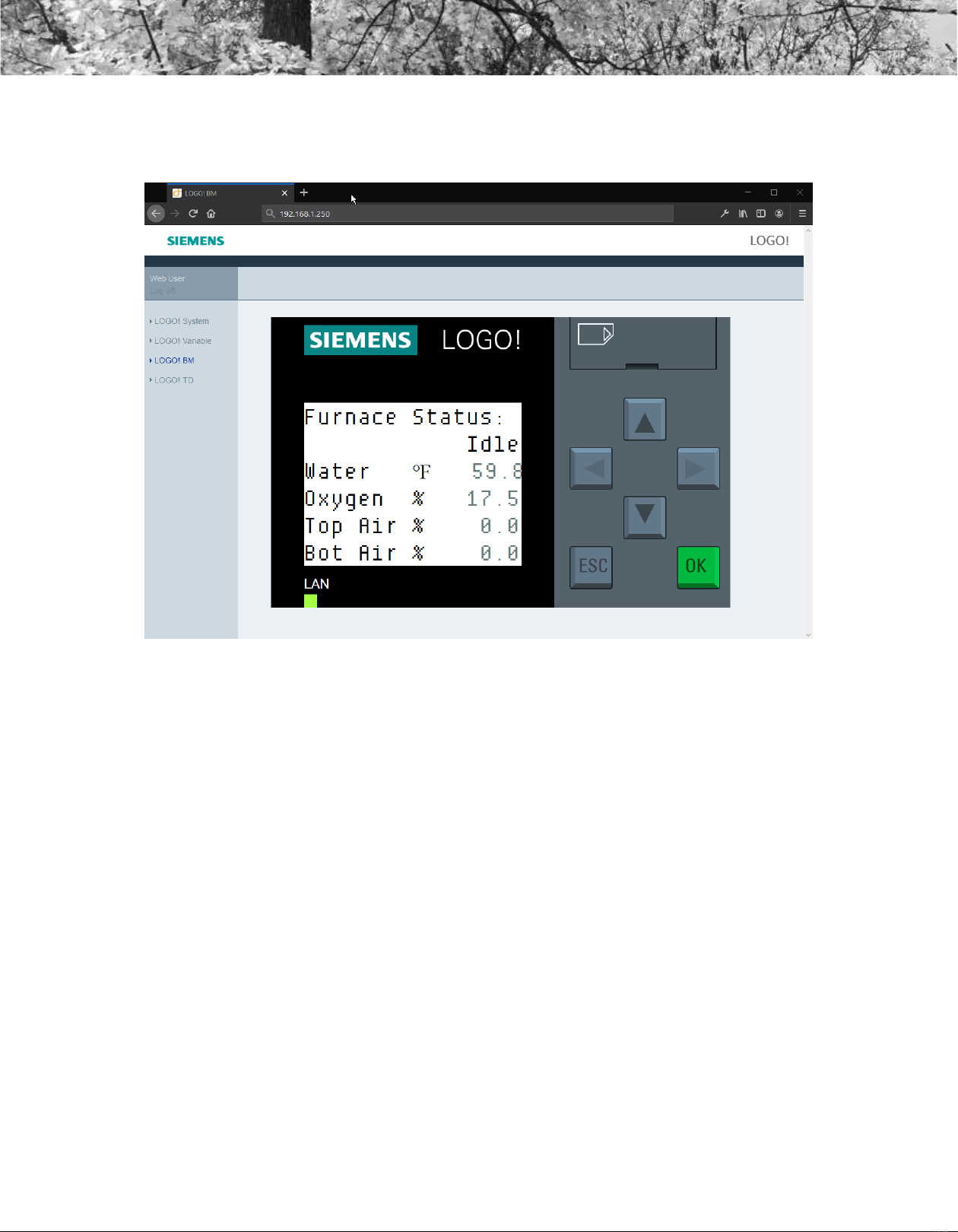

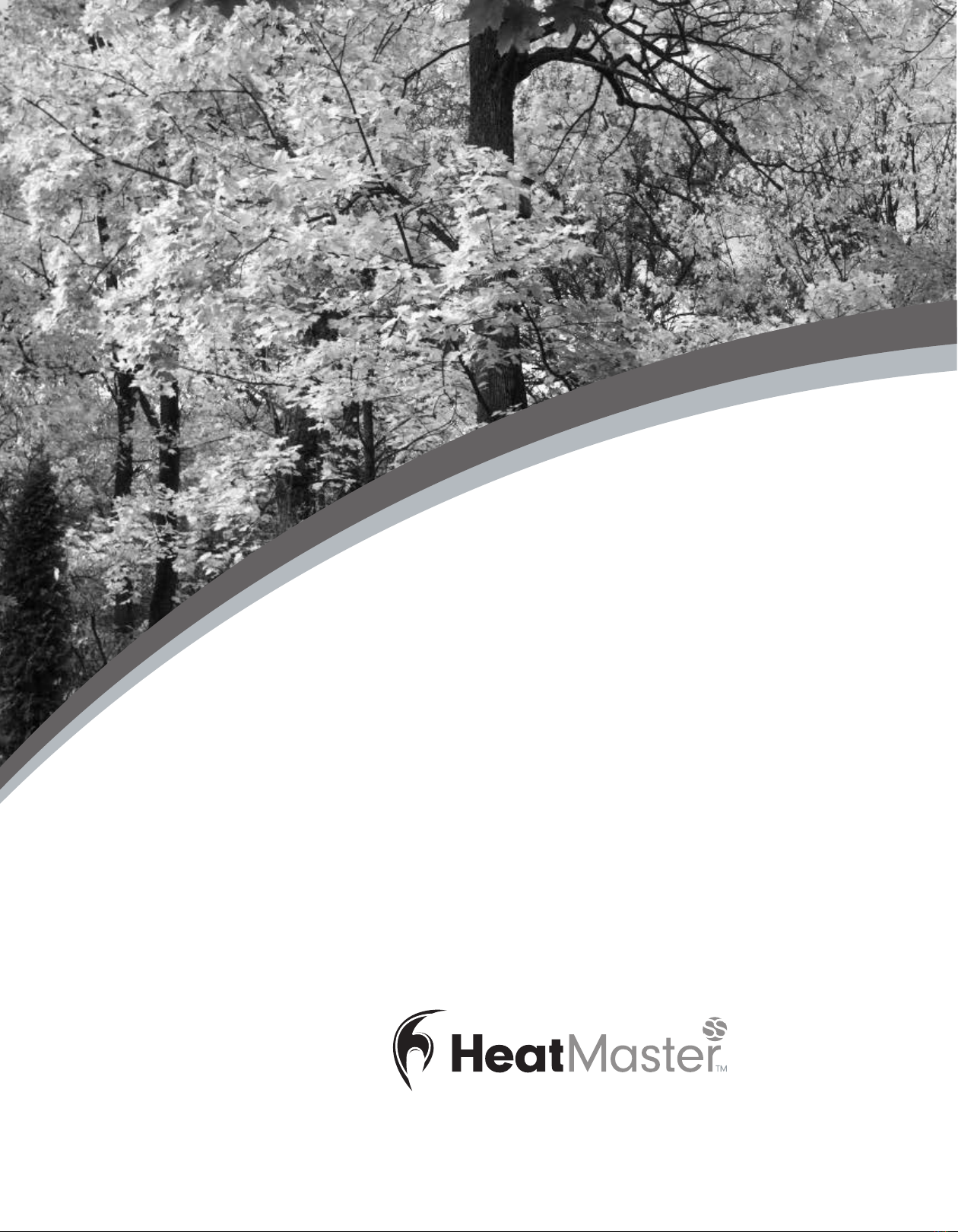
Other STEELTECH Furnace manuals
Popular Furnace manuals by other brands

Williams
Williams NOS 4505622 Installation & operating instruction manual
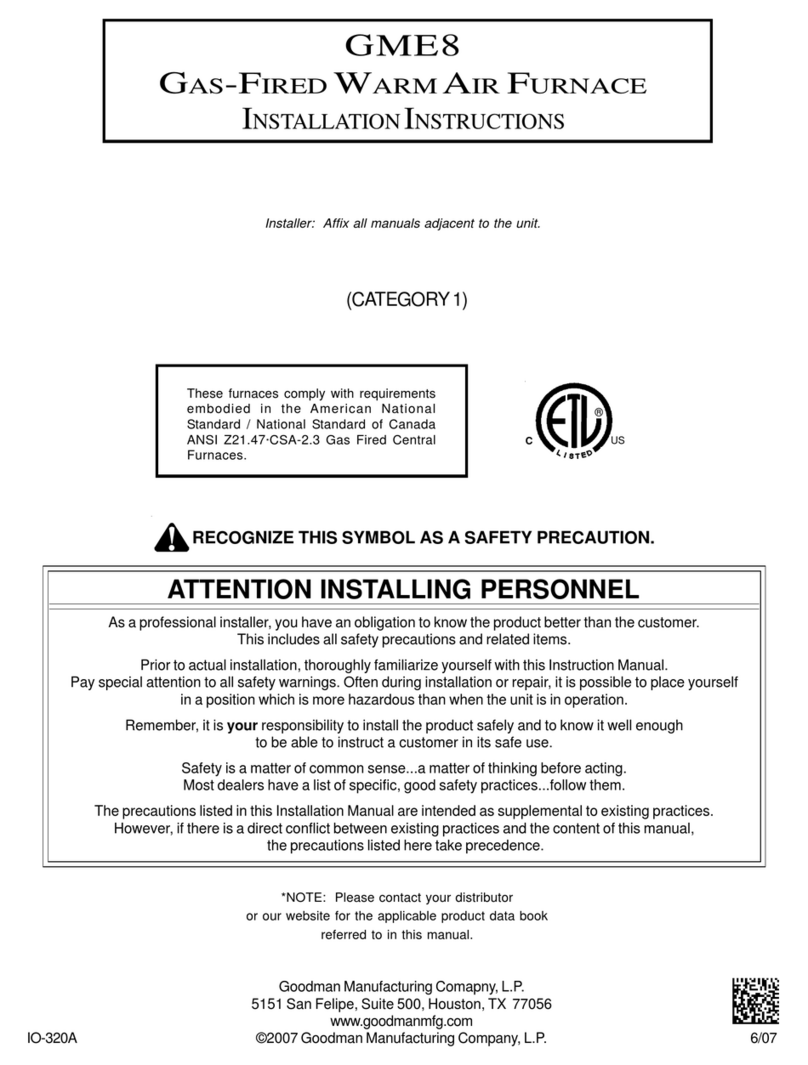
Goodman
Goodman GME8 installation instructions
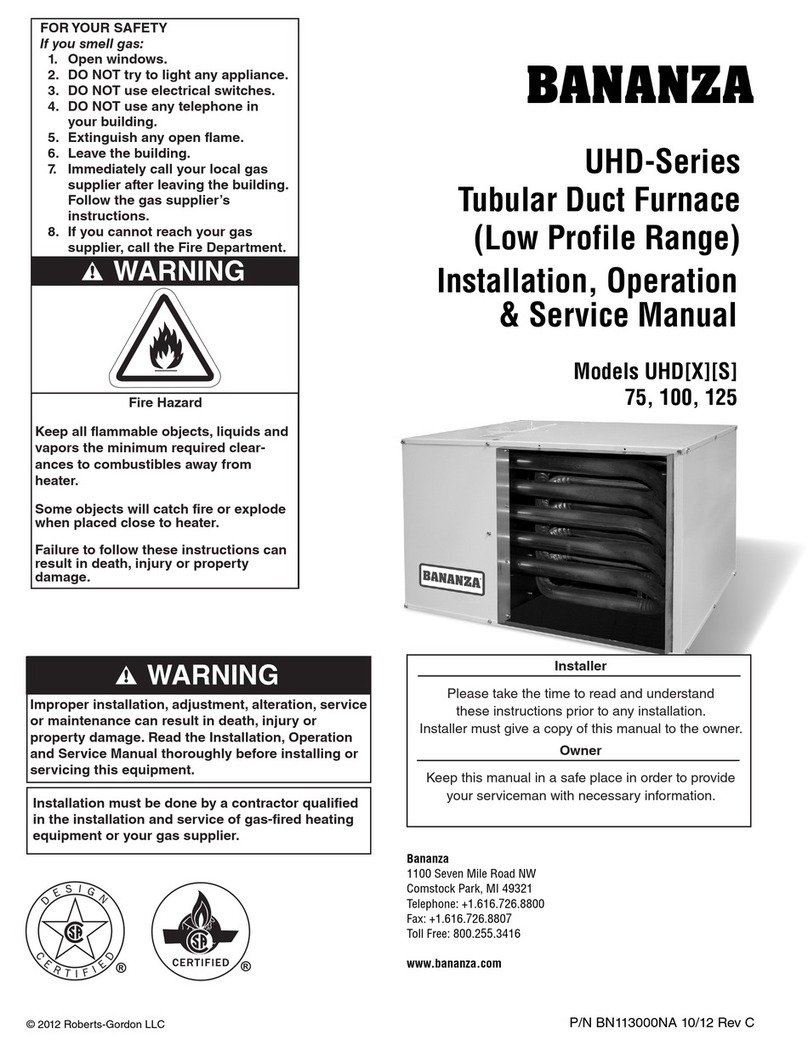
Bananza
Bananza UHD 75 Installation, operation & service manual
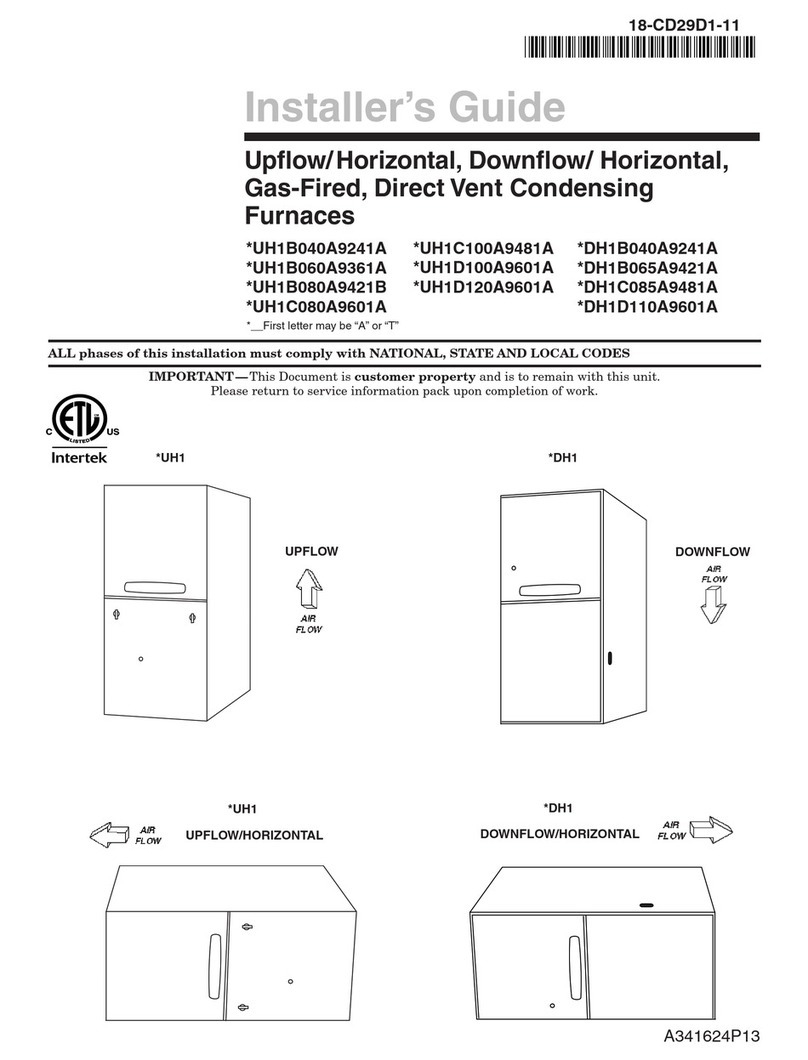
Trane
Trane AUH1B040A9241A Installer's guide
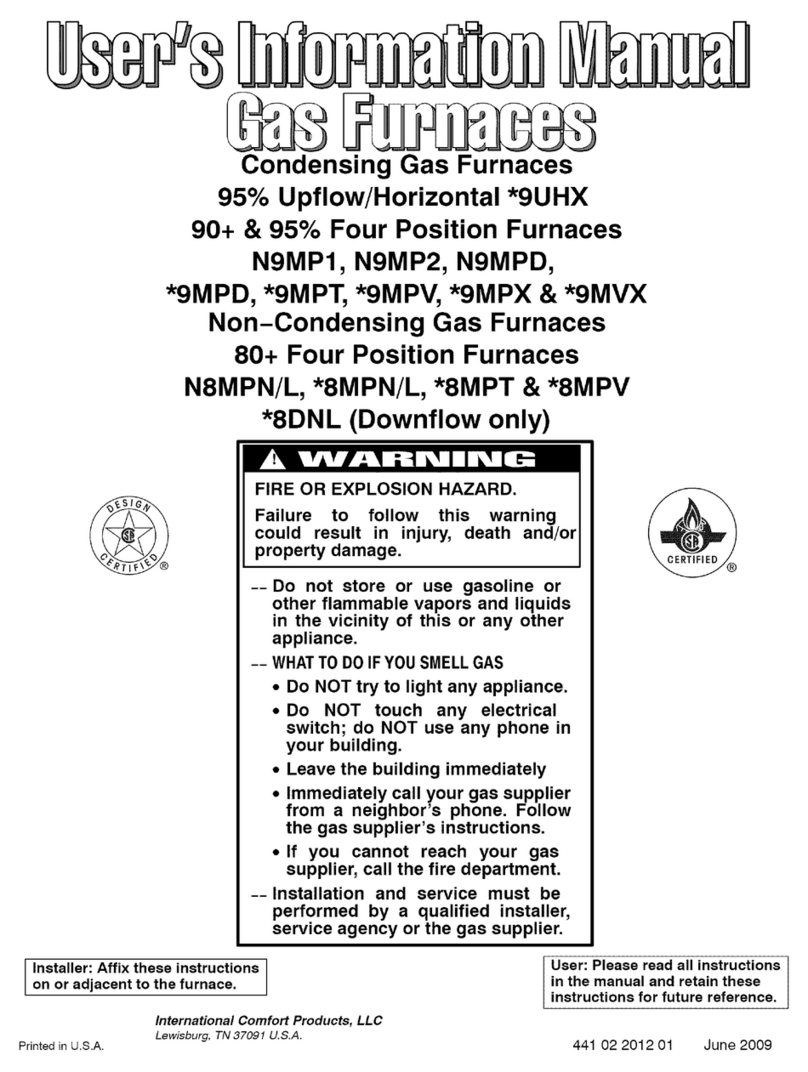
ICP
ICP C8MPL User's information manual

Bosch
Bosch BGS80 User's information manual
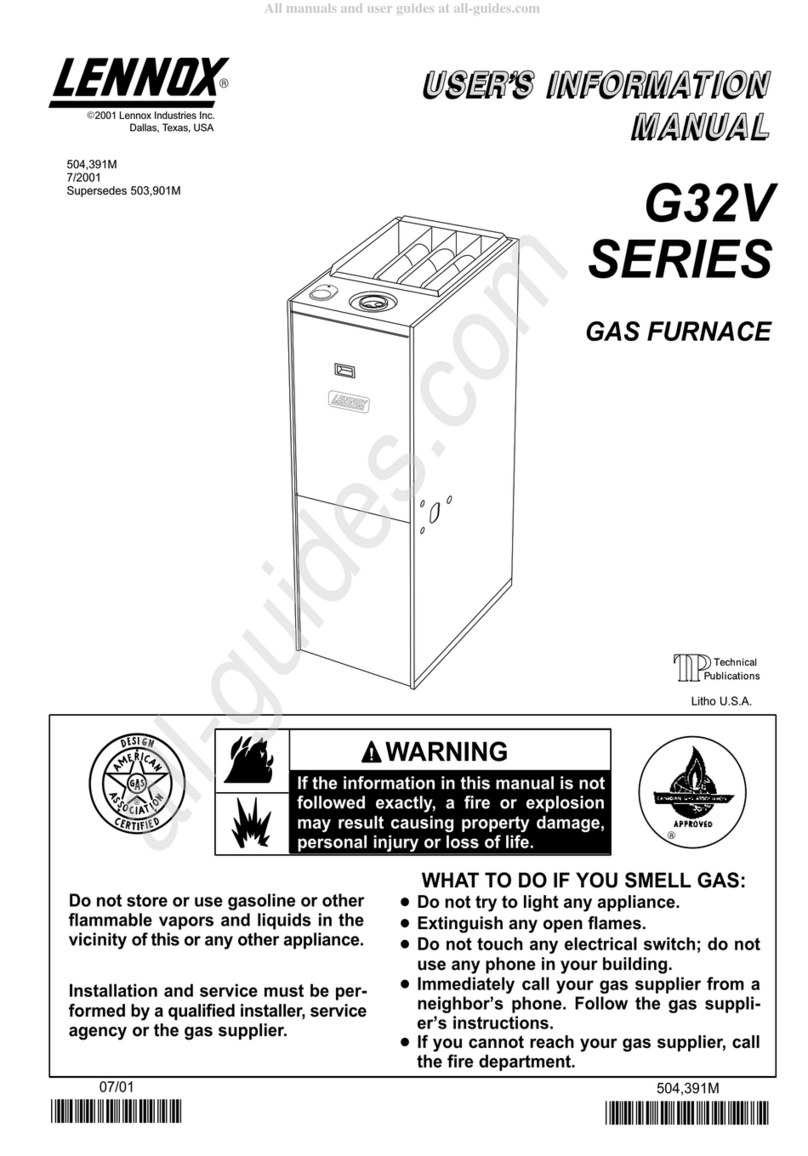
Lennox
Lennox G32V SERIES User's information manual
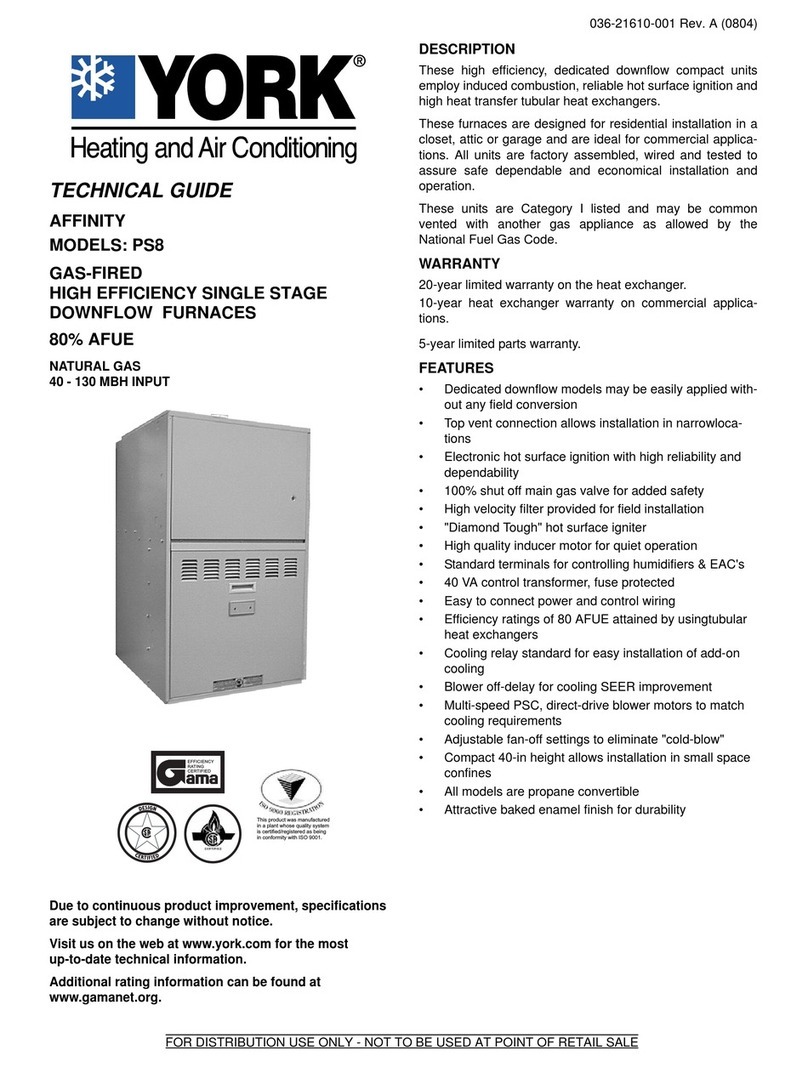
York
York AFFINITY PS8 Technical guide
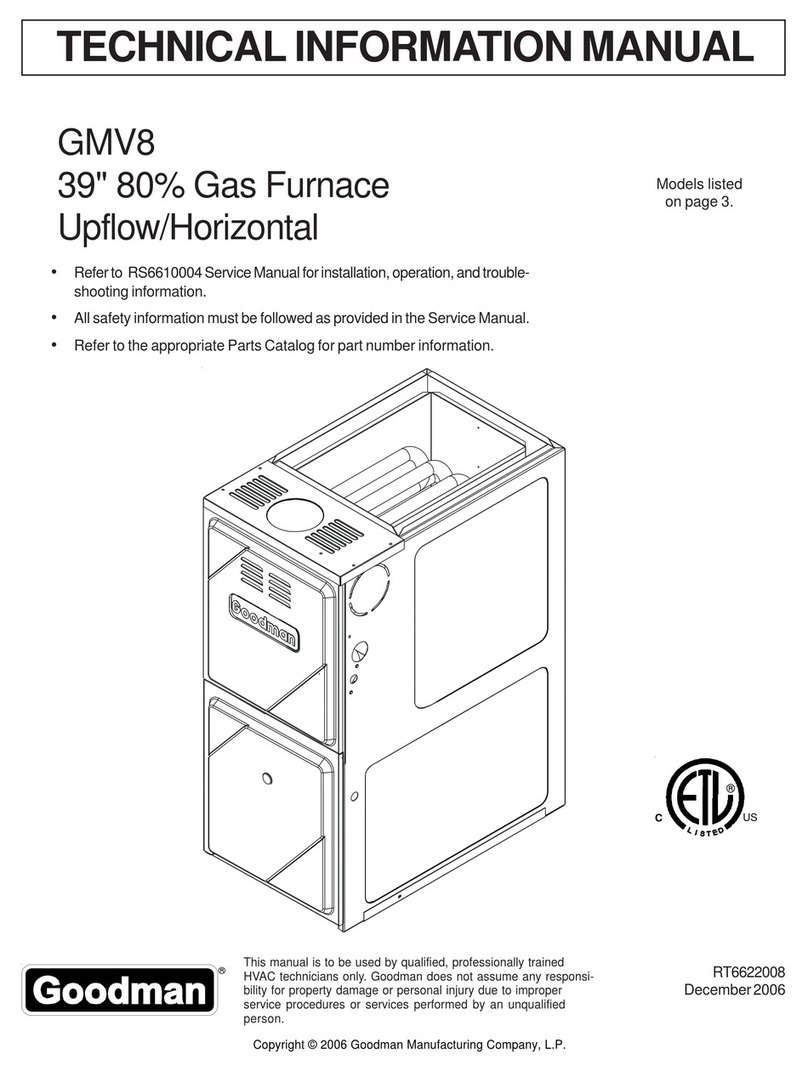
Goodman
Goodman GMV8 Technical information manual
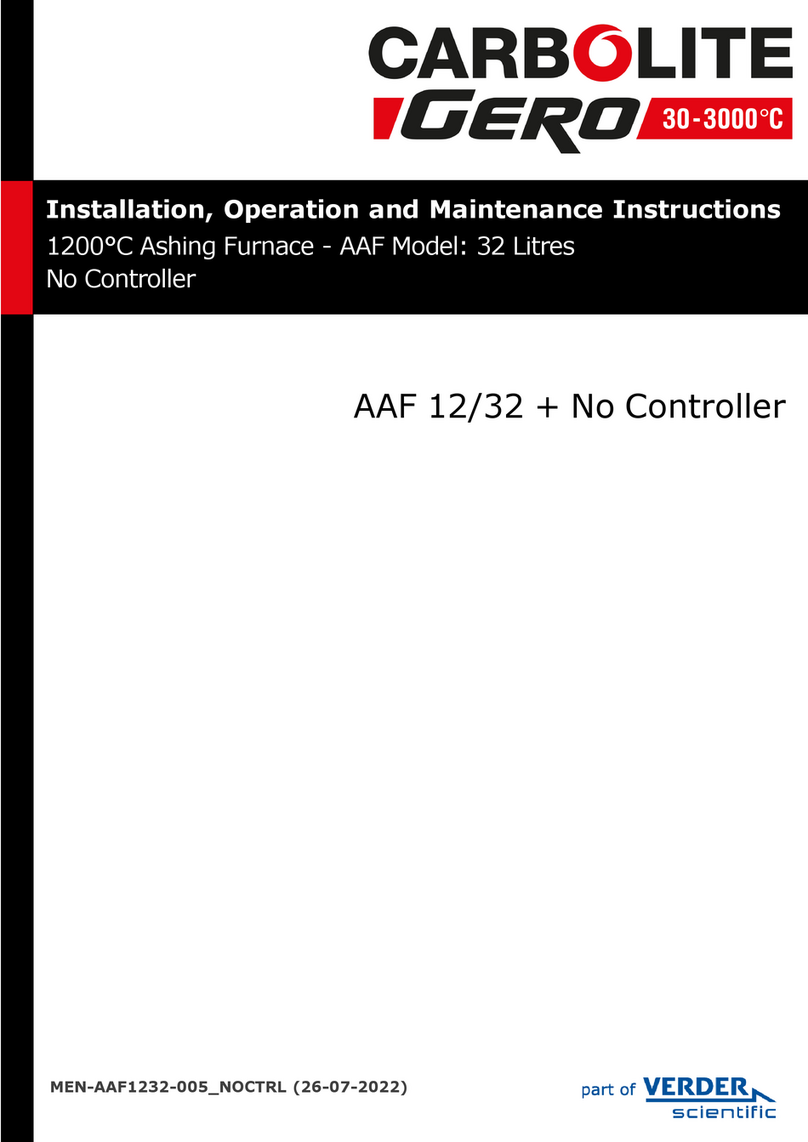
VERDER
VERDER Carbolite Gero AAF 12/32 Installation, operation and maintenance instructions

Empire Heating Systems
Empire Heating Systems DV-25T-1 Installation instructions and owner's manual
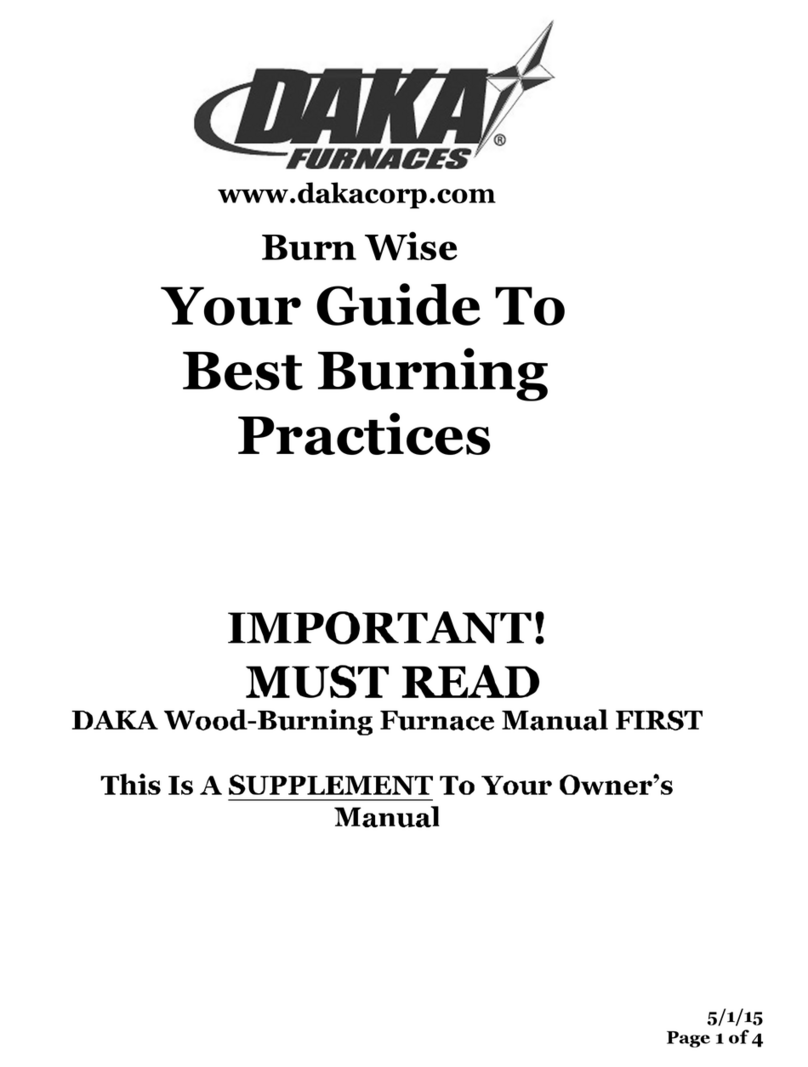
DAKA
DAKA 832 Supplement to onwer's manual

Trane
Trane TUD2B060AFV32A user manual

Paragon
Paragon W13 operating instructions
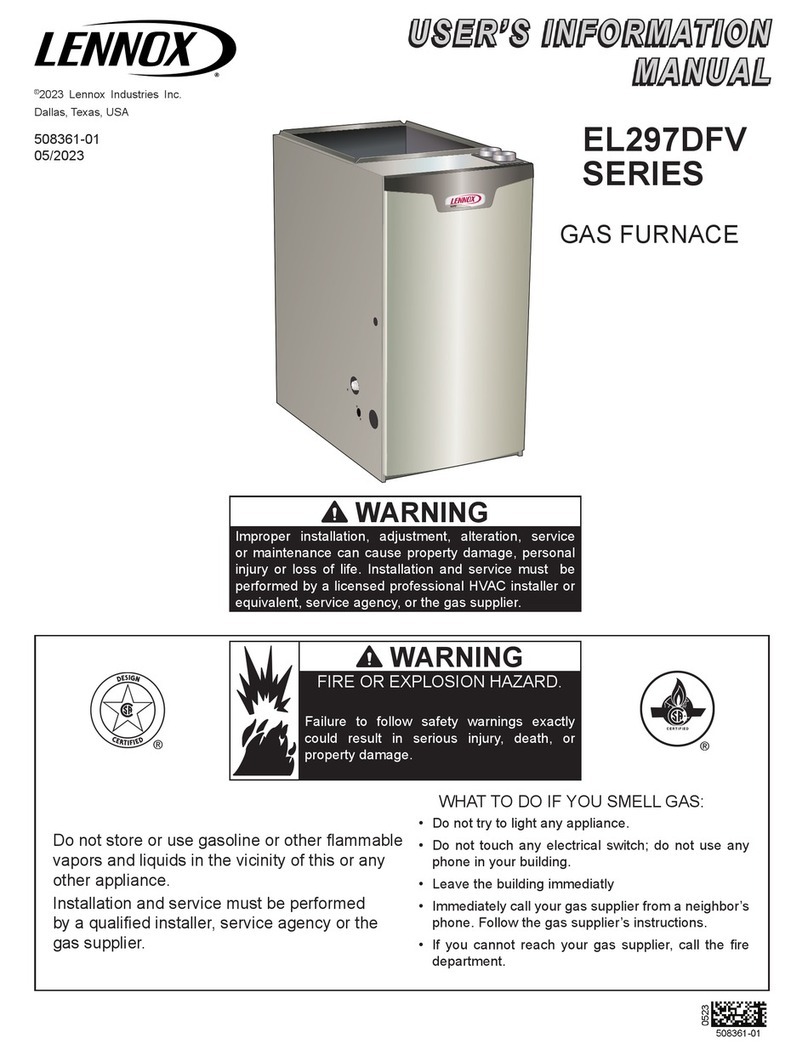
Lennox
Lennox EL297DFV Series User's information manual

Coleman
Coleman TG9S Technical guide
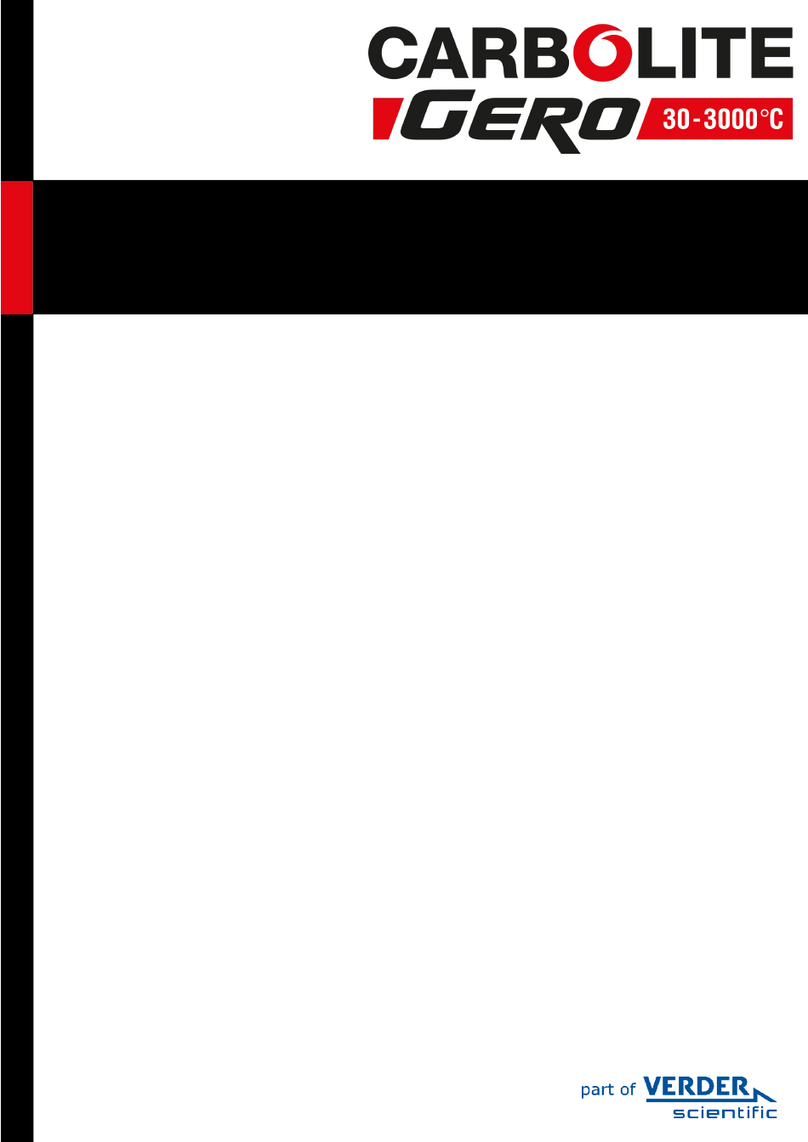
VERDER
VERDER CARBOLITE GERO CWF 13/36 Installation, operation and maintenance instructions
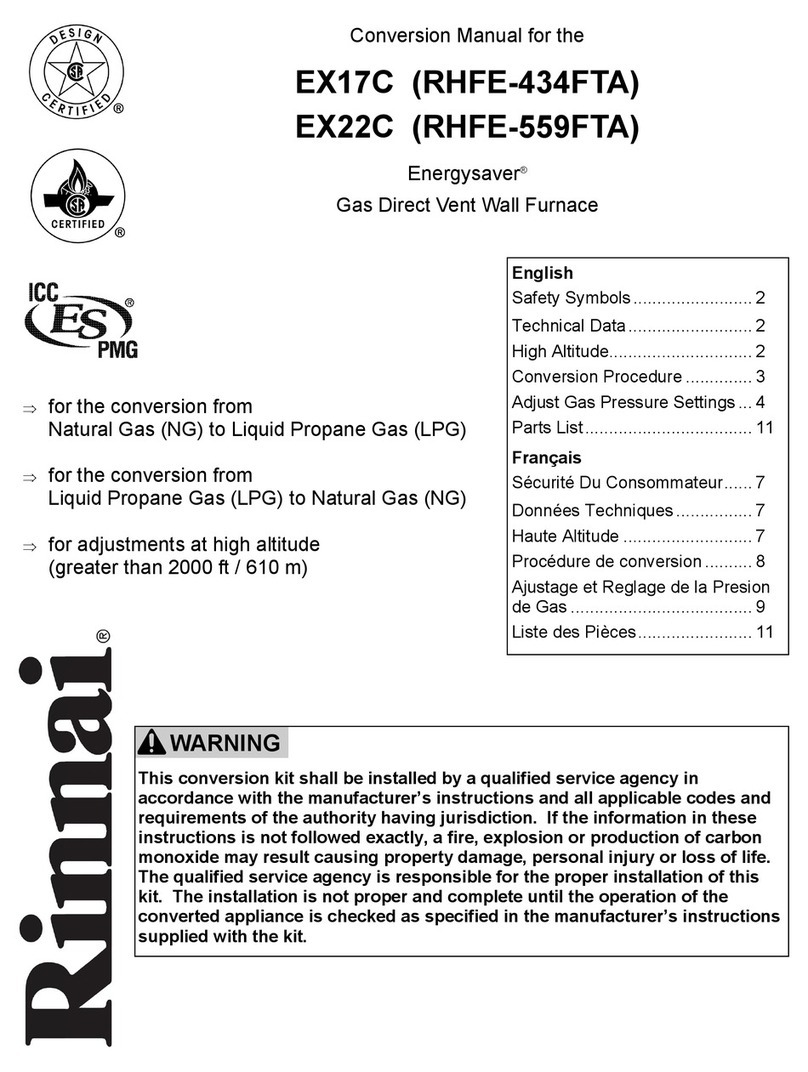
Rinnai
Rinnai Energysaver EX17C Conversion manual

