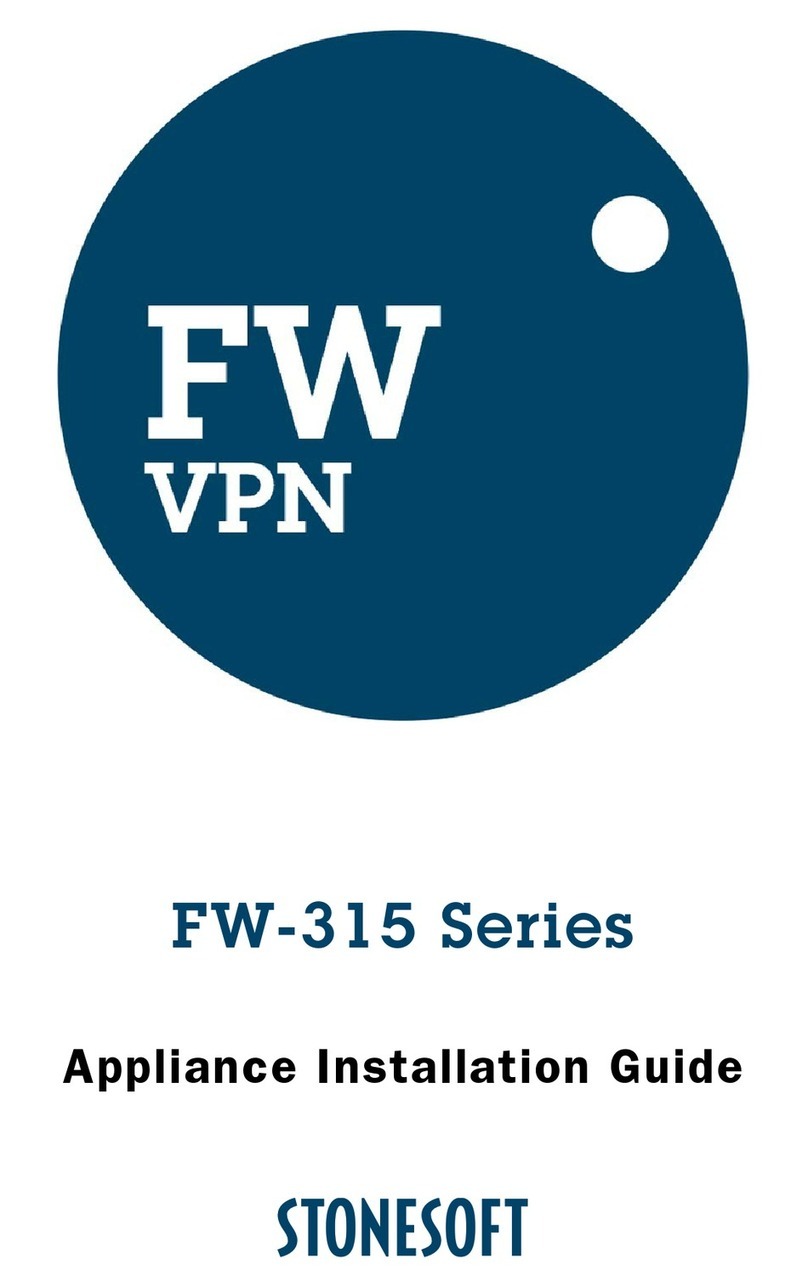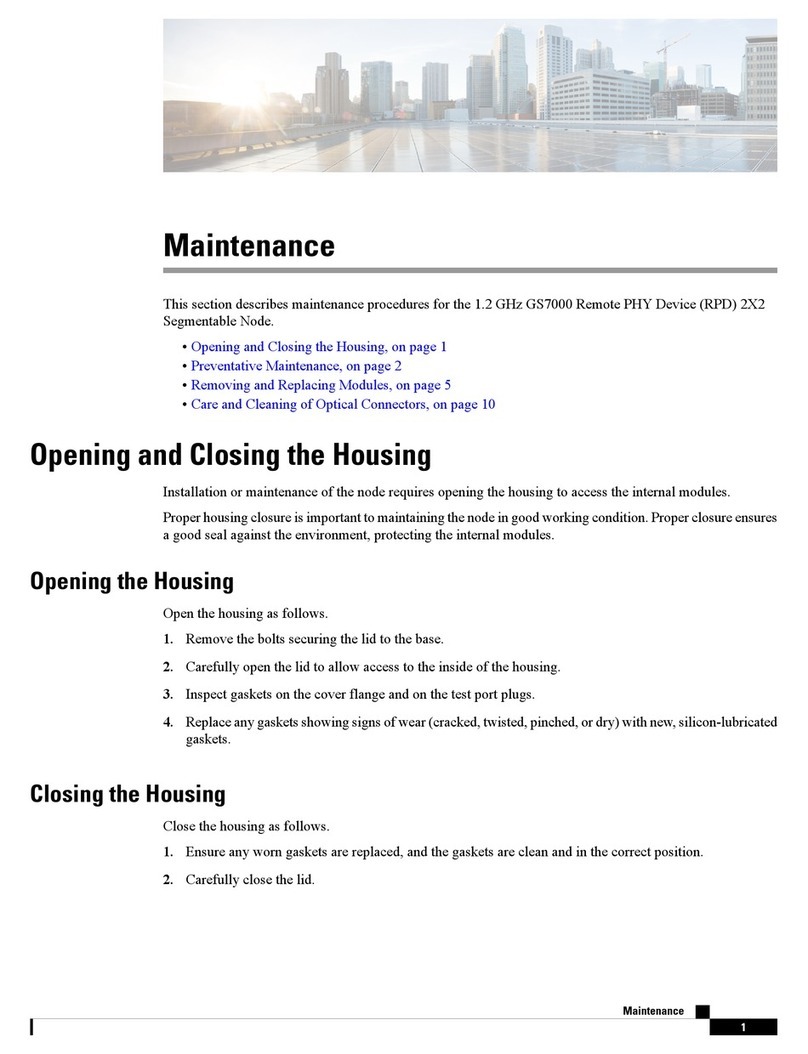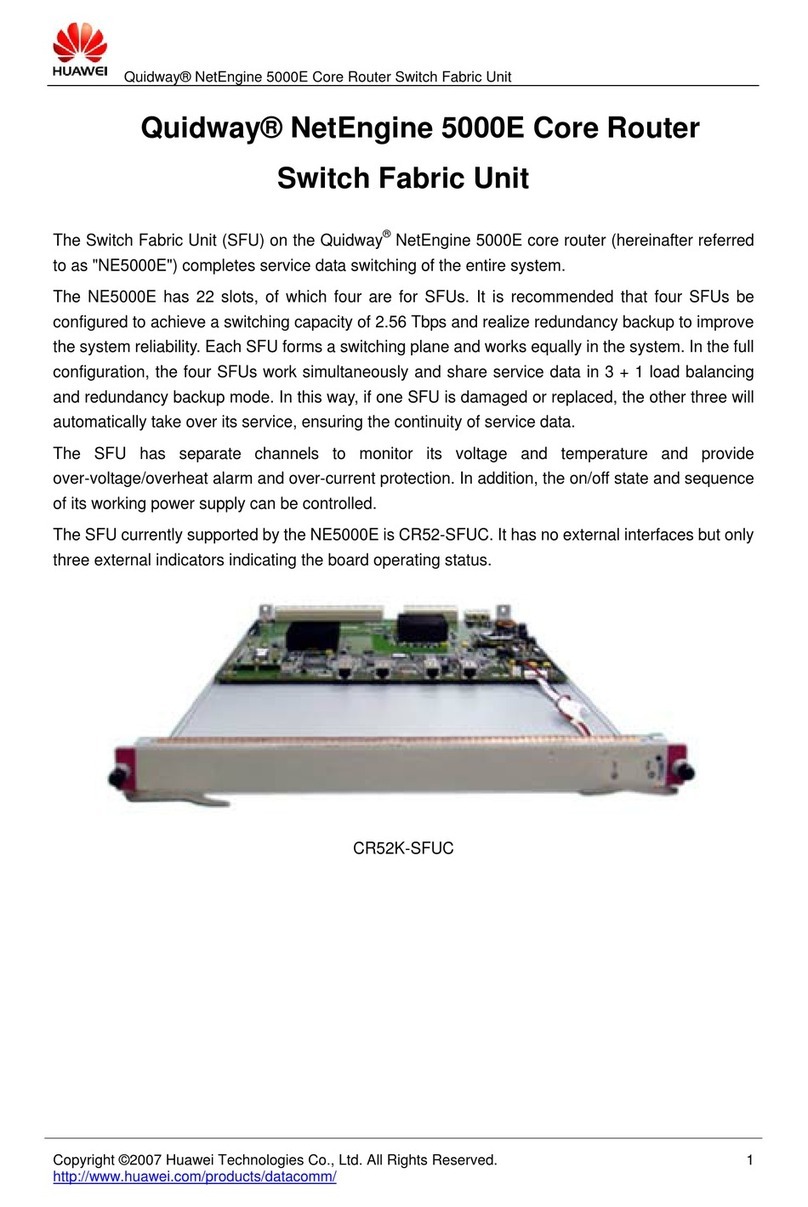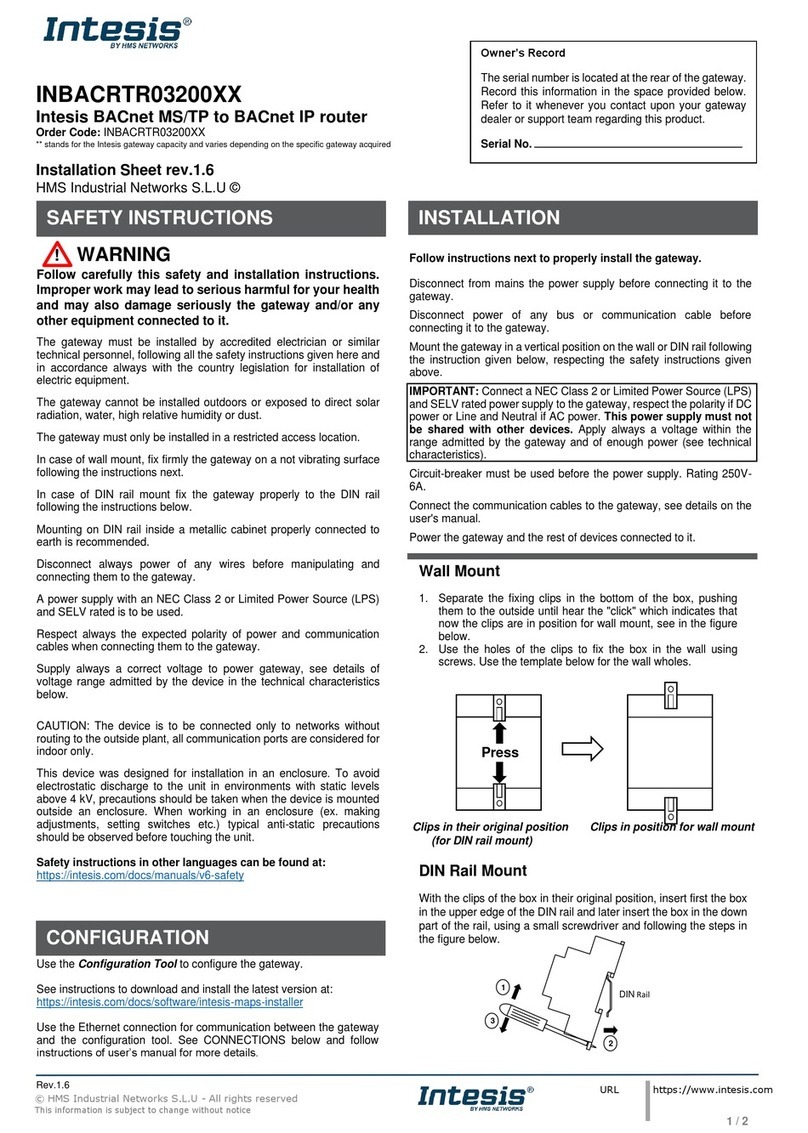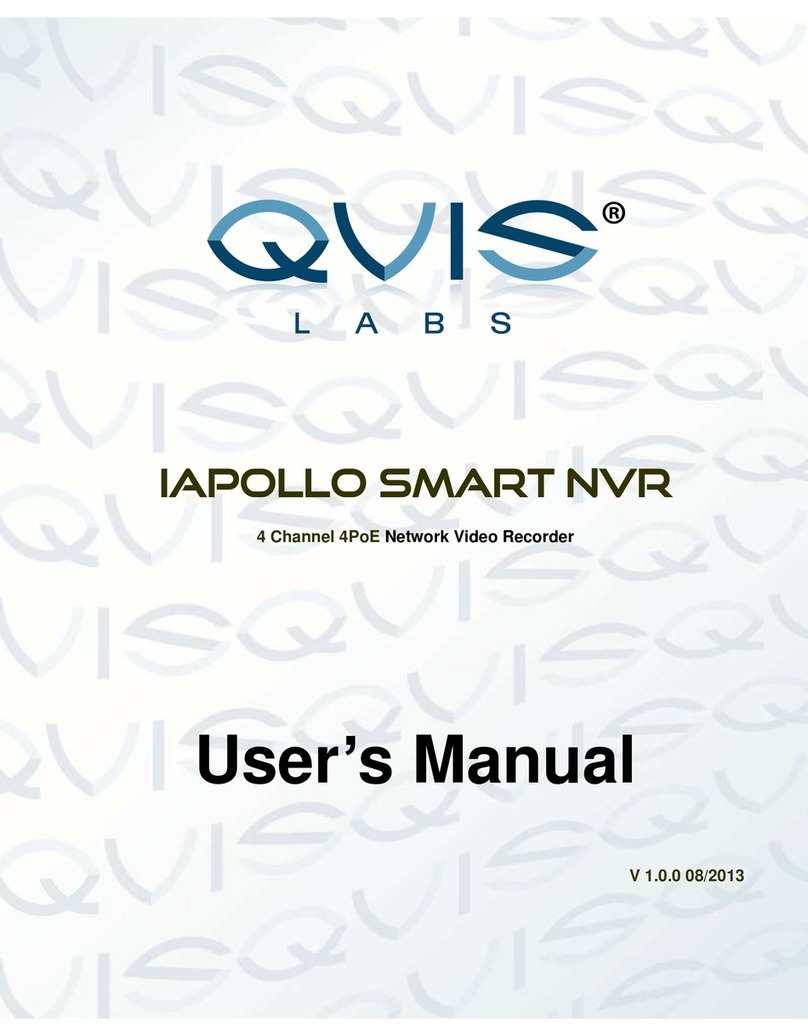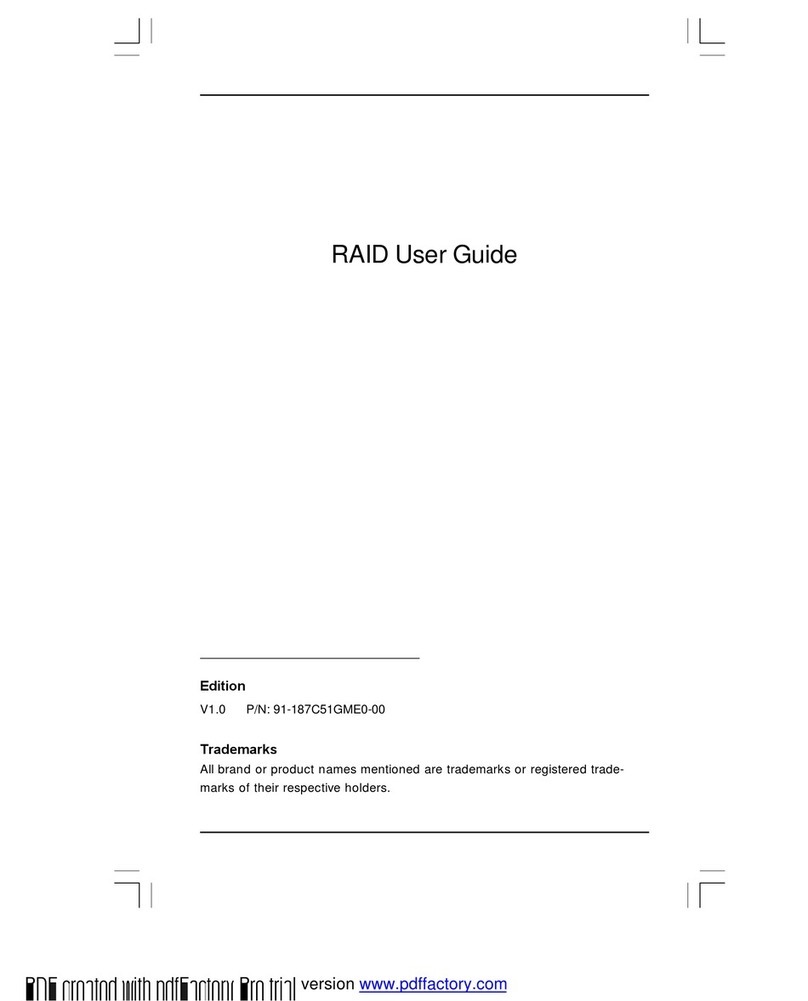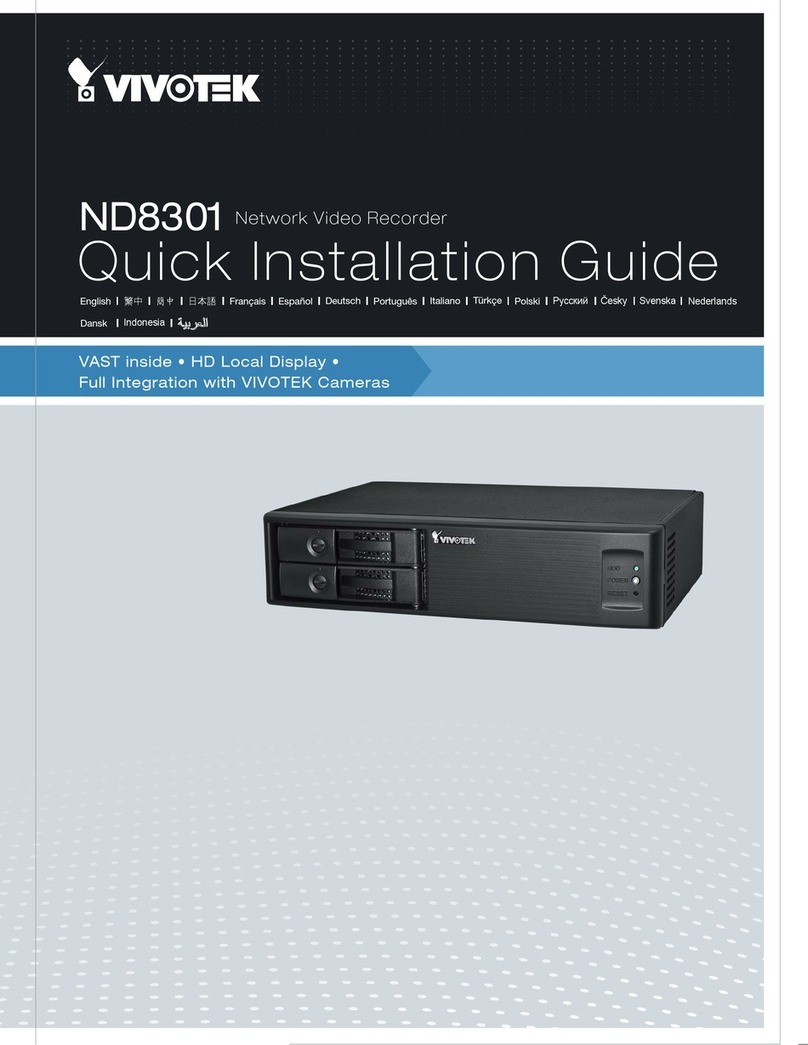Stonesoft SSL-1302 User manual

Appliance Installation Guide
SSL-1302

2
Legal Information
End-User License Agreement
The use of the products described in these materials is subject to the then current end-user license
agreement, which can be found at the Stonesoft website:
www.stonesoft.com/en/support/eula.html
Third Party Licenses
The Stonesoft software includes several open source or third-party software packages. The appropriate
software licensing information for those products can be found at the Stonesoft website:
www.stonesoft.com/en/customer_care/support/third_party_licenses.html
U.S. Government Acquisitions
If Licensee is acquiring the Software, including accompanying documentation on behalf of the U.S.
Government, the following provisions apply. If the Software is supplied to the Department of Defense
(“DoD”), the Software is subject to “Restricted Rights”, as that term is defined in the DOD Supplement to
the Federal Acquisition Regulations (“DFAR”) in paragraph 252.227-7013(c) (1). If the Software is supplied
to any unit or agency of the United States Government other than DOD, the Government’s rights in the
Software will be as defined in paragraph 52.227-19(c) (2) of the Federal Acquisition Regulations (“FAR”).
Use, duplication, reproduction or disclosure by the Government is subject to such restrictions or successor
provisions.
Product Export Restrictions
The products described in this document are subject to export control under the laws of Finland and the
European Council Regulation (EC) N:o 1334/2000 of 22 June 2000 setting up a Community regime for the
control of exports of dual-use items and technology (as amended). Thus, the export of this Stonesoft
software in any manner is restricted and requires a license by the relevant authorities.
General Terms and Conditions of Support and Maintenance Services
The support and maintenance services for the products described in these materials are provided pursuant
to the general terms for support and maintenance services and the related service description, which can be
found at the Stonesoft website:
www.stonesoft.com/en/customer_care/support/
Replacement Service
The instructions for replacement service can be found at the Stonesoft website:
www.stonesoft.com/en/customer_care/support/rma/
Hardware Warranty
The appliances described in these materials have a limited hardware warranty. The terms of the hardware
warranty can be found at the Stonesoft website:
www.stonesoft.com/en/customer_care/support/warranty_service/
Trademarks and Patents
The products described in these materials are protected by one or more of the following European and US
patents: European Patent Nos. 1065844, 1189410, 1231538, 1231754, 1259028, 1271283, 1289183,
1289202, 1304830, 1304849, 1313290, 1326393, 1361724, 1379037, and 1379046 and US Patent
Nos. 6,650,621; 6,856,621; 6,912,200; 6,996,573; 7,099,284; 7,127,739; 7,130,266; 7,130,305;
7,146,421; 7,162,737; 7,234,166; 7,260,843; 7,280,540; 7,325,248; 7,360,242; 7,386,525;
7,406,534; 7,461,401; 7,573,823; 7,721,084; and 7,739,727 and may be protected by other EU, US, or
other patents, or pending applications. Stonesoft, the Stonesoft logo and StoneGate, are all trademarks or
registered trademarks of Stonesoft Corporation. All other trademarks or registered trademarks are property
of their respective owners.
Disclaimer
Although every precaution has been taken to prepare these materials, THESE MATERIALS ARE PROVIDED
"AS-IS" and Stonesoft makes no warranty to the correctness of information and assumes no responsibility
for errors, omissions, or resulting damages from the use of the information contained herein. All IP
addresses in these materials were chosen at random and are used for illustrative purposes only.
Copyright © 2013 Stonesoft Corporation. All rights reserved. All specifications are subject to change.
Revision: AIG_SSL-1302_20130318

Introduction 3
Introduction
Thank you for choosing a Stonesoft™ appliance. This guide provides
instructions for the initial hardware installation and the maintenance of
the SSL-1302 appliance. See Product Documentation (page 4) for
information on other available documentation.
The use of the appliance is subject to the acceptance of the End User
License Agreement, which can be found at the Stonesoft website.
Contents
Installation Procedure .................. 4
Product Documentation ................ 4
Safety Precautions ....................... 5
Unpacking the Appliance .............. 7
Front Panel .................................. 8
Back Panel .................................. 9
Installing the Solid State Disk ....... 10
Installing the Interface Module...... 11
Rack-Mounting............................. 12
Connecting the Cables ................. 17
Configuring the Appliance ............. 20
Managing the Appliance ............... 39
Maintenance Operations............... 41
Disposal Instructions ................... 46
Caution – Never open the covers of the appliance! There are no user
serviceable parts inside. Opening the covers may lead to serious
injury and will void the warranty. Read the Safety Precautions (page 5)
before you conduct any installation or maintenance operations on the
appliance.

4Installation Procedure
Installation Procedure
To install the appliance
1. If the Solid State Disk (SSD) is not pre-installed in the appliance,
install the SSD. See Installing the Solid State Disk (page 10).
2. Install the interface module in the appliance. See Installing the
Interface Module (page 11).
3. Install the appliance into a rack and connect the cables. See
Rack-Mounting (page 12) and Connecting the Cables (page 17).
4. Configure the basic system settings (time, interfaces, and
routing), and import the license and a certificate. See Configuring
the Appliance (page 20).
Product Documentation
The available PDF documentation can be accessed through the SSL VPN
Administrator’s front page. The SSL VPN Administrator also has
embedded instructions that you can open by clicking the Help link or
question mark icon on the various pages.
Install the free Adobe Reader program to view the PDF documents
(available at www.adobe.com/reader/).
SSD Appliance
ApplianceInterface
Module

Safety Precautions 5
Safety Precautions
The following safety information and procedures must be followed
whenever working with electronic equipment. However, please be
advised that Stonesoft appliances are not end-user serviceable, and you
must never open the appliance covers for any reason. Doing so may lead
to serious injury and will void any hardware warranty that may be
associated with your appliance.
Electrical Safety Precautions
Basic electrical safety precautions should be followed to protect yourself
from harm and the appliance from damage:
• Be aware of the locations of the power on/off switch as well as the
room's emergency power-off switch, disconnection switch, or
electrical outlet. If an electrical accident occurs, you can then quickly
cut power to the system.
• Do not work alone when working with high voltage components.
• Use only one hand when working with powered-on electrical
equipment. This is to avoid making a complete circuit, which will
cause electrical shock. Use extreme caution when using metal tools,
which can easily damage any electrical components or circuit boards
they come into contact with.
• Do not use mats designed to decrease electrostatic discharge as
protection from electrical shock. Instead, use rubber mats that have
been specifically designed as electrical insulators.
• The power supply cord must include a grounding plug and must be
plugged into a grounded electrical outlet.
General Safety Precautions
Follow these rules to ensure general safety:
• Keep the area around the appliance clean and free of clutter.
• We recommend using a regulating uninterruptible power supply (UPS)
to protect the appliance from power surges, voltage spikes and to
keep your system operating in case of a power failure.
Caution – Never open the appliance covers! There are no user
serviceable parts inside. Opening the covers may lead to serious
injury and will void the warranty.

6Safety Precautions
Power Supplies
Appliances with DC Power Supply
• The appliance must be used in a restricted access location and the
users must be well-trained to operate it.
• The socket-outlet for pluggable equipment must be installed near the
equipment and must be easily accessible.
• The appliance inlet must have SPS approval or have, at minimum, a
15 AWG wire provided for the power supply.
• The mains supply plug on the power supply cord is the disconnect
device of the appliance. To disconnect the appliance, you must first
disconnect the mains and then disconnect the ground.
Appliances with AC Power Supply
• The appliance inlet is the disconnect device.
ESD Precautions
Electrostatic discharge (ESD) is generated by two objects with different
electrical charges coming into contact with each other. An electrical
discharge is created to neutralize this difference, which can damage
electronic components and printed circuit boards. Use a grounded wrist
strap designed to prevent static discharge.
Laser Precautions
Class 1 Laser Product.
Operating Precautions
Care must be taken to ensure that the appliance cover is in place when
the appliance is operating to ensure proper cooling. If this rule is not
Note – Use a UPS (Uninterruptible Power Supply) in critical
environments with your Stonesoft appliance. If after a brief power
outage your Stonesoft appliance only partially starts up (for example,
the power light is on, but the appliance does not connect) turn the
appliance off for five seconds and then back on.
Caution – Invisible laser radiation is emitted from the end of the fiber-
optic cable and from the aperture of the port when no fiber cable is
connected. Do not stare into the beam and avoid direct exposure to
the beam.

Unpacking the Appliance 7
strictly followed, the warranty may become void. Do not open the power
supply casing. Read the Safety Precautions (page 5) before you conduct
any installation or maintenance operations on the appliance.
Operating and Storage Temperatures
The allowed operating temperature of the appliance and the interface
module is +5...+35ºC. The allowed storage temperature is
-20...+65ºC. Do not operate or store the appliance or the module in
temperatures outside these limits. If the appliance or the module have
been stored in temperatures below 0ºC or above +40ºC, allow for 2
hours to bring the appliance and the module to normal operating
temperature before turning on the appliance. Otherwise, the appliance
or the module may be damaged.
Lithium Battery Precautions
For California:
Perchlorate Material - special handling may apply. See www.dtsc.ca.gov/
hazardouswaste/perchlorate.
This notice is required by California Code of Regulations, Title 22,
Division 4.5, Chapter 33: Best Management Practices for Perchlorate
Materials. This product/part includes a battery that contains Perchlorate
material.
Unpacking the Appliance
Inspect the box the appliance was shipped in and note if it was
damaged in any way. If the Solid State Disk (SSD) is not pre-installed in
the appliance, the SSD is delivered in a separate box. The interface
module is always delivered in a separate box. Note if any of the boxes
are damaged in any way. If the appliance itself or any components
delivered with the appliance show any damage, file a damage claim with
the carrier who delivered the appliance or the components.
Caution – The battery must be replaced by authorized service
personnel only. There is a risk of explosion if the battery is incorrectly
replaced. The replacement battery must be the same as or the
equivalent to the type recommended by the manufacturer. Used
batteries must be discarded according to the manufacturer’s
instructions. Short-circuiting the battery may heat the battery and
cause severe injuries.

8Front Panel
Front Panel
The connectors are explained in detail in Connecting the Cables
(page 17). The front panel indicator lights are explained below. See the
separate Interface Module Guide delivered with the appliance for
information on the port indicators for the interface module.
Power, Warning, and Disk Activity Indicators
Note – Standby power is supplied to the system even when the
appliance is turned off.
Table 1 Power and Disk Activity Indicators
Indicator Status Explanation
Power
Green The appliance is in running state.
Amber The appliance is in standby state.
Warning Red Overheat alert. Blinks on fan failure.
Disk Activity Green Indicates Solid State Disk (SSD) activity
when flashing.
4FSJFT
Interface module
Fixed Ethernet
ports
Two USB ports
Serial console port
Power button;
warning and disk
activity indicators
VGA port
Disk Activity
Warning
Power

Back Panel 9
Fixed Ethernet Port
Back Panel
The indicators for the Solid State Disk (SSD) Drive are explained below.
Table 2 Indicators for Fixed Ports
Indicator Status Explanation
Activity Yellow Link ok, blinks on activity.
Link
Amber 1G link.
Green 100M link.
Table 3 SSD Drive Indicators
Indicator Status Explanation
Power Blue A Solid State Disk is in the drive.
Disk Unlit This indicator is not currently used.
Link Activity
AC or DC power connector
Solid State Disk (SSD) Drive
Disk
Power

10 Installing the Solid State Disk
Installing the Solid State Disk
If the Solid State Disk (SSD) is not pre-installed in the appliance, you
must first install the SSD.
To install the Solid State Disk
1. Locate the Solid State Disk included in the delivery package.
2. Locate the Solid State Disk drive on the appliance’s back panel
(see the illustration in Back Panel (page 9)).
3. Press the release button on the Solid State Disk to release the
lever on the disk.
4. Insert the disk into the drive.
5. Press the lever down to lock the disk into position.
Proceed to Installing the Interface Module (page 11).
Caution – We recommend using a grounding strap when handling an
SSD. Uninstalled SSDs are sensitive to ESD damage.
Release buttonLever

Installing the Interface Module 11
Installing the Interface Module
This section provides information on installing a Stonesoft interface
module into the appliance. You must install the interface module before
you can configure the appliance. The process of installing the interface
module is the same for all module types.
Read the Safety Precautions (page 5) before proceeding.
To install the interface module
1. Make sure that the appliance is turned off and that no cables are
connected to the appliance or to wall outlets.
2. (Recommended) Fasten a grounding strap to your wrist so that it
contacts your bare skin and attach the other end of the strap to
the appliance.
3. Push the module into the slot the sticker side up until the front
panel of the module is even with the front panel of the appliance.
Proceed to Rack-Mounting (page 12).
Caution – Do not install or remove the interface module if the
appliance is powered on to avoid damaging the module and the
modular appliance.
Caution – Do not insert the interface module upside down. Inserting
the module incorrectly may damage the appliance and the module
and will void the warranty.

12 Rack-Mounting
Rack-Mounting
This section provides information on installing the Stonesoft appliance
into a rack unit. You can install the appliance into a two-post or a four-
post rack unit.
Preparing for Rack-Mounting
The appliance delivery includes the rail assemblies and the mounting
screws you need to install the system into the rack.
Read the sections below before you begin the installation.
Choosing a Setup Location
Decide on a suitable location for the rack unit that will hold the
appliance:
• The appliance must be situated in a clean, dust-free area that is well
ventilated.
• Avoid areas where heat, electrical noise, and electromagnetic fields
are generated.
• Leave enough clearance in front of the rack to enable you to open the
front door completely (~63 cm/25 inches).
• Leave enough clearance in the back of the rack to allow for sufficient
airflow and ease in servicing (~76 cm/30 inches).
Rack Precautions
• Ensure that the leveling jacks on the bottom of the rack are fully
extended to the floor with the full weight of the rack resting on them.
• In a single rack installation, stabilizers should be attached to the
rack.
• In a multiple rack installation, the racks should be coupled together.
• Always make sure the rack is stable before extending a component
from the rack.
• Extend only one component at a time—extending two or more
simultaneously may cause the rack to become unstable.
Caution – Read the Safety Precautions (page 5) before proceeding.

Rack-Mounting 13
Appliance Precautions
• Determine the placement of each component in the rack before you
start the installation.
• Install the heaviest components on the bottom of the rack first, and
then work up.
• The appliance must be connected to a grounded power outlet.
• Use a regulating uninterruptible power supply (UPS) to protect the
appliance from power surges, voltage spikes and to keep your system
operating in case of a power failure.
• Always keep the rack's front door and all panels and components on
the appliances closed when not servicing to maintain proper cooling.
Before Installing the Appliance Into a Rack
• Make sure that the rack is securely anchored onto an unmovable
surface or structure before installing the appliance into the rack.
• Make sure that the system is adequately supported. Make sure that
all the components are securely fastened to the appliance to prevent
components falling off from the appliance.
• Be sure to install an AC power disconnect for the entire rack
assembly. This power disconnect must be clearly marked.
• The rack assembly must be properly grounded to avoid electric shock.
• The rack assembly must provide sufficient airflow to the appliance for
proper cooling.
Installing the Appliance Into a Rack
This section provides information on installing the appliance into a rack
unit. There are a variety of rack units on the market, so the assembly
procedure may differ slightly from what is instructed. If necessary, refer
to the instructions that came with the rack unit you are using.
If you are installing the appliance into a Telco-type rack, follow the
general directions below. The main difference in the installation
procedure is the depth of the rack and whether you are installing the
appliance into a two-post rack or a four-post rack. Proceed to one of the
following:
•Installing the Appliance Into a Two-Post Rack (page 14)
•Installing the Appliance Into a Four-Post Rack (page 15)
Note – Do not install the appliance upside down.

14 Rack-Mounting
Installing the Appliance Into a Two-Post Rack
To install the appliance into a two-post rack
1. Locate the two rack-mounting brackets that are meant for the two-
post rack installation.
2. Attach a bracket to the appliance with three screws.
3. Repeat step 2 on the other side of the appliance.
4. Attach each bracket to the rack with two screws through the holes
in the front of the bracket: one screw through the top hole and
another through the bottom hole.
Proceed to Connecting the Cables (page 17).
Caution – You must use two screws to attach each rack-mounting
bracket to the rack. Using only a single screw for each bracket does
not provide sufficient support and may cause damage to the
appliance.

Rack-Mounting 15
Installing the Appliance Into a Four-Post Rack
If you are installing the appliance into a four-post rack, the rack-
mounting method depends on the depth at which the brackets are
attached to the rack:
• If the depth is 40-70 cm (c. 16-28 inches), see To install the
appliance with medium-length brackets below.
• If the depth is 67-86 cm (c. 27-34 inches), see To install the
appliance with long brackets (page 16).
To install the appliance with medium-length brackets
1. Locate the two pairs of brackets in the delivery package: two short
brackets that attach to the appliance and two longer brackets that
attach to the rack.
2. Attach a short bracket to the appliance with two screws.
3. Repeat step 2 on the other side of the appliance.
4. Attach the two longer brackets to the back of the rack with two
screws through the holes at the back of each bracket: one screw
through the top hole and another through the bottom hole.
5. Attach 2 or 3 screws with a wider head to a suitable position on
the side of the appliance.
Caution – You must use two screws to attach each rack-mounting
bracket to the rack. Using only a single screw for each bracket does
not provide sufficient support and may cause damage to the
appliance.
This bracket attaches
to the appliance.
This bracket attaches to
the rack.

16 Rack-Mounting
•These screws support the appliance when it is inserted into the
rack. The number and position of the screws depends on the
depth of the rack.
6. Repeat step 5 on the other side of the appliance.
7. Line up the screws that you have attached to the side of the
appliance with the groove in the brackets attached to the rack.
8. Slide the appliance into the brackets in the rack.
9. Attach the appliance to the rack with two screws through the holes
in the front of the shorter brackets: one screw through the top
hole and another through the bottom hole.
Proceed to Connecting the Cables (page 17).
To install the appliance with long brackets
1. Locate the two pairs of brackets in the delivery package: two inner
rails that attach to the appliance and two outer rails that attach to
the rack.
2. Detach the inner rails from the outer rails.
3. Attach an inner rail to the appliance with three screws.
Caution – You must use two screws to attach each rack-mounting
bracket to the rack. Using only a single screw for each bracket does
not provide sufficient support and may cause damage to the
appliance.
Inner Rail Outer Rail

Connecting the Cables 17
4. Repeat step 3 on the other side of the appliance.
5. Insert the outer rails to the rack.
•The rails are marked with “L” for left and “R” for right.
6. Line up the rear of the inner rails with the front of the outer rails.
7. Slide the inner rails into the outer rails, keeping the pressure even
on both sides (you may have to depress the locking tabs when
inserting). The rails lock when the appliance has been pushed
completely into the rack.
Proceed to Connecting the Cables.
Connecting the Cables
Ethernet Port Names
There are two slots in the appliance. Each Ethernet port has a unique
name that indicates also the slot to which the port belongs.
• The fixed Ethernet ports eth0_0 and eth0_1 belong to slot 0.
• The ports in the interface module belong to slot 1. The port numbers
start from 0 and increase from left to right. For example, the port
farthest to the left in slot 1 is eth1_0.
Connecting Network Cables
To connect network cables
1. Connect the supplied network cable to the management port
eth0_0 on the appliance’s front panel and to the network port of a
computer that you will use to configure the appliance.
•The default IP address of the management port is
192.168.100.1. You can change the default IP address when you
configure the appliance. Configure the computer you use for
connecting to the appliance to use an IP address in the same
network (192.168.100.0/24). See Configuring the Appliance
4FSJFT
Serial port Slot 0:
Fixed Ethernet ports
eth0_0 and eth0_1
Slot 1: Interface module (number
of ports depends on module type)
VGA portTwo USB ports

18 Connecting the Cables
(page 20) for information on how to connect to and configure the
appliance.
•The management port’s IP address is active only when a network
cable is plugged into the port.
2. Connect network cables to the Ethernet ports.
•You are free to choose which Ethernet ports you connect to which
network. The Ethernet ports are mapped to Interface IDs during
the initial configuration. See the next section for information on
connecting network cables to SFP ports of an SFP interface
module.
Connecting Cables to SFP Ports
If you have installed an SFP interface module on the appliance, you can
use the ports on the module as either copper or fiber ports by inserting
a small form-factor pluggable (SFP) transceiver for a copper or fiber-optic
cable into the ports.
To connect cables to SFP ports
1. Insert the SFP transceiver in the port slot until you feel the
connector on the transceiver snap into place. The illustration
below shows the correct position of inserting the transceiver.
2. If the SFP transceiver has a rubber plug, remove the plug after
inserting the transceiver to the slot.
Note – When the appliance is powered and you need to unplug it,
always wait at least five (5) seconds before plugging in the appliance
again. If you wait less than five seconds, the appliance may not have
time to clear properly and may fail to start.
Note – Make sure that the latch on the SFP transceiver is up (see the
illustration above) when you insert the SFP transceiver in the port
slot.
SFP transceiver
for copper cable
Rubber plug
SFP transceiver for
fiber-optic cable

Connecting the Cables 19
3. Connect the copper or fiber-optic cable to the SFP transceiver.
Cable Types
Make sure that the copper cables you use are correctly rated (CAT 5e or
CAT 6 in gigabit networks).
Speed/Duplex Settings
Network cards at both ends of each cable must have identical speed/
duplex settings. This also applies to the automatic negotiation setting: if
one end of the cable is set to autonegotiate, the other end must also be
set to autonegotiate. Gigabit standards require interfaces to use
autonegotiation—fixed settings are not allowed at gigabit speeds.
Connecting Management Cables
To connect management cables
Choose one of the following:
•Connect the supplied null-modem cable to the serial port on the
appliance’s front panel and to another computer that you will use
for a terminal connection.
•Or connect a monitor to the VGA port on the appliance’s front
panel and a keyboard to a USB port.
Connecting the Appliance to the Power Supply
To connect the appliance to the power supply
1. Connect the power cable to the AC or DC power connector on the
back of the appliance.
2. Plug the power cord into a grounded, high-quality power strip that
offers protection from electrical noise and power surges.
Note – Each SFP port must match the wavelength specifications at
the other end of the cable. The cable must not exceed the
stipulated cable length for reliable communications.
Note – The monitor and keyboard connection and the serial console
are both active by default. However, if you want to connect to the
appliance for the initial configuration, you must use the serial
console.

20 Configuring the Appliance
•We highly recommend using an uninterruptible power supply
(UPS) to ensure continuous operation and minimize the risk of
damage to the appliance in case of sudden loss of power.
See Safety Precautions (page 5) for more information on the AC and DC
power supplies.
Proceed to Configuring the Appliance.
Configuring the Appliance
Before the appliance can offer any services to the users, you must
configure the networking settings for all interfaces you intend to use.
Start by Defining the Basic Settings.
Defining the Basic Settings
The only interface that is defined when you receive the appliance is the
management port eth0_0. The default IP address of the management
port is 192.168.100.1. You can change the default IP address and
other default settings for the appliance in the Engine Configuration
Wizard.
To start the Engine Configuration Wizard
1. Connect the appliance to a computer using the serial cable
supplied with the appliance.
2. On the computer, open a terminal with settings 9600bps, 8
databits, 1 stopbit, no parity.
3. Turn on the appliance using the power on/off switch. The engine
bootup process is shown in the console and, after some time, the
Engine Configuration Wizard starts.
To set the keyboard layout
1. Highlight the entry field for Keyboard Layout and press Enter. The
Select Keyboard Layout dialog opens.
Note – Standby power is supplied to the system even when the
appliance is turned off.
1
Table of contents
Other Stonesoft Network Hardware manuals
Popular Network Hardware manuals by other brands
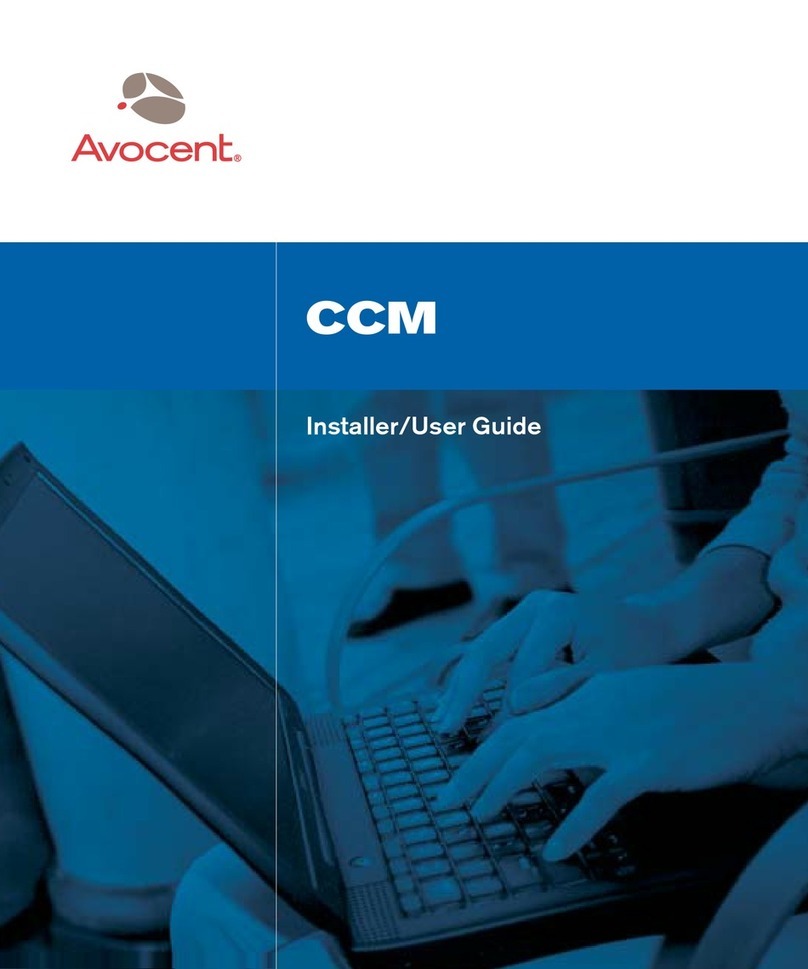
Avocent
Avocent CCM Installer/user guide
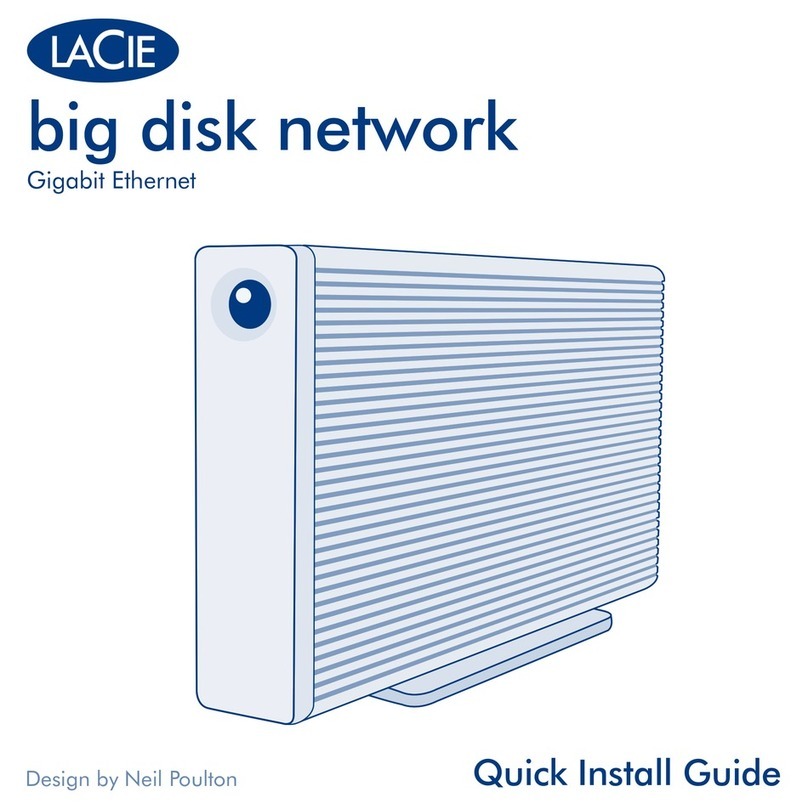
LaCie
LaCie LaCie Ethernet Big Disk Quick install guide

Linksys
Linksys EFG80 - EtherFast Instant GigaDrive NAS... user guide
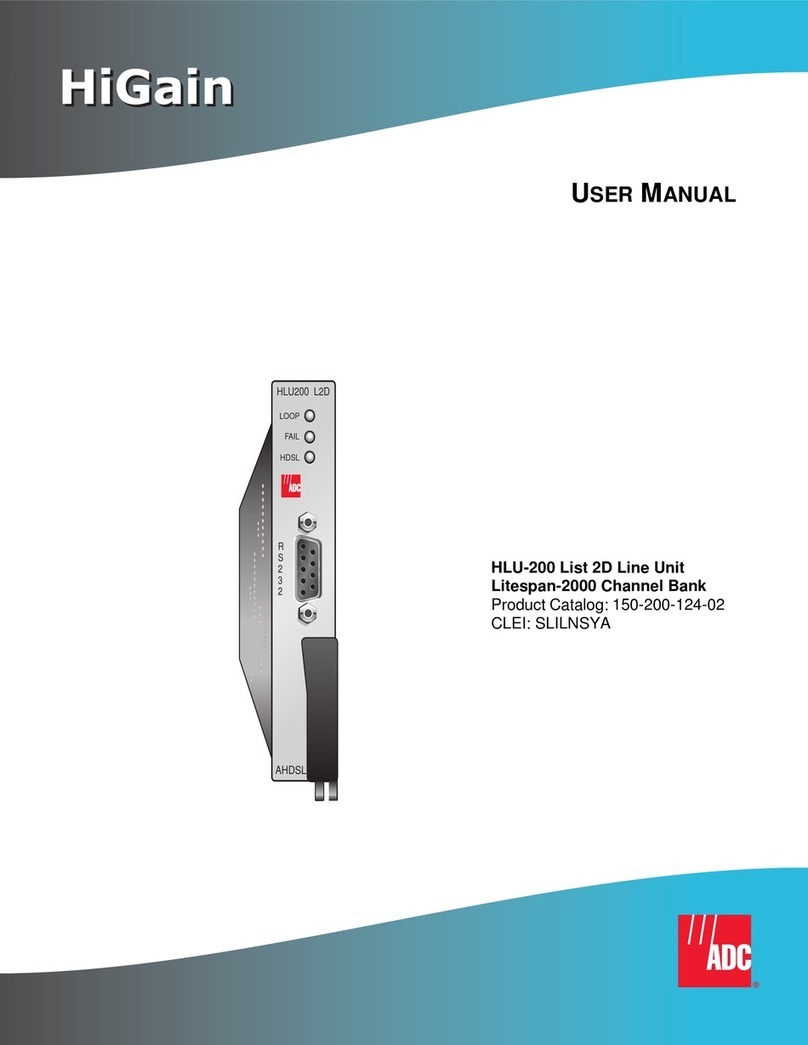
ADC
ADC HiGain HLU-200 user manual
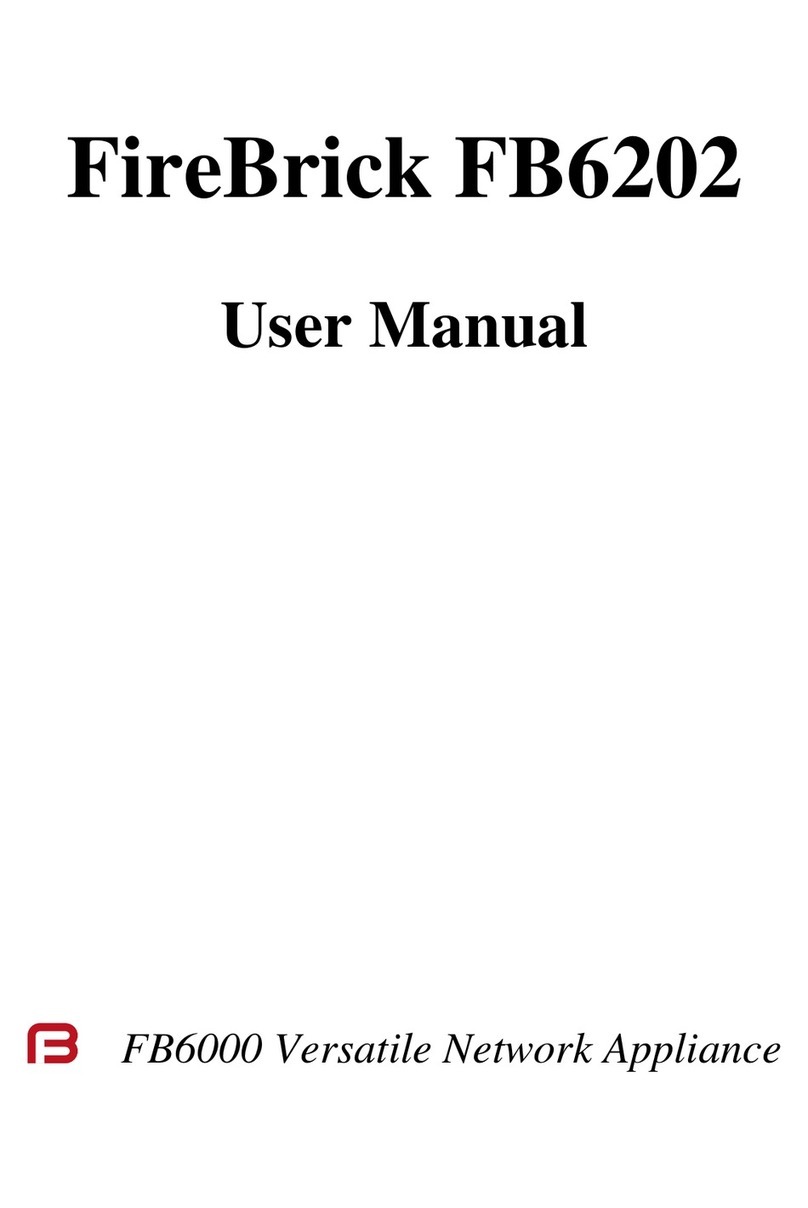
FireBrick
FireBrick FB6000 Series user manual

Ericsson
Ericsson SOLUTION DESCRIPTION EDA 1200 4.0 Description