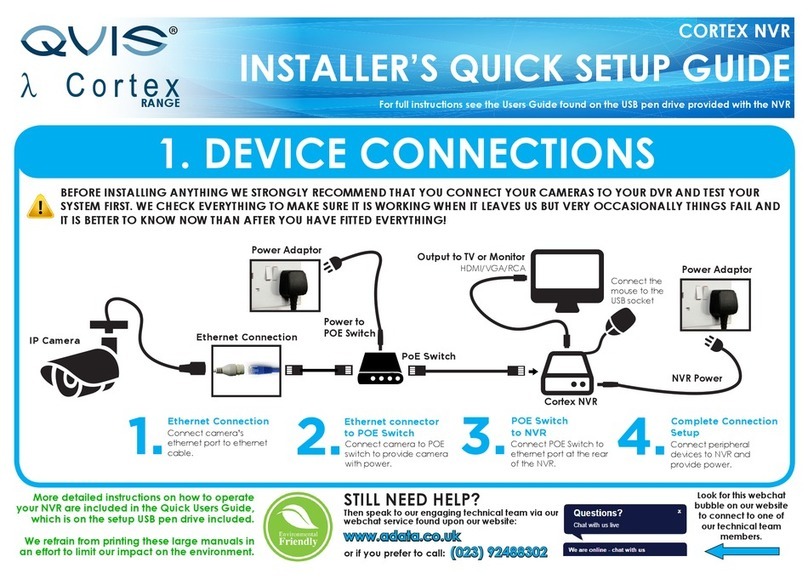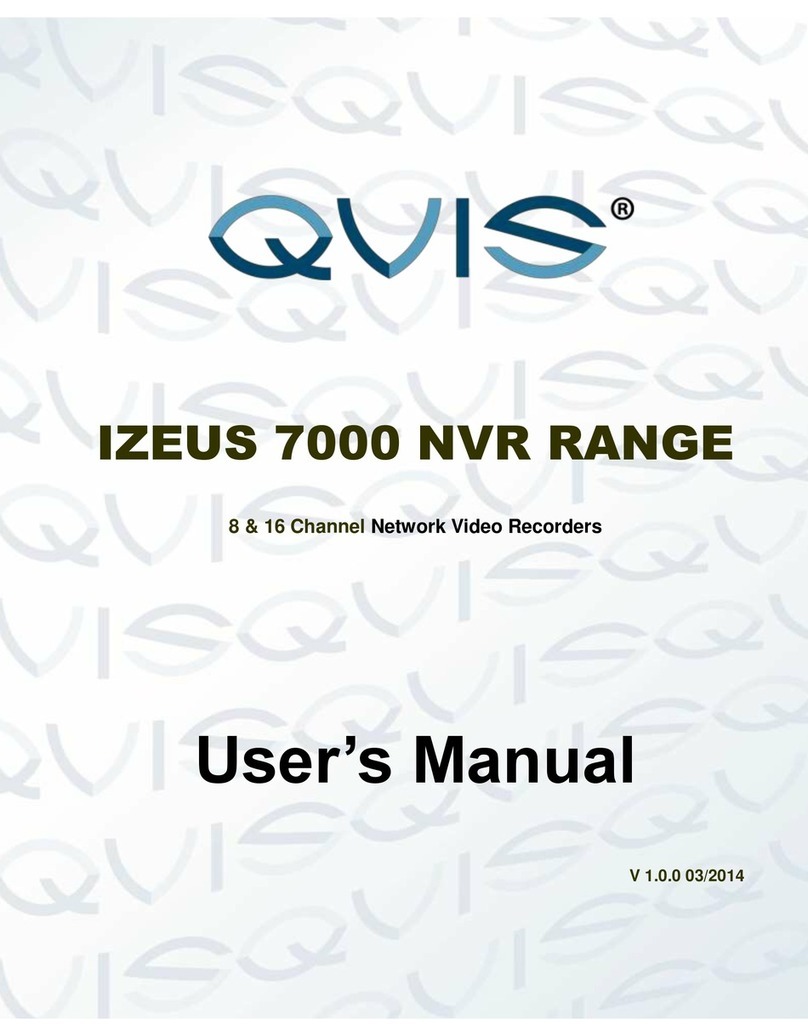Table of Contents
1Features and Specifications.....................................................................................................1
1.1 Overview............................................................................................................................1
1.2 Features.............................................................................................................................1
1.3 Specifications.....................................................................................................................2
2Front Panel and Rear Panel.....................................................................................................4
2.1 Front Panel........................................................................................................................4
2.2 Rear Panel.........................................................................................................................4
2.3 Mouse Operation...............................................................................................................6
3Network Connection.................................................................................................................7
4GUI (Graphic User Interface) Operation ..................................................................................8
4.1 Login..................................................................................................................................8
4.2 Right Click Menu .............................................................................................................11
4.3 Main Menu....................................................................................................................... 11
4.4 Search & Playback..........................................................................................................12
4.5 Information.......................................................................................................................16
4.5.1 HDD Information........................................................................................................16
4.5.2 BPS ...........................................................................................................................18
4.5.3 Log.............................................................................................................................18
4.5.4 Version.......................................................................................................................20
4.5.5 Online Users..............................................................................................................20
4.5.6 Remote Device Information ......................................................................................21
4.5.7 Network Info..............................................................................................................22
4.6 Setting..............................................................................................................................24
4.6.1 General......................................................................................................................24
4.6.2 Encode......................................................................................................................27
4.6.3 Schedule ...................................................................................................................29
4.6.4 RS232........................................................................................................................31
4.6.5 Network .....................................................................................................................32
4.6.6 Alarm.........................................................................................................................49
4.6.7 Detect........................................................................................................................53
4.6.8 PTZ............................................................................................................................57
4.6.9 Display.......................................................................................................................59
4.6.10 Default...................................................................................................................60
4.6.11 Remote Device......................................................................................................61
4.7 Advanced.........................................................................................................................65
4.7.1 HDD Management ....................................................................................................66
4.7.2 Abnormity..................................................................................................................69
4.7.3 Alarm Output.............................................................................................................70
4.7.4 Manual Record..........................................................................................................70
4.7.5 Account......................................................................................................................73
4.7.6 Auto Maintenance .....................................................................................................75
4.7.7 Config Backup...........................................................................................................76
4.8 Shutdown.........................................................................................................................77