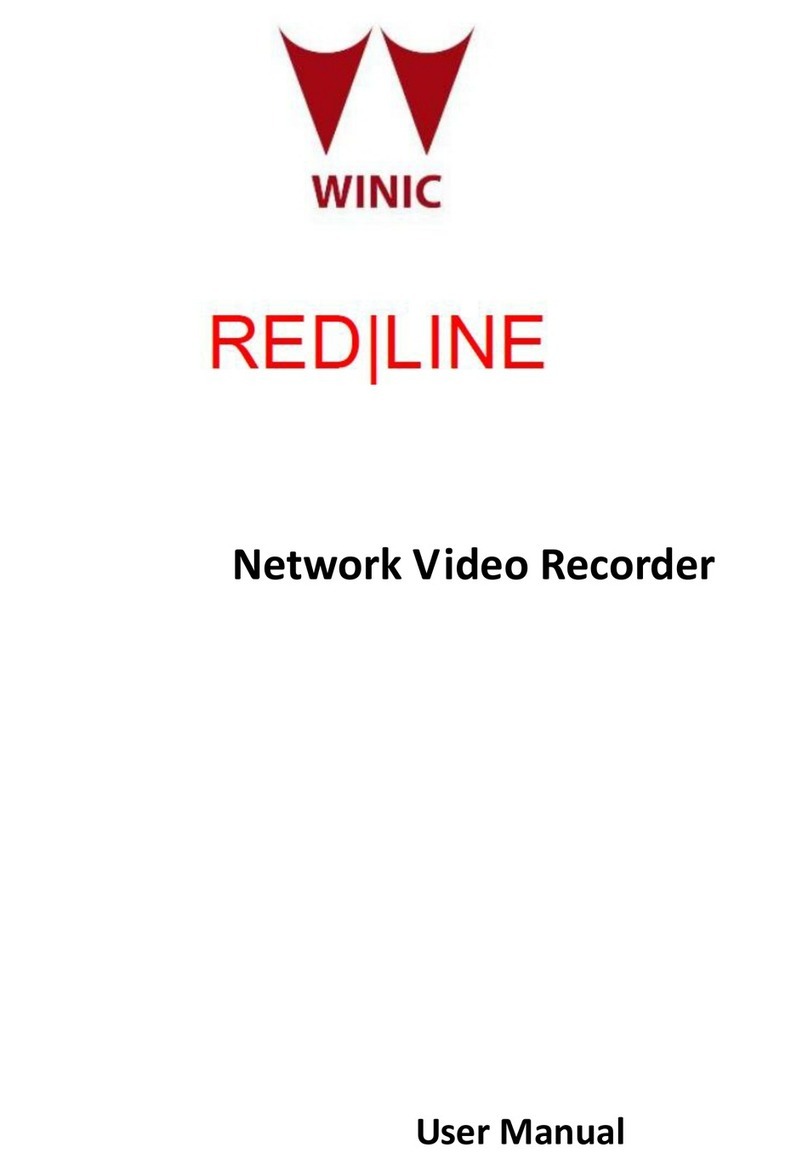FireBrick FB6202 User Manual
vi
14.2. Configuring VRRP .................................................................................................. 62
14.2.1. Advertisement Interval ................................................................................... 63
14.2.2. Priority ........................................................................................................ 63
14.3. Using a virtual router ............................................................................................... 63
14.4. VRRP versions ....................................................................................................... 63
14.4.1. VRRP version 2 ............................................................................................ 63
14.4.2. VRRP version 3 ............................................................................................ 63
14.5. Compatibility .......................................................................................................... 64
15. Command Line Interface ..................................................................................................... 65
I. Command Line Reference ..................................................................................................... 66
check access ................................................................................................................... 67
clear bgp ....................................................................................................................... 68
clear dhcp ...................................................................................................................... 69
clear l2tp all ................................................................................................................... 70
clear l2tp session ............................................................................................................. 71
clear l2tp tunnel .............................................................................................................. 72
clear pppoe .................................................................................................................... 73
delete config ................................................................................................................... 74
delete data ..................................................................................................................... 75
delete image ................................................................................................................... 76
ethernet reset .................................................................................................................. 77
ethernet stall ................................................................................................................... 78
exit ............................................................................................................................... 79
kill command session ....................................................................................................... 80
kill session ..................................................................................................................... 81
login ............................................................................................................................. 82
logout ............................................................................................................................ 83
panic ............................................................................................................................. 84
ping .............................................................................................................................. 85
quit ............................................................................................................................... 86
reboot ............................................................................................................................ 87
set boot block ................................................................................................................. 88
set command screen width ................................................................................................ 89
show arp ........................................................................................................................ 90
show bgp ....................................................................................................................... 91
show bgp nexthop ........................................................................................................... 92
show bgp peer ................................................................................................................ 93
show bgp routes .............................................................................................................. 94
show bgp summary ......................................................................................................... 95
show boot log ................................................................................................................. 96
show command sessions ................................................................................................... 97
show dhcp ..................................................................................................................... 98
show dns ....................................................................................................................... 99
show ethernet counters ................................................................................................... 100
show ethernet status ....................................................................................................... 101
show fb105 ................................................................................................................... 102
show flash contents ........................................................................................................ 103
show flash log .............................................................................................................. 104
show l2tp ..................................................................................................................... 105
show l2tp session .......................................................................................................... 106
show l2tp sessions ......................................................................................................... 107
show l2tp tunnel ............................................................................................................ 108
show l2tp tunnels .......................................................................................................... 109
show log ...................................................................................................................... 110
show memory ............................................................................................................... 111
show pppoe .................................................................................................................. 112