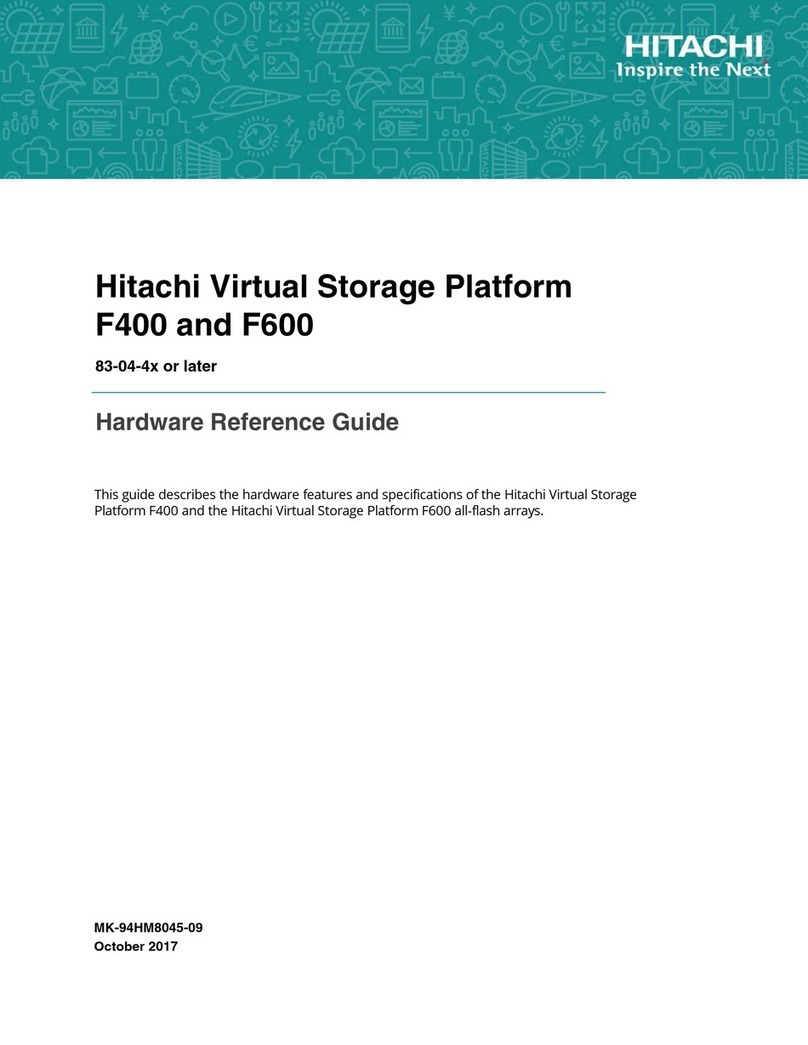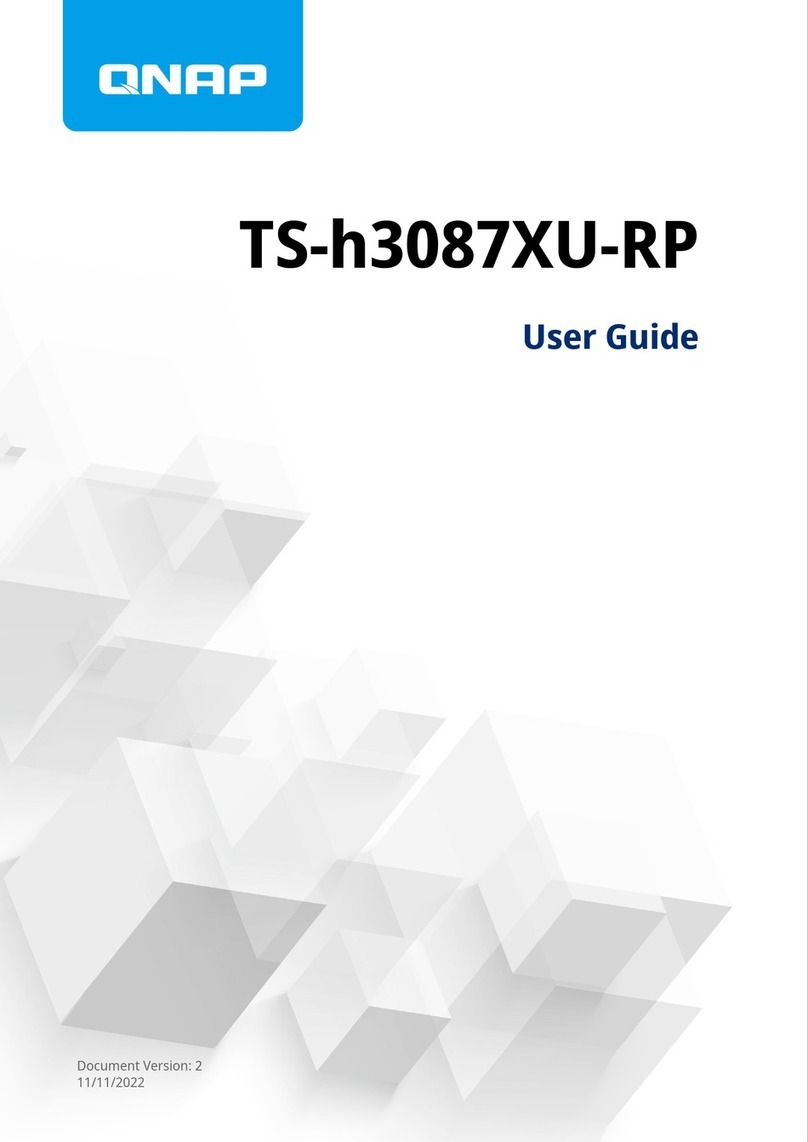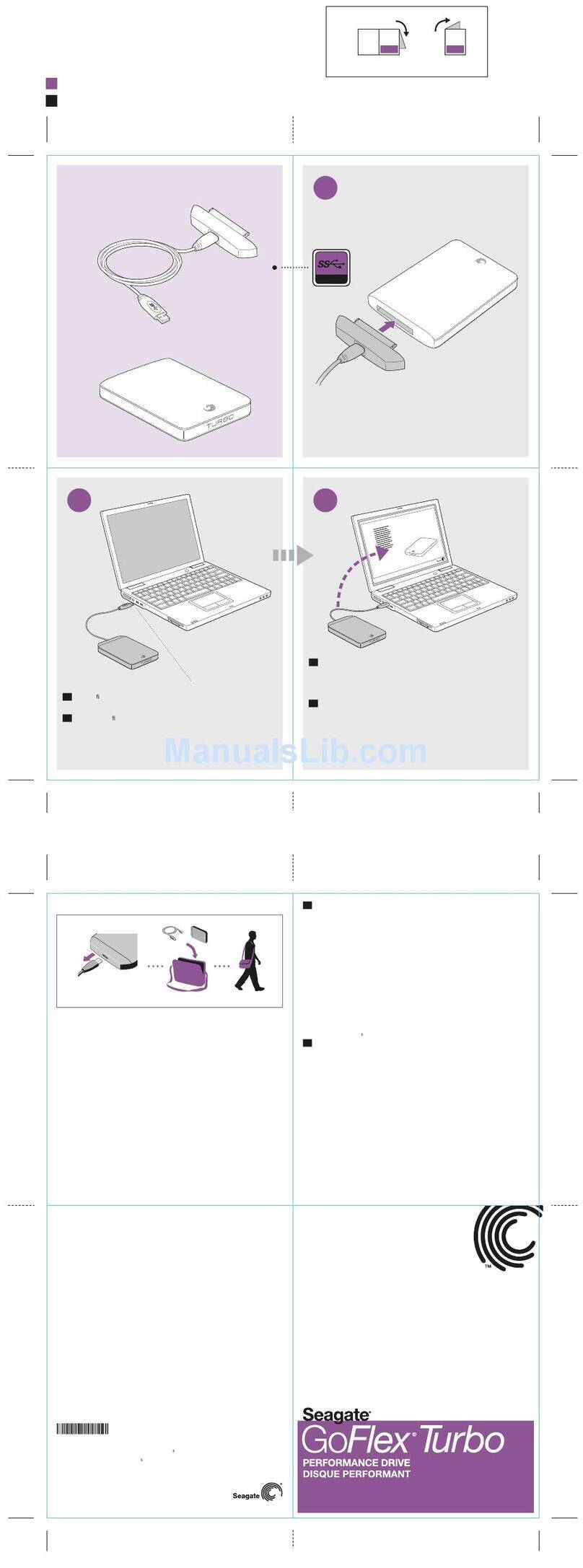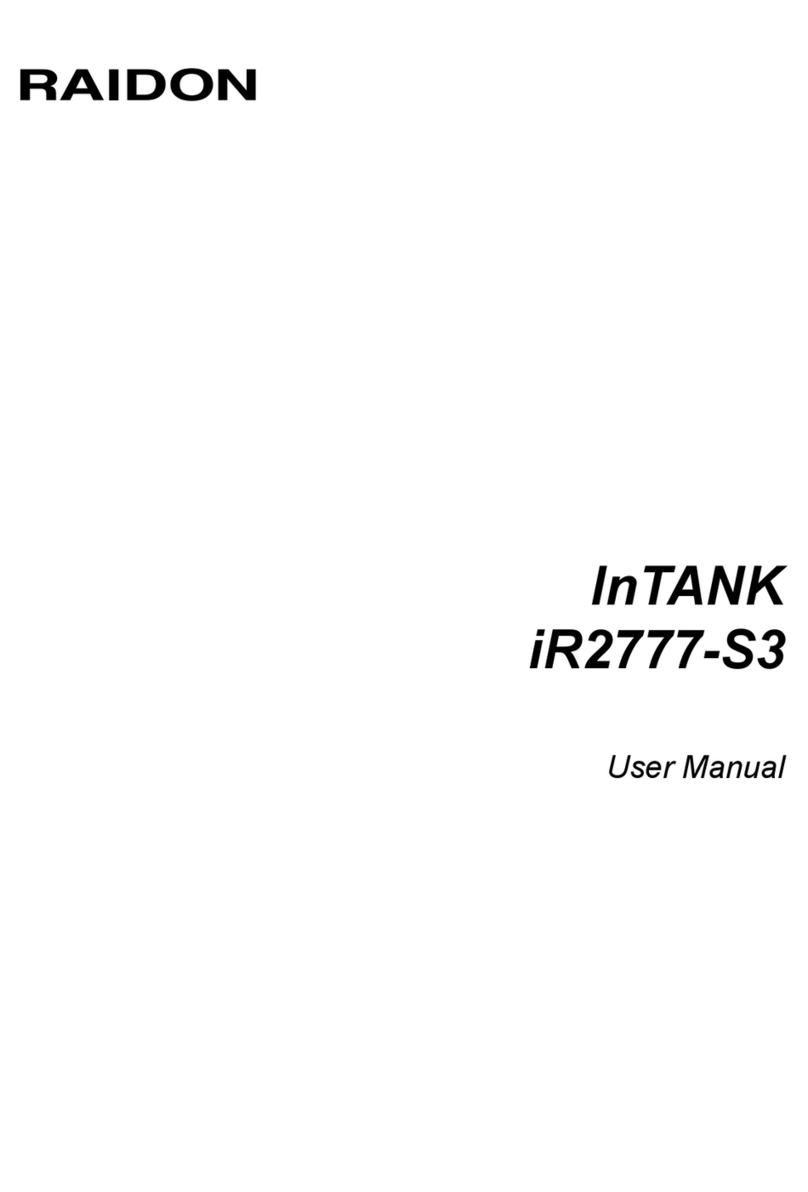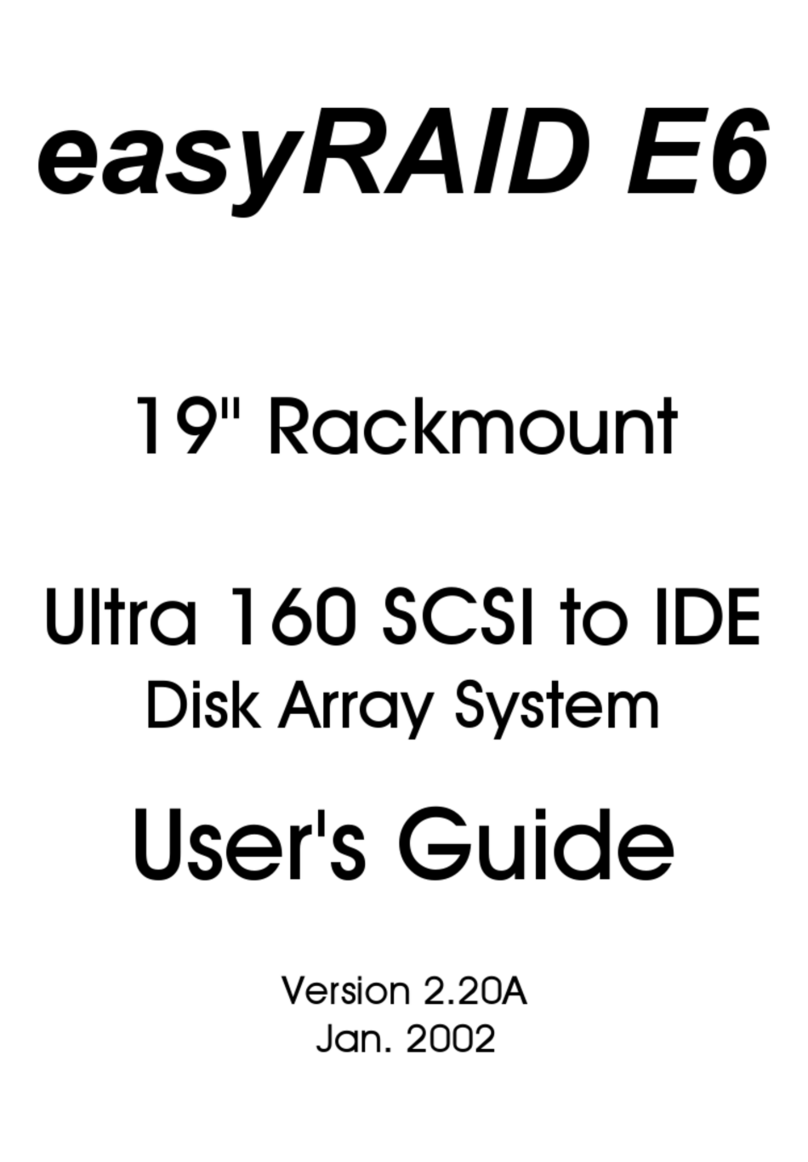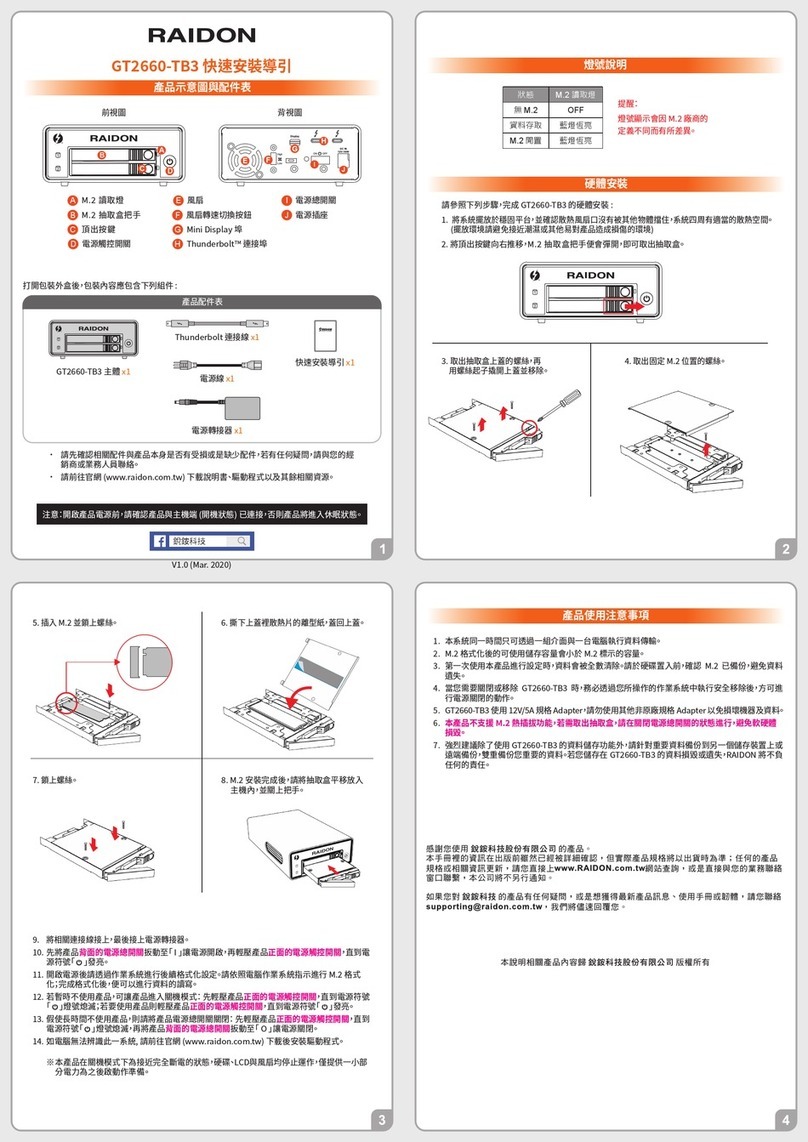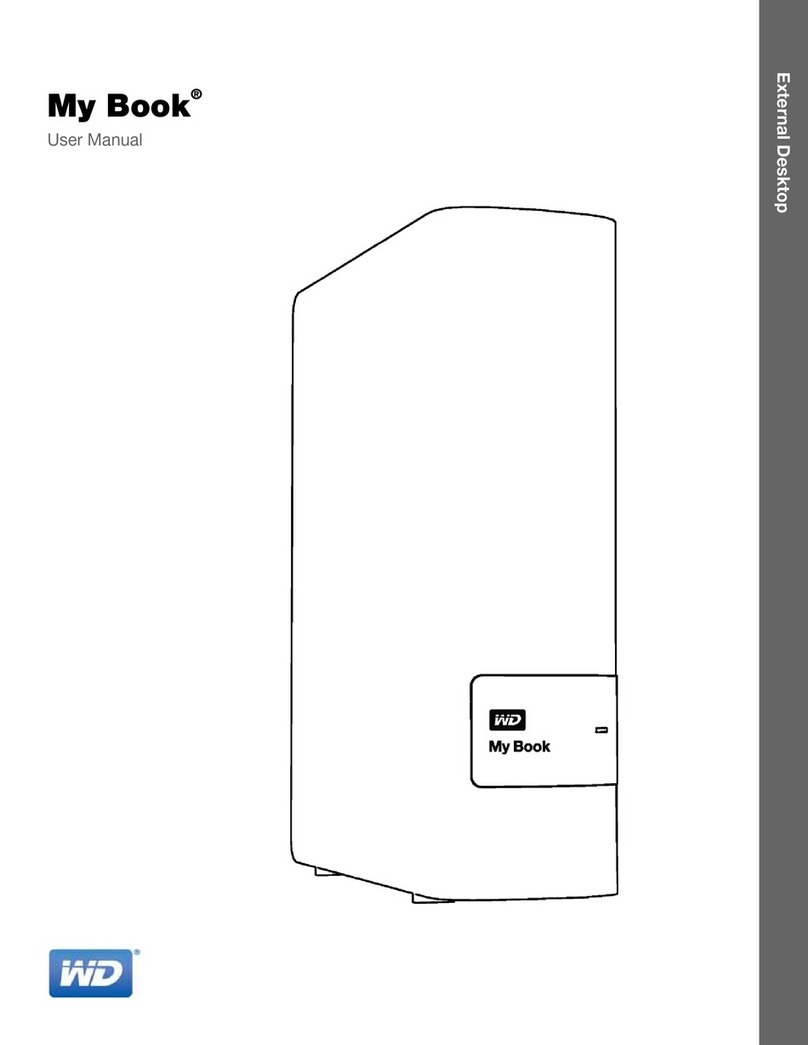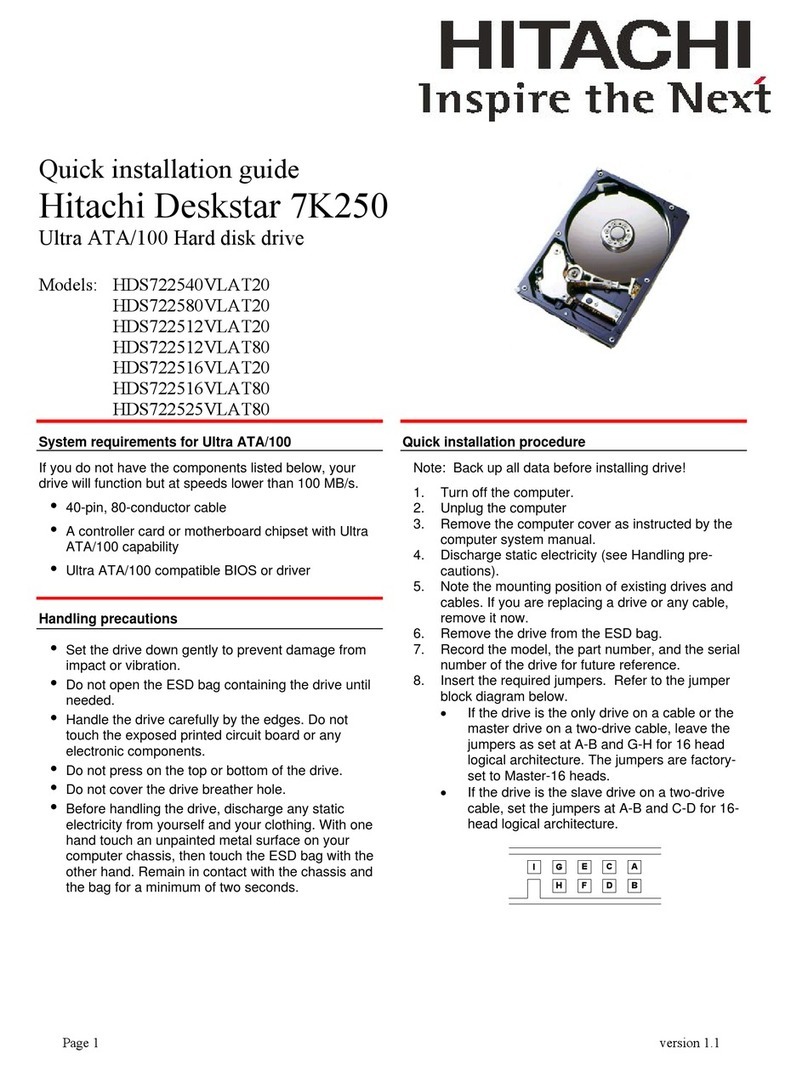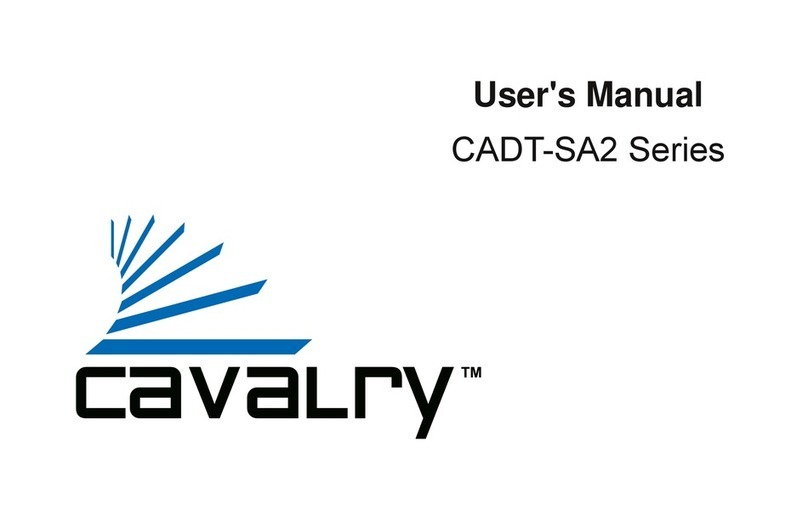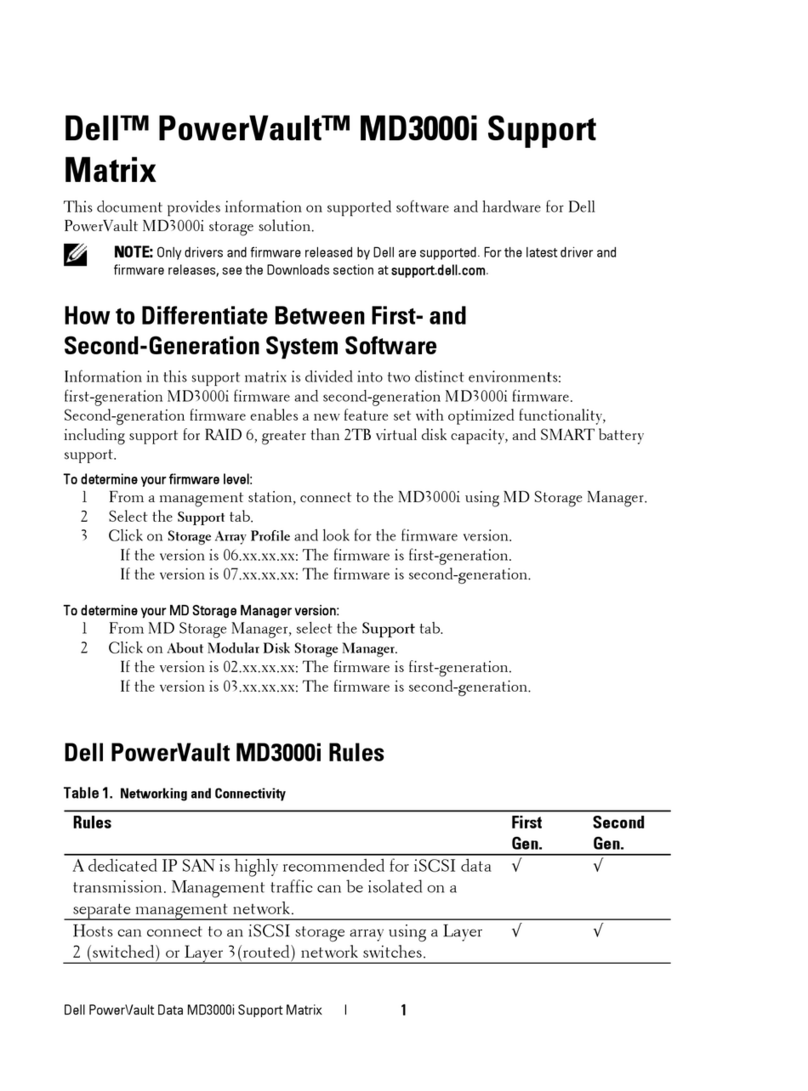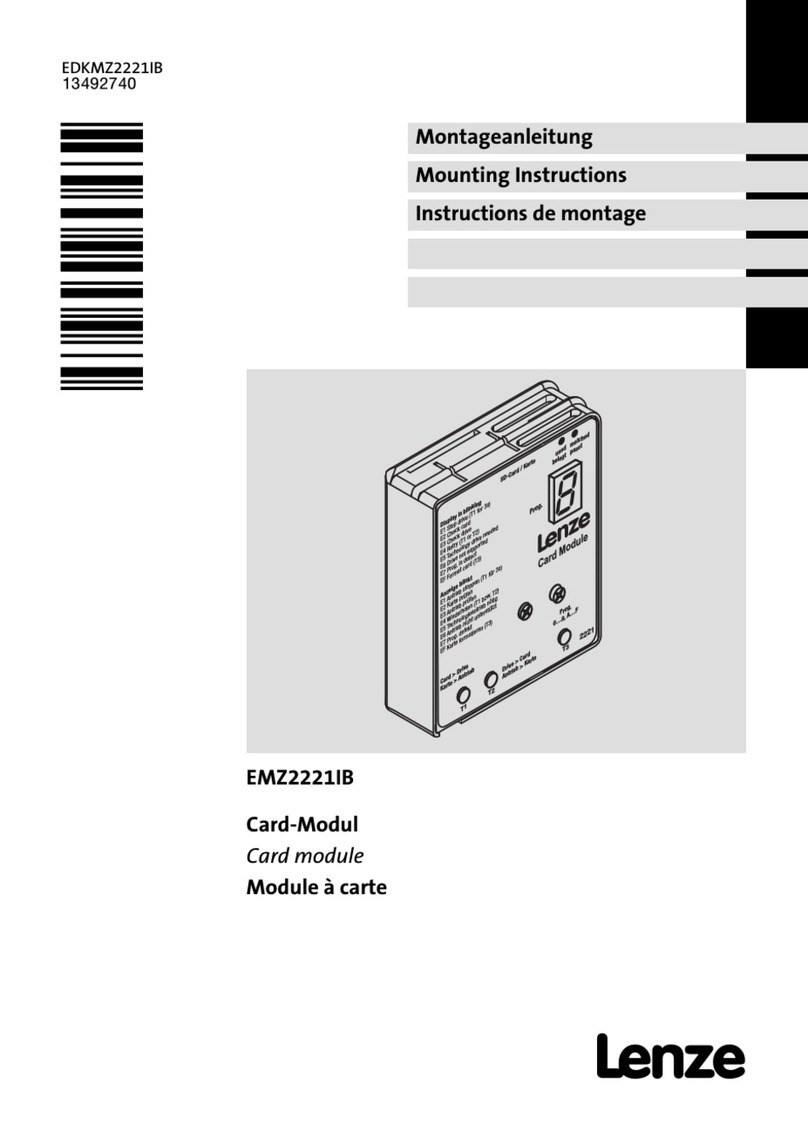Storage Options AirStore User manual

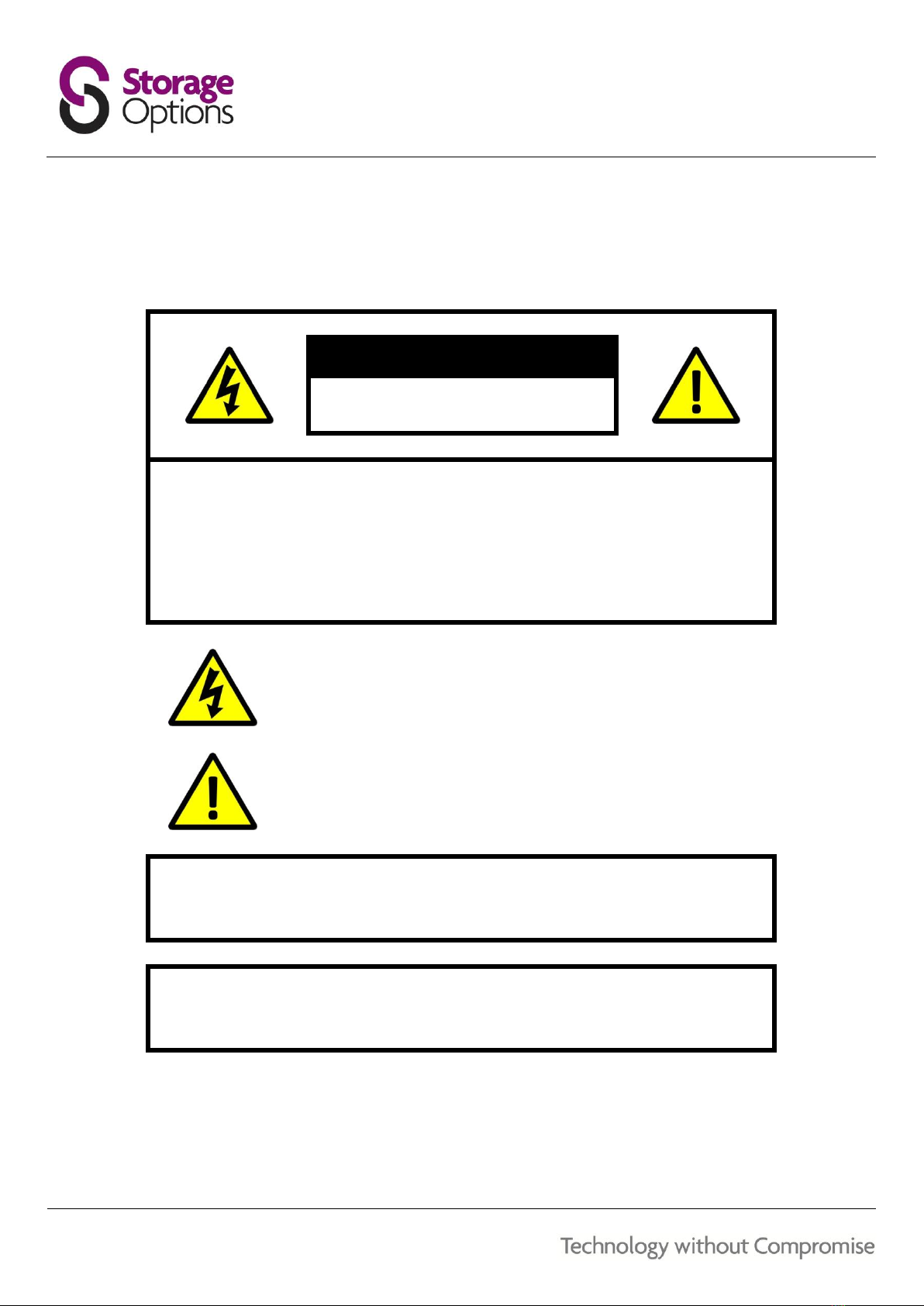
2
CAUTION
RISK OF ELECTRIC SHOCK
DO NOT OPEN
TO REDUCE THE RISK OF ELECTRIC SHOCK,
DO NOT REMOVE THE COVER.
NO USER SERVICABLE PARTS INSIDE.
REFER SERVICING TO QUALIFIED PERSONNEL.
The lightning flash with arrowhead symbol, within an equilateral
triangle, is intended to alert the user to the presence of non-
insulated “dangerous voltage” within the product’s enclosure that
may be of sufficient magnitude to constitute a risk of electric shock.
The exclamation point within an equilateral triangle is intended to
alert the user to the presence of important operating and
maintenance (servicing) instructions in the literature accompanying
the appliance.
WARNING:
TO PREVENT FIRE OR SHOCK HAZARD, DO NOT
EXPOSE THIS UNIT TO RAIN OR MOISTURE
CAUTION:
TO PREVENT ELECTRIC SHOCK, ENSURE THE PLUG
IS FULLY INSERTED INTO A MAINS SOCKET

3
IMPORTANT SAFEGUARD
All lead-free products offered by the company comply with the requirements of the
European law of the Restriction of Hazardous Substances (RoHS) directive, which means our
manufacturing processes and products are strictly “lead-free” and without the hazardous
substances cited in the directive.
The crossed-out wheeled bin mark symbolizes that within the European Union the product
must be collected separately at the product’s end-of-life. This applies to your product and
any peripherals marked with this symbol. Do not dispose of these products as unsorted
municipal waste. Contact your local dealer for procedures for recycling this equipment.
DISCLAIMER
We reserve the right to revise or remove any content in this manual at any time. We do not warrant or assume any
legal liability or responsibility for the accuracy, completeness, or usefulness of this manual. The content of this
manual is subject to change without notice.
Screenshots are for illustration purposes only and may not be representative of the actual product.
RECOMMENDATIONS
AVOID DUSTY LOCATIONS:
DO NOT EXPOSE TO MOISTURE:
DO NOT DROP:
DO NOT OPEN CHASSIS:
Excessive build-up of dust may cause the unit to fail.
Exposing the unit to water poses high risk of electric shock.
Doing so could damage internal components.
No user-serviceable parts inside.
TRADEMARK ACKNOWLEDGEMENTS
AndroidTM is a trademark of Google.
iPad®, iPhone® & iPod® are registered trademarks of Apple Inc., registered in the U.S. and other countries.
Microsoft® & Windows® are registered trademarks of Microsoft Corporation.
All applications copyright © their respective owners.
WARRANTY AND TECHNICAL SUPPORT
To help you make the most of this product you’ll find a host of information including full product manuals, FAQ,
troubleshooting guides and a support service if you have specific questions, available at our support website:
www.storageoptions.com/support.
This product is also backed by a 12 month warranty in the unlikely event of something going wrong. More
information and warranty registration is available at www.storageoptions.com/warranty.
storageoptions.com/support/
support@storageoptions.com

4
TABLE OF CONTENTS
OVERVIEW
5
BOX CONTENTS
5
DEVICE LAYOUT AND CONNECTIONS
6
CHARGING THE BATTERY
7
HOW DO I DOWNLOAD THE APPLICATION FOR MY MOBILE DEVICE ?
8
5.1 –iPod Touch, iPhone & iPad
5.2 –Android
8
8
HOW DO I CONNECT TO MY AIRSTORE ?
9
6.1 –iPod Touch, iPhone & iPad
6.2 –Android
6.3 –PC
9
9
9
HOW DO I UPLOAD FILES TO MY AIRSTORE ?
10
7.1 –iPod Touch, iPhone & iPad
7.2 –Android
7.3 –PC
10
10
10
CHARGE A DEVICE FROM AIRSTORE
11
HOW DO I CONNECT TO THE INTERNET WIRELESSLY WHILST CONNECTED TO AIRSTORE ?
12
9.1 –iPod Touch, iPhone & iPad
9.2 –Android
9.3 –PC
12
12
12
HOW DO I CONNECT TO THE INTERNET USING AIRSTORE AS A WIRED TO WIRELESS BRIDGE ?
13
RESETTING THE DEVICE
13
ADVANCED SETTINGS
13
PRODUCT SPECIFICATION
14
WARRANTY AND PRODUCT SUPPORT
15
BATTERY STATEMENT & RECYCLING INFORMATION
16
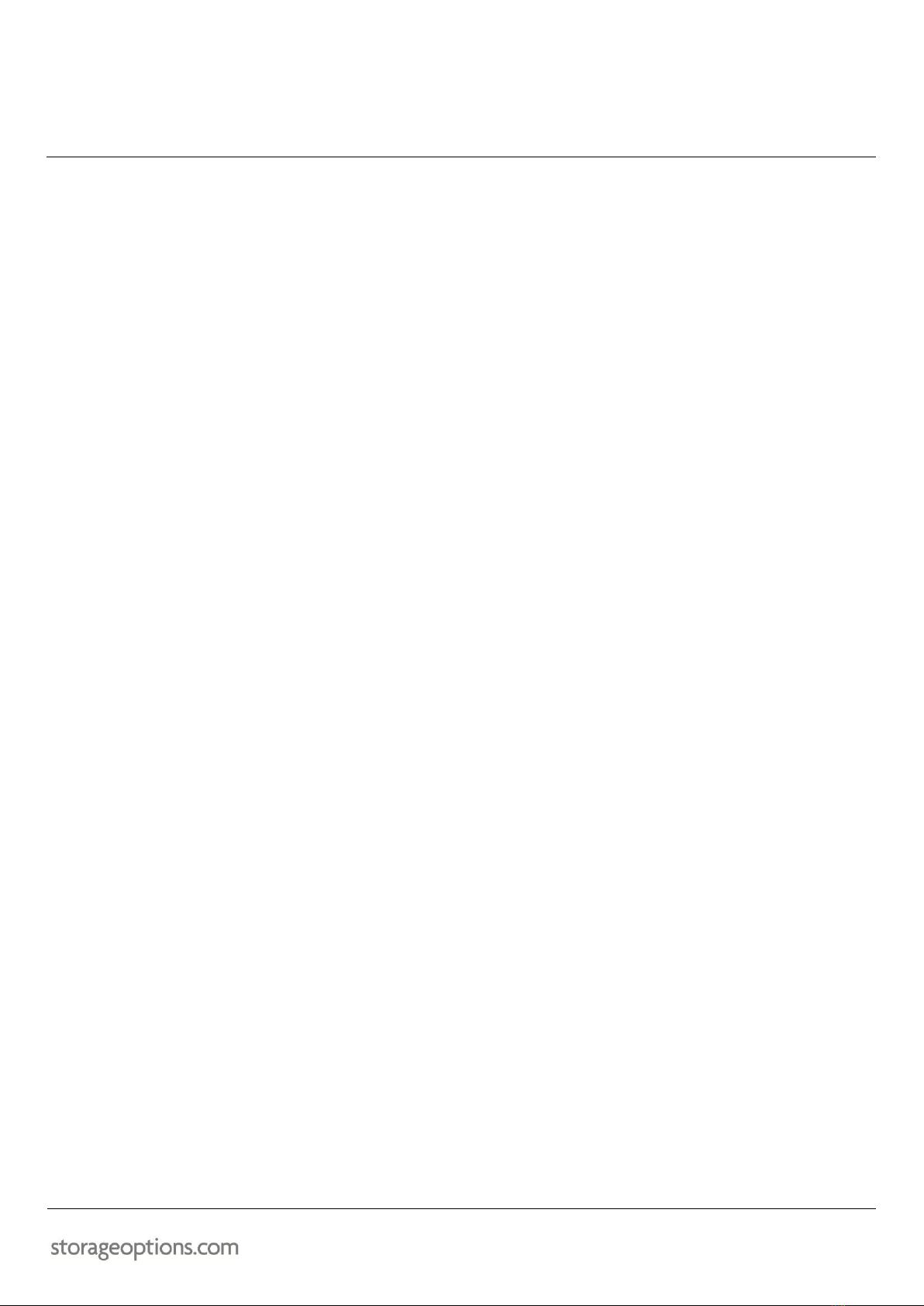
5
OVERVIEW
AirStore is a Private Cloud Storage device for use both at home and on the move. Based on a market leading
Qualcomm Atheros WIFI solution, AirStore allows you extend the storage capacity of your mobile device and many
other things.
Accessible via apps for iPod Touch, iPhone, iPad and Android devices, you can easily upload photographs whilst on
the move.
Containing a powerful DLNA Digital Media Server you can watch movies on your mobile device (using DLNA
compliant media software), PC or DLNA compliant home theatre equipment.
Convenient to use as a mass storage device you can easily use AirStore as a USB flash drive at home or on the move.
AirStore can support WIFI connections from upto 3 simultaneous users to be able to share files amongst each other
through the device.
With a fast WIFI connection speed of upto 150Mbps, AirStore allows you to bridge your internet connection through
the device, meaning that you can connect to the internet to browse the web, use email etc. whilst connected to and
using AirStore.
When visiting a hotel offering free internet through wired Ethernet connection, AirStore allows you to create a
wireless access point for your wireless devices to connect to rather than using a paid wifi service.
AirStore supports WEBDAV, SAMBA, FTP and DLNA DMS transfer protocols.
AirStore supports WEP, WPA, WPA2, WPA2 Mixed Security Mode
BOX CONTENTS
Your AirStore box contains the following items :
-AirStore
-UK Mains Plug / USB adaptor
-USB A to Micro USB cable
-Mini 8 pin Ethernet adaptor cable
-User Guide

6
DEVICE LAYOUT AND CONNECTIONS
a. Power On/Off –Press and hold for 4 seconds to power On/Off.
b. Micro USB –Connection for Data transfer and charging via 5V DC
c. USB Host –5V DC Power output for charging mobile devices
d. Mini 8 pin –For connecting the wired Ethernet adaptor to AirStore
e. Power Level LED –Pulses in sequence when charging. Can also be quickly pressed once when not charging to
reveal an indication of remaining battery charge.

7
CHARGING THE BATTERY
-Connect the USB Cable into the UK Mains Plug / Adaptor
-Plug the Micro USB end of the USB Cable into the AirStore
-The device will begin charging and the LED charging indicators will begin moving in sequence from left to
right
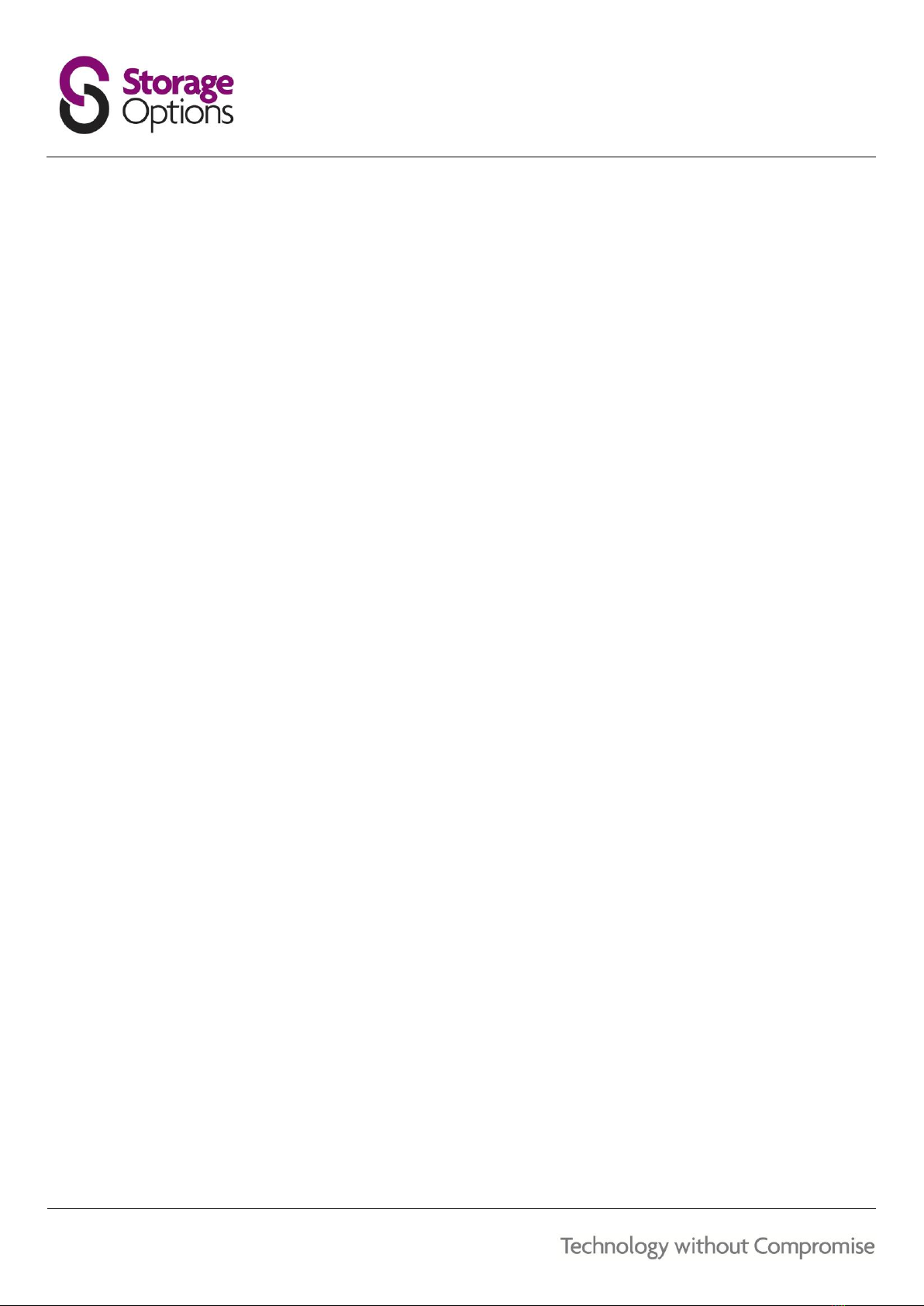
8
HOW DO I DOWNLOAD THE APPLICATION FOR MY MOBILE DEVICE ?
For iPod Touch, iPhone & iPad
-Goto the App Store icon on your desktop.
-Within the App Store select the search function.
-Search for “wirelesscloud” – note that this is all one word and should not contain any spaces
-Select “Install” (iOS 5 or 6) or the symbol with an arrow pointing downward from a cloud (iOS 7) to download
and install the app.
For Android
-Goto the Google Play Store application which is situated within the app drawer or may have a shortcut on
the home screen
-Click the search icon
-Search for “wirelesscloud” – note that this is all one word and should not contain any spaces
-Click on the the Wireless Cloud application to select it and choose “Install”
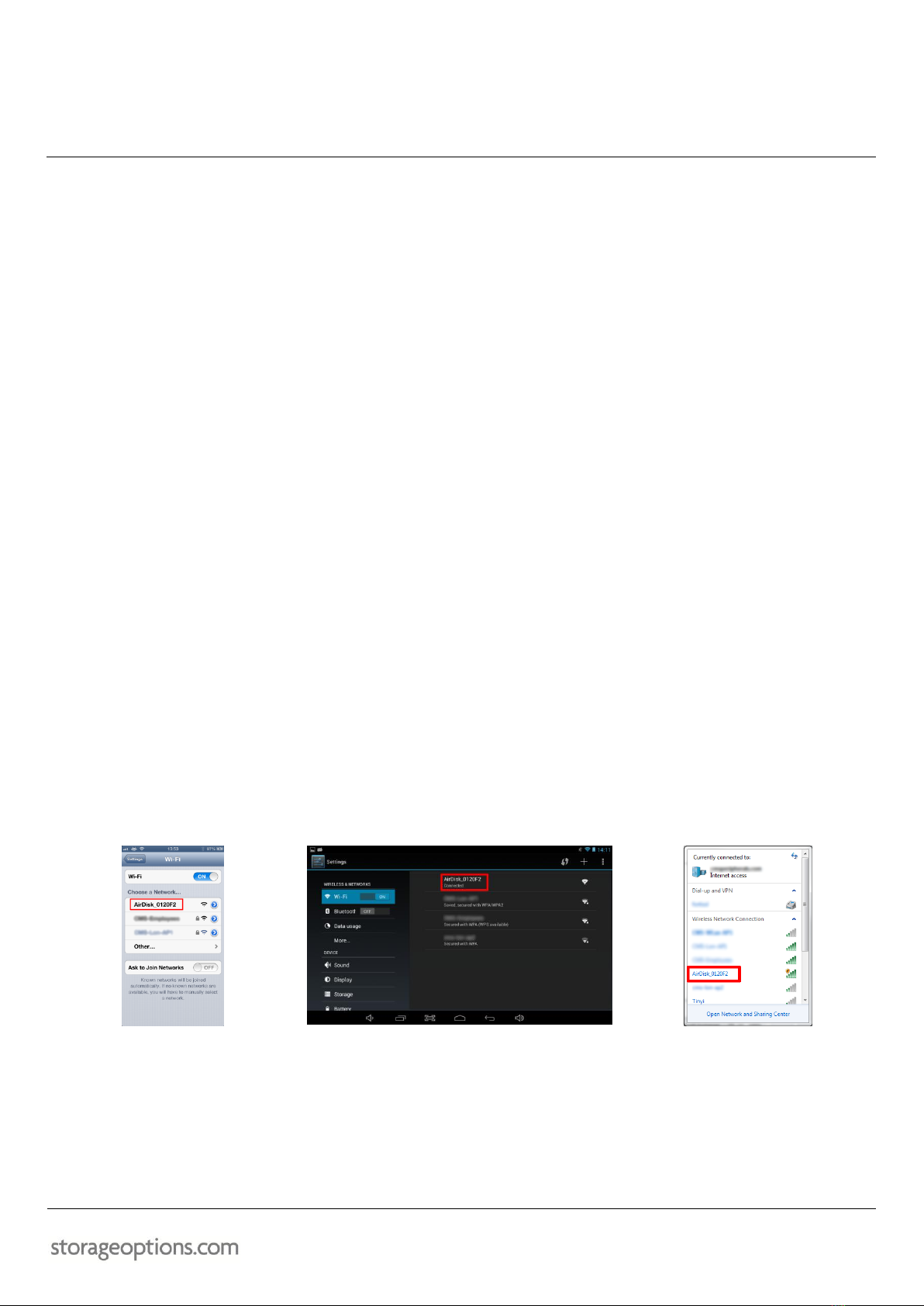
9
HOW DO I CONNECT TO MY AIRSTORE ?
For iPod Touch, iPhone & iPad
-Ensure your AirStore device is powered on
-Goto Settings, Wi-Fi and look for a device beginning with the words “AirDisk” – see fig. 1
-Select this network –it does not require any password to be entered at first and you will automatically be
connected
-You are now connected to your AirStore and can access it via the Wireless Cloud application, Safari or any
other web browser you have installed (Chrome, Mercury, Puffin etc)
For Android
-Ensure your AirStore device is powered on
-Goto Settings, Wi-Fi and look for a device beginning with the words “AirDisk” – see fig. 2
-Select this network –it does not require any password to be entered at first and you will automatically be
connected
-You are now connected to your AirStore and can access it via the Wireless Cloud application, Browser,
Chrome or any other web browser you have installed.
For PC
-Ensure your AirStore device is powered on
-Left click on the wireless signal bars in the notification area at the bottom right hand corner of your
Windows desktop
-look for a device beginning with the words “AirDisk” – see fig. 3
-Select this network –it does not require any password to be entered at first and you will automatically be
connected
-You are now connected to your AirStore and can access it via your web browser.
fig. 1
fig. 2
fig. 3
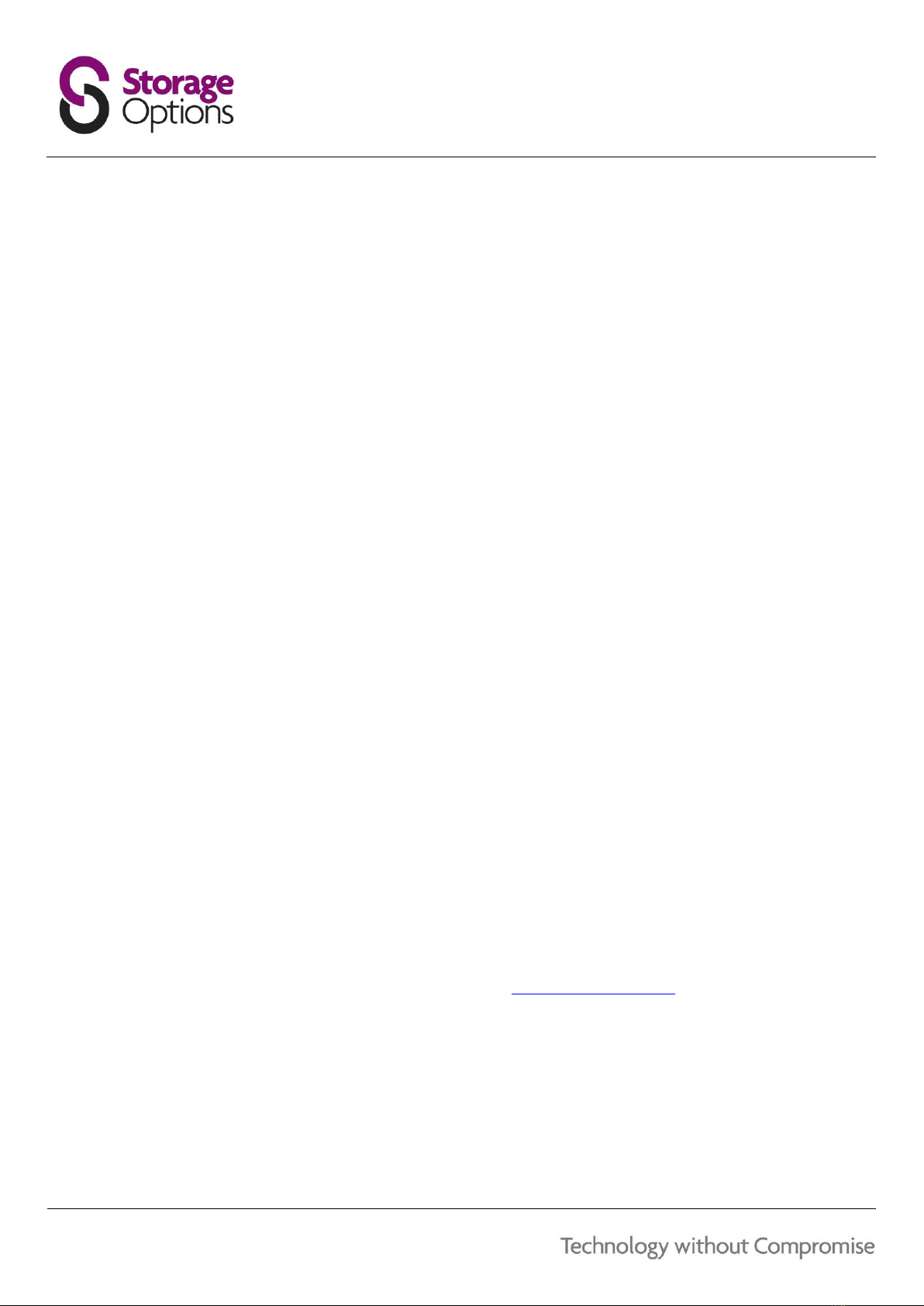
10
HOW DO I UPLOAD FILES TO MY AIRSTORE ?
For iPod Touch, iPhone & iPad
-You are able to upload photographs from your iPod Touch, iPhone & iPad to your AirStore
-Open the wireless cloud application on your iPod Touch, iPhone & iPad
-Select the Camera button at the top left hand corner of the screen
-The system will alert you that the Wireless Cloud application is requesting access to your Photo’s. You must
Allow this to grant Wireless Cloud access to your photos to be able to proceed.
-You will then be able to either take a photograph form your devices internal camera to upload to AirStore or
“select existing pictures”
-Once you have taken a picture or selected existing pictures you will be able to either add the images “To
local” or “To WirelessCloud”. Local is storage on your iPod Touch, iPhone or iPad dedicated to the
WirelessCloud application. Wireless cloud is your AirStore device.
-Once you have selected the destination for your pictures you will be prompted to confirm you wish to save,
and upon confirmation your picture will be saved.
For Android
-You are able to upload any files present on your Android device to AirStore
-Open the wireless cloud application on your Android device
-There are two chevrons pointing downwards at the right hand side of the screen; once you click on these
some icons for file handling will be revealed –cut, copy, delete etc.
-At the bottom right hand corner of your screen you will see an icon shaped like a mobile phone with the
word “Local” underneath it. Selecting this will begin to browser the files stored locally on your Android
device.
-As an example, in normal Android Devices, Pictures are normally stored in the path /mnt/sdcard/Pictures
-Once you have found pictures or other files you wish to copy to your AirStore you can select them by
checking the tick boxes to the right hand side of the files.
-Once selected you can cut or copy the files in preparation to move or copy to your AirStore
-Once you have selected cut or copy, select “Wireless Cloud” from the icon at the bottom left hand corner of
the screen.
-You can now navigate to any folder on the AirStore device and choose to paste your files.
-Your files will show their progressed as they are transmitted safely to AirStore.
For PC
-For simplest connection to PC, connect the device via the supplied USB cable between the AirStore and a
USB port on your PC.
-You will be able to copy files to and from the AirStore as if it were a normal external USB hard disk.
-You can also connect to AirStore via your web browser at http://192.168.222.254
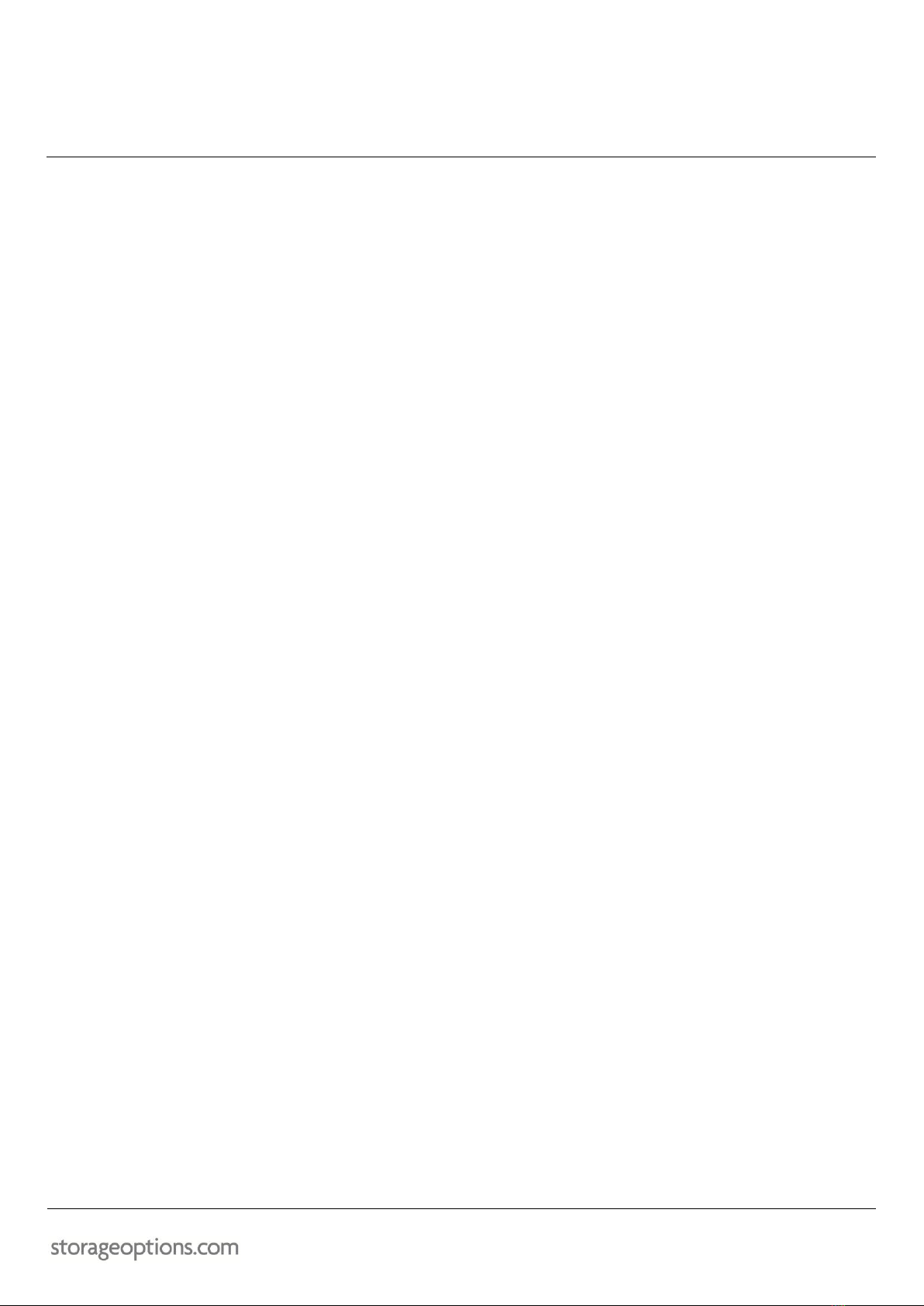
11
CHARGE A DEVICE FROM AIRSTORE
Your AirStore can be used to charge a device such as a mobile telephone or tablet that is running low on power.
Provided your device is capable of charging via a USB cable and you have the appropriate USB cable you can simply
plug the device into the full sized USB port in the centre of the AirStore to give your device a much needed boost in
power.
This feature can be used to charge such devices as iPhone, iPad, Android Phone, Blackberry mobile telephone, MP3
player etc.
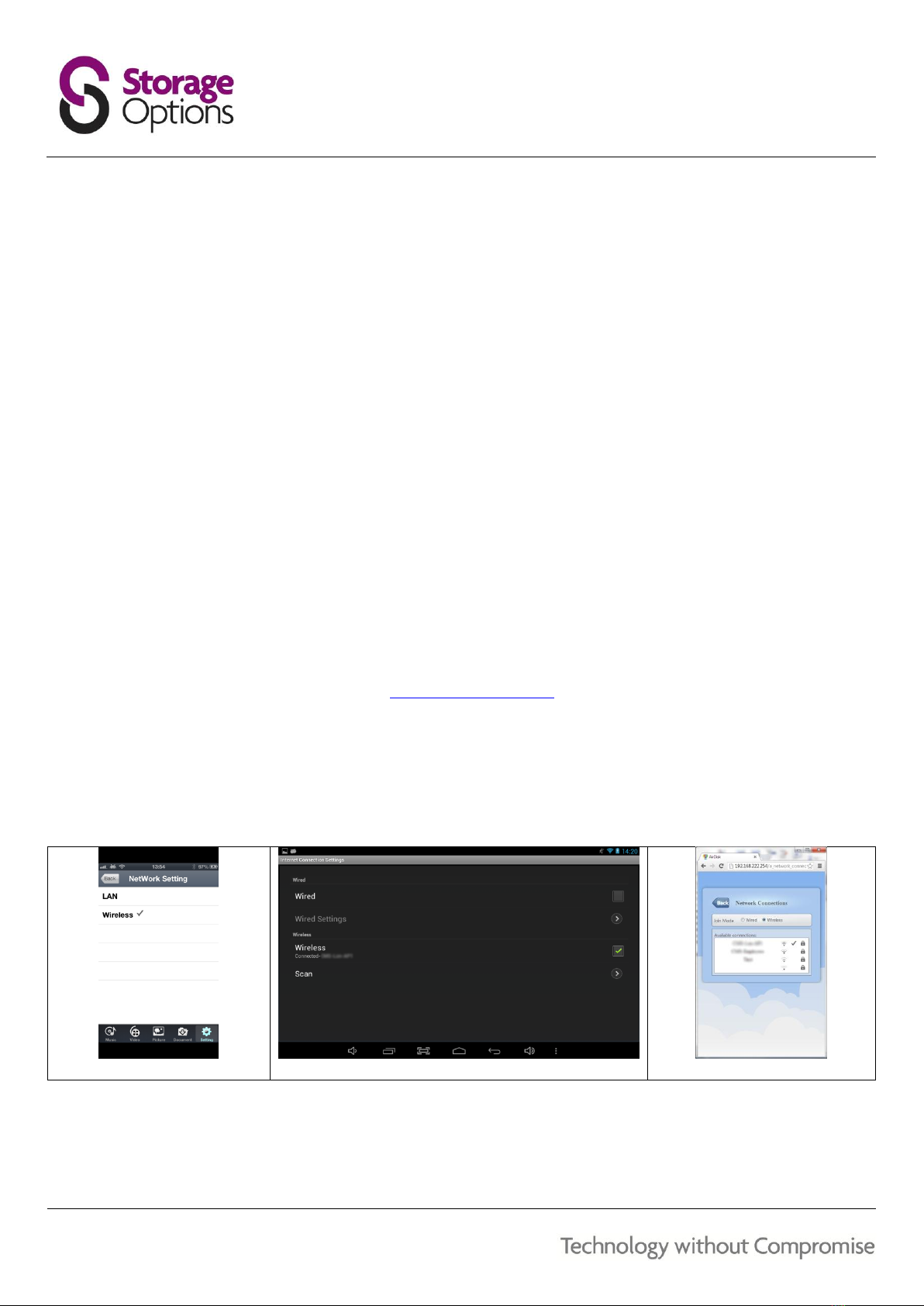
12
HOW DO I CONNECT TO THE INTERNET WIRELESSLY WHILST CONNECTED TO AIRSTORE ?
When you first set up your AirStore and connect to it wirelessly you will find that you are unable to access the
internet, receive email etc. Fortunately AirStore has connection bridging technology which allows you to still be able
to connect to the internet whilst connect to AirStore. To achieve this we need to set AirStore to connect to the
internet via your wireless router itself.
For iPod Touch, iPhone & iPad
-From the “Setting” icon, choose “WirelessCloud Setting” and then “Network Setting”.
-Click on wireless as seen in fig. 4 and switch “Automatic Scan” to “ON”
-Select the wireless network that you wish to connect to for the purpose of internet connectivity
-Enter the password to connect to the network
-You will now connect to the network and be able to use the internet whilst connected to AirStore.
For Android
-Press the menu or option button of your Android device (this will be different between Android devices as is
not a set button or screen press across all devices) and select “Settings”
-Select “WirelessCloud Settings” and then select “Internet Connection Settings”
-Select “Scan” to browse available wireless networks a s seen in fig. 5
-Select the wireless network that you wish to connect to for the purpose of internet connectivity
-Enter the password to connect to the network
-You will now connect to the network and be able to use the internet whilst connected to AirStore.
For PC
-Connect to AirStore via your browser at http://192.168.222.254
-Click on the “Settings” icon at the top right hand corner of the browser window
-Select “Network Connections” to reveal a window as seen in fig. 6
-Select the wireless network that you wish to connect to for the purpose of internet connectivity
-Enter the password to connect to the network
-You will now connect to the network and be able to use the internet whilst connected to AirStore.
fig. 4
fig. 5
fig. 6

13
HOW DO I CONNECT TO THE INTERNET USING AIRSTORE AS A WIRED TO WIRELESS
BRIDGE ?
In the same way that a wireless connection is bridged, a wired connection can be bridged. In order for this to work
the Airstore needs to be connected to a working internet source via an Ethernet cable attached to the AirStore using
the mini 8 pin Ethernet adaptor.
You firstly need to refer to to the way in which wireless bridged connections are created on page12. The connection
is made in the same way but whereas in fig. 4, fig. 5 & fig. 6 “Wireless” is selected, “Wired” needs to be selected
instead.
Once a “Wired” connection is selected the device will connect to the wired network to which it is attached.
RESETTING THE DEVICE
-The device has a recessed hard reset button located adjacently to the power button (it appears as a small
hole)
-Whilst the device is powered on, press and hold the RESET button with the end of a paperclip or similar for 5
seconds
-This will reset the device’s settings to factory defaults, but it will not format the storage area on the disk; i.e.
you will not lose your data.
ADVANCED SETTINGS
AirStore has some advanced functionality such as the ability to set passwords for its own wireless connection and
also the ability to operate in SAMBA, FTP and DMS modes. These features whilst not documented within this guide,
are easily accessible within the WirelessCloud application or the web interface of the device.
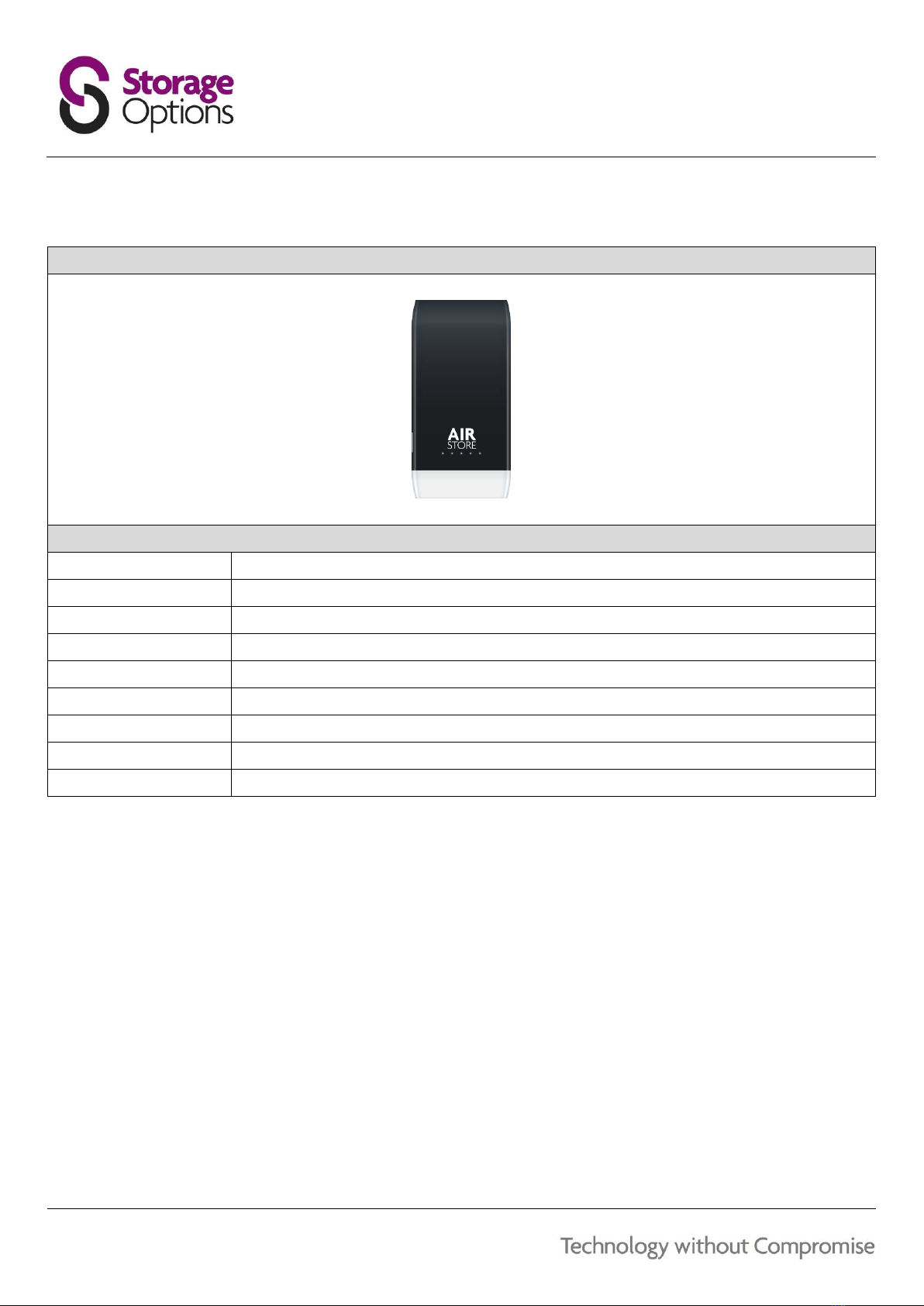
14
PRODUCT SPECIFICATION
AIRSTORE
Hardware
Unit Size (mm):
119 (W) x 59 (H) x 10.5 (D)
Unit Weight:
180 g
WIFI:
IEEE 802.11 b/g/n
RAM:
1 GB
Connectivity:
Female USB A (Charging OUT), Female Micro USB (Charging IN / DATA), Mini 8 Pin Ethernet
Built-in Storage:
32GB (Model 64735) 64GB (Model 64736)
Display:
5 LED for power and charge status, WIFI LED for transfer status
Battery Type:
Rechargeable lithium ion
Battery Capacity:
3.7V 3000mAh, 11.Wh

15
WARRANTY AND PRODUCT SUPPORT
If you are experiencing difficulties with your product, or have questions which are not answered in this instruction
manual, our dedicated support site offers a wide range of clearly written FAQs, manuals and user guides which are
designed to help you get the most from your purchase.
Visit our dedicated support site at storageoptions.com/support/ for FAQs, manuals and user guides
If you are unable to find an answer online, still experiencing issues or suspect your product to be faulty, our UK
based customer service team is available to offer full support, and can be contacted via the support pages of our
website.
Submit a service request online if you cannot find an answer to your problem
A member of our UK based support team will review your case and offer the highest level of advice and
support
Please contact us directly if you have any queries or concerns:
storageoptions.com/support/
support@storageoptions.com
Our aim is to provide the best possible service to our customers. We have a wealth of support material, guides and
FAQs available on our website to help you get the most from your product.

16
BATTERY STATEMENT
CMS Distribution Limited is registered as a producer under The Waste Batteries and Accumulator Regulations 2009.
The battery in this device is not intended to be removed by the individual or end user.
At the end of the product life or the expiry of the product, the relevant local council appointed WEEE disposal and
recycling facility should consult the aforementioned company using the details at the footer of this page, should
advice be sought for the safe disposal of the cell within this product.
The cell within this product uses Lithium Ion technology. The cell has a voltage rating of 3.7V and a capacity of
3000mAh, with an energy rating of 11.10Wh (Watt hours).
CMS Distribution Limited
24 Scrubs Lane
London
NW10 6RA
WARNING
To reduce the risk of fire and burns; do not disassemble, crush, puncture, short external contacts,
or dispose of in fire or water.
RECYCLING
This crossed bin symbol on the appliance indicates that the product, at the end of its life, must be disposed of
separately from domestic waste, either by taking it to a separate waste disposal site for electric and electronic
appliance or by returning it to your dealer when you buy another similar appliance.
The user is responsible for taking the appliance to a special waste disposal site at the end of its life. If the disused
appliance is collected correctly as separate waste, it can be recycled, treated and disposed of ecologically; this avoids
a negative impact on both the environment and health, and contributes towards the recycling of the product’s
materials.
For further information regarding the waste disposal service available, contact your local waste disposal agency or
the place of purchase.
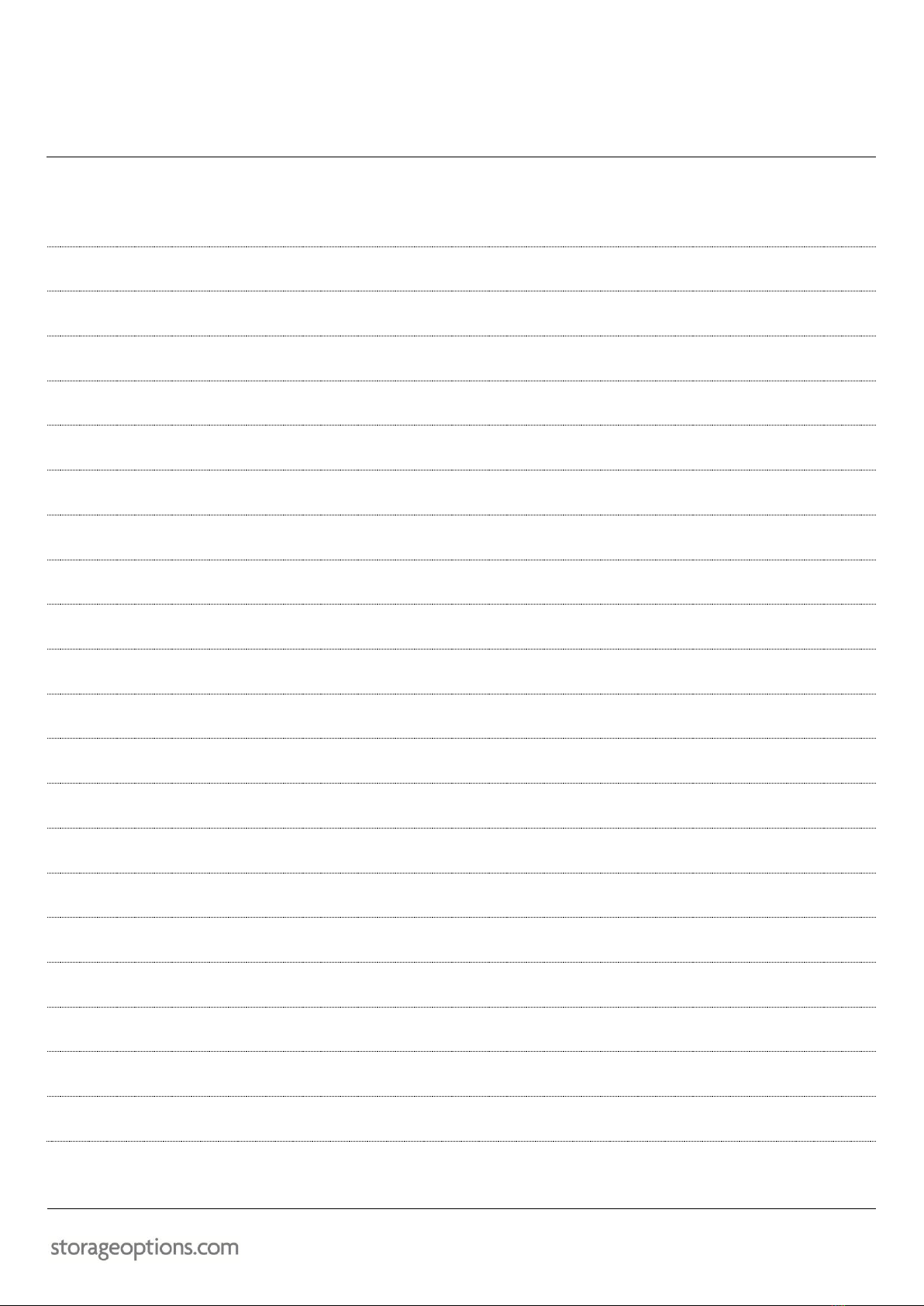
17
NOTES
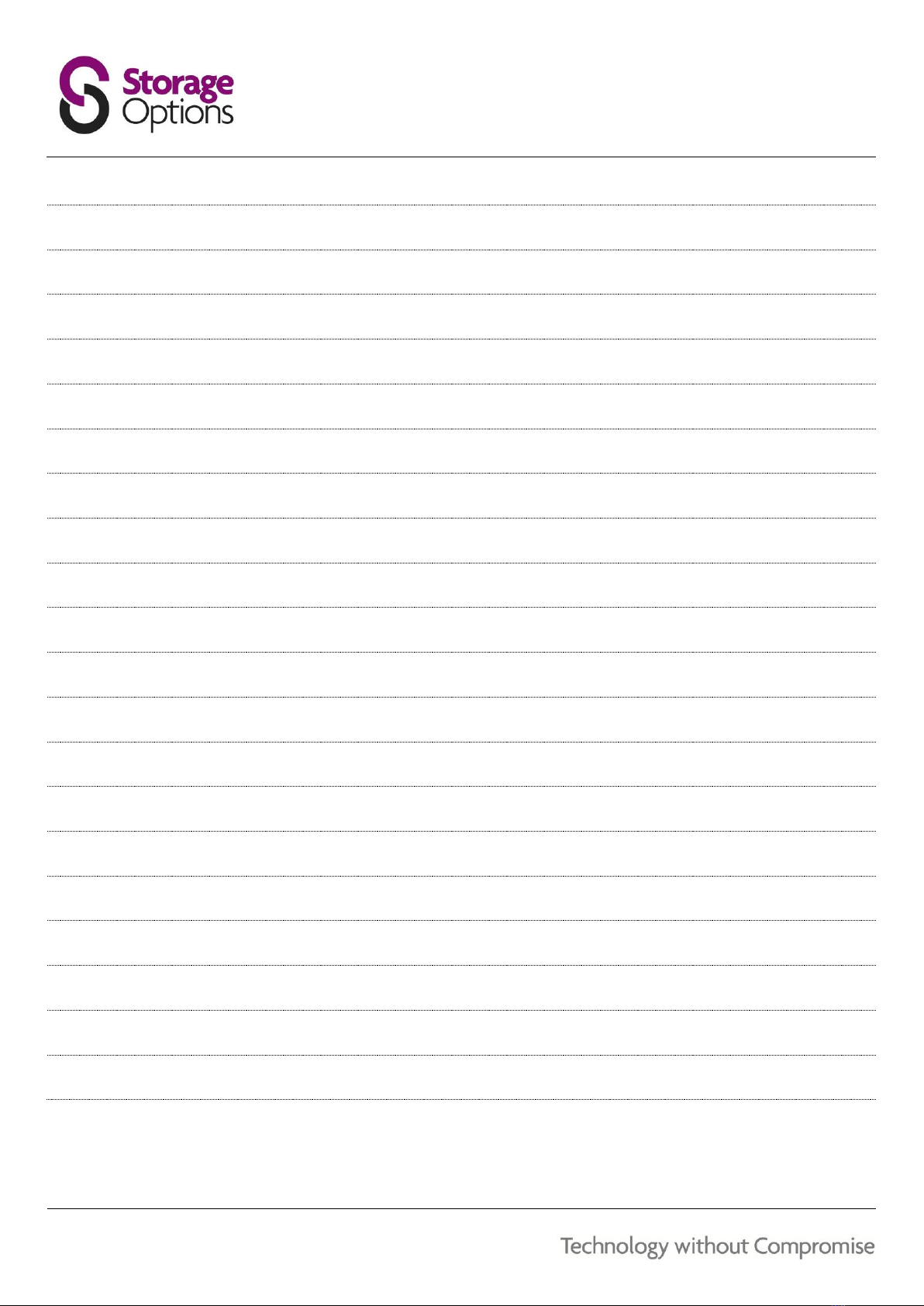
18
NOTES
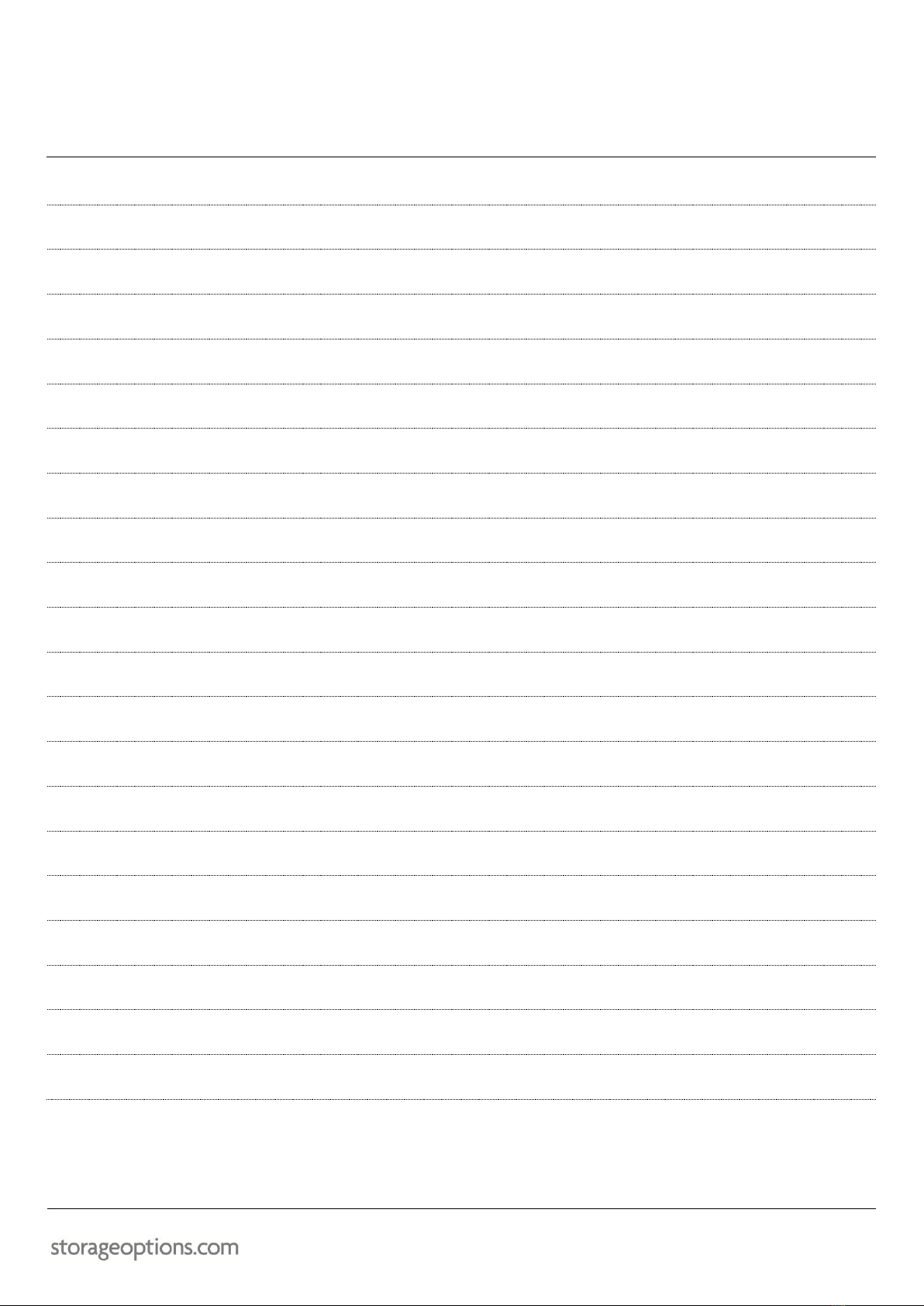
19
NOTES

20
This manual suits for next models
1
Table of contents