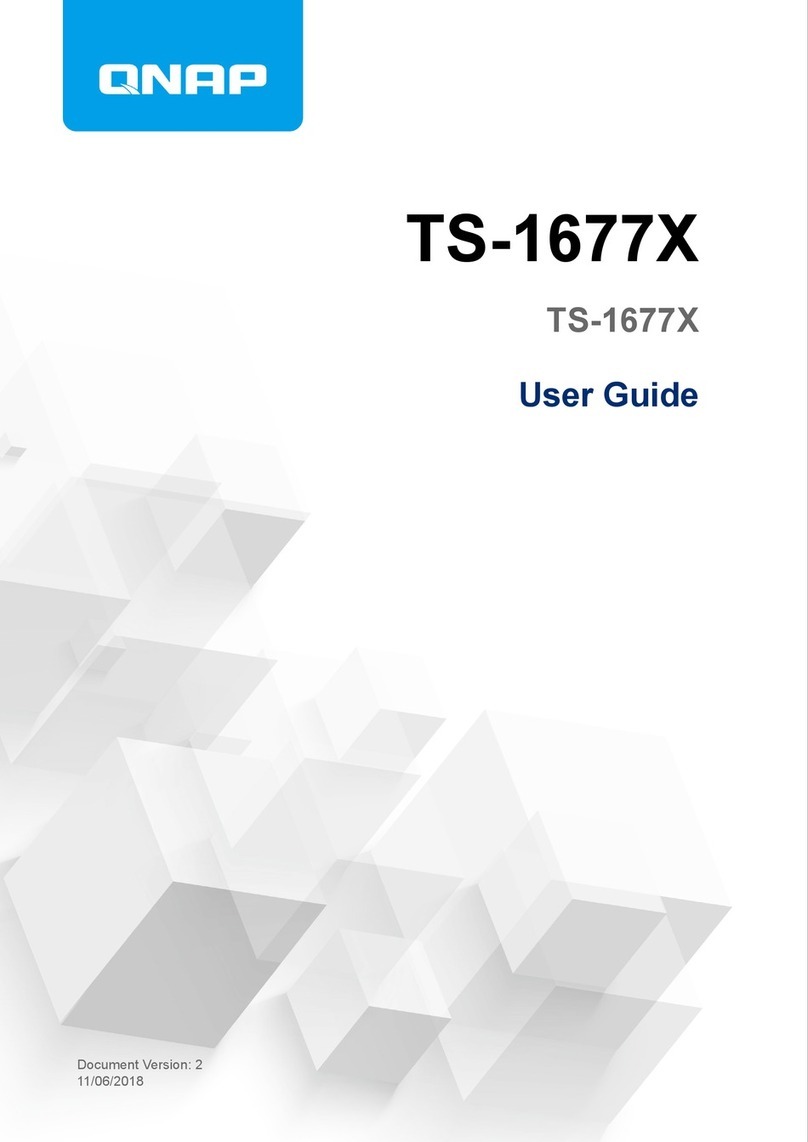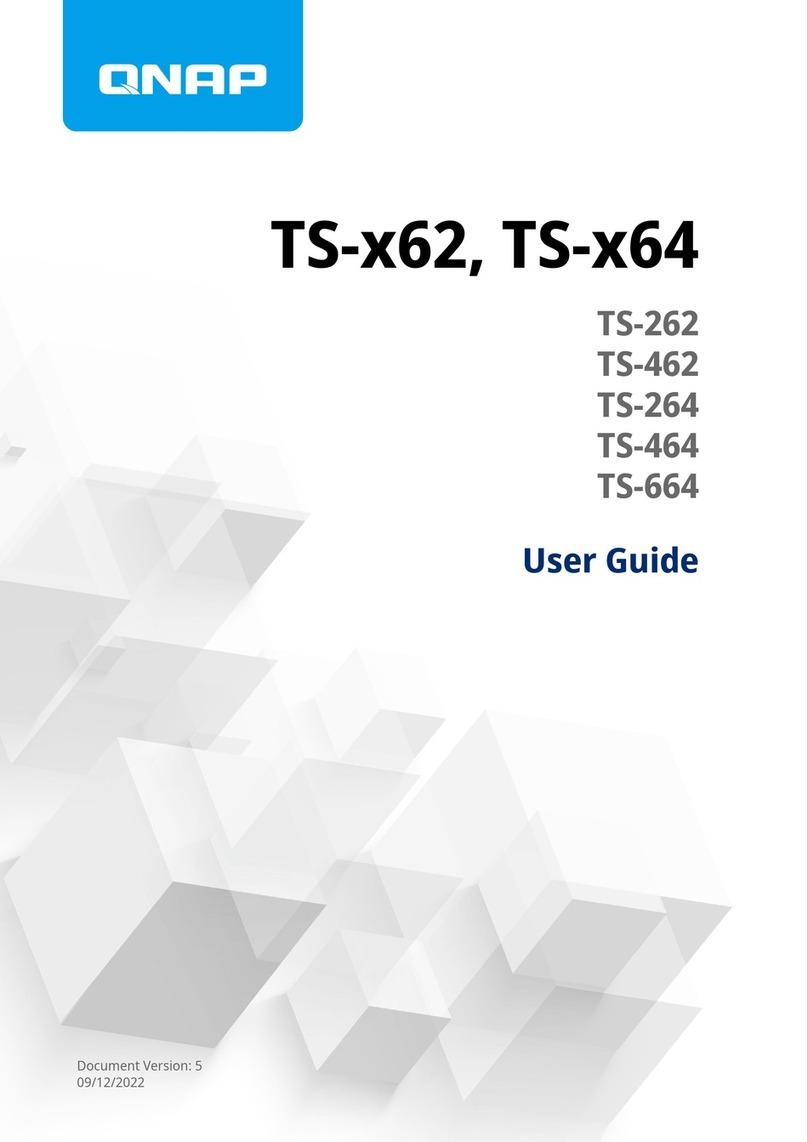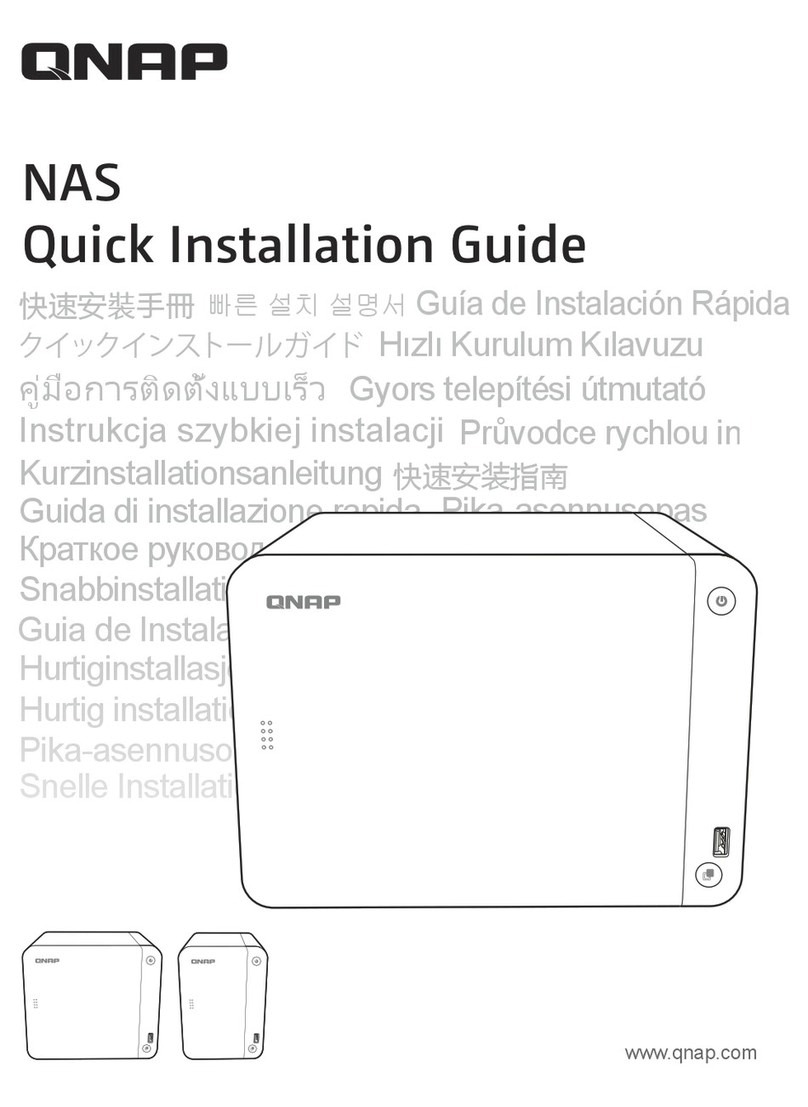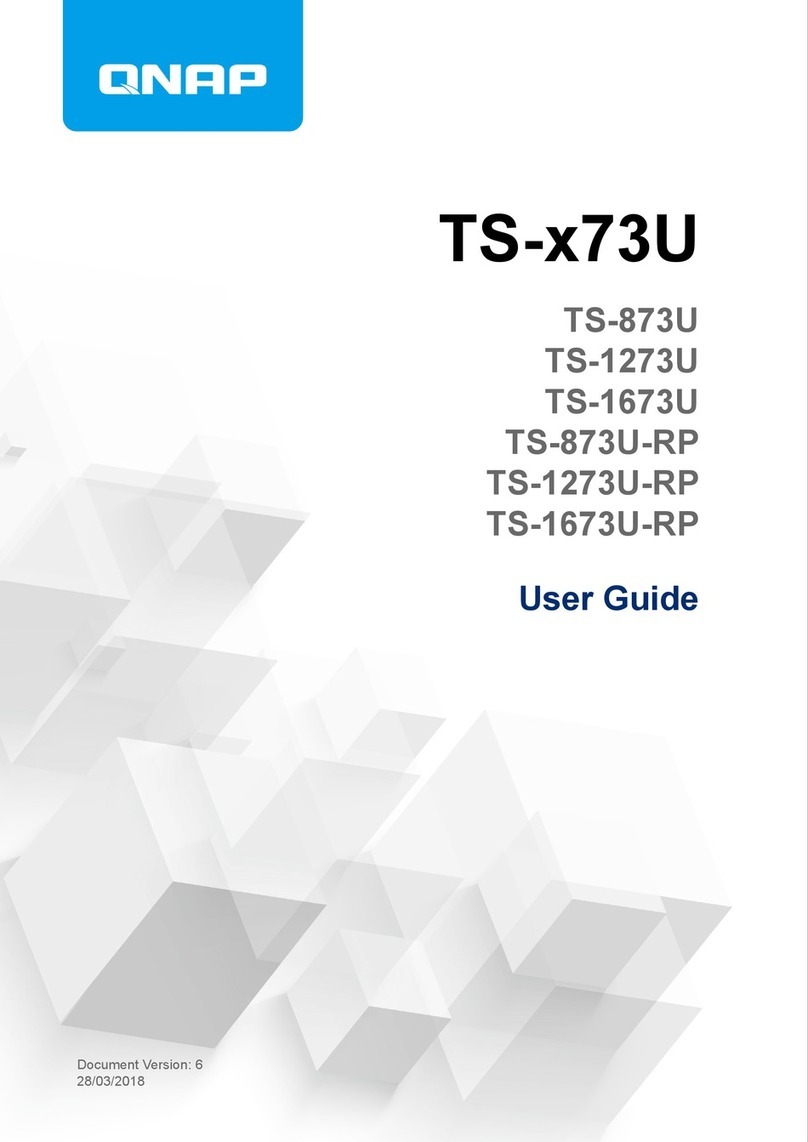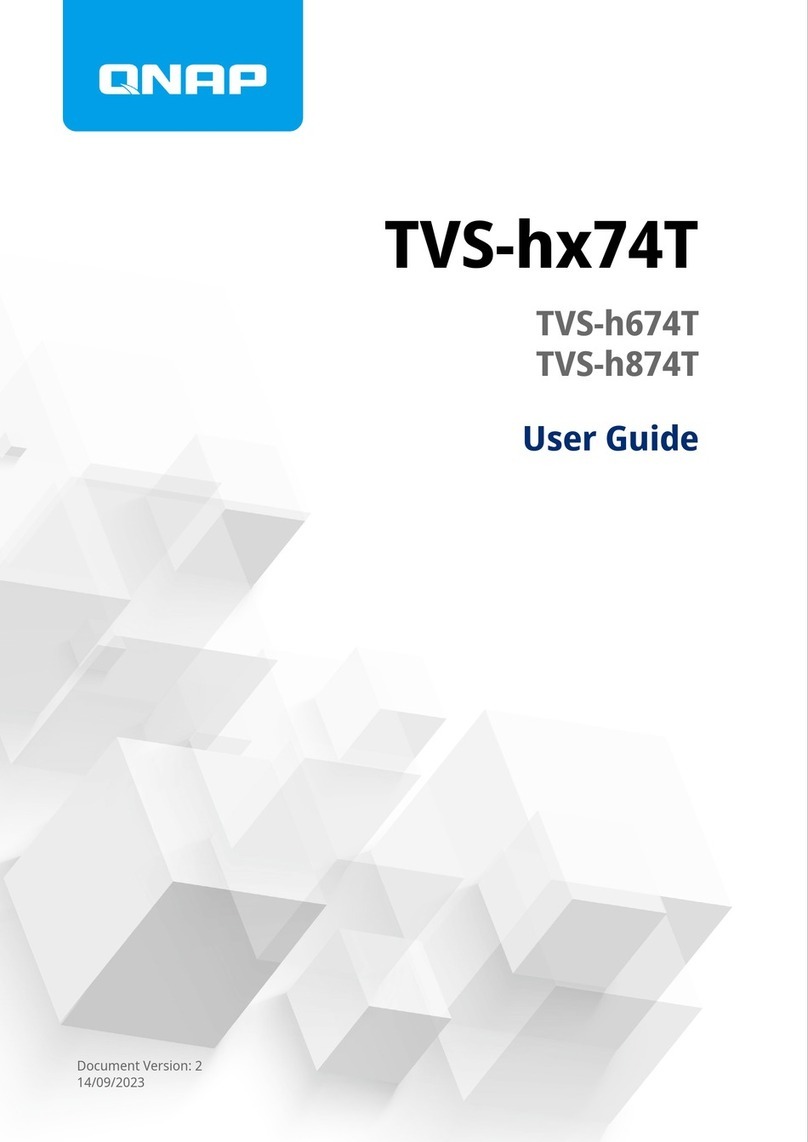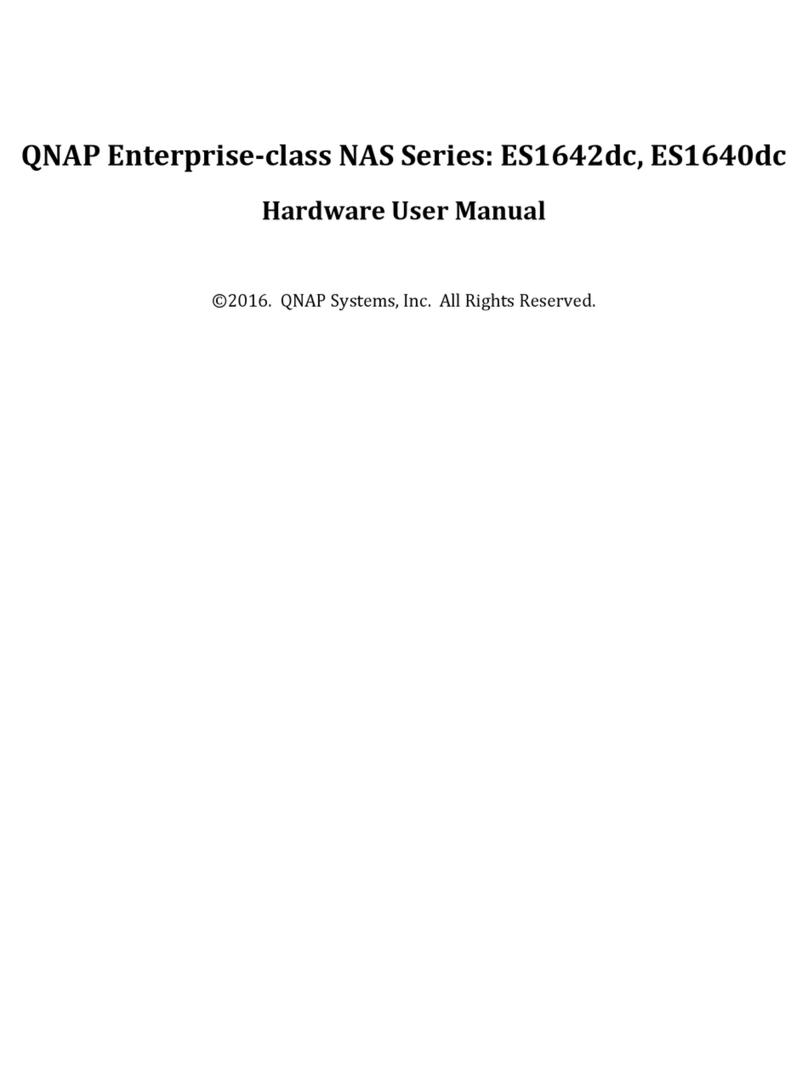Contents
1. Product Overview
About the TS-h3087XU-RP.........................................................................................................................................3
Hardware Specications............................................................................................................................................3
Package Contents...................................................................................................................................................... 5
Components............................................................................................................................................................... 6
Front Panel.............................................................................................................................................................6
Rear Panel.............................................................................................................................................................. 7
System Board.........................................................................................................................................................8
Drive Numbering...................................................................................................................................................8
Network Port Numbering.....................................................................................................................................9
USB Port Numbering.......................................................................................................................................... 10
Safety Information...................................................................................................................................................10
Installation Requirements...................................................................................................................................... 11
Setting Up the NAS.................................................................................................................................................. 12
2. Installation and Conguration
Hardware Installation..............................................................................................................................................13
Drive Installation.................................................................................................................................................13
Replacing Memory Modules.............................................................................................................................. 20
Installing Expansion Cards.................................................................................................................................27
Hot-swapping Redundant Power Supplies...................................................................................................... 31
Replacing Fans.....................................................................................................................................................33
Rail Kits................................................................................................................................................................. 47
Expansion Unit Installation................................................................................................................................47
QuTS hero Installation............................................................................................................................................ 52
Initializing QuTS hero Using Qnder Pro......................................................................................................... 53
Initializing QuTS hero Using the Cloud Installation Website.........................................................................55
3. Basic Operations
Power Button........................................................................................................................................................... 58
Reset Button.............................................................................................................................................................58
LEDs...........................................................................................................................................................................59
Audio Alerts.............................................................................................................................................................. 61
4. NAS Migration
NAS Migration Requirements.................................................................................................................................63
Status and Setting Changes After NAS Migration................................................................................................63
Migrating a NAS....................................................................................................................................................... 64
5. Troubleshooting
Forcing Qnder Pro or myQNAPcloud to Locate the NAS.................................................................................. 65
Hot-swapping Failed Drives....................................................................................................................................65
Recovering Unintentionally Removed Healthy Drives........................................................................................ 66
Support and Other Resources................................................................................................................................66
6. Glossary
Cloud Key.................................................................................................................................................................. 67
myQNAPcloud.......................................................................................................................................................... 67
myQNAPcloud Link..................................................................................................................................................67
Qnder Pro............................................................................................................................................................... 67
TS-h3087XU-RP User Guide
1