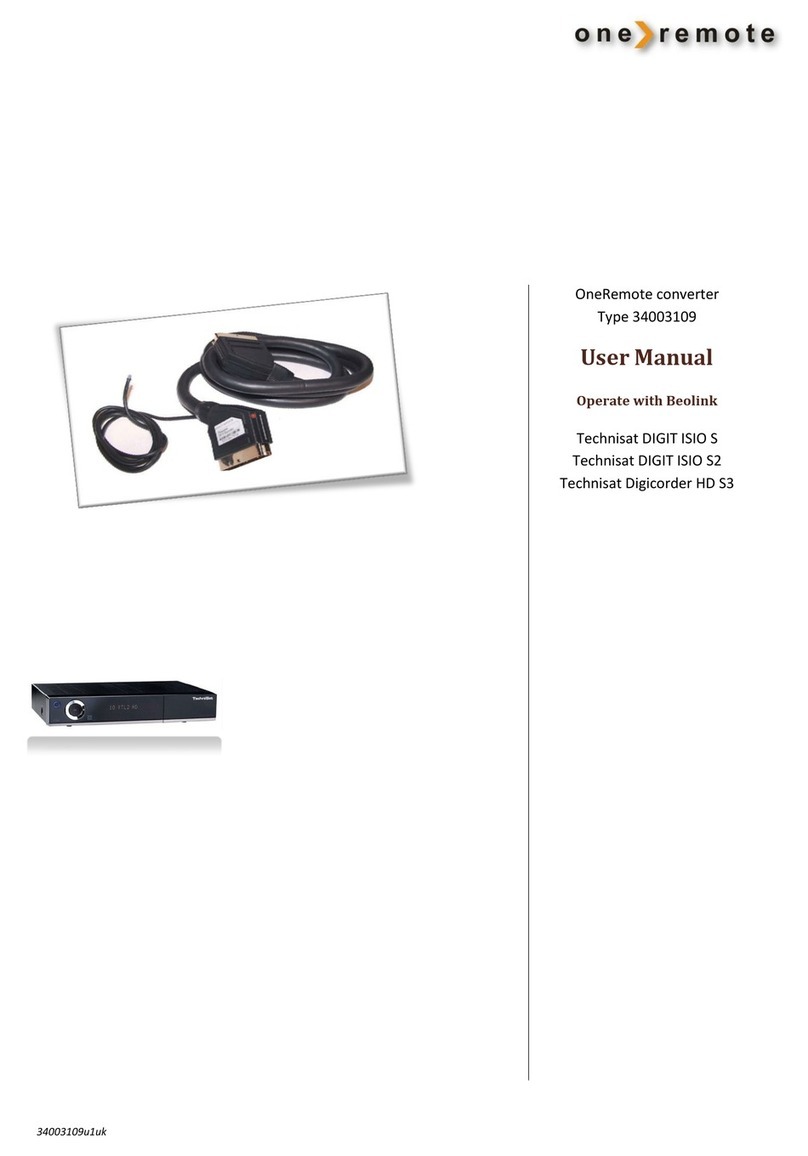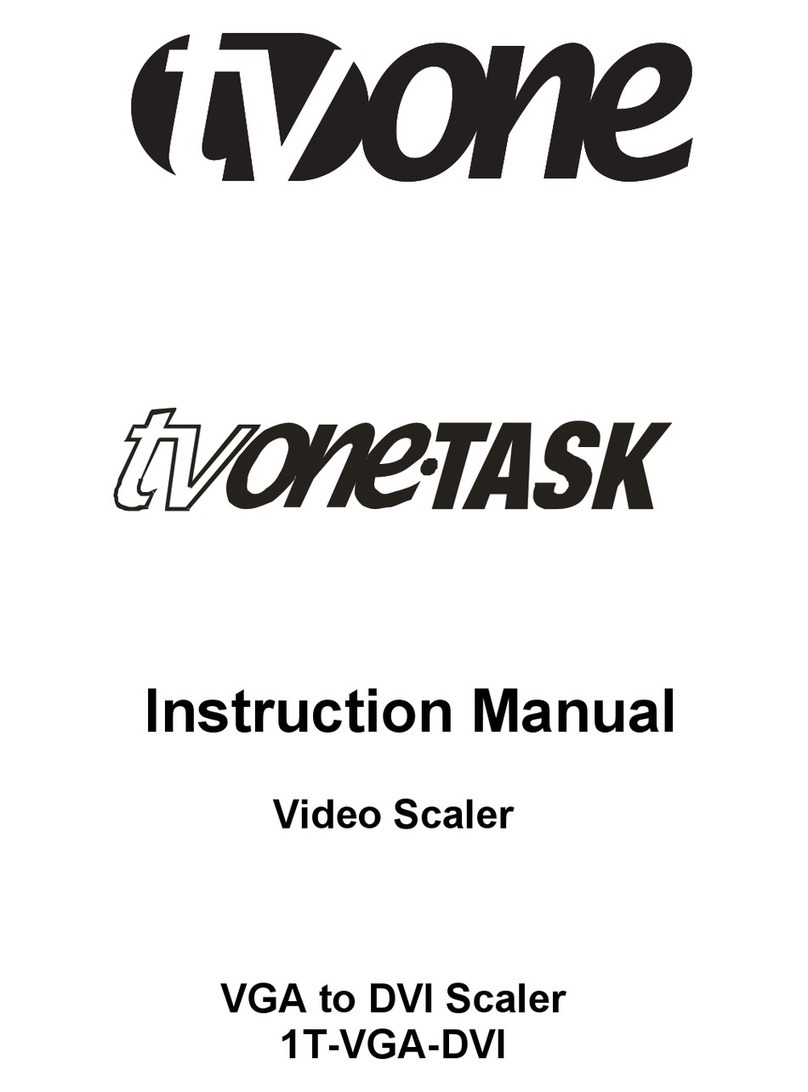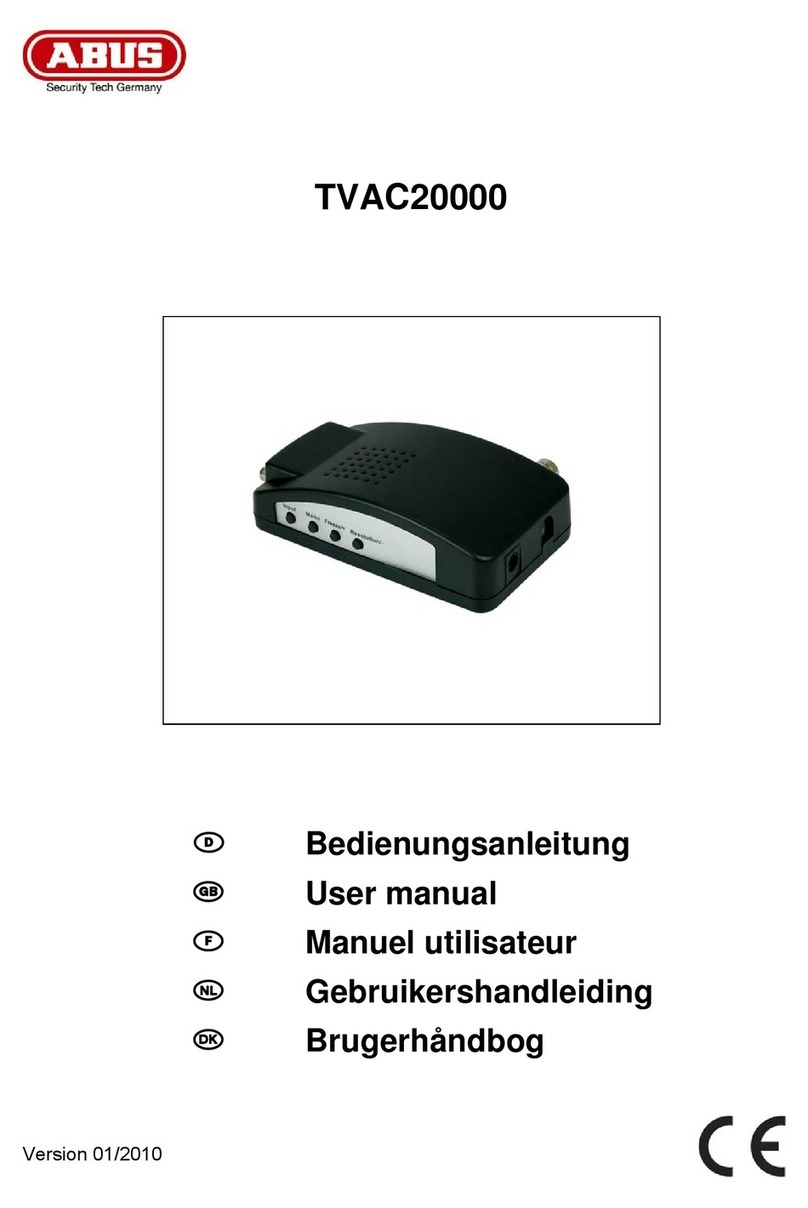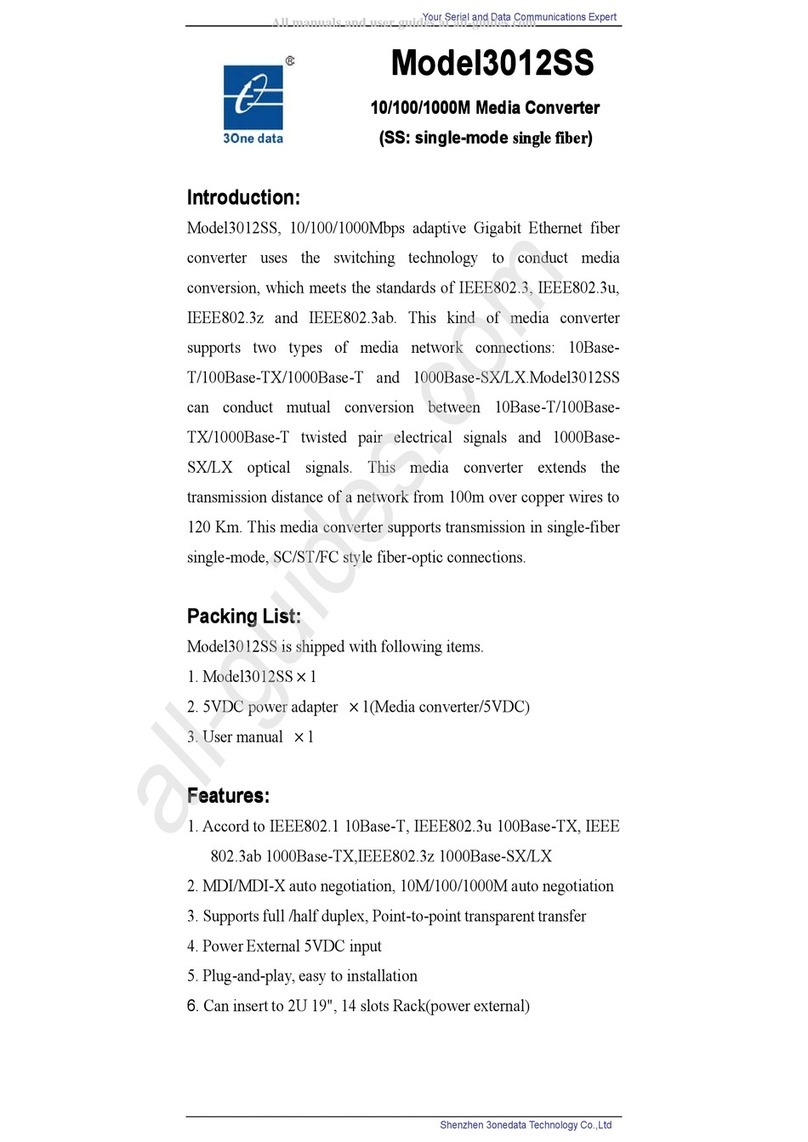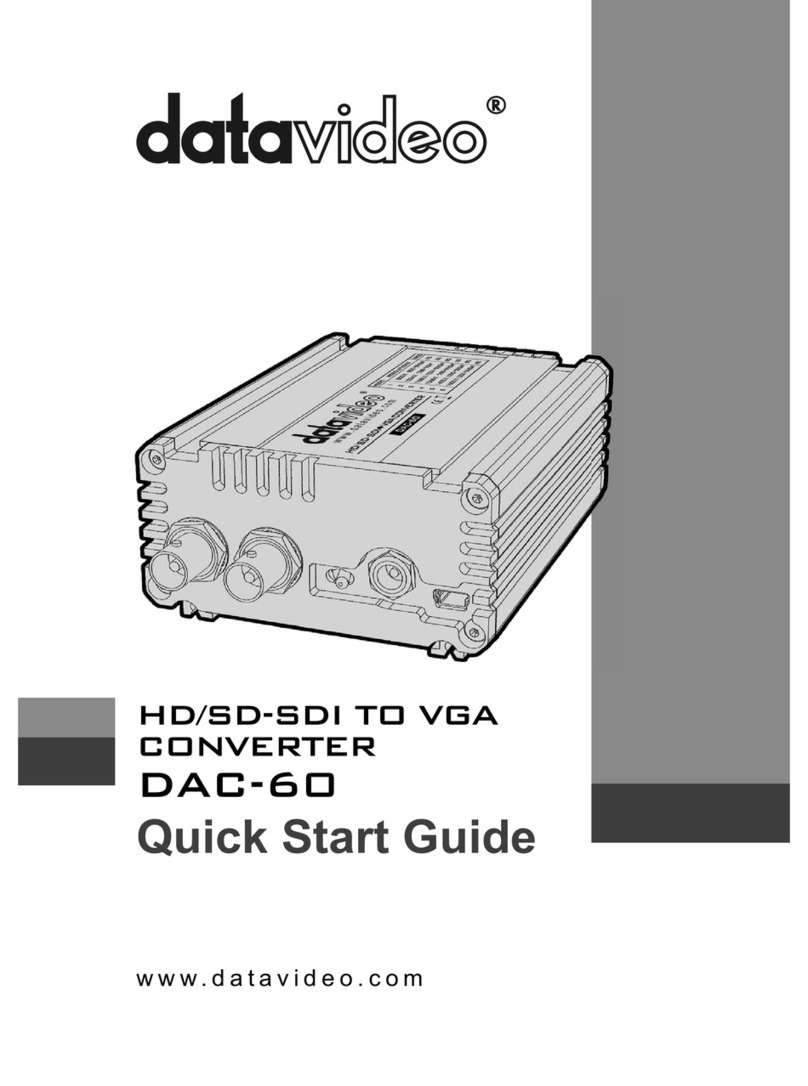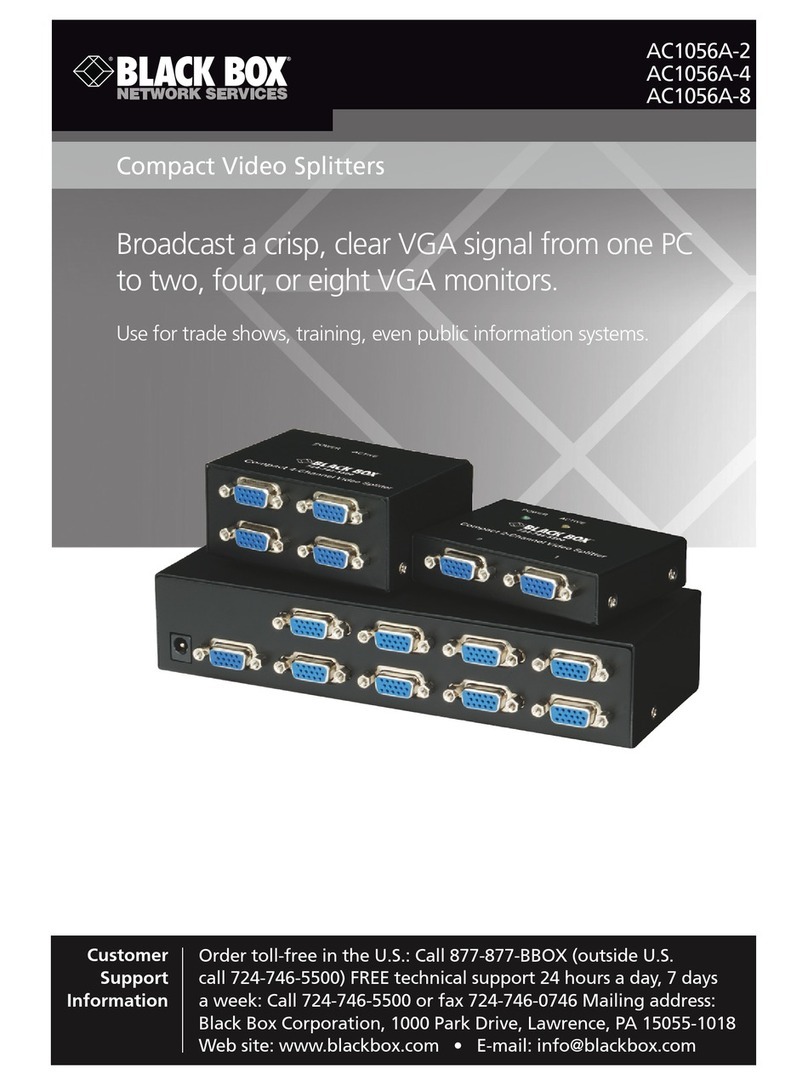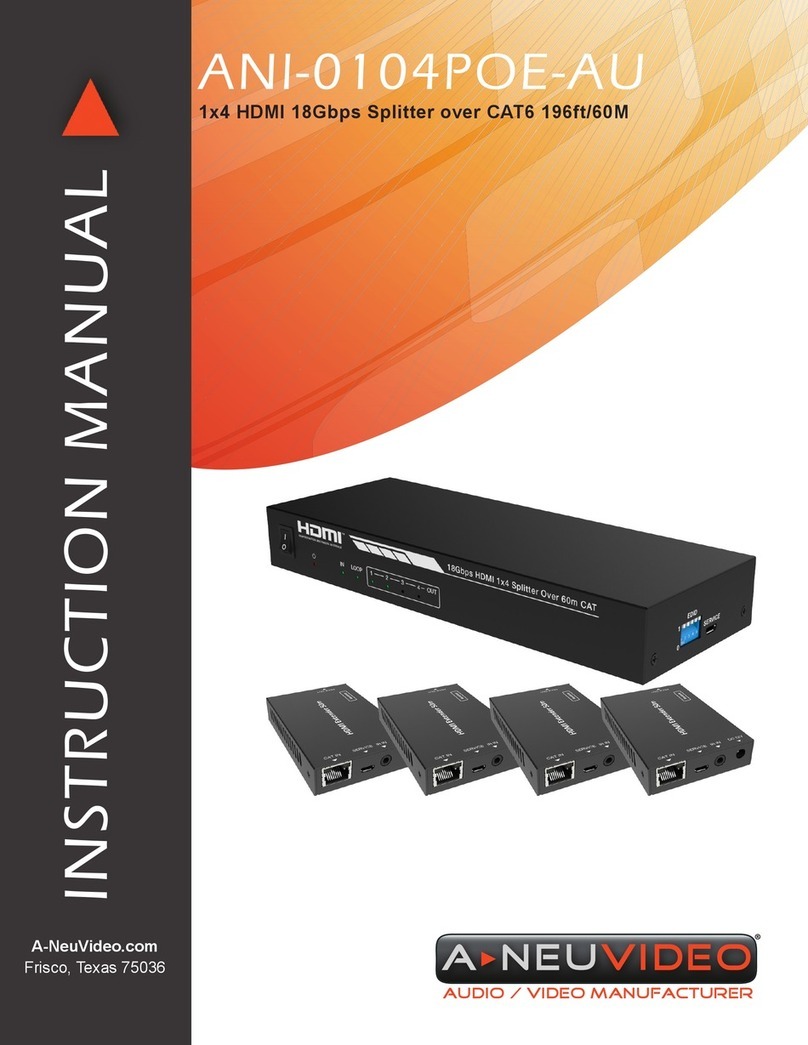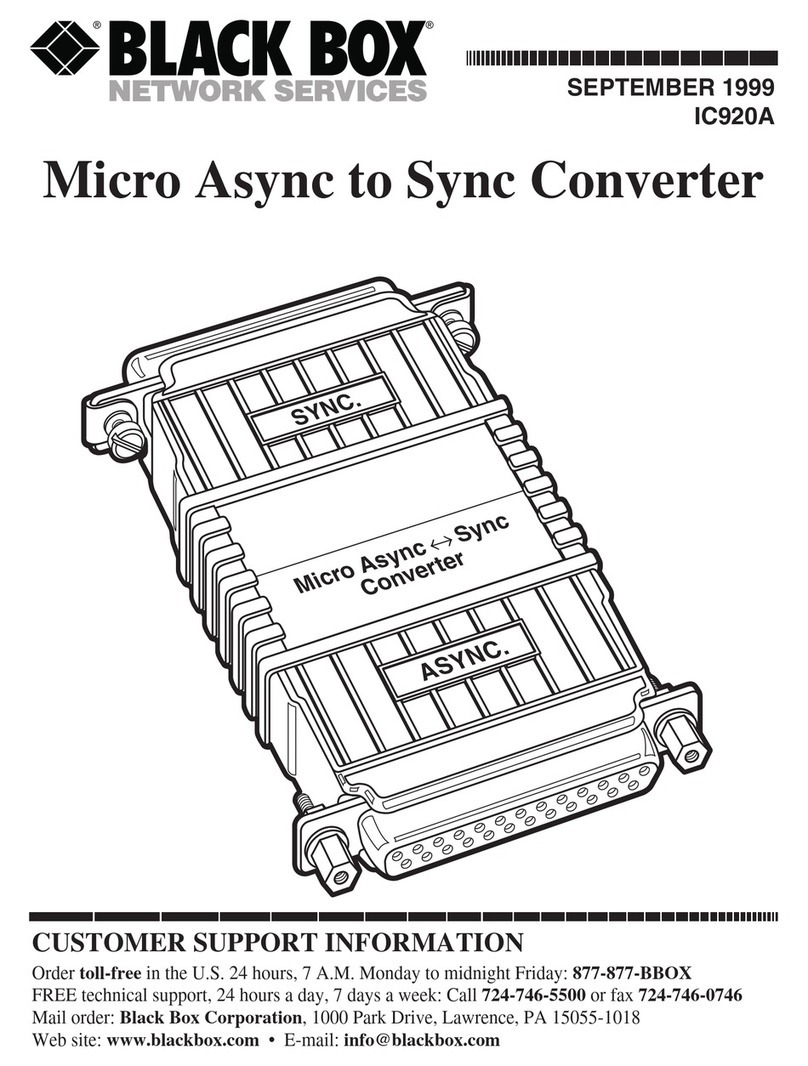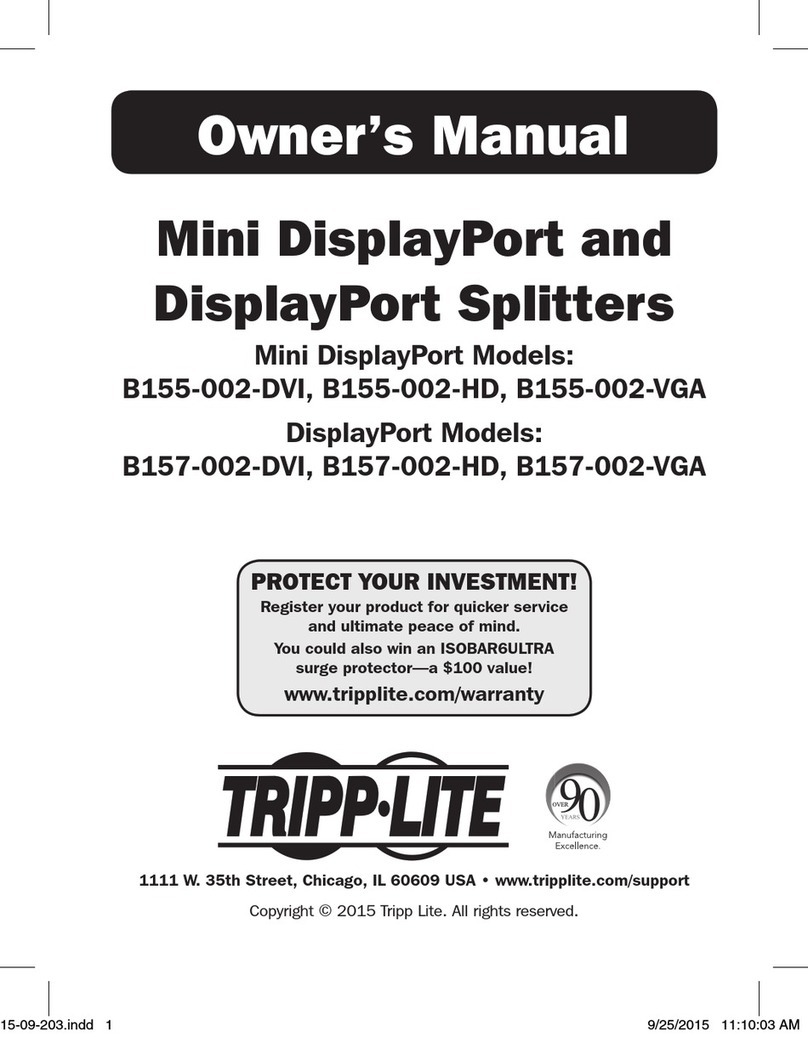Storm Interface 450 Series Installation and operation manual

450 Series USB Encoder
Engineering Manual
www.storm-interface.com 450 Series USB Encoder Engineering Manual Ver 1.02 Aug 2013 Page 1 of 26
Contents
Page
Product Overview , Features 2
Product Range and Accessories
Downloads
Quickstart Guide 3
Installation
One Time Only Initialisation
FAQ’s & Product Specs 4
Compatible Products 5
Keypad layouts 6
Code Tables – default 7
Configuration Utility 8
Code Tables – full list 10
Product Dimensions, Cable Drawings 17
Panel Cutout Drawings 18
Copyright Notice 23
Change History 25

450 Series USB Encoder
Engineering Manual
www.storm-interface.com 450 Series USB Encoder Engineering Manual Ver 1.02 Aug 2013 Page 2 of 26
Product Overview
This self-contained device is ready to use. It can be easily attached to the rear surface of most Storm keypads to
provide connectivity and communication with USB compatible host systems. Factory configured for standard
numeric data entry, this versatile device can also be user programmed to output any supported USB code;
making the 450 Series encoder the ideal keypad interface for most applications.
Features
Generic keyboard (HID) device – no additional drivers needed
Factory configured to encode telephone or calculator format numeric keypads
Output code table can be customised using Storm’s USB Configuration Utility
Integrated power supply for keypad illumination
450i version provides additional colour & brightness control for keypad illumination
450i version features a piezo sounder for optional key press confirmation or application driven status signal
Simple connection via a USB Mini-B socket
Compact, self contained form factor
Compatible with most Storm 4, 12 and 16 key format keypads
(including Storm 700, 720,1000, 2000, 3000, GFX and PLX product series)
Product Range and Accessories
Part Number Description
4500-10 450i Encoder with Buzzer and Illumination Control
4500-00 450 Encoder
4500-01 USB Cable 1 metre - type A to angled mini B
Note :
These part numbers are for on line ordering directly from Storm Interface.
When bought through broadline distribution they have an additional suffix to allow for distributor specific
labelling/marking requirements e.g.
4500-102 450i Encoder with Buzzer
Downloads
4500-SW01 USB Configuration Utility
450i-LIT-01 Product Brochure
450-xx-08KT Installation Sheet
450 USB Manual Engineering Manual (this document)

450 Series USB Encoder
Engineering Manual
www.storm-interface.com 450 Series USB Encoder Engineering Manual Ver 1.02 Aug 2013 Page 3 of 26
Quickstart Guide
Before starting make sure that you have :
The encoder
A compatible Storm keypad.
A USB mini-B cable between your keypad and the host computer.
A panel with the correct cutout for your keypad
A copy of the configuration utility if you want to customise the configuration
Installation
Ensure your computer is powered up before connecting the encoder.
Note that there are two different sockets for the keypad connection, depends if a 4 way or 12/16 way
keypad is being used. Make sure that the correct socket is used before using the sticky pads to fix the
encoder in place.
Socket for 4 way keypad Socket for 12/ 16 way keypad
Sticky pads go here
( one per position, unless using 700 Series underpanel
which needs 2 per)
Push the encoder onto the keypad pins ; make sure the pad sticks down
Plug in the mini B USB cable on the side of the encoder
One Time Only Initialisation
This initialisation process must be completed the first time you turn it on. The encoder has to recognise the
keypad, and you have to select the layout that matches the keypad layout.
a) PRESS AND HOLD the bottom right hand key on the keypad – this tells the encoder which keypad is connected
b) Connect the encoder cable to the pc
c) RELEASE KEY IF you want function key ( 4 way) / telephone layout (12/16 way) code table
or
d) KEEP THE KEY PRESSED FOR 10 SEC IF you want cursor ( 4 way) / calculator ( 12/16 way) code table
Now check that you are getting the correct characters on screen. If you need to reconfigure the encoder you can
change the code table ( or reset to a pre-loaded code table ) with the USB Configuration Utility from www.storm-
interface.com

450 Series USB Encoder
Engineering Manual
www.storm-interface.com 450 Series USB Encoder Engineering Manual Ver 1.02 Aug 2013 Page 4 of 26
F.A.Q’s
Does this encoder need a special driver ? No – it works with the standard USB keyboard driver
Does the utility work on any pc ? At present it does not run on Linux or Mac os
The utility requires Windows XP or later
What’s the USB connection ? Mini-B socket
Do I need to use the sticky pads ? These are included to retain the encoder in service
What custom USB codes can I assign ? See the code tables on page 11
What do I do if I have wrongly initialised the product ? Download & use the config utility to reset the defaults
Why is the socket longer than the pinstrip on my keypad? The end pins power the illuminated keypads.
Ratings & Performance
Operational temperature -20ºC to +60ºC
Storage temperature -20ºC to +70ºC
Humidity 10% to 90% non-condensing
Vibration and shock ETSI 300 019 5M3
Operating voltage 5V +/- 5% (USB)
Operating current 20mA (excluding keypad illumination current)
Safety EU Low Voltage Directive
EMC: Emissions and Immunity: FCC part 15 class A
EN55022, EN55024
ESD: Up to +/- 15kV air discharge, +/- 7.5kV contact discharge
EU RoHS
WEEE Directive compliant

450 Series USB Encoder
Engineering Manual
www.storm-interface.com 450 Series USB Encoder Engineering Manual Ver 1.02 Aug 2013 Page 5 of 26
Compatible Products
4 Key 12 Key 16 Key Note
700 Series Use additional sticky pads for 700 Series Underpanel Fixing
720 Series
1000 Series
PLX Series
2000 Series
GFX
3000 Series
3000
Illuminator Illumination only supported on keypads made from Sept 2013
GFX
Illuminator Illumination only supported on keypads made from Sept 2013
Use the
7 way
socket
for 4 key
pad
Use the 10 way
socket for 12/16
key pad

450 Series USB Encoder
Engineering Manual
www.storm-interface.com 450 Series USB Encoder Engineering Manual Ver 1.02 Aug 2013 Page 6 of 26
Keypad Layouts
Keypad Layouts Keypad Layouts
Default Code Table (US English) Alternate Code Table (US English)

450 Series USB Encoder
Engineering Manual
www.storm-interface.com 450 Series USB Encoder Engineering Manual Ver 1.02 Aug 2013 Page 7 of 26
Default Code Tables (remember host set to UK English gives £ instead of #)
Row Column 4 way codes
Function (hex)
12 way code
Telephone(hex)
16 way code
Telephone(hex)
A 1 F1 (3A) 1 (1E) 1 (1E)
B 1 F2 (3B) 4 (21) 4 (21)
C 1 F3 (3C) 7 (24) 7 (24)
D 1 F4 (3D) * (E1, 25) * (E1, 25)
A 2 - 2 (1F) 2 (1F)
B 2 - 5 (22) 5 (22)
C 2 - 8 (25) 8 (25)
D 2 - 0 (27) 0 (27)
A 3 - 3 (20) 3 (20)
B 3 - 6 (23) 6 (23)
C 3 - 9 (26) 9 (26)
D 3 - # (E1, 20) # (E1, 20)
A 4 - - A (04)
B 4 - - B (05)
C 4 - - C (06)
D 4 - - . (37)
Alternate Code Table ( to get the arrow keys on a 12/16 way keypad then switch NumLock off )
Row Column 4 way code
Cursor (hex)
12 way code
Calculator (hex)
16 way code
Calculator (hex)
Output for 12/16
way with NumLock
off
A 1 ↑(52) 7 (5F) 7 (5F) HOME
B 1 ←(50) 4 (5C) 4 (5C) ←
C 1 →(4F) 1 (59) 1 (59) END
D 1 ↓(51) * (E1, 25) * (E1, 25) *
A 2 - 8 (60) 8 (60) ↑
B 2 - 5 (5D) 5 (5D)
C 2 - 2 (5A) 2 (5A) ↓
D 2 - 0 (62) 0 (62)
A 3 - 9 (61) 9 (61) PgUp
B 3 - 6 (5E) 6 (5E) →
C 3 - 3 (5B) 3 (5B) PgDn
D 3 - # (E1, 20) # (E1, 20) #
A 4 - - A (04) A
B 4 - - B (05) B
C 4 - - C (06) C
D 4 - - . (37) .

450 Series USB Encoder
Engineering Manual
www.storm-interface.com 450 Series USB Encoder Engineering Manual Ver 1.02 Aug 2013 Page 8 of 26
Configuration Utility
To customise the output codes just download and install the Configuration Utility from this link.
This lets you do the following :-
Scan the encoder in order to Confirm the encoder is connected
Show which version of firmware is installed
Show which keypad is set ( 4, 12 or 16 key)
Show which code table is selected ( default, alternate or customised)
And also Change the keypad setting
Change the selected code table
Change the buzzer volume ( 450i only )
Change the brightness on illuminated keypads ( 450i only )
Self test the encoder
For re-legendable keypads Customise the code table by assigning a USB code to each key
Add a modifier in front of each USB code
Save this configuration
Export or Import configuration files
For maintenance purposes Update the encoder firmware if a new version is released
Restore all settings to original factory defaults.

450 Series USB Encoder
Engineering Manual
www.storm-interface.com 450 Series USB Encoder Engineering Manual Ver 1.02 Aug 2013 Page 9 of 26
Configuration Utility User Guide
Download from www.storm-interface.com and install on a Windows PC with XP or later
Run the application.
Plug in the encoder + keypad.
Scan the encoder. The configuration will be displayed as below on the home screen.
If you have a standard layout keypad then the output from the default code table will correspond to the keypad
If you have a keypad designed to allow customisation of keytop graphics then you need to assign a code to each
key.
The configuration file is saved to the pc and to the encoder when the Save Changes button is pressed.
Press
“Scan for Device”
to find connected
encoder
Device details are displayed
Encoder Type
Keypad
Code Table
Firmware Version
To change the code table
use the drop down box
Press
“Customise Code
Table”
to change the
customised code table
See next page for the
Code Table Screen
Press
“Reset from
Configuration File”
to use the configuration
that you have already
created and saved
Press
“Save Changes”
to save your changes
onto the pc and also onto
the encoder
Press
“Exit”
Use the dropdown boxes to change
settings on the 450i Encoder for
Brightness
Colour
Buzzer
For product updates / reset, use the buttons for
Updating the firmware if a new version is released
Reset all settings to factory defaults
Self Test the encoder
Use the File Menu to
Import /Export
Configuration Files

450 Series USB Encoder
Engineering Manual
www.storm-interface.com 450 Series USB Encoder Engineering Manual Ver 1.02 Aug 2013 Page 10 of 26
Configuration Utility User Guide
Customising the Code Table
The utility displays a screen that shows for each key
Which USB code is assigned
Which modifier ( if any ) is applied to the USB code.
The full list of USB Codes is shown on the following pages.
USB Codes that have been checked in Word are shown in the relevant column, for example :
Where the same USB code gives a different character dependent on the host language setting then this is shown
in the relevant language column.
The actual function of the USB code is determined by the application; not all codes have a function in every
application.
Un-shifted
Shifted
Code 0x04 gives a A
Modifier USB Code
Click on each position
and select a USB code
from the drop down list.
Add a modifier for each
position if required.
Press
“Apply”
to reserve your changes.
This does not save the
changes at this stage.
Press
“Close”
to return to the home
screen
“Reset”
reloads the default code
table

450 Series USB Encoder
Engineering Manual
www.storm-interface.com 450 Series USB Encoder Engineering Manual Ver 1.02 Aug 2013 Page 11 of 26
Full Code Table Reference
450 Series USB Encoder with Firmware
Revision 8v02
Using Generic HID Keyboard Driver
Any Language differences (using Word)
When customising the code table on the encoder
you can place a modifier in front of the USB Code
English
U.K.
( if different
to U.S.)
English U.S.
French
German
Spanish
e.g. E1 , 34 will give you @
USB
Usage
ID
(Dec)
USB
Usage
ID
(Hex)
Usage Name
Note
Un-shifted
Shifted
Un-shifted
Shifted
Num lock
00 00 Reserved (no event
indicated)
9
01 01 Keyboard Error Roll
Over
9
02 02 Keyboard POST Fail 9
03 03 Keyboard Error
Undefined
9
04 04 Keyboard a and A 4 a A
05 05 Keyboard b and B b B
06 06 Keyboard c and C 4 c C
07 07 Keyboard d and D d D
08 08 Keyboard e and E e E
09 09 Keyboard f and F f F
10 0A Keyboard g and G g G
11 0B Keyboard h and H h H
12 0C Keyboard i and I i I
13 0D Keyboard j and J j J
14 0E Keyboard k and K k K
15 0F Keyboard l and L l L
16 10 Keyboard m and M 4 m M
17 11 Keyboard n and N n N
18 12 Keyboard o and O 4 o O
19 13 Keyboard p and P 4 p P
20 14 Keyboard q and Q 4 q Q
21 15 Keyboard r and R r R
22 16 Keyboard s and S 4 s S
23 17 Keyboard t and T t T
24 18 Keyboard u and U u U
25 19 Keyboard v and V v V
26 1A Keyboard w and W 4 w W
27 1B Keyboard x and X 4 x X
28 1C Keyboard y and Y 4 y Y
29 1D Keyboard z and Z 4 z Z
30 1E Keyboard 1 and ! 4 1 !
31 1F Keyboard 2 and @ 4 2 “ 2 @
32 20 Keyboard 3 and # 4 3 £ 3 #
33 21 Keyboard 4 and $ 4 4 $
34 22 Keyboard 5 and % 4 5 %
35 23 Keyboard 6 and ^ 4 6 ^
36 24 Keyboard 7 and & 4 7 &
37 25 Keyboard 8 and * 4 8 *
38 26 Keyboard 9 and ( 4 9 (

450 Series USB Encoder
Engineering Manual
www.storm-interface.com 450 Series USB Encoder Engineering Manual Ver 1.02 Aug 2013 Page 12 of 26
450 Series USB Encoder with Firmware
Revision 8v02
Using Generic HID Keyboard Driver
Any Language differences (using Word)
When customising the code table on the encoder
you can place a modifier in front of the USB Code
English
U.K.
( if different
to U.S.)
English U.S.
French
German
Spanish
e.g. E1 , 34 will give you @
USB
Usage
ID
(Dec)
USB
Usage
ID
(Hex)
Usage Name
Note
Un-shifted
Shifted
Un-shifted
Shifted
Num lock
39 27 Keyboard 0 and ) 0 )
40 28 Keyboard Return
(ENTER)
5
41 29 Keyboard ESCAPE
42 2A Keyboard DELETE
(Backspace)
13
43 2B Keyboard Tab
44 2C Keyboard Spacebar
45 2D Keyboard - and
(underscore)4
4 - _
46 2E Keyboard = and + 4 = +
47 2F Keyboard [ and { 4 [ {
48 30 Keyboard ] and } 4 ] }
49 31 Keyboard \ and | \ |
50 32 Keyboard Non-US #
and ~
2 # ~ \ |
51 33 Keyboard ; and : 4 ; :
52 34 Keyboard ‘ and “ 4 ‘ @ ‘ “
53 35 Keyboard Grave
Accent and Tilde
4 ` ~
54 36 Keyboard, and < 4 , <
55 37 Keyboard . and > 4 . >
56 38 Keyboard / and ? 4 / ?
57 39 Keyboard Caps
Lock11
11
58 3A Keyboard F1 F1
59 3B Keyboard F2 F2
60 3C Keyboard F3 F3
61 3D Keyboard F4 F4
62 3E Keyboard F5 F5
63 3F Keyboard F6 F6
64 40 Keyboard F7 F7
65 41 Keyboard F8 F8
66 42 Keyboard F9 F9
67 43 Keyboard F10 F10
68 44 Keyboard F11 F11
69 45 Keyboard F12 F12
70 46 Keyboard PrintScreen
1
71 47 Keyboard Scroll Lock 11
72 48 Keyboard Pause 1
73 49 Keyboard Insert 1
74 4A Keyboard Home 1 Home Select line of text
75 4B Keyboard PageUp 1 PgUp Select text above
76 4C Keyboard Delete
Forward
1,14 Delete Select text forward

450 Series USB Encoder
Engineering Manual
www.storm-interface.com 450 Series USB Encoder Engineering Manual Ver 1.02 Aug 2013 Page 13 of 26
450 Series USB Encoder with Firmware
Revision 8v02
Using Generic HID Keyboard Driver
Any Language differences (using Word)
When customising the code table on the encoder
you can place a modifier in front of the USB Code
English
U.K.
( if different
to U.S.)
English U.S.
French
German
Spanish
e.g. E1 , 34 will give you @
USB
Usage
ID
(Dec)
USB
Usage
ID
(Hex)
Usage Name
Note
Un-shifted
Shifted
Un-shifted
Shifted
Num lock
77 4D Keyboard End 1 End Select to end
78 4E Keyboard PageDown
1 PgDn
Select to page down
79 4F Keyboard RightArrow
1 Goes
right Select to right
80 50 Keyboard LeftArrow 1 Goes
left
Select to left
81 51 Keyboard DownArrow
1 Goes
down
Select line down
82 52 Keyboard UpArrow 1 Goes
up
Select line up
83 53 Keypad Num Lock and
Clear
11
Toggles Numlock
84 54 Keypad / 1 /
85 55 Keypad * *
86 56 Keypad - -
87 57 Keypad + +
88 58 Keypad ENTER Enter
89 59 Keypad 1 and End End 1
90 5A Keypad 2 and Down
Arrow
Down
arrow 2
91 5B Keypad 3 and PageDn Page
down 3
92 5C Keypad 4 and Left
Arrow
Left
arrow 4
93 5D Keypad 5 5
94 5E Keypad 6 and Right
Arrow
Right
arrow 6
95 5F Keypad 7 and Home Home 7
96 60 Keypad 8 and Up
Arrow
Up
arrow 8
97 61 Keypad 9 and PageUp Page
up 9
98 62 Keypad 0 and Insert 0
99 63 Keypad . and Delete . .
100 64 Keyboard Non-US \
and |
3,6 \ |
101 65 Keyboard Application
12
102 66 Keyboard Power 9
103 67 Keypad = = on Mac O/S only
104 68 Keyboard F13
105 69 Keyboard F14
106 6A Keyboard F15
107 6B Keyboard F16
108 6C Keyboard F17
109 6D Keyboard F18
110 6E Keyboard F19
111 6F Keyboard F20

450 Series USB Encoder
Engineering Manual
www.storm-interface.com 450 Series USB Encoder Engineering Manual Ver 1.02 Aug 2013 Page 14 of 26
450 Series USB Encoder with Firmware
Revision 8v02
Using Generic HID Keyboard Driver
Any Language differences (using Word)
When customising the code table on the encoder
you can place a modifier in front of the USB Code
English
U.K.
( if different
to U.S.)
English U.S.
French
German
Spanish
e.g. E1 , 34 will give you @
USB
Usage
ID
(Dec)
USB
Usage
ID
(Hex)
Usage Name
Note
Un-shifted
Shifted
Un-shifted
Shifted
Num lock
112 70 Keyboard F21
113 71 Keyboard F22
114 72 Keyboard F23
115 73 Keyboard F24
116 74 Keyboard Execute
117 75 Keyboard Help
118 76 Keyboard Menu
119 77 Keyboard Select
120 78 Keyboard Stop
121 79 Keyboard Again
122 7A Keyboard Undo
123 7B Keyboard Cut
124 7C Keyboard Copy
125 7D Keyboard Paste
126 7E Keyboard Find
127 7F Keyboard Mute
128 80 Keyboard Volume Up
129 81 Keyboard Volume
Down
130 82 Keyboard Locking
Caps Lock
12
131 83 Keyboard Locking
Num Lock
12
132 84 Keyboard Locking
Scroll Lock
12
133 85 Keypad Comma 27
134 86 Keypad Equal Sign 29
135 87 Keyboard
International115
136 88 Keyboard
International216
137 89 Keyboard
International317
138 8A Keyboard
International418
139 8B Keyboard
International519
140 8C Keyboard
International620
141 8D Keyboard
International721
142 8E Keyboard
International822
143 8F Keyboard
International922

450 Series USB Encoder
Engineering Manual
www.storm-interface.com 450 Series USB Encoder Engineering Manual Ver 1.02 Aug 2013 Page 15 of 26
450 Series USB Encoder with Firmware
Revision 8v02
Using Generic HID Keyboard Driver
Any Language differences (using Word)
When customising the code table on the encoder
you can place a modifier in front of the USB Code
English
U.K.
( if different
to U.S.)
English U.S.
French
German
Spanish
e.g. E1 , 34 will give you @
USB
Usage
ID
(Dec)
USB
Usage
ID
(Hex)
Usage Name
Note
Un-shifted
Shifted
Un-shifted
Shifted
Num lock
144 90 Keyboard LANG125
145 91 Keyboard LANG226
146 92 Keyboard LANG330
147 93 Keyboard LANG431
148 94 Keyboard LANG532
149 95 Keyboard LANG68
150 96 Keyboard LANG78
151 97 Keyboard LANG88
152 98 Keyboard LANG98
153 99 Keyboard Alternate
Erase7
154 9A Keyboard
SysReq/Attention1
155 9B Keyboard Cancel
156 9C Keyboard Clear
157 9D Keyboard Prior
158 9E Keyboard Return
159 9F Keyboard Separator
160 A0 Keyboard Out
161 A1 Keyboard Oper
162 A2 Keyboard Clear/Again
163 A3 Keyboard CrSel/Props
164 A4 Keyboard ExSel
224 E0 Keyboard LeftControl
225 E1 Keyboard LeftShift
226 E2 Keyboard LeftAlt
227 E3 Keyboard Left GUI 10,23
228 E4 Keyboard RightControl
229 E5 Keyboard RightShift
230 E6 Keyboard RightAlt
231 E7 Keyboard Right GUI 10.24
Notes on the Code Tables 1-15, 20-34
1UsageofkeysisnotmodifiedbythestateoftheControl,Alt,ShiftorNumLockkeys.Thatis,akeydoesnotsend
extracodestocompensateforthestateofanyControl,Alt,ShiftorNumLockkeys.

450 Series USB Encoder
Engineering Manual
www.storm-interface.com 450 Series USB Encoder Engineering Manual Ver 1.02 Aug 2013 Page 16 of 26
2Typicallanguagemappings:US:\|Belg:ƒÊ`’FrCa:<}>Dan:f*Dutch:<>Fren:*ƒÊGer:#fItal:u˜LatAm:}`]
Nor:,*Span:}CSwed:,*Swiss:$’UK:#~.
3Typicallanguagemappings:Belg:<\>FrCa:á‹âDan:<\>Dutch:]|[Fren:<>Ger:<|>Ital:<>LatAm:<>Nor:<>
Span:<>Swed:<|>Swiss:<\>UK:\|Brazil:\|.
4Typicallyremappedforotherlanguagesinthehostsystem.
5KeyboardEnterandKeypadEntergeneratedifferentUsagecodes.
6TypicallyneartheLeft‐ShiftkeyinAT‐102implementations.
7Example,Erase‐Eaze.key.
8Reservedforlanguage‐specificfunctions,suchasFrontEndProcessorsandInputMethodEditors.
9Reservedfortypicalkeyboardstatusorkeyboarderrors.Sentasamemberofthekeyboardarray.Notaphysical
key.
10WindowskeyforWindows95,andgCompose.h
11Implementedasanon‐lockingkey;sentasmemberofanarray.
12Implementedasalockingkey;sentasatogglebutton.Availableforlegacysupport;however,mostsystems
shouldusethenon‐lockingversionofthiskey.
13Backsupthecursoroneposition,deletingacharacterasitgoes.
14Deletesonecharacterwithoutchangingposition.
15‐20SeeadditionalfootnotesintheUSBspec
21Toggledouble‐byte/single‐bytemode
22Undefined,availableforotherfrontendlanguageprocessors
23Windowingenvironmentkey,examplesareMicrosoftleftwinkey,macleftapplekey,sunleftmetakey
24Windowingenvironmentkey,examplearemicrodoftwightwinkey,macintoshrightapplekey,sunrightmetakey

450 Series USB Encoder
Engineering Manual
www.storm-interface.com 450 Series USB Encoder Engineering Manual Ver 1.02 Aug 2013 Page 17 of 26
Product Dimensions
Overall dims 77mm x 39mm x 25mm, 30 grams
Packed dims 1065mm x 60mm x 46mm, 40 grams
Included parts Qty 4 sticky pads, Installation sheet
Cables
Depending on your installation you may require either a straight or an angled cable, with latching mini B USB
connector. If you use an angled cable then you will be able to secure the cable to the encoder as below.
Encoder on 4 way keypad Encoder on 12 way keypad
With Startech cable USB2HABM3RA Startech USB2HABM3LA
( order pn 4500-01 from Storm )
If you wish to have the encoder remote from the keypad then you will need an interconnection cable as below
Encoder 12/16
12/16 keypad
Illuminated
version
PIN to PIN PIN
1 1
2 1 2
3 2 3
4 3 4
5 4 5
6 5 6
7 6 7
8 7 8
9 8 9
10 10
Encoder 4 W
4 w keypad
Illuminated
version
PIN to PIN PIN
1 1
2 1 2
3 2 3
4 3 4
5 4 5
6 5 6
7 7
MolexKK0.1”PIN
Socket2495Series
MolexKK0.1”PIN

450 Series USB Encoder
Engineering Manual
www.storm-interface.com 450 Series USB Encoder Engineering Manual Ver 1.02 Aug 2013 Page 18 of 26
Panel Cutout Drawings
Surface Fixing of Keypads : 700 Series. 720 Series Both products use the same panel cutout detail.

450 Series USB Encoder
Engineering Manual
www.storm-interface.com 450 Series USB Encoder Engineering Manual Ver 1.02 Aug 2013 Page 19 of 26
Panel Cutout Drawings
Underpanel Fixing of Keypads : 700 Series. ( 4 way uses fix kit 7004CL0, 12/16 way uses fix kit 7012CL0 )
720 Series ( uses fixing kit pn 7204CL0, 12/16 way uses fix kit 7212CL0 )

450 Series USB Encoder
Engineering Manual
www.storm-interface.com 450 Series USB Encoder Engineering Manual Ver 1.02 Aug 2013 Page 20 of 26
Panel Cutout Drawings
Surface Fixing of Keypads : 1000 Series, 2000 Series, PLX Series
Other manuals for 450 Series
1
This manual suits for next models
2
Table of contents
Other Storm Interface Media Converter manuals