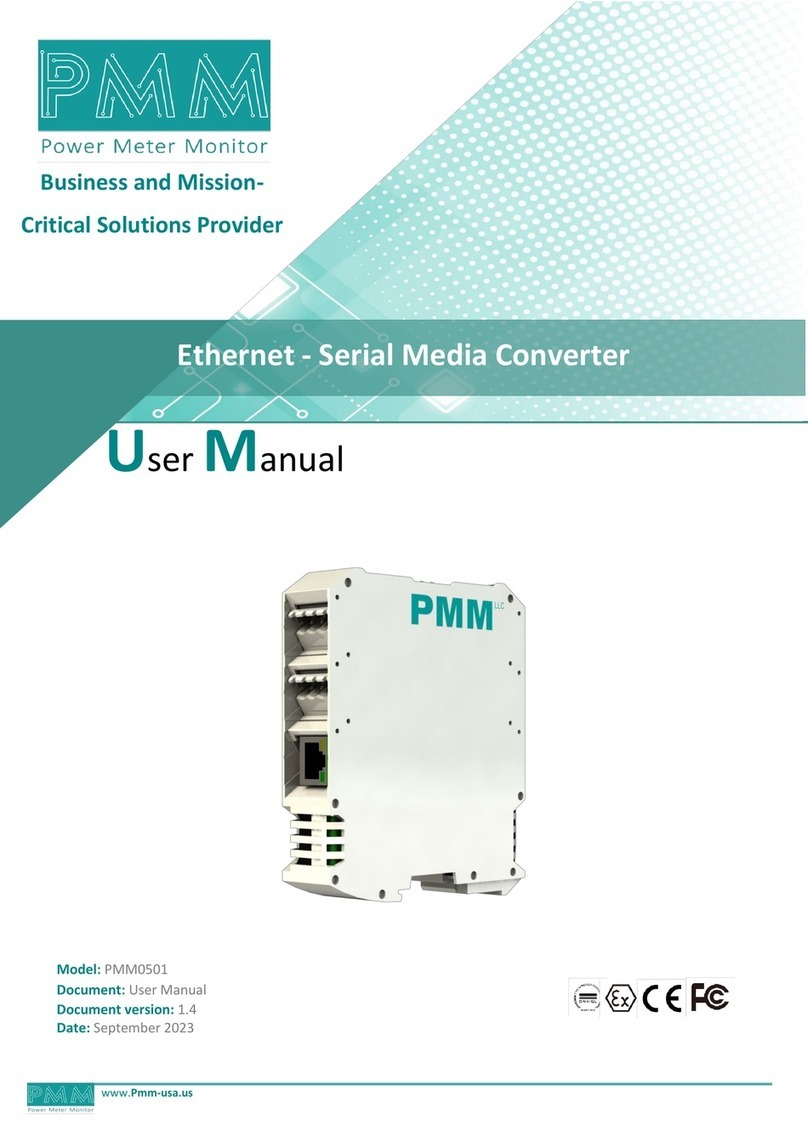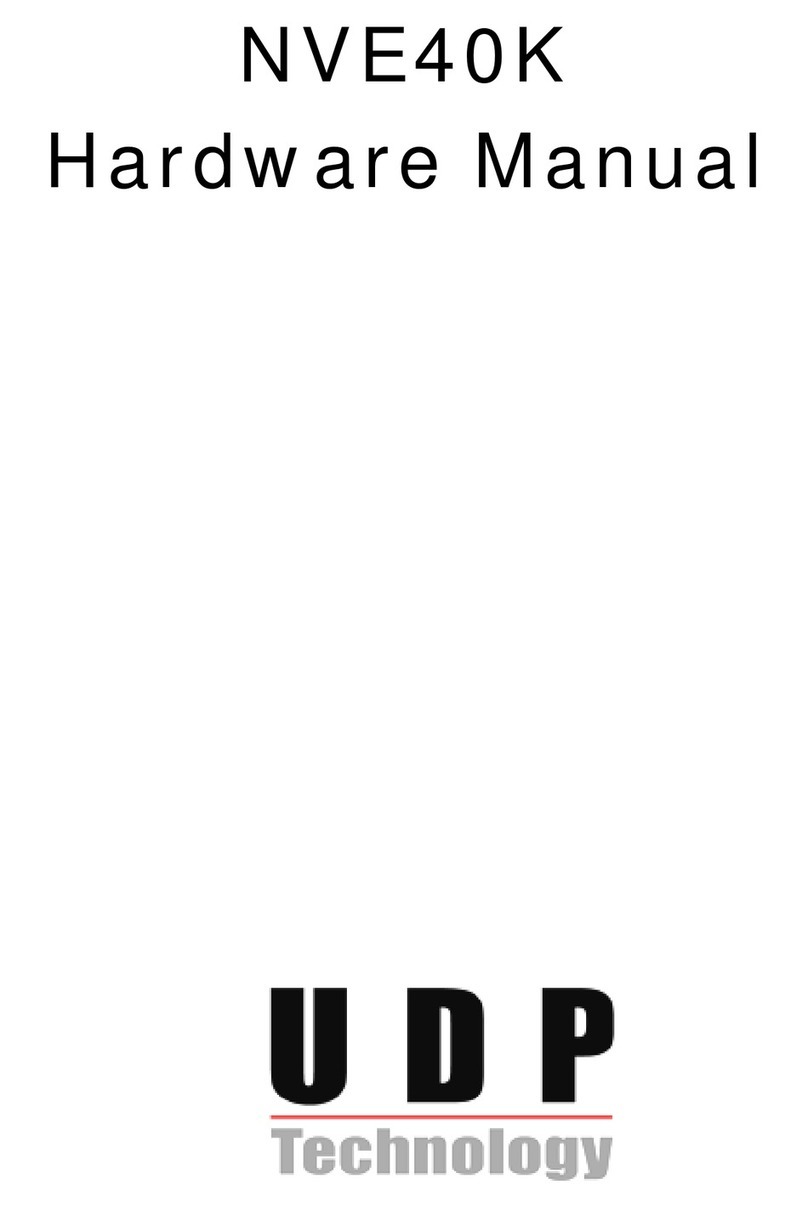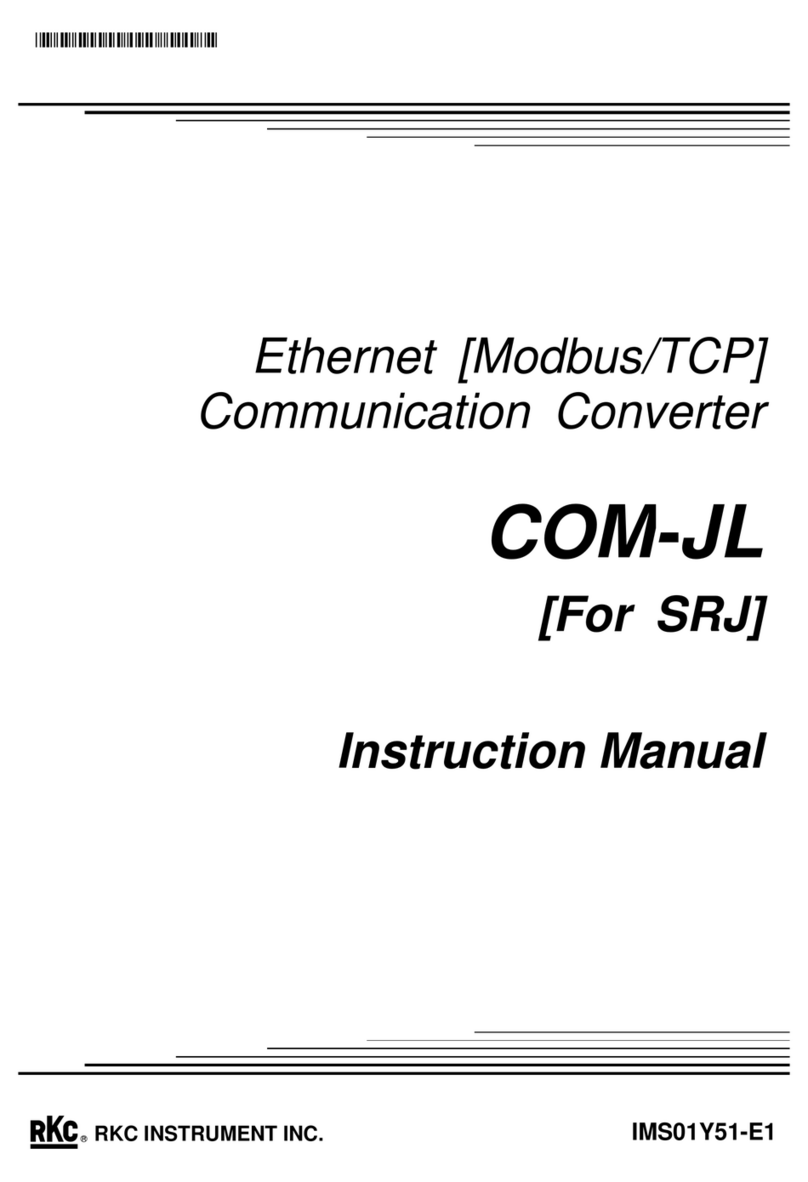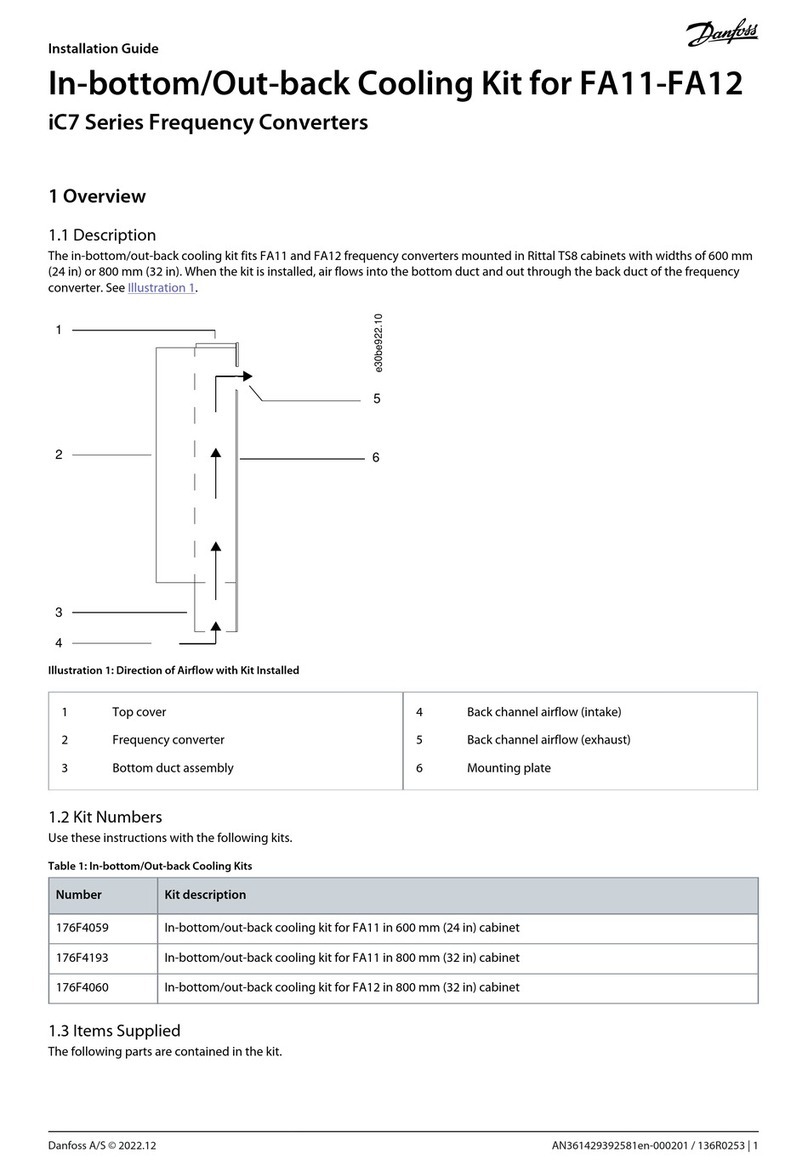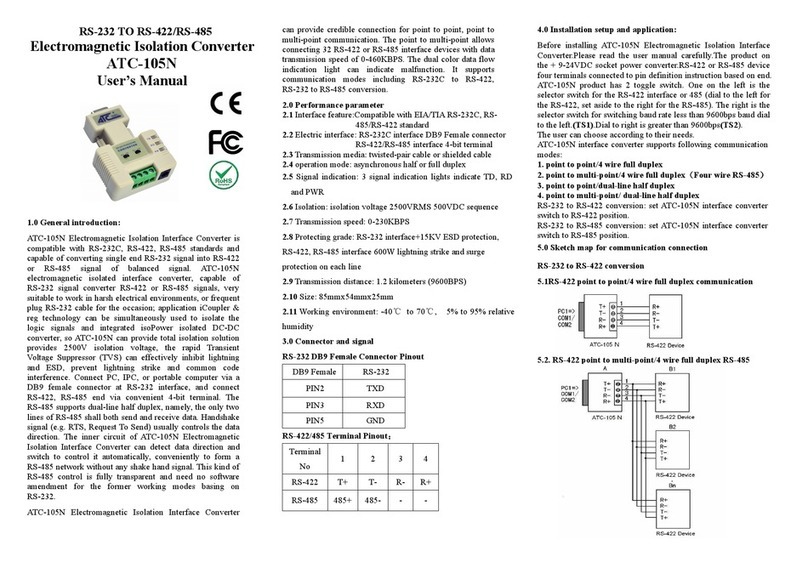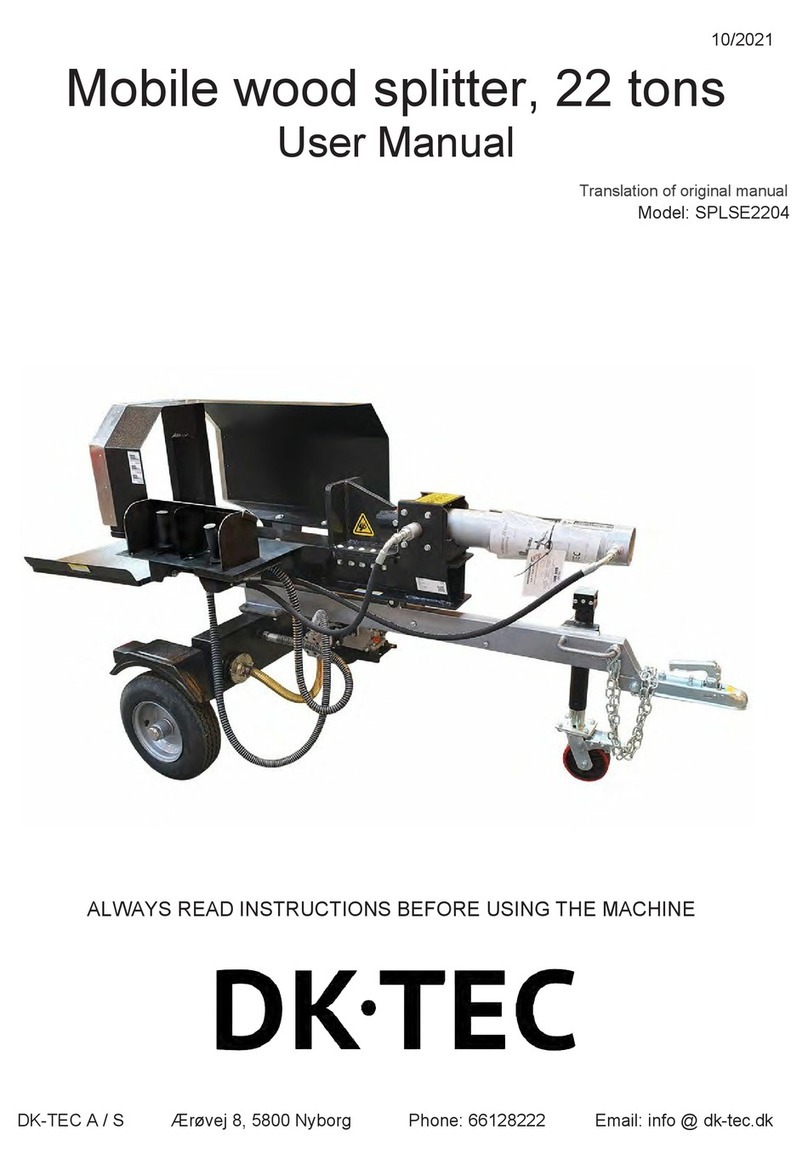450 Series USB Encoder
Engineering Manual
www.storm-interface.com 450 Series USB Encoder Engineering Manual rev 1.5 Jun 2018 Page 2 of 48
Product Overview
This self-contained device is ready to use. It can be easily attached to the rear surface of most Storm keypads to
provide connectivity and communication with USB compatible host systems. Factory configured for standard
numeric data entry, this versatile device can also be user programmed to output any supported USB code;
making the 450 Series encoder the ideal keypad interface for most applications.
Features
Generic keyboard (HID) device – no additional drivers needed
Factory configured to encode telephone or calculator format numeric keypads
Output code table can be customised using Storm’s USB Configuration Utility
Host PC can use the supplied API to control the encoder functions in an application.
Integrated power supply for keypad illumination
450i version provides additional brightness control for keypad illumination
450i version features a piezo sounder for optional key press confirmation or application driven status signal
Simple connection via a USB Mini-B socket
Compact, self contained form factor
Compatible with most Storm 4, 12 and 16 key format keypads
(including Storm 700, 720,1000, 2000, 3000, GFX and PLX product series)
Separate ribbon cable available if you do not wish to plug the encoder directly onto the rear of the keypad.
Product Range and Accessories
Part Number Description
4500-10 450i Encoder with Buzzer and Illumination Control
4500-00 450 Encoder
4500-01 USB Cable 1 metre - type A to angled mini B
4500-CAB07 Ribbon Cable 0.3 metre for remote connection to 4 way keypad
4500-CAB10 Ribbon Cable 0.3 metre for remote connection to 12/16 way keypad
Note :
These part numbers are for on line ordering directly from Storm Interface.
When bought through broadline distribution they have an additional suffix to allow for distributor specific
labelling/marking requirements e.g.
4500-102 450i Encoder with Buzzer
Downloads
4500-SW01 USB Configuration Utility
450i-LIT-01 Product Brochure
450-xx-08KT Installation Sheet
450 USB Manual Engineering Manual (this document)