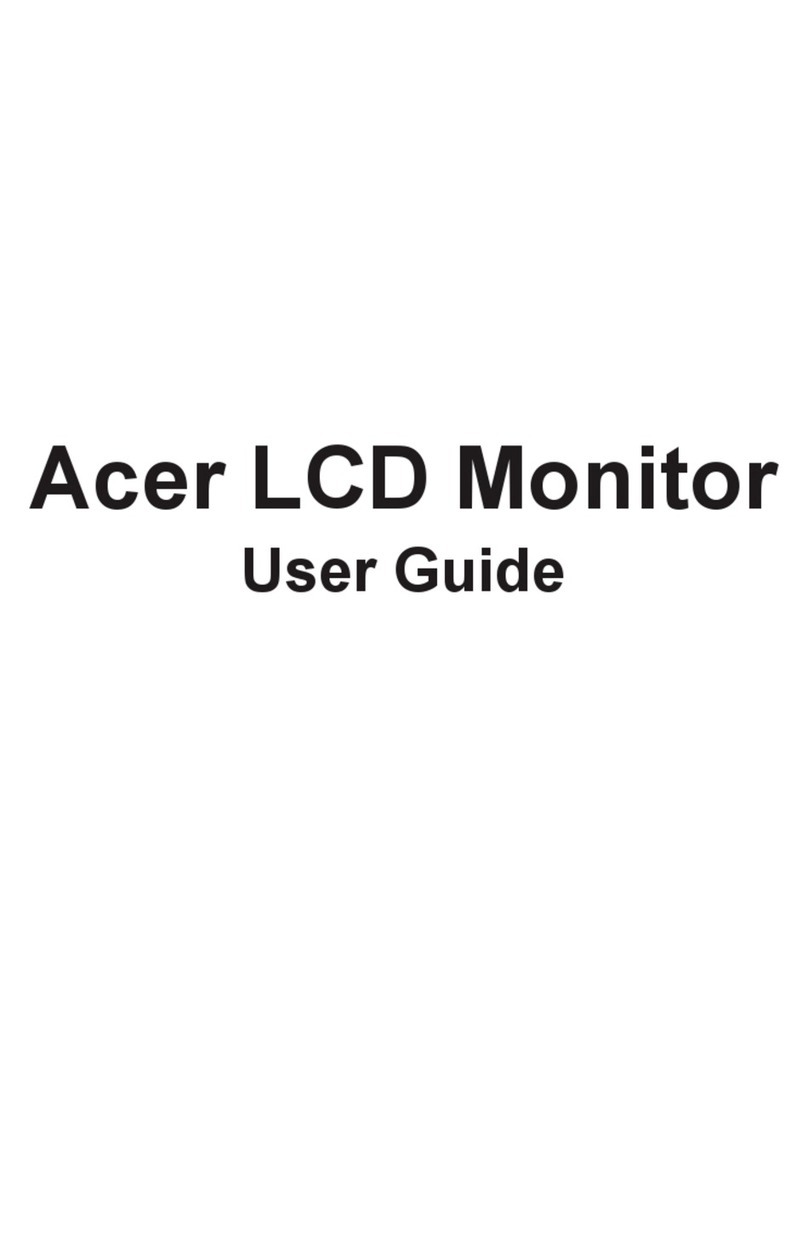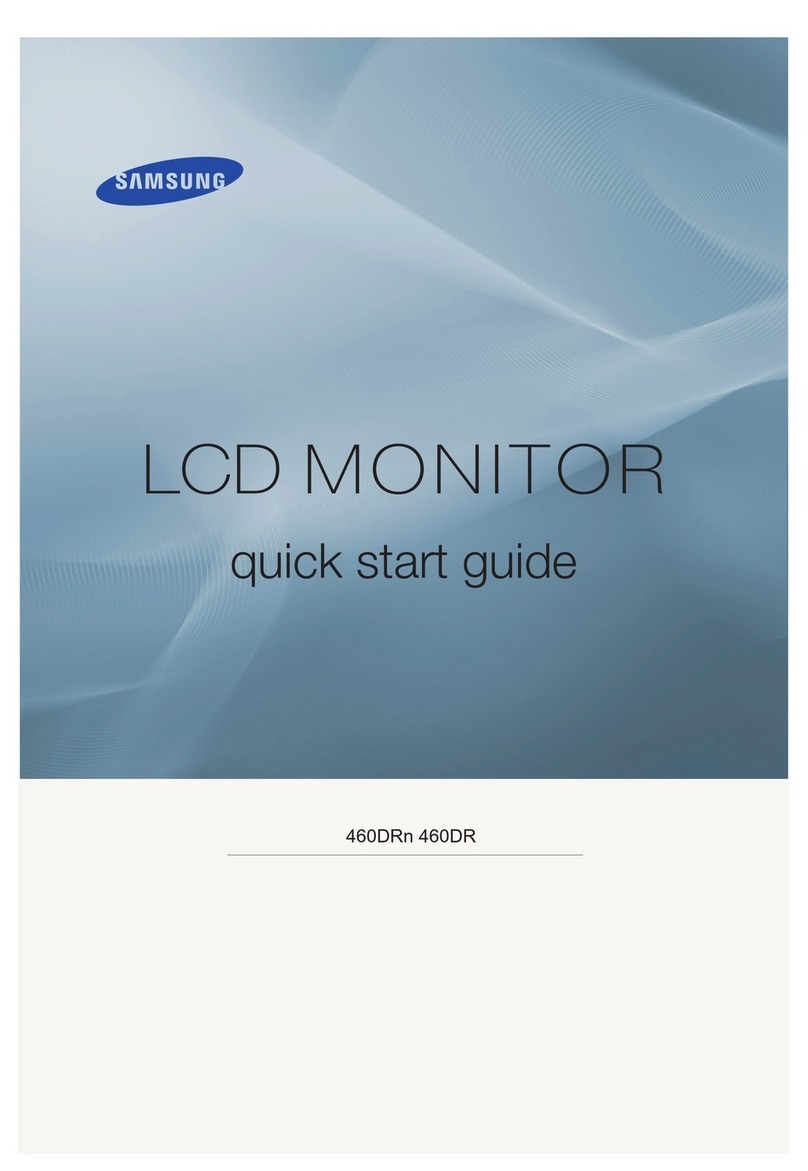Storm Interface 5100 Series Installation and operation manual

5100 Series USB Display
Engineering Manual
www.storm-interface.com 5100 Series USB Display Engineering Manual ver 1.2 Oct 2014 Page 1 of 45
Contents
Product Overview, Range ……………….………………………….……. 2
Functions ………………………………………………………….….….. 3
Ratings and Performance, Installation ……………………………….…. 4
Using the Display …………………………………………….………….… 6
Configuration Utility ……………………………………………………...... 7
Application Programming Interface (API) ……………….………….… 14
Code Examples …………………………………………………………… . 36
Change History ……………………………………………………………. 42

5100 Series USB Display
Engineering Manual
www.storm-interface.com 5100 Series USB Display Engineering Manual ver 1.2 Oct 2014 Page 2 of 45
Product Overview
These sealed and rugged displays have 3 illuminated keys and a 60mm x 33mm screen.
128 x 64 dot graphic display or character display with black characters on white background
Illuminated keys under software control ( on / off / flashing )
Screen only version available if keys not required
Extreme version available with higher environmental spec.
Install into a panel in a ¼ DIN cutout or from the rear of the panel using the fixing kit (order separately)
Connect to host via mini USB. The display uses an HID-compliant device interface to communicate with the host
A host application must be written to send content to the display, using the display control functions.
These functions are all listed in the API and the use of these is illustrated with code examples.
Download the following from www.storm-interface.com/downloads :-
PC based Configuration Utility
Object Libraries for Windows ( XP onwards) & Linux (Ubuntu)
API Source Code (contact [email protected] for source code requests )
Product Range
Character Display Graphic Display
Screen with
3 Keys Industrial USB 3 key 4x20 char display IP54, 0°C to 60°C
Impact 5J. Vibration& Shock IEC721-5M3
Part Number 5103-000
USB 3 key graphic display IP54, 0°C to 60°C
Impact 5J. Vibration& Shock IEC721-5M3
Part Number 5103-100
Extreme USB 3 key 4x20 char display IP65,-20°C to 70°C
Impact 10J. Vibration& Shock IEC721-6M3
Part Number 5103-010
USB 3 key graphic displayIP65, -20°C to 70°C
Impact 10J. Vibration& Shock IEC721-6M3
Part Number 5103-110
Screen
only Industrial USB 4x20 char display IP54, 0°C to 60°C
Impact 5J. Vibration& Shock IEC721-5M3
Part Number 5100-000
USB graphic display IP54, 0°C to 60°C
Impact 5J. Vibration& Shock IEC721-5M3
Part Number 5100-100
Extreme USB 4x20 char display IP65, -20°C to 70°C
Impact 10J. Vibration& Shock IEC721-6M3
Part Number 5100-010
USB graphic display IP65, -20°C to 70°C
Impact 10J. Vibration& Shock IEC721-6M3
Part Number 5100-110
Please note that if ordering from broadline distribution there will be an additional suffix at the end of the part number.
This is for distributor labelling purposes only.
Accessories Fitting Kit with panel clips, fixings, underpanel gasket, replacement seal
Part Number 5100-FK0
USB Cable 1m, USB A to 90 degree USB mini-B
Part Number 4500-01
Downloads Configuration Utility / Object Libraries for Windows and Linux / Source Code
3D CAD Models
Panel Cutout Details
Download from www.storm-interface.com/downloads.
Contact sales@storm-interface.com for source code requests

5100 Series USB Display
Engineering Manual
www.storm-interface.com 5100 Series USB Display Engineering Manual ver 1.2 Oct 2014 Page 3 of 45
Functions
The USB Display uses a USB HID-Compliant device interface to communicate with the host.
The graphic LCD is 128 pixels by 64 pixels, with backlight, contrast level, and white on black capability.
3 Illuminated keys are under software control – on, off and flashing.
The character LCD has three fixed fonts included
o6 by 8, this will give 8 lines by 20 characters , and
o6 by 16, this will give 4 lines by 20 characters.
!"#$%&'()*+,-.\0123456789:;<=>?@
ABCDEFGHIJKLMNOPQRSTUVWXYZ[/]^_'abcdefghijklmnopqstuvwxyz{|}~
o26 by 64, this allows for 4 characters to be displayed 0123456789 , . : °±
Four user definable Icons (up to 128 By 64) and any one of them can be setup as a splash screen.
A host utility will be supplied to configure the unit, including downloading of the Icons.
Field upgradeable via the utility.
The host API allows access to following functions:
Set Pixel Write Character Write Character String
Draw Circle Fill Circle Draw rectangle
Fill Rectangle Draw bitmap directly to LCD Load Icons
Draw bargraph. Draw line.
Each button when pressed will output a fixed key code.
The Icons can be designed using Microsoft PaintTM.
The utility will allow the user to preview the Icon before loading to the USB display.
The USB display uses USB for communicating with the host. It also includes an HID-datapipe back-channel. One of
the advantages of using this implementation using only HID interfaces is that no drivers are required on host system.
Basic architecture of the USB display :
LCD Functions
Flip / inverse / backlight etc
Drawing/character functions
Circle / rectangle /fill / put character etc
USB Display API
HIDAPI

5100 Series USB Display
Engineering Manual
www.storm-interface.com 5100 Series USB Display Engineering Manual ver 1.2 Oct 2014 Page 4 of 45
Ratings & Performance
Overall Dimensions 102mm x 102mm x 32mm
Packed Dims 125mm x 110 mm x 40mm, 203grams (Screen only version is193 grams)
Connection mini-USB socket (locking type)
Environmental Industrial Version Extreme Version
Operational temperature 0ºC to +60ºC -20ºC to +70ºC
Vibration/ shock IEC721 5M3 6M3
Impact Rating 5J 10J
Sealing IP54 IP65
Storage temperature -20ºC to +70ºC
Humidity 10% to 90% non-condensing
Insulation resistance 50Mohms (min)
Breakdown voltage 500V a.c. (60 secs)
Operating voltage 5V +/- 5% (USB) – must only be used with SELV circuit.
Operating current 20mA (excluding key illumination current)
Safety EU Low Voltage Directive EN60950
EMC: Emissions and Immunity: FCC part 15B Class B
EN55022, EN55024
ESD: Up to +/- 15kV air discharge, +/- 7.5kV contact discharge
EU RoHS Compliant
WEEE Directive Compliant
Panel Cutout Drawings
¼ DIN Underpanel
Recommended panel thickness 1.6mm – 4mm s/s Use M3 x 12mm or equivalent weld studs
71

5100 Series USB Display
Engineering Manual
www.storm-interface.com 5100 Series USB Display Engineering Manual ver 1.2 Oct 2014 Page 5 of 45
Installation into a ¼ DIN cutout
1. Fit the M4 nuts and screws to the brackets. Allow the screw to protrude to touch the panel
.
2. Fit the unit into the panel using 4 brackets
3. Tighten the M3 screws ( #1 PZ ) to attach each bracket to the rear of the unit.
4. Tighten the M4 screws ( #2 PZ ) to pull the unit down to the panel surface
5. Remove the protective film from the screen and connect your USB cable
If additional cable securing is required then use a nylon tiewrap as shown

5100 Series USB Display
Engineering Manual
www.storm-interface.com 5100 Series USB Display Engineering Manual ver 1.2 Oct 2014 Page 6 of 45
Installation Underpanel
1. Prepare panel with studs M3 x 12mm (or equivalent 6-32 UNC)
2. Place the foam gasket around the display front
3. Fit the unit into the cutout – one bracket goes over each weld stud.
4. Fit a nut over each weld stud and tighten down
5. Remove the protective film from the screen
and connect your USB cable
If additional cable securing is required then
use a nylon tiewrap as shown

5100 Series USB Display
Engineering Manual
www.storm-interface.com 5100 Series USB Display Engineering Manual ver 1.2 Oct 2014 Page 7 of 45
Using the USB Display
On power up the USB display will perform basic self test and then proceed to display an initial splash screen. The
default is the “Storm” logo, customers can customise this splash screen using the software utility, see below for
more detailed description.
Once the unit is connected to PC, Windows will detect the USB display as follows :-
When connected to a PC, the USB Display should be detected by the operating system and enumerated without
drivers. Windows shows one device in the Device Manager : USB Human Interface Device: Compliant device
The USB Configuration Utility is supplied in order that the user can perform firmware updates, and upload icons to
the USB display.
Download the Configuration Utility for free from www.storm-interface.com/downloads
All other functions in the Configuration Utility are also available in the API.
USBcompliantinputdevice

5100 Series USB Display
Engineering Manual
www.storm-interface.com 5100 Series USB Display Engineering Manual ver 1.2 Oct 2014 Page 8 of 45
Controlling the USB Display with the Configuration Utility
Launch the application and it will display the following screen:
Before loading the form it initially detects the encoder using the VID/PID and if found it sends a device status
message. If all successful then all the buttons are enabled. If not then they will all be disabled except for “Re-Scan”
and “Exit”.
Buttons will be disabled/enabled depending on options installed.
Options Installed Buttons disabled
3 keys + 4/8line character only Customise ICONs
3 keys + 4/8line character + bitmap None
No keys + 4/8line character only All LEDs + Customise ICONs
No keys + 4/8line character +
bitmap
All LEDs
Note: Manufacturer and Product strings are recovered from the USB stack. The USB ID in our product is
Vendor ID: 0x2047 Product ID: 0x0922.
Firmware version is recovered from the encoder.
Once a configuration is selected and accepted by the USB Display then that information is stored in volatile
memory of the unit. So if the user has not written to flash (using “Save Changes”) then powering down/up the
encoder, that configuration will be lost.

5100 Series USB Display
Engineering Manual
www.storm-interface.com 5100 Series USB Display Engineering Manual ver 1.2 Oct 2014 Page 9 of 45
Configuration Utility Functions
LCD Flip (180° rotation)
This will set the default value of how the lcd data will be displayed.
LCD Flip – No (Factory Default)
LCD Flip – Yes
LCD Inverse
This will invert the colour of the pixels.
LCD Inverse – No (Factory Default)
LCD Inverse – Yes
LCD Contrast Level
This will set the contrast level of LCD display.
LCD Contrast Level – 0
LCD Contrast Level – 1
.
LCD Contrast Level – 10 (Factory Default)
..
LCD Contrast Level – 20
LCD Backlight
This will set the default value of the backlight.
LCD Backlight – O (Factory Default)
LCD Backlight – Off
LCD Backlight – Flashing
LEDs
If unit has the three keys installed then the LEDs can be controlled via software individually as follows:
Left LED
Left LED – Off
Left LED – On (Factory Default)
Left LED - Flashing
Right LED
Right LED – Off
Right LED – On (Factory Default)
Right LED - Flashing
Centre LED
Centre LED – Off
Centre LED – On (Factory Default)
Centre LED – Flashing
Test USB Display
This will execute a self test mode on the encoder.
•Show a test pattern on LCD display
•Display circles, rectangle etc.,
•Test keys on unit.

5100 Series USB Display
Engineering Manual
www.storm-interface.com 5100 Series USB Display Engineering Manual ver 1.2 Oct 2014 Page 10 of 45
Customise Bitmaps
The USB display supports up to four downloadable bitmaps (128 by 64).
The ICONs must be first designed using Paint or any other package that supports the monochrome paint format
(i.e. 1bpp format).
Select an Icon position eg Icon 3 and click on “Browse” button. This will open explorer : navigate to your bitmap
file and click on “Open”.
The ICON will be displayed in the icon picture box
On right hand side there is information about the ICON, height, width, icon number and if user wants to use this as
the splash icon, when the unit starts up. Only one icon can be set as splash screen.

5100 Series USB Display
Engineering Manual
www.storm-interface.com 5100 Series USB Display Engineering Manual ver 1.2 Oct 2014 Page 11 of 45
Now to view the icon on the LCD unit click on “View bitmap on LCD”. It will prompt you to enter X, Y coordinates.
The ICON can be placed anywhere on the LCD screen.
Clicking on “OK”, the utility will send the ICON to the USB Display.
Once you are happy with the ICON then you can load the ICON into non volatile memory by clicking on “Load
ICON”.
The ICON will be placed in appropriate ICON value on USB display. You can also select one of the icons to be
used as a splash screen.
Save Changes
All configurations are written to volatile memory. So if after modifying and the user switches off the encoder then
next time the encoder is powered on, it will revert back to previous configuration data. To save the modified data in
non volatile memory, click on “Save Changes” button. All the information is also stored in configuration file.
Reset To Factory Default
Clicking on “Factory Default” will set the USB display with values that are preset.
Reset From Configuration File
Clicking on “Reset From Configuration File” will configure the unit from the configuration file from “Save Changes”.
Update Firmware
This option allows the user to update the firmware on the USB display unit.

5100 Series USB Display
Engineering Manual
www.storm-interface.com 5100 Series USB Display Engineering Manual ver 1.2 Oct 2014 Page 12 of 45
API Overview
The USB Display API Library is a library program which currently is tested on Windows (from XP and above) and
Linux (Ubuntu) platform.
The Library is a middleware program between operating system and host application. The library encapsulates all the
communication protocol and exposes a very simple API for host application.
This document is prepared for application developers who will implement a host application for the USB Display.
The USB Display API Library is a middleware application between USB Display Host application and USB Display
system.
The USB display uses USB for communicating with the host. It includes an HID-compliant device . One of the
advantages of using this implementation, which using only HID interfaces, is that no drivers are required on host
system.
The protocol for communicating with host is described fully in the following pages. The basic architecture of the USB
display API is shown below.
USB Display API – The USBDisplayApi library allows for the host application to invoke USB display functions
as listed above. The API encapsulates all the communications to USB and provides a simple API for the host
application developers.
HIDAPI - This is a third party library, which allows an application to interface with USB HID-Compliant devices
on Windows, Linux, and Mac OS X. While it can be used to communicate with standard HID devices like
keyboards, mice, and Joysticks, it is most useful with custom (Vendor-Defined) HID devices. This allows for
host software to scan for the device using its VID/PID.
Libraries are provided for both the HIDAPI and USB display interface, so that it can be linked into the users host
application. This exposes a well defined API for the host application.
The developer does not need to worry about the communication at low level. You can request source code for the
implementation for library so it can be ported to your specific platform. Currently the library has been tested on
Windows and Linux (Ubuntu) platform.
LCD Functions
Flip / inverse / backlight etc
Drawing/character functions
Circle / rectangle /fill / put character etc
USB Display API
HIDAPI

5100 Series USB Display
Engineering Manual
www.storm-interface.com 5100 Series USB Display Engineering Manual ver 1.2 Oct 2014 Page 13 of 45
The API makes the following functions available to developers see page
All Message Types..........................................................................................................................................................14
Bitmaps..........................................................................................................................................................................31
Character Fonts.............................................................................................................................................................21
DisplayChar.....................................................................................................................................................................30
DisplayString ...................................................................................................................................................................29
Draw Functions .............................................................................................................................................................21
DrawBargraph ...............................................................................................................................................................25
DrawBitMapFromHost ..................................................................................................................................................32
DrawChar .......................................................................................................................................................................26
DrawCircle......................................................................................................................................................................24
DrawIconFromFlash......................................................................................................................................................34
DrawLine........................................................................................................................................................................22
DrawRectangle ..............................................................................................................................................................23
DrawString.....................................................................................................................................................................27
Example Code................................................................................................................................................................36
GetDeviceStatus............................................................................................................................................................ 17
InitialiseStormUSBDevice............................................................................................................................................15
LCDFunctions (1) ..........................................................................................................................................................18
LCDFunctions (2) ..........................................................................................................................................................19
LoadBitMap....................................................................................................................................................................33
RetrieveByteFromBuffer...............................................................................................................................................35
SetDisplayConfig ..........................................................................................................................................................20
SetLEDBACKLIGHTState .............................................................................................................................................16
SetPixel ..........................................................................................................................................................................28

5100 Series USB Display
Engineering Manual
www.storm-interface.com 5100 Series USB Display Engineering Manual ver 1.2 Oct 2014 Page 14 of 45
MessageTypes
Thisisreferencedinbelowfunctions:
enum REQUEST_TYPE{ // message types
DEVICE_STATUS = 1, ///Device status message
LED_LEFT, //< set led brightness
LED_RIGHT, //right led
LED_CENTER, //Center led
LCD_CLEAR_SCREEN, //clears LCD display buffer
LCD_DISPLAY_SCREEN, //displays whats in screen buffer
LCD_INIT, //inits LCD
LCD_SCREEN_FLIP, //FLIPS LCD SCREEN
LCD_INVERSE, //INVERSE LCD
DISPLAY_TEST_PATTERN, //displays test pattern
LCD_SET_CONTRAST,
LCD_BACKLIGHT, //controls backlight
RESERVED,
WRITE_DEFAULT, // Write defaults values from ram to flash
RESET_TO_FACTORY_DEFAULT, // reset the setting to factory default
ENABLE_BSL, //start downloader
DRAW_LINE,
DRAW_RECTANGLE,
DRAW_CIRCLE,
DRAW_BITMAP_HOST,
PUT_CHAR,
PUT_STRING,
SET_PIXEL,
GET_PIXEL,
SET_BITMAP,
DRAW_BITMAP_FLASH,
RESERVED,
DRAW_BARGRAPH,
KEYPRESS,
DISPLAY_CHAR,
DISPLAY_STRING,
GET_TEMPERATURE,
}

5100 Series USB Display
Engineering Manual
www.storm-interface.com 5100 Series USB Display Engineering Manual ver 1.2 Oct 2014 Page 15 of 45
InitialiseStormUSBDevice
This function is used to initialise the USB Display. The usb display is identified by the Product PID and Manufacturer
VID. This are assigned to Keymat:
Vendor ID – 0x2047
Product ID – 0x0922
On successful finding the USB display the manufacturer_local will be filled with “Storm Interface” and product_local
will be filled with “USB Display”. If not successful both of the strings will be filled with “none”
Parameters :
storm_vid - Vendor ID
product_pid - Product ID
manufacturer_local - vendors name will be stored
product_local - product name will be stored
Return Value:
True for success
False for failure.
///\brief InitializeStormUSBDevice is called at the beginning of the
application to
///Setup the PRODUCT ID (PID) and product vid
///\return false on failure, true on success.
///On failure, call GetErrorCode() to retrieve the error
///
bool InitializeStormUSBDevice( int storm_vid, int product_pid, std::string
&manufacturer_local, std::string &product_local );

5100 Series USB Display
Engineering Manual
www.storm-interface.com 5100 Series USB Display Engineering Manual ver 1.2 Oct 2014 Page 16 of 45
SetLEDBACKLIGHTState
This function is used to control the illumination of front panel button LEDs and screen backlight.
Parameters :
led_backlight - Which led to control :
LED_LEFT
LED_RIGHT
LED_CENTRE
LCD_BACKLIGHT
_Flag - 0 – off, 1 – on or 2 – Flashing
timeToWait - maximum time to wait for command to complete
Return Value:
True for success
False for failure.
///\brief SetLEDBACKLIGHTState turns on, off or flash the LED or backlight in
USB DISPLAY
///\param led_backlight LEFT, RIGHT, CENTRE led or BACKLIGHT
///\param _Flag '0' to turn it off, '1' to turn it ON, or '2' to flash.
///\return 0 on success, negative error code on failure
//
int SetLEDBACKLIGHTState(int led_backlight, int _Flag, int _timeToWait );

5100 Series USB Display
Engineering Manual
www.storm-interface.com 5100 Series USB Display Engineering Manual ver 1.2 Oct 2014 Page 17 of 45
GetDeviceStatus
This function retrieves status information about the USB Display. For example, contrast level, LED status etc. All
information is stored in DEVICE_INFO structure.
Parameters :
typedef struct
{
unsigned char flip_mode;
unsigned char inverse_mode;
unsigned char contrast_level;
unsigned char backlight;
unsigned char left_led, right_led, centre_led;
unsigned char icon_splash_no;
std::string FirmwareName;
} DEVICE_INFO;
_deviceInfo - DEVICE_INFO sturcture, that will be filled by the function
timeToWait - maximum time to wait for command to complete
Return Value:
True for success
False for failure.
///\brief GetDeviceStatus Retrieves the USB Display’s status information including:
Contrast Level, LED status, Backlight status, Firmware Name.
///The data are returned in a DEVICE_INFO structure
///\param _deviceInfo is a pointer to a DEVICE_INFO structure that receives information
retrieved from the USB Display.
///\param _timeToWait is the time in milliseconds to wait for the data to be retrieved.
///\return 0 on success, negative error code on failure
///
Int GetDeviceStatus( DEVICE_INFO *_deviceInfo, int _timeToWait );

5100 Series USB Display
Engineering Manual
www.storm-interface.com 5100 Series USB Display Engineering Manual ver 1.2 Oct 2014 Page 18 of 45
LCDFunctions (1)
This is an overloaded function. This function is used to control various functionality of the USB Display Screen, e.g.
Contrast level, Inverse display etc.
Parameters :
lcdFunction - LCD function supported are:
LCD_SCREEN_FLIP
LCD_INVERSE_DISPLAY
LCD_SET_CONTRAST
Param1 - Following parameters for each of the functions:
LCD_SCREEN_FLIP 0 – no flip, 1 - flip
LCD_INVERSE_DISPLAY 0 – normal, 1 - inverse
LCD_SET_CONTRAST 10 levels provided, 0 to 9
timeToWait - maximum time to wait for command to complete
Return Value:
True for success
False for failure.
///\brief LCDFunctions - this functions allows to control the LCD units and incoporates
following functions:
/// LCD Screen Flip Host To USB Display �0 �normal, 1 �flips
/// LCD Inverse Display Host To USB Display �0 �Normal, 1 �Inverse
/// LCD set Contrast Host To USB Display �Sets contrast: 0 �10 levels
///\Param - lcdFunctions
///\Param - param1 – parameters as stated above in each function.
///\param _timeToWait is the time in milliseconds to wait for function to complete
///
///\return 0 on success, negative error code on failure
/// Possible error codes are:
/// NO_USB_DISPLAY_CONNECTED = No usb display is
connected
///
int LCDFunctions(int lcdFunction, int param1, int _timeToWait);

5100 Series USB Display
Engineering Manual
www.storm-interface.com 5100 Series USB Display Engineering Manual ver 1.2 Oct 2014 Page 19 of 45
LCDFunctions (2)
This is an overloaded function. This function is used to control various functionality of the USB Display Screen that
takes no parameters.
Parameters :
lcdFunction - LCD function supported are:
LCD_CLEAR_SCREEN
LCD_DISPLAY_SCREEN
LCD_INIT
DISPLAY_TEST_PATTERN
timeToWait - maximum time to wait for command to complete
Return Value:
True for success
False for failure.
///\brief LCDFunctions - overloaded functions allows to control the LCD units and
incoporates following functions: That does not take parameters
/// LCD Clear Screen Clears LCD screen buffer
/// LCD Display Displays LCD Screen Buffer
/// LCD Init Initializes LCD unit
/// Display Test Pattern Displays a test pattern
///\Param - lcdFunctions
///\param _timeToWait is the time in milliseconds to wait for function to complete
///
///\return 0 on success, negative error code on failure
/// Possible error codes are:
/// NO_USB_DISPLAY_CONNECTED = No usb display is
connected
///
int LCDFunctions(int lcdFunction, int _timeToWait);

5100 Series USB Display
Engineering Manual
www.storm-interface.com 5100 Series USB Display Engineering Manual ver 1.2 Oct 2014 Page 20 of 45
SetDisplayConfig
This functions allows USB display to save config from ram to flash and also to reset to factory defaults.
Parameters :
configCommand - Config Commands:
WRITE_DEFAULT – Saves status values to flash
RESET_TO_FACTORY_DEFAULT – Resets status values
timeToWait - maximum time to wait for command to complete
Return Value:
True for success
False for failure.
///\brief SetDisplayConfig - this functions allows USB display to save config from ram
to flash and also to reset to factory defaults
///\configCommand - Write_to_Defaults - saves parameters from ram to flash
/// Restore_to_factory_default -
r
estores parameters to preset
factory defaults
///\_timeToWait is the time in milliseconds to wait for function to complete
///
///\return 0 on success, negative error code on failure
/// Possible error codes are:
/// NO_USB_DISPLAY_CONNECTED = No usb display is connected
///
int SetDisplayConfig(int configCommand, int _timeToWait);
This manual suits for next models
4
Table of contents
Popular Monitor manuals by other brands

Acer
Acer AL708 user manual

Samsung
Samsung 400DX-2 - 40IN LCD 1920X1080 3000:1 VGA Dvi quick start guide
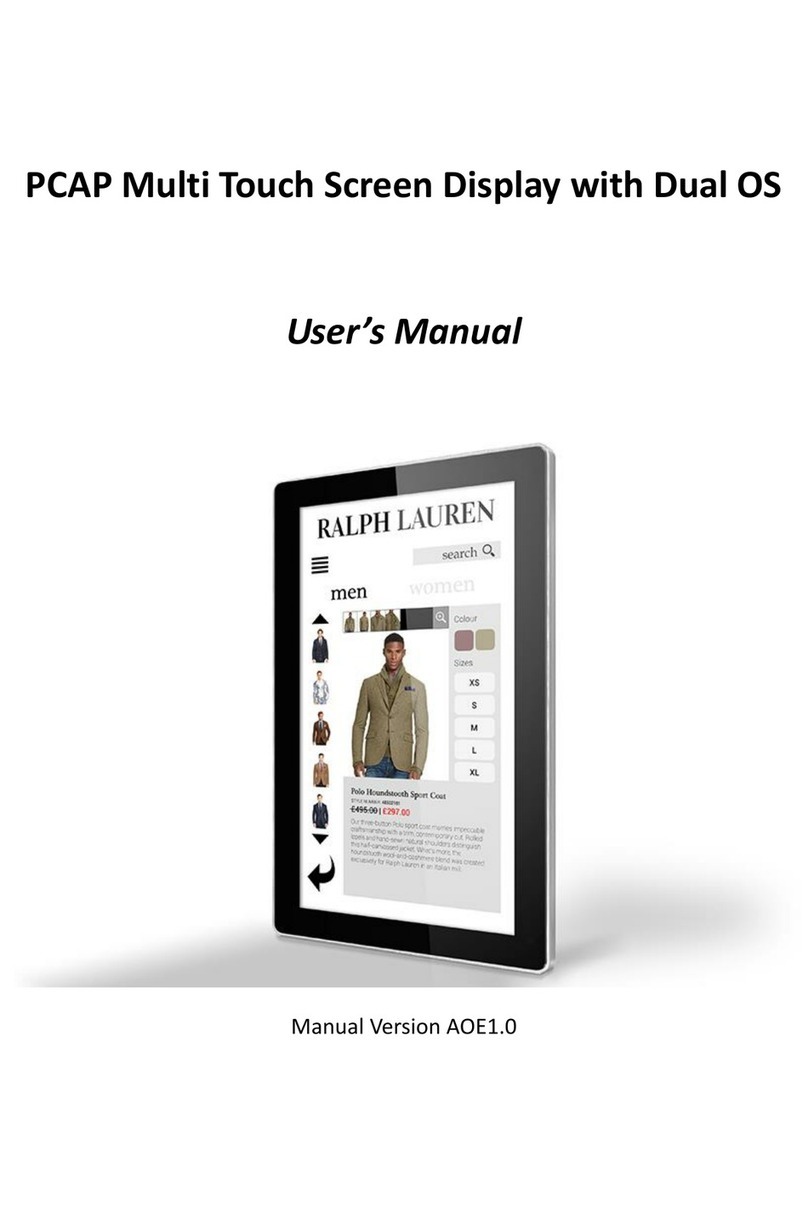
AllSee Technologies
AllSee Technologies PCAP Multi Touch Screen Display user manual

Eizo
Eizo ColorEdge CG2700X user manual
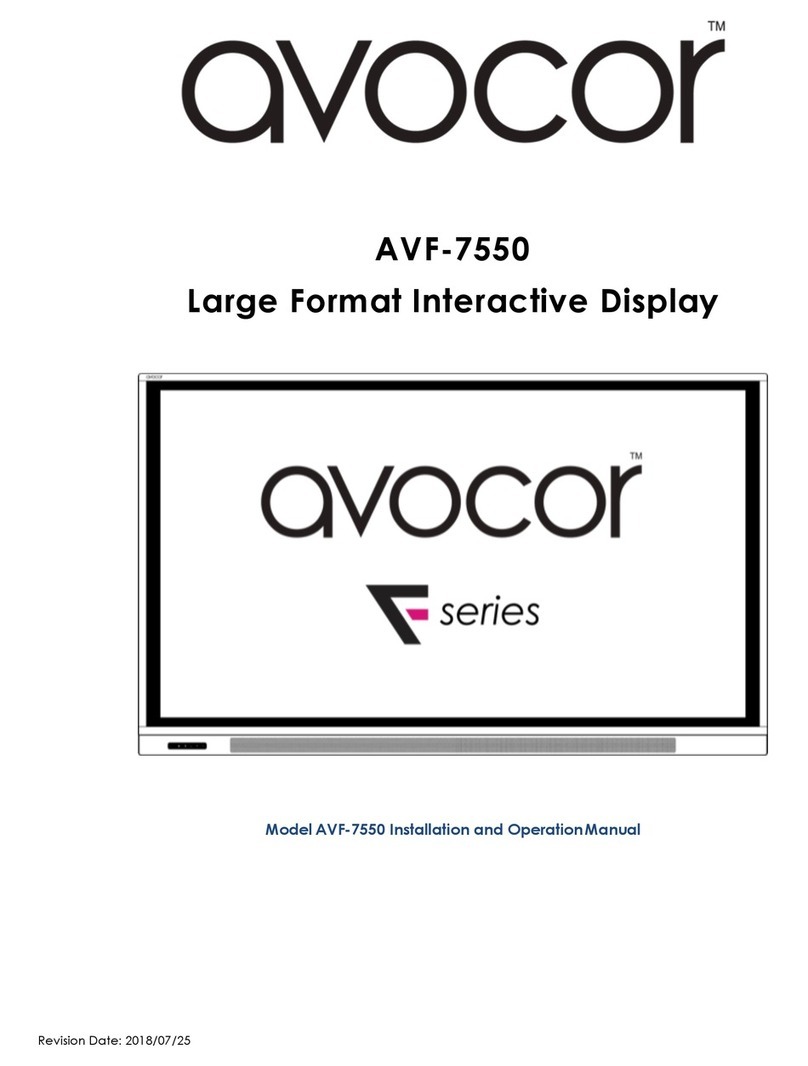
AVOCOR
AVOCOR AVF-7550 Installation and operation manual

OSEE
OSEE XCM-240 user manual
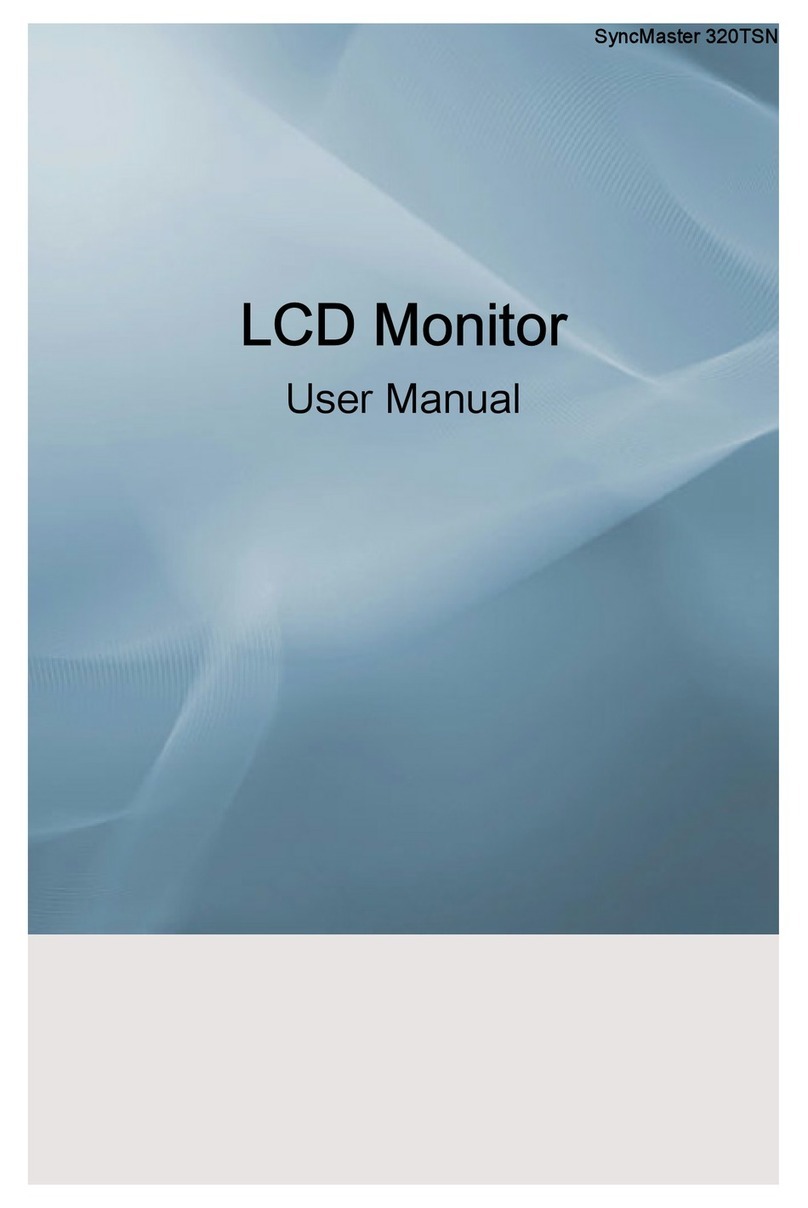
Samsung
Samsung 320TSN - SyncMaster - 32" LCD Flat Panel... user manual

Navman
Navman FUEL 3100 Installation and operation manual

Samsung
Samsung SyncMaster 400MX-2 user manual
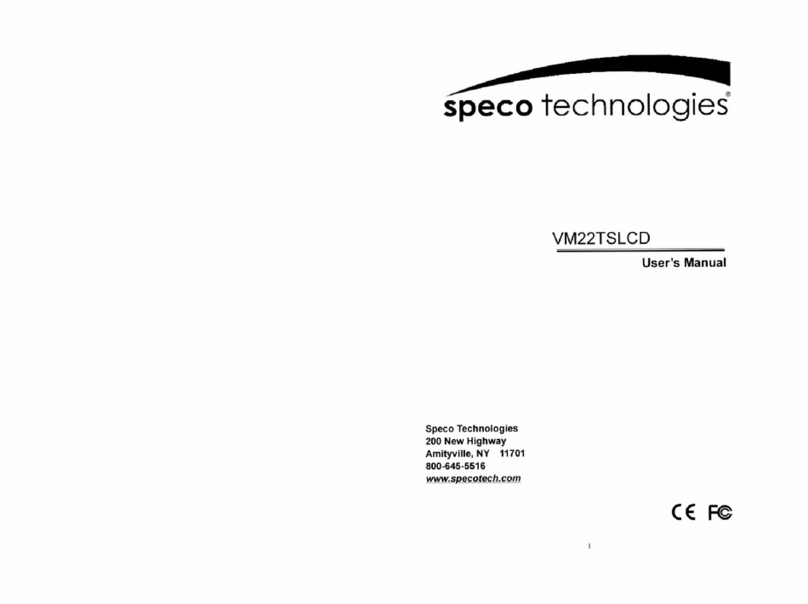
Speco
Speco VM22TSLCD user manual

Wells-Gardner
Wells-Gardner D9300 Series Service manual

Syscom Video
Syscom Video EPMON24A user manual