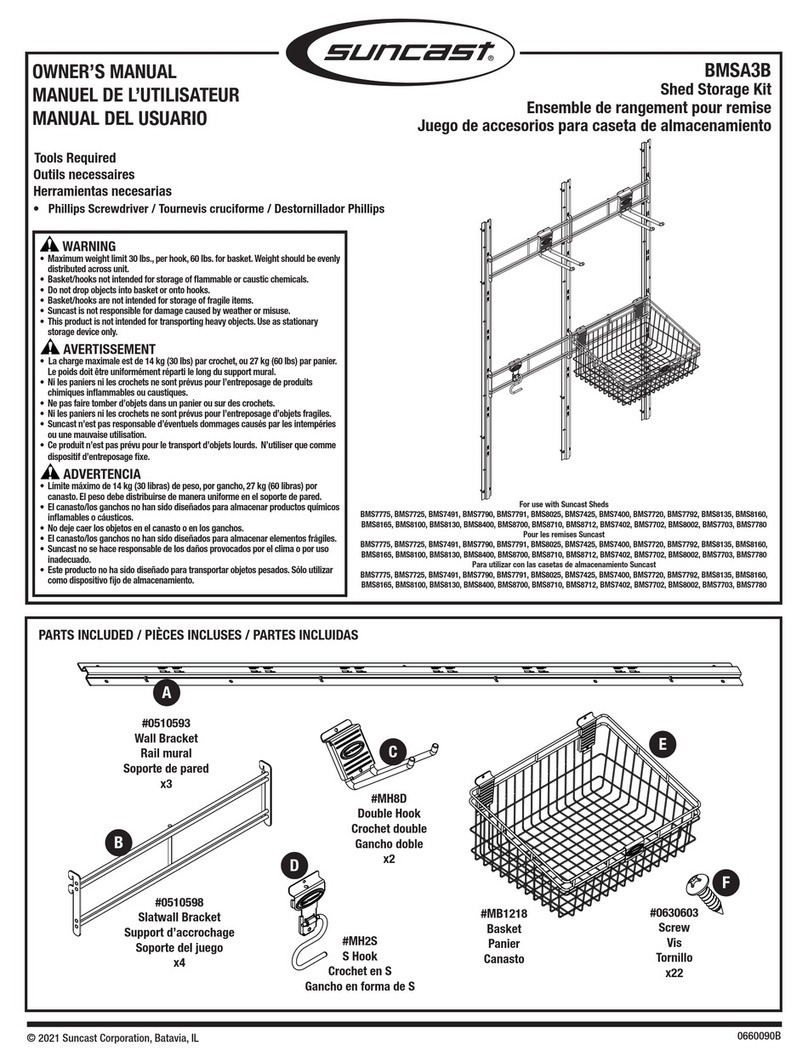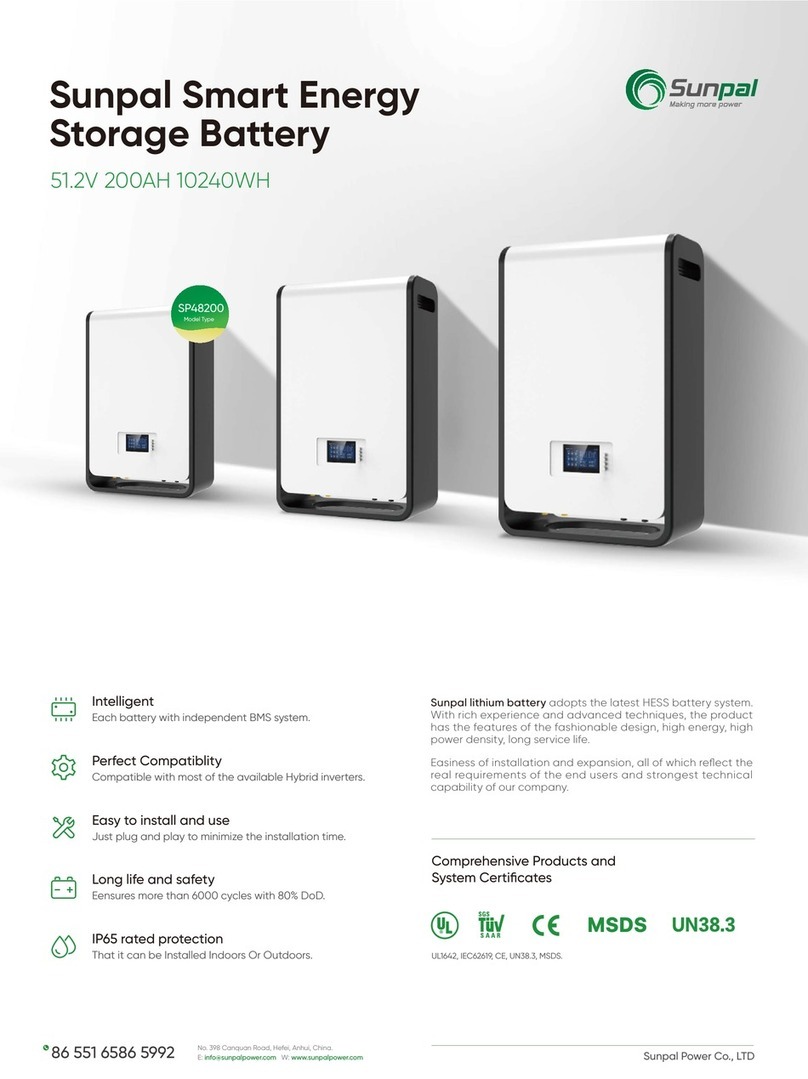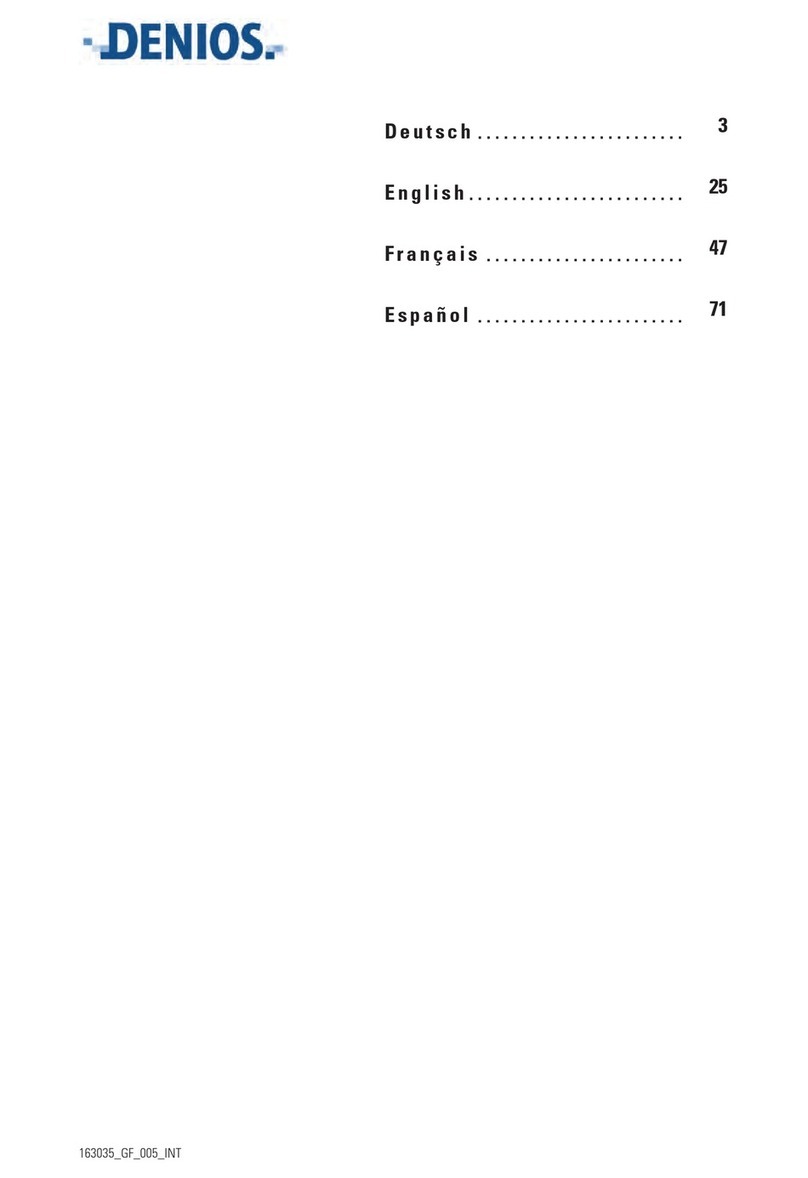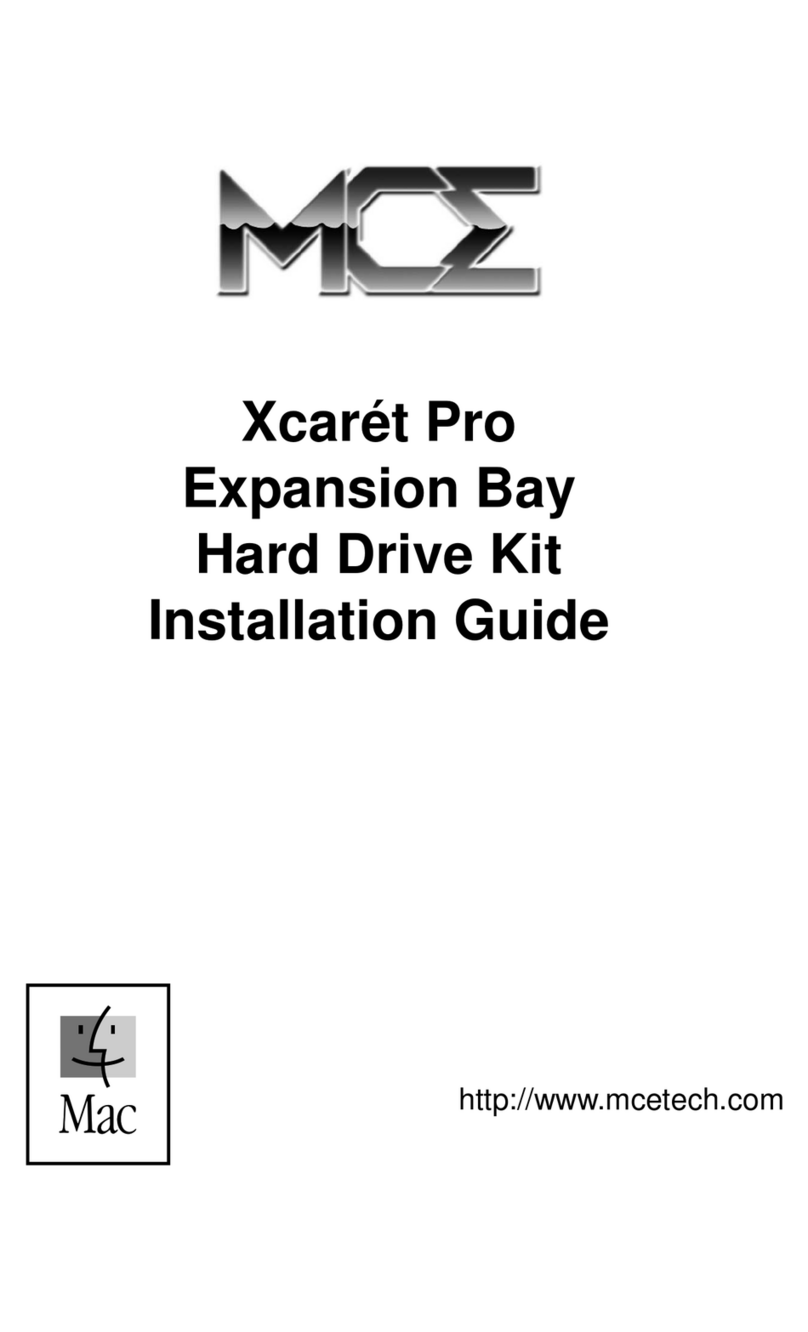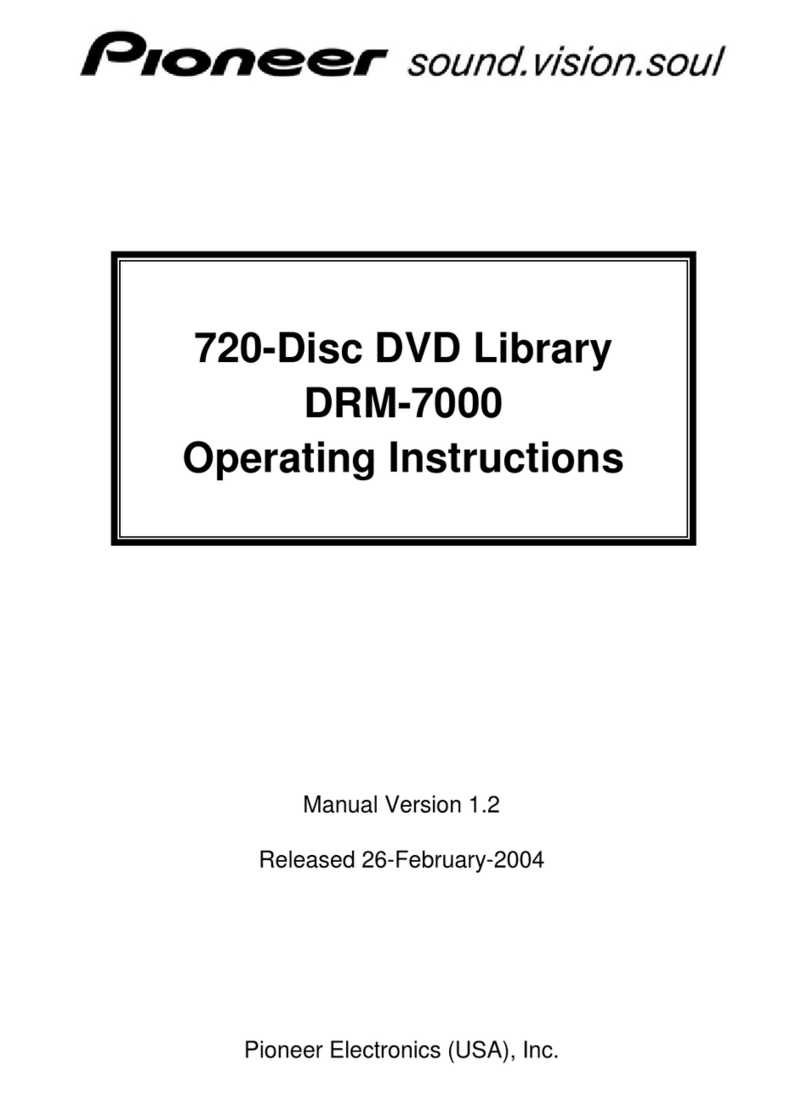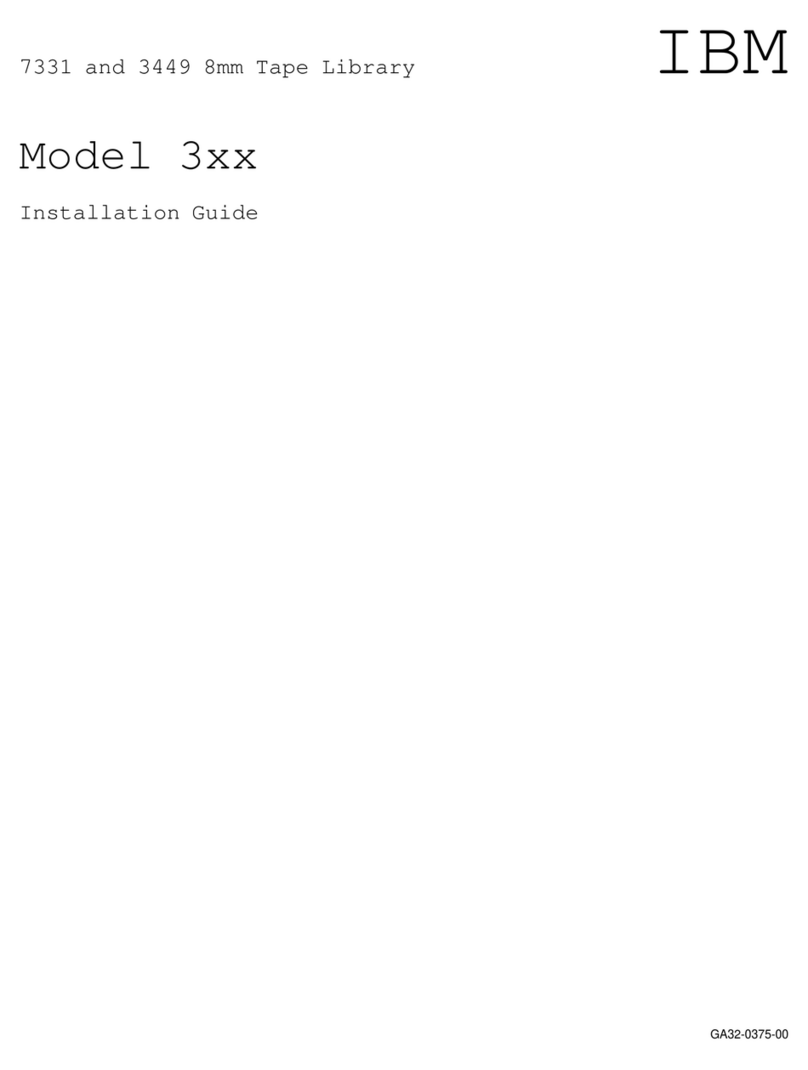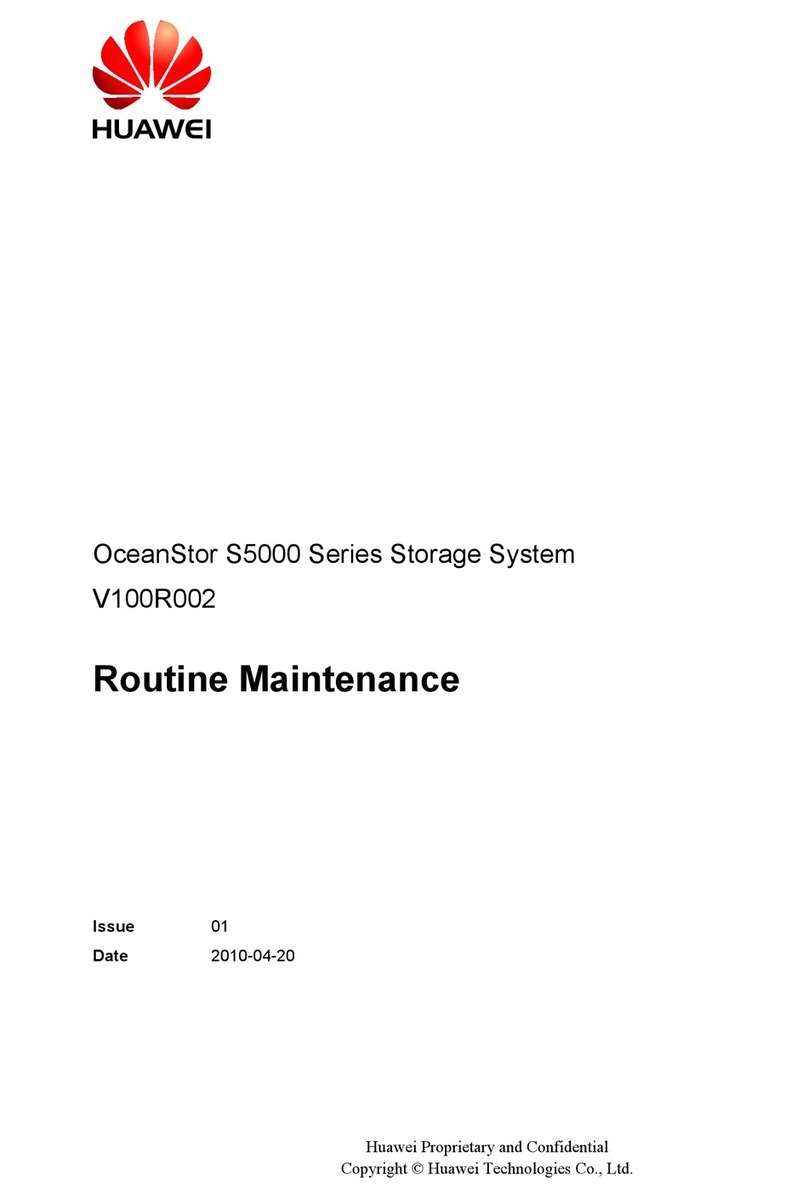storXtreme Network Adapter SX-18D User manual

USER MANUAL
Model : SX-18D
(Version 1.0)
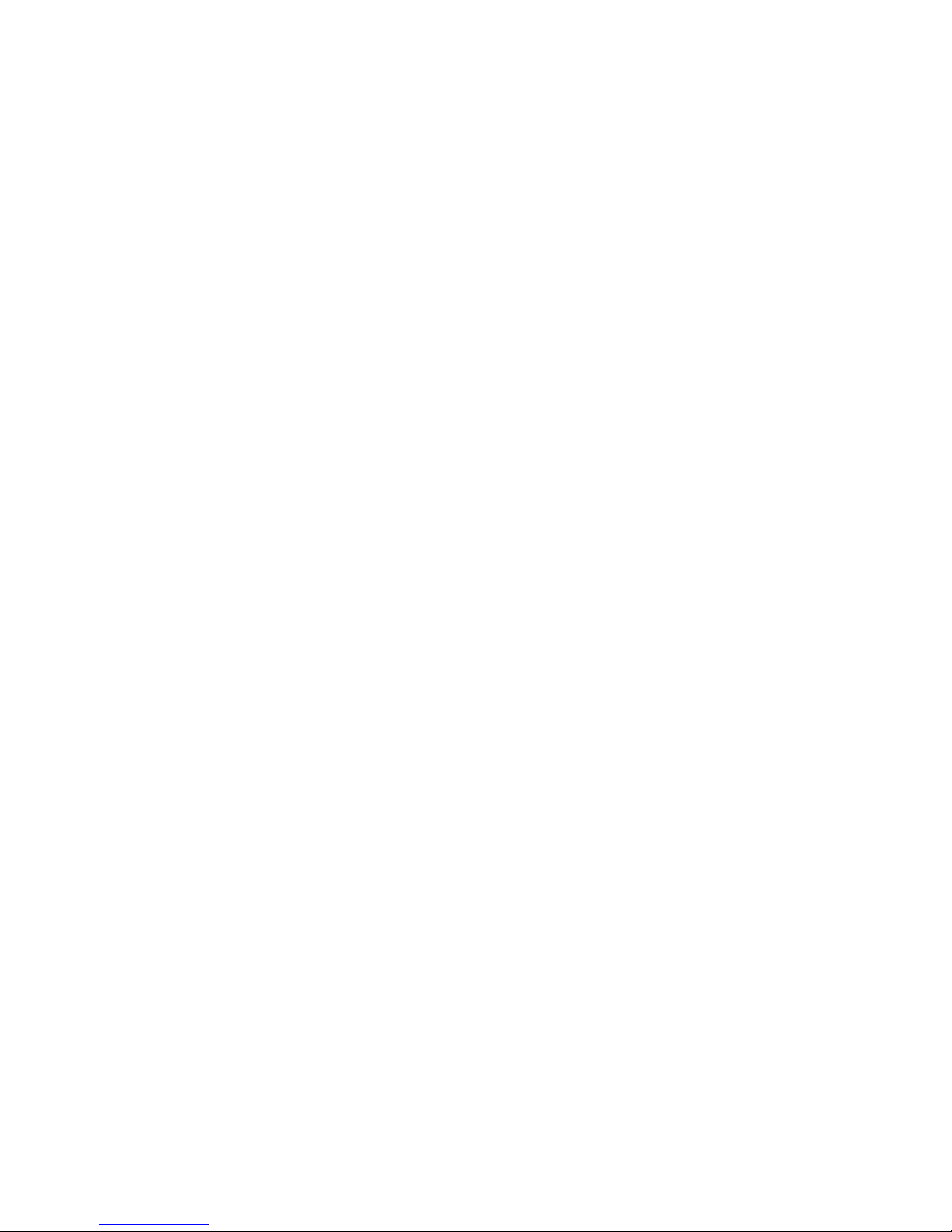
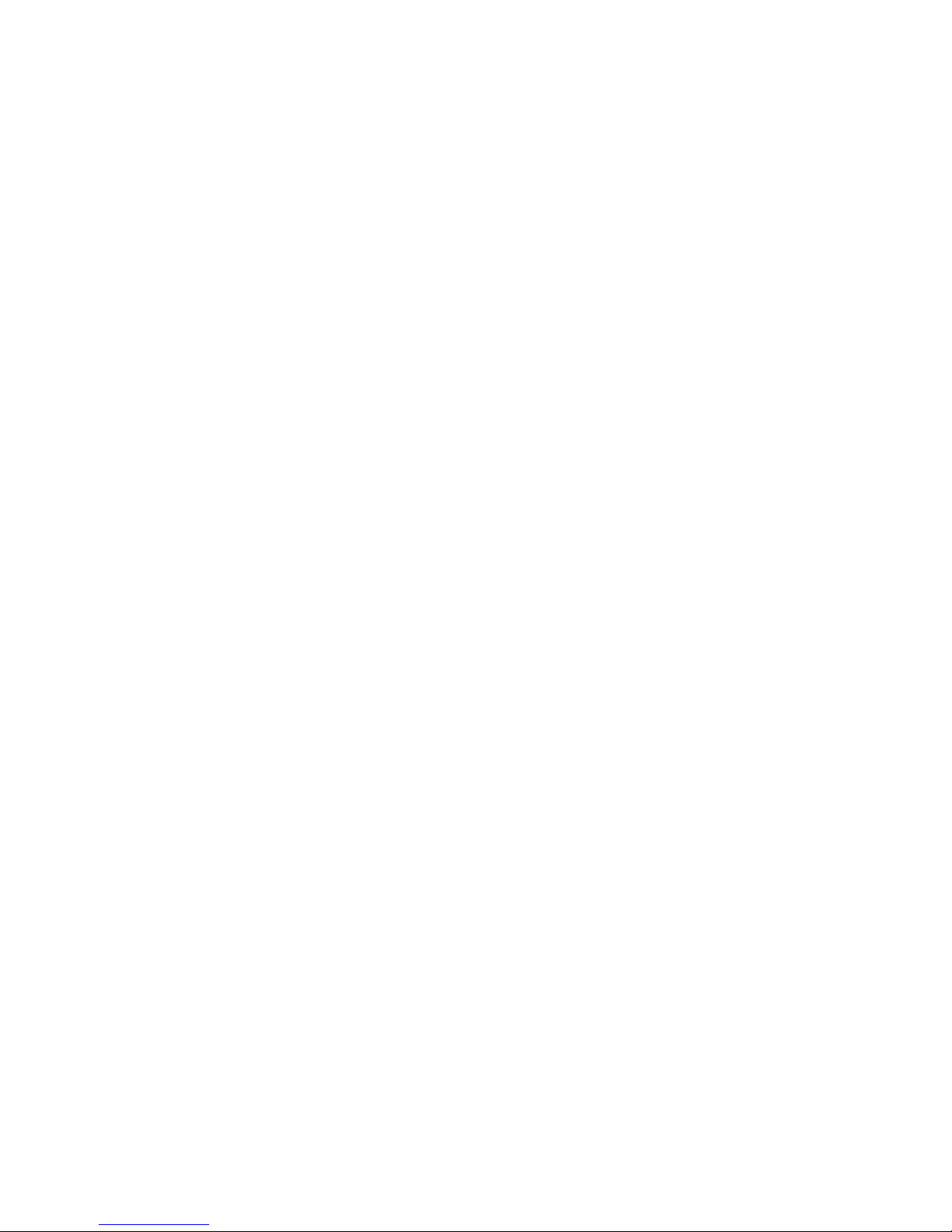
Table of Content
Introduction
1. FUNCTIONAL DESCRIPTION 2
1.1 Buttons 2
1.2 LED Indication 2
1.3 LCD Display
1.4 Connectors 2
2. PRODUCT SPECIFICATIONS
2.1 Technical Specification 3
2.2 Electrical Specification 3
2.3 Product Specification 3
2.4 inimum PC system requirement 3
2.5 Accessories Bundling 4
. USER INTERFACE DESCRIPTION 5
3.1 Buttons Description 5
3.2 LED and LCD Description 5
3.3 Connectors Description 6
3.3.1 ini USB connector 6
3.3.2 SD/ C/ S/S C/XD emory card slot 6
3.3.3 Compact Flash memory card slot 6
3.3.4 44 pins connector 7
3.3.5 Battery Compartment 7
4. DEVICE OPERATION 8
4.1 Copy (standalone) mode 8
4.2 USB mode 9
5. WINDOWS 98SE / ME INSTALLATION 10
5.1 Operating System Supported 10
5.2 Install device driver on Windows 98SE / E 10
5.3 Verify windows98SE has properly installed the device driver 12
5.4 Troubleshoot 12
5.5 Installing new hard disk on Win98SE / E 13
5.6 Configure new hard disk in Win98SE / E 13
5.7 Format new hard disk in Win98SE / E 18
6. WINDOES 200X / XP INSTALLATION 20
6.1 Operating System Supported 20
6.2 Verify windows has properly installed the device driver 20
6.3 Troubleshoot 20
6.4 Create aster Boot Record on the new hard disk. 21
6.5 Create Primary Partition Record on the new hard disk. 23
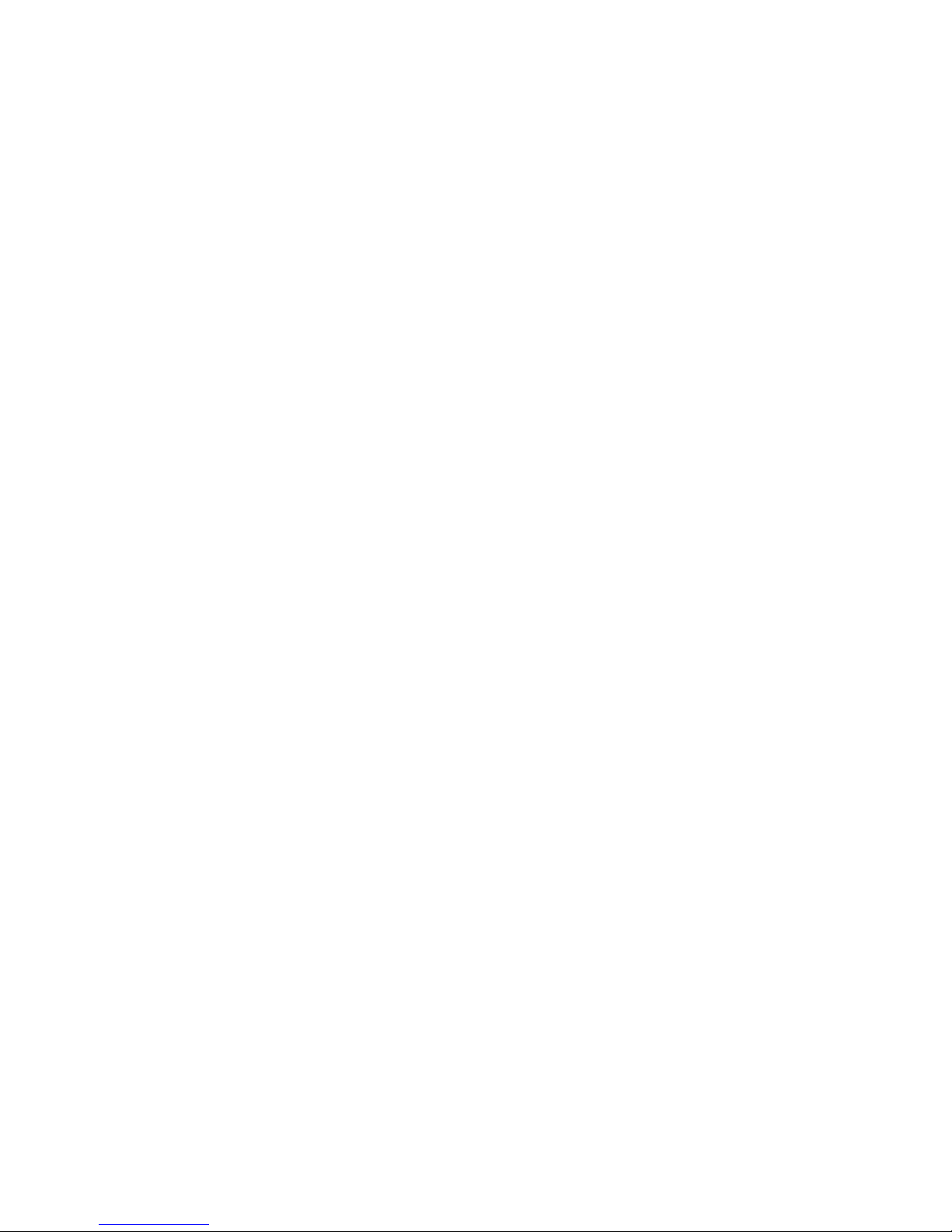

INTRODU TION
STORXtreme is an integrated solution that provides external hard disk drive, card reader and
memory card backup functions. As a portable external storage device, STORXtreme is a perfect
choice for active mobile users providing a light and optimal solution for personal information
storage and transfer. Any C with a USB port is enough for user to access documents, music,
images, or any other data stored in the internal hard disk drive. In addition, STORXtreme also acts
as an all-in-one card reader supporting all major memory card types. More importantly,
STORXtreme enhances the mobile users by enabling them to copy the content of a memory card
into the internal hard disk drive without a C or notebook. This function allows the users to easily
free up more expensive memory cards for re-use in the field.
STORXtreme supports Compact Flash (CF), MicroDrives, Secure Digital Card (SD), Multimedia
Card (MMC), Memory Stick (MS), Memory Stick RO/DUO. USB connection to C is achieved
using USB 2.0 High Speed (480Mbps) link.
STORXtreme is powered by 2 x AA batteries, either Alakine or NiMH rechargeable battery, which
is easily available.
User Manual
1

Chapter 1 : FUNCTIONAL DESCRIPTION
This section describe the various parts and functions of the device. You may refer to Chapter 3 :
User Interface Description for detail description.
1.1 Buttons
Button Activation Operation
[POWER/SELECT
Press & Hold
Press & Hold
Press
Power On
Power Off
To select the the device operations
[ENTER Press To execute the selected operation
[RESET Press Reset the device
1.2 LED Indication
LED # Definition Indication
1 [HDD Hard disk is accessed
2 [CARD Memory card is accessed
1.3 L D Display
1.4 onnectors
No. Definition Purpose
CON 1Mini USB
connector
Connect to PC USB 1.0 or 2.0
port
CON 2 Memory Card
connector # 1
Memory Card slot for SD /
MMC / MS
CON 3 Memory Card
connector # 2
Memory card slot for Compact
Flash / Micro Drive
CON 4 HDD connector For 1.8” Hard disk drive
User Manual
2

Chapter 2 : PRODUCT SPECIFICATIONS
2.1 Technical Specification
Copy mode
Data Transfer
Rate
CF to HDD : 3MBps
SD to HDD : 2.5MBps (2x) ,
3.4MBps (ultra speed)
MMC to HDD : 1 MBps
MS to HDD : 0.5 MBps
MS Pro to HDD : 3.5 MBps
USB Transfer
Rate
This is a high speed USB device. Hard disk
operates in UDMA mode
Operating OS Windows 98SE, ME, XP, 2K, Mac X (above)
Features
File System: FAT12, FAT16 or FAT32
Long Filename: Max 256 character, Support
Unicode character
Auto sleep: 30seconds (copy)
Card reader cum external hard disk storage
USB
compliance USB 1.0, 2.0
2.2 Electrical Specifications
Operating
Condition
Temperature : 0OC ~ 70OC,
Relative Humidity : 90% (max)
Power Input 2 x AA Batteries (Alakine or NiMH
Rechargeable)
Operating
Current
80mA (Idling)
100uA (shutdown)
800mA (depend on hard disk startup)
500mA (depend on hard disk read/write)
480mA (charge through USB)
820mA (charge through DC)
2.3 Product Dimension
Weight 100gm / 200gm (with HDD)
Size 68 x 88 x 28 mm
2.4 Minimum System Requirement
PC IBM Compatible PC
CPU Pentium III (and above)
RAM 128 MB
USB Port USB1.0 or 2.0
HDD space 20MB available
OS Microsoft Windows 98SE / ME / XP / 2000
Mac OS X
User Manual
3

2.5 Bundled Accessories
USB cable Installation CD Quick Installation Guide
User Manual
4
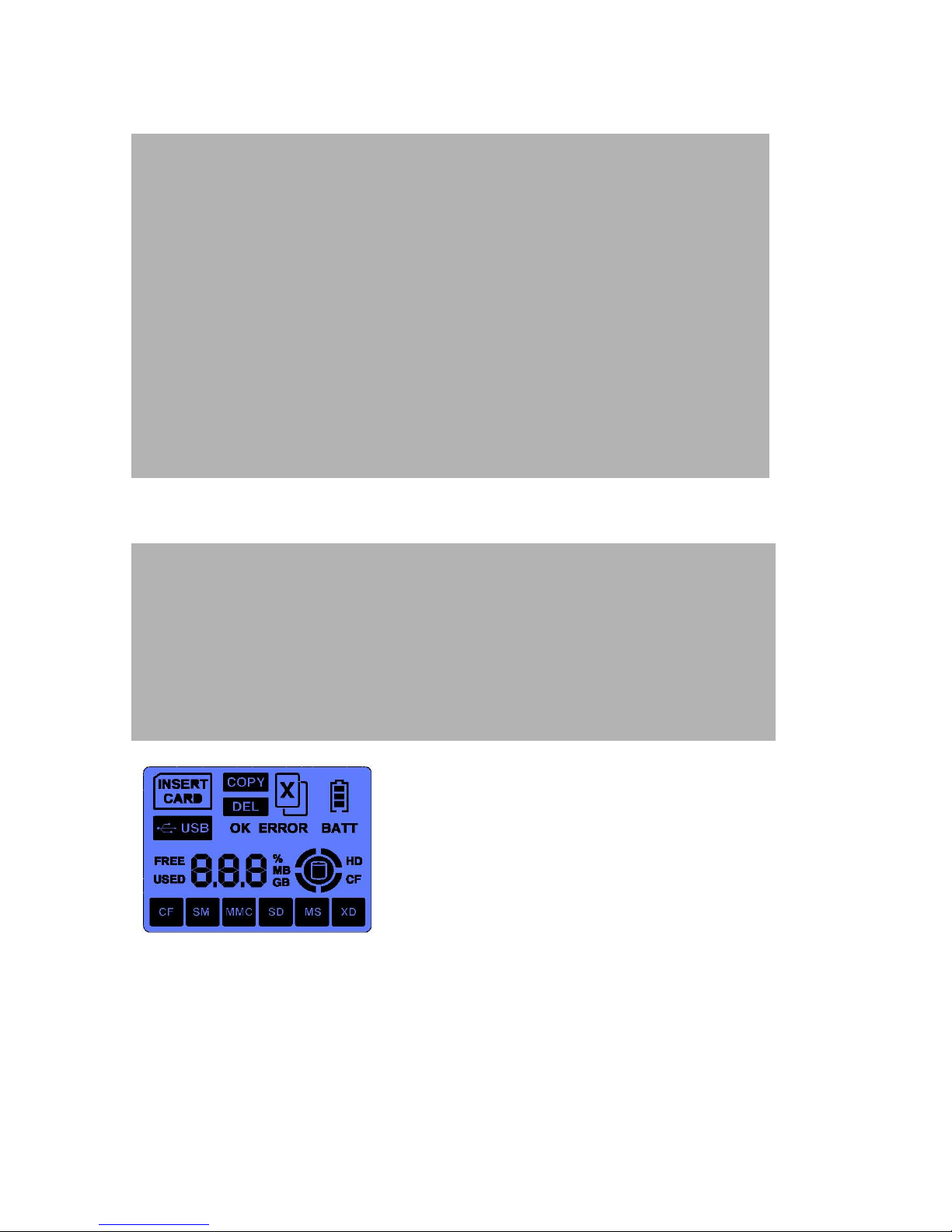
Chapter 3 : USER INTERFACE DESCRIPTION
3.1 Button Description
Button Activation Operation Mode Description
[POWER/
SELECT
Press
Hold Standalone Press and hold this button for 3 seconds to
power ON/OFF the device.
[POWER/
SELECT Press Standalone Press to select the operations (eg. COPY,
DELETE)
[ENTER Press Standalone Press this button to execute the selected
operation (eg. COPY, DELETE)
[RESET Press Standalone Press this button once to reset the device
3. 2 LED and L D Display
LED Indication Operation Mode Description
1 [HDD USB / Standalone (1) LED blinking indicates Hard disk is
accessing
2 [CARD USB / Standalone
(1) LED blinking consistently indicates
memory card is detected and prompt user for
copy.
(2) LED blink inconsistently indicates the
memory card is being accessed, and copy is
in progress.
On the left is the full display of the LCD, which show various
status mode :
- type of memory cards inserted,
- available HDD space, and data size of the memory cards,
- copy status in percentage,
- battery power level, etc ...
User Manual
5
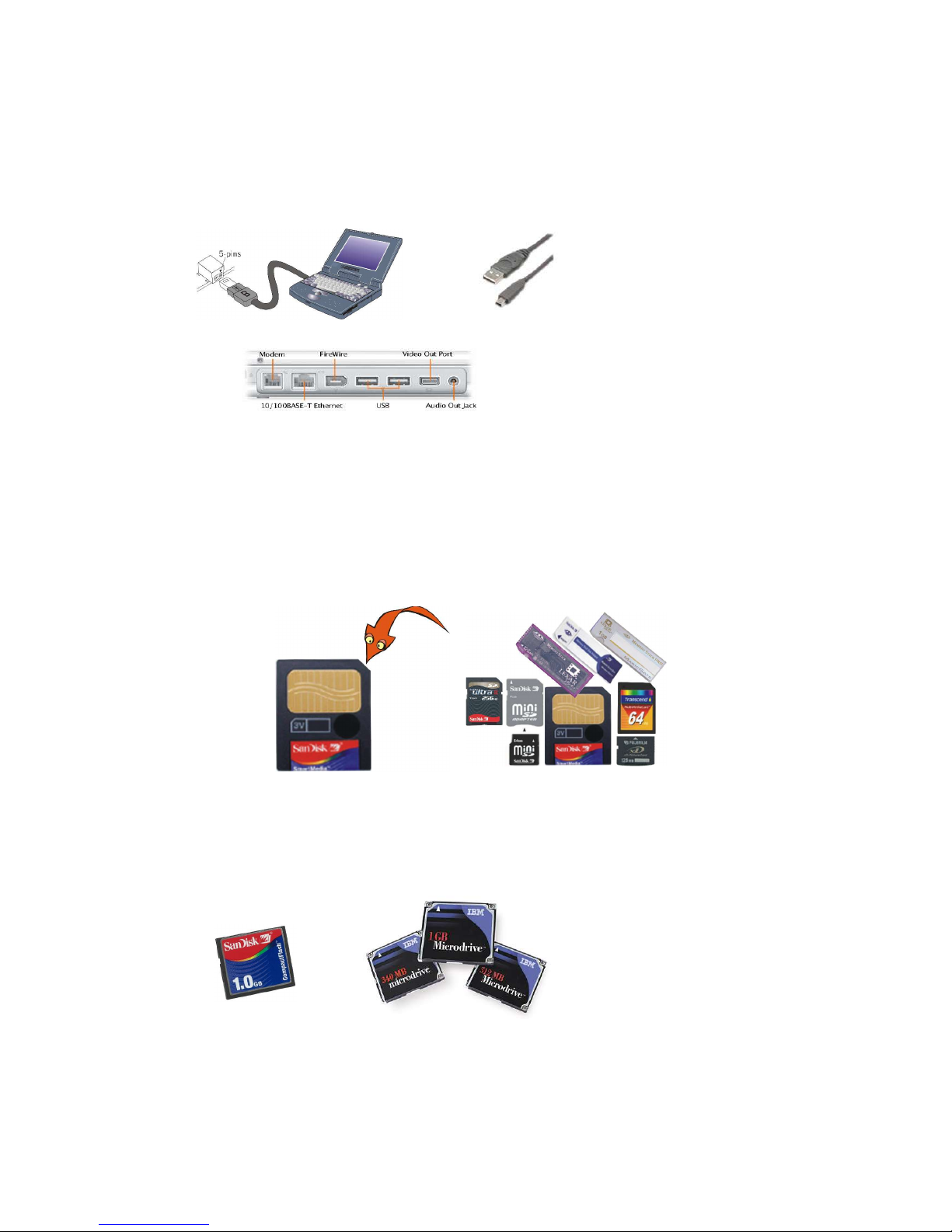
3.3 onnectors Description
3.3.1 Mini USB connector
lug in the mini USB cable into this connector and the other end of the cable to the C or the
notebook’s USB port. Use the mini USB cable that bundle with this device. The device is
compliance to USB 2.0 as well as USB1.0 specification.
Notebook connector view
3.3.2 SD/MM /MS/SM Memory ard Slot (Slot #1)
This slot supports memory card such as Secure Digital card, Multimedia card, Memory Stick,
Memory stick RO. The device also functions as a memory card reader when connected to the C
via USB connection. It also supports other mini-sized memory cards such as Memory Stick DUO,
Memory Stick RO DUO, RS MMC, MMC mobile and mini Secure Digital card through a memory
card adaptor.
3.3.3 ompact Flash Memory ard Slot (Slot #2)
This slot supports Compact Flash Type I and II, as well as MicroDrive card.
User Manual
6
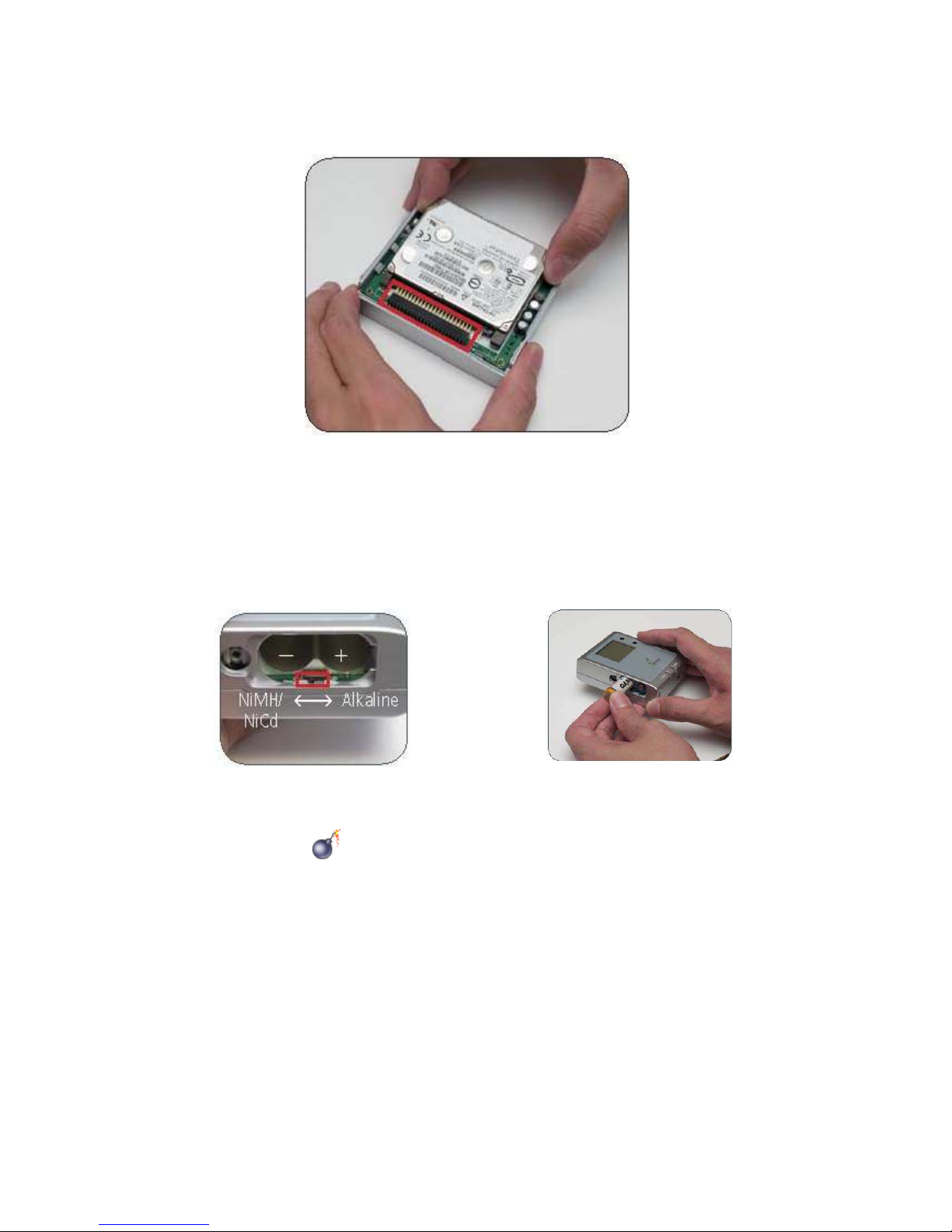
3.3.4 44-pin onnector
Install the 1.8” Hard disk drive into this connector as shown in the picture below. Ensure that the
hard disk drive is connected in the correct direction.
3.3.5 Battery ompartment
Select the type of AA battery used : Alkaline or NiMH Rechargeable Batteries. Do not mix the
battery type, and remember if you are using rechargeable batteries, make sure they are fully charged
before use.
* Select type of battery. * Insert the batteries and close the cover.
Do not insert the battery in reverse polarity.
User Manual
7

Chapter 4 : DEVICE OPERATION
4.1 Standalone Mode ( opy)
Step 1 :
Power ON the device by pressing [POWER] button for 3
seconds. The LCD will turn on, the {INSERT CARD} icon
will flash prompting you to insert a emory Card.
Step 2 :
Insert the memory card (eg. SD card) into the appropriate
media slot, the device will detect the type of emory Card
inserted, and its data size and show them on the LCD. The
{COPY} icon will flash prompting that the device is ready for
data backup.
Step 3 :
Press the [ENTER] button to start copy, the LCD icons will
display the operating status, indicating the percentage of data
being copied.
Step 4 :
When copy is completed, the LCD will display the {OK} and
{100%} icons, indicating the data is copied. You may remove
the memory card and turn OFF the device by pressing (for 3
seconds) the [POWER] button unit the LCD is turned OFF .
§During copy, the content of the memory card is copied to the hard disk. The [CARD] and
[HDD] LEDs will blink indicating that both Memory Card and Hard Disk Drive is being
accessed and copy is in progress. A default directory [FILE] is created in the hard disk Root
Directory and the respective sub-folder for various type of Memory Cards will be created in the
format as follows :
Compact Flash (CF) : starting [ F000001]
Secured Digital (SD) : starting [SD000001]
Multimedia Memory (MMC) : starting [M 000001]
Memory Stick (MS) : starting [MS000001]
User Manual
8
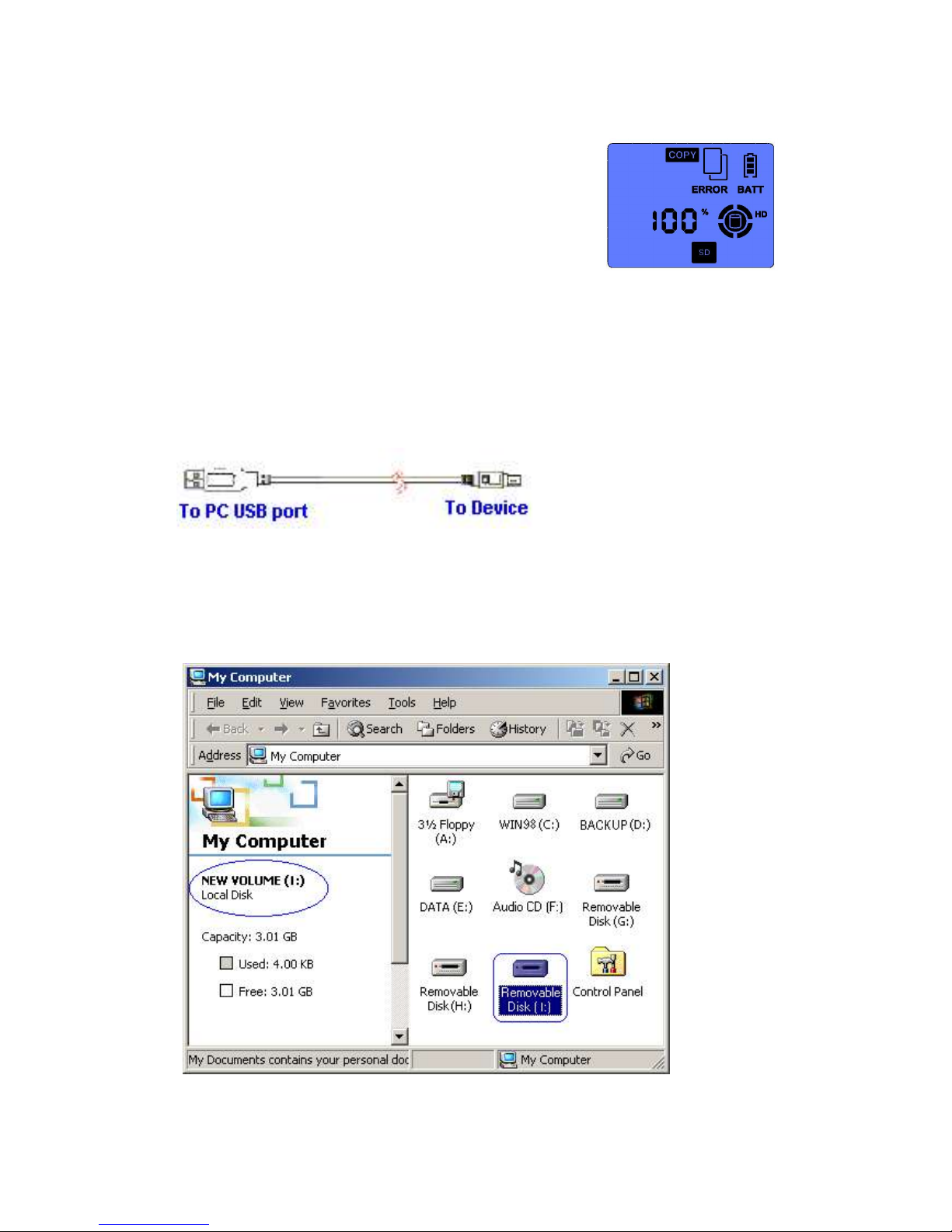
If an error occurs during copy, the [ERROR] icon will appear on the LCD, you may then repeat the
copy sequence. When a copy error occurs, the sub-folder created in the [FILE] directory is empty,
you may ignore and delete it.
Note :
In the unlikely event that the data backup fail, the copy
operation will stop, and the {ERROR} icon will show on the
LCD, you may choose to repeat the operation.
NOTE : The device Standalone Copy ode support only FAT file system.
Error will occur if your emory Cards or HDD is NTFS formatted.
4.2 USB mode
§Connect the device to the C via USB connection.
§The system will detect the device. Refer to the “Window Installation” section if you have not
installed the Device Driver in the C (for Windows 98se).
§3 icons will appear on the “My Computer” screen.
§Click on the Local disk icon or the Removable disk icon on the y Computer screen to access
the information on the storage media.
§The device will automatically shutdown once the USB cable is unplugged from the device.
User Manual
9

Chatper 5 : WINDOWS 98SE/ME INSTALLATION
5.1 Operating System Supported
§Windows 98 Second Edition (SE) or Windows Millennium Edition (ME)
§The device driver can be found in the “Win98SE Driver” directory in the Installation CD
5.2 Install Device Driver on Windows 98 SE / ME
§Connect the device to C via USB connection.
§ower up the device. The system will detect “NEW HARDWARE FOUND” and prompt user to
install the device driver.
- Load the CD-ROM Installation Disk,
- Tick on “Search for best driver for your new device” and click Next..
User Manual
10

-Select the directory path “F:\Win98SE driver”
(where F:\ is your CD-ROM drive) and click Next
- Follow through the online instruction …
User Manual
11
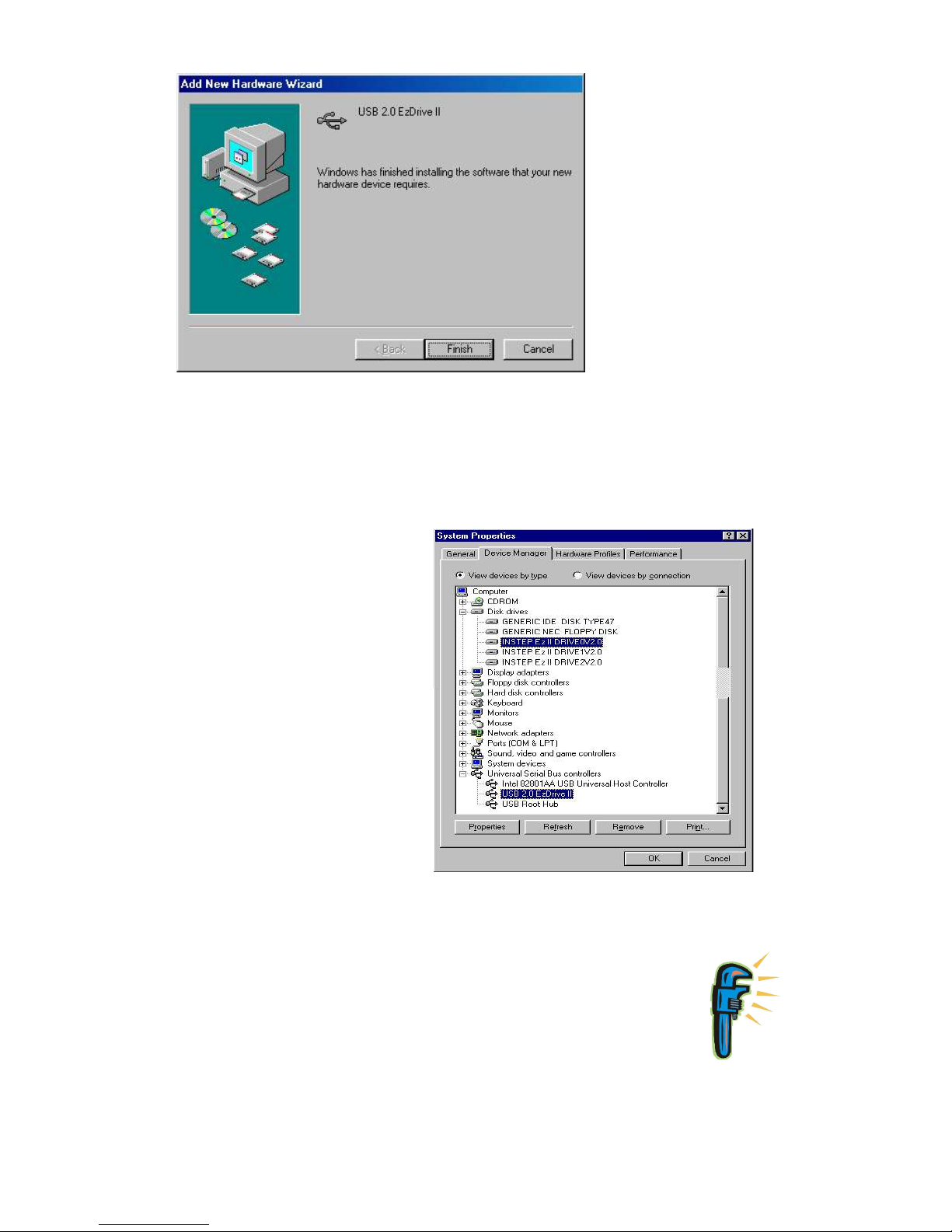
§Upon installation of the device driver, you will notice 3 icons appear on the “My Computer”
screen. Refer the section on “Installing new hard disk on Win98SE / ME & configure new hard
disk drive in Win98SE / ME” if user do not see your hard disk drive icon.
5.3 Verify Win98SE/ ME has properly installed the device driver
qClick on the My Computer icon by
right-click on the mouse.
qSelect the Properties item.
qChoose the Device Manager
selection
qDouble click the Disk drives item.
qAnd check the three INSTEP EzII
DRIVE have installed.
qDouble click the Universa seria
bus
qContro er item.
qAnd check the USB 2.0 EzDrive II
has installed.
5.4 Troubleshoot
§Click on y Computer icon by right-click on the mouse.
§Select the Properties item.
§Choose the Device anager selection
§Double click the others item and check if USB 2.0 EzDrive II is mark with
§an exclamation mark.
§Click on the item mark with an exclamation mark and then click Remove,
§Refresh.
§The windows will prompt for device driver again.
User Manual
12

5.5 Installing New HDD on Windows 98SE / ME
§When a new HDD is installed to this device, Windows 98SE or ME cannot recognize it as local
drive because the new HDD does not contain the Master Boot Record and rimary artition
Record information.
oUser can either use Windows 2000 or X system to create hard disk drive Master Boot Record
& rimary artition Record, or
oUser can use Window98SE /ME to configure the new hard disk drive as a Removable drive.
Windows 98SE /ME will enumerate the HDD as a Removable drive instead of Local drive.
§Follow the step to configure the new HDD before format the hard disk drive. (Old data will be
destroy)
5.6 onfigure new hard disk in Win98SE / ME
- Click on the “ y Computer” icon by right-click on the mouse,
- Select the Properties item,
- Choose the Device anager selection,
- Double click he Disk drivers item,
- Check the INSTEP EzII DRIVE0 is present,
- You will see two Removable drives on the y Computer screen.
User Manual
13
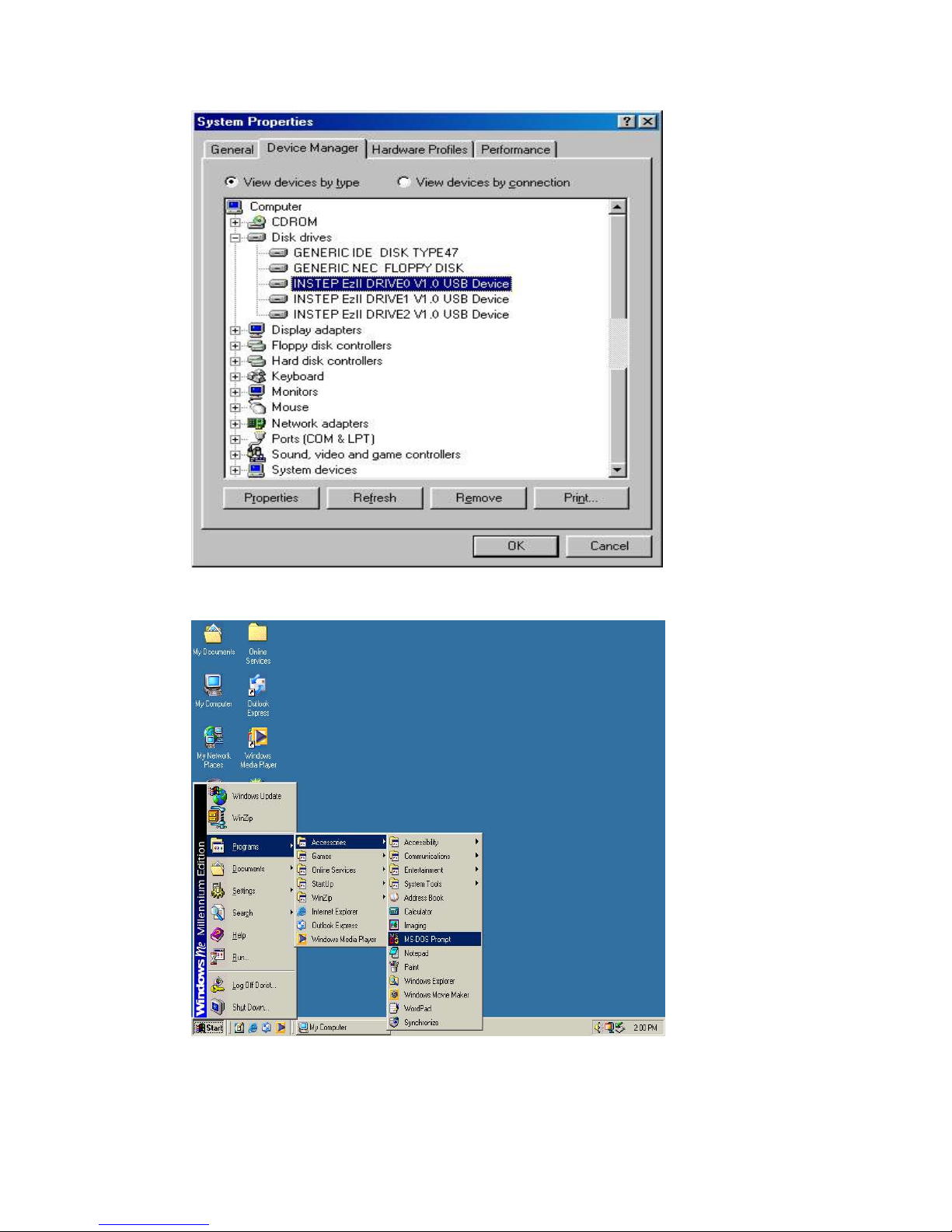
- Check that INSTEP EzII DRIVE0 is present,
- Click on the Start, Program, Accessories and select S-DOS prompt item,
User Manual
14

- Type FDISK in the MS-DOS prompt dialog box,
- If you cannot get to this screen, reboot the system and try again.
Type <Y> to enable large disk support.
- Enter the choice <5> to change current fixed disk drive,
User Manual
15

- 1~3 will depend on the number of HDD present in the computer. Since
20GB HDD is used in this example, enter the choice <2> to change the
current fixed disk drive.
- Next, enter choice <1> to create DOS partition or logical DOS Drive,
- Next, enter choice <1> to create rimary DOS partition,
User Manual
16
Other manuals for Network Adapter SX-18D
1
Table of contents
Popular Storage manuals by other brands

OWC
OWC ThunderBay Flex 8 Assembly manual & user guide
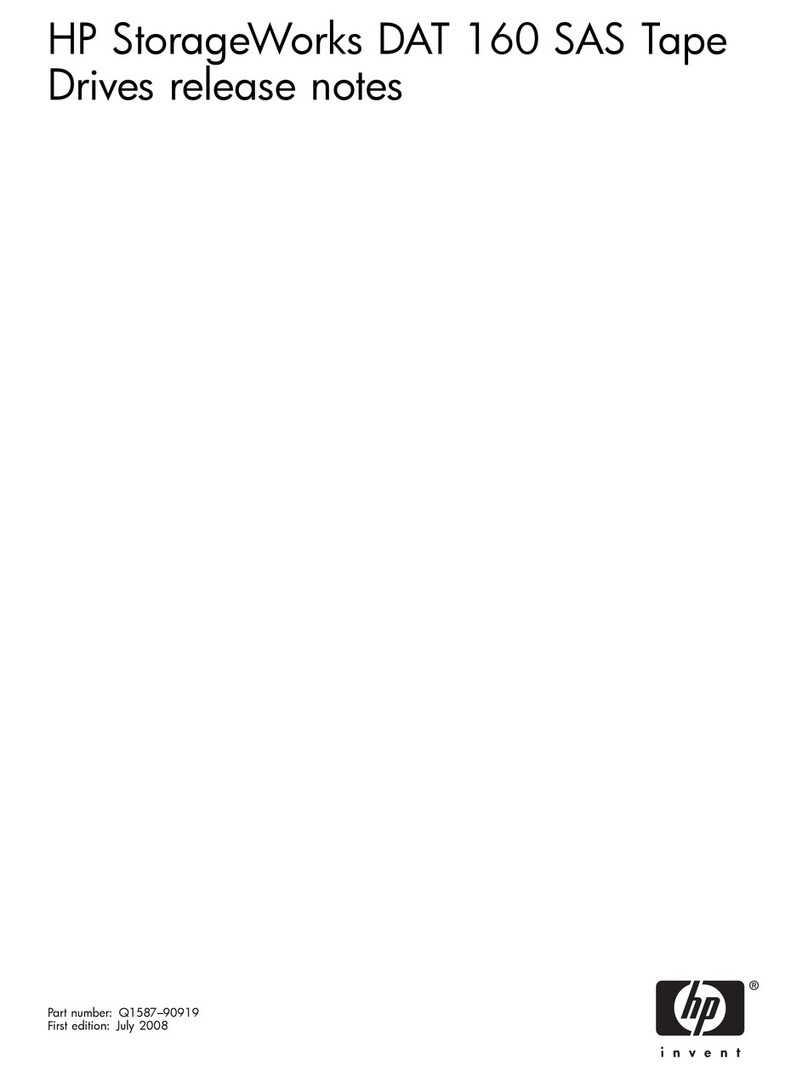
Compaq
Compaq 157770-001 - DAT Drive 20/40 Tape release note

Western Digital
Western Digital FireWire CardBus PC Card installation guide
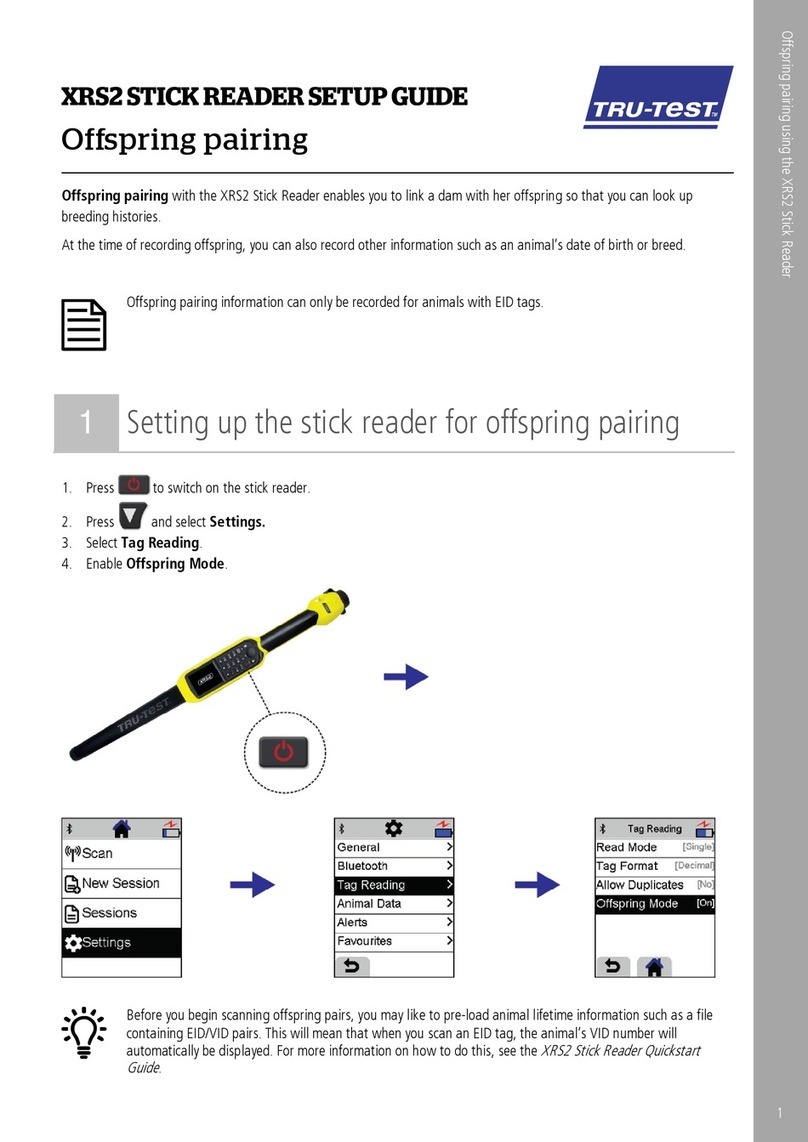
Tru-Test
Tru-Test XRS2 Stick Reader Setup guide
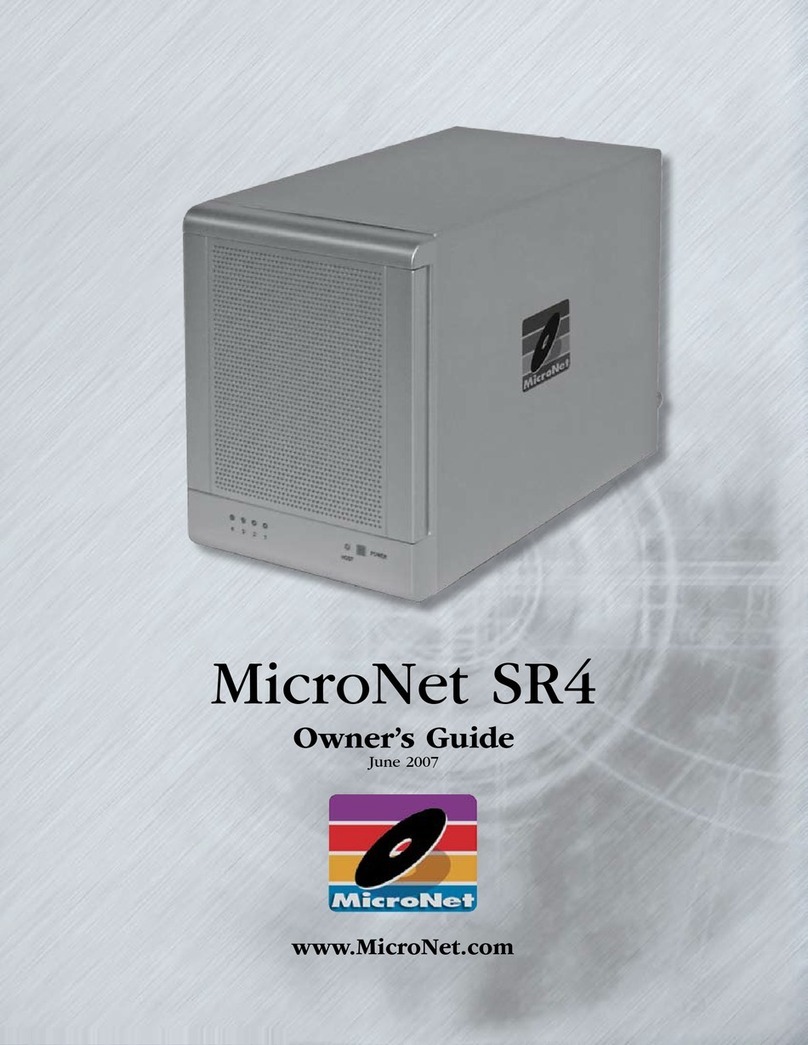
MicroNet
MicroNet SR42000X owner's guide
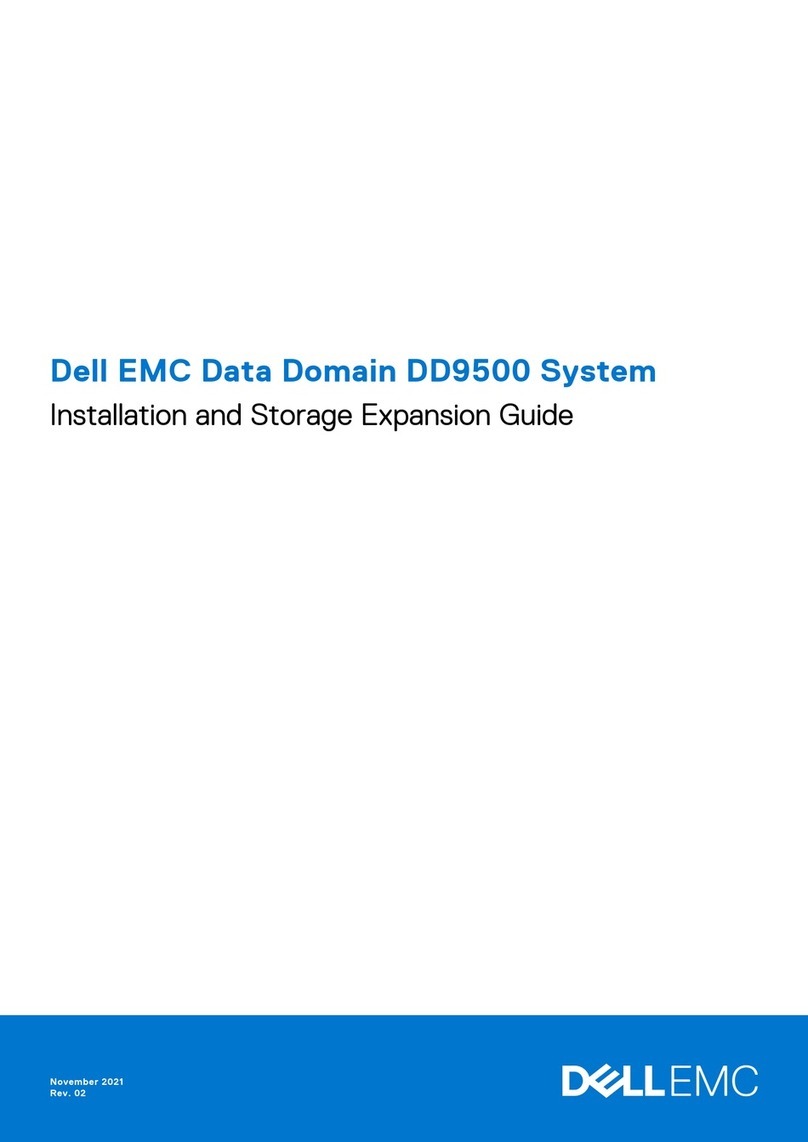
Dell
Dell Data Domain DD9500 manual