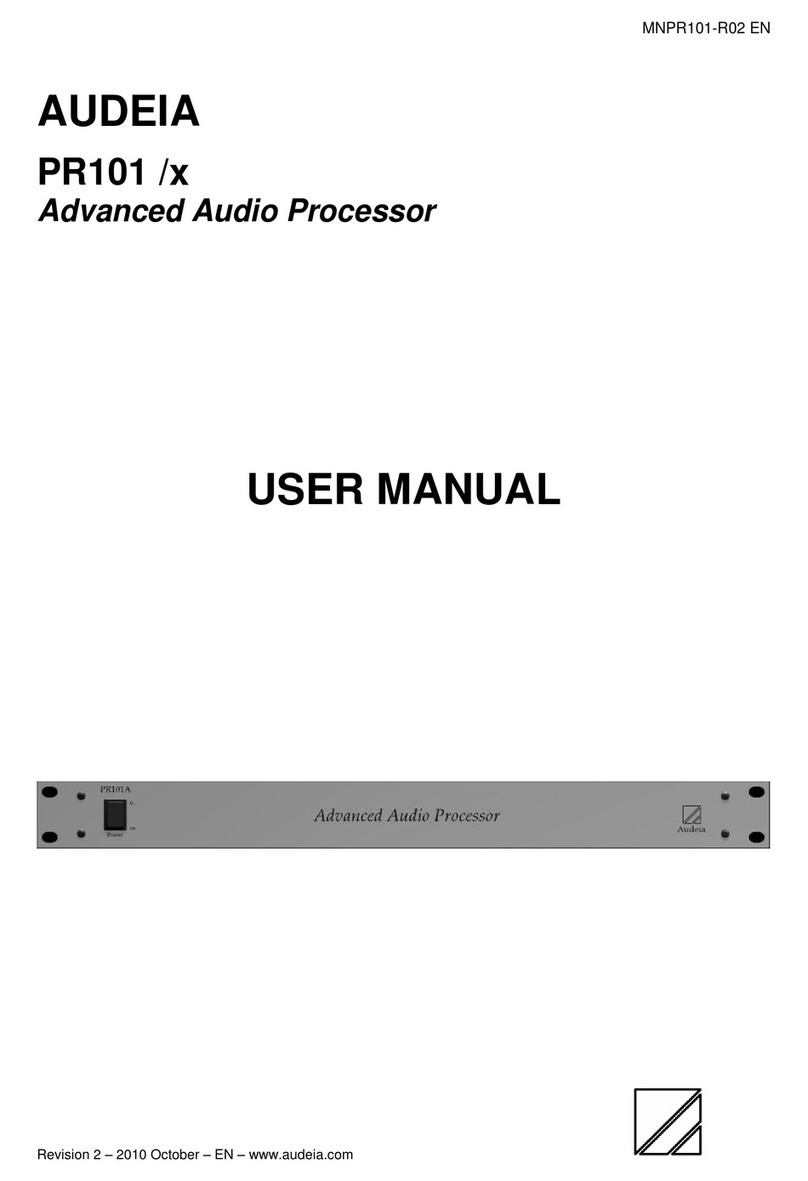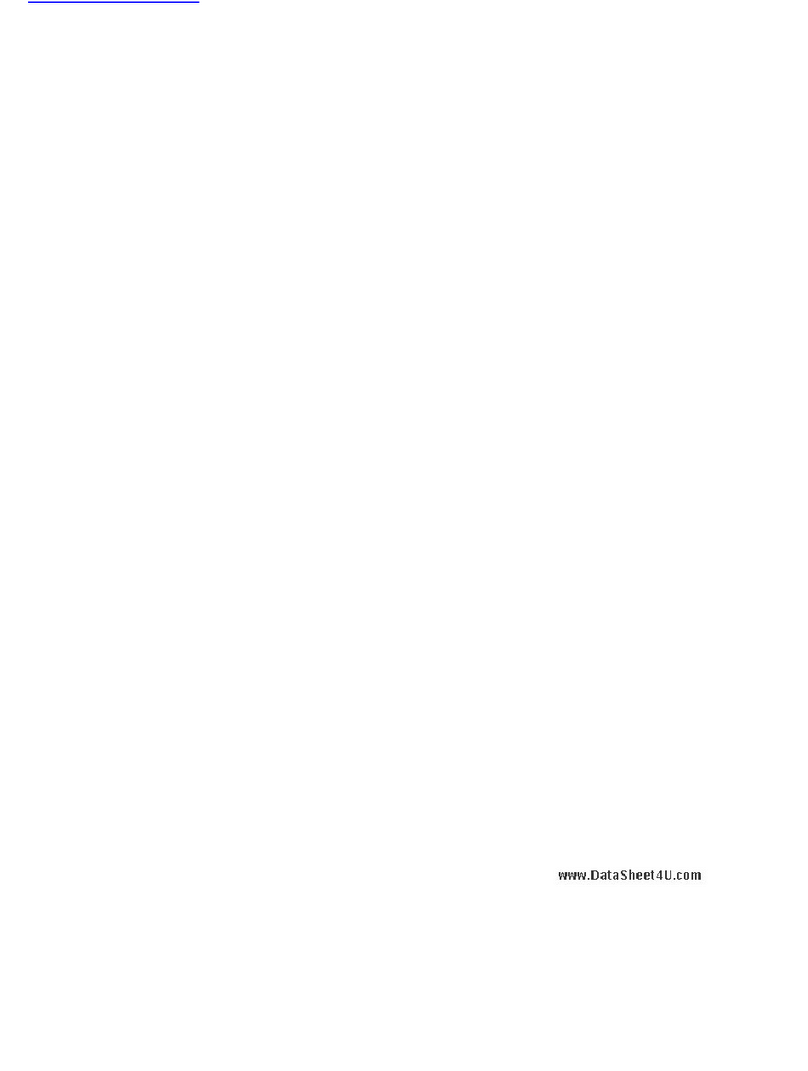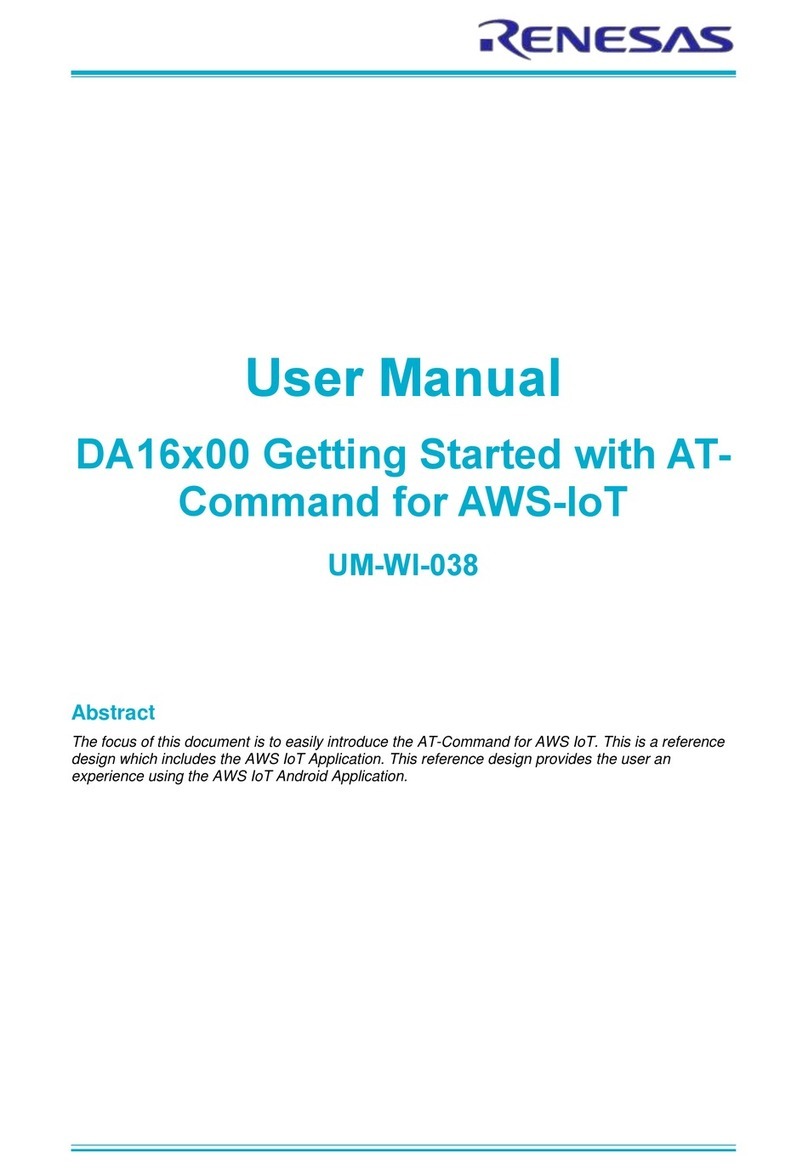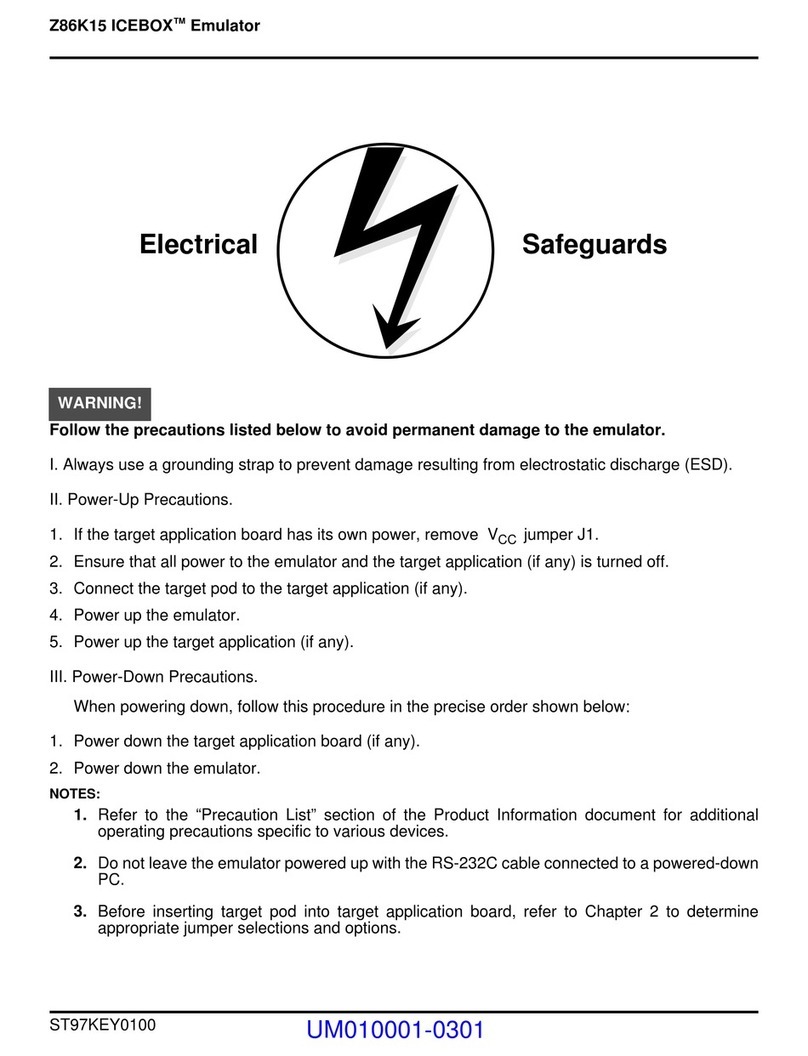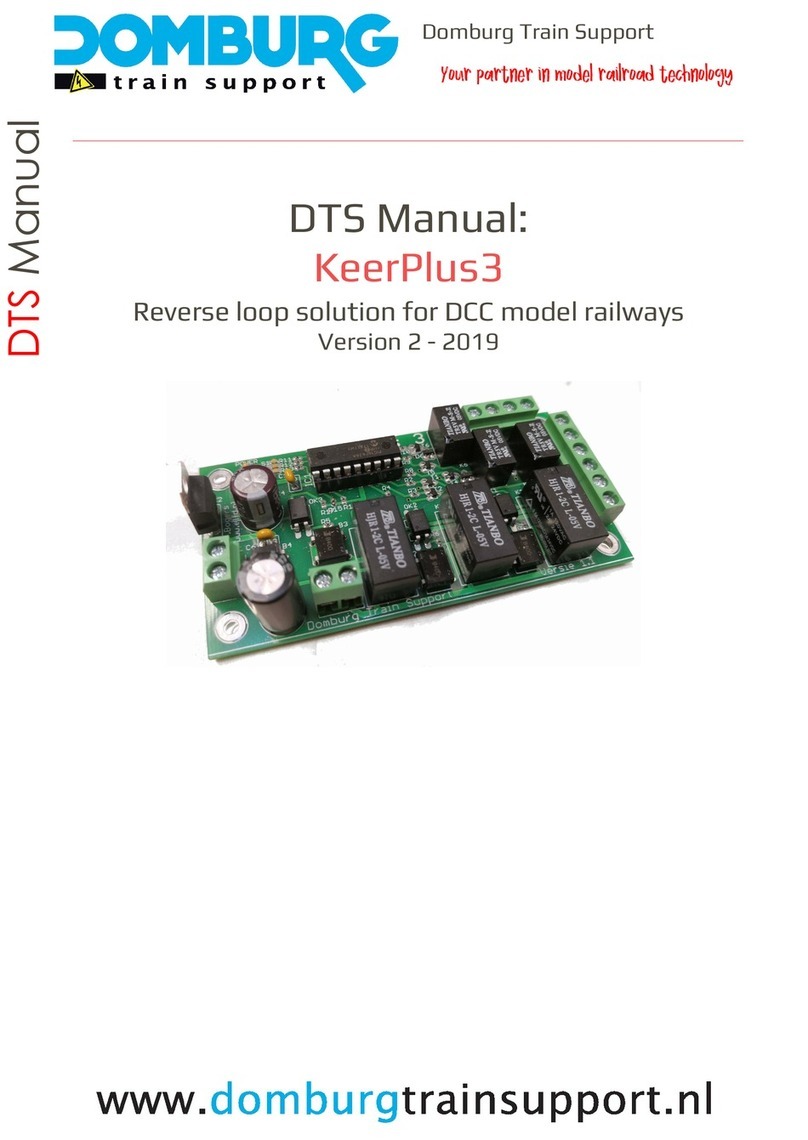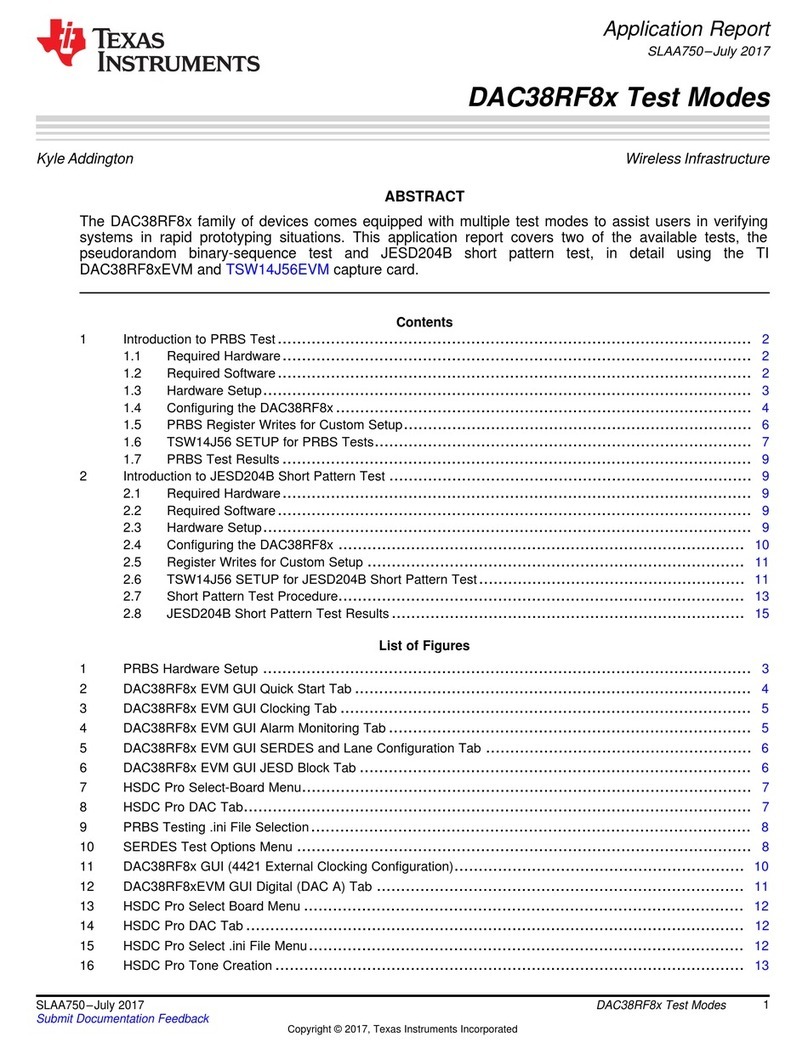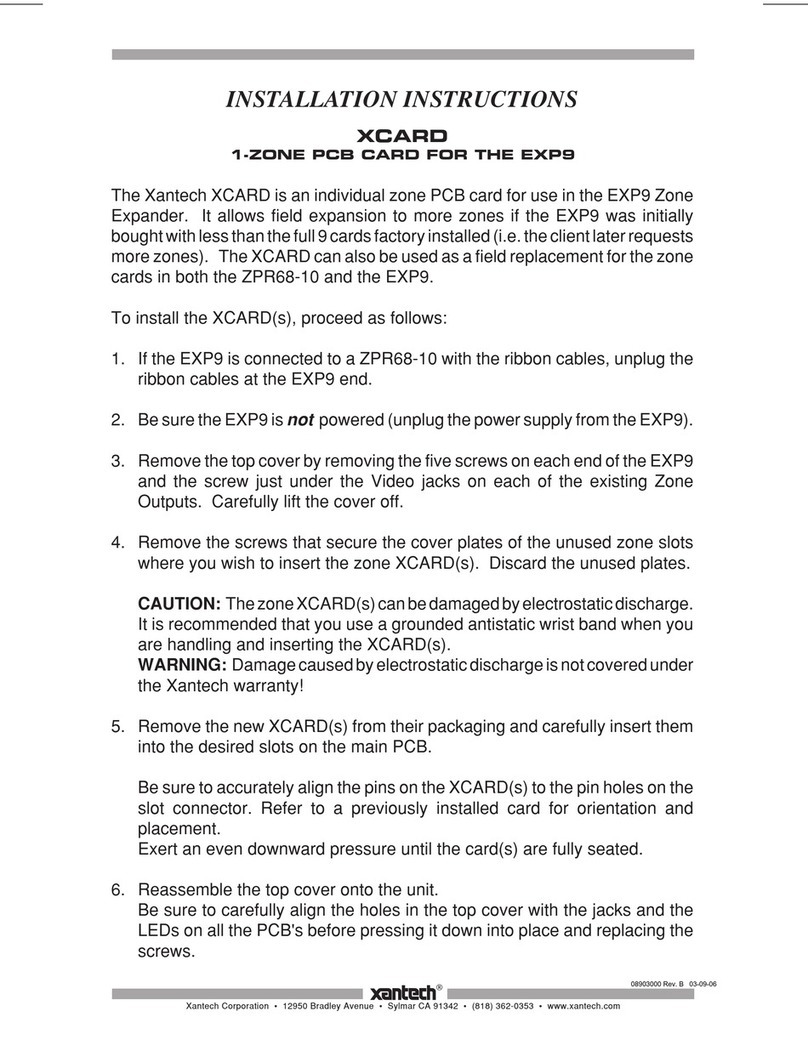Stratus PA-7100 Continuum Series Installation and operation manual

PA-7100 Continuum Series 600/1200
CPU/Memory Field Upgrade Guide
(12/2/97)
Revision History
2/26/97 - Added information on 512-MB memory module. Added Section 7.
12/2/97 - Updated Section 5.1.
1 of 1 3/4/98 1:29 PM
file:///F|/CSDoc/cpumem/title.htm file:///F|/CSDoc/cpumem/title.htm

Notice
The information contained in this document is subject to change without notice.
STRATUS COMPUTER, INC. MAKES NO WARRANTY OF ANY KIND WITH REGARD TO
THIS MATERIAL, INCLUDING, BUT NOT LIMITED TO, THE IMPLIED WARRANTIES OF
MERCHANTABILITY AND FITNESS FOR A PARTICULAR PURPOSE. Stratus Computer, Inc.,
shall not be liable for errors contained herein or incidental or consequential damages in connection with
the furnishing, performance, or use of this material.
FTX, Stratus, and the Stratus logo are registered trademarks, and Continuous Processing and Continuum
are trademarks of Stratus Computer, Incorporated.
Manual Name: 7100Continuum Series 600/1200 CPU/Memory Field Upgrade Guide
First Printing: November 1995
Last Updated: February 26, 1997
Stratus Computer, Incorporated
Customer Service Documentation Department
55 Fairbanks Boulevard
Marlboro, MA 01752-1298
Warning
The equipment documented in this manual generates and uses radio frequency energy, which if not
installed and used in strict accordance with the instructions in this manual, may cause harmful
interference to radio communications. The equipment has been tested and found to comply with the
limits for a Class A computing device pursuant to Subpart J of Part 15 of FCC rules, which are designed
to provide reasonable protection against such interference when operated in a commercial environment.
Operation of this equipment in a residential area is likely to cause interference, in which case the user at
his own expense will be required to take whatever measures may be required to correct the interference.
This document contains Stratus Proprietary and Confidential Information. It is provided to you and
its use is limited by the terms of your contractual arrangement with Stratus regarding maintenance and
diagnostic tools.
Copyright© 1995 by Stratus Computer, Inc. All rights reserved.
1 of 1 3/4/98 1:30 PM
file:///F|/CSDoc/cpumem/notice.htm file:///F|/CSDoc/cpumem/notice.htm

Preface
The Continuum Series 600/1200 CPU/Memory Upgrade Guide contains information on upgrading
Continuum Series 600/1200 systems with HP7100 PA-RISC CPU modules and memory modules in the
field in accordance with Stratus servicing policies.
Audience
This guide is intended for authorized service personnel who install and maintain Stratus systems, and
who have completed Stratus field-service training courses.
Related Documentation
For more information, refer to the following documents.
·Continuum Series 600/1200 Installation Guide (HI058)
·Continuum Series 600/1200 Maintenance Guide (HM058)
·Continuum Series 600/1200 Service Announcement
1 of 1 3/4/98 1:31 PM
file:///F|/CSDoc/c
p
umem/
p
reface.htm file:///F|/CSDoc/c
p
umem/
p
reface.ht
m

Title Page
N
otice
P
reface
1. Overview
2
. Operating System and Promcode Requirements
3
. Hardware Components
3
.1 CPU-Memory board
3
.2 CPU Modules
3
.3 Memory Modules
3
.4 Upgrade Kits
4
. ESD Requirements
5
. Upgrade Procedure
5
.1 FTX Systems
5.1.1 Burning the Board ID PROM
5.1.2 Installing the CPU/Memory Modules
5.1.3 Switching the Operational Status of the Boards
5.2 VOS Systems
5.2.1 Burning the Board ID PROM
5.2.2 Installing the CPU/Memory Modules
5.2.3 Switching the Operational Status of the Boards
6. Returning Parts
7. Upgrading System Memory by Swapping CPU-Memory Boards
7.1 Upgrade Kits
7.2 Upgrade Procedure (FTX)
1 of 2 3/4/98 1:32 PM
file:///F|/CSDoc/cpumem/toc.htm file:///F|/CSDoc/cpumem/toc.ht
m

7.3 Upgrade Procedure (VOS)
8. Reference Documentation
9
. Part Numbers
2 of 2 3/4/98 1:32 PM
file:///F|/CSDoc/cpumem/toc.htm file:///F|/CSDoc/cpumem/toc.ht
m

1. Overview
This guide describes how to install CPU/cache and associated memory module upgrades to PA-7100 Continuum
Series 600/1200 systems at customer sites. The process consists of three parts:
·Use the CPU/Memory Burn ID-PROM tools on VOS or FTX to update ID PROM.
·Add/remove CPU and memory modules on the CPU-Memory board.
·Switch the operational status of the CPU-Memory boards to update the partner.
The procedures in this guide apply only to PA-7100 Continuum Series 600/1200 systems.
NOTE: A special section (Section 7) has been added that describes how to upgrade the
memory in a system by replacing the existing CPU-Memory boards with G75X boards
containing 512-MB memory modules).
2. Operating System and Promcode
Requirements
The following are the minimum VOS and FTX operating system releases and promcode revision levels
required for upgrading the CPU-Memory board.
·VOS 13.1 (13.2.1 for 512-MB memory module)
·FTX 3.0.1 (3.2.1 for 512-MB memory module)
·CPU-memory board promcode revision 31
CAUTION: Make sure the system has been updated to the required operating system version
and promcode revision before performing any part of the upgrade procedure. Failure to do this
may result in a system crash.
3. Hardware Components
3.1 CPU-Memory board
The CPU-Memory board houses the CPU and memory modules, as well as the supporting circuitry and
the board power supply. The board comes in one assembly that accommodates sets of either 72 MHz or
96 MHz CPU modules, and from one to four 128-MB or 512-MB memory modules.
The part number of the finished (top level) assembly is determined by the CPU and memory
configurations. The ID PROM for the top level assembly resides on the CPU-Memory board, and
contains information on the part number, the revision level, and the serial number. This information is set
according to the CPU/memory configuration, and a combination of the CPU-Memory board, CPU
module, and memory module revision levels. The CPU-Memory board serial number never changes,
regardless of part number or revision changes.
Table 1 lists the model numbers of the CPU-Memory boards used in Continuum Series 600/1200
systems.
1 of 31 3/4/98 1:33 PM
file:///F|/CSDoc/cpumem/chapt.htm file:///F|/CSDoc/cpumem/chapt.htm

3.2 CPU Modules
The CPU modules are daughter cards that plug into the CPU-Memory board. They contain the HP
PA7100 chipset, including the CPU, cache, and supporting circuitry.
HP7100 has two different versions, based on the processor's clock speed: 72 MHz and 96 MHz modules.
The CPU modules reside in pairs on the CPU-Memory board. The board has either one pair
(uniprocessor) or two pairs (twin processor) of CPU modules. Figure 3 shows the locations of the CPU
module pairs on the board.
The CPU module is packaged in static protective material. Its serial number, part number, revision level,
and artwork revision are marked on the bottom of the module.
The CPU module pairs must be installed as described in Table 2 and in the locations shown in Figure 3.
Each CPU module is seated on four spacers on the motherboard and is secured with four screws.
CAUTION: Do not mix 72 MHz and 96 MHz CPU modules on the same board. Although no
electrical or physical damage will occur, the board will not pass the self test, resulting in a
red-lit LED.
3.3 Memory Modules
The memory module is a daughter card that contains 128 MB or 512 MB of memory. The CPU-Memory
board assembly supports one to four memory modules, which equals a memory range of 128 MB to 512
MB (using 128-MB modules) or 512 MB to 2 GB (using 512-MB modules).
The memory module is packaged in static protective material. Its serial number, part number, revision
level, and artwork revision are marked on the bottom of the module.
Memory modules must be installed as described in Table 2 and in the locations shown in Figure 3.
Memory module #2 is located above memory module #1 as shown in Figure 3. Similarly, module #4 is
located above module #3.
3.4 Upgrade Kits
Table 1 lists the marketing IDs of the CPU and memory upgrade kits and describes the upgrades.
Table 1. CPU and Memory Upgrade Kits
2 of 31 3/4/98 1:33 PM
file:///F|/CSDoc/c
p
umem/cha
p
t.htm file:///F|/CSDoc/c
p
umem/cha
p
t.ht
m

Marketing ID Module Type Description
UPM7128-K Memory Memory upgrade (128-MB memory module)
Memory Memory upgrade (512-MB memory module)
UPC2000-K CPU Model 610 to 620 upgrade (72 MHz Uni to 72 MHz Twin CPU)
UPC2010-K CPU Model 610 to 625 upgrade (72 MHz Uni to 96 MHz Twin CPU)
UPC2020-K CPU Model 620 to 625 upgrade (72 MHz Twin to 96 MHz Twin CPU)
UPC2030-K CPU Model 1210 to 1215 upgrade (72 MHz Uni to 96 MHz Uni CPU)
UPC2040-K CPU Model 1210 to 1220 upgrade (72 MHz Uni to 72 MHz Twin CPU)
UPC2050-K CPU Model 1215 to 1220 upgrade (96 MHz Uni to 72 MHz Twin CPU)
UPC2060-K CPU Model 1215 to 1225 upgrade (96 MHz Uni to 96 MHz Twin CPU)
UPC2070-K CPU Model 1220 to 1225 upgrade (72 MHz Twin to 96 MHz Twin CPU)
CPU Model 1225 to 1245 upgrade (96 MHz Twin to 96 MHz Quad CPU)
4. ESD Requirements
Since many of the components on the CPU-Memory board are particularly susceptible to ESD
(Electro-Static Discharge), the CPU-Memory board must be protected from ESD from the time that the
board cover is removed until the cover is securely back in place. ESD protection kits must be employed
when doing reconfigurations of Continuum CPU-Memory boards.
The CPU and memory modules must also be protected from ESD before they are removed from their
ESD protected packaging, and while being handled.
To prevent equipment damage while handling components, you must take the following ESD
precautions:
·A securely fastened ESD wrist strap MUST be worn at all times when removing the components.
·Avoid touching a component's leads or contacts.
Set up the ESD protection kit as close to the system as possible. Instructions for setting up the
rubberized mat, grounding wrist strap, etc. are supplied with the kit.
3 of 31 3/4/98 1:33 PM
file:///F|/CSDoc/c
p
umem/cha
p
t.htm file:///F|/CSDoc/c
p
umem/cha
p
t.ht
m

5. Upgrade Procedure
This section describes the steps needed to install a CPU/Memory upgrade into a customer's system in the
field for both FTX and VOS systems.
CAUTION: ESD protection must be maintained for all parts of this process where the ESD
covers have been removed from the CPU-Memory board.
Before you begin the procedure, check the CPU and/or memory modules you will be adding to the
system. Write down the following information for each component:
·Subassembly model number
·Sub model number
·Serial number
·Revision number
·Artwork revision number
CAUTION: If a board fails during the upgrade procedure, don't attempt to repair it. If the first
board you are upgrading fails, order two replacement boards (both of which are the upgraded
model numbers). If the second board you are upgrading fails during the procedure, order one
replacement board (upgraded model number).
5.1 FTX Systems
On FTX systems, the procedure for upgrading CPU-Memory boards is performed in the following
sequence:
·Burn the ID PROM on the first CPU-Memory board in the pair.
·Burn the ID PROM on the partner CPU-Memory board.
·Install CPU/Memory modules on the first CPU-Memory board.
·Switch the operational status of the two CPU-Memory boards.
·Install CPU/Memory modules on the partner CPU-Memory board.
The following subsections outline the procedure in detail. Be sure to follow the steps in the order they
are listed.
5.1.1 Burning the Board ID PROM
1. Login as root.
2. Enter the following command:
/sbin/hwmaint ls -l X
where Xis the slot number of the first board to be upgraded.
3. Copy down the information in the following fields:
modelx
4 of 31 3/4/98 1:33 PM
file:///F|/CSDoc/c
p
umem/cha
p
t.htm file:///F|/CSDoc/c
p
umem/cha
p
t.ht
m

submodel
artwork Revision
minimum partner revision
board revision
serial number
4. Repeat steps 2 and 3 for the partner CPU-Memory board.
5. Enter the following command to burn one of the CPU-Memory boards with the new PROM
image.
/sbin/update_idprom -i /dev/idmem/idmemXX
where -i specifies the idmem file and XX is the slot number of the CPU-Memory board (00,
01, 02, or 03).
The following screen appears.
Show/Add_/Delete_/List_subassembly/Validate/Write/Exit?
If you need to remove a CPU module(s) from the board before upgrading it, go to Step 6.
Otherwise, go to Step 9.
6. Enter d(for delete). A screen similar to the following appears showing all the subassemblies
on the CPU-Memory board.
index model serial submodelx rev art
0: G701 111 1 1 1
1: P201 222 1 1 1
2: M702 333 1 1 0
3: G712 444 1 1 0
4: G712 555 1 1 0
5: G712 666 1 1 0
6: G712 777 1 1 0
[Delete] Enter the index of the entry to be deleted:
5 of 31 3/4/98 1:33 PM
file:///F|/CSDoc/c
p
umem/cha
p
t.htm file:///F|/CSDoc/c
p
umem/cha
p
t.ht
m

P201 is the board power supply, M702 is a 128-MB memory module, G701 is the CPU-Memory
board, G712 is a 72 MHz CPU module with 512 KB cache.
NOTE: Model numbers for other CPU modules are G713 (72 MHz CPU module with 2 MB
cache), G714 (96 MHz CPU module with 512 KB cache).
7. Enter the number of the index for the first subassembly you want to delete (e.g., 3). A message
similar to the following will appear.
Delete: model=G712 serial=444
[Delete] correct?
8. If the information is correct, enter yand repeat the process for any other CPU modules that need
to be deleted.
9. To add subassemblies, enter awhen the following screen appears.
Show/Add_/Delete_/List_subassembly/Validate/Write/Exit?
The following screen will be displayed.
[Add] subassembly model?
[Add] serial number?
[Add] submodel?
[Add] revision?
[Add] art revision?
10. Enter the required information for the CPU/memory module you will be installing on the
CPU-Memory board.
NOTE: The following are the subassembly models for CPU/memory modules:
128-MB memory module = M702, 512-MB memory module = M713, 72 MHz CPU module
(512 KB cache) = G712, 72 MHz CPU module (2 MB cache) = G713, 96 MHz CPU module
(512 KB cache) = G714, 96 MHz CPU module (2 MB cache) = G715.
A screen similar to the following will appear.
Add: model=M702 serial=12345 submodel=0 rev=1 art_rev=-
[Add] correct?
11. If the information is correct, enter y.
The following screen appears.
Show/Add_/Delete_/List_subassembly/Validate/Write/Exit?
12. Repeat the process to add the remaining subassemblies.
13. When finished, enter vto verify the information.
A screen similar to the following appears.
CPU Board modelx G746, 96MHz Clock, 256MB Memory
Fru ID and Subassembly info validated.
Show/Add_/Delete_/List_subassembly/Validate/Write/Exit?
NOTE: The validate command reads through the subassembly information, verifies that the
information is correct, and updates several fields of the idprom according to the subassembly
information. An error message will appear if any of the following are detected: the CPU
modules are not all the same type, there is an invalid number of CPU modules, there is an
invalid number of memory modules, the G701 subassembly is missing, the P201 subassembly is
missing, or the subassembly model is unknown.
14. If the validation is successful, enter wto write the information.
6 of 31 3/4/98 1:33 PM
file:///F|/CSDoc/c
p
umem/cha
p
t.htm file:///F|/CSDoc/c
p
umem/cha
p
t.ht
m

The following screen appears.
ID prom written and verified.
Show/Add_/Delete_/List_subassembly/Validate/Write/Exit?
15. Enter eto exit.
16. Repeat steps 5 thru 15 to update the second board.
17. When both CPU-Memory boards have had their ID PROM updated, proceed to Section 5.1.2
5.1.2 Installing the CPU/Memory Modules
NOTE: When performing the following procedures, use care when installing or reinstalling screws
and covers to maintain FCC compliance.
1. Logically delete the first CPU-Memory board to be upgraded. (Omit this step if this is the second
board being upgraded, since it is already deleted.)
Sample Command:
hwmaint delete 0
2. Remove the board from the chassis and place it on the ESD protection mat.
There are currently two styles of CPU-Memory board covers utilized in Continuum 600/1200 Series
systems. The old style covers are similar to that shown in Figure 1. The new style covers are like the one
shown in Figure 2. Decide which cover you have and follow the appropriate procedure below.
Old style board cover (perform steps 3 and 4, then go to step 7.)
3. Turn the board over and remove the screws (10) securing the bottom cover to the board and lift
it off the board. (See Figure 1.)
4. Turn the board over again and remove the screws (2) securing the top cover to the front of the
board and remove the cover.
Figure 1. Removing the Cover Screws (Old Style Cover)
7 of 31 3/4/98 1:33 PM
file:///F|/CSDoc/c
p
umem/cha
p
t.htm file:///F|/CSDoc/c
p
umem/cha
p
t.ht
m

New style board cover (perform steps 5 and 6, then go to step 7.)
5. Remove the screws (8) securing the top cover to the board. (See Figure 2.)
6. Remove the screws (2) securing the top cover to the back of the board and remove the cover.
Figure 2. Removing the Cover Screws (New Style Cover)
8 of 31 3/4/98 1:33 PM
file:///F|/CSDoc/c
p
umem/cha
p
t.htm file:///F|/CSDoc/c
p
umem/cha
p
t.ht
m

7. Follow the procedures below to physically configure the board by removing/adding CPU modules
and/or memory modules. Table 2 describes the CPU/memory module upgrade options and their
associated procedures. Refer to Figure 3 for the locations of the modules on the CPU-Memory
board.
Table 2. CPU/Memory Module Upgrade Options
9 of 31 3/4/98 1:33 PM
file:///F|/CSDoc/c
p
umem/cha
p
t.htm file:///F|/CSDoc/c
p
umem/cha
p
t.ht
m

Module Type Upgrade Option Procedure
CPU Uniprocessor to twin processor (same MHz and
cache size) Add one pair of CPU modules (pair #2)
CPU Uniprocessor to uniprocessor processor (72 MHz
to 96 MHz)
Remove one pair of modules (pair #1);
install one pair of modules (pair #1
CPU Uniprocessor to twin processor (72 MHz to 96
MHz)
Remove one pair of CPU modules (pair #1);
install two pairs of CPU modules (pairs #1
and #2)
CPU Twin processor to twin processor (76 MHz to 96
MHz)
Remove two pairs of CPU modules (pairs #1
and #2);
install two pairs of CPU modules (pairs #1
and #2)
Memory 128 MB to 256 MB Add one M702 memory module (#2)
Memory 128 MB to 384 MB Add two M702 memory modules (#2 and #3)
Memory 128 MB to 512 MB Add three M702 memory modules (#2, #3,
and #4)
Memory 256 MB to 384 MB Add one M702 memory module (#3)
Memory 256 MB to 512 MB Add two M702 memory modules (#3 and #4)
Memory 384 MB to 512 MB Add one M702 memory module (#4)
Memory 512 MB to 1 GB Add one M713 memory module (#2)
Memory 512 MB to 1.5 GB Add two M713 memory modules (#2 and #3)
Memory 512 MB to 2 GB Add three M713 memory modules (#2, #3,
and #4)
Memory 1 GB to 1.5 GB Add one M713 memory module (#3)
Memory 1 GB to 2 GB Add two M713 memory modules (#3 and #4)
Memory 1.5 GB to 2 GB Add one M713 memory module (#4)
10 of 31 3/4/98 1:33 PM
file:///F|/CSDoc/cpumem/chapt.htm file:///F|/CSDoc/cpumem/chapt.ht
m

Figure 3. CPU/Memory Module Locations
To remove a CPU module:
a. Remove the screws (4) securing the CPU module to the CPU-Memory board.
b. Grasp the CPU module by its edges near the connector and carefully lift it straight up and
out of the connector on the CPU-Memory board.
To install a CPU module:
a. Remove the CPU module from its static protective package.
b. Align the pins on the CPU module with the connector on the CPU-Memory board and
carefully plug it into the connector, making sure it is firmly seated.
c. Install the screws (4) to secure the CPU module to the CPU-Memory board as shown.
To install a memory module:
NOTE: If the memory module you are installing is #2 or #4, first install standoffs on
module #1 or #3 as shown in Figure 4.
a. Remove the memory module from its static protective package.
b. Align the pins on the memory module with the connector on the CPU-Memory board.
c. Carefully tighten the two slotted screws on the module simultaneously making sure the
connectors mate evenly. After the two slotted screws are secure, tighten the two phillips
screws. (See Figure 4.)
Figure 4. Installing the Memory Module
11 of 31 3/4/98 1:33 PM
file:///F|/CSDoc/c
p
umem/cha
p
t.htm file:///F|/CSDoc/c
p
umem/cha
p
t.ht
m

8. Reinstall the covers on the CPU-Memory board and replace the screws. (See Figure 1 or Figure
2.)
NOTE: If this is an old style cover, make sure there is no gap between the power supply and
the logic board before installing the cover.
9. Remove the old board ID label from the front bezel of the upgraded CPU-Memory board.
10. Install the new board ID label that was shipped with the upgrade kit.
11. Replace the CPU-Memory board in the chassis.
12. Enter the following command to unreserve the slot.
hwmaint unreserve
slot_number
where
slot_number
is the slot number of the CPU-Memory board was just installed (0, 1, 2,
or 3).
Upon insertion, the CPU-Memory board will automatically run the on-board power-up self test. The
yellow LEDs will blink during the self test. At the end of the self test, the red LED will be on
steady, indicating the self test detected a local ID mismatch and the board will not come into
service.
13. If this is the first board to be updated, proceed to Section 5.1.3.
If this is the second board in the pair, go to Step 14.
14. Bring the board back on-line.
Sample Command:
hwmaint add 1
The board should now duplex with its partner and they should both become green-lit.
5.1.3 Switching the Operational Status of the Boards
1. Use the hwmaint add -x command to switch the operational status of the board and its partner (that
is, the upgraded board goes on-line and the partner board is deleted.
12 of 31 3/4/98 1:33 PM
file:///F|/CSDoc/c
p
umem/cha
p
t.htm file:///F|/CSDoc/c
p
umem/cha
p
t.ht
m

Sample Command:
hwmaint add -x 0
where 0 is the slot location of the upgraded board.
In a few minutes the upgraded board will have its yellow and green LEDs lit (indicating it is on-line and
simplexed), and the partner board will become red-lit.
2. Go to Section 5.1.2 and follow the procedure (beginning at step 2) to physically upgrade the second
board.
5.2 VOS Systems
On VOS systems, the procedure for upgrading CPU-Memory boards is performed in the following
sequence:
·Burn the ID PROM on the first CPU-Memory board in the pair.
·Install CPU/Memory modules on the first CPU-Memory board.
·Switch the operational status of the two CPU-Memory boards.
·Install CPU/Memory modules on the partner CPU-Memory board.
·Burn the ID PROM on the partner CPU-Memory board.
The following subsections outline the procedure in detail. Be sure to follow the steps in the order they
are listed.
5.2.1 Burning the Board ID PROM
1. Log in as a privileged user.
2. At the ready prompt, enter the following command to enter analyze_system:
as
3. At the as: prompt, enter the following:
lb -long -slot X
where Xis the slot number of the board.
4. Copy down the information in the following fields:
Sub Model Number
Serial Number
Revision Level
Artwork Revision
Min Partner Rev
5. Repeat steps 3 and 4 for the partner CPU-Memory board.
13 of 31 3/4/98 1:33 PM
file:///F|/CSDoc/c
p
umem/cha
p
t.htm file:///F|/CSDoc/c
p
umem/cha
p
t.ht
m

6. When you are finished recording the information for each board, quit analyze_system.
7. At the ready prompt, enter the following command:
eeprom_admin
The following form appears.
-------------- eeprom_admin xx.x.x rev x.x
---------------
-device_id:
-model: G7XX
-action: burn
-partition: Oahu
-force: no
-ask: yes
8. Fill in the form as follows:
-device_id: Enter the slot number of the CPU-Memory board to be upgraded.
-model: Cycle to the current model number of the board.
-action: Default is burn. Do not change this field.
-partition: Cycle to BIO/CPU/PKIO_subassembly_id.
-force: Default is no. Do not change this field.
-ask: Default is yes. Do not change this field.
9. Press the Enter key. A screen similar to the following appears showing the values entered.
Sample Screen:
14 of 31 3/4/98 1:33 PM
file:///F|/CSDoc/c
p
umem/cha
p
t.htm file:///F|/CSDoc/c
p
umem/cha
p
t.ht
m

User
entered:
-device_id 0
-model G735
-action burn
-partition BIO/CPU/PKIO_subassembly_id
-force no
-ask yes
device
type cpu
product
name Central Processor - Type L
Do you want to continue? (yes, no)
10. Check the accuracy of the information. If it is correct, enter yes.
The screen will display the first subassembly record. The following is a sample of what it looks like.
15 of 31 3/4/98 1:33 PM
file:///F|/CSDoc/c
p
umem/cha
p
t.htm file:///F|/CSDoc/c
p
umem/cha
p
t.ht
m
Table of contents
Popular Computer Hardware manuals by other brands

SilverStone
SilverStone REDLINE Series installation guide

Link electronics
Link electronics SDI to Analog Composite & Y/C DigiFlex 1159 Specification sheet
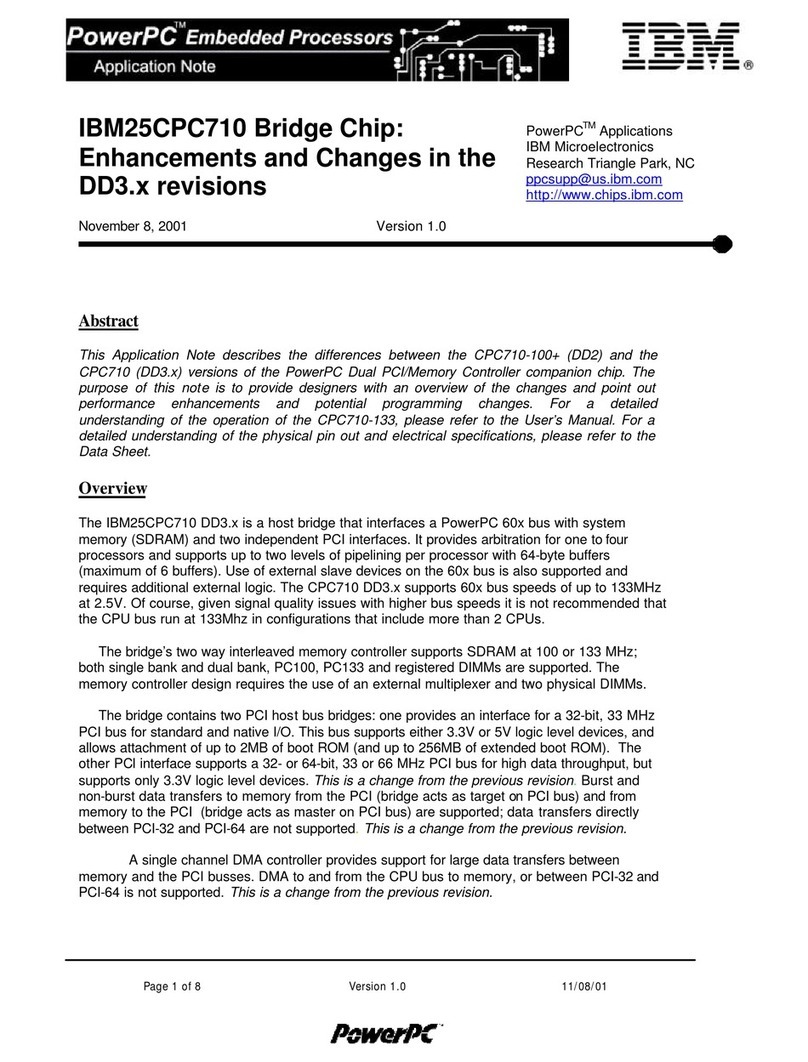
IBM
IBM 25CPC710 Application note
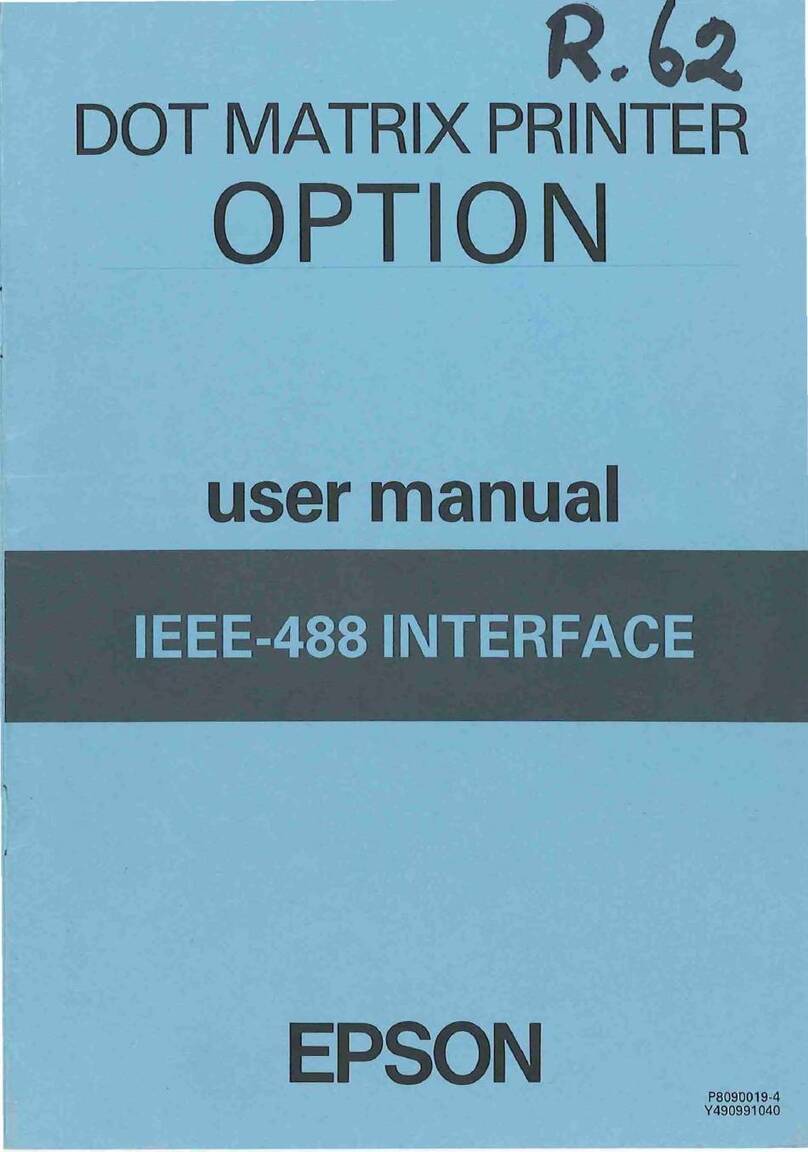
Epson
Epson IEEE-488 user manual

Alpine
Alpine MDA-5048 owner's manual

Arbor Technology
Arbor Technology EmETXe-i90M3 user manual