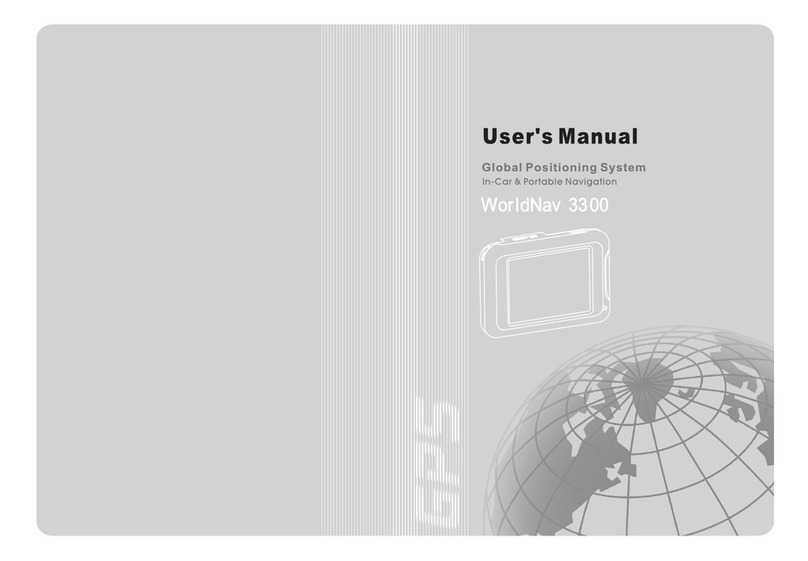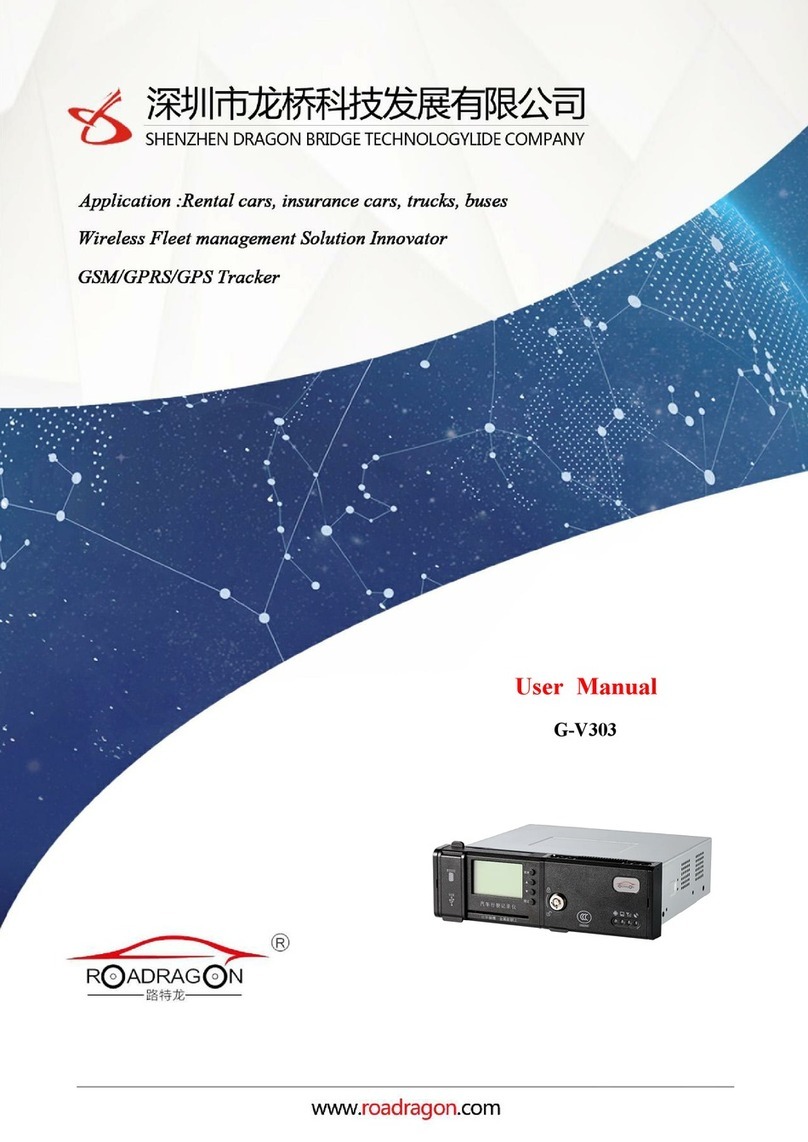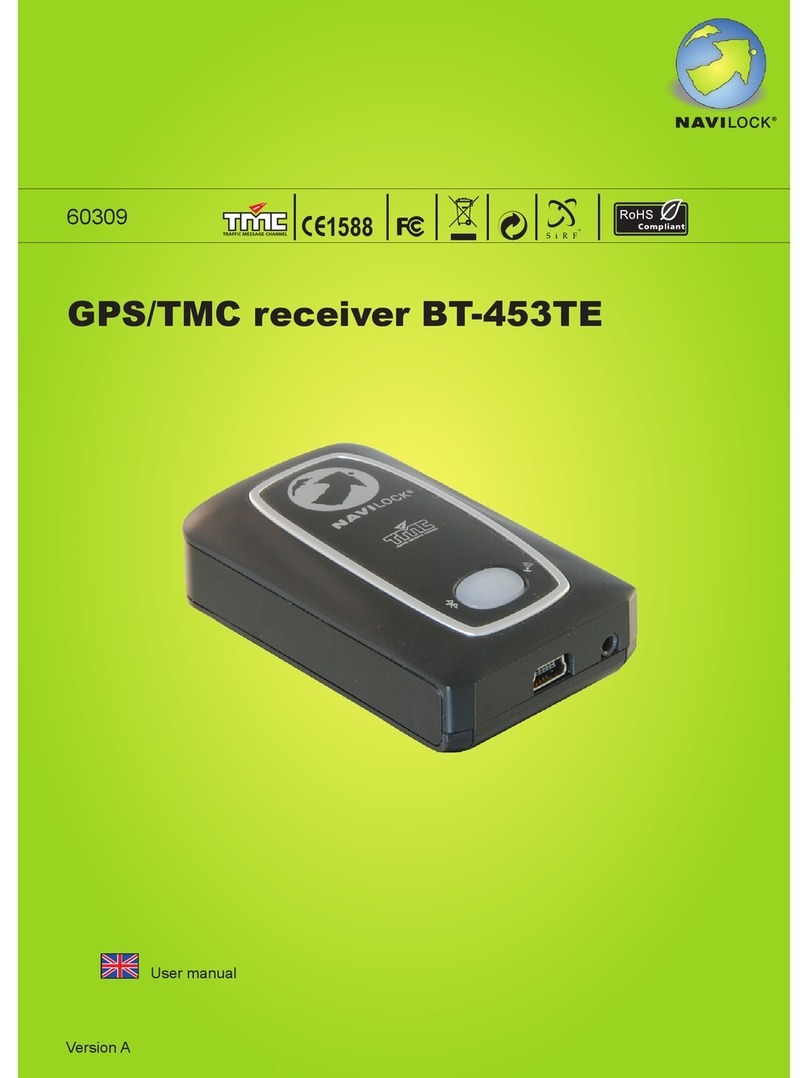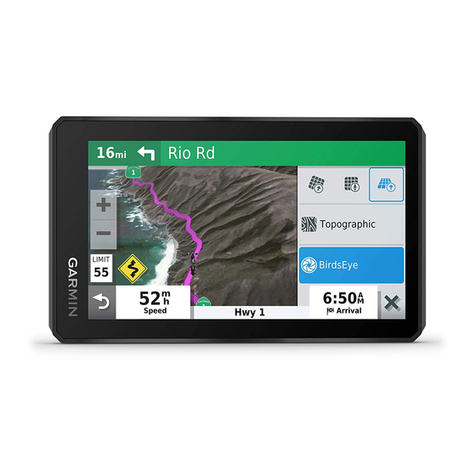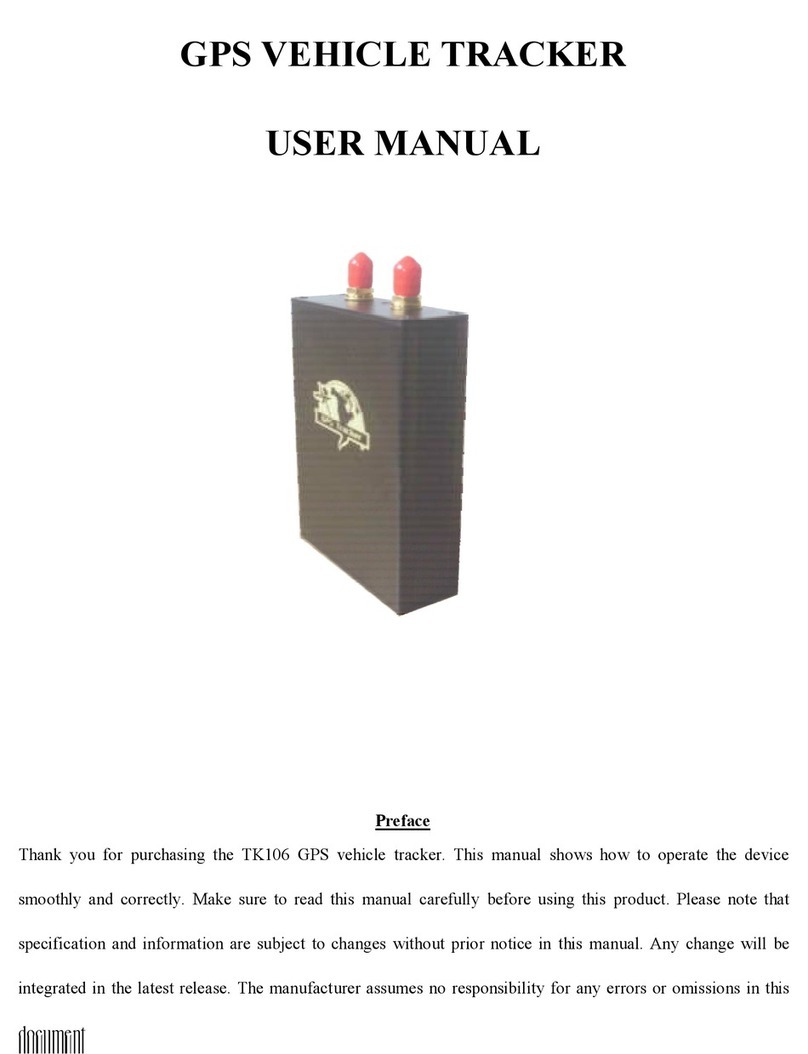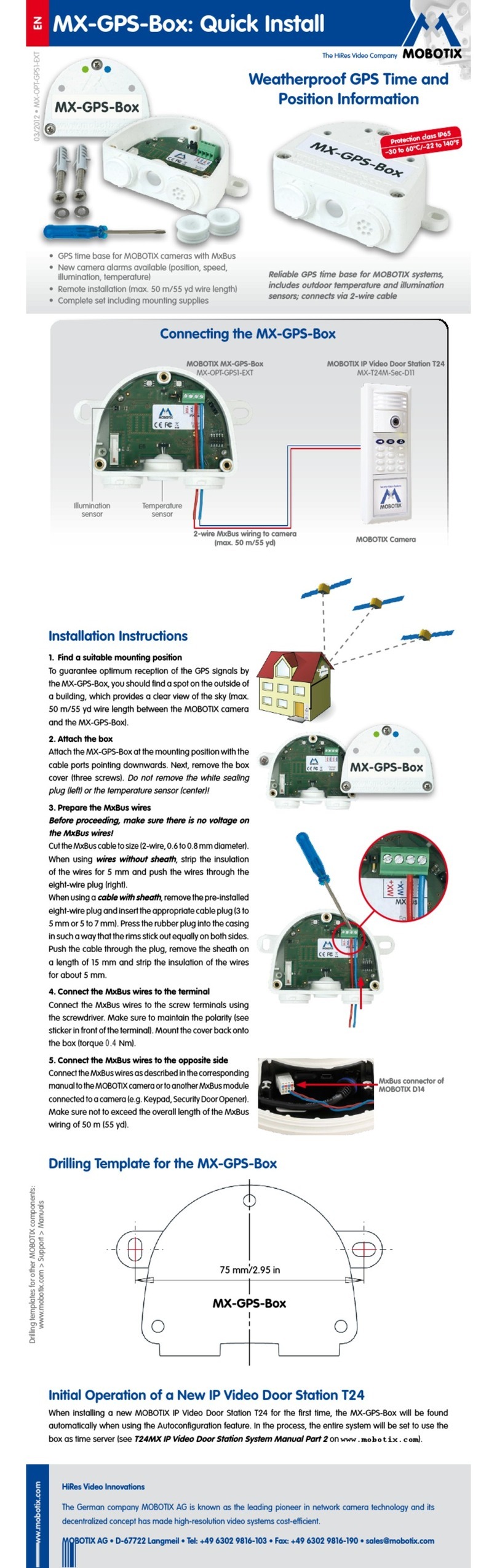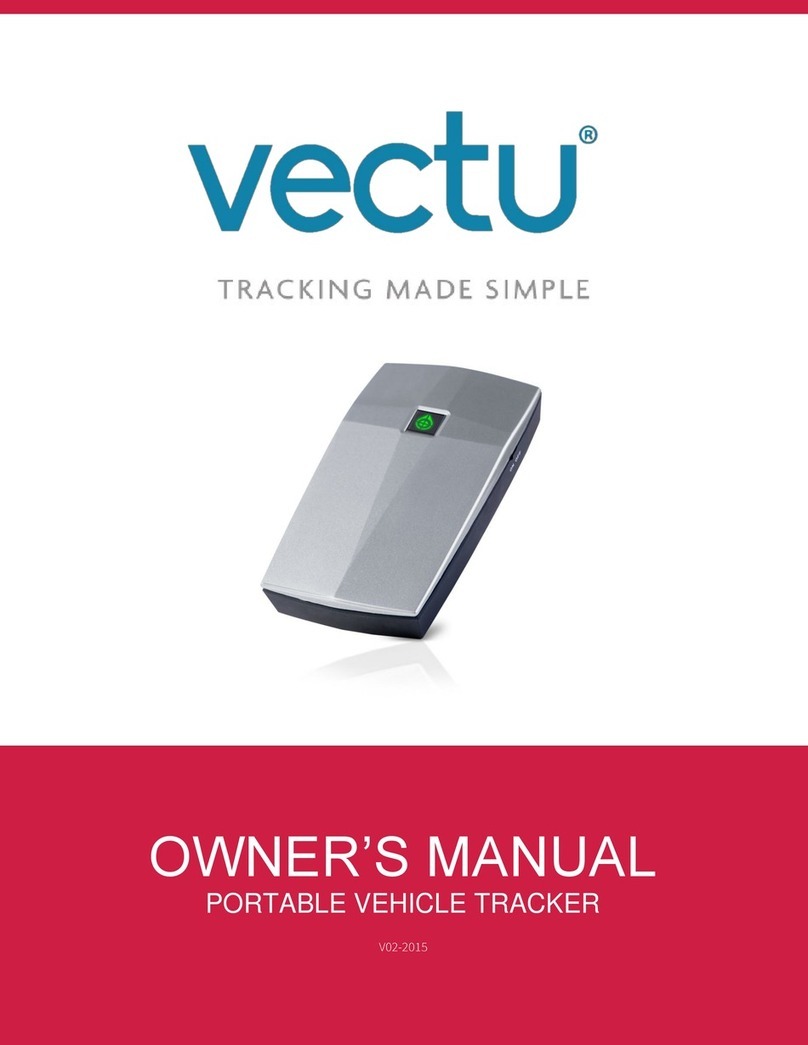Streetwize SWTRACK1 User manual
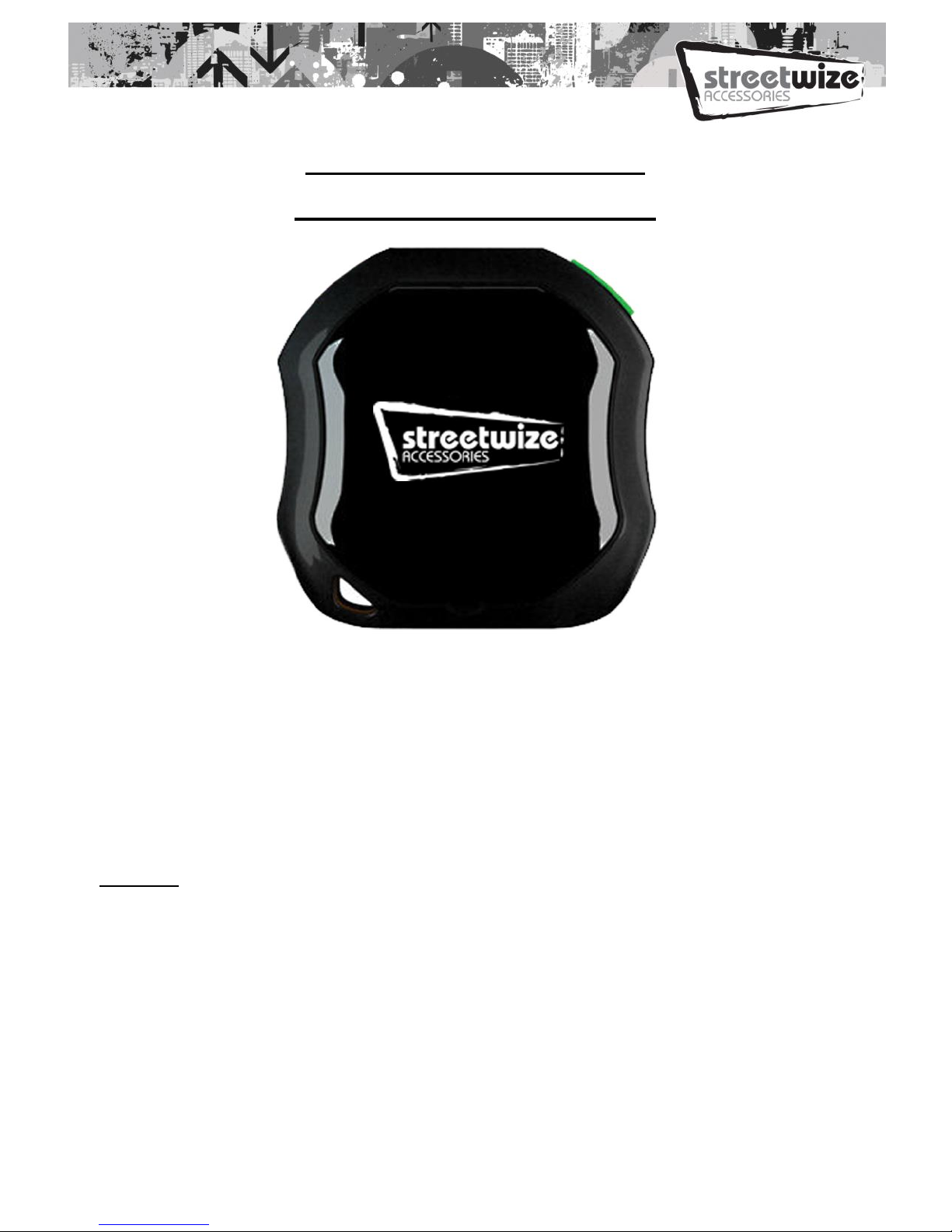
STREETWIZE TRACKER
INSTRUCTION MANUAL
ESSENTIAL NOTE: 1 x SMS MUST BE SENT TO THE TRACKER IN A 3
MONTH PERIOD OR THE SIM CARD WILL DEACTIVATE AND CREDIT
WILLBE LOST
Many trackers that we have seen on the market are complicated to set up and have annual
subscriptions to use. Our model is subscription free and we have worked to make it as
simple to use as possible. Please follow the instructions below but if you have any queries,
please email us at support@streetwizeaccessories.com
Contents
1 x Streetwize Tracker
1 x SIM card –already inserted into the device
1 x USB Charging Cable
1 x User Manual –essential to read before use
1 x Screw Driver (in case pre installed SIM needs removing / replacing)
1 x Protective cover for under bonnet installations (some models only)
1x In car hard wire (for simple connection to car battery)
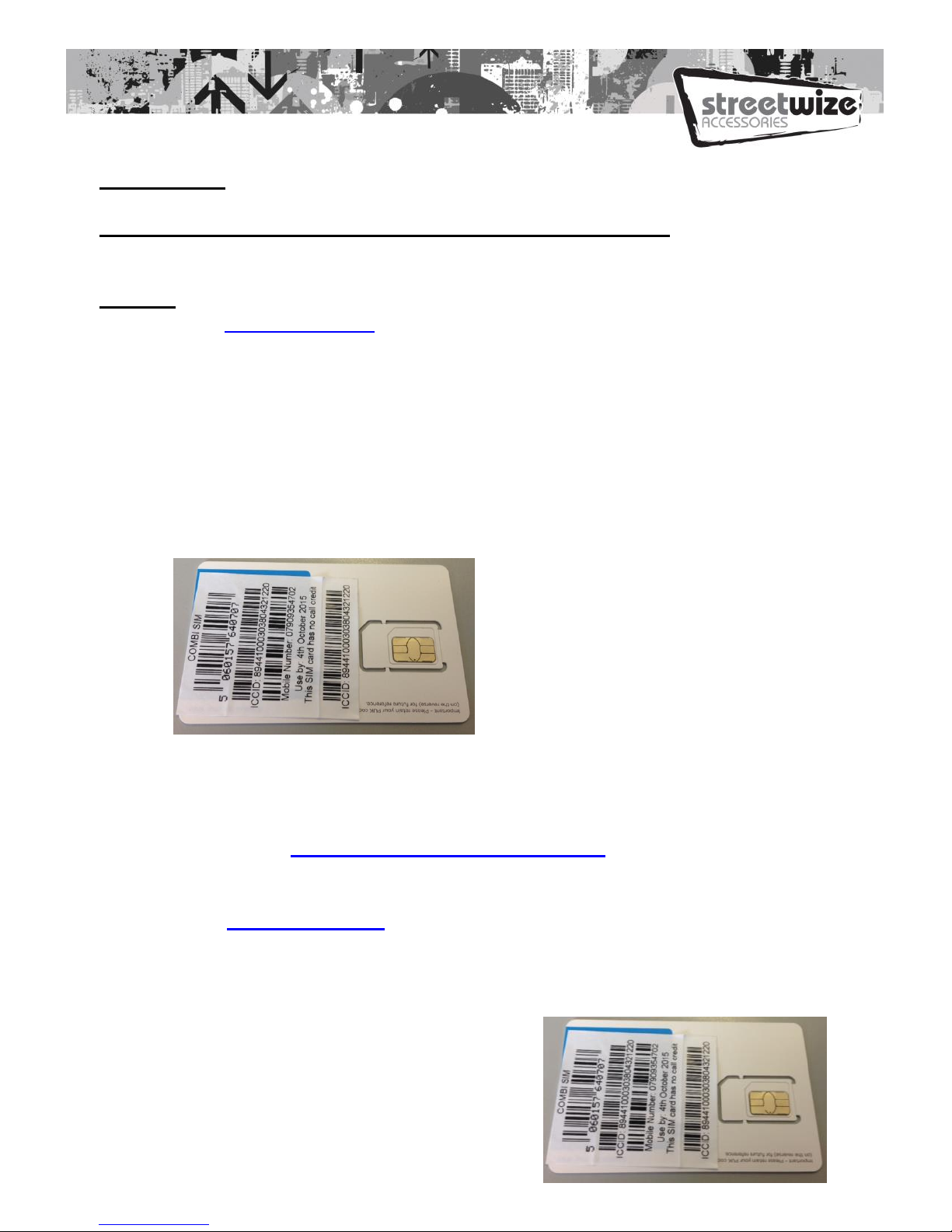
Buying Credit
The SIM card has already been inserted into the tracker for you. To top it up with
credit so that the tracker can send you the location maps, please follow these instructions:
On a PC
Go to www.lebara.co.uk
Select “top up pay as you go”
Select an amount –we recommend £5 at a time. Select continue
The next screen will then appear.
Do not select auto top up. this feature is not available with this tracker.
New to Lebara? –click “NO , I already have a SIM number”
Select ordinary SIM and press continue
Where it says you don’t have an account, enter the mobile number provided on
the Lebara card as shown.
Enter your email address. Continue
Enter your payment details.
For any help you can call their customer services on 0870 075 5588 or
contact us at support@streetwizeaccessories.com
On a mobile Device
Go to www.lebara.co.uk
Select “top up now”
Enter the phone number of the SIM card in the tracker. The number is on
this card inside the box:
Enter your email address
Select £5 –buy now
Enter your payment details
For any help you can call their
customer services on 0870 075 5588

or contact us at
To identify how much credit is remaining on the SIM card either keep a manual log of
usage or you can purchase a low cost unlocked phone. Place the SIM inside and dial
*#1345#
The credit will expire after 3 months of none usage. It is essential to send at least one
message to the tracker in this time period or the SIM will deactivate and will not work
when you need it.
The SIM cards phone number is shown on the plastic card supplied. Please
write it down, keep it safe and perhaps save the number in your own mobile
phone, so that you are able to text it.
Powering the device
If the tracker is for personal (non vehicle use), please charge it for 2-3 hours before first
use. Once switched on it will work for 24-36 hours before requiring a recharge. You can
charge it via any USB socket (cable supplied) or USB wall plug adaptor (not supplied).
For vehicle use, the unit can be hard wired to the vehicle battery to give permanent power.
We very much recommend this method. Please see installation notes. To switch it on,
press the power button as shown:
Installing the device to the vehicle.
1. Place one end of the lead into the tracker then connect the unit to the car battery
by attaching the red cable to the positive terminal and the black cable to the
negative. There is an inline fuse inside the product. Switch on the unit using the
green power button.
*The SOS button has been
deactivated for this model
for simplicity purposes so
please ignore this feature
The lights on the unit can be
used to tell you the
following:

2. After a couple of minutes place the tracker where you would like to locate it. It
will work in many vehicles under the bonnet as close to the front as possible.
This is an ideal location as it is covert (hidden from view).
3. Once the location is selected , close the bonnet, wait 2 minutes then test the
tracker by sending the following text message to the unit . G123456# .The phone
number you are sending the text to, is the phone number of the Vodafone SIM
card you purchased and added credit to.
4. It is essential that the “G” is a capital and you start the message immediately in
the text without any gaps.
5. After a short period of time (10 seconds –3 minutes) , the tracker should have
responded with its location. If it does not, or if the location is blank, ensure the
vehicle is not too close to an obstruction such as a wall and try again. If it still
does not work, move the tracker to a different location. It may be wise to first test
it in the open air before testing it under the bonnet.
6. Alternative locations include inside the vehicle on the dash board. Please do not
place inside glove compartment or under steering wheel or seat as there will be
too much obstruction to the signal.
7. If placing the tracker inside the vehicle you will need to feed the power cables
through to the battery or some other link to the electrics.
8. For caravans, alternative suggested locations may be either in the front locker
adjacent to the battery securing unit or in the locker situated nearest to the
internal consumer unit.
9. Once you are satisfied with the location, if under the bonnet, place the tracker in
the bag supplied for extra protection and secure the unit down into
10. position ideally with a fixed method like cable ties or a strong double sided
adhesive pad. If you wish to use tape, please ensure it is a strong quality tape
which will not degrade over time, and try to put it around and not across the top
of the unit, as this may affect signal quality. Tidy the power cables as much as
possible.
11. Ensure the tracker is faced upwards only –with the Streetwize logo pointing
upwards and the SIM card slot facing downwards.
12. If this item is still not functioning adequately then relocate again or consult an
auto electrician.
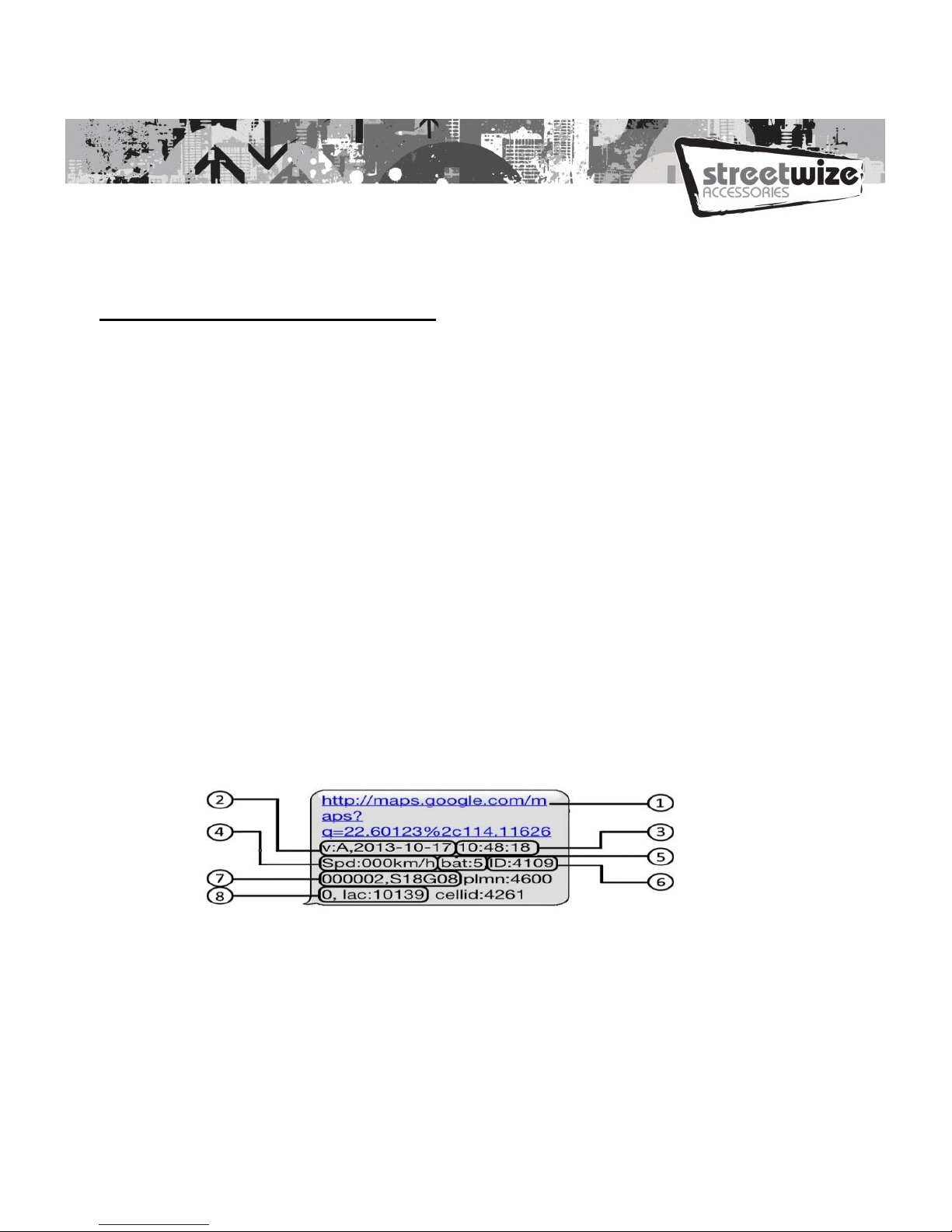
The tracker will now be fully functional and installed and will be permanently fed power.
The low ampage of the unit will not drain the battery
Tracking a Location By Text and Map
1. As mentioned above, once the set up is complete, simply text G123456# to the
unit. The usual response time is several seconds, but can run to several minutes
on occasion.
2. The text you receive back will advise of the time, date, speed to show if the
vehicle is in motion or static and a link to a google map. Simply click the link
and the map will open. There may be some other data in the SMS but this can be
ignored.
3. The location you receive is to an accuracy of 10 meters.
4. As mentioned earlier it is vital that the G is a capital “G” and there are no
gaps befo
5. re or after the message.
6. The text that you get back will look something like this:
1. Google Maps link: This is the link to the Google map showing the position of the tracker unit.
2. V:A/V: Indicates GPS signal. V:A indicates there is a GPS signal; V:V indicates there is no GPS
signal.
3. 2013-08-30 20:54:15: The date and time stamp when the unit last received a GPS signal.
4. Spd: 000km/h: This indicates the last known speed of the unit.
5. Bat: The approximate amount of battery charge remaining. The value is between 1 and 9,
with 9 being fully charged.

6. ID: 4102000759: The ID code of tracker device.
7. S19G04; plmn: 46001 The GSM operator data from the cell towers. We have removed this
information for simplicity purposes as it serves little value.
8. Lac: 9516,cellid: 23596: Location based service data that indicates if the data came from a
cell tower, GPS, or GPRS. We have removed this information from some models also as again
it is of no function or relevance to this unit.
If the unit is powered off, or is in a no signal area such as highly rural area, it will either
respond with no coordinates or more than likely not respond at all, depending on the
circumstance. Where there is a mobile phone signal but no GPS signal, it may text blank
or last known coordinates, again depending on the circumstance. To work fully, the unit
must be powered on, in a mobile phone signal area and receiving GPS signals which
means good connectivity to satellites without too much obstruction.
Non smart phone or tablet users can take the coordinates from the link and type them into
google on their PC, see below for an example:
For any problems, please email: enquiries@streetwizeaccessories.com for more
assistance.

General Notes
This device will improve the chance of locating and retrieving a stolen vehicle, but in
instances such as where it fails to report the location due to mobile or GSM signals, or the
vehicle is not retrievable, or the user did not keep sufficient live credit on the SIM for
example Streetwize cannot be held liable or responsible. Please note that specification
and information are subject to changes without prior notice in this manual. Any change
will be integrated in the latest release. The manufacturer assumes not to be responsible
for any errors or omissions in this document.
Streetwize Accessories:
Sales enquiries:
sales@streetwizeaccessories.com
Technical enquiries:
support@streetwizeaccessories.com
www.streetwizeaccessories.com
Last Updated June 2015.
Other manuals for SWTRACK1
2
Table of contents
Other Streetwize GPS manuals