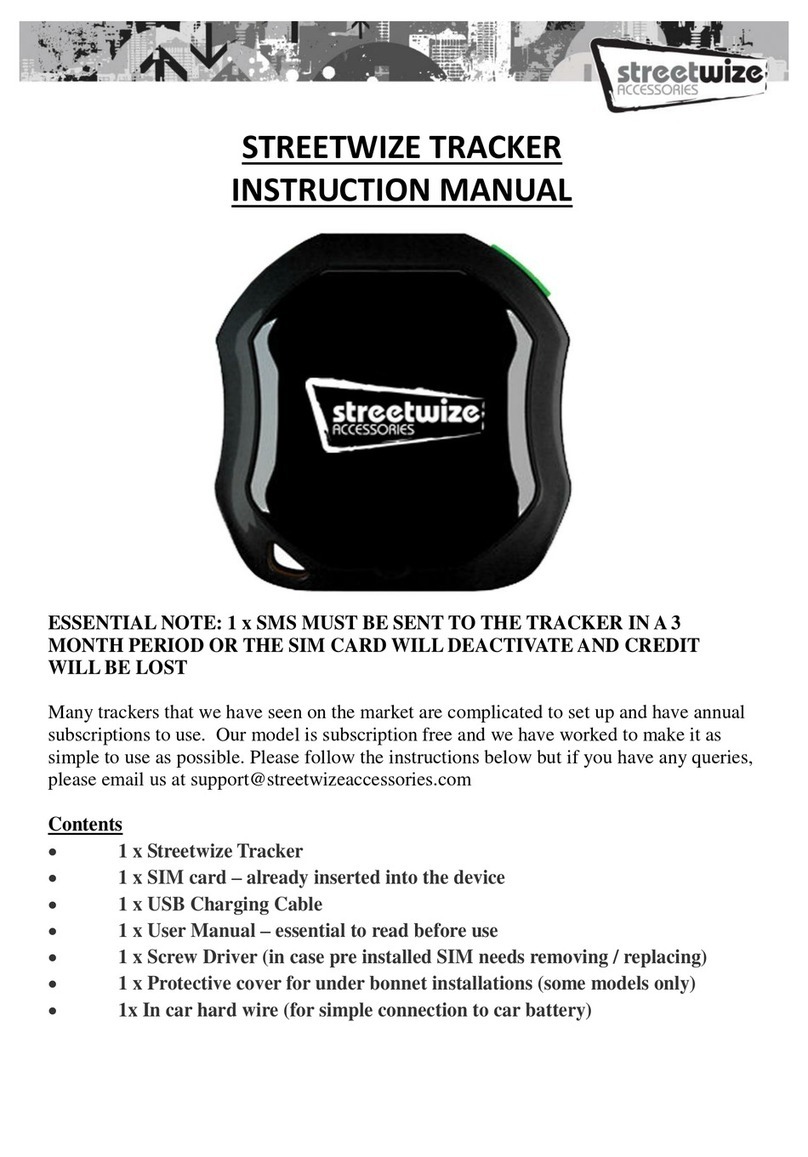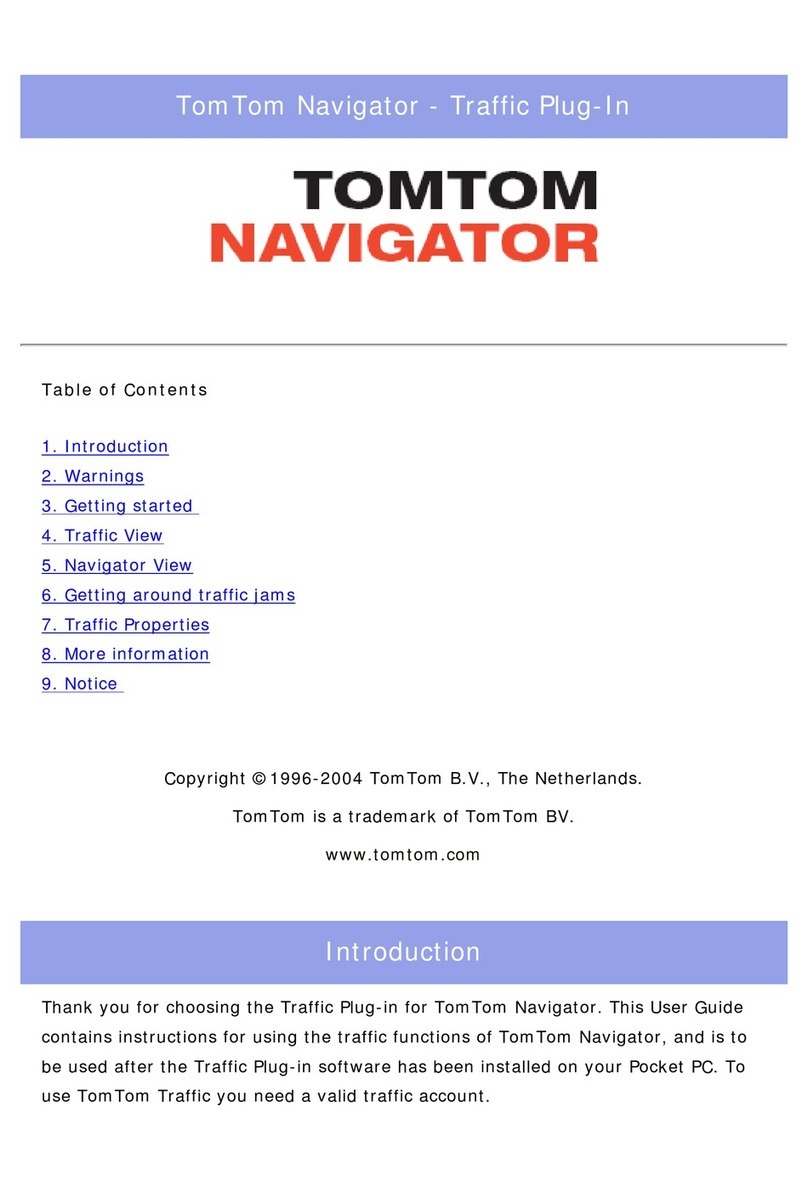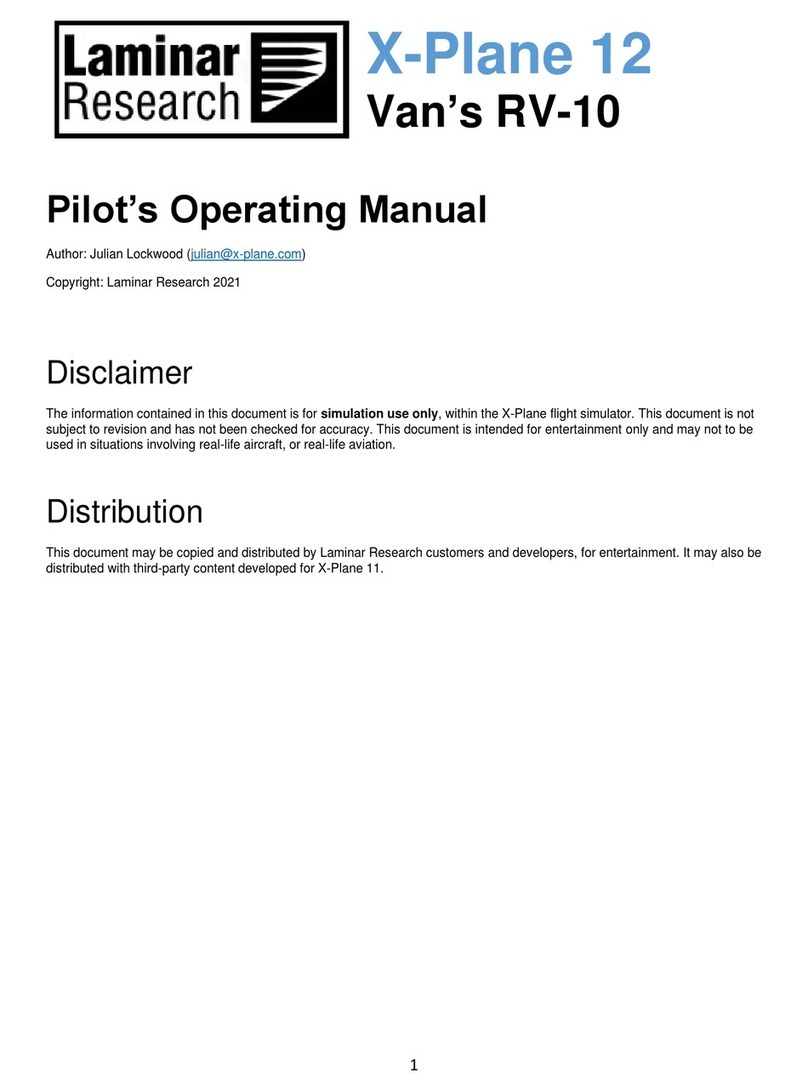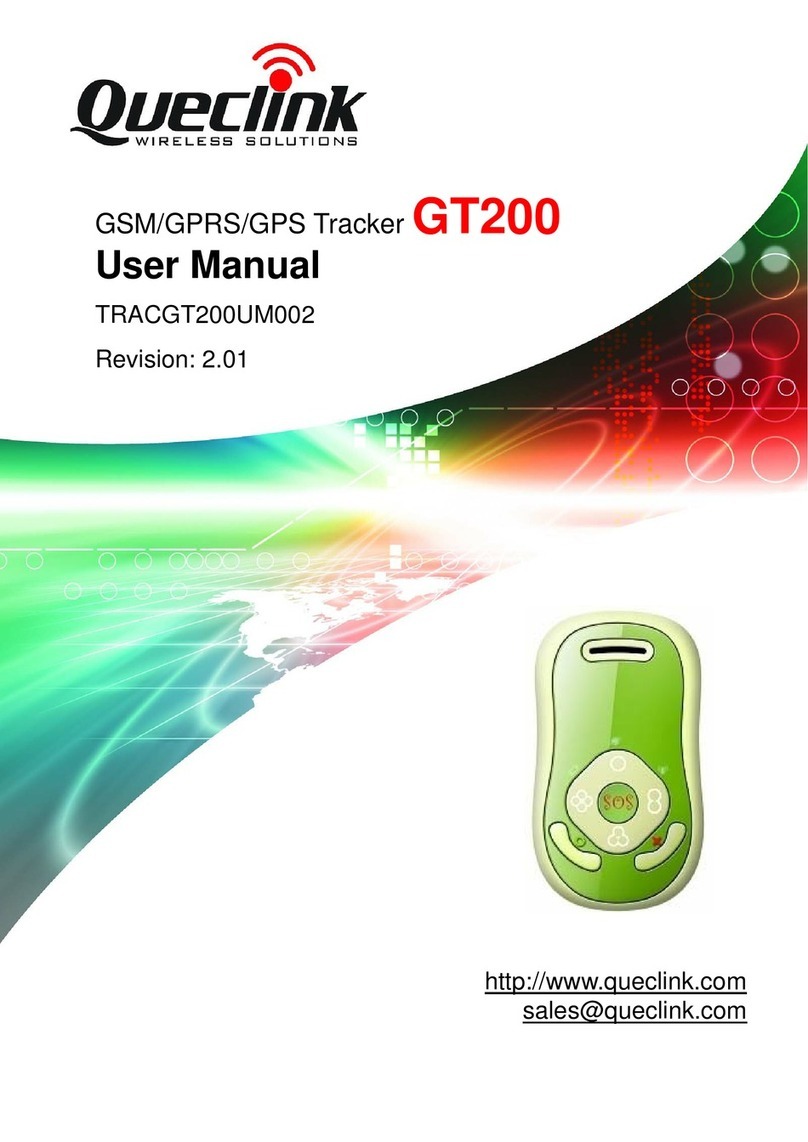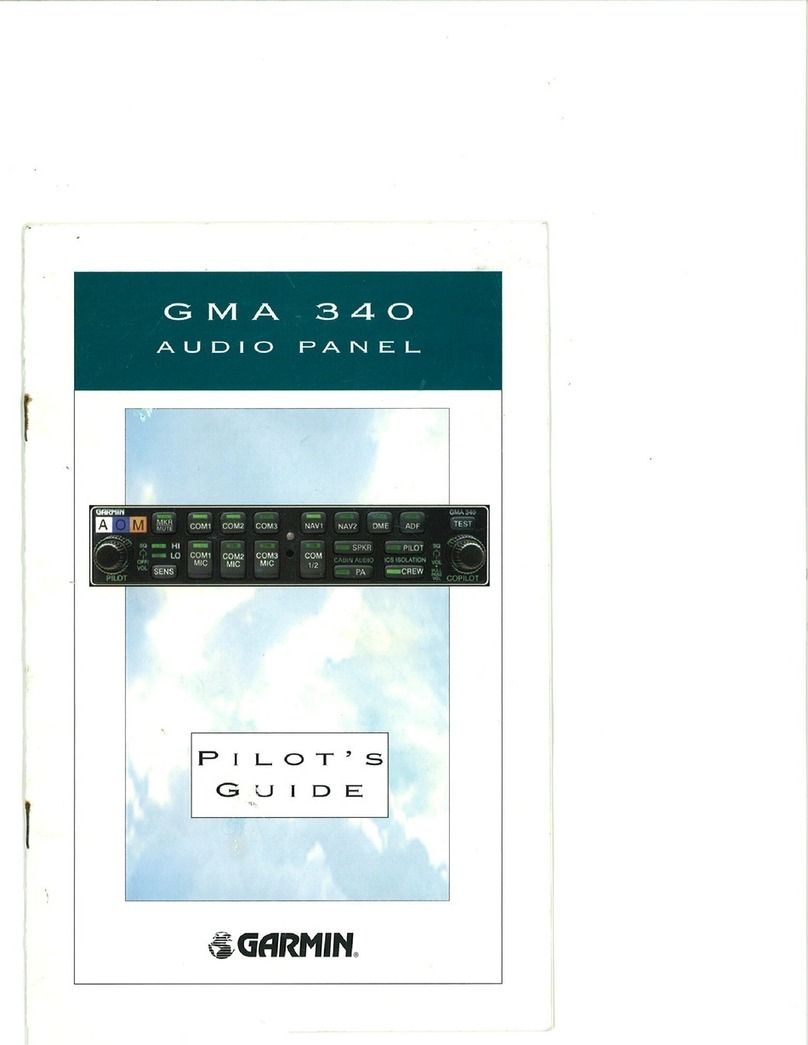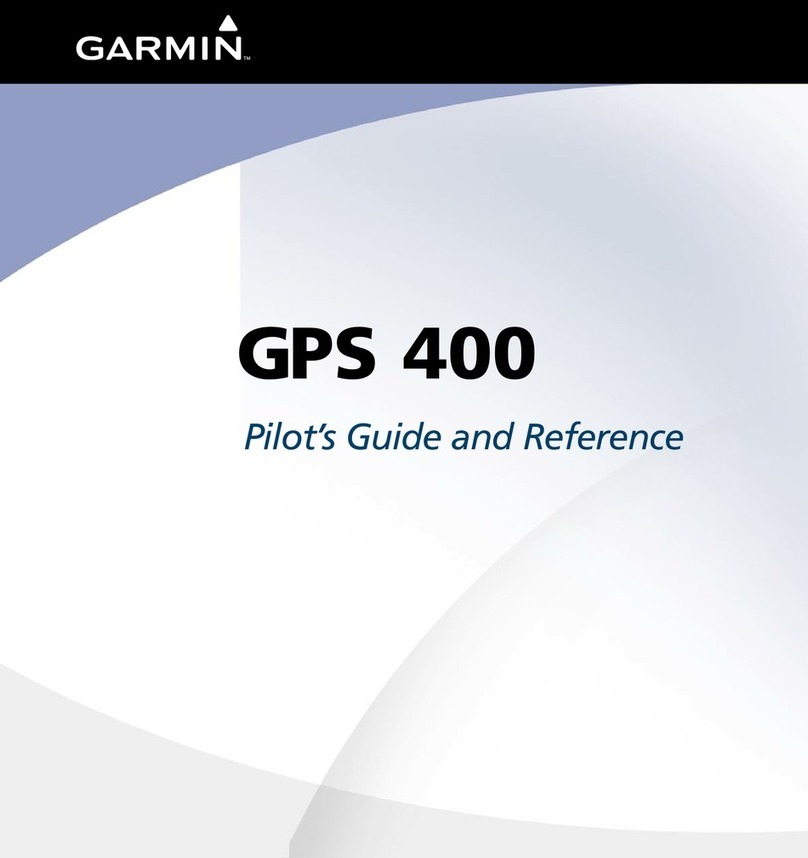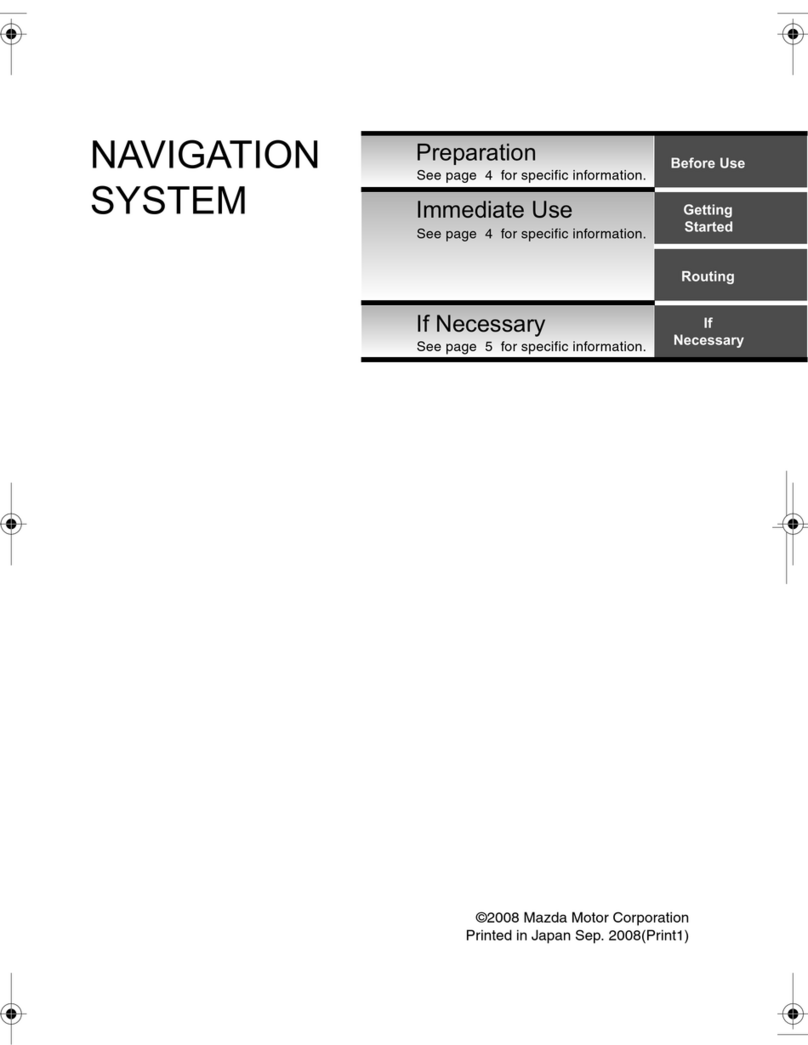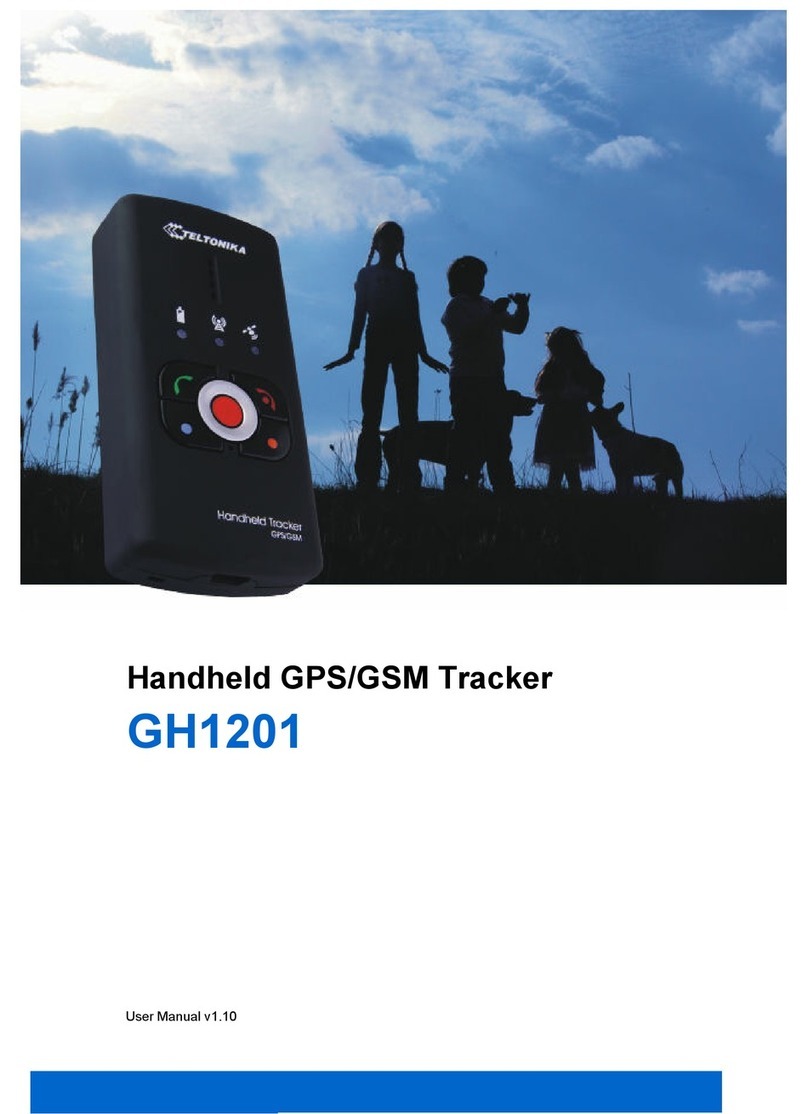Streetwize SWTRACK1 Specification sheet

1
GPS Tracker
SWTRACK1
Information For Use

2
Intention For Use
Product Elements
GPS Tracker Components
LED Indicator Definitions
GPRS LED Indication (Green LED)
GPS/Battery Level (Blue/RED LED)
Installing the SIM Card
Using The 1P Mobile SIM
SMS Tracking Set Up
Using The TKStar GPS Smartphone App
Conguring the APN Settings
Search For Your Network’s APN Info
Syncing the APN Information To The GPS Tracker
Logging Into The TKStar GPS Application
TKStar GPS Features
Real-Time Live Tracking
Geofence
Powering the GPS Tracker
Rechargeable Battery
Hardwiring the Tracker to Your Vehicle’s Battery
Manual Contents
4
4
5
5
5
5
6
7
7
9
9
10
10
12
14
14
14
16
16
16

3
SMS Commands
SMS Tracking
Assigning Administrator (Setting an Authorised Number)
Movement Activated
Setting the Time Zone
Resetting The Device
Using the GPS Tracker’s SOS Feature
Assigning an SOS Contact
Using the SOS Feature
Troubleshooting
Hard Resetting
Product / Technical Support
SMS Command Glossary
Technical Specification
Declarations of Conformity
19
19
19
19
20
20
21
21
21
22
22
23
24
25
26-27

4
Intention For Use
Thank you for purchasing the Streetwize GPS Tracker. This product is intended
to help you track the location of your vehicle, which includes cars, motorcycles,
caravans and vans directly to your smartphone. It is ideal for helping you track
and nd your vehicle if your vehicle is lost or stolen.
The device can also be used for tracking the location of children & pets and
it can also be used by companies with small eets and as well as one van
businesses.
To get best use of this GPS tracker, we advise that you read all the information
in this document.
Product Elements
1. Streetwize GPS Tracker
2. USB Charging Cable
3. USB 12V Battery Connector Cable
4. 1P Mobile Data-Enabled SIM Card
5. Screwdriver
6. Carry pouch
1
2
3
4
5
6

5
GPS Tracker Components
LED Indicator Definitions
On / Off Button
Turns GPS Tracker on / off.
SOS Button
Send an emergency SOS message to
your assigned emergency contact. See
‘Using the GPS Tracker’s SOS Feature’
for more info.
Micro USB Socket
For connecting the supplied 5V USB
cable for charging the device. And
for connecting the supplied 12V USB
battery connector cable.
Hard Reset Button
Resets the device back to its original
settings. See ‘Hard Resetting’.
GPRS LED Indication (Green LED)
Flashing Green
Static Green
LED Light Meaning
Device is looking for a GPRS signal.
GPRS is active.
GPS / Battery Level (Blue / Red LED)
Static Blue
Intermittent Blue
Static Red
Red Light Off
LED Light Meaning
Device is searching for a GPS signal.
Device has GPS signal.
Device is charging.
Fully Charged
HardMicro USB On /
Green Blue Hard Reset

6
Installing The Sim Card
This device comes supplied with a
1P Mobile data-enabled SIM that is
currently eligible to work in over 46
countries (excluding ROI). Please see
1P Mobile website for a full list of
eligible countries.
If you decide to use another SIM, you
need to set up the APN settings (see
Conguring APN Settings).
Important: Prior to installing
the SIM, please charge the GPS
Tracker for 1 hour and ensure you
take note of the supplied SIM’s
mobile number found on the SIM’s
packaging (see figure1).
1. Remove the 4 screws from the back panel of the device using the provided
screwdriver.
2. Gently slide the SIM card tray downward to unlock it. Then place the SIM
card into the tray, with the gold chip facing downwards.
3. Once the SIM card is in place, slide the SIM card cover upwards and lock
it into place.
4. Place the back panel onto the device and screw back the four screws that
were previously removed.
5. Turn on your tracker by pressing and holding the green “On/Off” button until
both LED indicator lights turn on.
The GPRS LED indicator should show a static Green light and the GPS/Battery
LED indicator should show an intermittent Blue light. If the GPS/Battery LED
indicator is showing a static blue light, then the device is not receiving a strong
GPS signal. To resolve this, try moving to an open area so that it can receive
a signal.
Figure 1

7
Using The 1P Mobile SIM
Your Streetwize GPS tracker has been pre-installed or supplied with a SIM card
from 1pMobile, the UK’s cheapest Pay As You Go mobile provider* The SIM is
live and has a small amount of credit available for you to set up and congure
your tracker.
To register your 1P Mobile SIM and top-up to add more credit as required for
the tracker to function, go to the web address shown and follow the on-screen
instructions. www.1pmobile.com/streetwize
The mobile number that you are asked to insert on screen is printed on the
attached SIM carrier (see gure 1). Please keep this SIM carrier in a safe
place for future reference.
SIM must be topped up with £10 every 120 days. (8.2p per day) OR £30 to
keep the SIM activated for 12 months.
Heavy use may require additional top up. Auto top up available.
Balance check available by checking online at www.1pmobile.com
*correct according to 1p Mobile at time of printing
SMS Tracking Set Up
Before using the device to track location directly onto your smartphone via
SMS. You rst need to assign your smartphone’s number as the main admin.
For this, you will need the following information (please complete the table
below for reference):
Feel free to use the above table to make note of the tracker’s number and your
smartphone’s number.
The SIM card’s number is found on the packaging (see Figure 1).
Please follow the instructions below to set your smartphone’s number as the
admin.
1. Save the Tracker’s mobile to your phone’s contact.
2. Then, send the following command from your smartphone:
Admin123456_[Your Mobile Number B]
Tracker’s Mobile (A):
Your Smartphone Device’s
Mobile (B):

8
Note: the ‘123456’ is the device’s PIN code.
3. The Tracker should respond by saying:
‘admin ok’
4. As default, this GPS Tracker is set to Movement Activated, which means this
device will automatically turn off when the vehicle is stationary for 5 minutes
and it will go into Sleep mode.
When the GPS tracker begins to sense any movement, it will turn on. It will
NOT send an SMS message to inform you that the tracker has sensed any
movement.
If you want to enable the device to send SMS messages on sensing
movement, send the SMS command ‘shock123456’ to the device. To disable
this, send the SMS command ‘noshock123456’.
If you’d like to turn off the default Movement Activated mode, send this
command to the tracker.
‘Sleep123456_off’
In the sending the above command, you should receive the following response:
‘sleep off ok’”
5. You’re now ready to test the SMS tracking feature. To track the device to
your smartphone, simply send the following command:
‘G123456#’
In sending this command, you will receive an SMS message with a link to
Google Maps that shows the tracker’s location.
See Figure 1 for the screenshot of the SMS exchange between your phone and

9
Figure 2 Figure 3
Setting The TKStar GPS Smartphone App
You can use the Streetwize GPS Tracker via the TKStar GPS smartphone app
where you can access a whole host of features, in particularly the Real-Time
location tracking and Geo-Fencing.
The TKStar GPS app can be downloaded from the Google Play Store or the
Apple App Store.
Configuring the APN Settings
In order to use the TKStar GPS app, you need to congure the Access Point
Name (APN), as this will allow the SIM card inside the tracker to use its data
for live tracking.

10
The same can be applied for O2 (Search ‘O2 APN settings’), Vodafone (search
‘Vodafone APN Setting’), EE (search ‘EE APN settings) etc.
Syncing the APN Information To The GPS Tracker
Once you have obtained the APN information, now you need to sync this
information to the GPS tracker. To do so, please follow the instructions below:
Please note, you would need to set the admin to your smartphone’s mobile, as
shown in the initial set up (see SMS Tracking Set Up), prior to conguring the
APN settings.
1. Send SMS command:
‘Apn123456_[APN of the network service provider for tracker’s SIM]’
You should receive a response saying ‘apn ok’.
2. Then, to sync the user info, send SMS command:
‘Apnuser123456_[APN user of the network service provider for tracker’s SIM]’
You should receive a response saying ‘apnuser ok’.
1P Mobile apn settings
Name: 1pMobile
APN: data.uk
User: user
Password: one2one.
Figure 4
To do this, you rst have to search for your network’s APN settings, then you
need to have to sync this information to your GPS tracker.
Search For Your Network’s APN Info
To set the APN, rst you would need the following from your network provider*:
•APN address •User info •Password
You can obtain this information from a search engine like Google. All you
need to do is type in the name of your network provider (e.g. 1P Mobile, O2,
Vodafone, EE, GiffGaff, Sky Mobile) followed by ‘APN settings’.
*This GPS tracker is not compatible with 3 network, please check with your
SIM card provider to see which network is used
For example, to nd the APN information for 1P Mobile, use the search term
‘1P mobile apn settings’ as shown in Figure 4.

11
3. Then enter the password by sending SMS command:
‘Apnpasswd123456_[APN password of the network service provider for
tracker’s SIM]’.
You should receive a response saying ‘apnpasswd ok’.
Please note the spelling of password in the above SMS command.
4. Then, we need to ensure the GPRS is enabled so the SIM card inside the
tracker can start to use its data. To enable GPRS, send the SMS command:
‘GPRS123456’
You should receive a response saying ‘gprs ok’.
To see these commands in action, see Figure 5 that shows the 1P Mobile APN
settings being synced to the device. For this synchronisation, the following APN
information was used:
•APN: data.uk •User: user •Password: one2one
Figure 5

12
Logging Into The TKStar GPS Application
After installing the TKStar GPS app on your phone, open the app and select
the option to log in with IMEI/ID. Here, you need to enter IMEI/ID, the server
address and password.
For the ID, this can be found on the base of the tracker and will start with ‘41’.
For server address, change it to www.mytkstar.net. This ensures the app is
signed into the same server as the tracker.

13
Then insert the password. The password for this tracker is set to 123456.
This can be changed once you have logged in. When you have logged in, you
will be taken to the Home Screen (see Figure 6).
Figure 6

14
TKStar GPS Features
The TKStar GPS application comes with a host of features. In this section, we
will be focusing on the Real-Time Tracking feature and the GeoFence feature as
these are the primary functions.
If you like further information and support on how to use the app, please
Real-Time Live Tracking
Through the TKStar GPS application, you can get an instant live location of the
tracker’s device. All you need to do is select the Real Time icon found on the
top left of the home screen. And you will be shown a Google Map with the live
location of the tracker.
GeoFence
This feature, located on the top-right of the home screen, let’s you set a
geographical border that surrounds the Tracker’s location. If the tracker leaves
this geographical border (aka GeoFence), this will prompt the tracker to send a
notication to the smartphone app.
This feature is ideal for use on caravans/motorhomes, small eets, children &
pets to make sure they stay within a designated area.
To set a GeoFence, follow the instructions below:
1. Select the GeoFence icon. 2. Tap the ‘+’ symbol on the top-right
of the screen.

15
3. Assign a name for the GeoFence,
and tap the ‘Radius’ box.
5. Once radius is set, tap the ‘Save’
icon on the top-right of the screen.
6. You will now see the saved
If you want to delete a stored
GeoFence, simply tap & hold on the
saved GeoFence which prompts an
option to conrm delete.
4. When tapping the ‘Radius’ box,
you will be taken to a Google Map
with the tracker’s location. Adjust the
slider to set the GeoFence’s radius.
You can also adjust the position of the
GeoFence but ensure the tracker is

16
Powering the GPS Tracker
The GPS tracker can be powered via it’s built-in rechargeable battery or directly
by your vehicle’s battery. When battery level is below 20%, you will receive an
SMS message indicating low battery.
Rechargeable Battery
To recharge the battery on the device, simply connect the device to a power
source using the supplied 5V USB charging cable.
The battery life of the tracker will depend on if sleep mode is on or off. If the
tracker is in sleep mode (only active when messaged or called) it will have
a battery life of 72 hours. If sleep mode is off (constantly active), then the
battery life will only be 12 hours.
Hardwiring the Tracker to Your Vehicle’s Battery
When hardwiring the tracker to your vehicle’s battery, you must have sufcient
mechanical knowledge/experience otherwise we advise that you get
assistance from a competent professional.
To hardwire the device to your vehicle’s battery, please follow the instructions
below:
Sleep Mode On
(72 Hours)
Sleep Mode Off
(12 Hours)

17
1. Before installing, your vehicle should be fully switched off.
2. Open your vehicle’s bonnet and locate the battery compartment, removing
any outer casing if there is one.
3. With a suitable socket wrench, remove the bolts that are connecting the
vehicle’s battery cable to the battery. Depending on the make and model,
loosening of the bolts may disconnect the battery cables from the terminal
(see Figure 7)
4. Get the supplied USB 12V battery connector cable. Remove the outer black
cable casing up to the point where both connecting cables can connect to its
respective battery terminal. To remove the outer black cable casing, use a pair
of pliers (see Figure 8) and a Stanley knife (see Figure 9)
Figure 7
Figure 8

18
5. Then connect Tracker’s connecting cables as shown in Figure 9. Then,
secure the vehicle’s battery cables back to its respective battery terminals.
6. Once the connection to the vehicle’s battery has been secured, connect the
tracker to the other end (USB-end) of the cable.
7. To thread the device to your glovebox, you will need to follow guidance from
your vehicle’s manufacturer handbook as this will be different for each make
and model.
Figure 9

19
SMS Commands
SMS Tracking
This command is for getting the location of the GPS tracker. Simply send the
command ‘G123456#’ as an SMS message to the tracker. The response will
contain a link to a Google Map of the tracker’s location.
Movement Activated
This command allows the GPS Tracker to go into sleep mode and turn on when
it senses any movement.
To use this feature, send an SMS message to the tracker with the command
‘Sleep123456_shock’. You should receive a response saying ‘Sleep Shock
Ok’.
If you want to receive a SMS message whenever the device senses
any movement, send the SMS command ‘shock123456’ to the device.
This feature is ideal if you need to be alerted of any movement and/
or possible theft of the vehicle. To disable this, send the SMS command
‘noshock123456’.
Assigning Administrator (Setting an Authorised Number)
This command enables you to set an authorised number as an administrator.
This command is ideal if you now have a different number and you want to
change the administrator.
Simply send ‘Admin123456#_[Your Mobile Number]’ to the tracker. The
response will be ‘Admin ok’.

20
To turn off Movement Activated, send the command ‘Sleep123456_off’ to the
GPS Tracker. You will receive a response saying “Sleep off ok’ to conrm that
movement activated feature has been turned off
Setting The Time Zone
This command is for when you are travelling abroad with this GPS Tracker and
and you want to get a timestamp of when you received the message based on
your geographical location.
To set a time zone, simply send the command ‘Timezone123456_[Timezone].
For GMT, The Time Zone would be ‘0’ as shown below:
When you set the Time Zone, you will receive a response saying ‘Time ok’.
For Time Zones East of GMT (Europe/Asia), simply type in the Time Zone e.g.
1, 2, 3 etc.
As for Time Zones West of GMT (North/South America), add ‘-’ in front of the
Time Zone e.g. -1, -2, -3 etc.
Resetting The Device
In case of an error during the initial setup or you are experiencing an issue,
you can reset the device by sending the command ‘Begin123456’. You should
receive a response saying ‘Begin ok’.
Other manuals for SWTRACK1
2
Table of contents
Other Streetwize GPS manuals