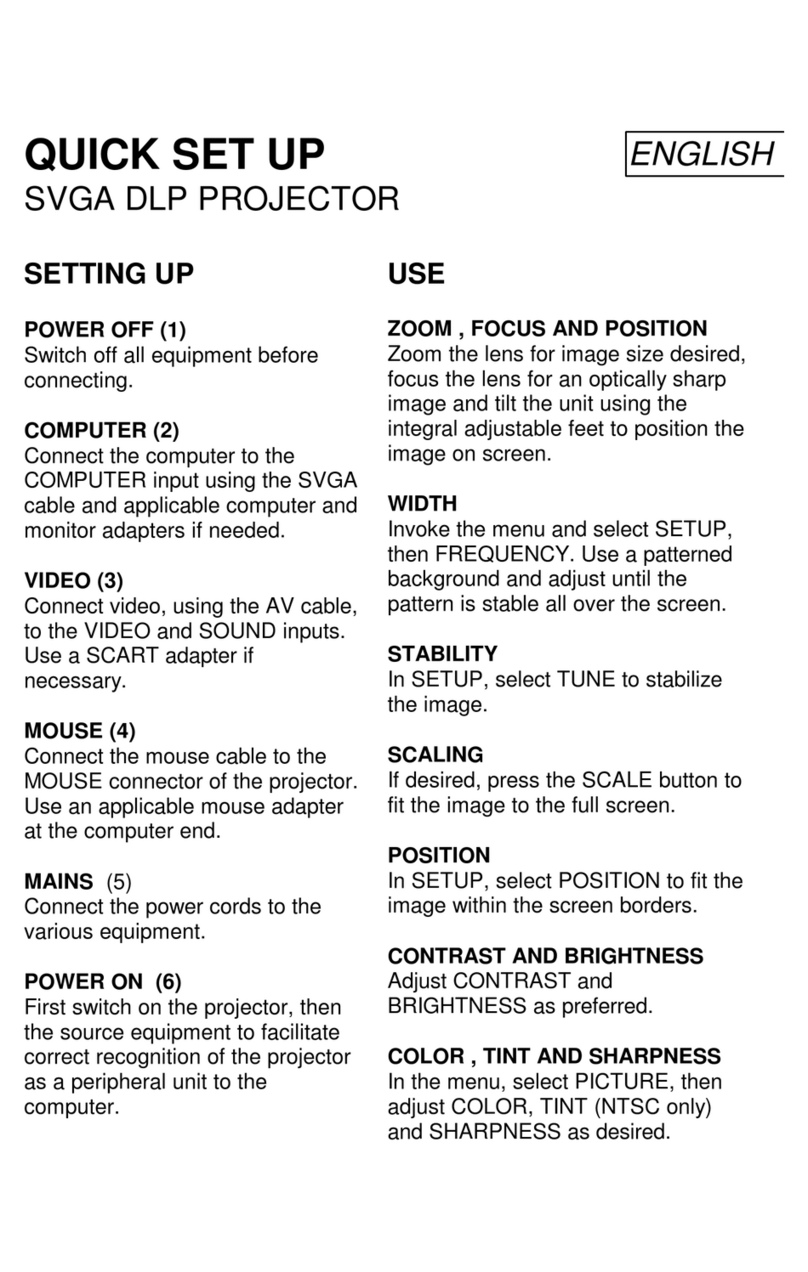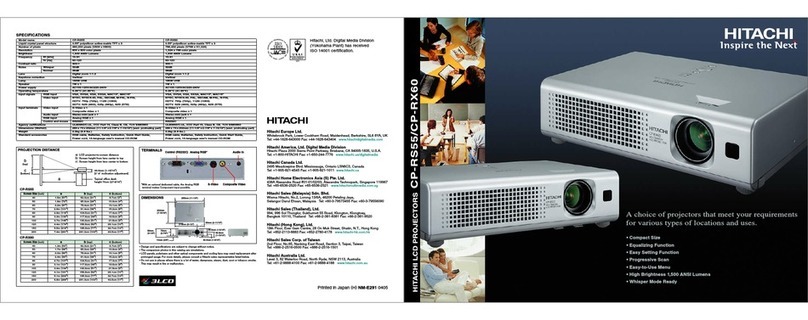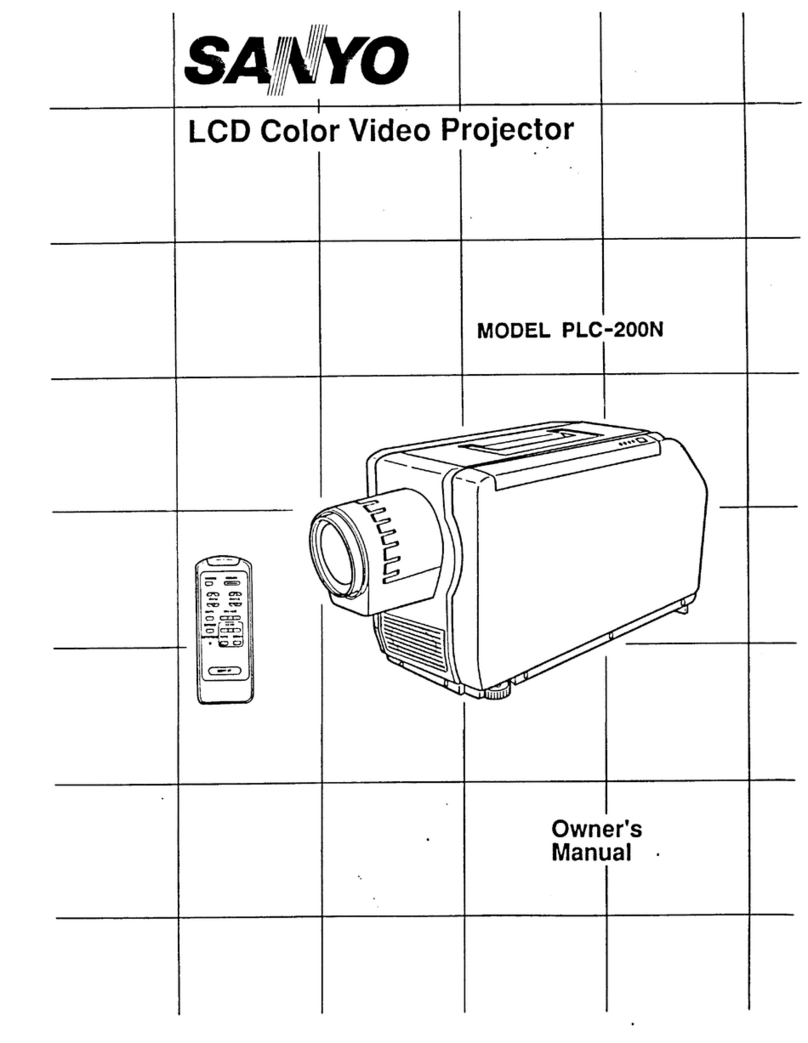Studio Experience CINEMA 17SF User manual
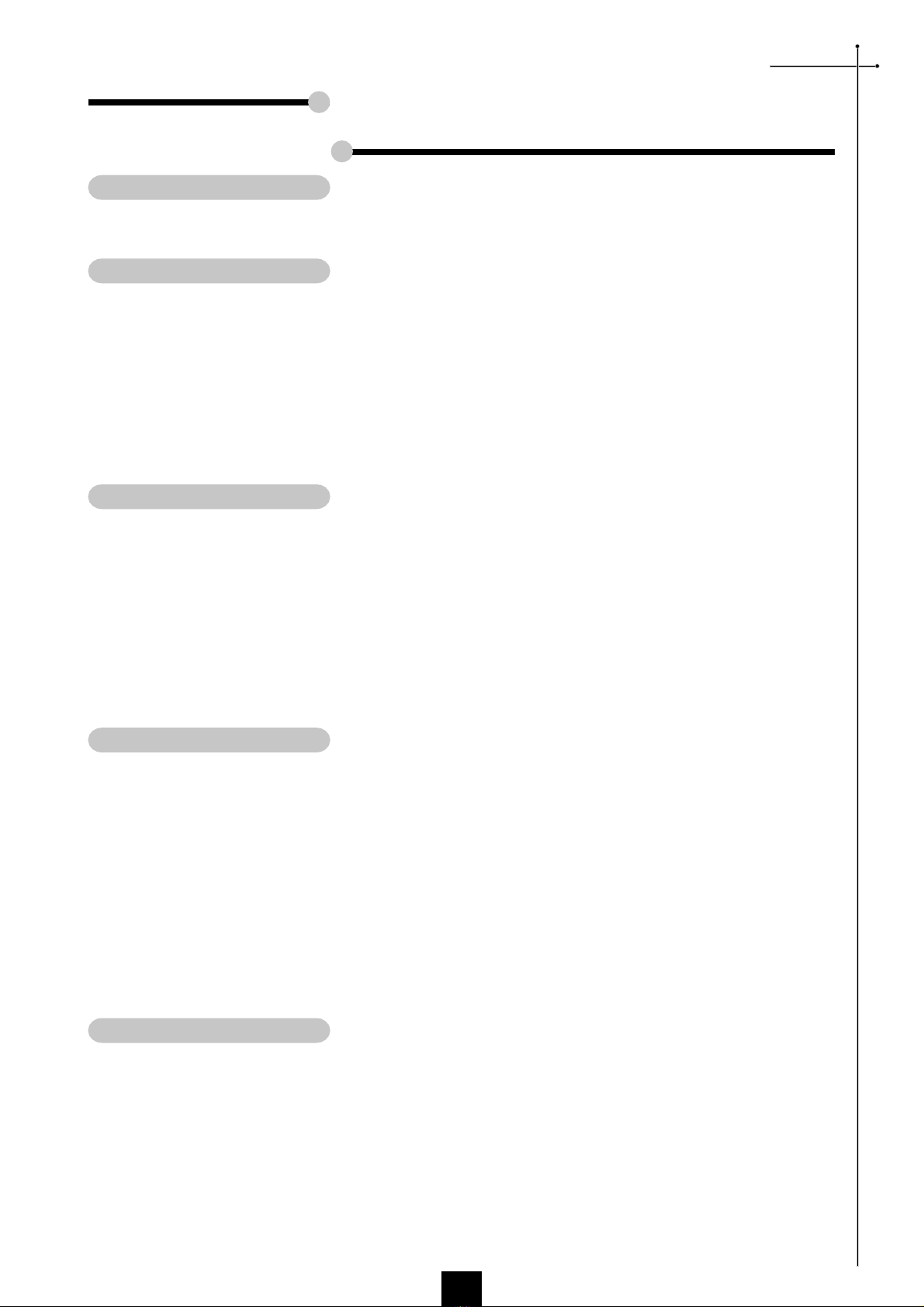
English
1
Usage Notice
Precautions ........................................................................................... 2
Introduction
Product Features ................................................................................... 3
Package Overview ................................................................................ 4
Product Overview .................................................................................. 5
Main Unit ..........................................................................................5
Panel Control ....................................................................................6
Connection Ports..............................................................................6
Full function wireless remote controller.............................................
Installation
Connecting the Projector ....................................................................... 8
Powering On/Off the Projector ............................................................... 9
Power On the Projector ....................................................................9
Power Off the Projector ....................................................................10
Adjusting the Projected Image ...............................................................11
Adjusting the Projector Height ..........................................................11
Adjusting the Projector Zoom/Focus................................................. 12
Adjusting Projection Image Size ....................................................... 12
User Controls
Panel Control & Remote Control ............................................................ 13
On-Screen Display Menus .................................................................... 16
How to Operate ................................................................................16
Image-I (Computer mode) ................................................................ 1
Image-I (Video mode) ....................................................................... 18
Image-II (Computer mode) ............................................................... 19
Image-II (Video mode) ...................................................................... 20
Audio ................................................................................................ 21
Language ......................................................................................... 21
Management..................................................................................... 22
Appendices
Troubleshooting ..................................................................................... 23
Changing the Lamp ............................................................................... 25
Specifications ........................................................................................ 26
Compatibility Modes .............................................................................. 2
Table of Contents

English
2
Usage Notice
Precautions
Follow all warnings, precautions and maintenance as recommended in this
users guide to maximize the life of your unit.
Warning- Do not look into the lens. The bright light may hurt your eyes.
Warning- To reduce the risk of fire or electric shock, do not expose this
product to rain or moisture.
Warning- Please do not open or disassemble the product as this may cause
electric shock.
Warning- When changing the lamp, please allow unit to cool down, and follow
all changing instructions.
Warning- This product will detect the life of the lamp itself. Please be sure to
change the lamp when it shows warning messages.
Warning- After changing a new lamp, please reset the lamp life from O D
menu.
Warning- Before switching off the product, please keep the cooling fan
running for a few minutes.
Warning- When connecting the projector to computer, please turn on the
projector first.
Warning- When the lamp reaches the end of its life, it will burn out and may
make a loud popping sound. If this happens, the projector will not
turn back on until the lamp module has been replaced. To replace the
lamp, follow the procedures listed under Changing the Lamp.
Do:
vTurn off the product before cleaning.
vUse a soft cloth moistened with mild detergent to clean the display
housing.
vDisconnect the power plug from AC outlet if the product is not being
used for a long period of time.
Dont:
vBlock the slots and openings on the unit provided for ventilation.
vUse abrasive cleaners, waxes or solvents to clean the unit.
vUse under the following conditions:
- Extremely hot, cold or humid environment.
- In areas susceptible to excessive dust and dirt.
- Near any appliance generating a strong magnetic field.
- Place in direct sunlight.
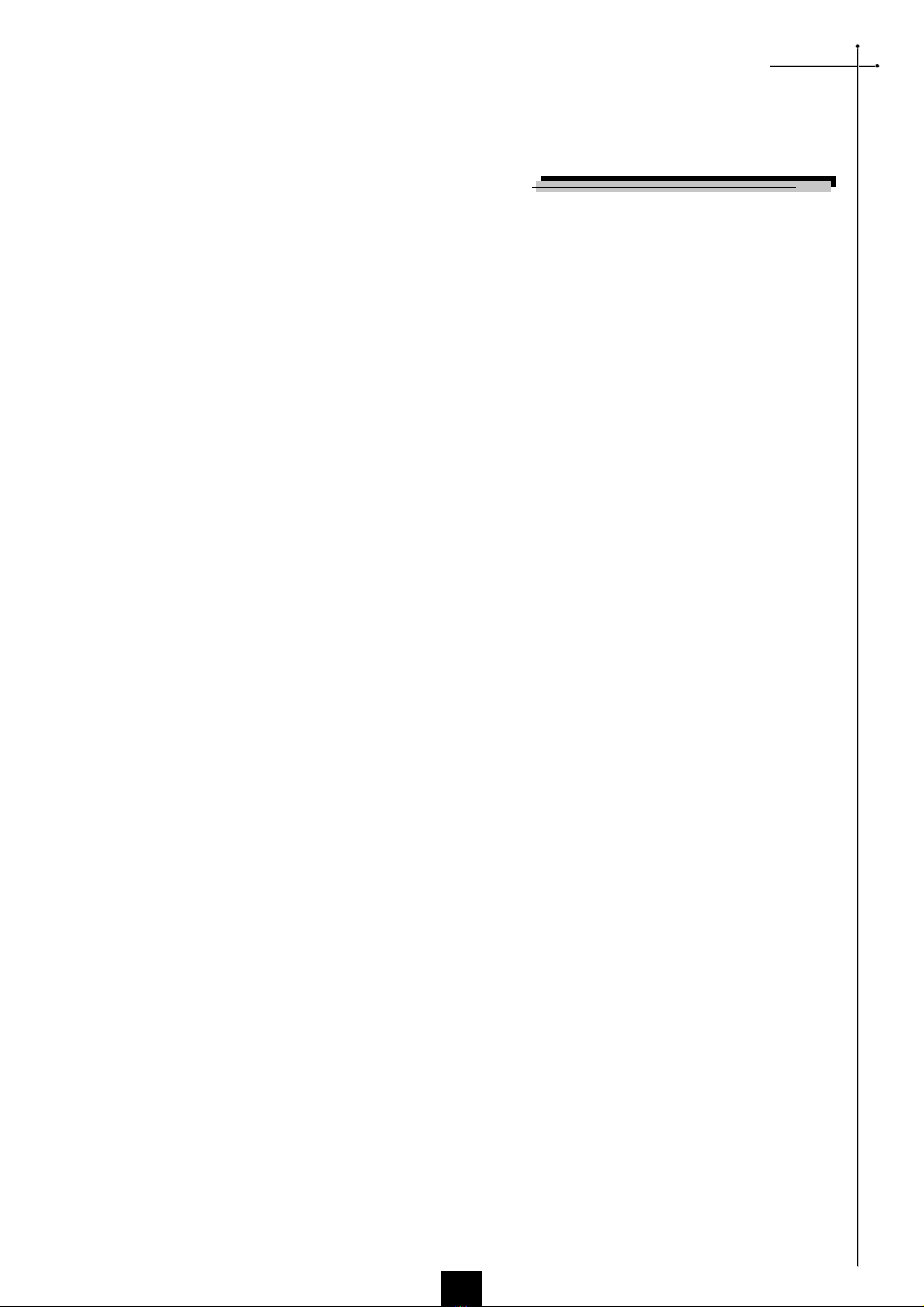
English
3
Product Features
This product is an XGA single chip 0. DLPTM projector. The
outstanding features of it are listed as follows:
uTrue XGA, 1024 x 768 addressable pixels
u6.4 lbs (2.9 kgs) compact design
u1000 AN I Lumens high brightness
uHigh contrast ratio 1000 : 1
uingle chip DLPTM technology
uPureProgressiveTM processing technology for artifact-free film
materials.
uHDTV compatible (480P,1080i,720P)
uNT C/NT C4.43/PAL/PAL-M/PAL-N/ ECAM and
HDTV compatible
uHigh-tech DVI connection for digital and analog video
connectivity
uFull function wireless remote controller
uMultimedia audio integration
uUser friendly multilingual on-screen display menu
uAdvanced electronic keystone correction
uUser friendly control panel
uLuxurious carrying case included
uXGA compression and VGA, VGA re-sizing
u200 Watts user replaceable UHP lamp
uMac compatible
Introduction
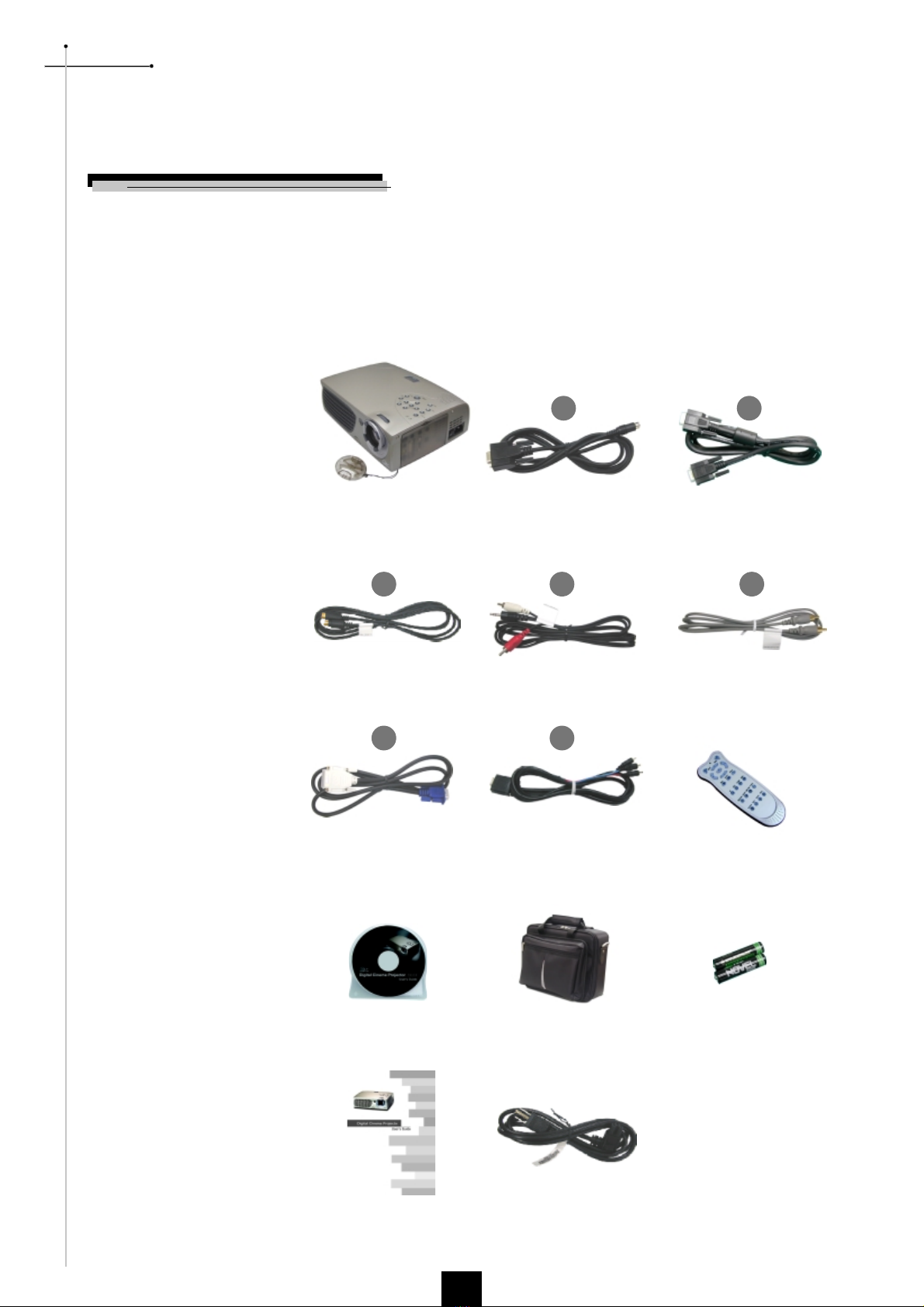
English
4
Package Overview
This projector comes with all the items shown below. Check to make sure
your unit is complete. Contact your dealer immediately if anything is
missing.
R 232 Cable
-Video Cable
VGA Cable
Wireless Remote Controller
Carrying Case
Audio Cable Jack/RCA
DVI to D- ub Cable
Battery x 2Users Guide
Introduction
Composite Video Cable
2
34 5
6
Projector with lens cap
D- ub to RCA Cable for
HDTV/Component
7
1
Users Manual Power Cord
(According to Country)

English
5
Main Unit
Product Overview
Introduction
1. Panel Control
2. Power Connector & Power witch
3. Connection Ports
4. Focus Ring
5. Zoom Lens
6. Zoom Ring
7. peaker
8. Remote Control Receiver
9. Elevator Button
10. Elevator Foot
1
2
3
4
5
8
6
7
10
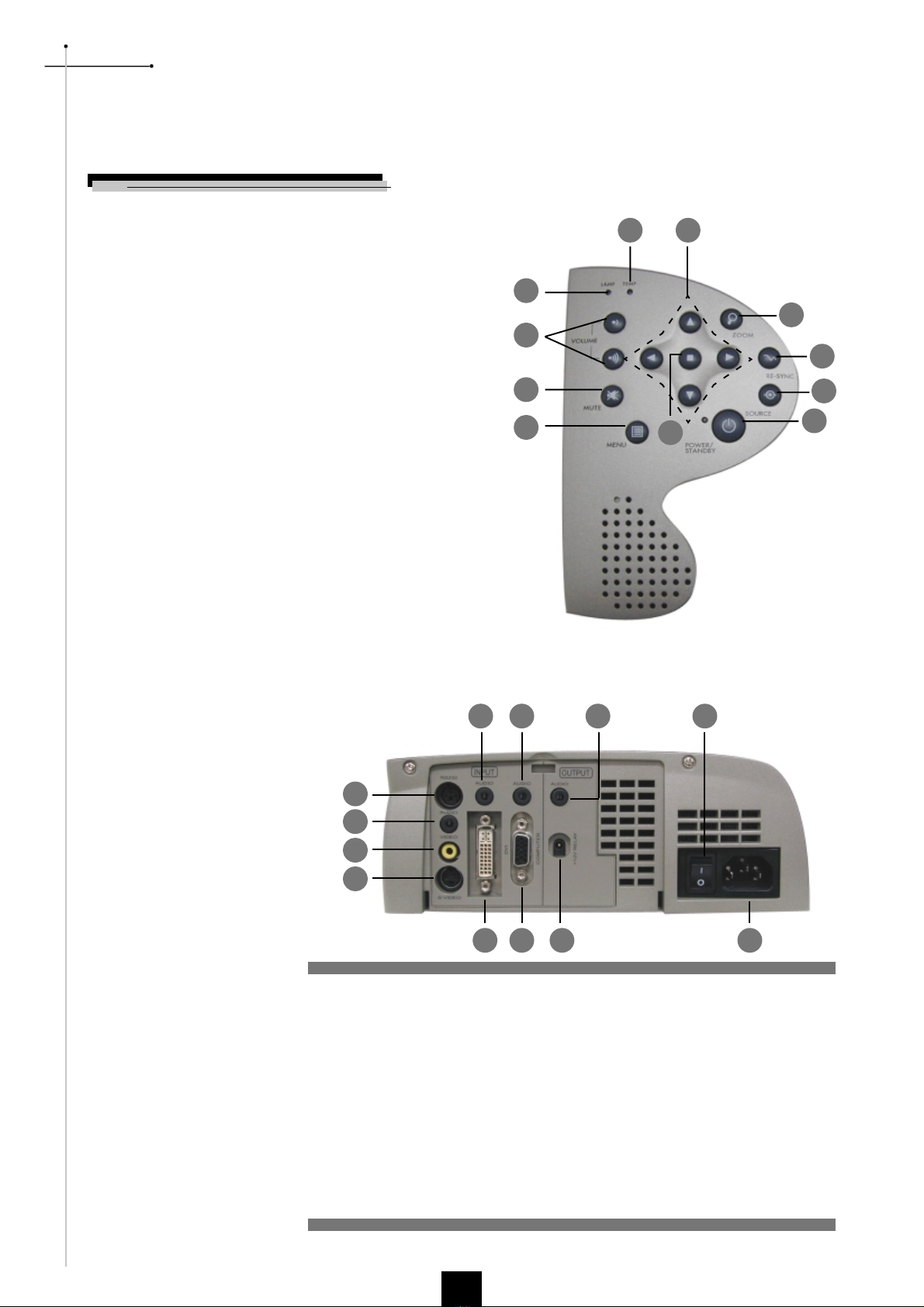
English
6
Introduction
Panel Control
Connection Ports
1 R 232 Input Connector
2. Audio Input for Video
3. Composite Video Input Connector
4. -Video Input Connector
5. Audio Input for DVI
6. DVI Input Connector
7. Audio Input for Computer
8. PC Analog ignal/HDTV/Component Video Connector
9. Audio Output Connector
10. 12V Relay Connector
11. Power witch
12. Power Connector
2
3
4
5
6
7
810
11
12
1. Lamp Warning LED
2. Temperature Warning LED
3. Volume
4. Mute
5. Menu (On/Off)
6. Four Directional elect Keys
7. Enter
8. Zoom
9. Re-sync
10. ource
11. Power / tandby
1
2
3
4
5
8
6
7
10
11
1

English
7
Full Function Wireless Remote Controller
Re-sync
Video ource
Menu
Four Directional elect
Keys
-Video ource
16:9/4:3 Aspect Ratio
Backlight
Introduction
Power
Computer ource
HDTV ource
Freeze
Color Temperature
Brightness
Contrast
Mute
Volume
Keystone Correction
Zoom
Enter

English
8
1. R 232 Cable
2. VGA Cable
3. -Video Cable
4. Audio Cable Jack/RCA
5. Composite Video Cable
6. DVI to D- ub Cable
7. D- ub to RCA Cable for HDTV/
Component
Connecting the Projector
Installation
vTo ensure the projector works well with your computer, please configure the
display mode of your graphic card to make it less than or equal to 1024 X 68
resolution. Make sure timing of the display mode is compatible with the
projector. Refer to the Compatibility Modes section on page 2 .
-Video Output
Video Output 1
2
3
4
7
6
Digital Tuner Output
Digital Tuner Output
Antenna
RS232
AUDIO
VIDEO
S-VIDEO
AUDIO AUDIO AUDIO
DVI
COMPUTER
+12V RELA
INPUT OUTPUT
RGB
R 232
5
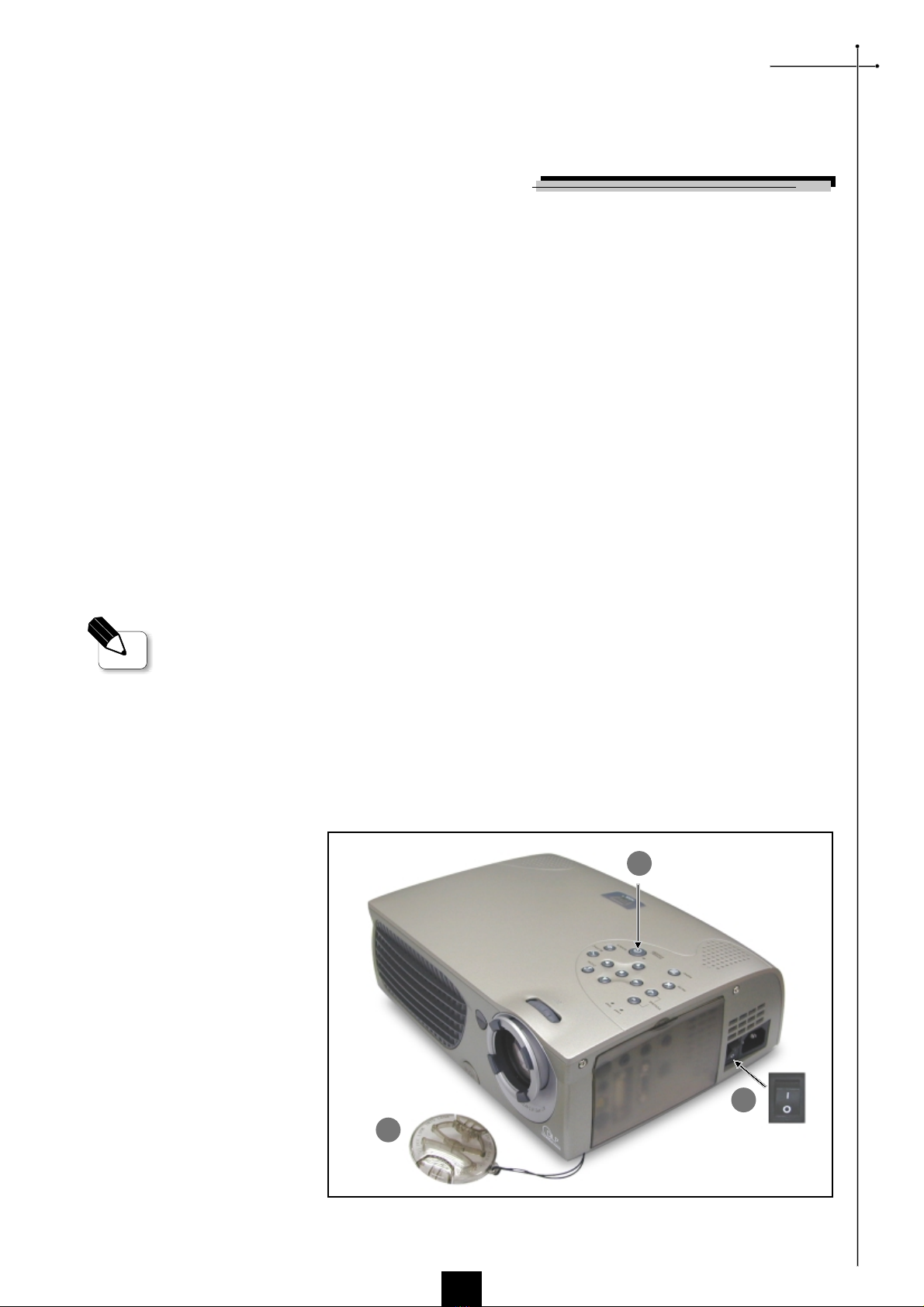
English
9
Lens cap
Power / tandby
Installation
Powering On the Projector
1. Remove the lens cap.
2. Ensure that the power cord and signal cable are securely connected.
3. Turn on the main power switch on the side of the projector and allow the
projector to warm up for 1-2 minutes.
4. Turn on the lamp by pressing Power/ tandby button on the control
panel.
The startup screen will display and count down for 20 seconds and the
Power/ tandby indicator will light solid amber.
The LAMP LED indicator will light solid green.
5. Turn on your source (computer, notebook, or video player ,etc...) The
projector will detect your source automatically.
vIf the screen displays No Signal , please make sure the signal cables are
securely connected.
vIf you connect multiple sources at the same time, use the Source button on the
Remote Control or Panel Control to switch.
Power On/Off the Projector
vTurn on the projector first and
then the computer.
Power witch
1
2
3

English
10
Installation
Powering Off the Projector
1. Press the Power/ tandby button to turn off the projector lamp.
2. After pressing the Power/ tandby button, you will see a message
Power off the lamp? on the on-screen display. Press the Power/
tandby button again to confirm. Otherwise the message will disappear
after 5 seconds.
3. Power/ tandby LED indicator will light solid amber for about 30
seconds. After the Power/ tandby indicator starts flashing, you can
turn off the main power switch on the side of the projector.
If you want to turn on the projector, you must press the Power/
tandbybutton within 90 seconds of the start of the indicator flashing.
4. Do not turn on the projector immediately following a power off
procedure.
vWhen the LAMP indicator flashs green for about 10 seconds, you will see a
message Fan Fail on the on-screen display. Please contact your local reseller
or H55 service center.
vWhen the TEMP indicator lights solid orange, it indicates the projector
has been overheated. You will see a message Over Temperature on the on-
screen display. The projector will automatically shut itself down.
Under normal conditions, the projector can be switched on again for your
presentation. If the problem persists, you should contact your local reseller or
H55 service center.

English
11
Elevator Button
Elevator Foot
Installation
The projector is equipped with an elevator foot for adjusting the projector
height.
To raise the projector:
1. Press the elevator button .
2. Raise the projector to the desired display angle , then release the button
to lock the elevator foot into position.
3. Use to fine-tune tilt-adjustment.
To lower the projector:
1. Press the elevator button.
2. Lower down the projector, then release the button to lock the elevator
foot into position.
3. Use to fine-tune tilt-adjustment.
Adjusting the Projected Image
Adjusting the Projector Height
1
2
3

English
12
Focus Ring
Zoom Ring
Screen
(Diagonal)
Distance
Screen
Size
Adjusting the Projector Zoom / Focus
You may adjust zoom ring to zoom in / out. Rotate the zoom ring counter-
clockwise to zoom in and clockwise to zoom out. To focus the image, rotate the
focus ring until the image is clear. The projector will focus at distances from 3.
7 feet to 40.7 feet (1.1m to 12.4m).
Installation
Adjusting Projection Image Size
vThis graph is for users reference only.
.xaM "82 "89 "321 "791 "642 "503
.niM"22"97"89"751"791"442
)HxW(.xaM "8.61x"4.22 "8.85x"4.87 "8.37x"4.89 "2.811x"6.751 "6.741x"8.691 "0.381x"0.442
)HxW(.niM"2.31x"6.71"8.64x"4.26"8.85x"4.87"2.49x"6.521"2.811x"6.751"4.641x"2.591
'7.3 '1.31 '4.61 '2.62 '8.23 '7.04

English
13
Remote ControlPanel Control
User Controls
Panel Control & Remote Control
There are two ways for you to control the functions: Remote Control and
Panel Control.
Use the Remote Control
Backlit
4When you press Backlit button, all buttons on remote controller will flash
fluorescent yellow. Return to normal mode, press Backlit button again.
Power
4Refer to the Power On/Off the Projector section on page 9~10.
Four Directional Select Keys
4Use to select items or make adjustments for your selection.
Enter
4Confirm your selection of items.
Menu
4Press Menu to open the on-screen display (O D) menus and press
key to select menu items . To exit O D, press the Menu button again. The
projector will save any change you made automatically.
16: / 4:3
4You can use this function to fit your desired aspect ratio type.
Re-Sync
4Automatically synchronizes the projector to the input source.
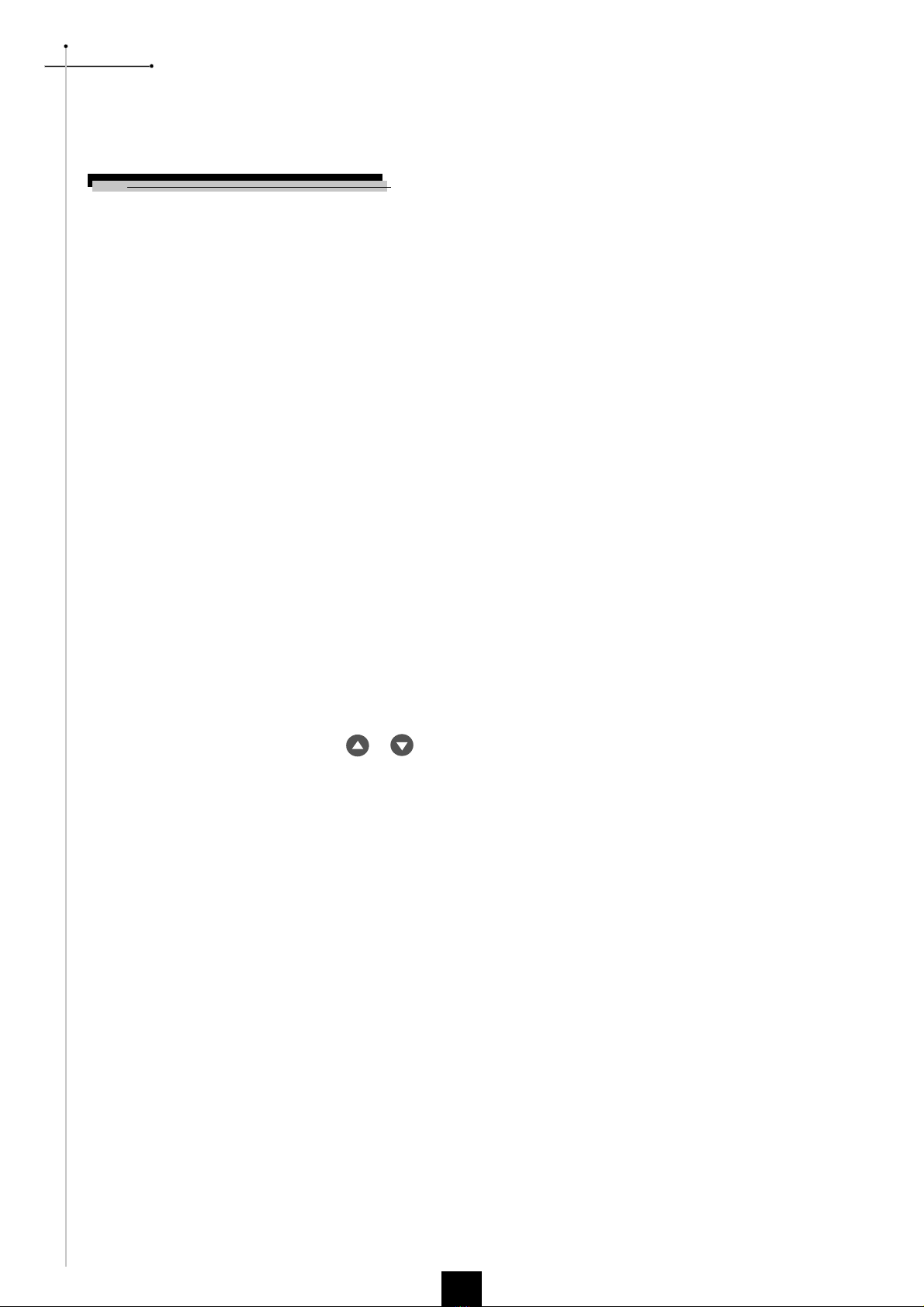
English
14
PC
4Press PC to choose RGB, DVI-Digital, DVI-Analog sources.
HDTV
4Press HDTV to choose Component and HDTV sources.
S-Video
4Press -Video to choose -Video source.
Video
4Press Video to choose Composite source.
Brightness
4Adjusting the brightness of the image.
Contrast
4The contrast controls the degree of difference between the lightest and darkest
parts of the picture.
Color Temp.
4Adjust the color temperature. The range is from 0 to 4. The factory
default is 2. With the higher temperature, the screen looks colder; with
the lower temperature, the screen looks warmer.
Freeze
4Press the Freeze button to still the screen image.
Keystone
4Adjust image distortion caused by tilting the projector. (±16 degrees)
Zoom
4When you press Zoom button, the zoom icon appears on the screen. Press
or button to zoom in or zoom out of the image.
Volume
4Increases/decreases speaker volume.
Mute
4Use to mute sound.
User Controls

English
15
Use the Panel Control
Power / Standby
4Refer to the Power On/Off the Projector section on page 9~10.
Source
4Press ource to choose RGB, DVI-Digital, DVI-Analog, -Video, Composite,
Component and HDTV sources.
Re-Sync
4Automatically synchronizes the projector to the input source.
Zoom
4When you press Zoom button, the zoom icon appears on the screen. Press
or button to zoom in or zoom out of the image.
Four Directional Select Keys
4Use to select items or make adjustments for your selection.
Enter
4Confirm your selection of items.
Menu
4Press Menu to open the on-screen display (O D) menus and press
key to select menu items . To exit O D, press the Menu button again. The
projector will save any change you made automatically.
Mute
4Use to mute sound.
Volume
4Increases/decreases speaker volume.
User Controls

English
16
How to operate
4The Projector has multilingual On- creen Display(O D) menus that allow you
to make image adjustments and change a variety of settings. In computer
source, the O D will be the Computer O D. In video source, the O D will be
the Video O D. The projector will detect the source automatically.
4To open the O D menu, press the Menu button on the Remote Control or
Panel Control.
4When O D is displayed, press key to select main items.
E.g.: Image-Ig Image-IIg Audiog Languageg Managementg Image-I...
While making selection on a particular page, press Enter key to go into sub-
menu.
4Press key to select the required item and adjust the settings by
key. When a specified item is selected, the color of the item will change
from yellowish brown to blue.
E.g.:Brightnessg Contrastg Color Temp.g Zoomg Keystoneg
Brightness...
4While using key to adjust the parameter or required function in the
items of the submenu, confirm all the functions of the main menu by pushing
Enter button after all/part of the items have been modified. Press Enter
button to confirm, and the screen will be back to the main menu at once. Only
key is enabled now.
4To exit the O D, press the Menu button again.
User Controls
On-Screen Display Menus
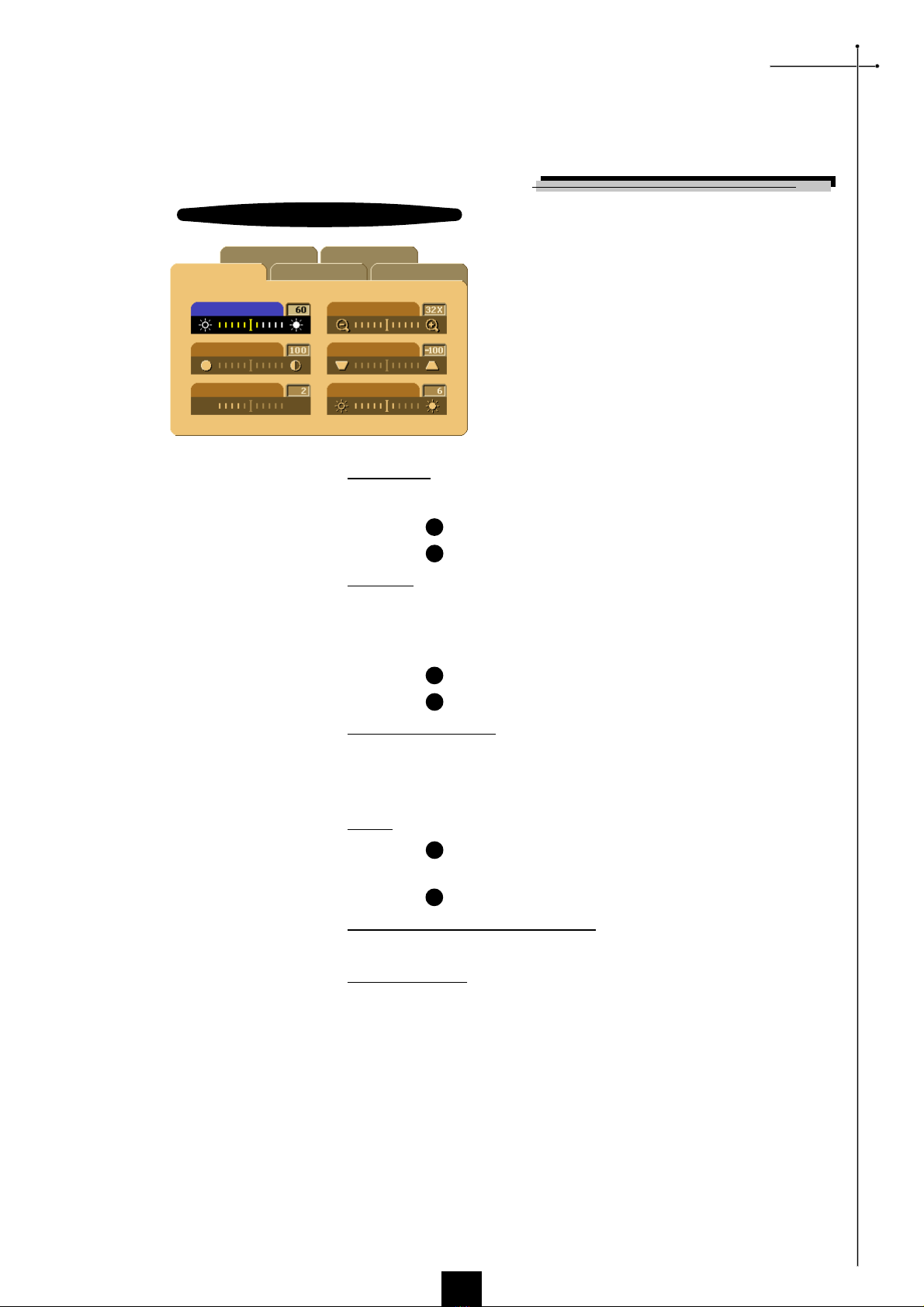
English
17
Brightness
Adjusting the brightness of the image.
4Press the to darken image.
4Press the to lighten the image.
Contrast
The contrast controls the degree of difference between the lightest and darkest
parts of the picture. Adjusting the contrast changes the amount of black and
white in the image.
4Press the to decrease the contrast.
4Press the to increase the contrast.
Color Temperature
Adjust the color temperature. The range is from 0 to 4. The factory
default is 2. With the higher temperature, the screen looks colder; with the
lower temperature, the screen looks warmer.
Zoom
4Press the to Magnify an image up to a factor of 32 times on the projection
screen.
4Press the to Diminish the zoom in image.
Keystone (Keystone Correction)
Adjust image distortion caused by tilting projection. (±16 degrees)
White Segment
Use the white segment control to set the white peaking level of DMD chip.
0 stands for minimal peaking, and 10 stands for maximum peaking.
If you prefer a stronger image, adjust toward the maximum setting.
For a smooth and more natural image, adjust toward the minimum setting.
User Controls
u
u
u
u
u
u
Image-I (Computer mode)
AudioImage-I Image-II
Language Management
Brightness
Contrast
Color Temp.
Zoom
Keystone
Computer mode
White Segment
Low igh

English
18
Image-I (Video mode)
User Controls
Brightness
Adjusting the brightness of the image.
4Press the to darken the image.
4Press the to lighten the image.
Contrast
The contrast controls the degree of difference between the lightest and darkest
parts of the picture. Adjusting the contrast changes the amount of black and
white in the image.
4Press the to decrease the contrast.
4Press the to increase the contrast.
Color
The color setting adjusts a video image from black and white to fully saturated
color.
4Press the to decrease the amount of color in the image.
4Press the to increase the amount of color in the image.
Tint
The tint adjusts the color balance of red and green.
4Press the to increase the amount of green in the image.
4Press the to increase the amount of red in the image.
Sharpness
Adjusting the sharpness of the image.
4Press the to decrease the sharpness.
4Press the to increase the sharpness.
White Segment
Use the white segment control to set the white peaking level of DMD chip.
0 stands for minimal peaking, and 10 stands for maximum peaking.
If you prefer a stronger image, adjust toward the maximum setting.
For a smooth and more natural image, adjust toward the minimum setting.
u
u
u
u
u
u
u
u
u
u
AudioImage-I Image-II
Language Management
Brightness
Contrast
Color
Tint
Sharpness
Video mode
White Segment
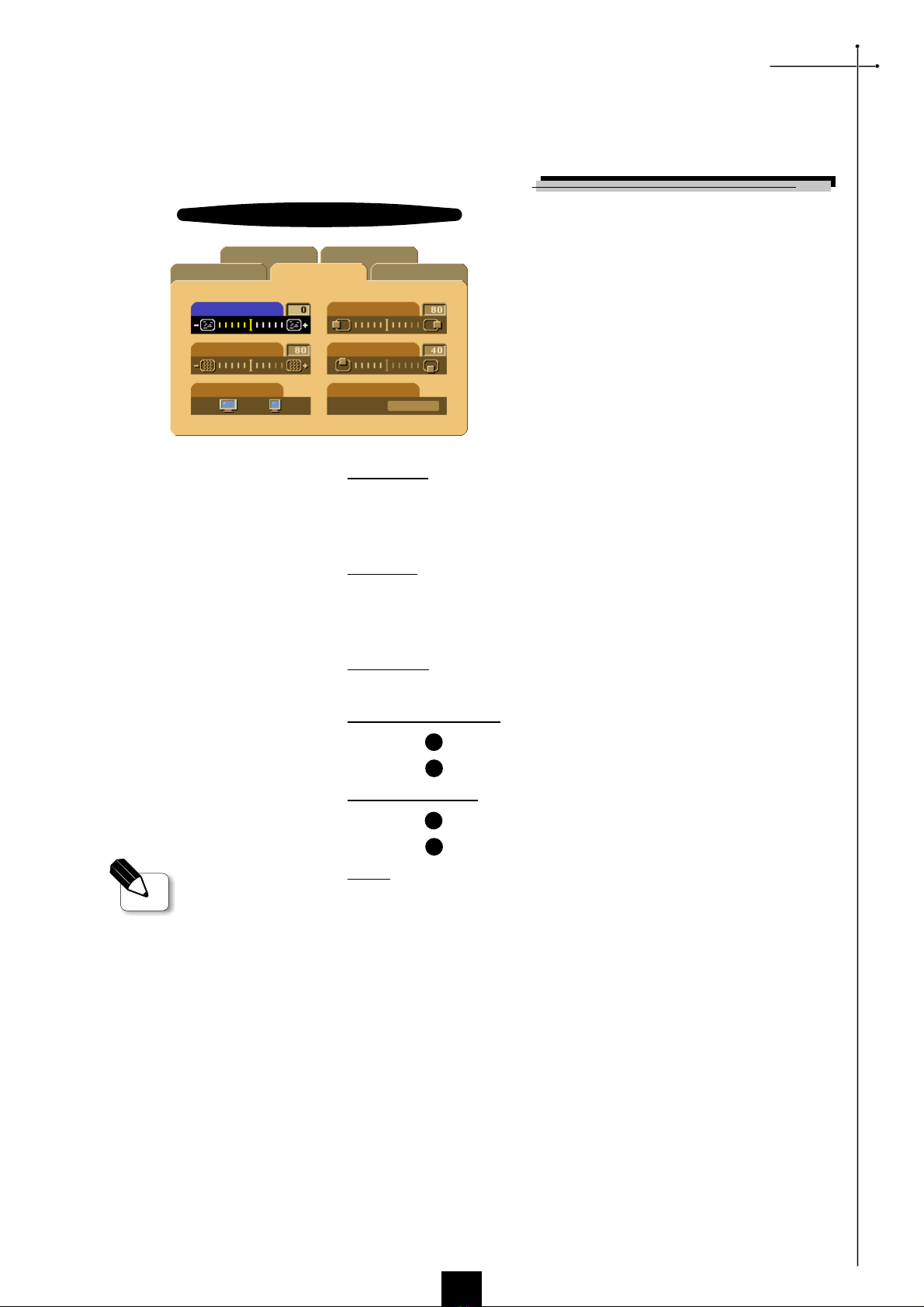
English
19
Frequency
Frequency is for changing the display data frequency to match the frequency
of your computers graphic card. When you experience a vertical flickering bar,
use this function to make an adjustment.
Tracking
Choose Tracking item to synchronize the signal timing of the display with
that of the graphic card. When you experience an unstable or flickering image,
use this function to correct it.
16 : / 4 : 3
You can use this function to fit your desired aspect ratio type.
Horizontal Position
4Press the to move the image left.
4Press the to move the image right.
Vertical Position
4Press the to move the image up.
4Press the to move the image down.
Reset
Choose Yes to return the display parameters back to factory default.
Image-II (Computer mode)
User Controls
vReset : Reset items include both
Image-I and Image-II settings.
u
u
u
u
AudioImage-I Image-II
Language Management
Frequency
Tracking
16:9 / 4:3
. Position
V. Position
Reset
Yes No
Computer mode
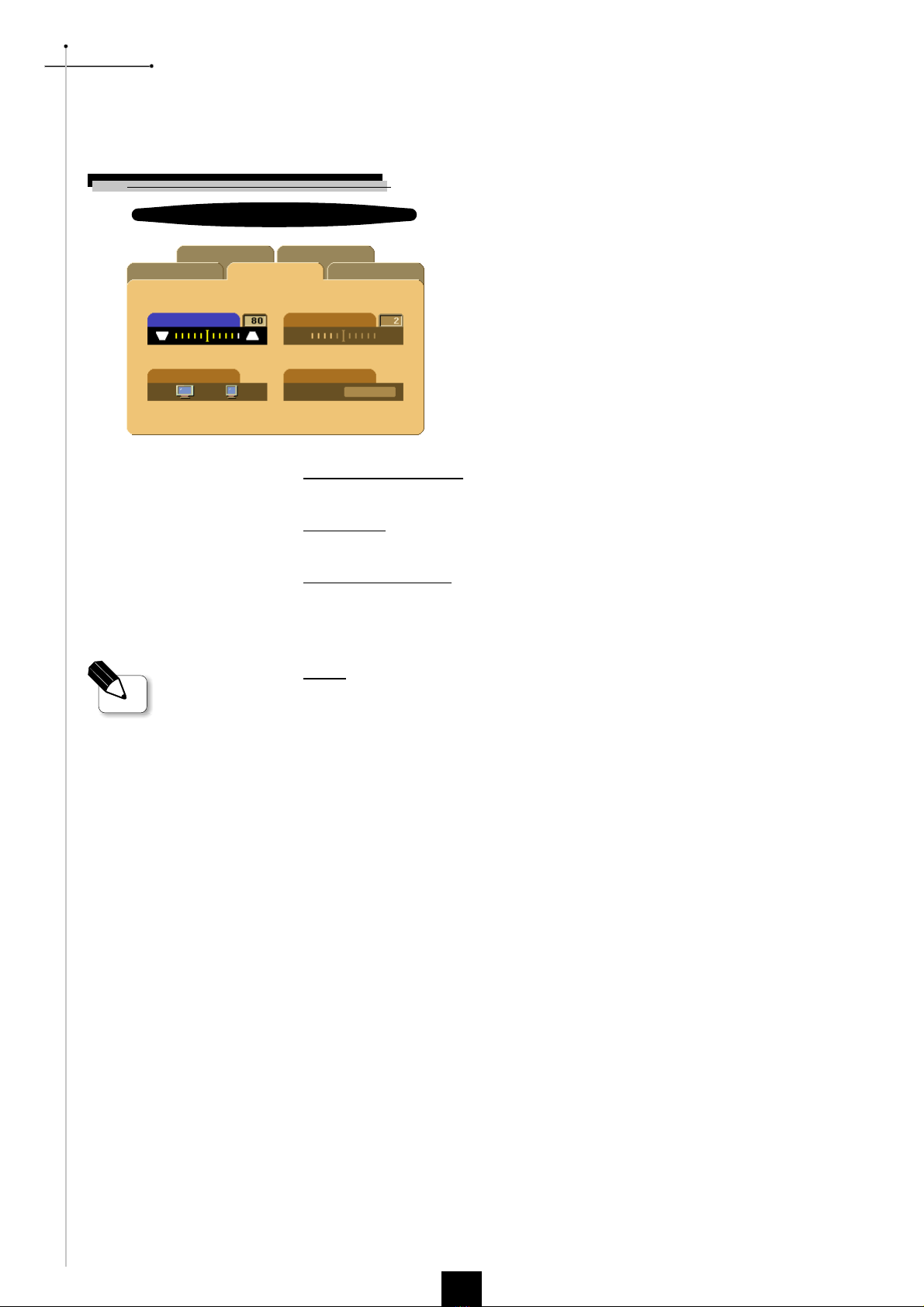
English
20
Image-II (Video mode)
Keystone Correction
Adjust image distortion caused by tilting the projector. (±16 degrees)
16 : / 4 : 3
You can use this function to fit your desired aspect ratio type.
Color Temperature
Adjust the color temperature. The range is from 0 to 4. The factory default is
2. With the higher temperature, the screen looks colder; with the lower
temperature, the screen looks warmer.
Reset
Choose Yes to return the display parameters back to factory default.
User Controls
vReset : Reset items include both
Image-I and Image-II settings.
AudioImage-I Image-II
Language Management
Keystone
16:9 / 4:3
Color Temp.
Reset
Yes No
Video mode
Low igh
Table of contents
Other Studio Experience Projector manuals