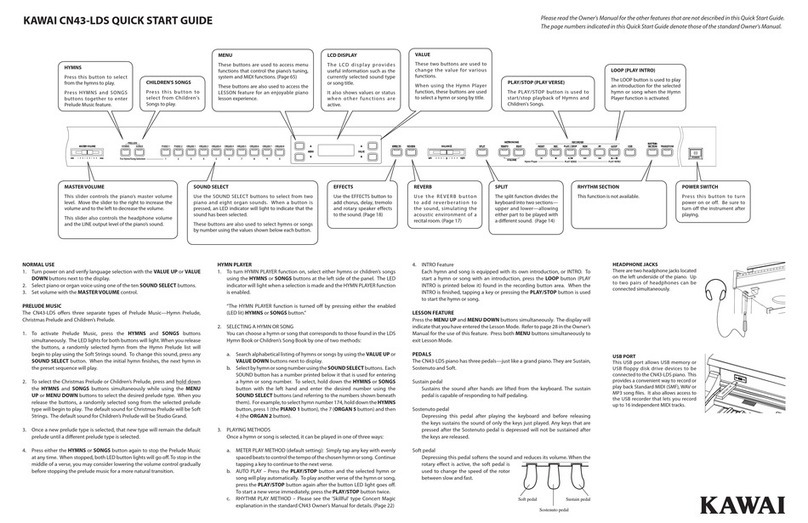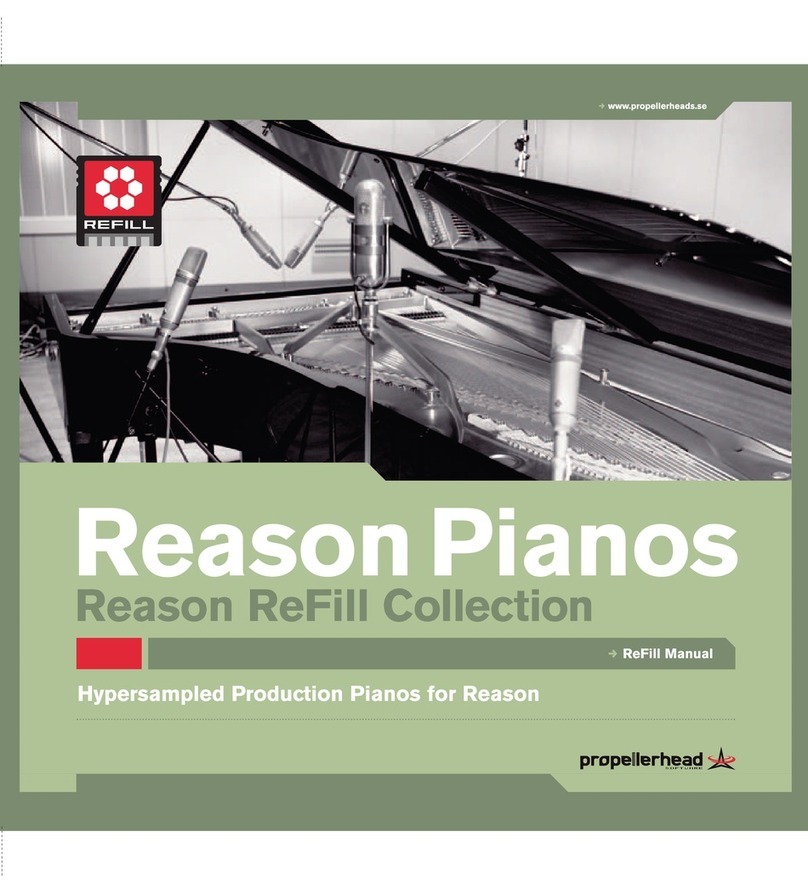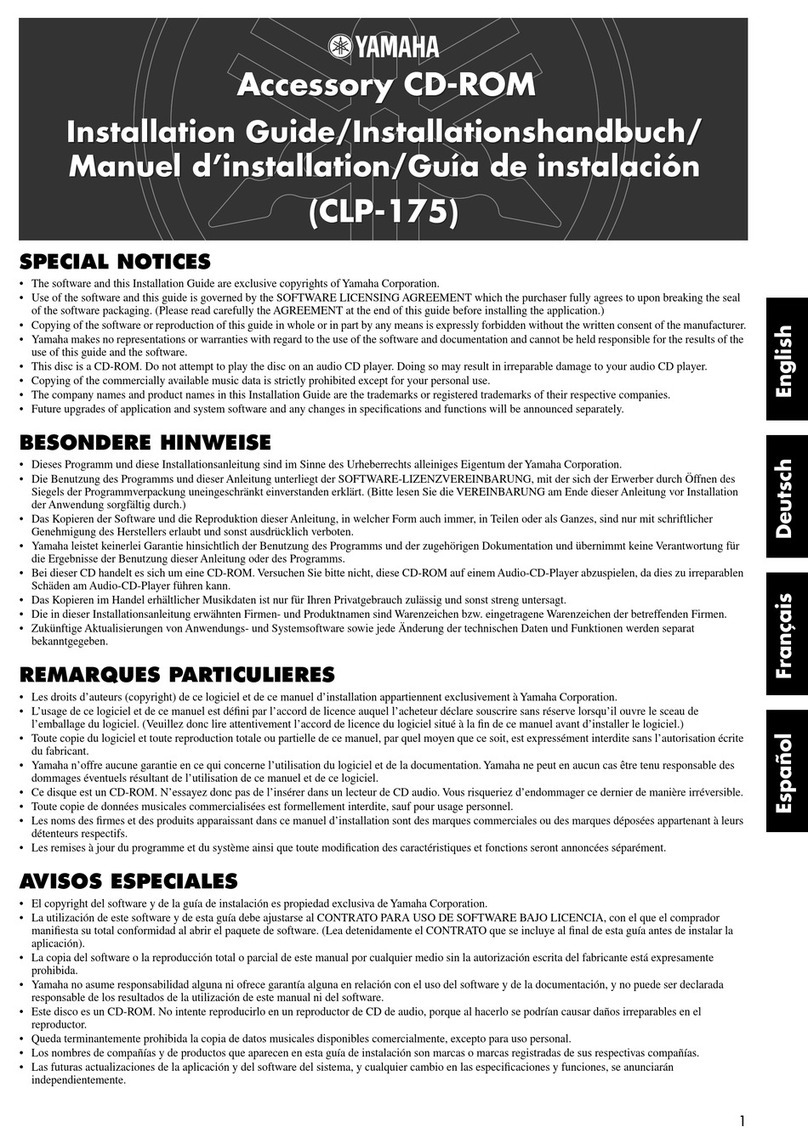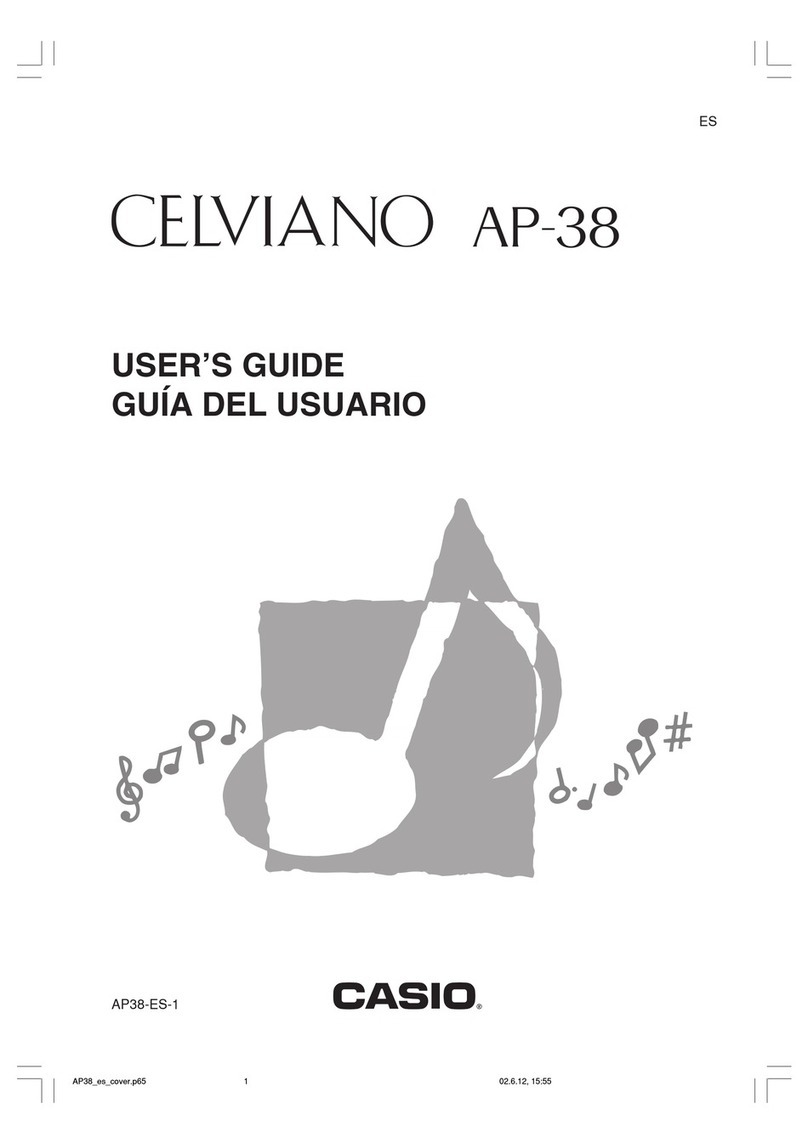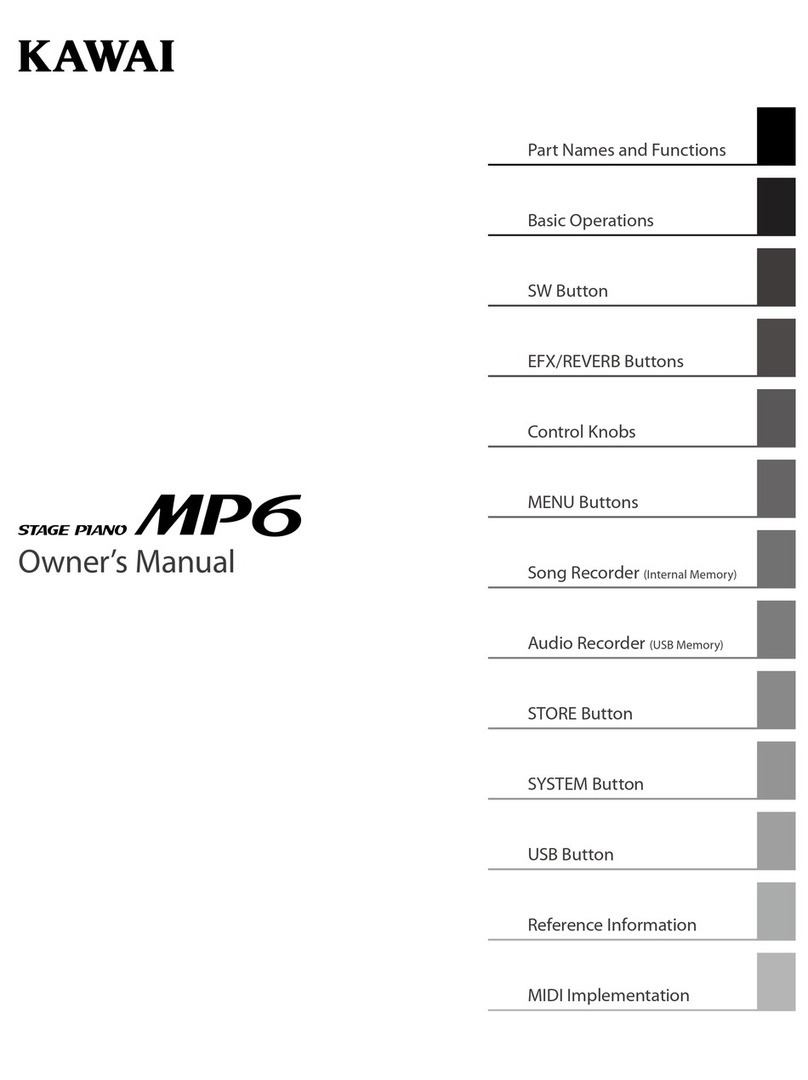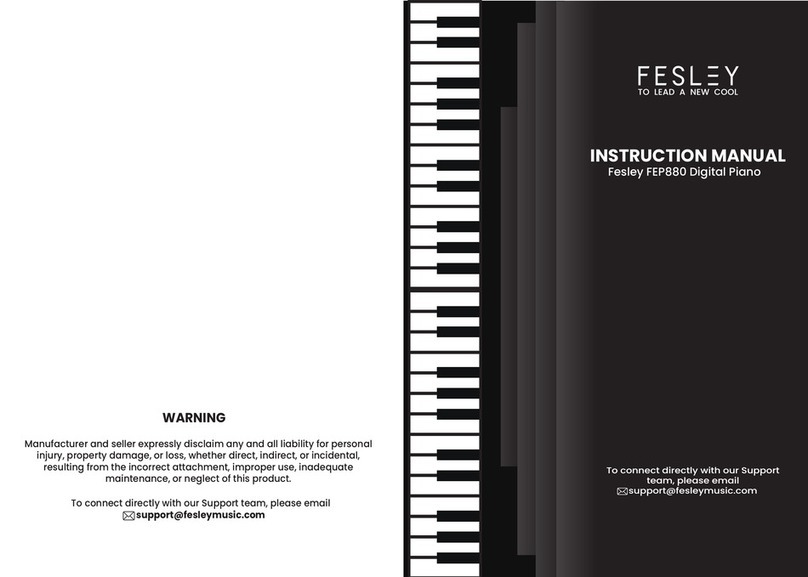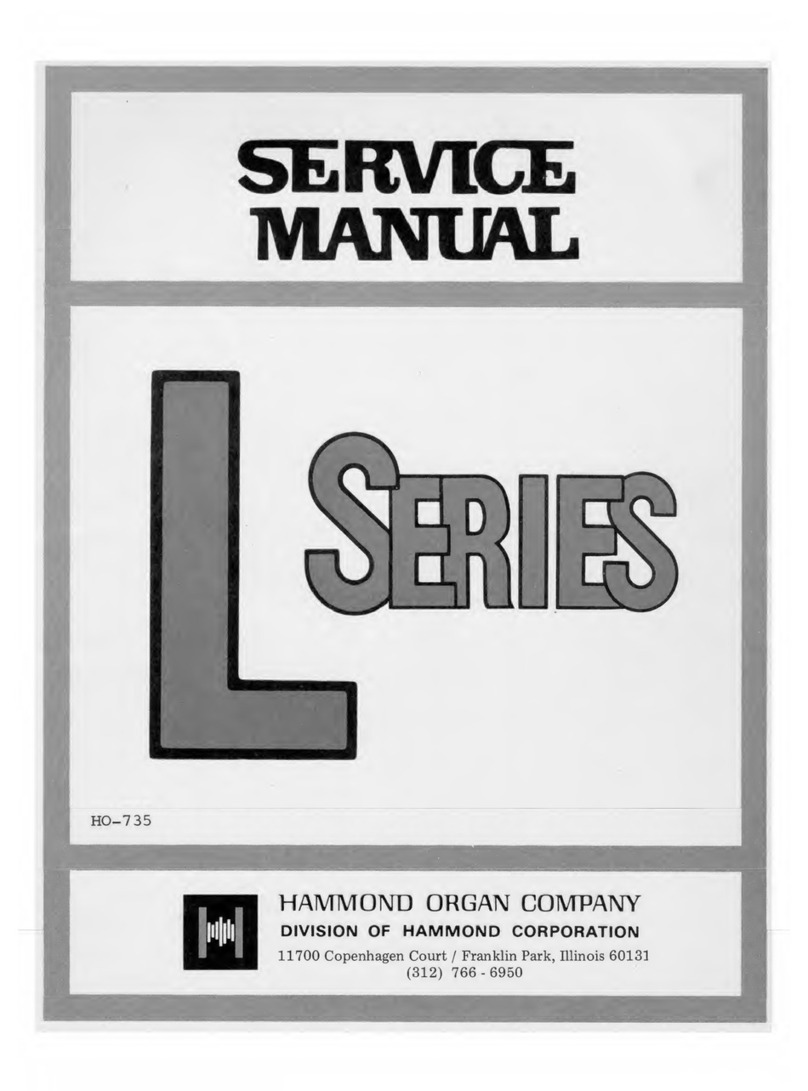Studio Logic Numa X Piano GT User manual

Rev. 2021216
USER MANUAL
ENGLISH
Numa X Piano GT
Numa X Piano 88
Numa X Piano 73

Numa X Piano 2
Numa X Piano 2
Important safety instructions
Please read the entire manual. It contains all
the information you need to use this unit.
Please follow the instructions in the manu-
al. The warranty will be void if unauthorized
work is carried out on the product. Only ac-
cessories that are specied by the manufac-
turer should be used with this unit.
Use the unit only as specied in this manual.
DANGER!
Risk of electric shock. Do not open the chas-
sis. There are no user serviceable parts inside.
The unit should only be serviced by qualied
service sta.
Humidity
To reduce the risk of re or electric shock, do
not expose the unit to rain or moisture. Nev-
er place containers with liquid on the unit.
Do not use the unit near water, swimming
pool, bathtub or wet basement. If the unit
is moved from a cold place to a warm room,
condensation may occur inside. To avoid
damage please allow the unit to reach room
temperature before switching on.
Installation
Always use a stable rack to place the product
on. Please be aware of its size and weight.
Cleaning / Maintenance
Never use any abrasive detergent, which may
damage the surface. We recommend a slight-
ly moist micro-bre cloth.
Packaging
Please keep all packaging, and use it to pro-
tect the product when transporting or if ser-
vicing is required.
Mains
Before connecting the unit to the main pow-
er supply, please check if the power supply is
suitable for the Numa Compact adapter. The
unit can be powered with 100 – 240VAC, us-
ing the included power adapter.

Numa X Piano 3
Numa X Piano 3
Index
Important safety instructions 2
Your new Numa X Piano 4
Product overview 4
Key features 4
The Technology 5
Sound technology 5
The Keyboards 5
Connections 6
Power supply 6
Pedals 6
Audio Inputs 6
Audio Output 6
MIDI In/Out 6
USB type-B 6
Example of use 7
Panel 8
Master knobs 8
Instrument and Audio Zones 8
System navigation 9
Sounds and Favorites 9
Insert and Master Eects 9
User Interface 10
A completely New User Interface Concept 10
Step 1: Color and Selection 10
Step 2: Long press and Editing 11
Step 3: Navigation icons 12
Playing Numa X Piano 13
Working with Programs 13
Program selection 13
Favorites 14
Eects 14
Program Edit 15
Keyboard Range 15
Insert FX A 15
Insert FX B 16
Master Delay 16
Master Reverb 16
Zone Edit 17
Sound selection 17
Assign a Zone to MIDI 17
Zoom Mode 18
Sound Editing 20
Acoustic Modeling 20
Electric Modeling 20
Other Sounds 20
Audio Inputs 21
Introduction 21
Zoom Mode 22
Master Eects 22
USB Audio 22
MIDI connectivity 23
Control an external device 23
Play Numa X Piano from an external controller 23
Global settings 24
Firmware version and update 24
Functions list 24
Declarations 26

Numa X Piano 4
Your new Numa X Piano
Product overview
Thank you for choosing Numa X Piano, an incredibly powerful musical instrument, packed in a stylish and robust
cabinet, based on a totally new technology and innovative user interface.
The keyboard includes an Aftertouch control and, together with the programmable Sticks, allows to have a total
control of the musical performance.
The new sound engine is capable of 300 notes of max polyphony and includes four independent parts (managing
internal sounds or external MIDI devices) with over 200 sounds, organized in 8 Sound Banks assignable to any
portion of the keyboard, in Layer or Split mode. The 2GB (ash memory) sounds are further enhanced by 2 eects
post-processors (Insert FX A and B) for each part, for a total of 8 independent insert eects and 2 Master eects
(Delay and Reverb).
Sophisticated Physical Modeling technology is capable of stunning vintage electric piano sounds and innovative
hybrid electric piano sounds in combination with samples.
A controllable Strings Resonance, Duplex Scale, Pedal noise and the Release-Staccato Samples make the main
piano sounds even more realistic, while a completely new Stereo Reverb post-processor further enhances the
sound. Four audio zones for Audio Inputs (Mic/line) with Master FX allows to add analog instruments (guitar, bass
or voice) for a complete musical performance. USB Audio lets you connect Numa X Piano to a computer or to a
mobile device for digital recordings or to play backing tracks.
A complete EQ section (Bass, parametric mid and Treble) allows to reach studio quality sound.
Key features
• UX Logic with Adaptive Color Controls
• Acoustic Piano sounds with Enhanced TRS Technology and Hi Resolution Spectral Interpolation
• Electric Piano sounds with Physical Modeling of Vintage Electric and Hybrids
• Hi-end Fatar hammer action keyboard
• 4 Zones assignable to internal sounds or external MIDI
• 4 Audio Inputs Zones Mic/line with dedicated eects
• Zoom function to quick edit Zone parameters
• Favorites storage
• Global EQ: bass, mid, treble
• 8 Sound Banks with over 200 Factory Sounds
• Specic controls for each sound that can be activated by the Zoom function
• Wide eects section composed by Insert FX1, Insert FX2, Master Delay, Master Reverb
• Audio over USB
• 2 Programmable sticks

Numa X Piano 5
Numa X Piano 5
The Technology
Sound technology
Numa X Piano is based on two dierent synthesis
technologies:
• Physical Modeling
• Digital Sampling
Physical modeling is used to create the electric and
hybrid piano sounds.
Physical modeling technology is also used to give
more realism to the acoustic piano sounds by
implementation of:
• String resonance (Damper model)
• Duplex scale resonance (the high harmonics
produced by a sympathetic vibration of strings
without dampers)
These sophisticated algorithms are called Acoustic
Modeling.
A special Floating Point DSP unit is dedicated to
produce stunning professional eects.
Digital reverb algorithms, Chorus, Flanger, Phaser,
Overdrive, Rotary Speaker simulator are developed by
modeling the original analog versions.
The Keyboards
Sound technology needs a good keyboard to be con-
trolled in the best way possible.
Numa X Piano GT implements the brand new Fatar
Grand Touch TP/400 WOOD keyboard.
Numa X Piano 88 and 73 implement the new TP/110
keyboard, an evolution of the TP/100LR.

Numa X Piano 6
Numa X Piano 6
Connections
All connections are located on the back of the instrument.
Power supply
Numa X Piano is powered by the included AC Power
Adapter (12V - 2,5A).
Pedals
Assignable pedal connections:
• Ped 1: switches/continuous
• Ped 2: switches/continuous
• Ped 3: switches/continuous + multi function
You can connect compatible Switch or Continuous
pedals (for related functions) to Ped 1 and Ped 2 in-
puts and a custom triple pedal (Studiologic SLP3-D) to
Ped 3, as explained in the related chapter.
Audio Inputs
Numa X Piano is capable of up to 4 independent au-
dio inputs for external instruments (guitar, bass, key-
boards) or microphones (voice or wind instruments).
The audio signals can be processed by EQ and master
eects.
Audio Output
There are three audio outputs on Numa X Piano:
• Right
• Left (mono)
• Headphones
MIDI In/Out
The MIDI connections allow to control of any external
MIDI Device and/or connect Numa X Piano to other
external MIDI devices, for all related data transmission
(notes, program changes etc.).
USB type-B
The USB allows connection to a computer for the fol-
lowing functions:
• MIDI In/Out data transfer for recording and play-
back in a Sequencer or external devices
• Audio In/Out for digital audio recording in a DAW
(Digital Audio Workstation)
• Firmware update
Power
AC Adapter (12V - 2.5A)
Switch On/O
Audio Inputs
4 Mic/Line inputs
MIDI
MIDI In
MIDI Out
Pedals
Ped 1-2 Switch/Continuous
Ped 3 Multi Function
Audio Output
Right, Left (Mono)
Headphones
USB type-B
MIDI In/Out
Digital Audio

Numa X Piano 7
Numa X Piano 7
Example of use
Connections in a typical studio setup:
The example illustrates how Numa X Piano can be used in a generic studio setup.
The connections:
• USB port connected to a computer running a DAW or a standalone software
• MIDI Out connected to a Synth
• 2 Audio Out connected to stereo active speakers
• External Synth Audio Out connected to 2 Audio Inputs
• Dynamic microphone connected to an Audio Input
• Pedals 1, 2 and 3 connected to switch, expression and multi-function pedals
In this conguration the USB connection allows MIDI and audio recording in the computer. The external synth can
be controlled directly by Numa X Piano and by computer using MIDI merge. Numa X Piano works as digital audio
sound card too: you can record audio from your external synth or from a microphone.

Numa X Piano 8
Numa X Piano 8
Panel
Instrument and Audio Zones Sounds and Favorites
Sound banks/favorites selectors
Split and Zone to MIDI buttons
Master knobs
Main volume
Assignable encoder
System navigation
Display
Navigation buttons
Insert and Master Eects
Insert FX 1 and 2
Master Delay and Master Reverb
Master knobs
Main volume
Controls the main volume of Numa X Piano, including audio input signals.
Zone Encoder
Click
Rotate
Long press
Assignable encoder
A digital encoder with push function.
Long press to assign a parameter.
Zone Buttons
Click
Long press
(Zoom)
Instrument and Audio Zones
› Mute
› Volume
› Solo
› Zone selection
› Control the mail Zone parameters

Numa X Piano 9
Numa X Piano 9
System navigation
Sounds and Favorites
This section allows Sounds and Favorites selection, split point and the possibility to assign a zone to MIDI Out (to
control an external sound module or a virtual instrument).
Insert and Master Eects
All Zones can access to 2 dierent Insert Eects for an amount of 8 dierent eects and 2 master eect sends
(Delay and Reverb).
Write / ApplyAudio Zones
Cancel
Master EQ
Home
Global settings
Main Joystick Encoder
Data input (rotation)
Navigation (left/right/up/down, click)
Display
Encoder (on/o)
Click
Rotate
Split button
Click
Long press
MIDI button
Click
Long press
Change Bank/Favorite
buttons function
Bank/Favorite
selection buttons
Encoder (toggle)
Click
Rotate
Long press
Each eect is controllable by two encoders
› enable/disable
› change split mode
› Zone to MIDI
› MIDI Panic
› switch on/o
› change the amount
› change the selection
› set parameters (P1, P2, P3)
› change eect type from a list

Numa X Piano 10
Numa X Piano 10
User Interface
A completely New User Interface Concept
Numa X Piano introduces a new user interface concept called UX Logic.
This new approach is based on learning a language based on 3 pillars and applying them in any context with no
need to learn how to use each screen or menu.
Step 1: Color and Selection
The rst principle of UX Logic is Color.
Each Sound, MIDI or Audio Zone has its own color, so when you edit a Zone, the interface assumes the related
color. The display also shows the selected parameter with that color. In this way the musician always knows where
he/she is working. Following some examples:
P001 - NUMA X PIANO
CONCERT GRAND
110
A0 C8
MIDI USB [16]
A0
A0
AC.BASS
A0
FULL BRASS
HOME
KEY RANGE
C8 C8
45
9075
1
43
2
C8
Home
SETTINGS
234
1
CONCERT GRAND
P001 - PIANO AND PADS
CONTROLS
TONE
110
STRING RES
110
DUPLEX
110
PED NOISE
110
3
CONCERT GRAND
P001 - MODEL D 1968
2 43
1
Zoom Mode
Zoom parameters knobs
AUDIO INPUTS
MONO IN 1
EQ.
MONO IN 2
EQ.
MONO IN 3 MONO IN 4
SETTINGS USB AUDIO
43
2
110 45
75
EQ.
90
EQ.
1
NOISE GATE ACTIVE!
Audio inputs
P001 - NUMA X PIANO
CONCERT GRAND
110
A0 C8
MIDI USB [16]
A0
A0
AC.BASS
A0
FULL BRASS
HOME
KEY RANGE
C8 C8
45
9075
1
43
2
C8
ZONE LEVELS
ZONE 1
110
ZONE 3
110
ZONE 3
110
ZONE 2
110
Zone levels
SETTINGS
234
1
CONCERT GRAND
P001 - PIANO AND PADS
CONTROLS
TONE
110
STRING RES
110
DUPLEX
110
PED NOISE
110
3
CONCERT GRAND
P001 - MODEL D 1968
2 43
1
Zoom parameters
GerGrand
JpnGrand
UsaGrand
ItaGrand
VintGrand
AC.PIANOS
INTERNAL SOUND SELECT 1
APPLYCANCEL
Sound selection
Insert and Master FX knobs
CONCERT GRAND
P001 - PIANO AND PADS
INSERT FX
MASTER FX & REVERB SEND
DELAY (MFX1)
110
PHASER
110
REVERB
110
12 43
Master FX settings
INSERT FX A
DISTORTION 127 EQUALIZER
AUTO PAN COMPRESSOR
KEY RANGE
P025 - FANTASY
INSERT FX B
1
43
2
64127112
P1 P2
P2
P2
P2
34
P1P3
45
642145
P1 P3
P3
64127112
12
64127112
P1 P3
Insert FX settings
The UX Logic interface allows to program the 4 Zones in two ways:
• selecting a new Zone from an internal page (Zoom Mode)
• viewing all zones in the same page

Numa X Piano 11
Numa X Piano 11
4 MONO
HOME
43
2
1
INPUTS SETTINGS
Audio inputs settings
234
1
CONCERT GRAND
P001 - PIANO AND PADS
CONTROLS
GAIN
22
HIGH (dB)
0
MID (dB)
0
LOW (dB)
0
2 43
1
AUDIO INPUT ZONE
MONO/STEREO INPUT SETTINGS
Audio parameters Audio parameters knobs
Numa X Piano allows to connect up to 4 dierent analog instruments or microphones.
A second color set has been implemented to work on this section.
Global and Master EQ pages adopt white color because they refer to global information (not to a Zone).
Step 2: Long press and Editing
The second step of UX Logic is long press.
Long press means Edit and it is marked on the panel by square brackets [ ].
Numa X Piano doesn't implement menus and submenus to edit its parameters. They are positioned in just one
level starting from a long press and guided through the available pages by navigation icons.
Zone select Buttons
Long press › Enter in Zoom mode
The long press on the Zone select Buttons brings the user into Zoom mode to modify the main parameters of
sound.
In the eects section it allows to show and select the desired eect type from a list.
In split mode, "long press" lets you edit the split point in a very fast and simple way.

Numa X Piano 12
Numa X Piano 12
Step 3: Navigation icons
The display shows the navigation possibilities by a set of icons. In each screen, the user interface guides the users
showing them the icons and the target pages, and they represent the available actions on the main joystick en-
coder (up/down, left/right, rotation and push) . Those icons could be referred to a specic encoder depending on
the context of usage (example: FX parameters).
The screens below show some examples of navigation icons in dierent interface pages.
Horizontal scrolling Rotation Apply
Vertical scrolling Push Cancel
Left target page
Horizontal paging icon
Right target page Write iconSelected Zone
Rotation icon
Vertical paging icon
P025 - FANTASY
KEYBOARD RANGE (MULTI)
2
HOME INSERT FX A
1
3
4
CONCERT GRAND
STRINGS
AC. BASS
BRASS
A0
A0
D3
D3
C8
E4
C8
C8
Keyboard range
P001 - NUMA X PIANO
CONCERT GRAND
110
A0 C8
MIDI USB [16]
A0
A0
AC.BASS
A0
FULL BRASS
HOME
KEY RANGE
C8 C8
45
9075
1
43
2
C8
Home

Numa X Piano 13
Numa X Piano 13
Playing Numa X Piano
Numa X Piano is organized in Programs. A Program
is based on 4 Zones. Each Zone can control an inter-
nal sound or an external MIDI device. Each Program
stores all Zoom parameters and the eects settings.
A Zone can be in dierent status:
• on (colored)
• o (black)
• mute (grey)
The Home screen shows current sound (or MIDI), vol-
ume and keyboard range of each Zone.
Programs can be selected with the Main Encoder in
two ways:
• by rotating (changes in sequence).
• by clicking up/down (list view and jumping to the
desired Program).
P001 - PIANO AND PADS
CONCERT GRAND
110
A0 C8
OFF [16]
A0
AC.BASS
A0
FULL BRASS
HOME
INSERT FXSETTINGS
C8 C8
ZOOM IN TO ENABLE
9075
1
43
PROGRAM
SELECT
P001 - MODEL D 1968
P002 - MODEL D 1983
P003 - MODEL C 2013
P004 - MODEL F 2000
P005 - MARK I
APPLYCANCEL
• Rotate the Zone knobs to change the volume.
• Long press the Zone select Button to enter in Zoom
mode and edit the available parameters.
• Click a knob to mute the related Zone.
• Long press a knob to put the related Zone in solo.
Working with Programs
Program selection

Numa X Piano 14
Numa X Piano 14
During live performances, musicians can access to in-
sert and master eects in real-time.
Editable parameters are:
• On/O
• Amount
• Type
• P1 (according to the selected eect)
• P2 (according to the selected eect)
• P3 (according to the selected eect)
Programs can be grouped in up to 16 Favorites. A Fa-
vorite consists of a list of selected Programs (up to 24)
in a desired order. Favorites allow direct access to Pro-
grams in order to have the right sound during a list of
songs in a live performance.
[ SLOT EDIT ] PG.2
4
8
3
7
2
6
1
5
MODEL F
2000
MODEL D
1968 MODEL C
2013
UPRIGHT
PIANO EMPTY
MODEL D
1983
PIANO &
FM LAYER
PIANO &
SYNTH
F01 - A.PIANOS
P01 - XPIANO PROGRAM
Favorites
Eects

Numa X Piano 15
Numa X Piano 15
Program Edit
A Program consists of a set of 4 Zones (with internal sound or external MIDI device control). From the Home
screen, move by horizontal scrolling through the Program pages:
• Key Range
• Insert FX A
• Insert FX B
• Master Delay
• Master Reverb
Keyboard Range page shows the four Zones range at
the same time.
This screen shows the assigned Insert Eect A for each
zone and the value of main parameters.
List of available eects:
• Distortion
• Overdrive
• Auto Wah
• Pedal Wah
• LFO Wah
P001 - MODEL D 1968
KEYBOARD RANGE (SPLIT OFF)
2
HOME INSERT FX A
1
3
4
CONCERT GRAND
STRINGS
AC. BASS
BRASS
Split o
P025 - FANTASY
KEYBOARD RANGE (SPLIT C3)
2
HOME INSERT FX A
1
3
4
CONCERT GRAND
STRINGS
AC. BASS
BRASS
Split on
Press the split button to enable/disable the split
function.
Then long press the split button to edit the split point.
Split point can be set as:
• single (same for all Zones)
• multi (dierent for each Zone)
P025 - FANTASY
KEYBOARD RANGE (MULTI)
2
HOME INSERT FX A
1
3
4
CONCERT GRAND
STRINGS
AC. BASS
BRASS
A0
A0
D3
D3
C8
E4
C8
C8
INSERT FX A
DISTORTION 127 EQUALIZER
AUTO PAN COMPRESSOR
KEY RANGE
P025 - FANTASY
INSERT FX B
1
43
2
64127112
P1 P2
P2
P2
P2
34
P1P3
45
642145
P1 P3
P3
64127112
12
64127112
P1 P3
• Auto Pan
• Tremolo
• Vibrato
• Equalizer
• Compressor
Keyboard Range
Insert FX A

Numa X Piano 16
Numa X Piano 16
Master Delay page shows the following parameters:
• Delay type
• Send 1, 2, 3, 4 (corresponding to the 4 Zones)
Master Reverb page shows the following parameters:
• Reverb type
• Send 1, 2, 3, 4 (corresponding to the 4 Zones)
MASTER DELAY
35
SEND3
98
SEND 4
P001 - MODEL D 1968
INSERT FX B MASTER REVERB
DELAY 1
120
TYPE
BPM 1/4
32
30
FBK
HIDUMP
P1
P2
P3
SEND 1
110 110
SEND 2
MASTER REVERB
35
SEND3
98
SEND 4
P001 - MODEL D 1968
MASTER DELAY
ROOM 1
78
TYPE
TIME
32
22
EARLY
HIDUMP
P1
P2
P3
SEND 1
110 110
SEND 2
Insert FX B
Master Delay
Master Reverb
This screen shows the assigned Insert Eect 2 for each
zone and the value of main parameters.
List of available eects:
• Chorus 1
• Chorus 2
• Flanger 1
• Flanger 2
• Phaser 100
• Phaser 90
• Phaser HMX
• Phaser Pad
• Rotary
• Auto Wah
• Pedal Wah
• LFO Wah
• Auto Pan
• Tremolo
• Vibrato
• Equalizer
• Compressor
INSERT FX B
CHORUS 1 127 FLANGER 1
PHASER 90 COMPRESSOR
INSERT FX A
P025 - FANTASY
MASTER DELAY
1
43
2
64127112
P1 P2
P2
P2
P2
34
P1P3
45
642145
P1 P3
P3
64127112
12
64127112
P1 P3

Numa X Piano 17
Numa X Piano 17
Zone Edit
Sound Bank/Favorite section allows sound assign-
ment to the selected Zone.
The sound collection is divided into 8 banks:
• Acoustic Pianos (Acoustic Modeling)
• Electric pianos (Electric Modeling)
• Keys (Keyboards and Mallets)
• Bass / Guitars
• Organ
• Synth
• Orchestra
• Other
GerGrand
JpnGrand
UsaGrand
ItaGrand
VintGrand
AC.PIANOS
INTERNAL SOUND SELECT
1
APPLYCANCEL
MIDI PORT
CHANNEL
BANK MSB
BANK LSB
PROGRAM CHANGE
NAME / ANNOTATION
01
00
01
01
EXTERNAL MIDI
MIDI PROGRAM
BANK LSB 123
APPLYCANCEL
To select a sound, press the related bank button and
rotate the Main Encoder.
Press APPLY or wait a few seconds to conrm the
selection.
Press CANCEL to go back to the previous sound.
Press the MIDI button to assign a Zone to an external
MIDI device.
The display will show a list of MIDI parameters:
• port
• channel
• banks
• program change
• name
Move up and down the Main Encoder to select the
parameter and rotate to change the value.
Sound selection
Assign a Zone to MIDI

Numa X Piano 18
Numa X Piano 18
Zoom Mode
Long press the Zone select Button to enter in Zoom Mode. The display will show 4 parameters to edit the current
Sound and the knobs will follow the color of the current Zone.
Rotate the knobs to change the parameters value.
The 4 parameters changes according to the Sound type.
From the Controls page scroll horizontally to move around other pages:
• Zone settings
• Insert FX A
• Insert FX B
• Master Delay
• Master Reverb
GerGrand
P001 - MODEL D 1968
CONTROLS
ZONE STATUS
VOLUME
OCTAVE SHIFT
TRANSPOSE
AFTERTOUCH
ON
112
0
0
ON
ZONE STATUS ON
1 2 43
SETTINGS
234
1
CONCERT GRAND
P001 - PIANO AND PADS
CONTROLS
TONE
110
STRING RES
110
DUPLEX
110
PED NOISE
110
3
CONCERT GRAND
P001 - MODEL D 1968
2 43
1
Example of Acoustic Piano Sounds parameters Zone knobs follow the color of the Zone
The Zone settings page allows to edit the main Zone
parameters:
• Status
• Type
• Volume
• Octave
• Transpose
• Aftertouch
• Sticks
• Pedals

Numa X Piano 19
Numa X Piano 19
Insert FX A and Insert FX B pages allows to control to
eect type, three parameters and the amount.
INSERT FX A
DISTORTION 127 EQUALIZER
AUTO PAN COMPRESSOR
KEY RANGE
P025 - FANTASY
INSERT FX B
1
43
2
64127112
P1 P2
P2
P2
P2
34
P1P3
45
642145
P1 P3
P3
64127112
12
64127112
P1 P3
The Master Delay and Master Reverb pages can set the
eect type, send levels and three parameters.
MASTER DELAY
35
SEND3
98
SEND 4
P001 - MODEL D 1968
INSERT FX B MASTER REVERB
DELAY 1
120
TYPE
BPM 1/4
32
30
FBK
HIDUMP
P1
P2
P3
SEND 1
110
110
SEND 2
MASTER REVERB
35
SEND3
98
SEND 4
P001 - MODEL D 1968
MASTER DELAY
ROOM 1
78
TYPE
TIME
32
22
EARLY
HIDUMP
P1
P2
P3
SEND 1
110
110
SEND 2

Numa X Piano 20
Numa X Piano 20
Sound Editing
Thanks to the Acoustic Modeling technology, Acoustic
Piano Sounds are more realistic than ever. Advanced
DSP algorithms have been developed to emulate the
typical acoustic eects of a Grand Piano: Strings and
Duplex Resonances, Release, Key O and Damper
noise.
In Zoom Mode you can control Tone, String Reso-
nance, Duplex Scale and Pedal noise.
The Acoustic Modeling technology allows the user to
obtain the desired sound starting from one of the
available presets (Programs).
The Acoustic Modeling is implemented in A.PIANO
bank.
The Electric Modeling is the name we have given to the
Physical Modeling technology of Numa X Piano.
Its capacity to produce stunning electric piano sounds
and innovative hybrid electric piano sounds seems
like something magical. Mathematical algorithms cre-
ate the sound under the ngers and reproduce the
dynamic behaviour of the elements of the electric pi-
ano: hammers, tines, oset, microphone position and
pedal noise. The Zoom Mode lets you obtain endless
possibilities until you nd the desired sound.
You can control: Hammer (mic proximity), Oset (Tine
position in the Y axis), Tine (volume) and Pedal noise.
The factory Sounds oer a wide range of electric pi-
ano sounds, from historical instruments to completely
new hybrid electric piano sounds. But the Sounds are
just the starting point to unleash your creativity.
Electric Modeling is implemented in E. PIANO bank.
In all other sound categories (except A.PIANO and E.
PIANO) the Zoom mode lets you edit standard param-
eters: Filter Cuto, lter Resonance, Amplitude Attack
and Amplitude Release.
SETTINGS
234
1
CONCERT GRAND
P001 - PIANO AND PADS
CONTROLS
TONE
110
STRING RES
110
DUPLEX
110
PED NOISE
110
3
CONCERT GRAND
P001 - MODEL D 1968
2 43
1
SETTINGS
234
1
CONCERT GRAND
P001 - PIANO AND PADS
CONTROLS
110 110 110 110
A.ATTACK A.RELEASERESONANCECUTOFF
3
ClavinexB
P055 - FANK KEYS
2 43
1
SETTINGS
234
1
CONCERT GRAND
P001 - PIANO AND PADS
CONTROLS
HAMMER
110
OFFSET
110
TINES
110
PED.NOISE
110
3
EP-MarkI
P005 - MARK I
2 43
1
Acoustic Modeling
Electric Modeling
Other Sounds
This manual suits for next models
2
Table of contents
Other Studio Logic Musical Instrument manuals

Studio Logic
Studio Logic Numa Compact 2 User manual

Studio Logic
Studio Logic NUMApiano User manual

Studio Logic
Studio Logic VMK-188 Plus User manual

Studio Logic
Studio Logic acuna88 User manual

Studio Logic
Studio Logic NUMApiano User manual

Studio Logic
Studio Logic Numa Organ User manual

Studio Logic
Studio Logic Numa User manual

Studio Logic
Studio Logic Numa Piano User manual