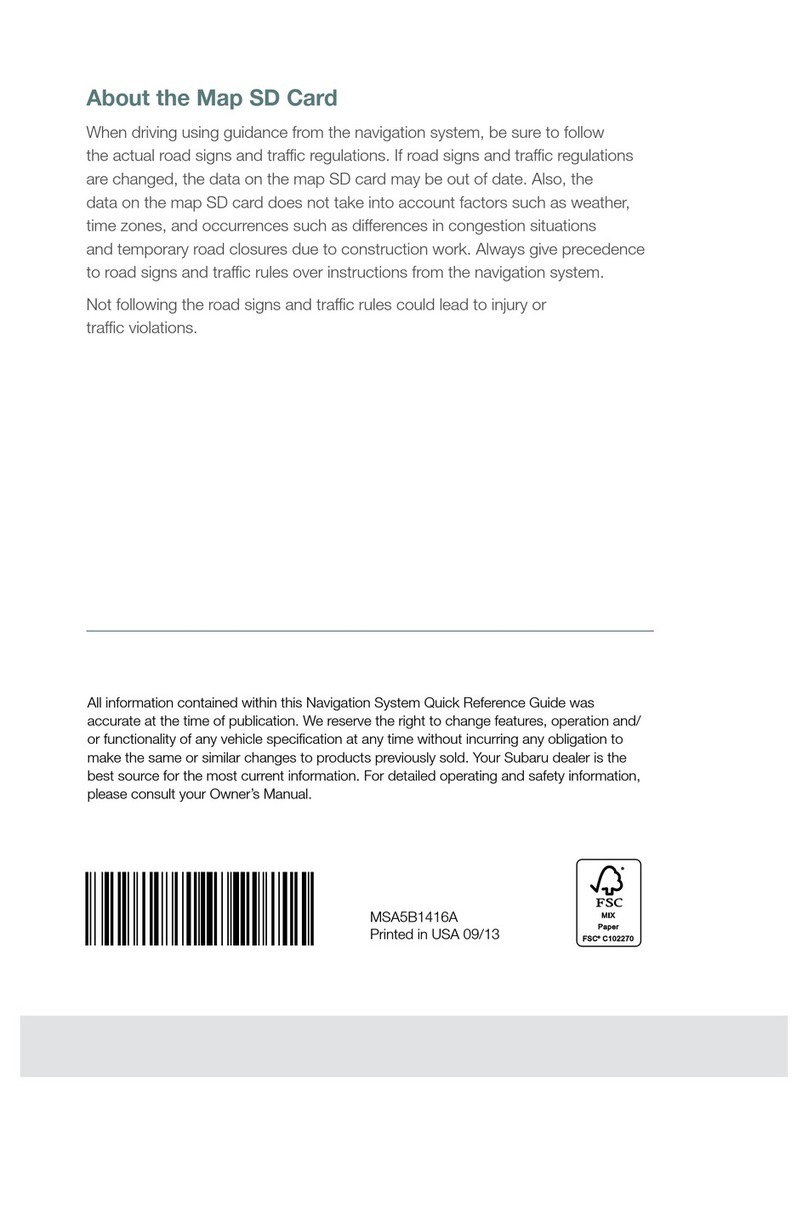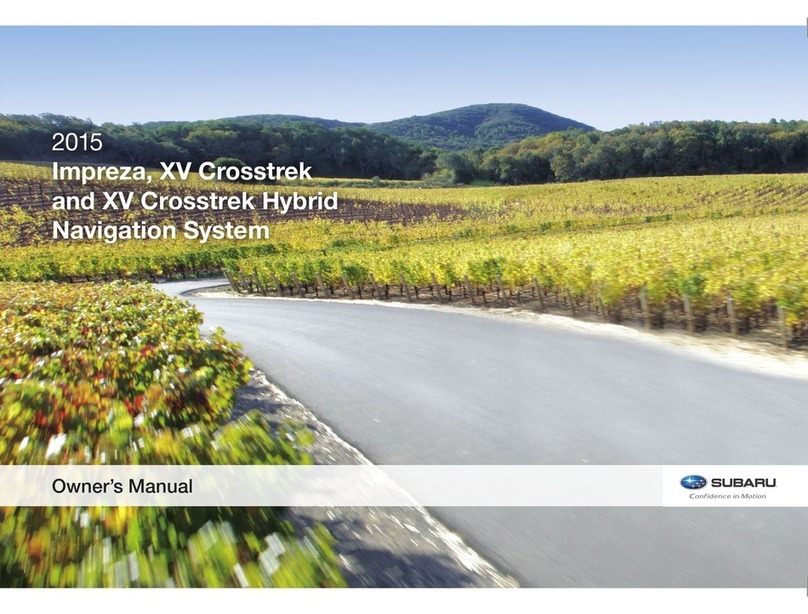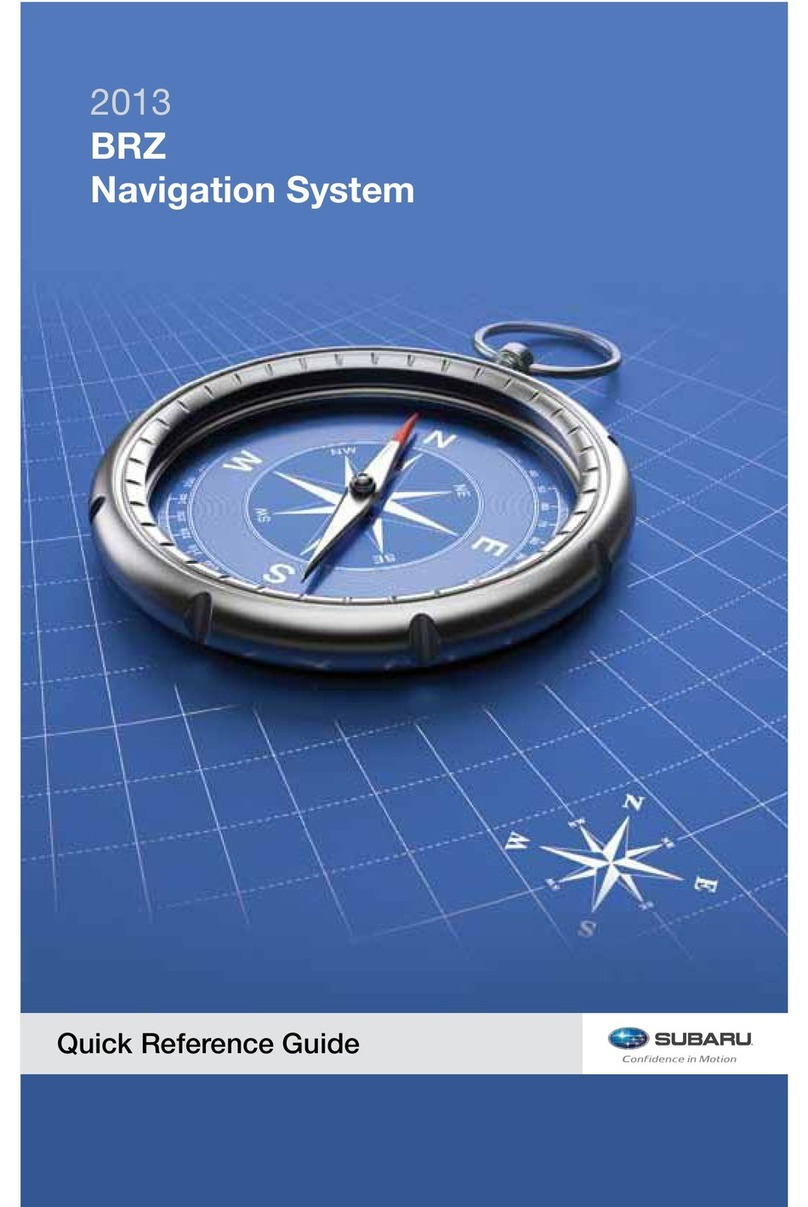SAFETY OWNER REFERENCE GUIDE
Before attempting to use this system while driving, learn how to use it.
Make sure you read the entire Navigation System Owner’s Manual. Do
not allow others to use this system until they read the manual and
understand the instructions.
You can program your destination and select your route only when your
vehicle is not moving. While driving, listen to the voice instructions as
much as possible and only glance at the screen briefly and when it is
safe to do so.
The data in the system may occasionally be incomplete as road
conditions and driving restrictions (no left turns, road closures, etc.)
change. Before you follow system instructions, make sure to check
whether you can comply with the instruction legally and safely. Do not
be distracted by the navigation screen. Failure to keep your attention on
the road could lead to an accident.
The system cannot warn you of environmental or street hazards or the
availability of emergency systems. If you are unsure about the safety of
an area, don’t drive into it.
Use this system only where it is legal to do so. Some states/provinces
may have laws prohibiting video screens within the driver’s sight.
And remember, this system is never a substitute for the driver’s
personal judgment.
Your Navigation System will assist you in reaching your destination
and, if used properly, can do so with speed and ease. To use the
system as safely as possible, follow all safety directions.
s
s
s
s
s