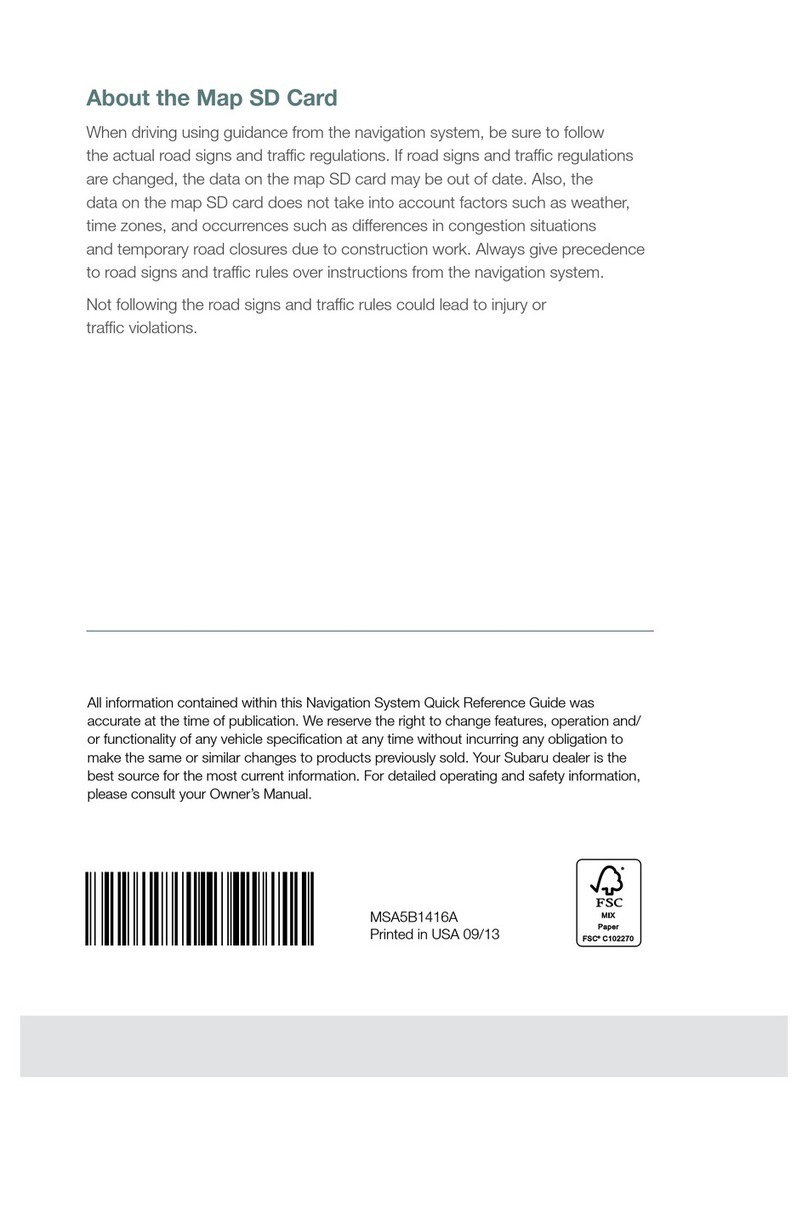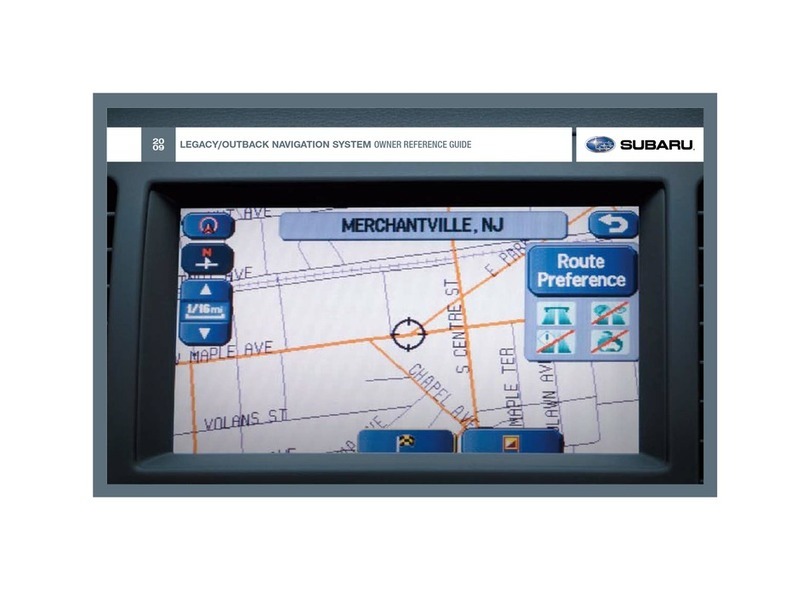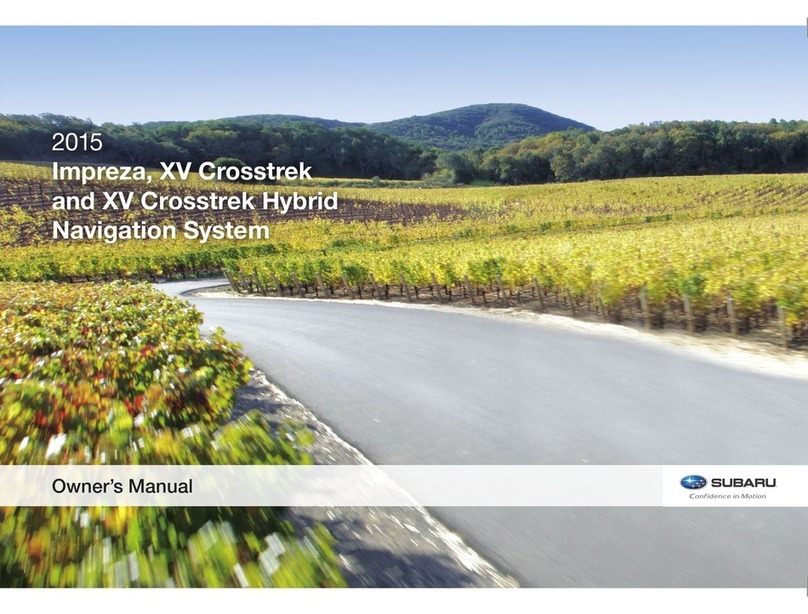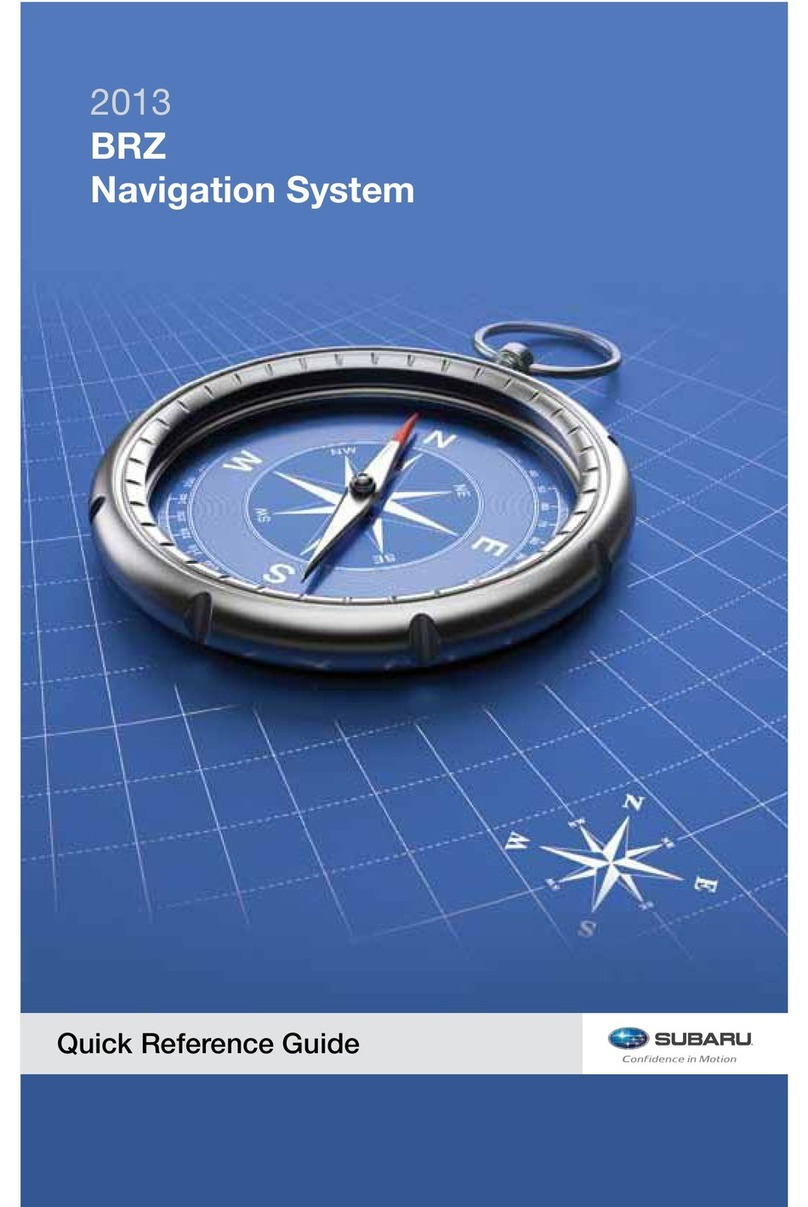BASIC FUNCTION
26
STATUS DISPLAY
The status of the Bluetooth connection and so on is
displayed on the screen.
No. Indicators Conditions
This icon is displayed when a disc has been
inserted.
This icon is displayed when audio is off or the
steering switch is pressed.
No. Indicators Conditions
This icon is displayed when the Bluetooth
connection is established.
An antenna for the Bluetooth connection is
built into the instrument panel. The condition
of the Bluetooth connection may deteriorate
and the system may not function when a
Bluetooth device is used in the following
conditions and/or places:
The Bluetooth device is obstructed by certain
objects (such as when it is behind the seat or
in the glove box or console box).
The Bluetooth device is touching or is
covered with metal materials.
Leave the Bluetooth device in a place where
the condition of the Bluetooth connection is
good.
The
level of
reception
The level of reception does not always
correspond with the level displayed on the
cellular phone. The level of reception may not
be displayed depending on the phone you
have.
“Rm” is displayed when receiving in a
roaming area. While roaming, display “Rm”
top-left on the icon.
The receiving area may not be displayed
depending on the type of phone you have.
docstructure.indb 26 2016/03/30 11:15:12