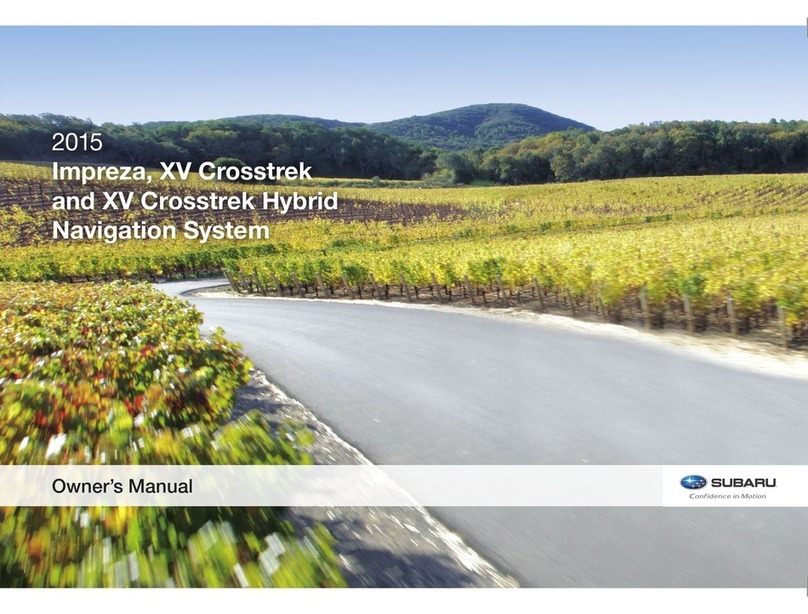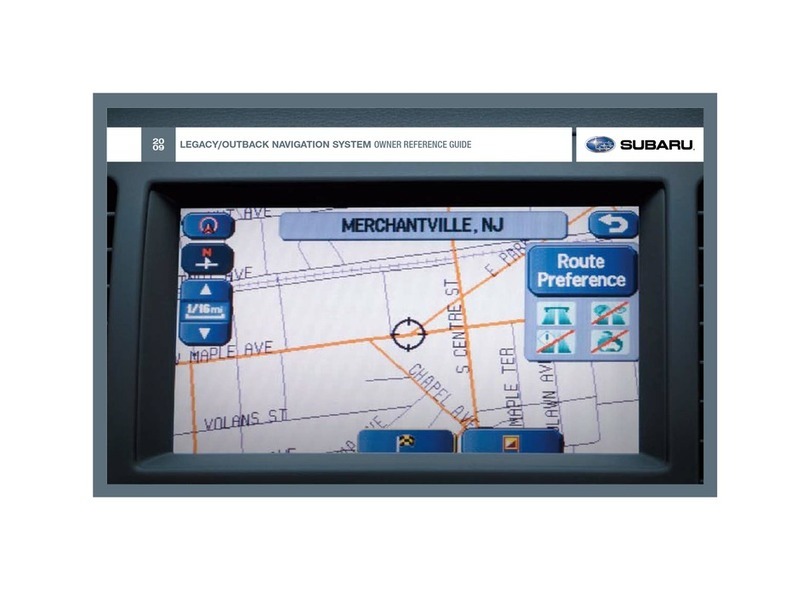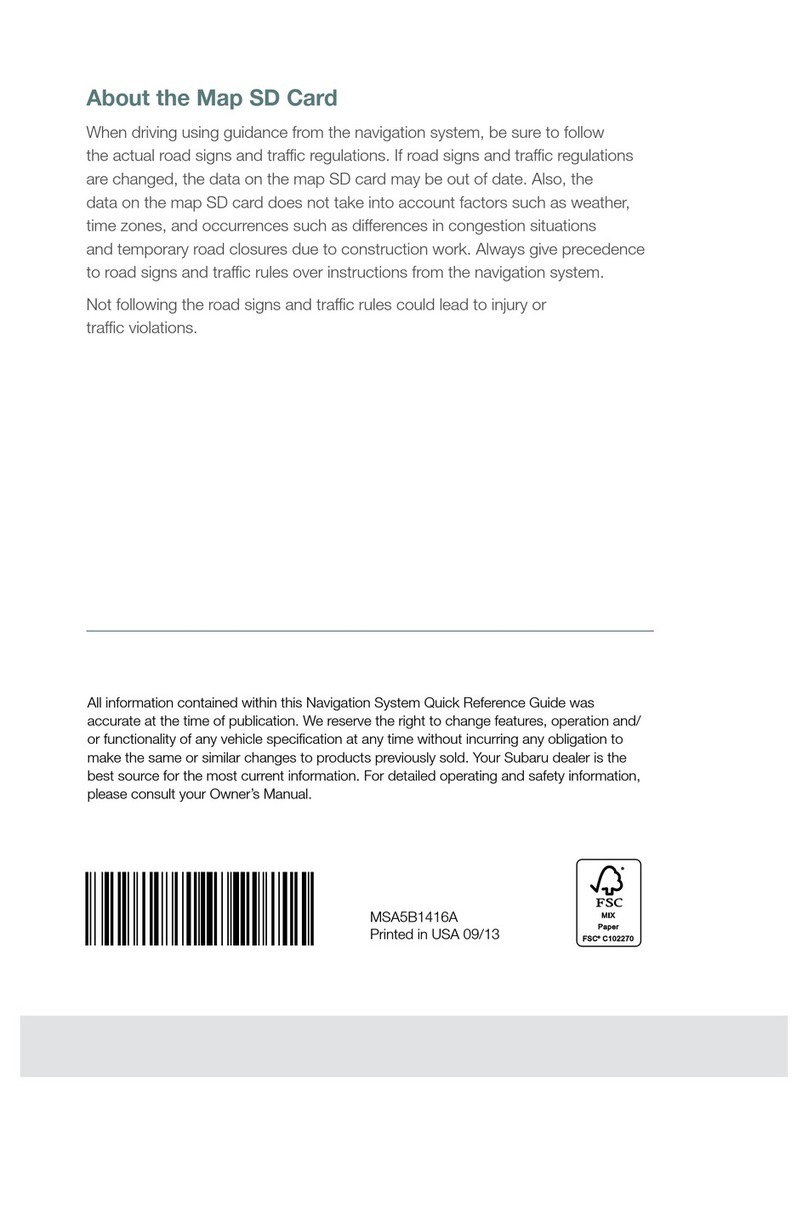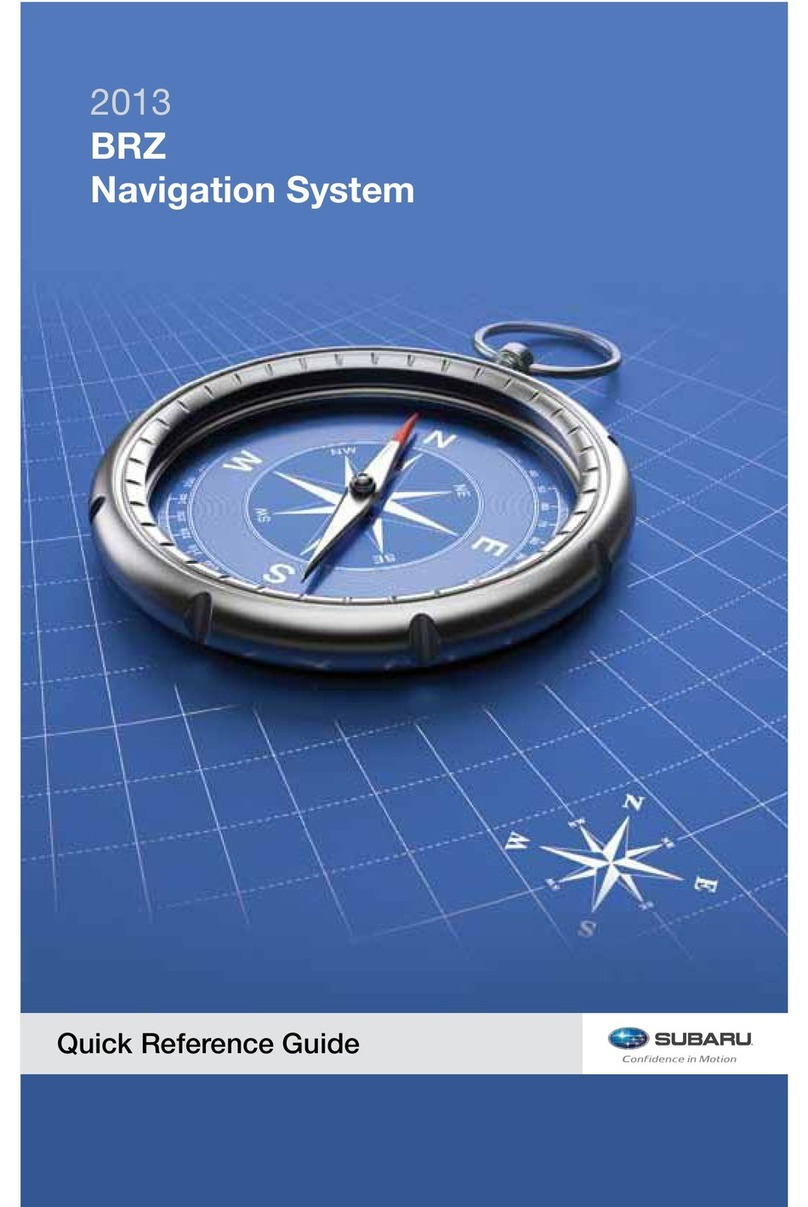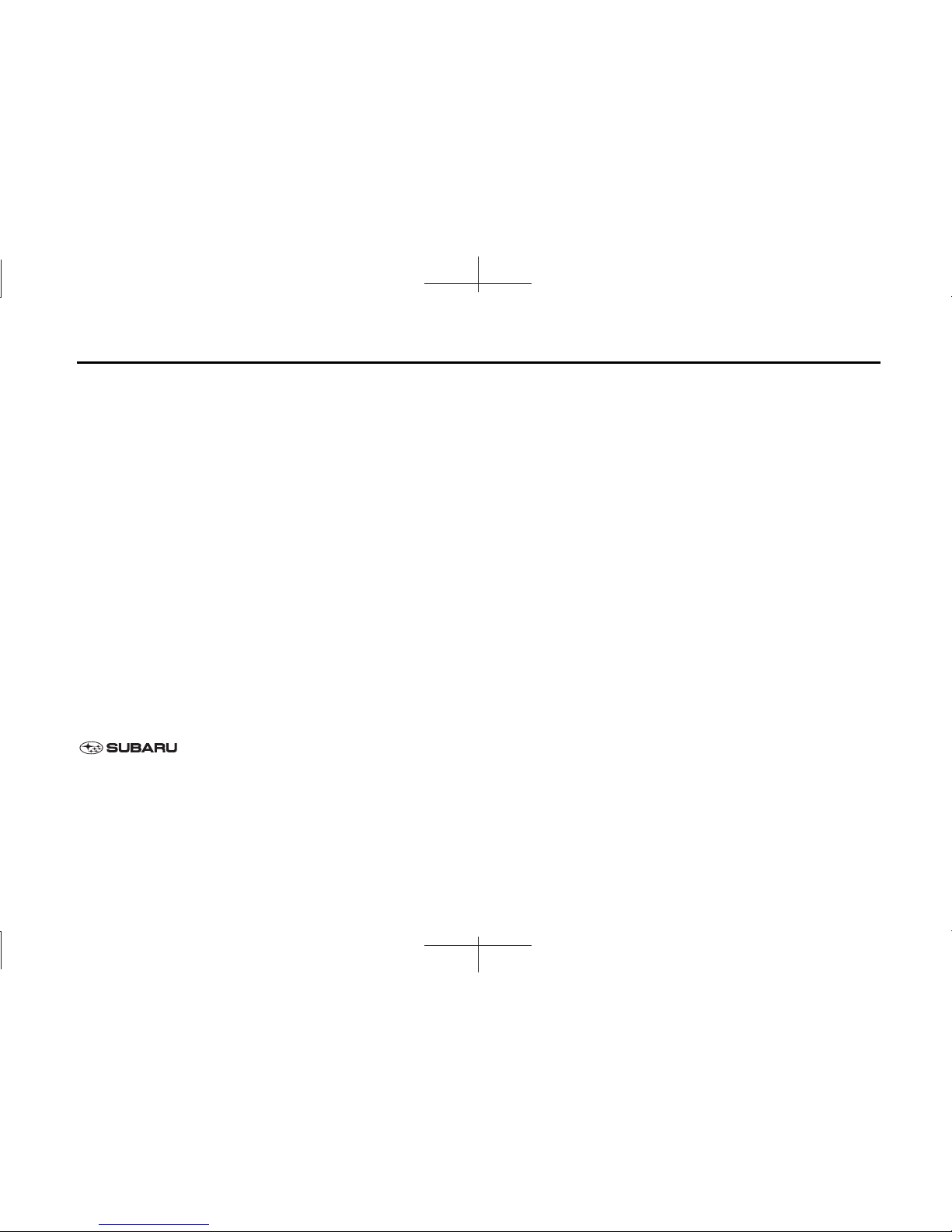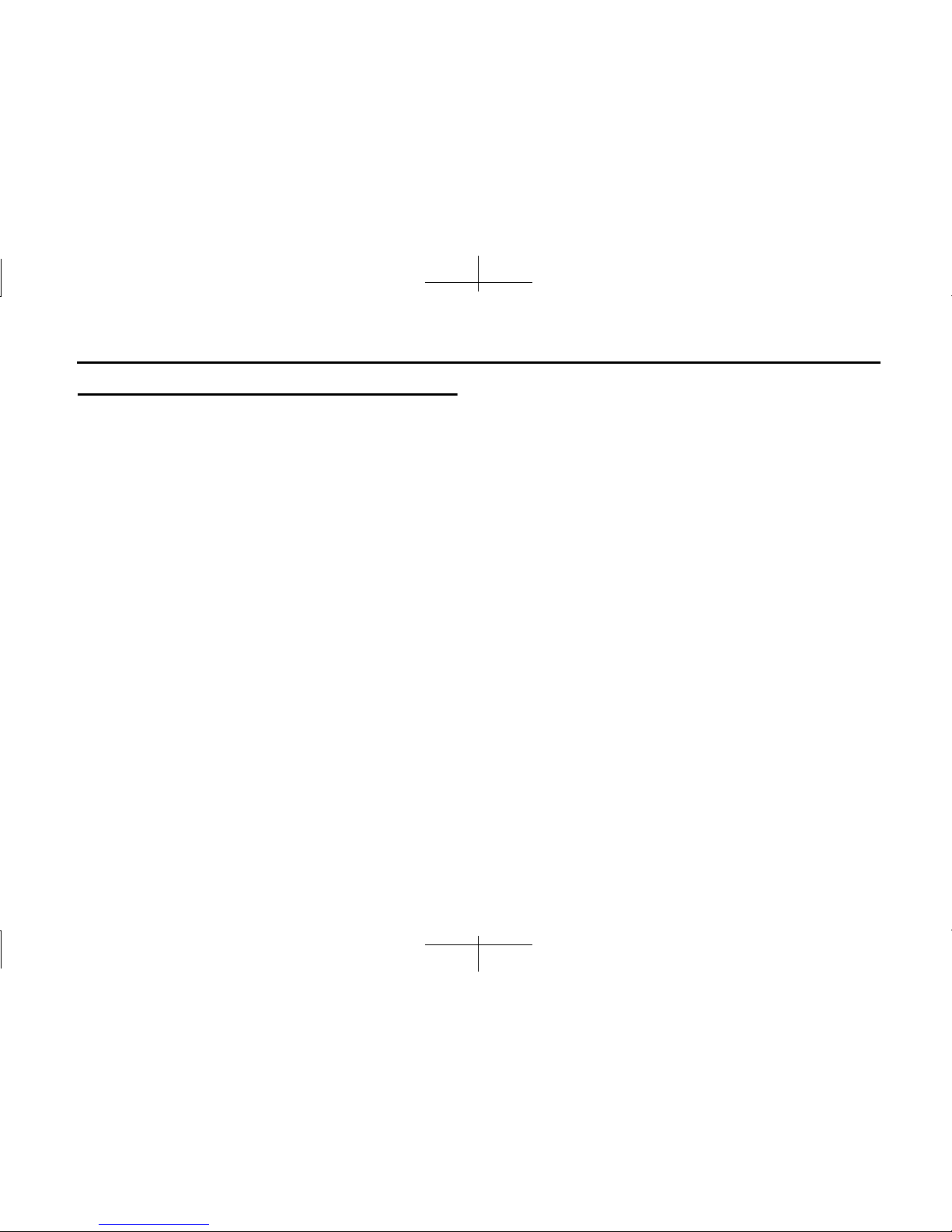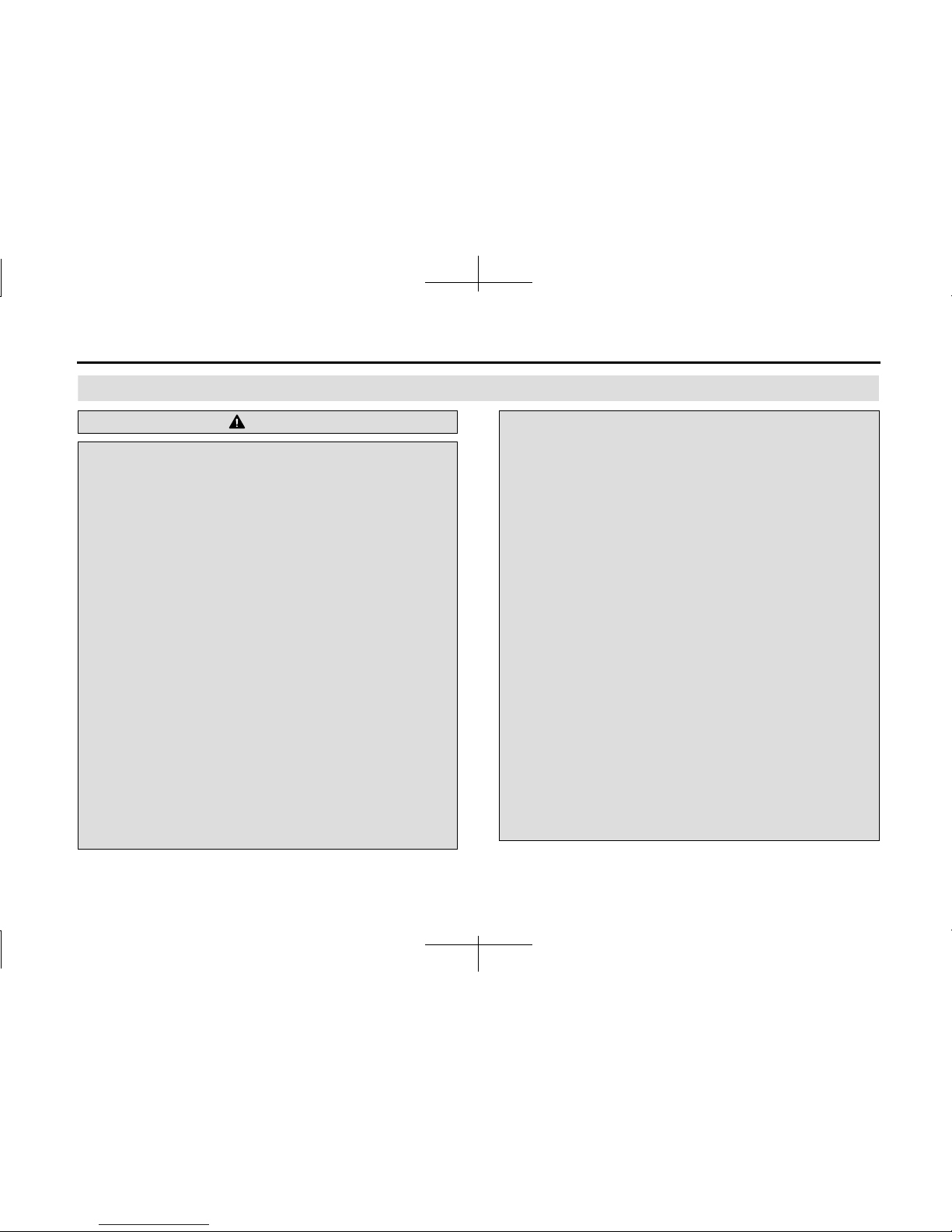2
Table of Contents
Introduction
Before Use .......................................................................................8
Safety Precautions .......................................................................................... 8
Viewing This Document .............................................................................11
About This Unit ..............................................................................................12
■Part Names and Operations .......................................................................................................... 12
■Turning the Power On or Off ........................................................................................................ 14
■Loading and Unloading a Disc .................................................................................................... 15
■Loading and Unloading an SD Memory Card .................................................................... 16
■Connecting (or Disconnecting) the USB Memory .......................................................... 19
■About the Unit Modes ...................................................................................................................... 20
■Selecting a Mode ................................................................................................................................. 21
■Operation Conditions for the Unit ............................................................................................ 23
Unit Settings ...................................................................................................24
■Various Unit Settings .......................................................................................................................... 24
Screen Adjustment and Setting ..............................................................38
■Displaying the picture quality adjustment screen .......................................................... 38
Precautions for Using Bluetooth Devices ............................................40
Bluetooth Handsfree Operation ..............................................................42
■Using Bluetooth Handsfree ........................................................................................................... 42
■Setting and Editing Bluetooth Handsfree ............................................................................ 56
■Using the messaging function .................................................................................................... 69
Navigation
Before Using the Navigation System ..........................................80
Information on Warnings and Safety .........................................82
Read First ......................................................................................83
Navigation Menu .......................................................................................... 85
On-screen Buttons and Other buttons ................................................. 86
■Using the Keyboard ............................................................................................................................88
■Screen Operations Other than Single Touch ......................................................................89
Map Screen ..................................................................................................... 90
■Navigating on the Map .....................................................................................................................90
■Position Marker ......................................................................................................................................92
■Map Objects .............................................................................................................................................93
■Quick Menu ...........................................................................................................................................101
■Check Current Position (Where Am I?) .................................................................................103
Navigation ..................................................................................105
Select route destination ...........................................................................105
■Enter all or part of the address ..................................................................................................105
■Selecting the destination from your favorite spots
(POI: Point Of Interest) ....................................................................................................................120
■Selecting a Map Position as the Destination ....................................................................134
■Selecting the Destination from the Destination List ...................................................135
■Selecting a Frequently Used Destination (Smart History) ........................................137
■Selecting a Recent Destination from History ...................................................................138
■Creating a Route from the Destination List (Route Creator) ...................................140
Displaying the Entire Route on the Map ............................................141
Confirming Route Settings and Calling Route Related
Functions .......................................................................................................142
■Setting the avoidance route .......................................................................................................143