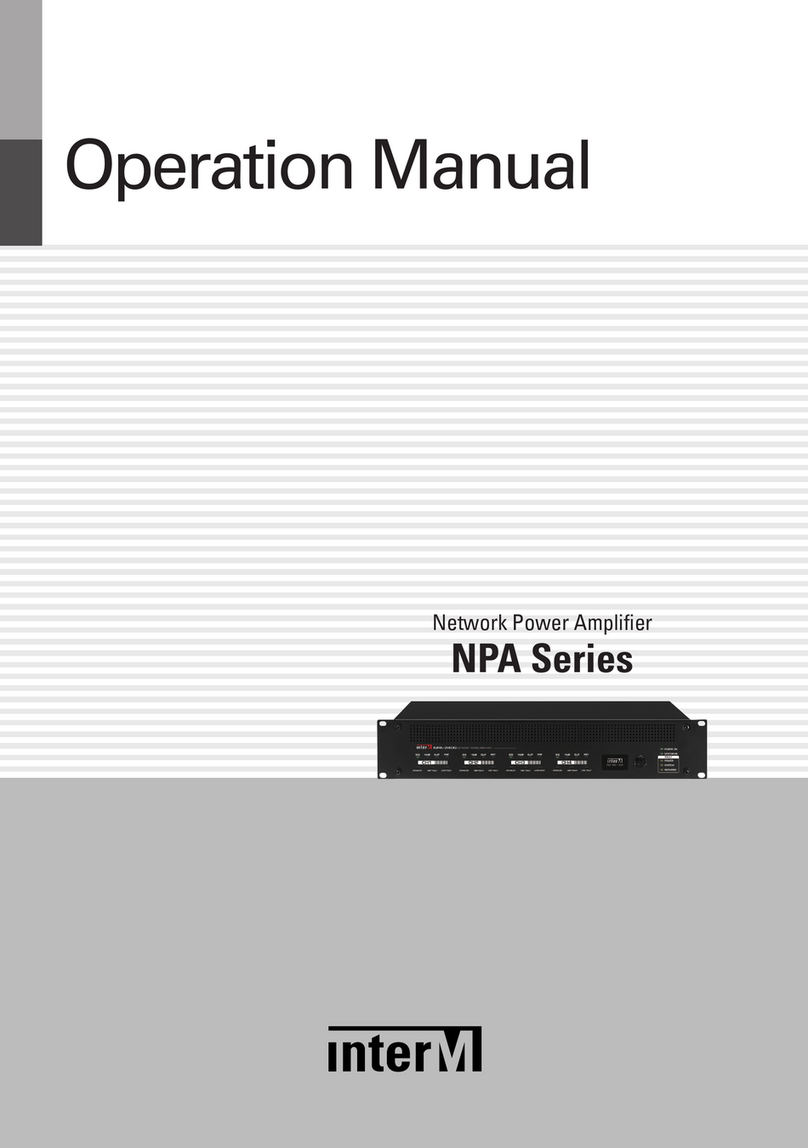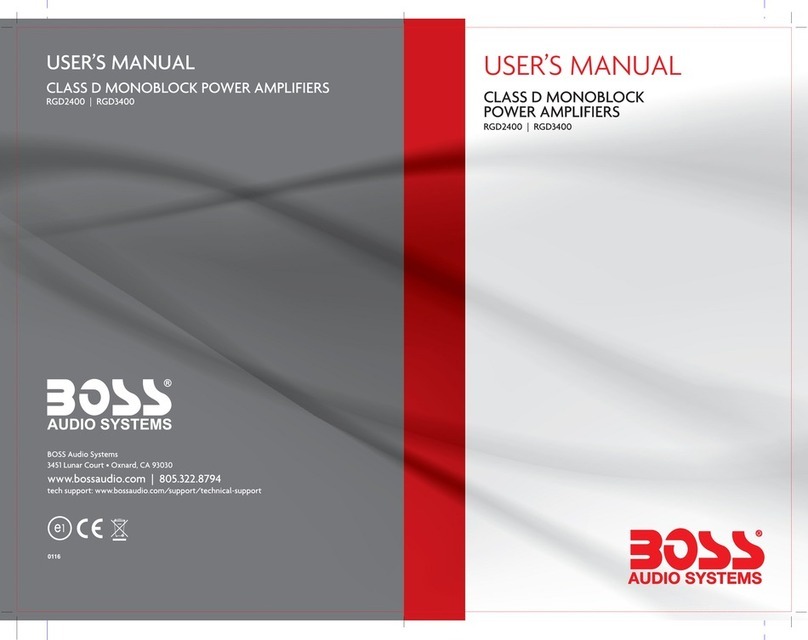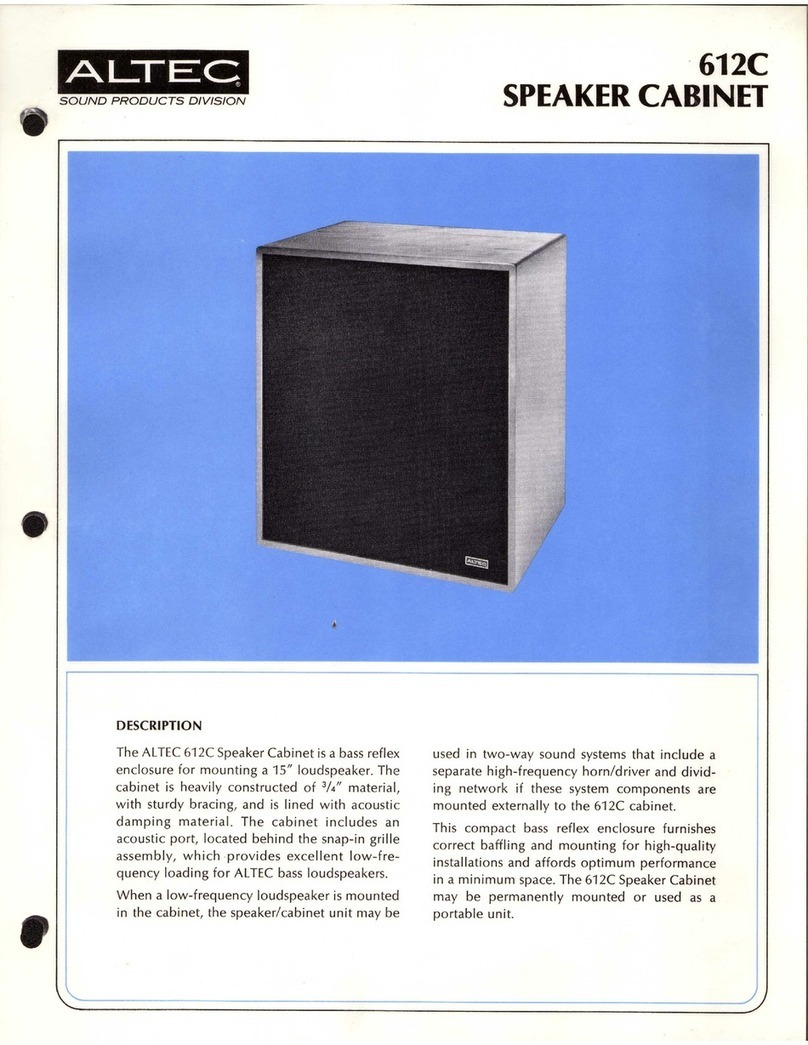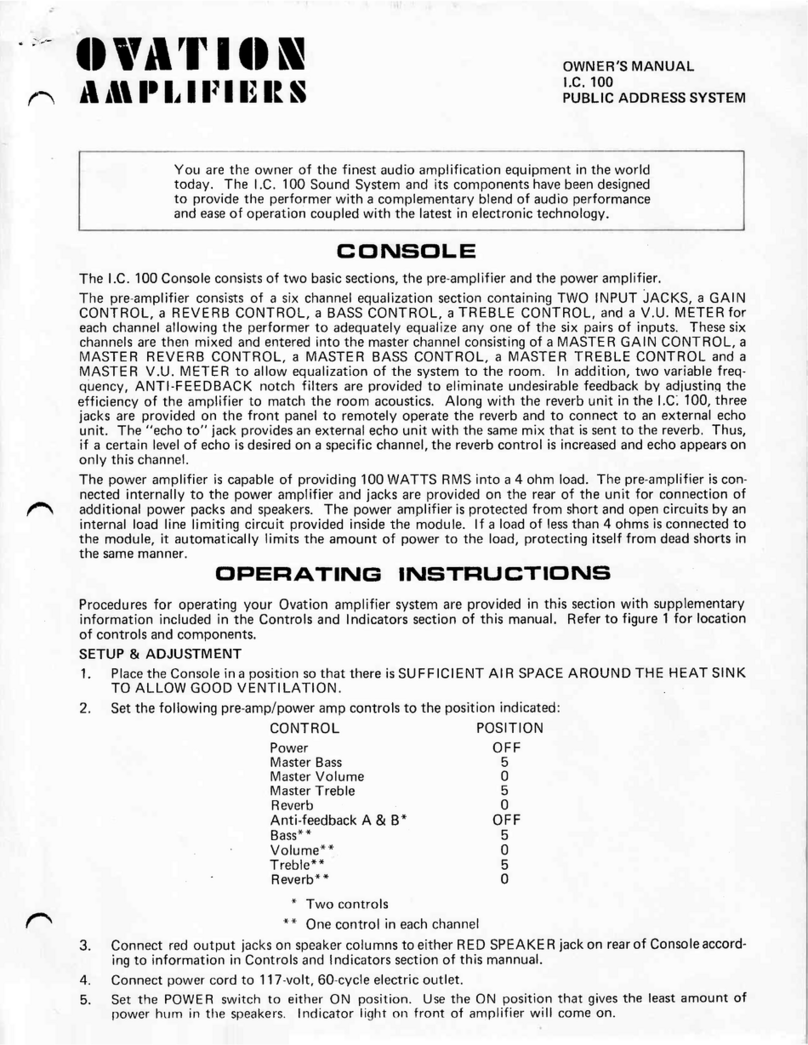SUGA SWBGFSA-0 User manual

Suga Electronics Limited
© Suga Electronics Limited. All Rights Reserved.
Information in this document is subject to change without prior notice.
P. 1
Model: SWBGFSA-0
WiFi/Bluetooth/GPS 3-in-1 Combo Module
User Guide
Version 1.0
Jun 2014

Suga Electronics Limited
© Suga Electronics Limited. All Rights Reserved.
Information in this document is subject to change without prior notice.
P. 2
1 Hardware Installation ……………………………...….. 3
1.1 Me hani al Drawing ……………………………………….……… 3
1.2 Pins Assignment ………………………………………………….... 3
1.3 Hardware Installation Pro edures ……………………………..… 4
2 Software Installation ………………………….……….. 5
2.1 COM port he k …………………………………….........………… 5
2.2 Software Configuration Tools ……………………………………… 5
2.3 Configuration for GPS …………………………………………….. 7
2.4 Configuration for BT ………………………………………………. 8
2.5 Configuration for Wifi …………………………………………….. 10
3 Trouble-shooting …………………………..…….…….. 11
4 Disclaimer …………………………………..……...….. 13
5 Device Labelling …………………………….………….. 13
6 FCC Information …………………………….………….. 14

Suga Electronics Limited
© Suga Electronics Limited. All Rights Reserved.
Information in this document is subject to change without prior notice.
P. 3
1. Hardware Installation
1.1 Me hani al Drawing
Figure1. Mechanical dimension
1.2 Pins Assignment
Please refer to the datasheet about the details of the pin assignment.
Pin# definition Des ription
1 ANT_WIFI_BT WIFI/BT RF input/output port
2, 13, 23 GND GND
14 VCC3.3V 3.3V power supply
3 ~ 8 SD_D[3 0], CMD, CLK SDIO data pins.
9 ~ 12 PCM_X PCM data pins
15 ~ 16 UART_TXD, RXD UART data pins
17, 19 PMU_EN, LNA_EN System enable pins
18 SYS_RST- System reset pin
20~22 IRQ_X Interrupt pins

Suga Electronics Limited
© Suga Electronics Limited. All Rights Reserved.
Information in this document is subject to change without prior notice.
P. 4
1.3 Hardware Installation Pro edures
Example of Installation procedures
1. Disconnect from any power supply.
2. Solder firmly the module onto the host system board.
3. For best performance, have the Wifi+BT chip antenna located as far away as
possible from any metal.
4. Connect the GPS antenna to the module via coaxial cable to the GPS RF
connector on the module.
5. For best performance, have the GPS antenna located as far away as possible from
any metal and pointing upward to the sky.
6. Turn on the host unit and supply 3.3V+/-0.1V to the module.
Figure 2. Example of module installation to the host system.

Suga Electronics Limited
© Suga Electronics Limited. All Rights Reserved.
Information in this document is subject to change without prior notice.
P. 5
2. Software Installation
2.1 COM port he k
Under Windows, run Device Manager. Check the physical COM port assignment. For
example as in below picture, the COM port is COM7.
2.2 Software Configuration Tools
(1) Run “Lab Tool for WiFi V1.30” confiuguration tool. Check that the virtual COM
port (WMT, BT, GPS) is same as those in below picture.
(2) Fill into the PHY port the correct physical COM port (COM7). Click Enable.
(3) Put the patch file “Patch_e3_20120405.bin” into any location in harddisk, e.g.
“ \C”.
(4) For BT/GPS, fill Virtual COM to be 31, click Open Port.
(5) Click Select > Select the patch file > Path. Wait until the log area reports
successful.
(6) Click BT or GPS to enable BT or GPS.
(7) Read MAC address if necessary.

Suga Electronics Limited
© Suga Electronics Limited. All Rights Reserved.
Information in this document is subject to change without prior notice.
P. 6

Suga Electronics Limited
© Suga Electronics Limited. All Rights Reserved.
Information in this document is subject to change without prior notice.
P. 7
2.3 Configuration for GPS
(1) Create a hyper-terminal under Windows. Select COM35. Configure 115200-8-N-1
to view GPS data.
(2) Open “GPS MNL Decoder”. Select Set/Unset, Enable/Disable to enable/disable
the GPS decoder.
(3) Wait a few seconds. GPS data will be given out to the hyper-terminal.

Suga Electronics Limited
© Suga Electronics Limited. All Rights Reserved.
Information in this document is subject to change without prior notice.
P. 8
2.4 Configuration for BT
(1) Open “Lab Tool for Bluetooth V1.6”.
(2) Fill in 32 to COM port. Select Open.
(3) Configure BT package type, modulation, channel, etc.

Suga Electronics Limited
© Suga Electronics Limited. All Rights Reserved.
Information in this document is subject to change without prior notice.
P. 9

Suga Electronics Limited
© Suga Electronics Limited. All Rights Reserved.
Information in this document is subject to change without prior notice.
P. 10
2.5 Configuration for Wifi
(1) Click Enable/Disable to enable/disable Wifi.
(2) Confirm that the log area reported successful.
(3) Configure desired channel, mode, etc.

Suga Electronics Limited
© Suga Electronics Limited. All Rights Reserved.
Information in this document is subject to change without prior notice.
P. 11
3. Trouble-shooting
In case the software configuration has any problem, please check below settings.
(1) Under Windows, run Device Manager. Check the correct Physical COM port.
Different computer has different COM port.
(2) Check that Virtual COM installation is correct.

Suga Electronics Limited
© Suga Electronics Limited. All Rights Reserved.
Information in this document is subject to change without prior notice.
P. 12
(3) Check that there are 6 Virtual COM pairs installed as in below pictures.
(4) Check that the Secure Digital Host Controllers is installed correctly.

Suga Electronics Limited
© Suga Electronics Limited. All Rights Reserved.
Information in this document is subject to change without prior notice.
P. 13
4. Dis laimer
Suga Electronics Limited (SugaE) assumes no responsibility for errors or omissions in the materials
available on this Document.
THESE MATERIALS AND INFORMATION ARE PROVIDED “AS IS” WITHOUT WARRANTY
OF ANY KIND, EITHER EXPRESS OR IMPLIED , INCLUDING BUT NOT LIMITED TO, THE
IMPLIED WARRANTIES OF MERCHANTABILITY, FITNESS FOR A PARTICULAR PURPOSE,
OR NON-INFRINGEMENT.
SugaE uses reasonable efforts to include accurate and up-to-date information on this Document; it
does not, however, make any representations as to its accuracy or completeness of the information, text,
graphics, links or other items contained within these materials. Your use of this Document is at your
own responsibility. SugaE, its suppliers, and other parties involved in creating and delivering this
Document’s contents shall not be liable for any special, indirect, incidental, or consequential damages,
including without limitation, lost revenues or lost profits.
5. Devi e Labelling
The host device containing this module must either
(1). Make the module label visible so that the FCC ID is visible in the end
construction.
(2). Label the end product with the FCC ID of the module. For example, ”Contain
FCC ID VZFSWBGFSA0”.

Suga Electronics Limited
© Suga Electronics Limited. All Rights Reserved.
Information in this document is subject to change without prior notice.
P. 14
6. FCC Information
FCC aution:
Changes or modifications not expressly approved by the party responsible for
compliance could void the user’s authority to operate the equipment.
This device complies with part 15 of the FCC Rules. Operation is subject to the
following two conditions
1. This device may not cause harmful interference;
2. This device must accept any interference received, including interference that may
cause undesired operation.
FCC Radiation Exposure Statement:
This equipment complies with FCC radiation exposure limits set forth for an
uncontrolled environment. This equipment should be installed and operated with
minimum distance 20cm between the radiator & your body.
This transmitter must not be co-located or operating in conjunction with any other
antenna or transmitter.
Note This equipment has been tested and found to comply with the limits for a Class
B digital device, pursuant to part 15 of the FCC Rules. These limits are designed to
provide reasonable protection against harmful interference in a residential installation.
This equipment generates, uses and can radiate radio frequency energy and, if not
installed and used in accordance with the instructions, may cause harmful interference
to radio communications. However, there is no guarantee that interference will not
occur in a particular installation. If this equipment does cause harmful interference to
radio or television reception, which can be determined by turning the equipment off
and on, the user is encouraged to try to correct the interference by one or more of the
following measures
- Reorient or relocate the receiving antenna.
- Increase the separation between the equipment and receiver.
- Connect the equipment into an outlet on a circuit different from that to which the
receiver is connected.
- Consult the dealer or an experienced radio/TV technician for help.
Table of contents
Popular Amplifier manuals by other brands
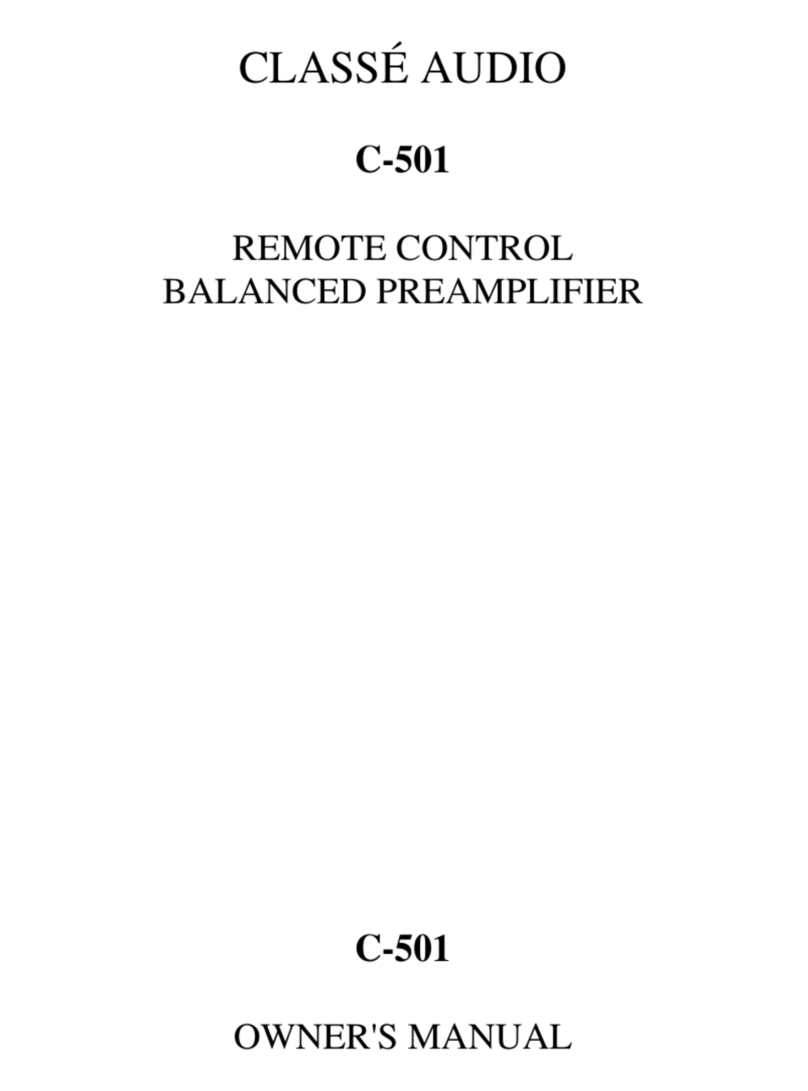
Classe Audio
Classe Audio C-501 owner's manual

Velodyne
Velodyne Subcontractor SC-602 Specifications

Electro-Voice
Electro-Voice CP-Series Power Amps CP1800 owner's manual

Camille Bauer
Camille Bauer SIRAX TV 808-61 operating instructions

KV2 Audio
KV2 Audio COMPEX user guide
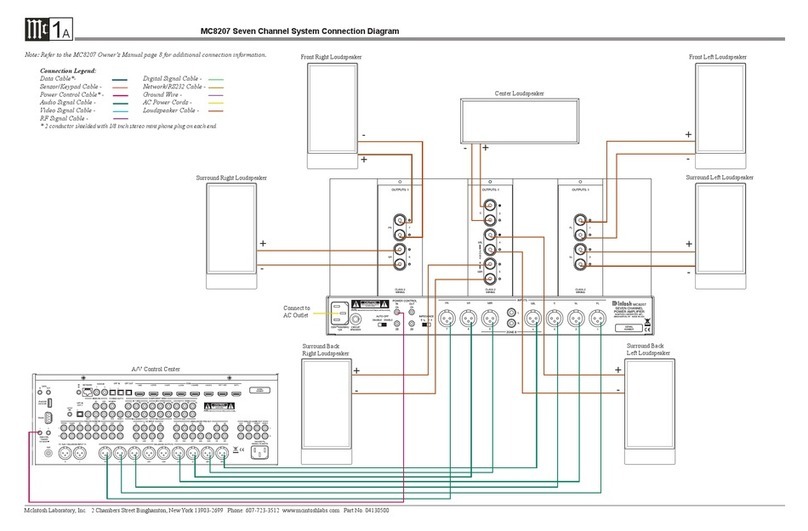
McIntosh
McIntosh MC8207 owner's manual