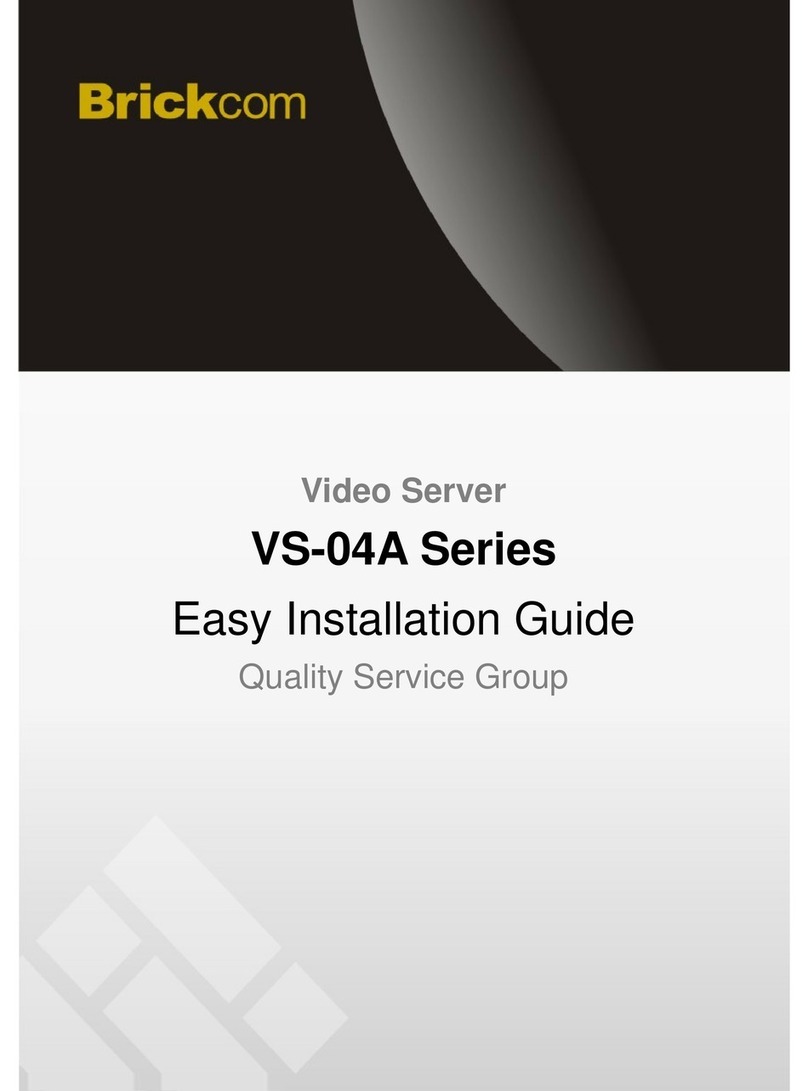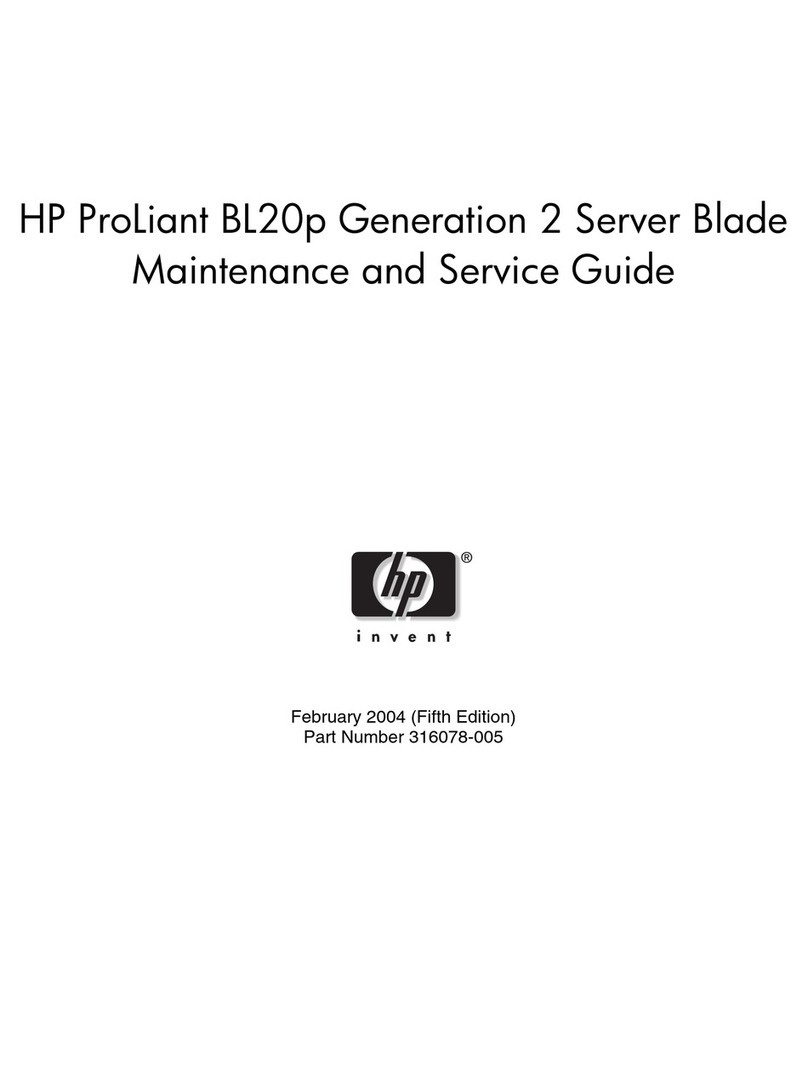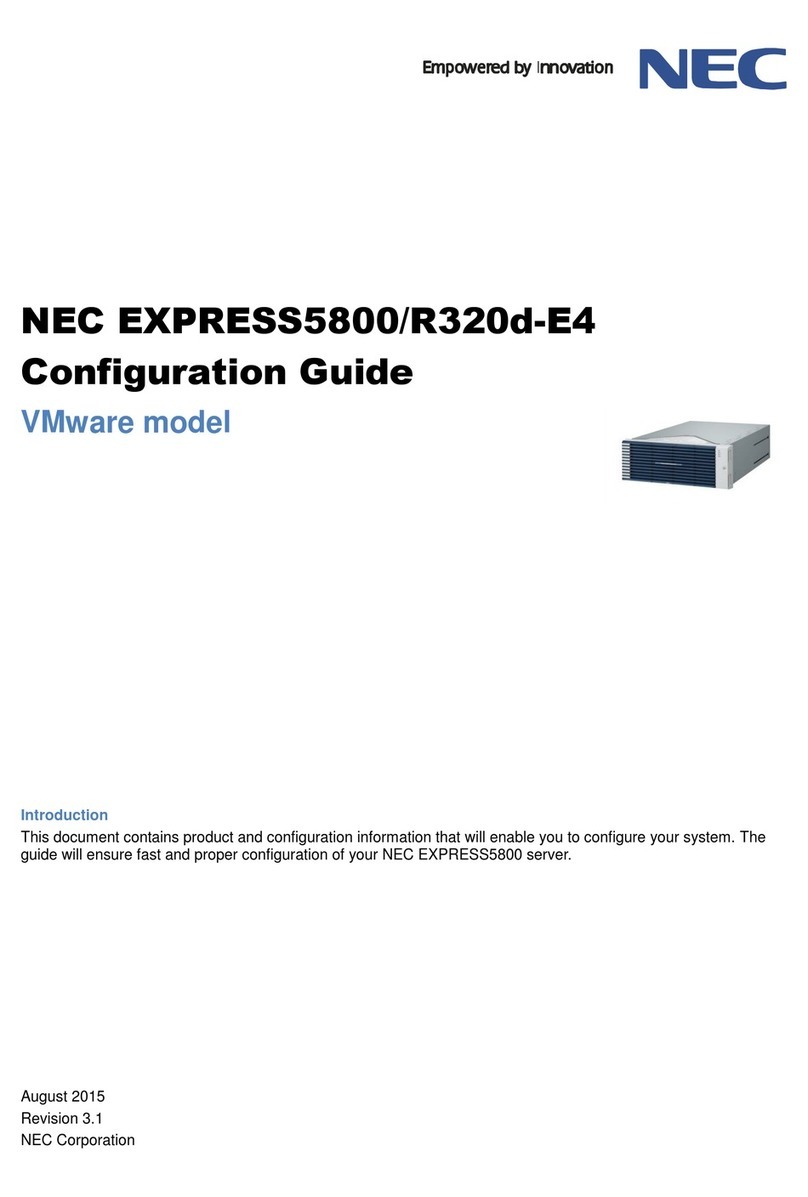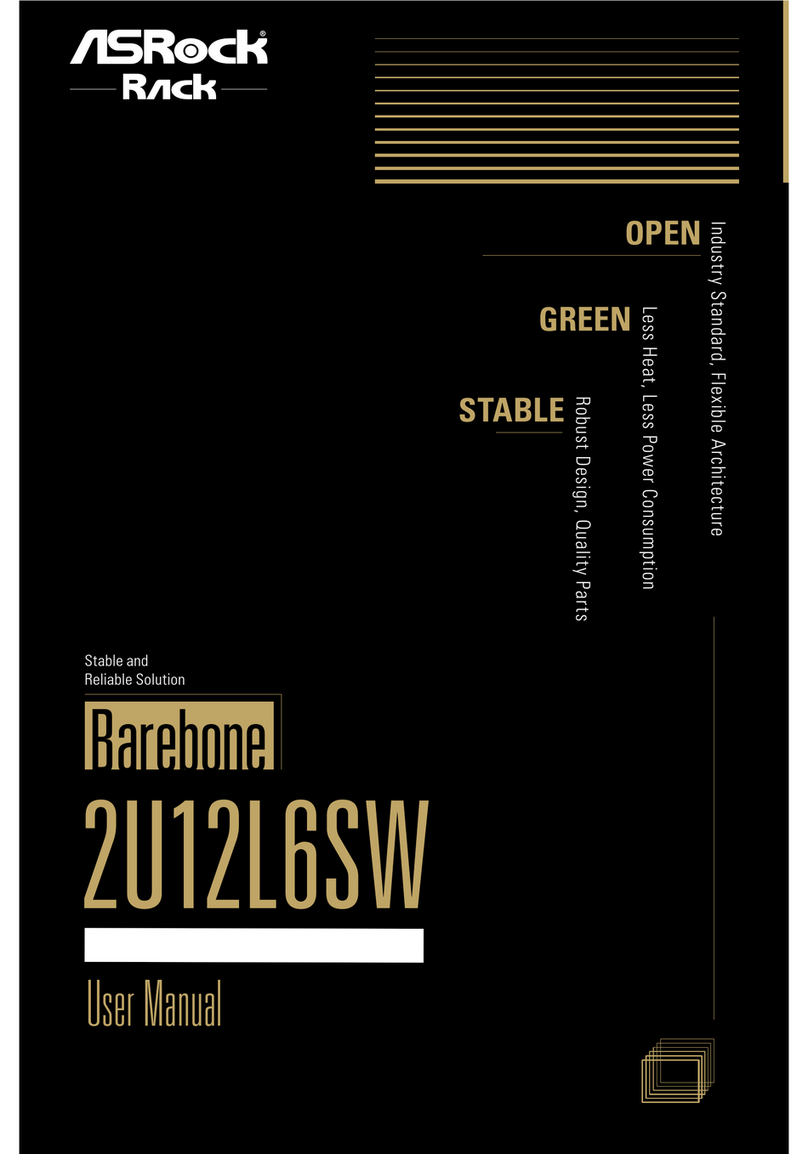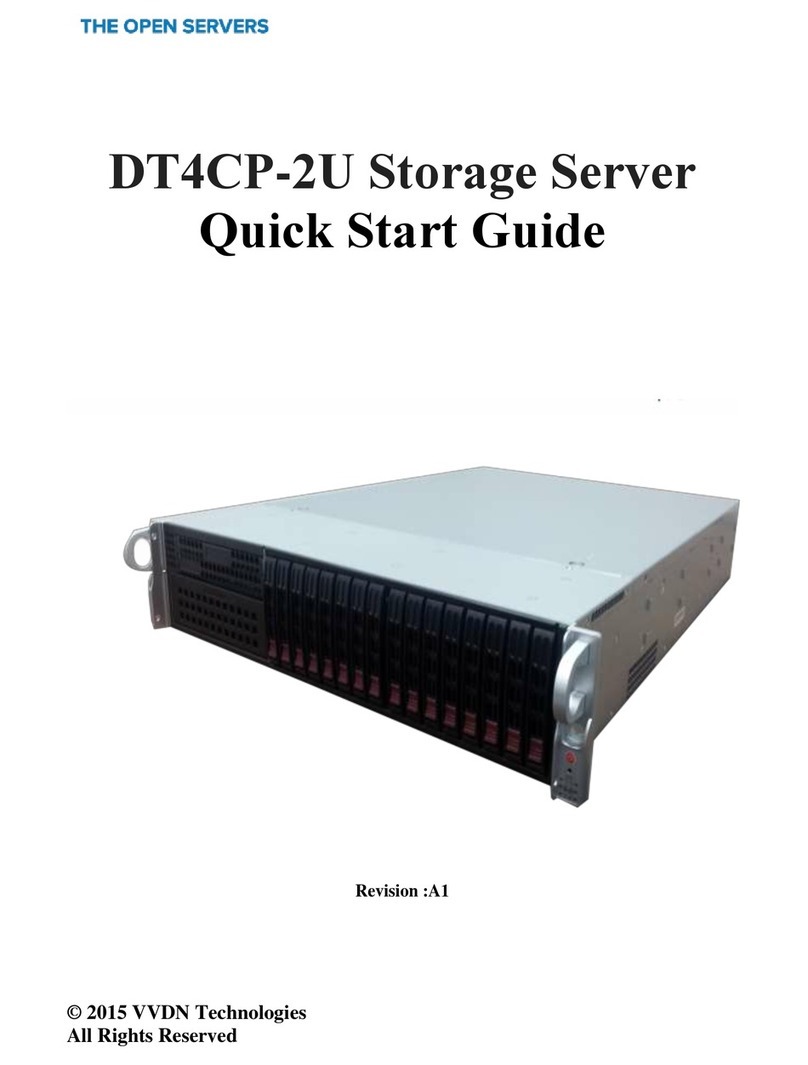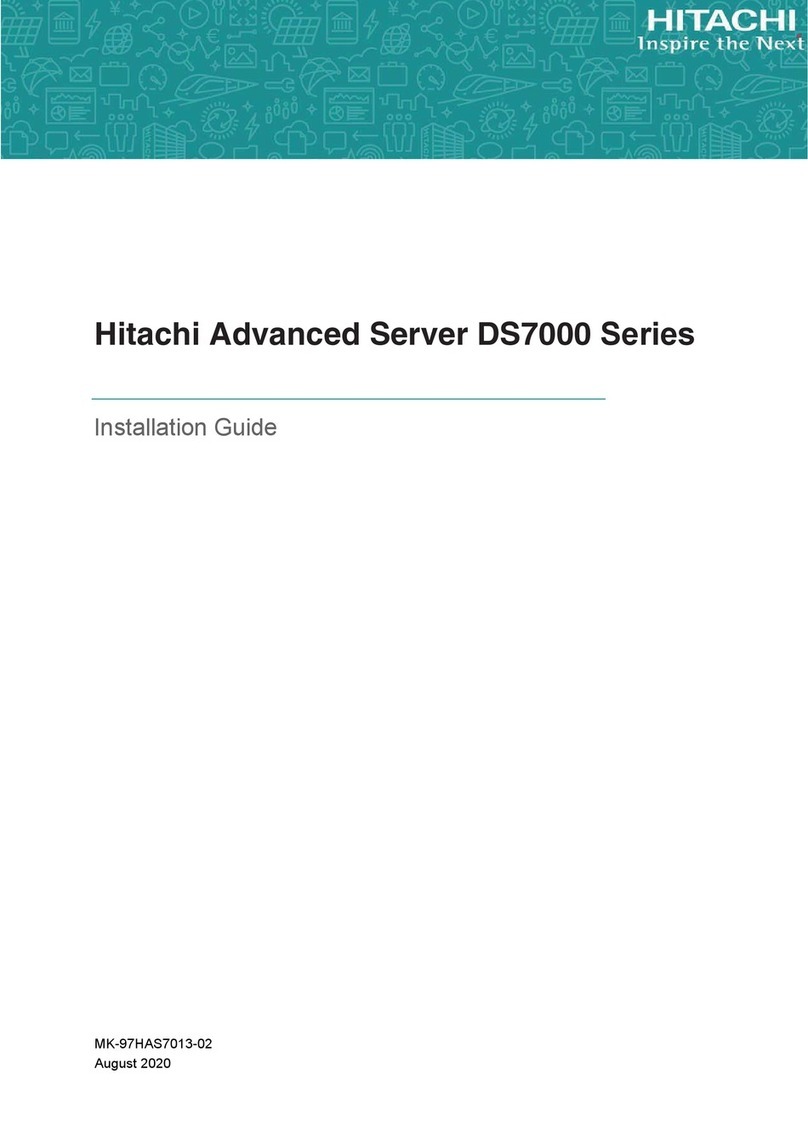Sugon TC6600 User manual

TC6600
User's Manual
DAWNING INFORMATION INDUSTRY CO.,LTD.

ii
Statement
This manual is intended to help users to use the server product of Sugon correctly (hereinafter referred to as "This
Product").Please read all accompanying materials carefully before you install and use this product for the first time,
especially for the considerations mentioned in this manual. This will help you to better use this product safely.
Please keep this manual properly for the future reference.
The description in this manual does not represent any description of the specification and software/hardware
configuration for this product. For the actual specification and configuration of this product, please refer to relevant
agreements, packing lists and description files of product specification and configuration, or consult with distributor
of this product.
If you fail to install, use or keep this product correctly and in accordance with the instructions and requirements of
this manual, or enable the technical personnel without the authorization of Sugon to repair and change this
product,Sugon will not be liable for any damage resulting therefrom.
The photos, graphs, charts and illustrations in this manual are provided for the purpose of interpretation and
illustration only, which may be slightly different from the actual product. Furthermore, the specification and
configuration of this product may vary according to demands. Hence, it may be different from the content of this
manual. The actual product shall prevail.
The non-Sugon website information mentioned in this manual isprovided for the convenience. Such website
information is not a part of product materials of Sugon or a part of services provided by Sugon. Hence, Sugon will
not guarantee the accuracy and availability of such website information. Users shall assume the risk of using such
website by themselves.
This manual is not used to indicate that Sugon guarantees its products and services expressly or implicitly,
including (but not limited to) the guarantee of the applicability, safety, merchantability and fitness for particular
purposes for the product recommended in this manual. The guarantee and warranty commitment for this product
and related services shall be performed in accordance with applicable agreements or the terms and conditions of
the standard warranty service for this product. Sugon shall not be liable for any damage caused by your use of or
failure to use this product to the fullest extent permitted by laws and regulations (including, but not limited to, the
direct or indirect personal injury, loss of business profits, service interruption, loss of business information or any
other losses).
Sugon shall not guarantee the reliability of using the accompanying software for other products, using the
non-accompanying software or other software not the proprietary software certificated and recommended by
Sugon for this product.
Sugon has collated and checked this manual carefully,but it will not guarantee no errors and omissions are
contained in this manual. In order to provide better services, Sugon may improve or change the product software
and hardware described in this manual and the content of this manual without prior notice. If you find any
discrepancy between this product and this manual when using this product, or you want to obtain the latest
information or have any question and idea, welcome to call 400-810-0466 or access the service website of Sugon
www.sugon.comfor
consultation.

iii
Trademark and Copyright
"SUGON" and its icon are the trademark or registered trademark of DAWNING INFORMATION INDUSTRY CO.,
LTD.
"SUGON" and its icon are the trademark or registered trademark of DAWNING INFORMATION INDUSTRY CO.,
LTD. "DAWNING INFORMATION INDUSTRY CO., LTD" is hereinafter referred to as "Sugon".
"Intel" and "Xeon" icons are the registered trademarks of Intel.
“Microsoft”, “Windows”, “Windows Server”and “Windows Server System”are the trademarks or registered
trademarks of Microsoft.
Other products, logos and trademarks which are mentioned in this manual but not listed above may also be
trademarks or registered trademarks of other companies, and are owned by their respective companies, other
organizations or individuals.
The accompanying software described in this user's manual is provided according to the terms and conditions of
the end user license agreement, and can only be used and reproduced in accordance with the provisions of the
end user license agreement.
Copyright ©2014 DAWNING INFORMATION INDUSTRY CO., LTD. All rights reserved.
This manual is protected by the copyright laws and regulations, and all or any part of this manual shall not be
reproduced, copied, deleted or compiled into the machine-readable format in any way without the prior written
authorization of Sugon, or stored in the retrieval system in any form, or transmitted over the wired or wireless
network, or translated into any text in any way.

iv
Operating Instruction for Power Supply
Switch on power supply for servers
To switch on the power supply for servers, please press the "ON/OFF" button.
Switch off power supply for servers
1. Backup the server data.
2.Shut down the operating system in accordance with the instruction of the operating system document.
(If the operating system puts the server in standby mode automatically, skip the next step.)
3.Press the "ON/OFF" button to put the server in the standby mode. When the server activates the Wait for Power
mode, the system power LED indicator will change to red.
4.Unplug all power cords. At present, the system is in the Power-off status.
Requirement for Power Supply
This equipment shall be installed in accordance with the local or regional electrical regulations on the installation
of information technology equipment, and the installation procedure shall be completed by the recognized
electrical engineer. The equipment is designed elaborately and can operate in the installation environment that
complies with the national power supply specification. For the power supply rating of relevant options, please refer
to the product rating label or the accompanying user document of the option.
When more than one server are installed, other power distribution equipment may be needed to supply the power
for all equipment safely. Please observe the following guidelines:
Balance the server power supply load between the availableAC power supply branch circuits.
The total AC current load of the system is not allowed to exceed 80 percent of the AC current rating for the
branch circuit.
Do not use the ordinary power wiring board to connect with this equipment.
The server is powered by the separate circuit.
Requirements for Electrical Grounding
The server shall be grounded properly to make it operates normally and ensure safety. This equipment shall be
installed in accordance with the following requirements: Any regional or national/local electrical connection
procedure, such as part 1 - 7 of IEC rules 364. Furthermore, it is necessary for you to ensure that all power
distribution equipment used during the installation (such as the branch connection and socket) is of the listed or
certificated ground type equipment.
For several servers connecting to the same power supply are needed to lead a large amount of electric current
into underground, Sugon suggests the used PDU is connected to the branch circuit of buildings fixedly or
equipped with one non-detachable wire which is connected with the industrial plug. All plugs which comply with the
IEC 60309 standard shall be considered as applicable plugs. It is not suggested to use the ordinary power wiring
board to connect with this server.

v
Electrostatic Discharge
Electrostatic Discharge Prevention
In order to prevent from damaging the system, it is necessary to take necessary precautions when you install the
system or take out/put in the component. The static electricity discharged by fingers or other conductors may
damage the main board or other electrostatic sensitive equipment. The electrostatic damage will shorten the
expected service life of above-mentioned equipment. To prevent the electrostatic damage, attention shall be paid
to the following aspects:
The product shall be packed in the anti-static package to prevent from touching the product by hands directly
during the transportation and storage.
Before the electrostatic sensitive components are transported to the work place which is not affected by static
electricity, put them in their respective package for storage.
Take out the equipment from their package, and do not put it down, but install it into the server directly. If you
want to put down the equipment,put it back in the anti-static package. Do not put the equipment on the outer
cover ormetal surface of the server.
When the equipment is still in the anti-static package,the equipment shall contact the unpainted outer metal
surface of the server for 2 seconds at least. In this way, it can implement the electrostatic discharge of the
anti-static package and your body.
Minimize the movement. The movement will lead to the accumulation of static electricity around your body.
Hold the edge or frame of the equipment, and operate the equipment carefully.
Do not touch the welding point, pin or exposed circuit.
Do not put the equipment in the place where other people can touch and damage it.
When you touch the electrostatic sensitive components or devices, it is necessary to take appropriate grounding
measures.
You should take particular care when operating the equipment in cold weather. The heating system will reduce
indoor humidity and increase static electricity.
Grounding Method for Electrostatic Discharge Prevention
There are several grounding methods. You can use one or more of the following methods when youtake out/put in
or install the electrostatic sensitive components:
You can use the wrist strap, which is connected with the grounding work area or computer chassis by grounding
wire. The wrist strap shall be scalable flexibly, and the resistance of the grounding wire shall be 10 percent of 1
Mega ohms at least. To achieve the grounding purpose, the wrist strap shall be close to the skin tightly when you
put on it.
Use the heel strap, toe strap or boot strap in the vertical work area. Tie the belt on your feet when you stand on
the conductive floor or dissipative static floor mat.
Use the conductive field maintenance tool.

vi
Combine with the use of dissipative static folding tool pad and portable field maintenance kit.

vii
Dangerous Warning Statement
[Warning]
This product is of the grade A product. The product may cause the radio interference in the living environment. In
this case, it may require users take practical measures to prevent the interference.
The current in the power supply, telephone and communication cable is dangerous. In order to eliminate the risk
of electric shock:
Do not connect or disconnect any cable, or install, maintain, or reconfigure this product during the lightning.
Connect all power cords to the power supply socket with the correct wiring and proper grounding.
Connect all equipment which needs to be connected to this product to the socket with the correct wiring.
Connect or disconnect the signal cable by one hand as far as possible.
Do not turn on any equipment when there is signs of fire, flood or house collapse.
Unless otherwise stated during the installation and configuration, disconnect the connected power cord, remote
communication system, network and modem before you open the outer cover of the equipment.
Statement 1:
[Note]
The power control button on the equipment and the power switch the power supply will not disconnect the current
of the supply equipment. The equipment may be also provided with more than one power cord. To enable the
equipment to be powered off completely, ensure all power cords are disconnected with the power supply.
Statement 2:
[Note]
Do not remove the outer cover of power supply or the outer cover of any component with the following label.
There is dangerous voltage, current and energy level in any component with this label. There is not any
maintainable component in these components. If you suspect some component with any problem, please contact
technical service personnel.
Statement 3:
[Danger]
In some cases, the high branch circuit load may cause the fire and electrical shock hazard. In order to prevent
such risks, ensure that the electrical requirements of the system does not exceed the protection requirements of
the branch circuit. Refer to the accompanying information of the equipment to understand the electrical
specification.

viii
Operate in the interior of power-on server.
[Warning]
When the server is powered on, the static electricity discharged into the internal components of the server may
cause the server to abort abnormally, which may cause data loss. To prevent this potential problem, please always
use the ESD wrist strap or other grounding systems when you operate inside the power-on server. The server
(some models) supports the hot plug equipment and is designed to operate safely when the server is powered on
and the outer cover is removed. Please observe the following guidelines below when you operateinside the
power-on server.
Prevent from putting on clothes with loose cuffs. Clamp the button on the cuffs of long sleeve shirt before you
operate it in the server internally. Do not wear any cuff links when you operate inside the server.
Do not let tie or scarf down into the server.
Take off all jewelries, such as bracelet, necklace, ring and loose wrist watch.
Take out items in shirt pocket (such as pen and pencil) which may fall into the server when you bend over the
server.
Prevent any metal items (such as paper clip, hair clip and screw) from falling into the server.
Statement 4:
[Note]
In order to reduce the risk of personal injury, fire or equipment damage, the AC power supply branch circuit
powered for the rack shall not be overloaded. Please consult with the electrical agency who formulates the
equipment wiring and installation requirements.
Statement 5:
[Note]
Use the adjustable UPS to prevent the server from being affected by the power fluctuation and temporary power
outage. This equipment can prevent the hardware from being damaged by the impact of surge and peak voltage,
and maintain the system in normal operation state during power failure.
Statement 6:
[Note]
When you use the cable management arm component, each cable shall be kept loose to prevent from damaging
the cable when taking out server from the rack.
Statement 7:
[Note]
To reduce the risk of electric shock or equipment damage, attention shall be paid to the following aspects:
Make sure to use the grounding plug of the power cord. The grounding plug can perform important safety

ix
protection function.
Always plug the power cord into the nearby accessible grounding power socket.
Unplug the power cord to disconnect the power supply of the equipment.
Do not put power cord in a place where it is easy to be stepped on or squeezed by the object beside it. Special
attention shall be paid to the plug, power socket and the connection point between power line and server.

x
Table of Contents
Statement.............................................................................................................................ii
Trademark and Copyright....................................................................................................iii
Operating Instruction for Power Supply...............................................................................iv
Dangerous Warning Statement..........................................................................................vii
Table of Contents................................................................................................................ x
List of Figures....................................................................................................................xiii
List of Tables....................................................................................................................xvii
1Product Profile.................................................................................................................1
1.1 Product Overview ...................................................................................................1
1.2 Product Features ....................................................................................................1
1.2.1 Technical Characteristics.............................................................................................................2
1.2.2 Reliability, Availability and Maintainability....................................................................................3
1.3 Product Specification..............................................................................................5
1.3.1 Technical Specification ................................................................................................................5
1.3.2 Application Environment of Products.........................................................................................10
1.3.3 Product Power Requirement......................................................................................................10
2Product Structure and Installation.................................................................................11
2.1 Product Composition ............................................................................................11
2.1.1 Front Panel Assembly................................................................................................................11
2.1.2 Rear Panel Assembly.................................................................................................................12
2.1.3 Management and switching module..........................................................................................14
2.1.4 Power Module ............................................................................................................................15
2.1.5 Fan Module ................................................................................................................................16
2.2 Disassembly of Product Chassis and Main Components .....................................17
2.2.1 Safety Measures........................................................................................................................17
2.2.2 Installation of Carriage Rail........................................................................................................18
2.2.3 Blade Server Putaway................................................................................................................19
2.2.4 Insertion/Pull-out of Blade System Module................................................................................20

xi
2.2.5 Insertion/Pull-out of Fan Module................................................................................................20
2.2.6 Assembly/Disassembly of CPU Blade.......................................................................................29
2.2.7 Switch On/Off Power..................................................................................................................38
2.2.8 Power Connection......................................................................................................................38
2.2.9 Shut Down Blade System ..........................................................................................................38
2.2.10 Boot Operation of CPU Blade........................................................................................39
2.2.11 Shutdown Operation of CPU Blade ...............................................................................40
3Product Configuration....................................................................................................41
3.1 Jumper Settings....................................................................................................41
3.1.1 Jumper Settings of CB50-G20 CPU Blade................................................................................41
3.1.2 Jumper Settings of CB80-G20 CPU Blade................................................................................42
3.1.3 Jumper Setting of CB85-G10 CPU Blade..................................................................................43
3.2 BIOS Setup...........................................................................................................45
3.2.1 BIOS System Setup Method......................................................................................................45
3.2.2 BIOS Setup of CB50-G20 CPU Blade.......................................................................................45
3.2.3 BIOS Setup of CB80-G20 CPU Blade.......................................................................................61
3.2.4 BIOS Setup of CB85-G10 CPU Blade.......................................................................................79
3.3 Description of RAID Configuration........................................................................90
4Installation Guidelines of Operating System..................................................................97
4.1 Windows 2008 Enterprise Server R2 sp1 (64 bit).................................................97
4.1.1 Installation Preparation ..............................................................................................................97
4.1.2 Installation Procedure ................................................................................................................97
4.2 Red Hat Enterprise Linux 6 Update 5 (64 bit).......................................................97
4.2.1 Installation Preparation ..............................................................................................................97
4.2.2 Installation Procedure ................................................................................................................98
5Introduction to Management Module Functions ..........................................................100
5.1 Login Management Module ................................................................................100
5.2 Parts Management .............................................................................................103
5.3 Management Module Settings............................................................................110
5.4 User Management..............................................................................................113
5.5 Alarm and Log ....................................................................................................114

xii
5.6 Remote Maintenance (Firmware upgrade) .........................................................115
Appendix - Glossary........................................................................................................117
Appendix 2: Abbreviations...............................................................................................121

xiii
List of Figures
Figure 2-1 Front Panel Assembly .......................................................................................................................... 12
Figure 2-2 Rear View of Blade Chassis................................................................................................................. 13
Figure 2-3Panel of Management Module .............................................................................................................. 14
Figure 2-4Front View of Power Module ................................................................................................................. 16
Figure 2-5Schematic Diagram of Fan Module....................................................................................................... 17
Figure 2-6Installation of Carriage Rail ................................................................................................................... 19
Figure 2-7Schematic Diagram of Blade Chassis Putaway..................................................................................... 19
Figure 2-8Insertion/Pull-out of Fan Module ........................................................................................................... 21
Figure 2-9Insertion/Pull-out of Management Module............................................................................................. 22
Figure 2-10Insertion/Pull-out of Switching and Direct-connect Module ................................................................. 23
Figure 2-11Insertion/Pull-out of Power Module...................................................................................................... 24
Figure 2-12Insertion/Pull-out of 2-socket CPU Blade............................................................................................ 25
Figure 2-13Insertion/Pull-out of 4-socket CPU Blade............................................................................................ 27
Figure 2-14Assembly/Disassembly of CPU Blade Chassis Cover......................................................................... 28
Figure 2-15Assembly/Disassembly of 4-socket CPU Blade Chassis Cover.......................................................... 29
Figure 2-16Removal of CPU Protective Cover...................................................................................................... 29
Figure 2-17Open CPU Lock Lever ........................................................................................................................ 30
Figure 2-18Open Protective Cover of CPU ........................................................................................................... 30
Figure 2-19CPU Installation................................................................................................................................... 30
Figure 2-20Close CPU Seat Clip........................................................................................................................... 31
Figure 2-21Memory Channel Rule of CB50-G20 CPU Blade................................................................................ 31
Figure 2-22Memory Channel Rule of CB80-G20 CPU Blade................................................................................ 33
Figure 2-23Memory Channel Rule of CB85-G10 CPU Blade................................................................................ 35
Figure 2-24Memory Installation............................................................................................................................. 37
Figure 2-25Assembly/Disassembly of Hard Disk Bracket...................................................................................... 38
Figure 2-26Front Panel of CPU Blade................................................................................................................... 39
Figure 3-1Jumper Position of CB50-G20 Mainboard............................................................................................. 41
Figure 3-2Jumper Position of CB80-G20 Mainboard............................................................................................. 42
Figure 3-3Jumper Setting of CB85-G10 Mainboard .............................................................................................. 44
Figure 3-4Main Menu ............................................................................................................................................ 46
Figure 3-5Advanced Menu .................................................................................................................................... 47
Figure 3-6ACPI Menu............................................................................................................................................ 48
Figure 3-7Serial Port Console Redirection Menu .................................................................................................. 49

xiv
Figure 3-8PCI Subsystem Settings Menu.............................................................................................................. 50
Figure 3-9Network Stack Configuration Menu....................................................................................................... 51
Figure 3-10CSM Configuration Menu.................................................................................................................... 52
Figure 3-11Chipset Menu ...................................................................................................................................... 53
Figure 3-12ProcessorConfiguration Menu............................................................................................................. 54
Figure 3-13Advanced Power Management Menu ................................................................................................. 55
Figure 3-14QPI Configuration Menu...................................................................................................................... 56
Figure 3-15Memory Configuration Menu............................................................................................................... 57
Figure 3-16QPI Configuration Menu...................................................................................................................... 58
Figure 3-17Management Configuration................................................................................................................. 58
Figure 3-18Security Menu ..................................................................................................................................... 59
Figure 3-19Boot Menu Configuration..................................................................................................................... 60
Figure 3-20Save and Exit Interface Configuration................................................................................................. 61
Figure 3-21Main Menu .......................................................................................................................................... 62
Figure 3-22Advanced Menu .................................................................................................................................. 63
Figure 3-23ACPI Menu.......................................................................................................................................... 64
Figure 3-24Serial Port Console Redirection Menu ................................................................................................ 65
Figure 3-25PCI Subsystem Settings Menu............................................................................................................ 66
Figure 3-26Network Stack Configuration Menu..................................................................................................... 67
Figure 3-27CSM Configuration Menu.................................................................................................................... 68
Figure 3-28Chipset Menu...................................................................................................................................... 69
Figure 3-29ProcessorConfiguration Menu............................................................................................................. 70
Figure 3-30Advanced Power Management Menu ................................................................................................. 71
Figure 3-31Memory Configuration Menu............................................................................................................... 72
Figure 3-32QPI Configuration Menu...................................................................................................................... 73
Figure 3-33PCH Devices Menu............................................................................................................................. 74
Figure 3-34Management Configuration................................................................................................................. 75
Figure 3-35Security Menu ..................................................................................................................................... 76
Figure 3-36Boot Menu Configuration..................................................................................................................... 77
Figure 3-37Save and Exit Interface Configuration................................................................................................. 78
Figure 3-38Main Menu .......................................................................................................................................... 79
Figure 3-39Advanced Menu .................................................................................................................................. 80
Figure 3-40CPU Configuration Menu .................................................................................................................... 81
Figure 3-41SATA Configuration Menu ................................................................................................................... 82
Figure 3-42Event Log Configuration Menu............................................................................................................ 83
Figure 3-43IPMI Configuration Menu..................................................................................................................... 84
Figure 3-44USB Configuration Menu..................................................................................................................... 85

xv
Figure 3-45APM Configuration Menu.................................................................................................................... 86
Figure 3-46Boot Menu........................................................................................................................................... 87
Figure 3-47Security Menu ..................................................................................................................................... 88
Figure 3-48Chipset Menu...................................................................................................................................... 89
Figure 3-49Exit Menu............................................................................................................................................ 90
Figure 3-50SAS Configuration Interface................................................................................................................ 91
Figure 3-51RAID Creation Interface...................................................................................................................... 91
Figure 3-52RAID1 Creation Completion Interface................................................................................................. 92
Figure 3-53Complete RAID Configuration............................................................................................................. 92
Figure 3-54Manage Created RAID........................................................................................................................ 93
Figure 3-55Management configuration interface................................................................................................... 93
Figure 3-56Management configuration interface................................................................................................... 94
Figure 3-57RAID configuration interface ............................................................................................................... 94
Figure 3-58Configuration interface of RAID organization...................................................................................... 95
Figure 3-59Advanced configuration interface........................................................................................................ 95
Figure 3-60Interface of saving RAID ..................................................................................................................... 96
Figure 3-61Interface of deleting RAID group array................................................................................................ 96
Figure 5-1Management Module Login Interface.................................................................................................. 101
Figure 5-2Main Interface of Management Module............................................................................................... 101
Figure 5-3IP Setting of Management Module...................................................................................................... 102
Figure 5-4Monitoring Interface of Real-time Status ............................................................................................. 103
Figure 5-5Blade Management............................................................................................................................. 103
Figure 5-6Set Blade IP........................................................................................................................................ 104
Figure 5-7Blade Information Interface................................................................................................................. 104
Figure 5-8Blade BMC WEB Interface.................................................................................................................. 105
Figure 5-9Log in BMC WEB ................................................................................................................................ 105
Figure 5-10Log in Blade ...................................................................................................................................... 106
Figure 5-11Local Webpage Browser Configuration ............................................................................................. 106
Figure 5-12Power Status Information .................................................................................................................. 107
Figure 5-13Power Consumption Statistics........................................................................................................... 108
Figure 5-14System Fan Information.................................................................................................................... 108
Figure 5-15Power Supply Status Information ...................................................................................................... 109
Figure 5-16Switch Module Management Interface.............................................................................................. 109
Figure 5-17Switch Module WEB Interface............................................................................................................110
Figure 5-18Factory Reset.....................................................................................................................................111
Figure 5-19Panel of Management Module ...........................................................................................................111
Figure 5-20Time&Date Settings ...........................................................................................................................112

xvi
Figure 5-21SMTP Settings ...................................................................................................................................113
Figure 5-22User Management - Delete User........................................................................................................113
Figure 5-23Add User............................................................................................................................................114
Figure 5-24Event Log...........................................................................................................................................114
Figure 5-25User Operation Log............................................................................................................................114
Figure 5-26Firmware Upgrade - Boot...................................................................................................................115

xvii
List of Tables
Table 1-1Technical Specification Description........................................................................................................... 5
Table 1-2 Technical Specification Description of CB50-G20 Blade.......................................................................... 6
Table 1-3Technical Specification Description of CB80-G20 Blade........................................................................... 8
Table 1-4Technical Specification of CB85-G10 Blade.............................................................................................. 9
Table 1-5Description of Environment Parameters ................................................................................................. 10
Table 1-6Description of Power Parameters........................................................................................................... 10
Table 2-1Description of Front Panel Assembly...................................................................................................... 12
Table 2-2Modules Description for Rear View of Blade Chassis............................................................................. 13
Table 2-3Panel Description of Management Module............................................................................................. 14
Table 2-4Memory Channel Rule of Blade.............................................................................................................. 31
Table 2-5Memory Channel Rule of 5 Blades......................................................................................................... 33
Table 2-6Memory Channel Rule of Blade.............................................................................................................. 36
Table 3-1Description of CB50-G20 Jumper........................................................................................................... 41
Table 3-2Jumper Setting Method........................................................................................................................... 42
Table 3-3Description of Jumper Setting for CB50-G20 CPU Blade....................................................................... 42
Table 3-4Description of CB80-G20 Jumper........................................................................................................... 43
Table 3-5Description of Jumper Setting for CB80-G20 CPU Blade....................................................................... 43
Table 3-6Description of CB85-G10 Jumper........................................................................................................... 44
Table 3-7Jumper Setting Description of CB85-G10 CPU Blade............................................................................ 44
Table 3-8Description of Control Key...................................................................................................................... 45
Table 3-9Interface Description of Main Menu ........................................................................................................ 46
Table 3-10Interface Description ofAdvanced Menu .............................................................................................. 47
Table 3-11Interface Description of ACPI................................................................................................................ 48
Table 3-12Interface Description of Serial Port Console Redirection...................................................................... 49
Table 3-13Interface Description of PCI Subsystem Settings ................................................................................. 50
Table 3-14Interface Description of Network Stack Configuration........................................................................... 51
Table 3-15Interface Description of CSM Configuration.......................................................................................... 52
Table 3-16Description of Chipset Menu................................................................................................................. 53
Table 3-17Interface Description of ProcessorConfiguration................................................................................... 54
Table 3-18Interface Description of Advanced Power Management....................................................................... 55
Table 3-19Interface Description of QPI Configuration............................................................................................ 56
Table 3-20Interface Description of Memory Configuration..................................................................................... 57
Table 3-21Interface Description of IIO Configuration............................................................................................. 58
Table 3-22Description of ServerMgnt Menu .......................................................................................................... 59

xviii
Table 3-23Description of Security.......................................................................................................................... 59
Table 3-24Description of Boot Menu Configuration ............................................................................................... 60
Table 3-25Description of Save & Exit Configuration.............................................................................................. 61
Table 3-26Interface Description of Main Menu ...................................................................................................... 62
Table 3-27Interface Description ofAdvanced Menu .............................................................................................. 63
Table 3-28Interface Description ofACPI................................................................................................................ 64
Table 3-29Interface Description of Serial Port Console Redirection...................................................................... 65
Table 3-30Interface Description of PCI Subsystem Settings ................................................................................. 66
Table 3-31 Interface Description of Network Stack Configuration.......................................................................... 67
Table 3-32Interface Description of CSM Configuration.......................................................................................... 68
Table 3-33Description of Chipset Menu................................................................................................................. 69
Table 3-34Interface Description of ProcessorConfiguration................................................................................... 70
Table 3-35Interface Description of Advanced Power Management....................................................................... 71
Table 3-36Interface Description of Memory Configuration..................................................................................... 72
Table 3-37Interface Description of IIO Configuration............................................................................................. 73
Table 3-38Interface Description of PCH Configuration.......................................................................................... 74
Table 3-39Description of ServerMgnt Menu .......................................................................................................... 75
Table 3-40Description of Security.......................................................................................................................... 76
Table 3-41Description of Boot Menu Configuration ............................................................................................... 77
Table 3-42Description of Save & Exit Configuration.............................................................................................. 78
Table 3-43Interface Description of Main Menu ...................................................................................................... 79
Table 3-44Interface Description ofAdvanced Menu .............................................................................................. 80
Table 3-45Interface Description of CPU Configuration .......................................................................................... 81
Table 3-46Interface Description of SATA Configuration......................................................................................... 82
Table 3-47Interface Description of Event Log Configuration.................................................................................. 83
Table 3-48Interface Description of IPMI Configuration .......................................................................................... 84
Table 3-49Interface Description of USB Configuration .......................................................................................... 85
Table 3-50Menu Description of APM Configuration............................................................................................... 86
Table 3-51Interface Description of Boot................................................................................................................. 87
Table 3-52Interface Description of Security........................................................................................................... 88
Table 3-53Interface Description of Chipset............................................................................................................ 89
Table 3-54Interface Description of Exit.................................................................................................................. 90
Table 5-1Panel Description of Management Module............................................................................................111

xix

1
1 Product Profile
You will be able to understand the product feature, technical characteristic and performance index
of the Sugon TC6600 blade server in this chapter, so that you can get a more profound
experience over the excellent performance of the TC6600 blade server.
1.1 Product Overview
The TC6600 blade server takes the high performance computing, Web infrastructure,
information service and virtualization as the main application objective, and integrates with
several advanced design concepts and technical characteristics. It is the industry leader latest
generation of blade server products which complies with the open standard.
The TC6600 blade server achieves the high performance, high density, scalability, on-demand
configuration and product design with the flexible scheme, so as to meet the diverse and
dynamic application need of users. Furthermore, the TC6600 blade server has the RAS
characteristics of enterprise-level products and can meet the need of the key users, such as
the government, telecommunication, finance, education and Internet.
The TC6600 blade server provides excellent system scalability, and can achieve the flexible
on-demand configuration according to the demand. The system supports the 100Gb Infiniband
EDR network, FC network,10G and 1G Ethernet. For critical components and functional
modules of the system, TC6600 takes the redundancy design to achieve the enterprise-level
RAS characteristics, and can meet the need of critical applications.
TC6600 provides the local BMC (IPMI), system CMM management module and large scale
cluster management software for the system management, the all-around three-tier
management simplifies the deployment, operation and maintenance of the system to the
maximum extent, and users can achieve the overall control of the system easily.
The TC6600 blade server takes the multilevel energy-saving measures, so as to reduce the
system power consumption effectively, improve system power efficiency and cooling efficiency,
and combine with the energy-saving software to achieve the green energy-saving effect to the
maximum extent.
1.2 Product Features
As the new generation of the blade server developed by Sugon independently, the TC6600 blade
server centrally reflects the powerful R&D strength and creativity of Sugon, and reflects our
excellent product design concept. In addition to all advantages of the blade server, it has also the
features of Sugon itself in the following aspects.
Table of contents
Other Sugon Server manuals
Popular Server manuals by other brands

Supero
Supero A+ SERVER 1022G-URF user manual
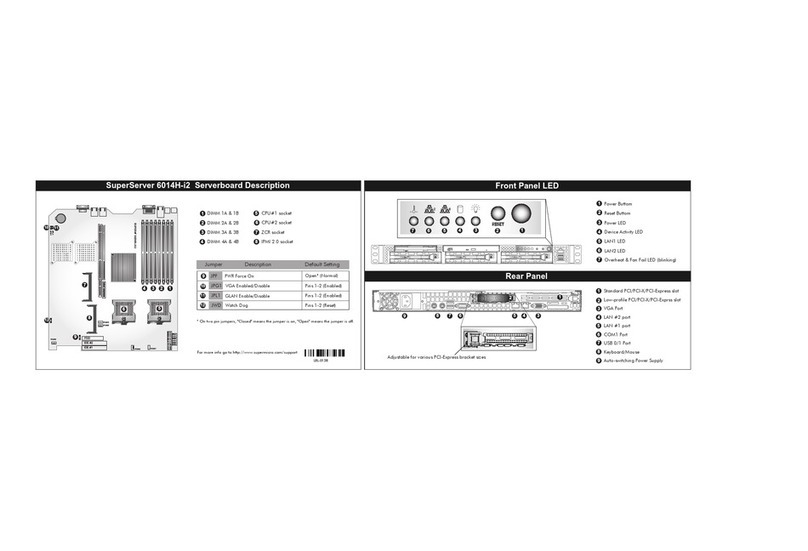
Supermicro
Supermicro SUPERSERVER 6014H-i2 Hardware specifications

Dell
Dell PowerEdge M1000e Technical guide

IEI Technology
IEI Technology AVL-3000 user manual

Vxl
Vxl Itona Cxx series Hardware user's guide

Compaq
Compaq ML350 - ProLiant - G2 Setup and installation guide