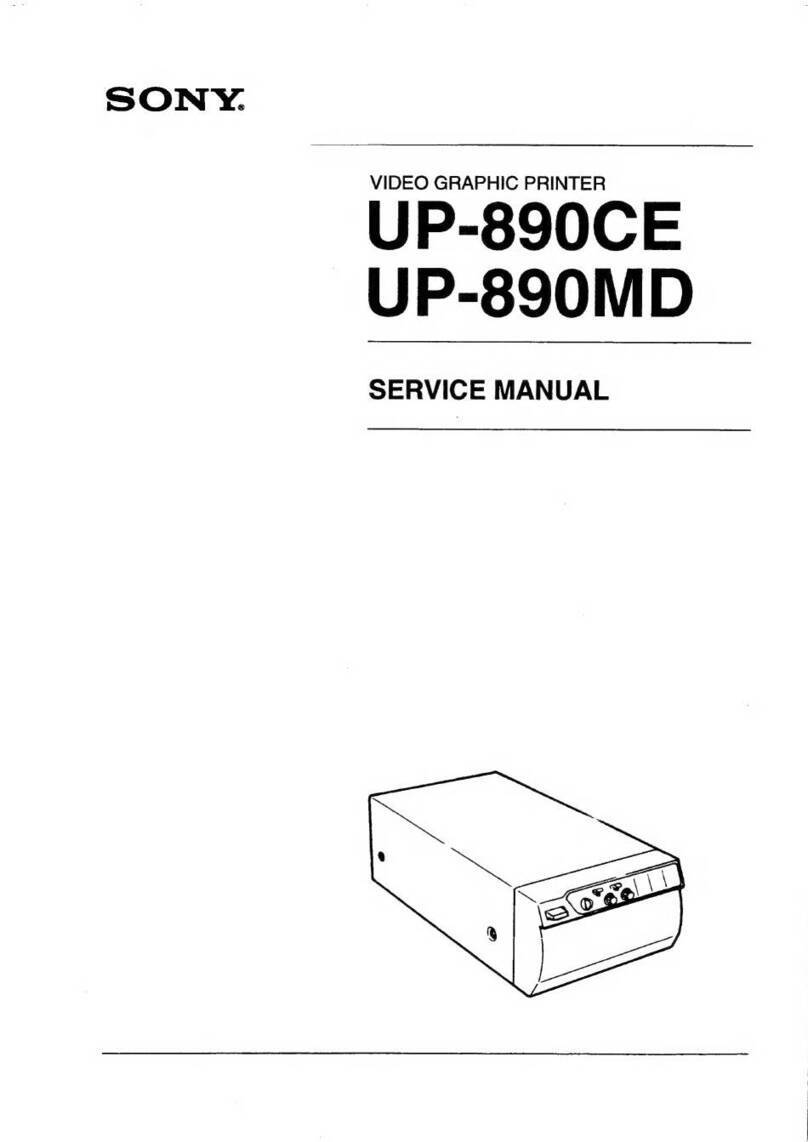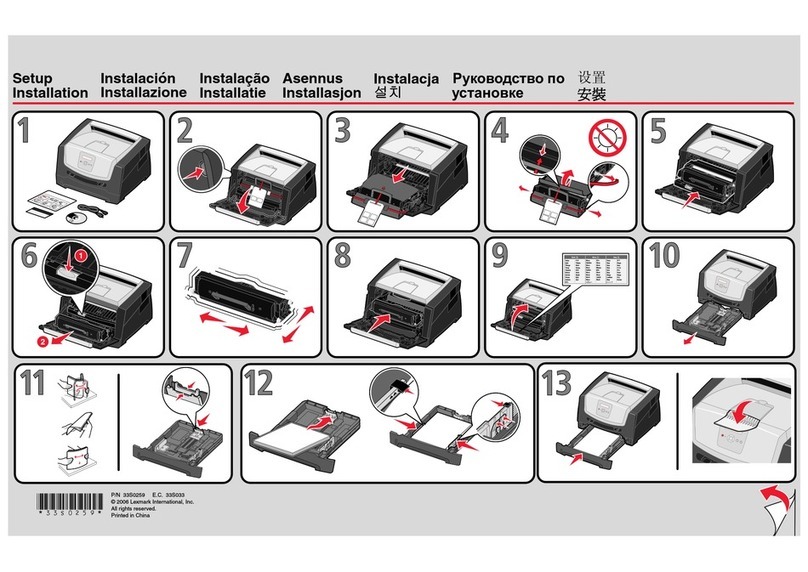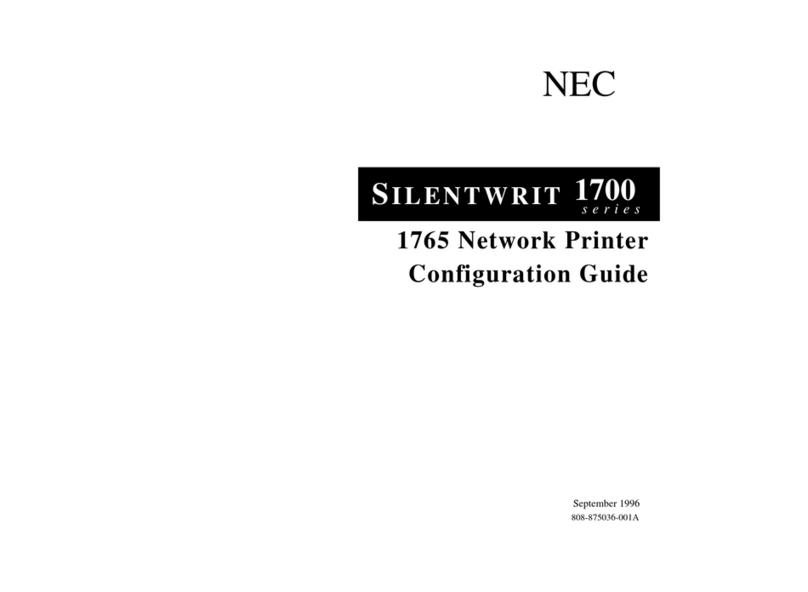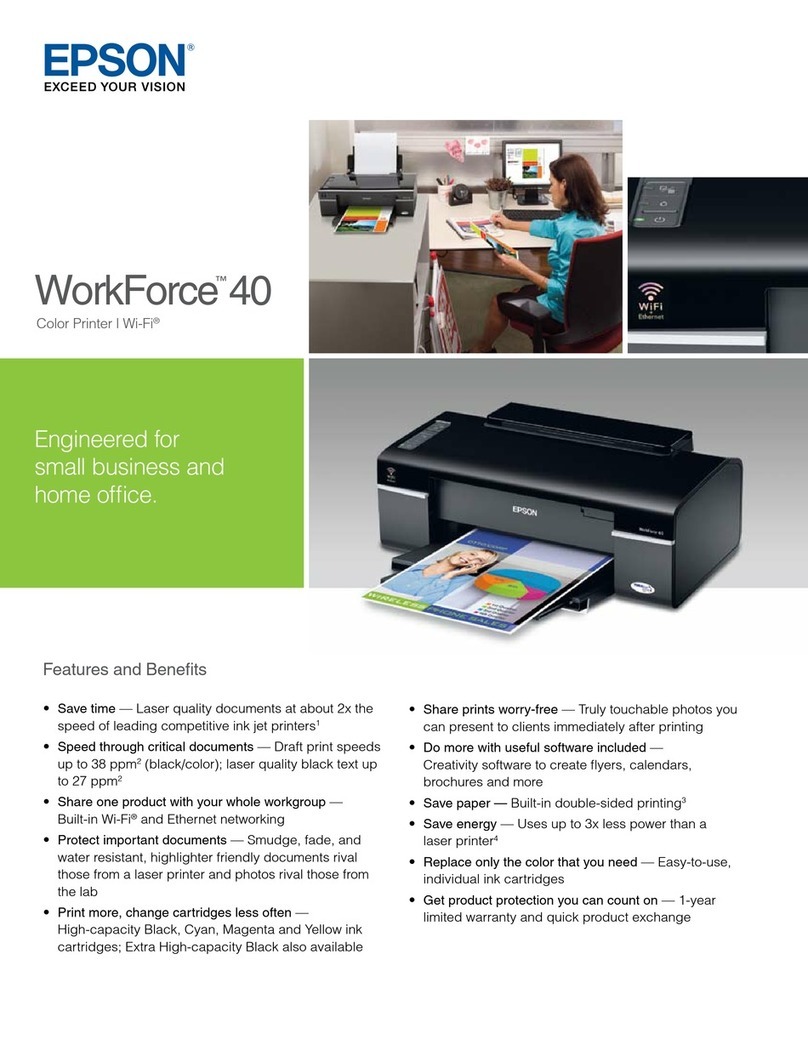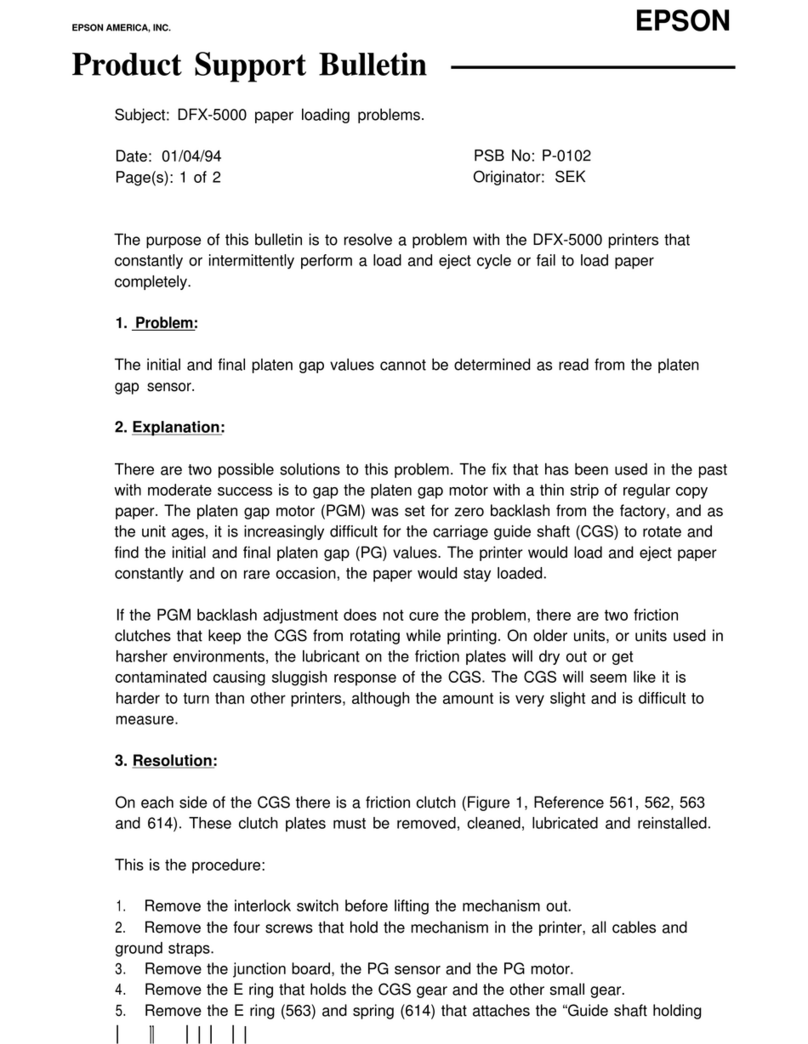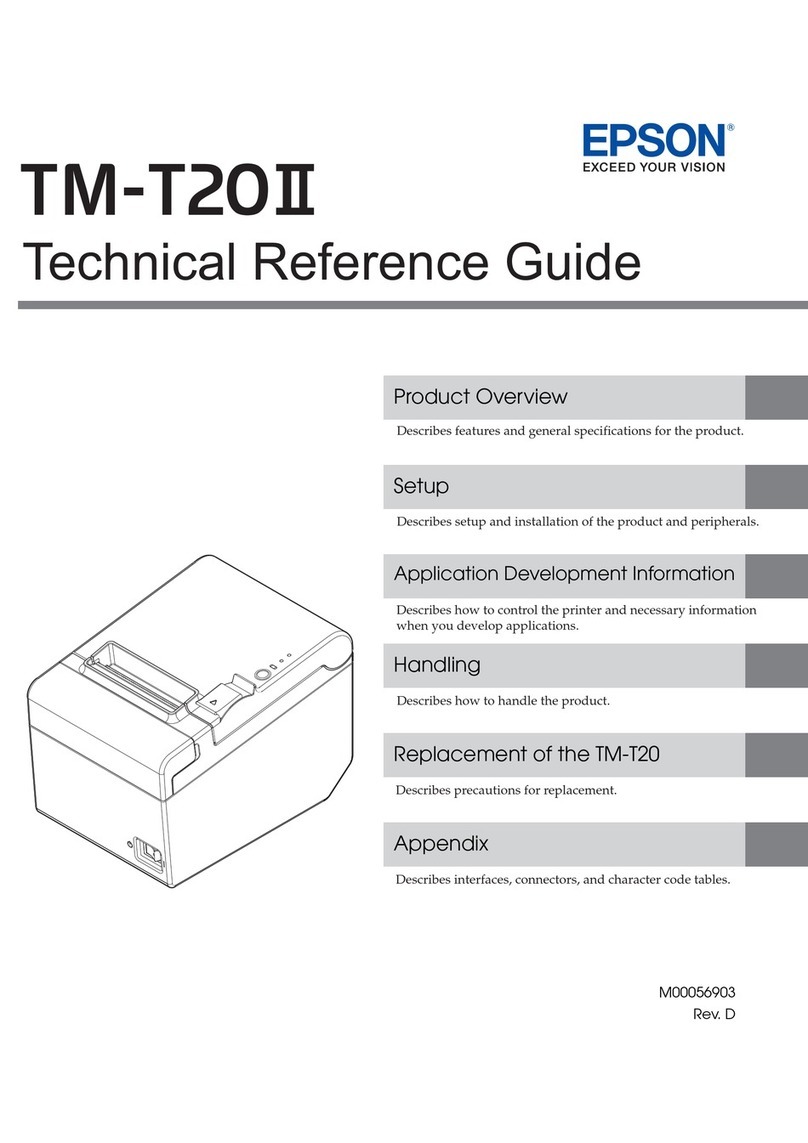Sumitomo sumitag STP-300 SS Firmware update

1
Sumitag STP-300 SS Printer
Set-Up & Software Installation Guide
915 Armorlite Drive, San Marcos, CA 92069-1440
www.seipusa.com
Rev B, August 2019

2
SERVICE AGREEMENT
Sumitomo Electric Interconnect Products, Inc. offers a service agreement to the original end
user or purchaser that this product is free from defects in materials or workmanship for a
period of one (1) year from the date of purchase. During this period, the product will be
repaired or replaced (with the same or similar model) at our discretion, without charge for
either parts or labor. The service agreement shall not apply if the product is modified,
tampered with, misused, subjected to abnormal working conditions, or used in any manner
other than as directed by Sumitomo Electric Interconnect Products, Inc.
REPAIR OR REPLACEMENT AS PROVIDED UNDER THE SERVICE AGREEMENT IS THE
EXCLUSIVE REMEDY OF THE PURCHASER. THIS AGREEMENT IS IN LIEU OF ALL OTHER
AGREEMENTS, EXPRESS OR IMPLIED, INCLUDING ANY IMPLIED WARRANTY OF
MERCHANTABILITY OR FITNESS FOR A PARTICULAR USE OR PURPOSE, AND SUMITOMO
ELECTRIC INTERCONNECT PRODUCTS, INC. SHALL IN NO EVENT BE LIABLE TO
PURCHASER FOR INDIRECT OR CONSEQUENTIAL DAMAGES OF ANY KIND OR CHARACTER.
Some states do not allow the exclusion or limitation of incidental or consequential damages
or allow limitations on how long an implied service agreement lasts, so the above limitations
or exclusions may not apply to you. This agreement gives you specific legal rights, and you
may also have other rights which vary from state to state.
To obtain service under this agreement, contact Sumitomo Electric Interconnect Products,
Inc. at (800) 758-3515 or by mail at 915 Armorlite Drive, San Marcos, CA 92069-1440.
SOFTWARE LICENSE AGREEMENT
This is a legal agreement between you, the user, and Sumitomo Electric Interconnect
Products, Inc. By installing SumiLabel, you agree to be bound by the terms of this
agreement. If you do not agree to these terms, promptly return all items (systems,
components, written materials, packaging) for a full refund.
The software is protected by United States copyright laws and international treaties. You
may make one copy of the software solely for backup or archival purposes. You may not
rent or lease the software or copy the written materials accompanying the software. You
may not reverse engineer, de-compile, or disassemble the software.
Note: This guide is intended only to cover basic operation of and the most
common procedures for your Sumitag®SS printer. For more information, please
visit us on the web at www.sumisupport.com.

3
Table of Contents
I. Hardware Setup & Procedures
Unpacking and Inspection
. . . . . . . . . . . . . .
4
Connecting Printer and
Computer
. . . . . . . . . . . . . .
5
(1a) Loading the Ribbon
. . . . . . . . . . . . . .
6
(1b) Installing the Cutter
. . . . . . . . . . . . . .
7
(2a) Loading Sumitag
Continuous Tubing
. . . . . . . . . . . . . .
9
(2b) Loading Sumitag
Formatted Product
. . . . . . . . . . . . . .
10
(3a) Calibrating Sumitag
Formatted Product
. . . . . . . . . . . . . .
12
II. Software Installation
Installing IMM
. . . . . . . . . . . . . .
12
Installing SumiLabel
. . . . . . . . . . . . . .
16
Installing the Printer Driver
. . . . . . . . . . . . . .
22
Print Driver Section B:
(Ethernet)
. . . . . . . . . . . . . .
26
III. Introduction to SumiLabel
The New Job Wizard
. . . . . . . . . . . . . .
31
The Set Editor
. . . . . . . . . . . . . .
33
Advanced Features
. . . . . . . . . . . . . .
37

4
I. Hardware Setup & Procedures
Unpacking and Inspection
This section is designed to assist you in readying the printer for use. Please consider it
carefully in order to ensure that you have received all the necessary components for proper
operation.
1. Remove the top foam packing piece.
2. Lift printer straight up and out of the box carefully, with adequate assistance.
3. Remove and inspect the accessory kit and supplies.
Important: Save box and all packing materials for future use, in the event the
printer needs to be shipped. Units returned for service in non-approved
packaging may void the warranty or increase repair costs due to shipping
damage.
Verify that the printer box contains the following materials:
Sumitag®SS Printer
Power Cord
USB A-to-B cable
USB flash drive containing SumiLabel and IMM software, PDF manual, drivers and
other utilities.
A sample ribbon roll with take-up ribbon core (preinstalled on the unit)
SumiLabel Software and IMM Activation Card

5
Connecting Printer and Computer
To connect your Sumitag®printer to your computer, you must connect the printer via USB
or ethernet. A USB cable is provided with the printer for your convenience. Refer to
Figure 1
below for the labeled ports.
Important: Use the cables that came with the printer, as they have been tested
to ensure proper printing.
Figure 1
Ethernet Port
USB Port (A-to-B)
Power Switch
Power Plug Port

6
Procedure 1a –Loading the Ribbon
Figure 2
1. Open the Printer Access Cover.
2. Rotate the Print Head Latch counter-clockwise to open the print head module.
3. Unwrap the ribbon, and place the Ribbon Supply Roll on the Ribbon Supply
Spindle located towards the back of the printer. Slide the core all the way to the
back of the spindle.
4. Place the Ribbon Take-up core on the Ribbon Take-Up Spindle,located towards
the front of the printer. Slide the core all the way to the back of the spindle.
5. Route the ribbon under the print head mechanism and around the back of the
Ribbon Take-Up Core, then attach with tape to the Ribbon Take-Up Core.
6. Tighten ribbon by manually rotating the Take-Up Core counter-clockwise.
7. To ensure proper ribbon operation, make sure that the ribbon is wound with the ink
side out, feeds off the back of the Ribbon Supply Spindle, runs under the print
head, and is re-wound on the Take-Up spindle starting from the back.
When properly loaded as shown in
Figure 2
, the Ribbon Supply will rotate clockwise
and the Ribbon Take-Up will rotate counter-clockwise. Proper ribbon loading technique
is also shown on the diagram inside the Printer Access Cover.
Ribbon
Supply
Spindle
Ribbon
Take-Up
Spindle
Print Head
Latch
Printer Access
Cover

7
Procedure 1b –Installing the Cutter
Figure 3a
1. Power off the printer.
2. Open the Printer Access Cover.
3. Remove the mounting screw on the Front Cover Plate with the provided Hex
Key. Remove the Front Cover Plate. See
Figure 3a
4. Line up the back of the cutter with the mounting points on the printer.
See
Figure 3b
Front Cover
Plate
Sumitag SS
Printer Cutter
Hex Key
Printer Access
Cover
Figure 3b
Properly Align
the Cutter

8
5. After mounting the cutter, turn the thumbscrew a few turns clockwise to lock the
cutter into place.
See Figure 3c
6. Power on the printer. The cutter will calibrate and cycle a cut.
CAUTION! Keep clear of the cutter opening when cutter is in use!
7. The cutter is now ready to use with the printer.
Figure 3c

9
Procedure 2a –Loading Sumitag Continuous Tubing
Figure 3a
1. Open the Printer Access Cover.
2. Rotate the green Print Head Latch counter-clockwise to open the print head.
3. Unlock and remove the Spindle Lock from the Product Spindle
4. Slide the Sumitag®tubing spool onto the Product Spindle. Tubing should be
feeding clockwise from under the spool.
5. Route the Sumitag HPC tubing through the printer as follows:
a. First, guide the tubing under the Print Head and out through the cutter.
b. Slide the tubing under the Tension Dancer between the red guide
fingers.
c. Using the red knob, adjust the red fingers until they are in close
proximity, but not touching, the tubing on each side.
Important: The tubing should move freely between the guides.
6. Slide the sensor out over the tubing so that the amber LED is directly over the
tubing. See
Figure 3b
7. Turn the Print Head Latch clockwise to the fully closed position. You are now
ready to print.
Print Head
Latch
Sumitag SS
Printer Cutter
Printer Access
Cover
Product
Spindle
Tension Dancer
Spindle Lock
Figure 3b

10
Procedure 2b –Loading Sumitag Formatted Product
In addition to being able to print on spooled tubing, the Sumitag SS
Printer can also run on formatted product. The following steps will show
how to load and calibrate this product.
Important: The Cutter will not be used when using Formatted Product
1. Open the Printer Access Cover.
2. Rotate the green Print Head Latch counter-clockwise to open the print head.
3. Unlock and remove the Spindle Lock from the Product Spindle
4. Slide the Sumitag®formatted spool onto the Product Spindle. The liner should
be feeding counter-clockwise from the top of the spool.

11
5. Route the Sumitag Formatted Product through the printer as follows:
a. Guide the liner under the Tension Dancer and the sensor, then finally
under the Print Head. Pull it out through the front opening. See
Figure 4a
b. Using the red knob, adjust the red fingers until they are in close
proximity, but not touching, the liner on each side.
Important: The liner should move freely between the guides.
6. Slide the sensor out over the inside Edge of Liner so that the amber LED is
directly over the position. See
Figure 4b
Close down the Print Head.
Sensor Position LED
Inside Edge of Liner
Figure 4b
Direction of Liner
Direction of Liner
Figure 4a

12
Procedure 3a –Calibrating Sumitag Formatted Product
Before printing on Sumitag Formatted Product, it must first be calibrated in the printer.
With the product loaded (See Procedure 3a for loading instructions) and the print head
closed, it is now ready for calibration.
1. On the front panel, tap the feed icon . The printer will calibrate and feed out
approximately 2-4 markers then stop.
2. Press again. If calibrated correctly it will only feed one marker at a time. If it
does not, open the print head and check the sensor location (See
Figure 4b
). Close
print head and press the feed icon.
3. After calibration is complete, open the print head and roll back the excess fed
markers. Close print head
4. Your Formatted Product is now calibrated on the printer and is ready for printing.

13
II. Software Installation
Included with your new Sumitag®printer will be a USB flash drive containing several pieces
of software—including SumiLabel and IMM—which work in tandem to provide a world-class
marking experience. The software suite can be installed in several different ways,
depending on the needs of your organization.
An internet connection is required for activation of the IMM and Sumilabel software. SEIP
understands that not all organizations have the required connectivity and security
permissions to allow this. If necessary, the installation and activation process can be
completed over the phone or e-mail, at your discretion.
The foundation of the Sumitag®experience is IMM, which should be installed first.
Installing IMM
IMM, or the “Inventory Management Module”, is the portion of the software suite which
handles the QR Codes used for inventory control. Spools of SumiMark®and SumiTag®
tubing are stored and processed by their unique code within this module.
Welcome to the IMM wizard
As advised by the “Welcome” screen, you would do well to close other applications during
the installation process.

14
License to fill (your inventory with product)
As with all software, the use of IMM is bound by an End User License Agreement. Be sure to
peruse the agreement and select “I accept the agreement” once you are satisfied.
Just the basics
The Readme included with IMM Setup familiarizes you with the system requirements,
installation steps, and contact information for technical support. Take a look and click “Next
>” when you’re ready.

15
Pick a folder, any folder
If you like, you may change the directory to which IMM will be installed. The default
directory is “C:\IMM_Server”, but it can be modified as necessary to best suit your situation.
The “Browse…” button will open another window with a Folder Browser to assist you in
selecting IMM’s new home.
The beginning of a beautiful friendship
If you wish to customize the Start Menu folder that will be generated when IMM is installed,
you may do so on this screen. If you wish to prevent Setup from creating a Start Menu
folder, simply check the box labelled “Don’t create a Start Menu folder”.

16
IMM ready to go
The “Ready to Install” screen is your last opportunity to review the details of the installaiton
before Setup proceeds to make them a reality.
NOTE: After you click “Install”, you will be required to uninstall the software if you are
dissatisfied with the installation directory, Start Menu folder, shortcuts, and more. Be sure to
review this page to your satisfaction before continuing.
Watching installation bars fill is a reward unto itself
Give Setup a moment to process the installation tasks . . .

17
Enjoy!
And then you’re done! IMM is installed and ready for activation. Your IMM Activation Serial
Number is included in the accessory packaging. You can perform a self-activation with an
internet connection. If you do not have an internet connection or are having problems with
the activation, please contact us at 1+(760)-761-0600 ext. 258 or via email at
Identification@seipusa.com.
Installing SumiLabel
SumiLabel is the main portion of the software suite. It is where the markers are created,
edited, and ultimately dispatched to the printer.
Welcome to SumiLabel!
Installing SumiLabel is as easy as following the prompts.

18
License now, registration later
As with all software, the use of SumiLabel is bound by an End User License Agreement. Be
sure to peruse the agreement and then select “I accept the agreement”.
Just the basics
The readme included with SumiLabel setup familiarizes you with the system requirements,
installation steps, and contact information for technical support. Peruse the information to
your satisfaction, then click the Next button.

19
What’s your destination?
If you like, you may change the directory in which SumiLabel will be installed. The default
directory is “C:\SumiLabel”, but it can be modified as necessary to best suit your
organization’s particular configuration of storage drives and directories. The “Browse…”
button will open another window with a Folder Browser to assist you in selecting
SumiLabel’s new home.
Unlimited edition
It is very important that you select the proper edition of SumiLabel software during
installation for proper use. Selecting the wrong edition can result in unexpected software
behavior, and a reinstall may be required to correct the issue. Choose “SumiMark” then click
the Next button to proceed.

20
Let’s start something new
If you wish to customize the Start Menu folder that will be generated when SumiLabel is
installed, you may do so on this screen. If you wish to prevent Setup from creating a Start
Menu folder, simply check the box labelled “Don’t create a Start Menu folder”.
And the kitchen sink
If you wish to have SumiLabel shortcuts on your Desktop or in your Quick Launch bar,
check the appropriate boxes here, then click “Next >” to continue.
Table of contents