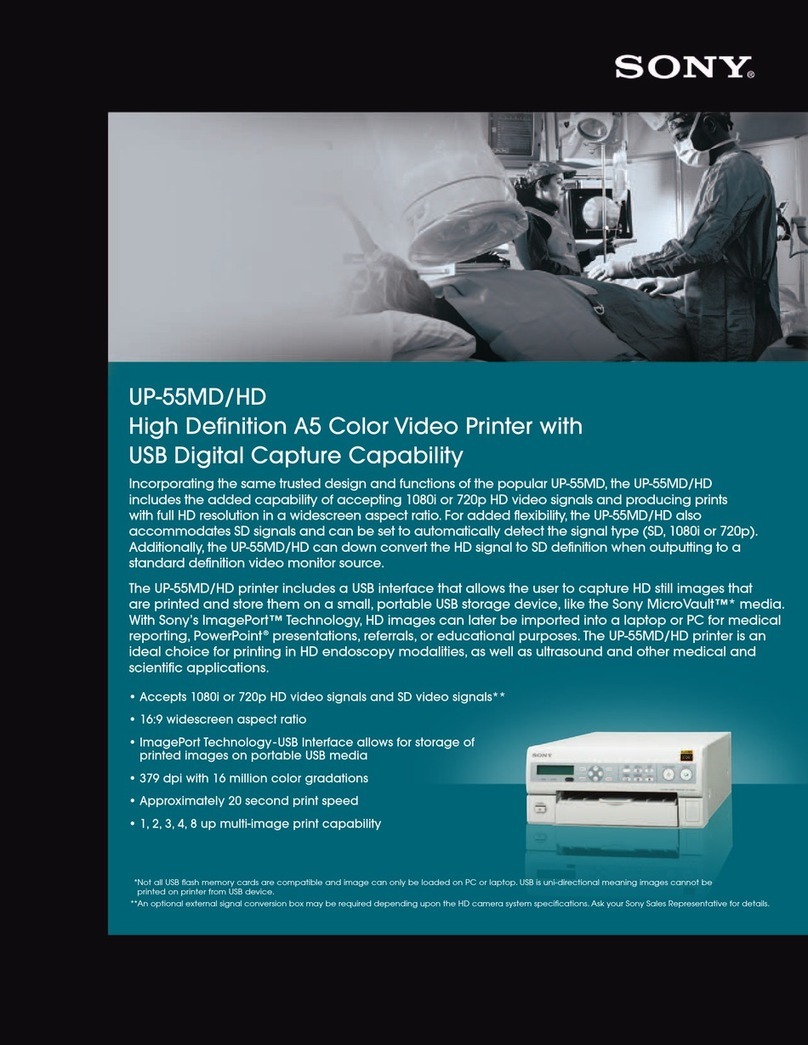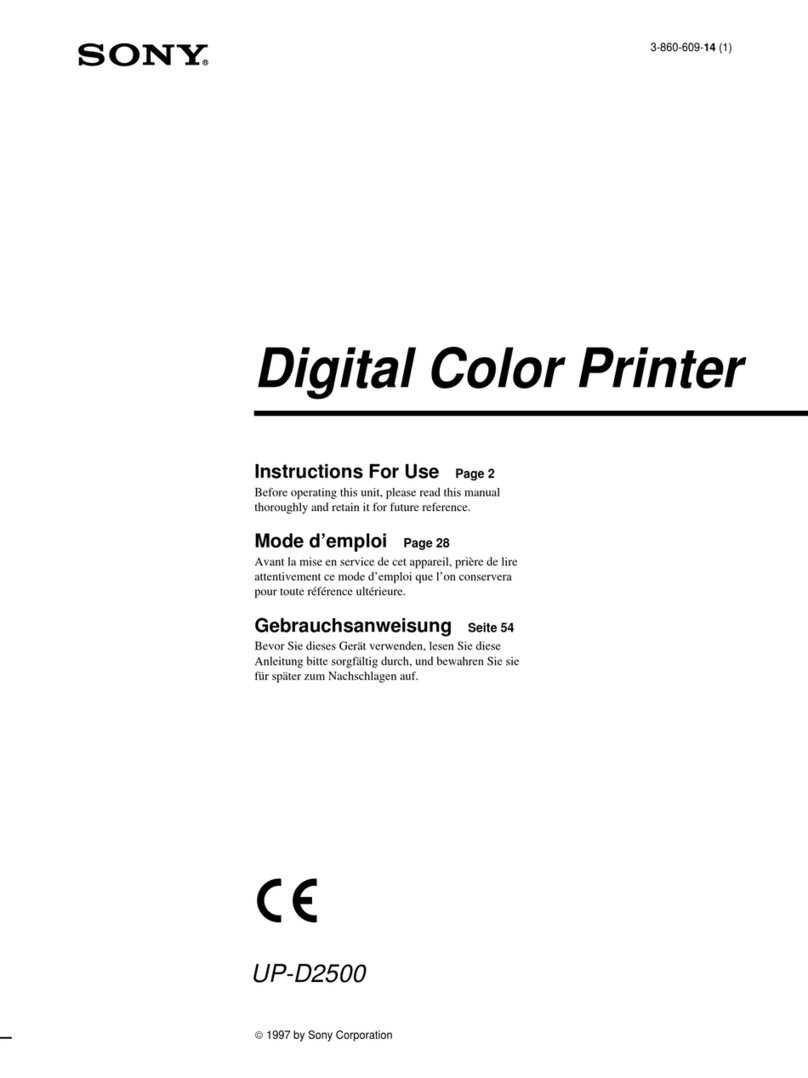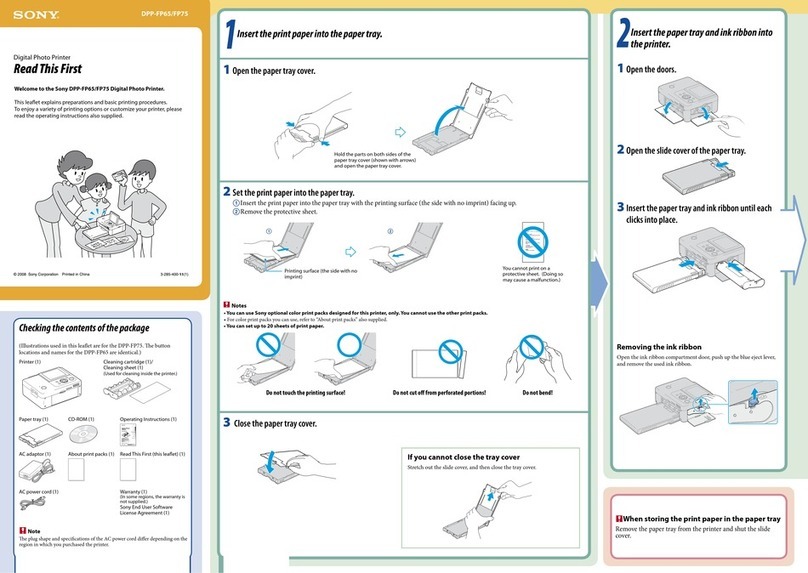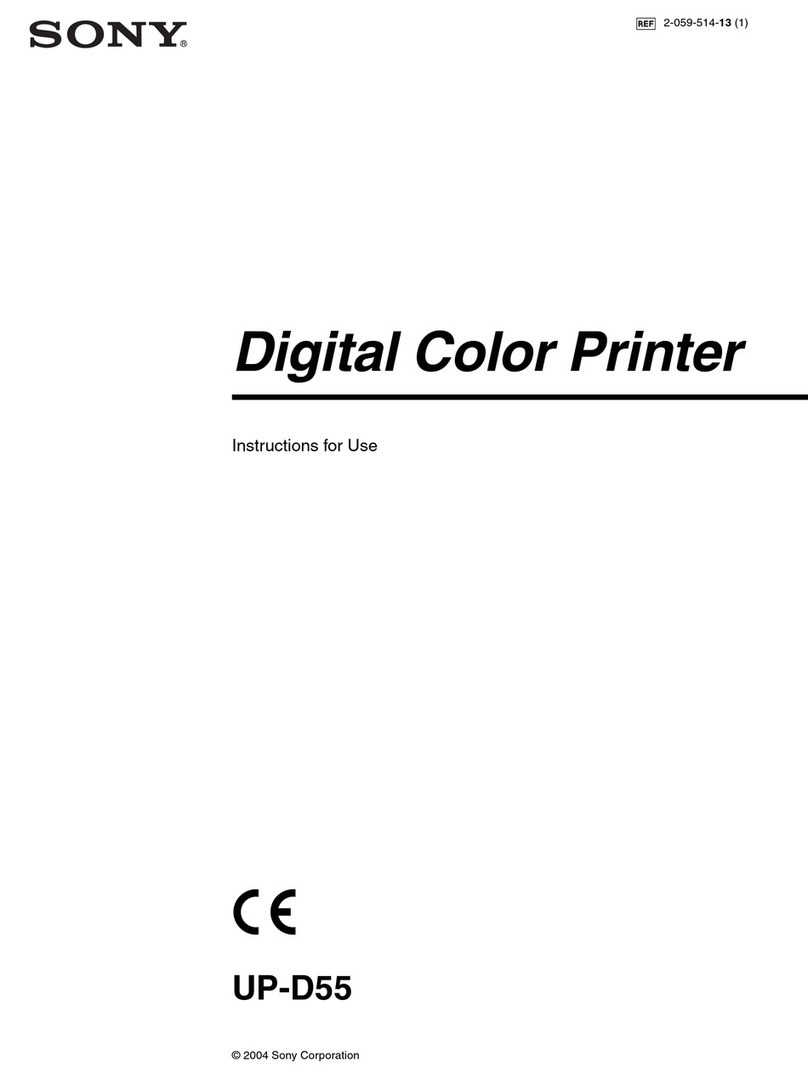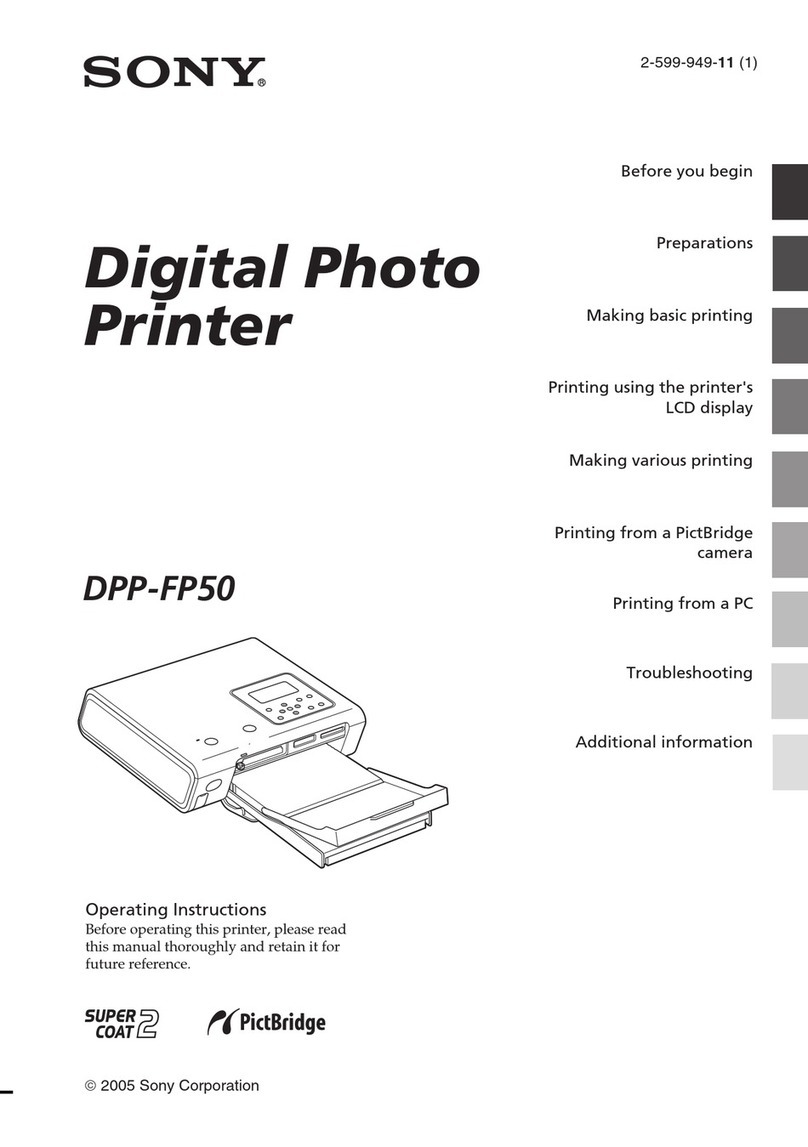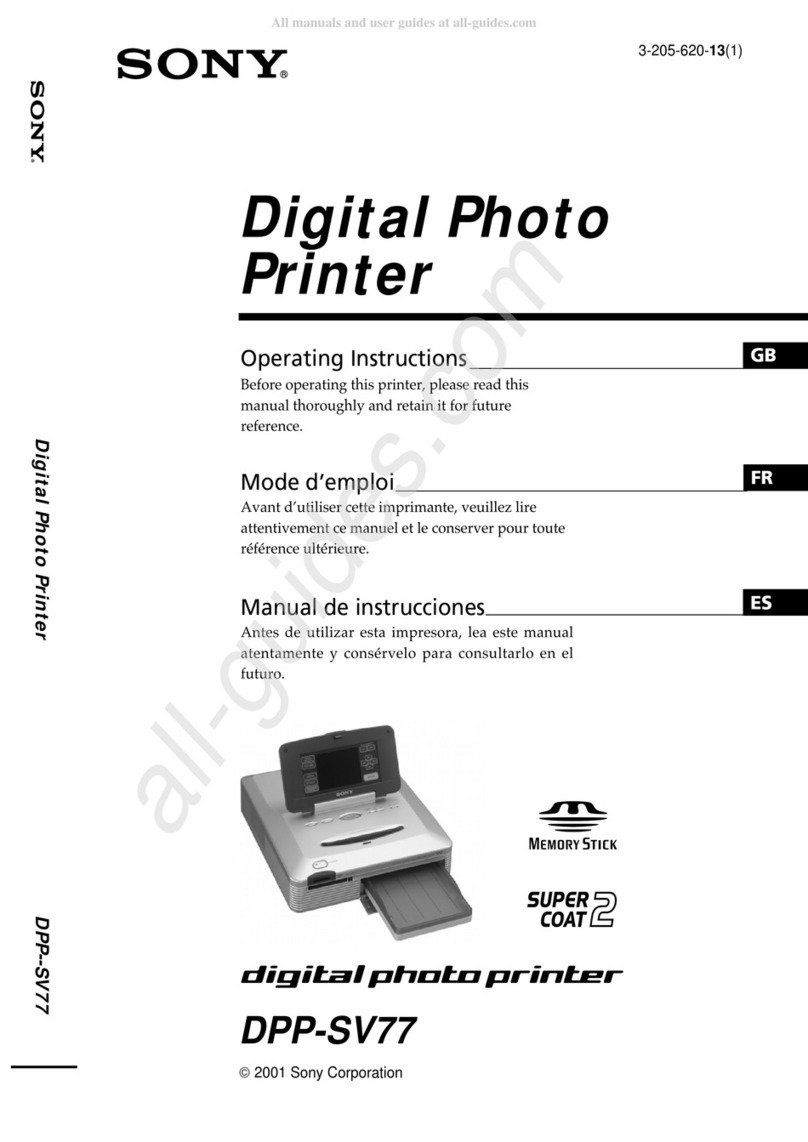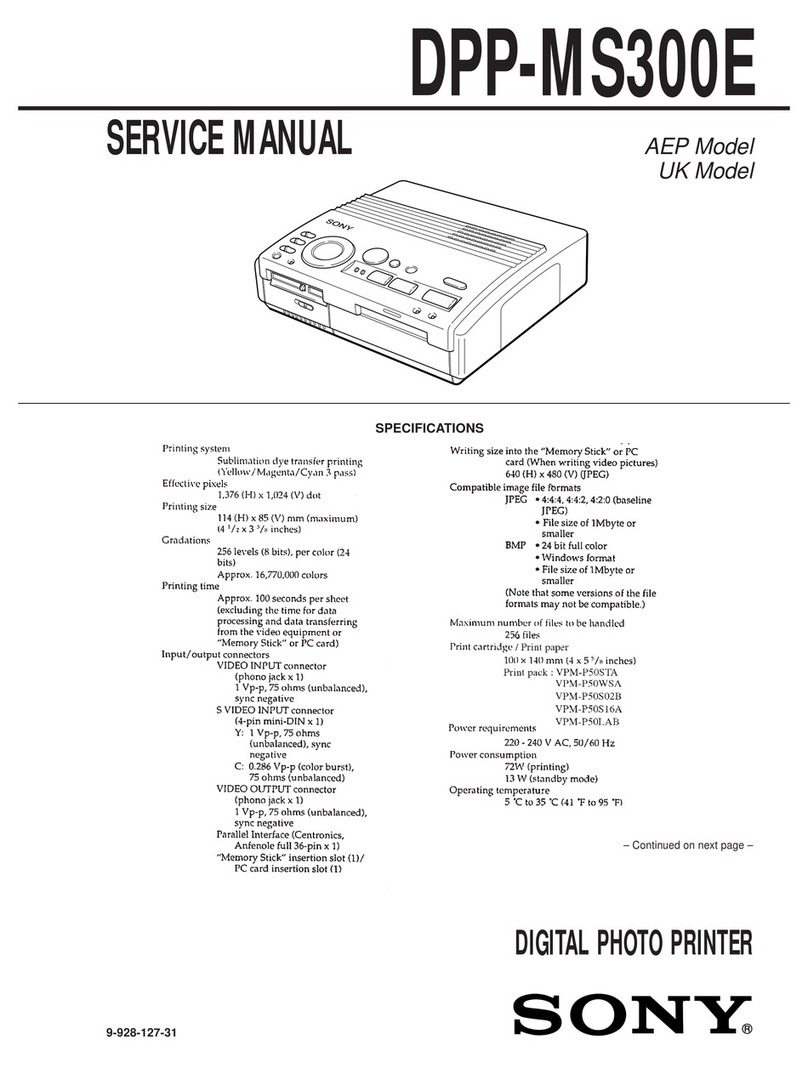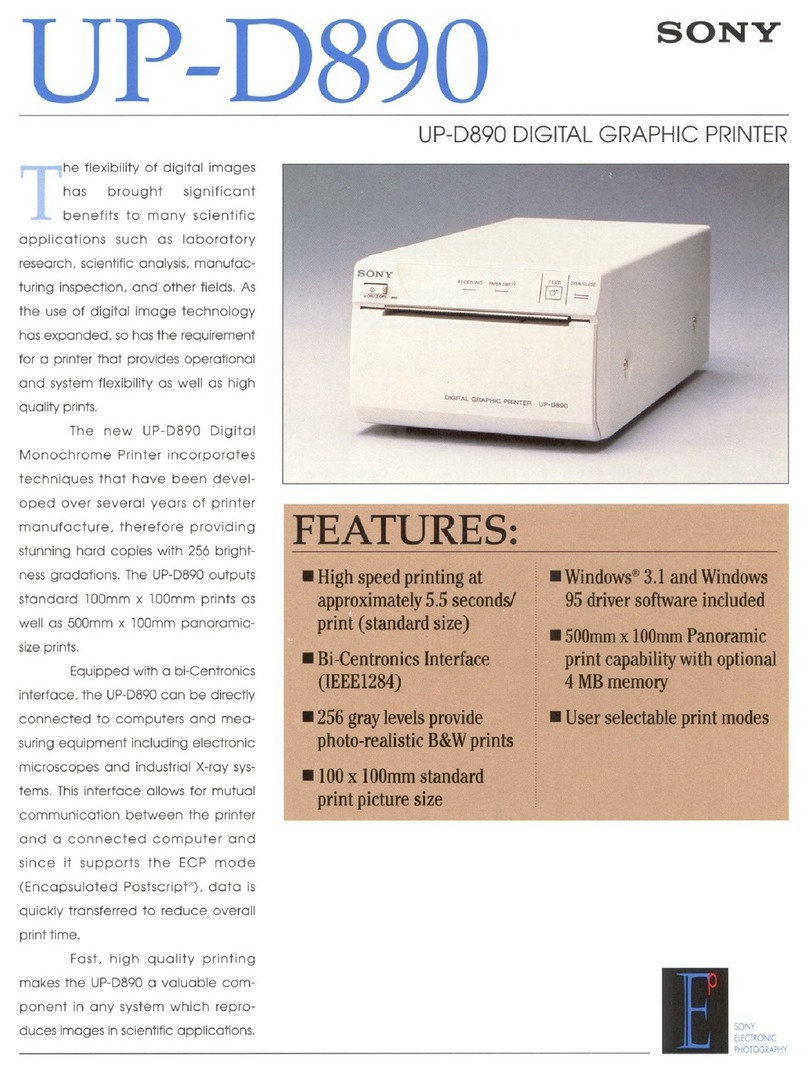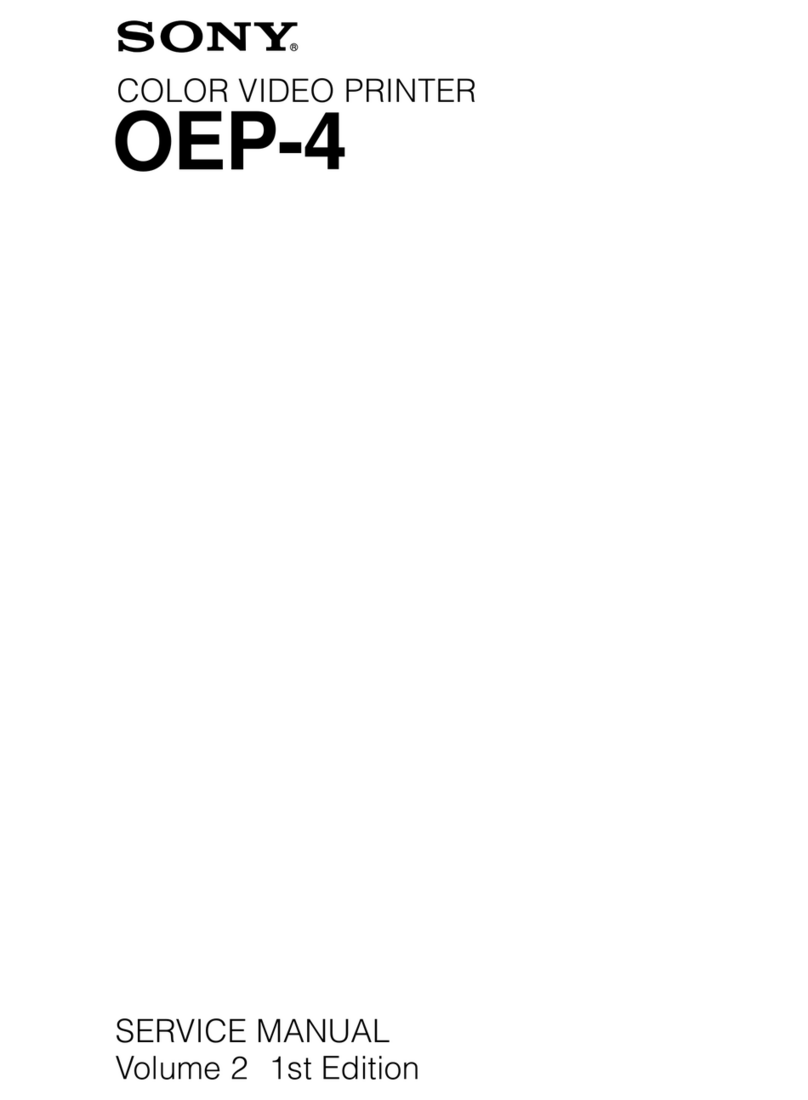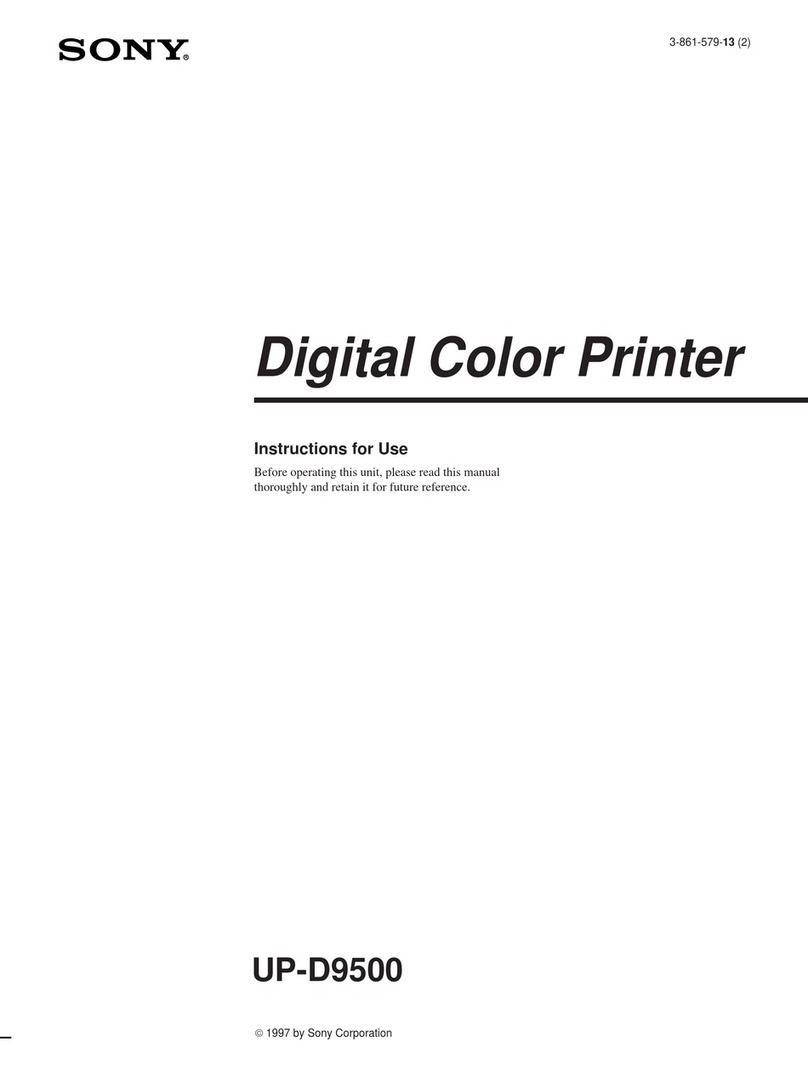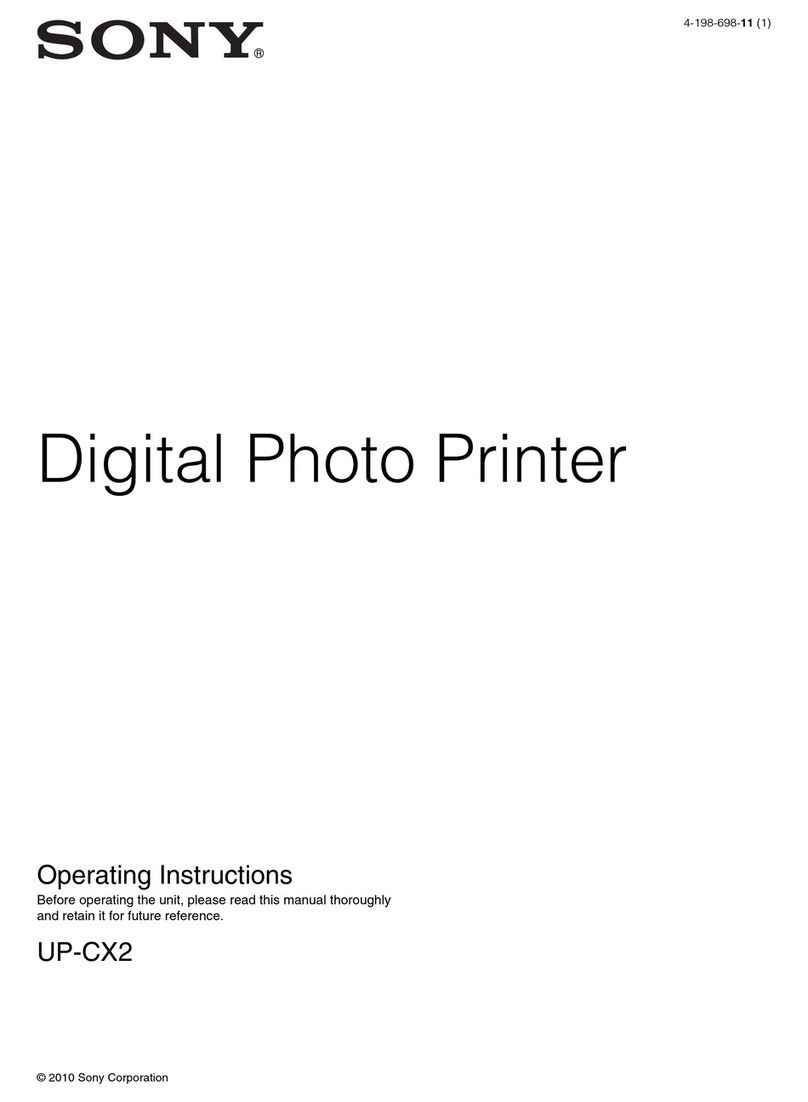CONTENTS
Section
Page
1.
GENERAL
1-1.
Specifications...
ecseecetereereretseensseneneneeneeees
4
1-2.
Location
and
Function
of
Parts...
5
1-8.
OVOPVIOW
0...
ecececeeteesreennseenseesennaeesnaeeaaenecsensnaeteas
6
1-4.
COMMECTION
2.0...
eee
eeeeseetesereeneeseeeneeeteatenssesenseenee
6
1-5.
Before
Printing
............eseseeeseeseeerenectseeseeseseeee
7
1-6.
Loading
Paper...
cceseseeeseeereeseseenenseeeneeneens
9
1-7.
PIMtING.
oo.
eee
eects
eeceteeeeeseneeteeeetenensensnsentnseenenees
10
1-8.
PreCAUtiONS
.......
ee
sceeeceeeeeseeceaseeeenteseecenenssens
12
1-9.
On
the
Type
of
Paper...
ceeseseeeteeeteees
13
1-10.
Troubleshooting
..........ccccceeeseseeseeetereeeseeerecees
14
2.
DISASSEMBLY
2-1.
Removing
the
Top
Cover........eecrscesececceses
15
2-2.
Removing
the
Door
Panel
and
Front
Panel
Unit...
esessscssseesseeerseseeereseees
15
2-3.
Removing
the
MA-19
Board.........
cess
16
2-4.
Removing
the
Mechanism
Block
.................+
16
2-5.
Removing
the
Shield
Case
and
Switching
ReQulator
...........cccecceeeessnseeeeeseees
17
2-6.
Removing
the
Thermal
Head
.............
18
3.
ADJUSTMENTS
3-1.
Head
Voltage
Adjustment...
eessesecsees
19
3-2.
Brightness
Contrast
Adjustment...............:+
19
3-3.
Motor
Speed
Adjustment
..........--ceeeeeeetees
20
4.
DIAGRAMS
4-1.
Circuit
Boards
Location
.........
cesses:
21
4-2.
BlOCK
DiaQrarn
.........cccesesceceteeeneeeteseeeneteesnenes
22
4-3.
Printed
Wiring
Boards
and
Schematic
Diagrams
...........sseeeseseeeeerereerees
25
4-4,
S@MICONAUCTOSS
«0...
ce
eeeseesereereeteetecseneeeneeeees
39
Section
Page
5.
CIRCUIT
DESCRIPTION
5-1.
Video
Circuit...
ees
ssseceeesneenteeseretseneeerseee
46
5-5-1.
Operation
........ceccsssscsessecsecerenenseesssensenneneees
46
5-2.
Oscillation
Circuit
0...
eseeesceeereesneeneeenees
47
5-3.
Peripheral
Circuit
10103
............ceseseeeeeees
48
5-3-1.
Operation
description
...........ceeeesereesees
48
5-4.
System
Control
Section
..........eecseseeeeeneees
51
5-4-1.
Memory
write
(FETCH)
signals
from
the
Print
KOY....eceseeteeeteneeetsatensenees
51
5-4-2.
From
memory
writing
till
screen
PIII
0...
eeesessceeceetenencceeenetenentenseereesoneens
52
5-4-3.
MOE
St
on.
.ceecesesccssccesssnceeesssneeseserereerssensaees
54
5-5.
Motor
Drive
S@ction
0.0...
cccesesscesseseeseennersees
55
5-5-1.
Platem
Motor
ou...
cceecesscccessseeeentesterereeteeeens
55
5-5-2.
Head
U/D
motor
and
DOOR
motor........
55
5-6.
Thermal
Head
Section
...........cesessseereceseees
56
5-6-1.
COnmfiguration
.........ccsccseseeesssereeeeseerersesateres
56
5-6-2.
Timing
Chatto...
.cesseseseseneeeeeereecectseenees
56
5-6-3.
Basic
OPeration
ou...
ccsceceescrerereereeereseneees
57
5-6-4.
Stair
GENeration
20...
eccecseeeenesteeseeeeees
57
5-6-5.
Temperature
compensation..........seee
58
6.
EXPLODED
VIEWS
6-1.
Chassis
S@CtiON
00...
ccscsseeseteeeteecerrteeeseseees
59
6-2.
Print
Mechanism
Section
(1)...
61
6-3.
Print
Mechanism
Section
(2)...
63
7.
ELECTRICAL
PARTS
LIST
.............:
ee
65