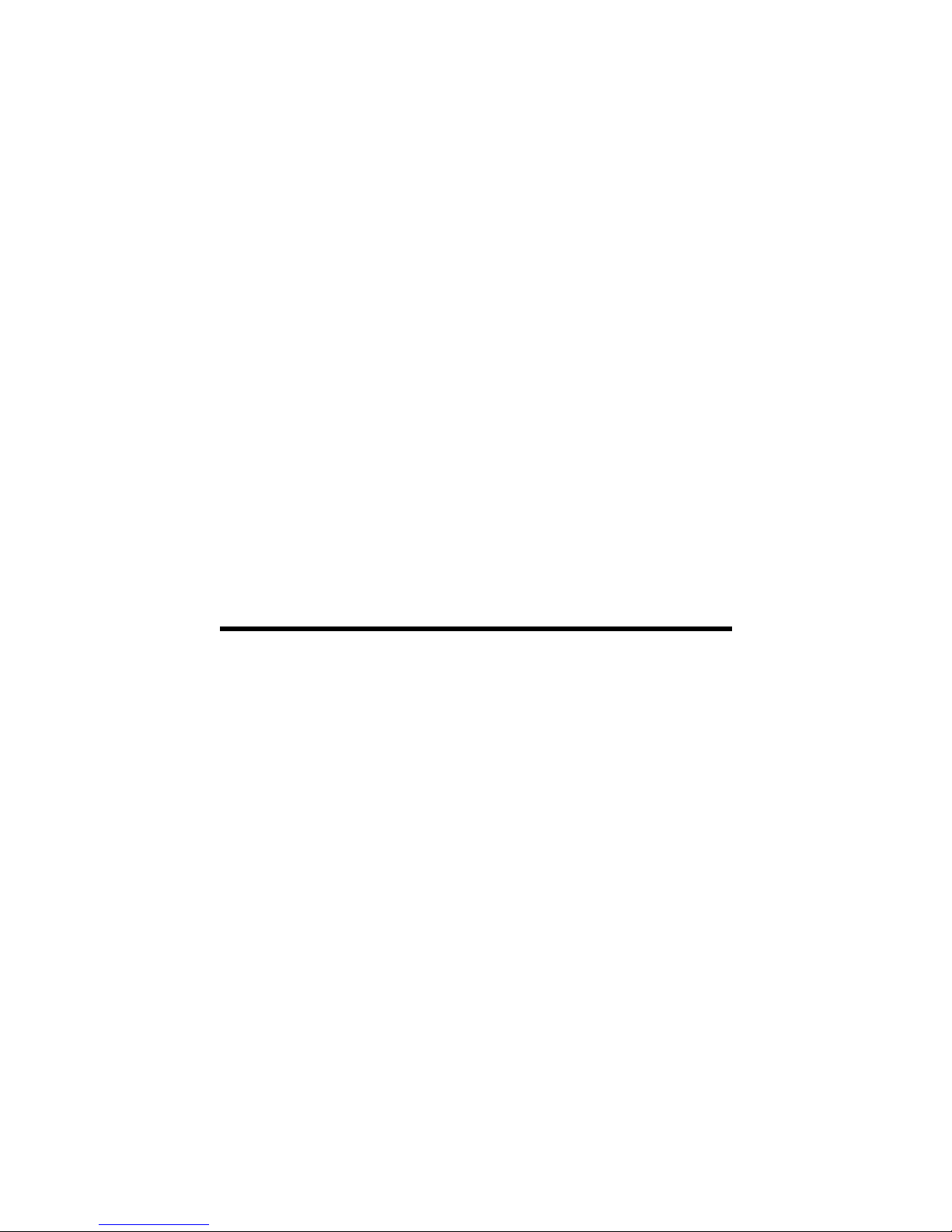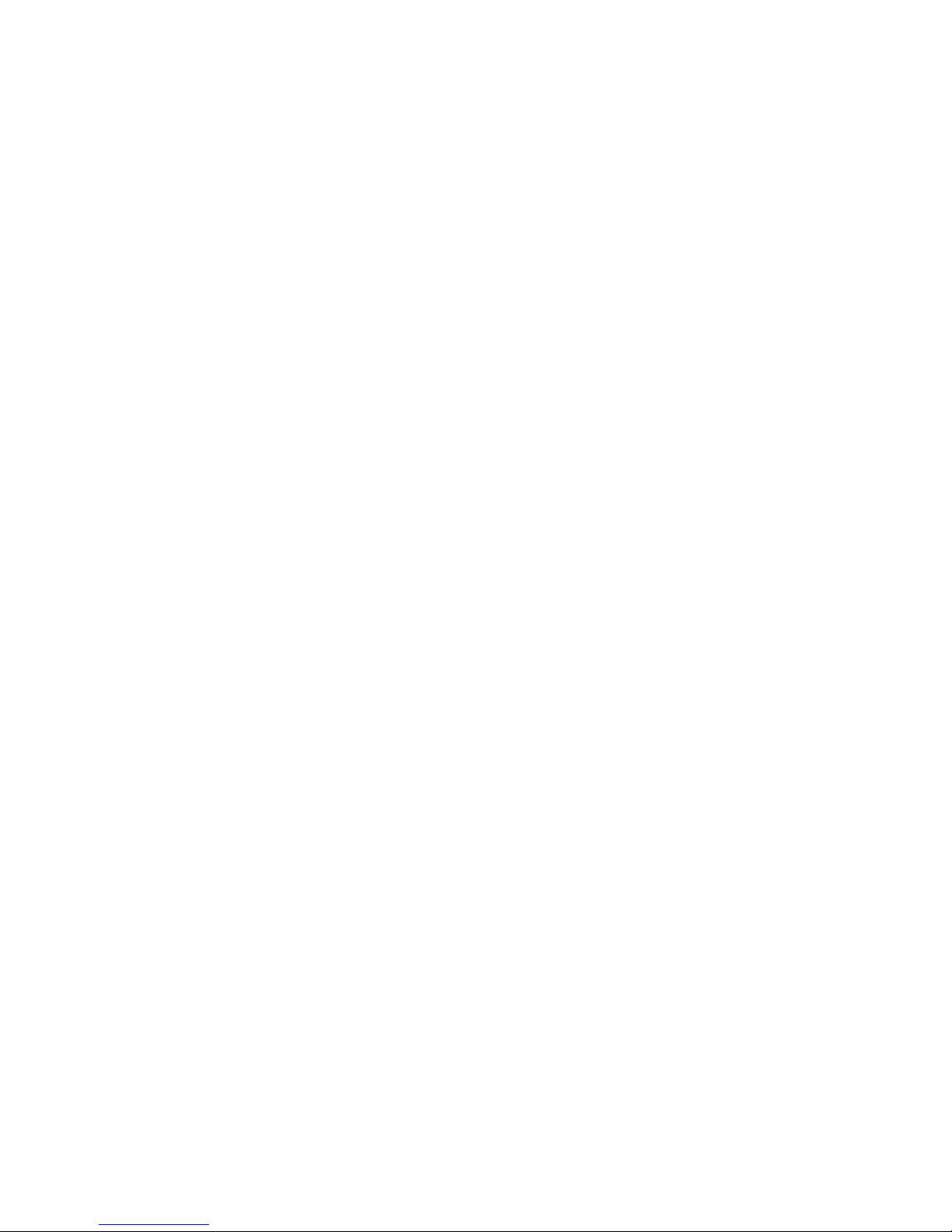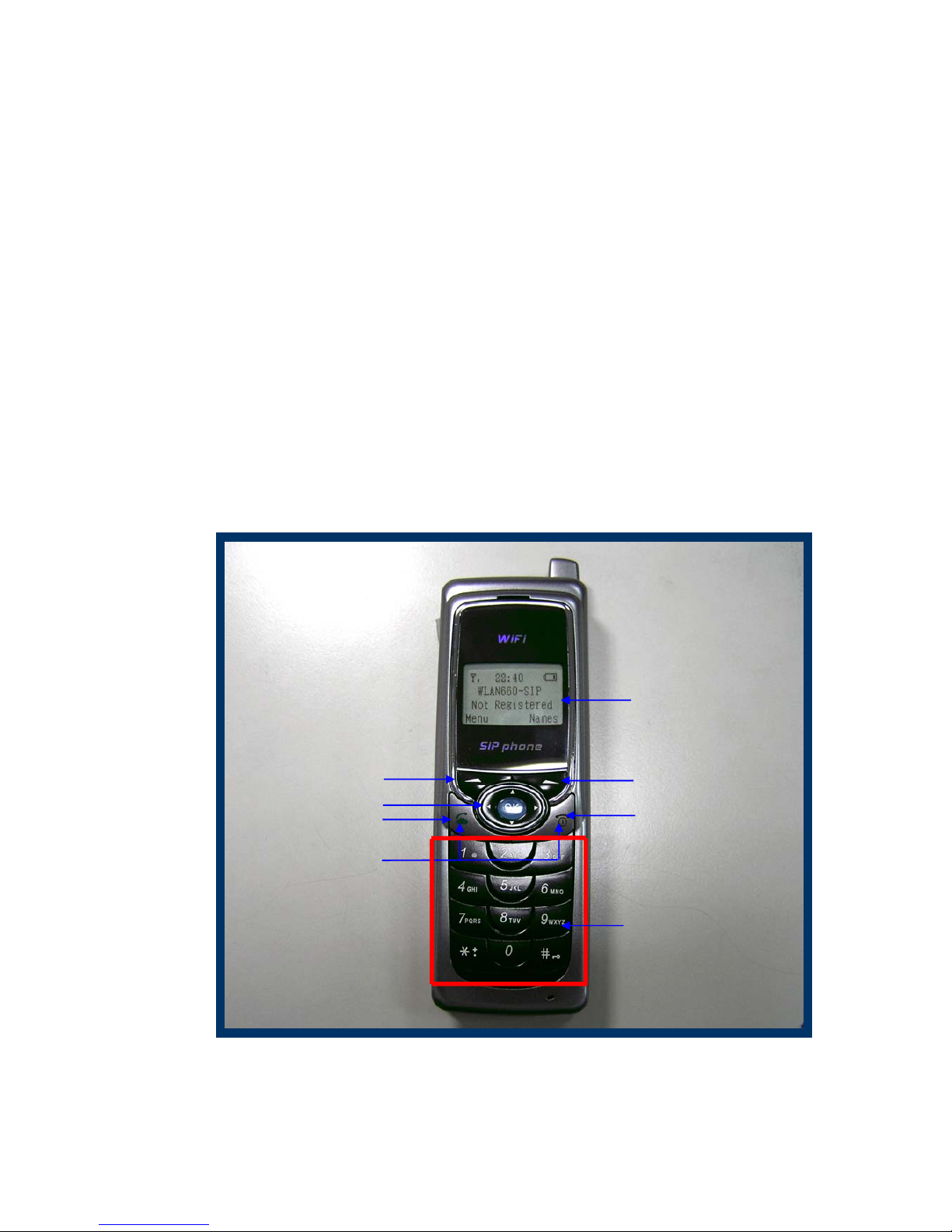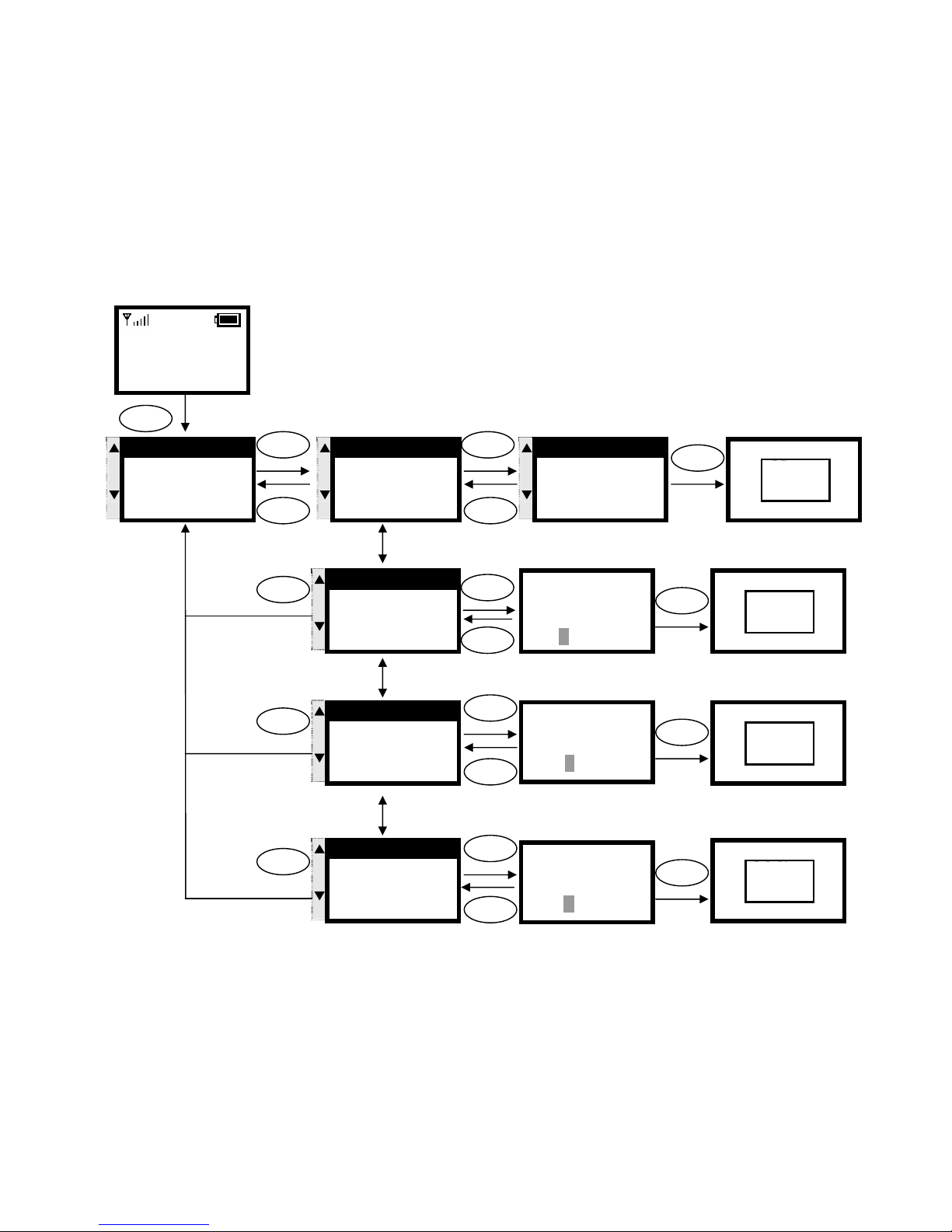2
Contents
1. Introduction ...................................................................... 4
2. Getting Started................................................................. 5
2.1. Package Contents..................................................................... 5
2.2. Keypad ...................................................................................... 5
2.3. Turn On/Off the Power .............................................................. 6
2.4. Load Default IP Address ........................................................... 6
2.5. Enter Administrative Mode ....................................................... 7
2.6. Locking & Unlocking the Keypad............................................. 7
2.7. Adjusting the Speaker Volume ................................................. 8
2.8. Selecting the Character Mode.................................................. 8
2.9. Erasing the Character Mode..................................................... 8
3. Configuring Network Environment................................... 9
3.1. Network Configuration ............................................................. 9
3.1.1. Fixed IP ......................................................................... 9
3.1.2. DHCP ........................................................................... 10
3.1.3. PPPoE.......................................................................... 11
3.2. Wireless Configuration ........................................................... 12
3.2.1. Wireless LAN Settings................................................ 12
3.2.1.1. Wireless LAN...................................................................................................................................12
3.3. SIP Configuration.................................................................... 15
3.3.1. Registrar IP Settings................................................... 15
3.3.2. Outbound Proxy Settings............................................ 16
3.3.3. SIP Proxy Server Settings........................................... 17
3.3.4. Setting up the User Account ...................................... 18
3.4. Using the Phonebook.............................................................. 19
3.4.1. Searching Phonebook Entries - Edit Entry ................. 19
3.4.2. Searching Phonebook Entries - Erase Entry .............. 20
3.4.3. Searching Phonebook Entries – Speed dial Entry...... 21
3.4.4. Adding a Phonebook Entry ......................................... 22
3.4.5. Erasing Phonebook Entries - One By One................... 23
3.4.6. Erasing Phonebook Entries - All ................................. 24
3.5. Call History ............................................................................. 25
3.5.1. Missed Call.................................................................. 25
3.5.2. Received Call .............................................................. 26