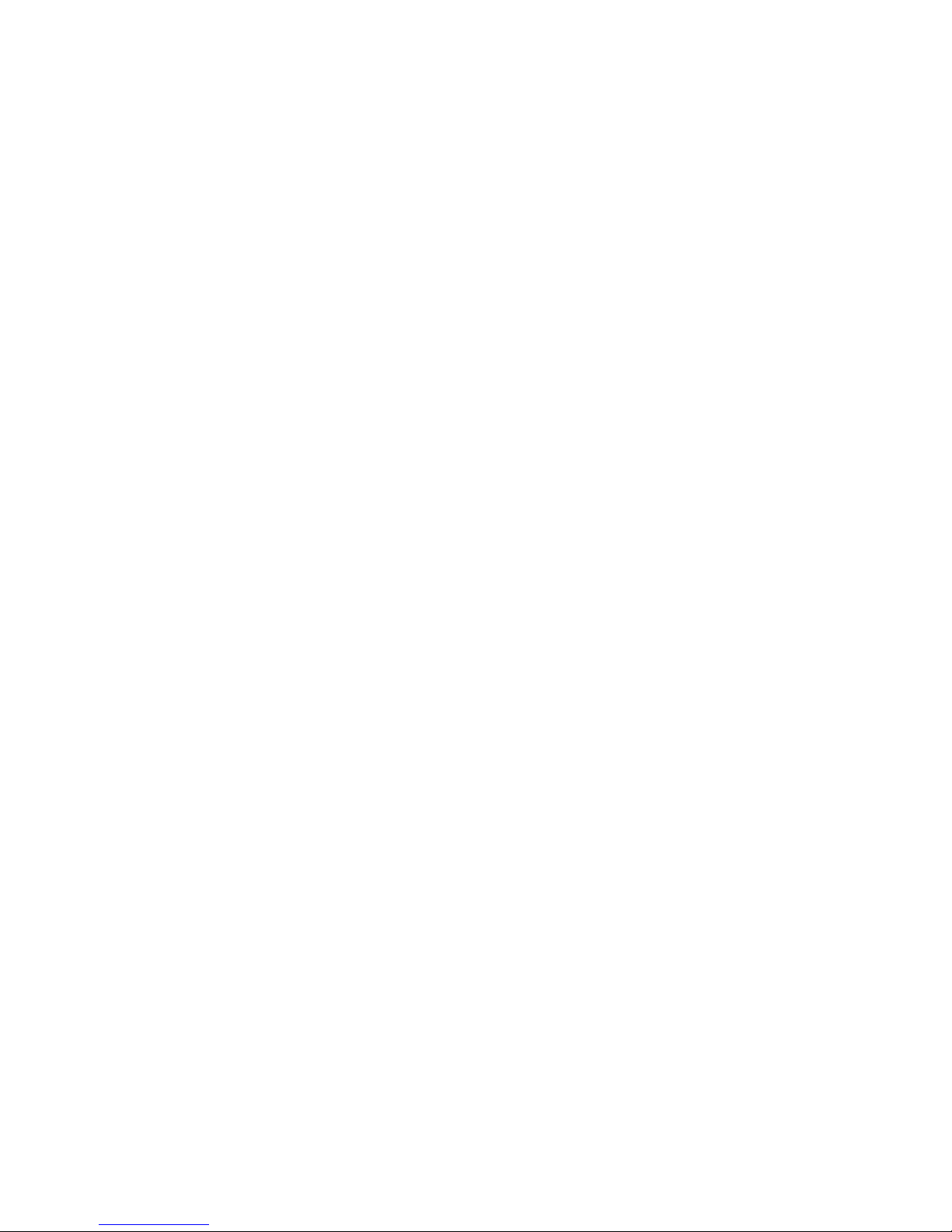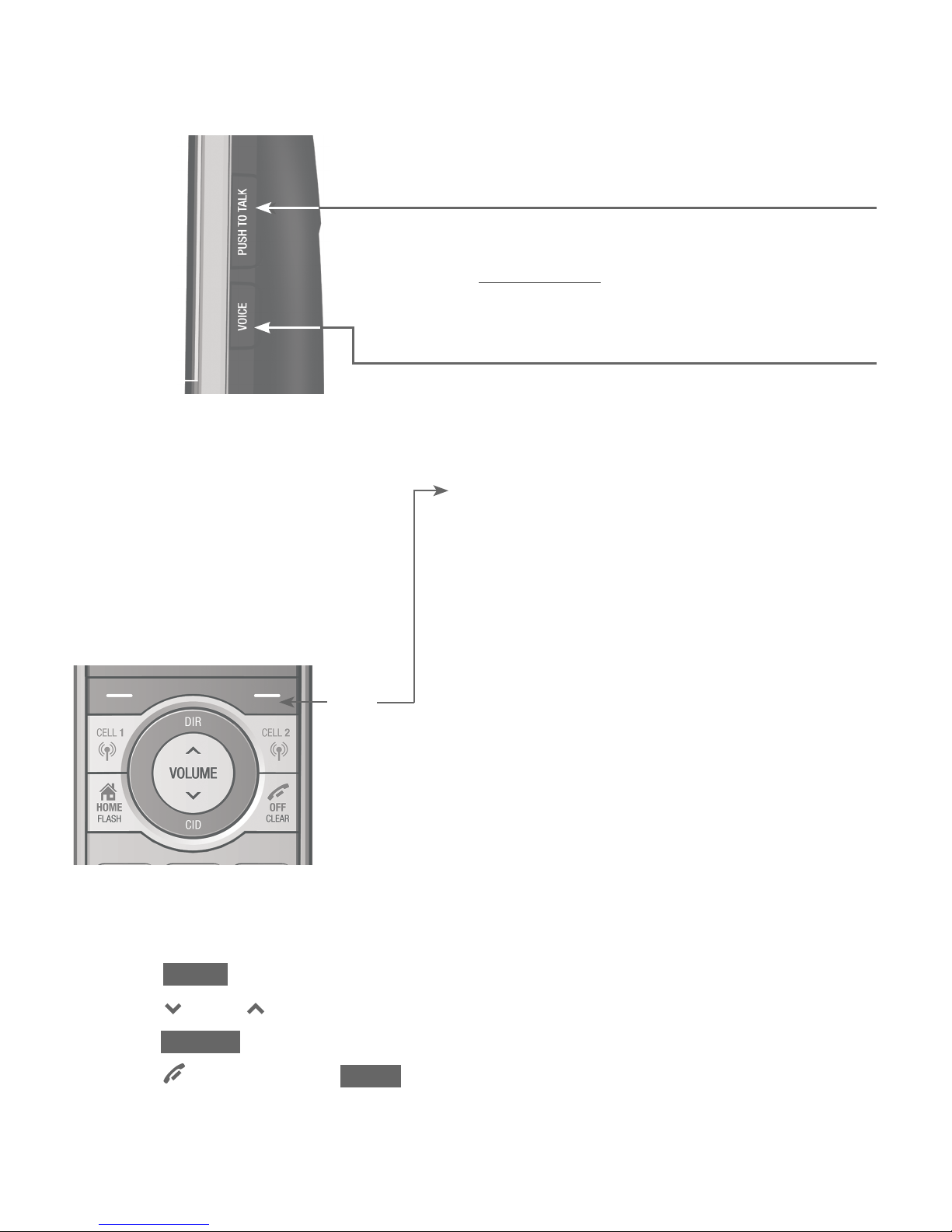Cell area code..................................... 48
Dial mode.............................................. 49
Web address ........................................ 49
QUIET mode ......................................... 50
No line alert......................................... 51
Cell alert ................................................ 51
Telephone operation
Make, answer and end a call............. 52
Make, answer or end a home
call.......................................................... 52
Call waiting on the home line .... 53
Make, answer or end a cell call... 54
Call waiting on the cell line......... 55
Answer an incoming cell call
while on a home call.................... 56
Answer a home call while on
a cell call ............................................ 57
Conference calls...................................... 58
Conference home and cell
calls ....................................................... 58
Options while on calls.......................... 59
Handset speakerphone................... 59
Volume control ................................... 59
Silence the ringer.............................. 60
Mute ......................................................... 60
Temporary tone dialing .................. 61
Hold.......................................................... 61
Equalizer................................................. 62
Chain dialing........................................ 62
Redial............................................................. 65
Review the redial list....................... 65
Dial a redial entry.............................. 65
Save a redial entry to the
directory.............................................. 68
Delete a redial entry........................ 69
Handset locator........................................ 70
Multiple handset use
Join a call in progress .......................... 71
Intercom....................................................... 72
Answer an incoming call
during an intercom call ............... 74
Call transfer using intercom .............. 75
Push-to-talk (PTT) ................................... 77
Turn PTT on or off............................. 77
PTT call to a single device............ 78
PTT call to multiple devices......... 80
Answer a PTT call.............................. 82
Change a one-to-one PTT call
to an intercom call ........................ 83
Answer an incoming call
during a PTT call............................. 83
Make an outgoing call during
a PTT call............................................ 84
End or leave a PTT call................... 84
Directory
About the directory................................ 85
Create directory entries....................... 86
Create a new entry in the
home directory................................. 86
Dialing keys .......................................... 88
Add a predialed telephone
number to the directory.............. 89
Review the directory.............................. 90
Review directory entries ................ 90
Search the directory.............................. 91
3-character alphabetical search... 91
Dial, edit or delete a directory
entry......................................................... 92
Dial a directory entry....................... 92
Edit a directory entry....................... 93
Edit the type of a directory
entry...................................................... 95
Delete a directory entry................. 95
Remove a downloaded
directory.............................................. 96
Caller ID
About caller ID ......................................... 97
Information about caller ID
with call waiting.............................. 97
Caller ID log............................................... 98
How the caller ID log works........ 98
Missed (new) call indicator........... 98
Memory match.................................... 98
Caller ID operation................................. 99
Review the caller ID log................. 99
View dialing options.......................100
Dial a caller ID log entry .............100
Save a caller ID log entry to
the directory....................................101
Delete caller ID log entries ........103