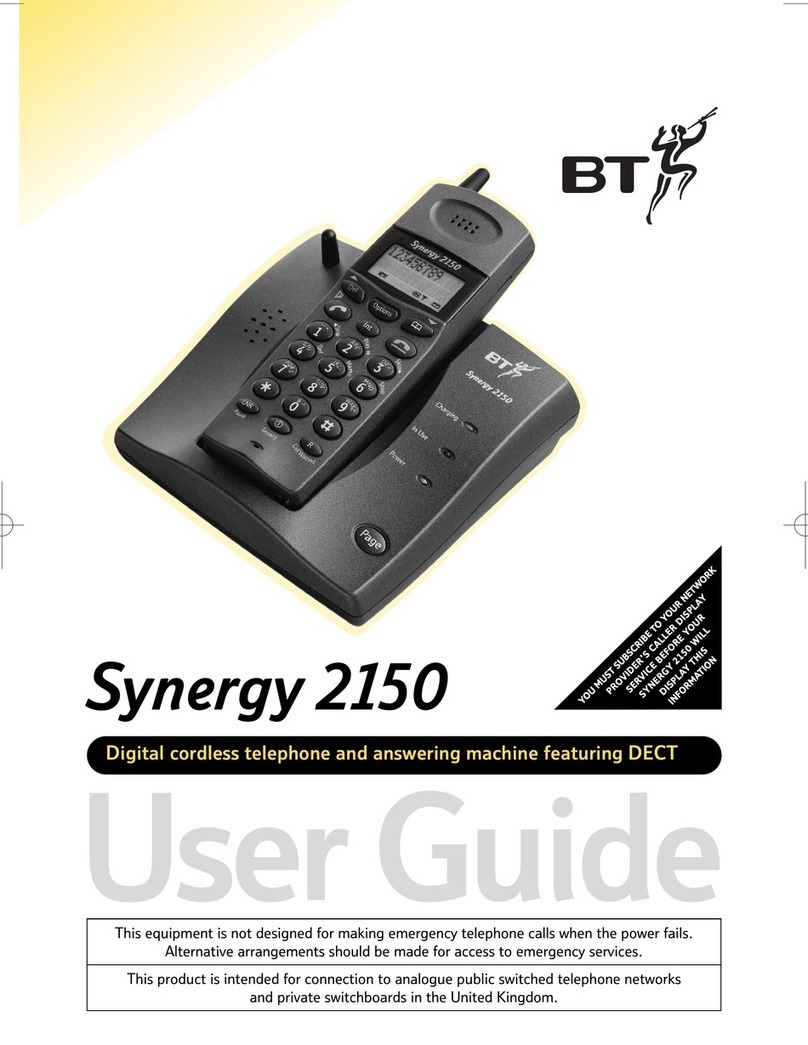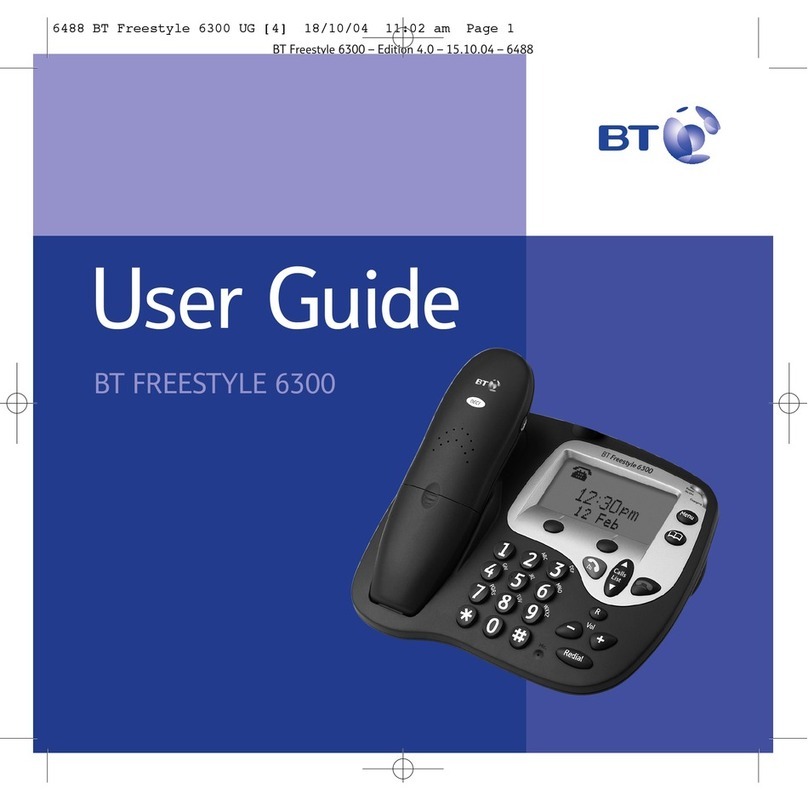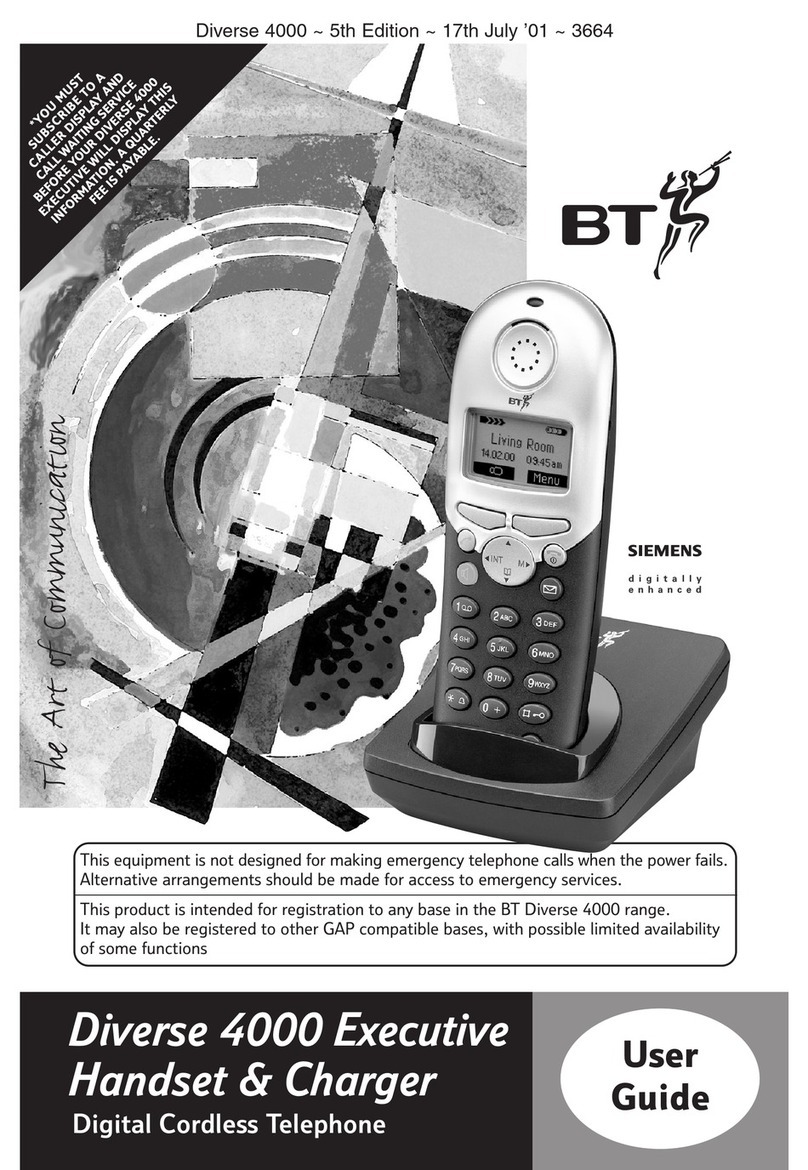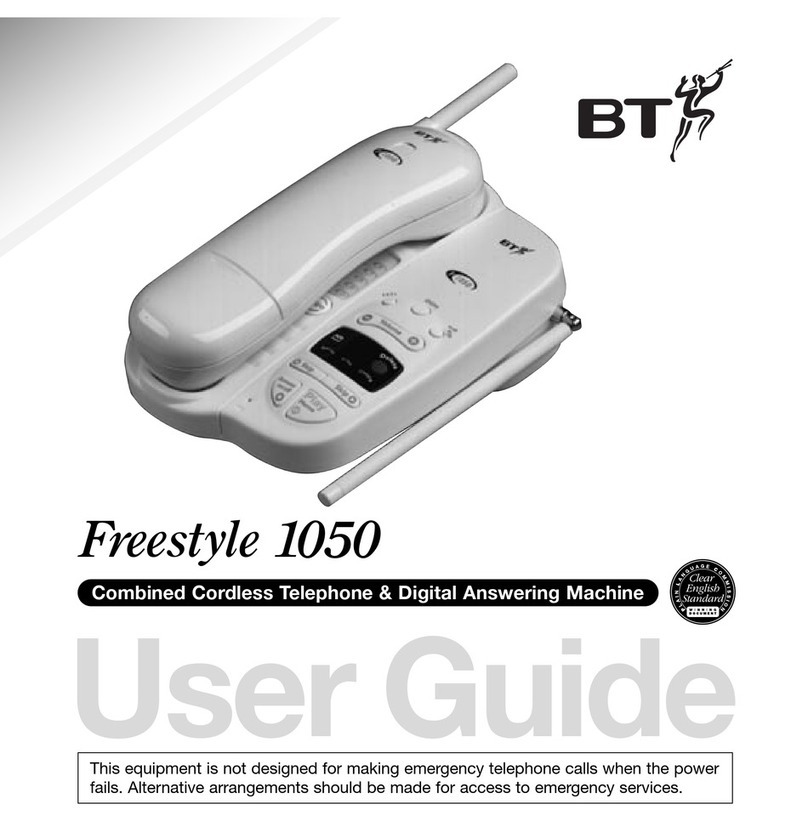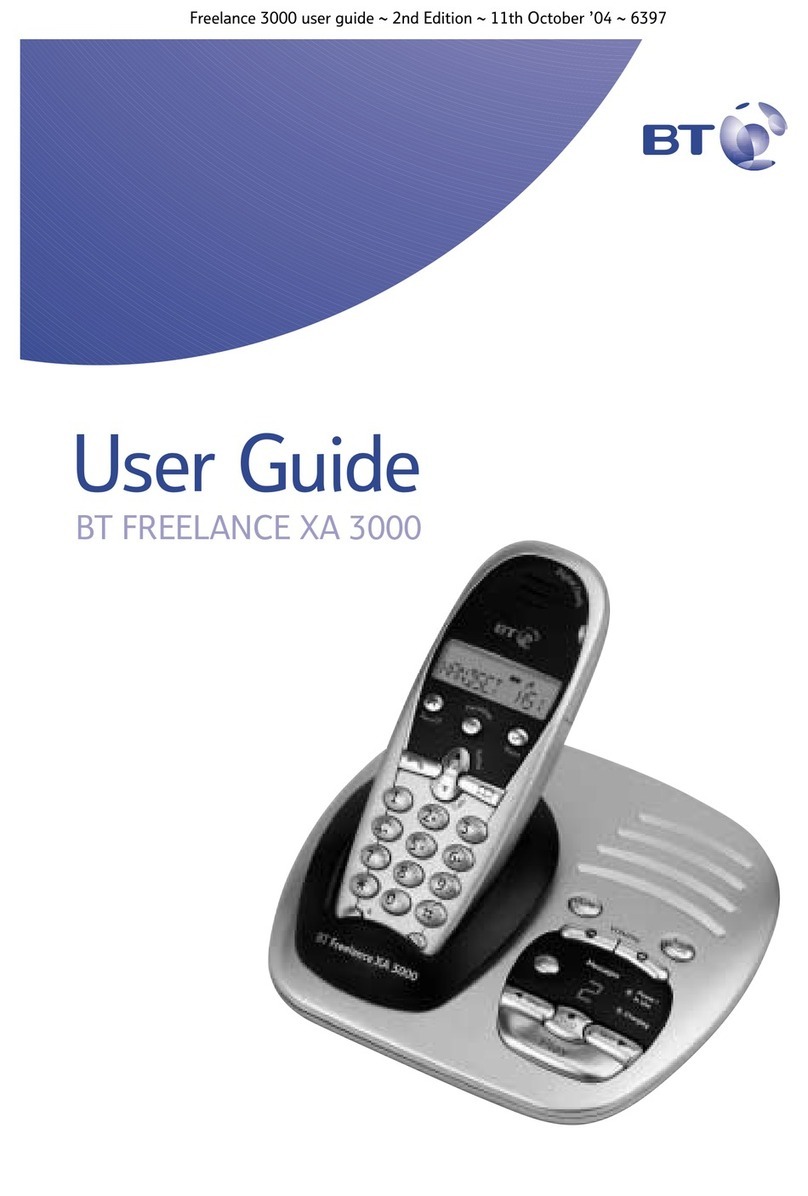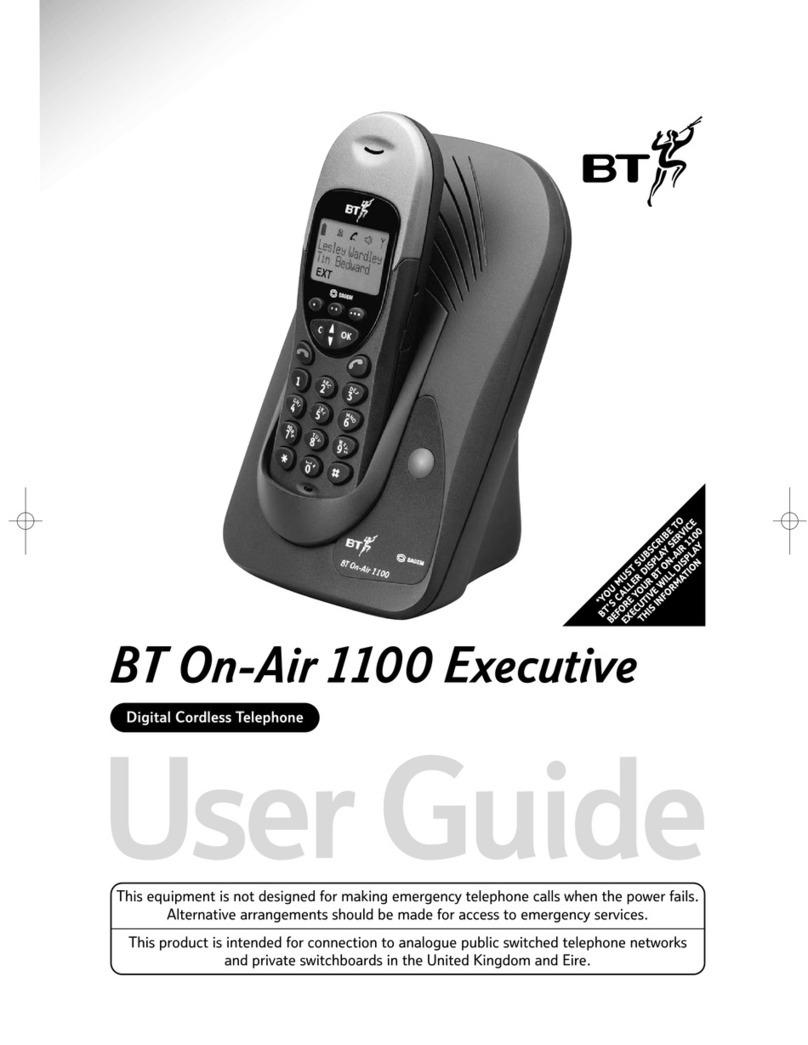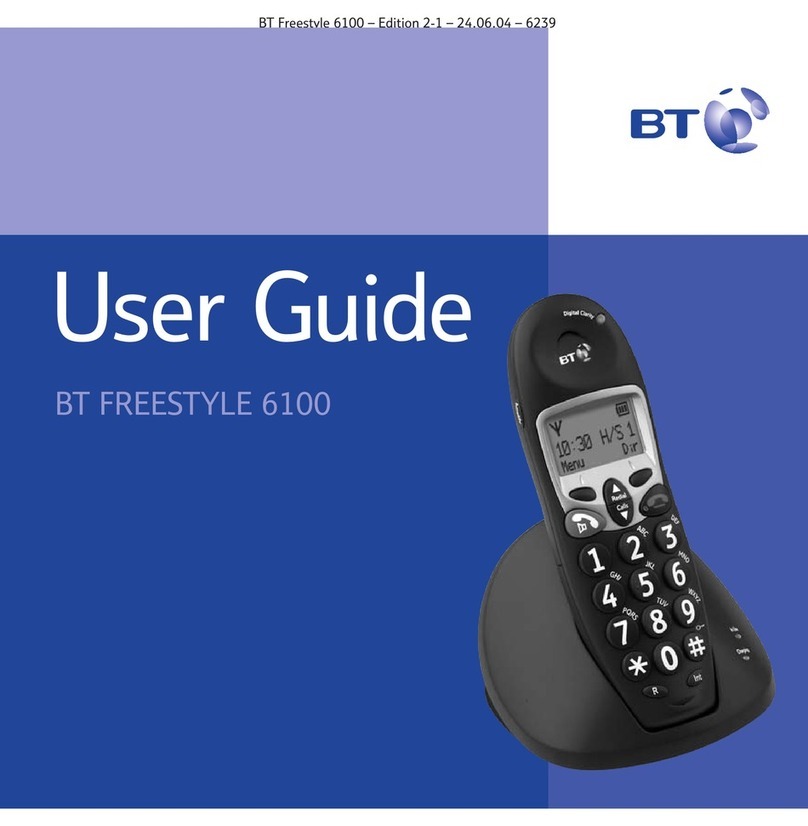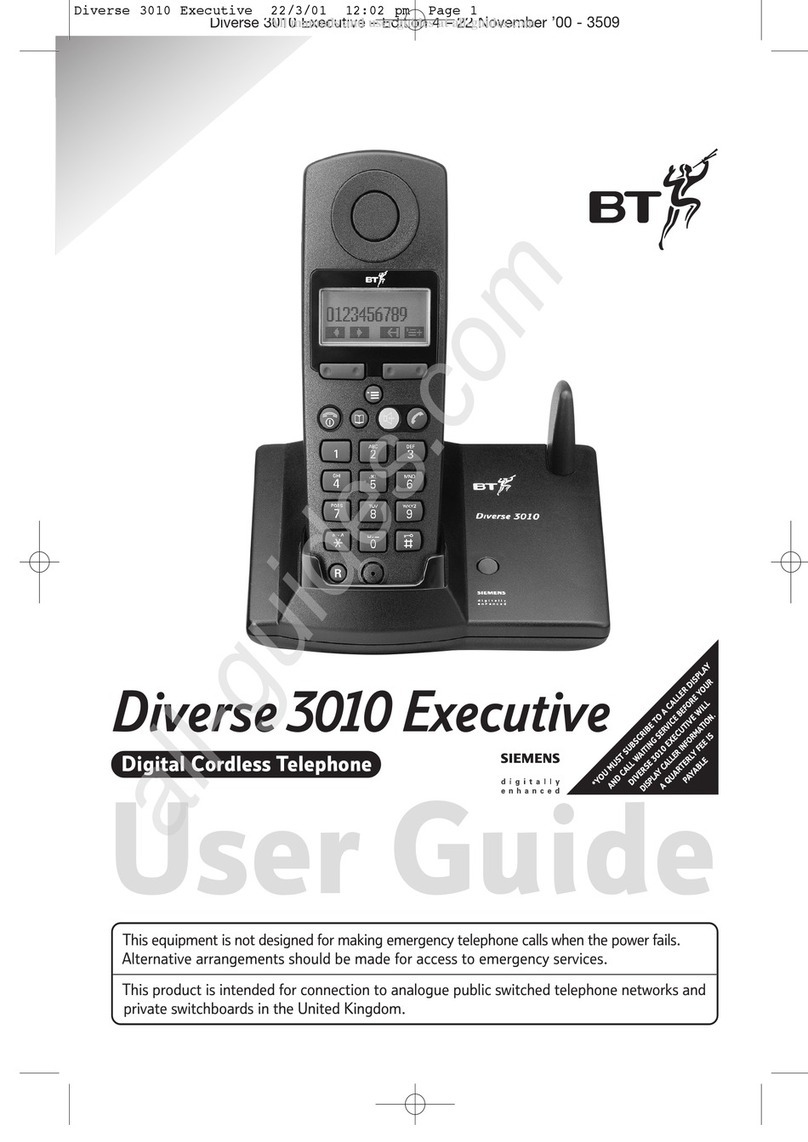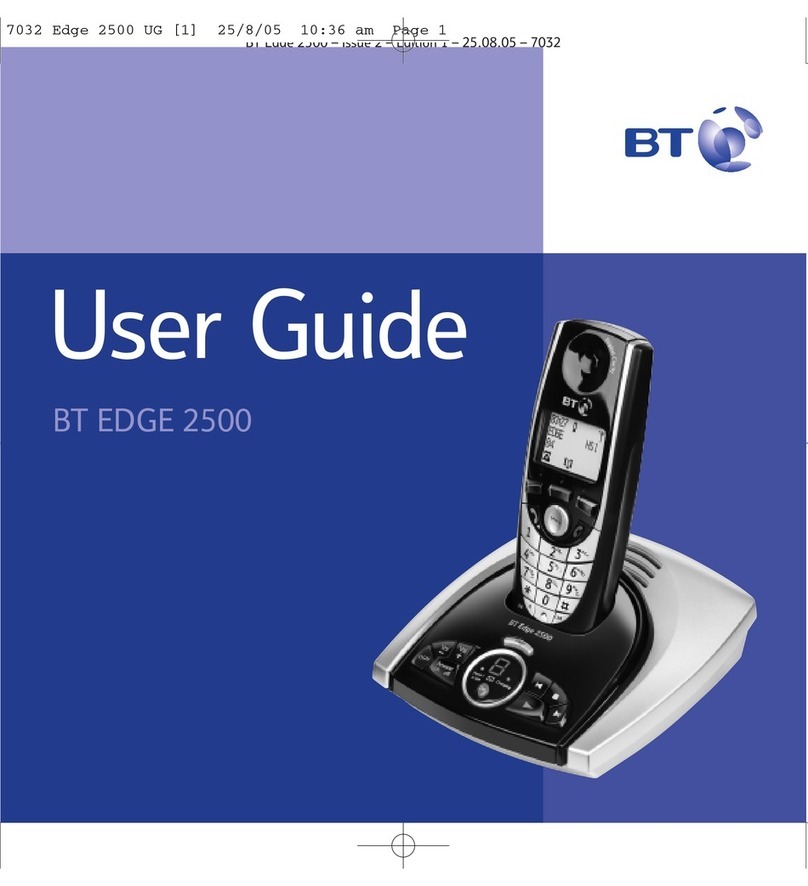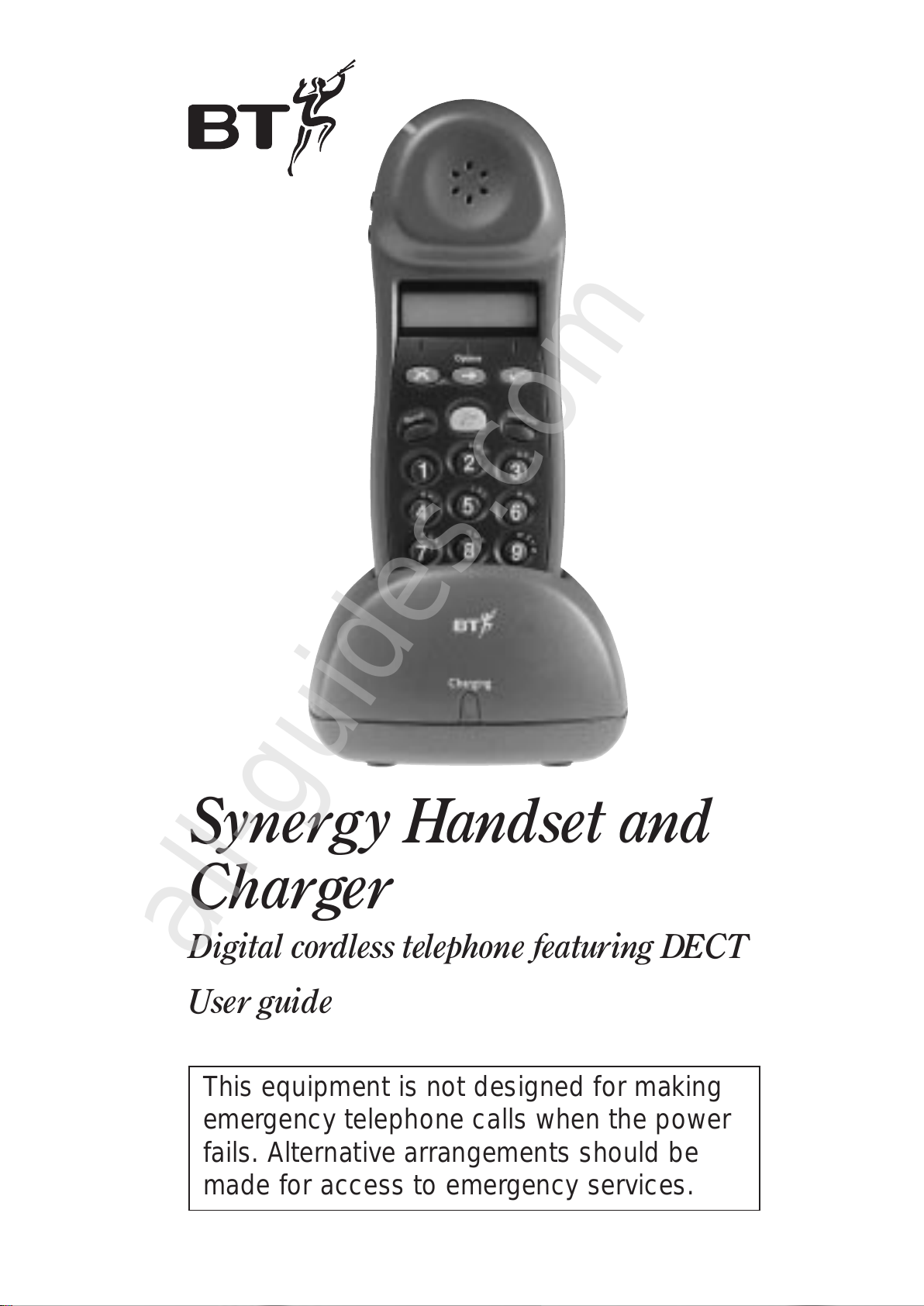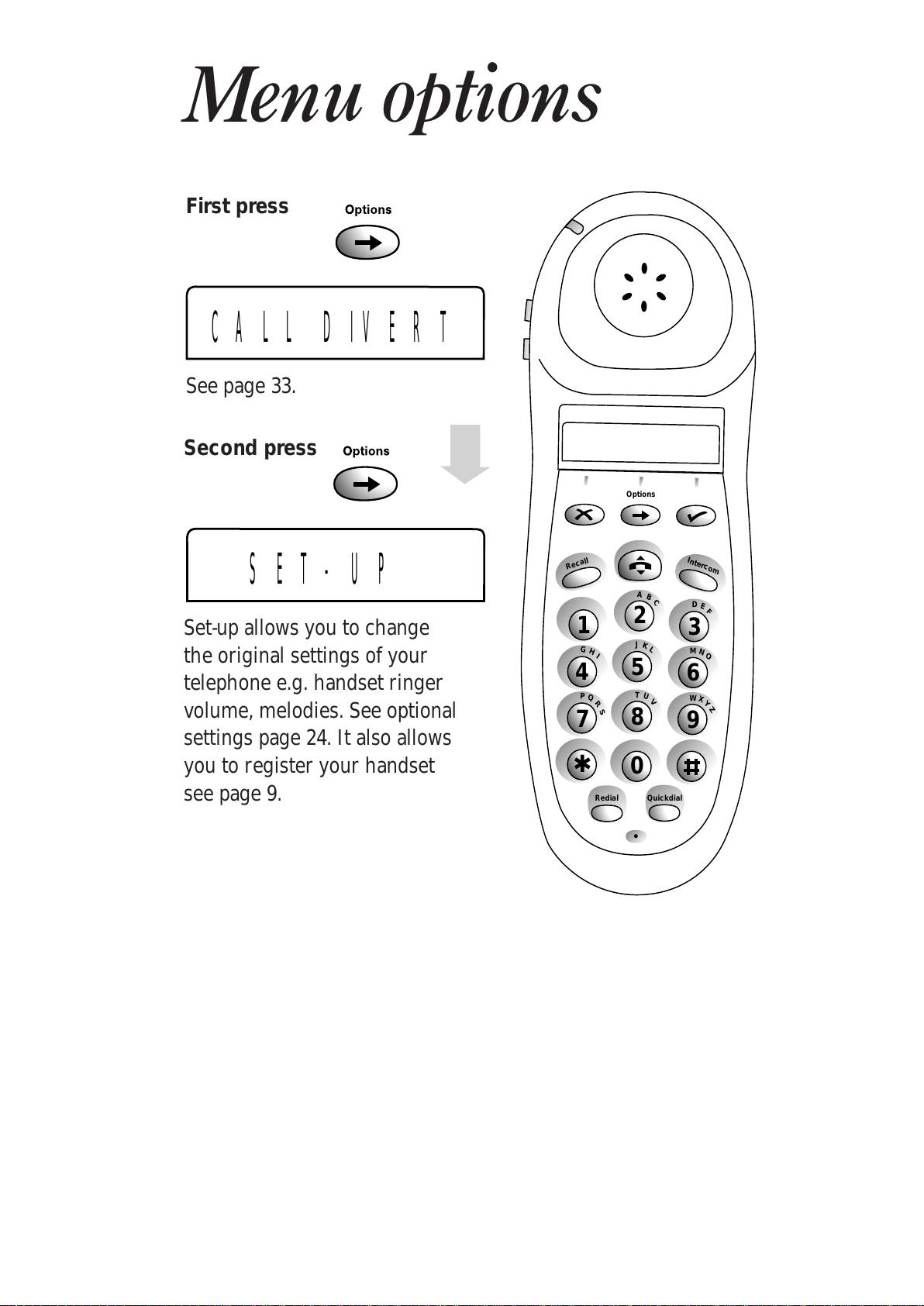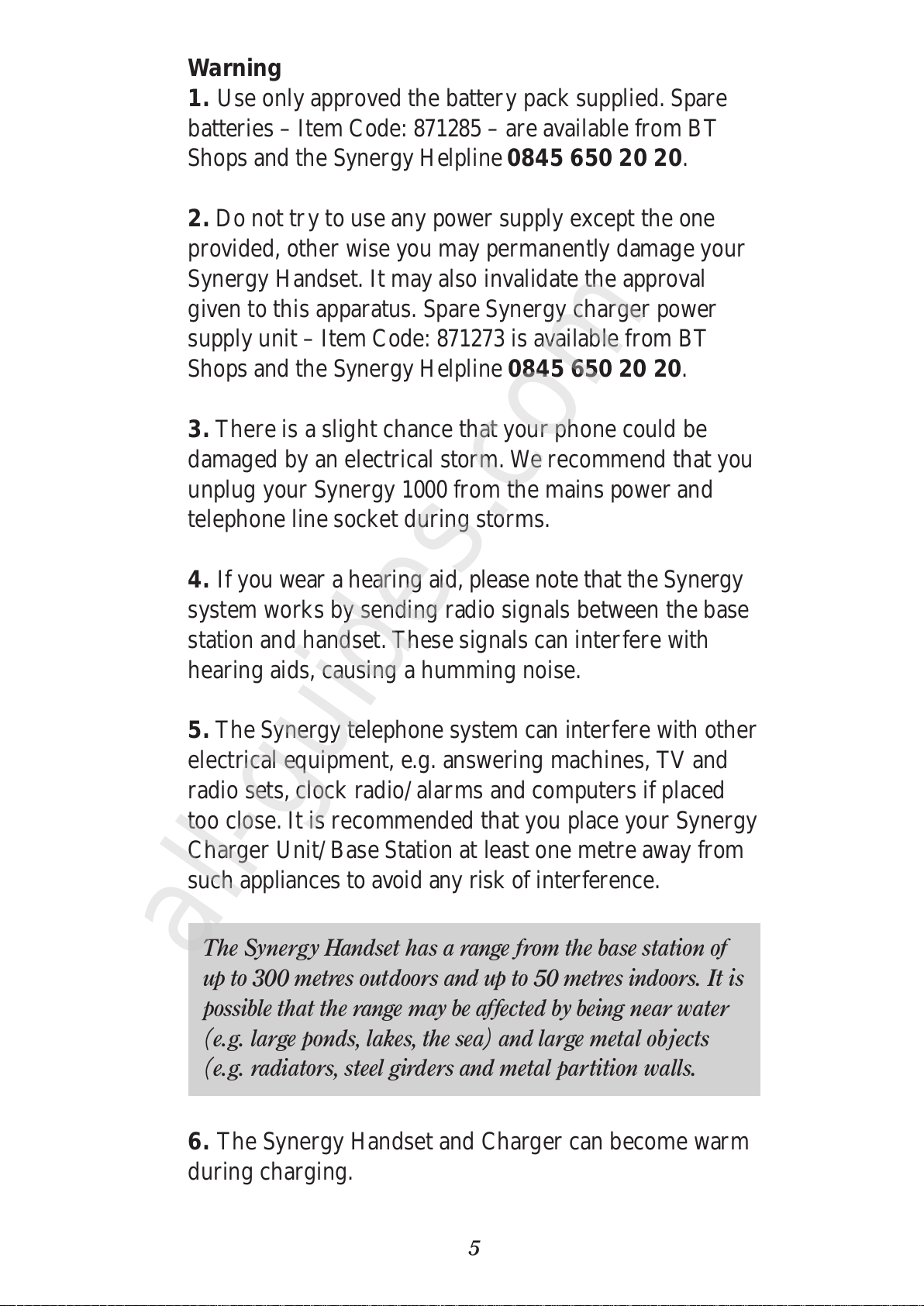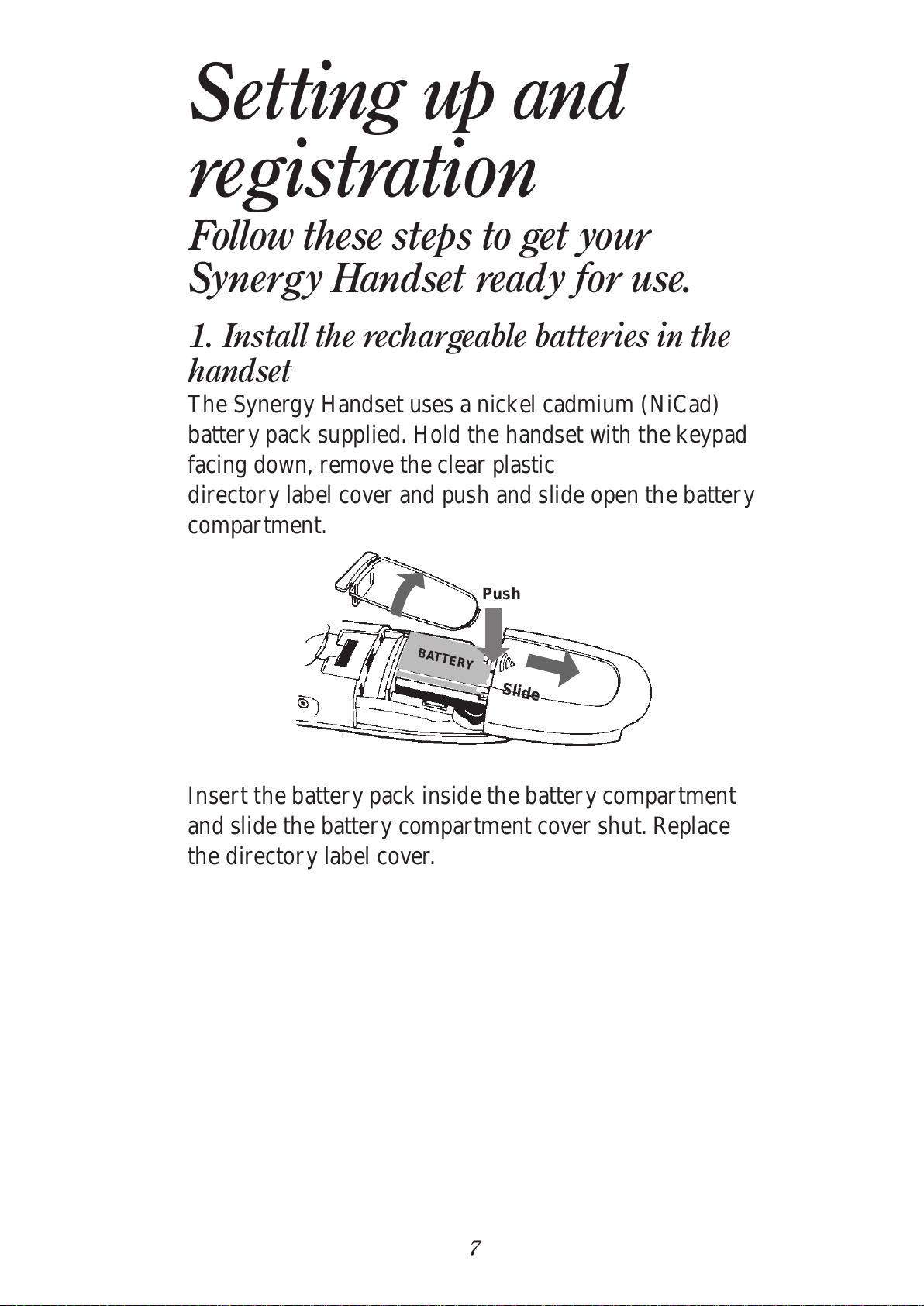5
Warning
1. Use only approved the battery pack supplied. Spare
batteries – Item Code: 871285 – are available from BT
Shops and the Synergy Helpline 0845 650 20 20.
2. Do not try to use any power supply except the one
provided, other wise you may permanently damage your
Synergy Handset. It may also invalidate the approval
given to this apparatus. Spare Synergy charger power
supply unit – Item Code: 871273 is available from BT
Shops and the Synergy Helpline 0845 650 20 20.
3. There is a slight chance that your phone could be
damaged by an electrical storm. We recommend that you
unplug your Synergy 1000 from the mains power and
telephone line socket during storms.
4. If you wear a hearing aid, please note that the Synergy
system works by sending radio signals between the base
station and handset. These signals can interfere with
hearing aids, causing a humming noise.
5. The Synergy telephone system can interfere with other
electrical equipment, e.g. answering machines, TV and
radio sets, clock radio/alarms and computers if placed
too close. It is recommended that you place your Synergy
Charger Unit/Base Station at least one metre away from
such appliances to avoid any risk of interference.
6. The Synergy Handset and Charger can become warm
during charging.
The Synergy Handset has a range from the base station of
up to 300 metres outdoors and up to 50 metres indoors. It is
possible that the range may be affected by being near water
(e.g. large ponds, lakes, the sea) and large metal objects
(e.g. radiators, steel girders and metal partition walls.